VK MOBILE VK530 User Manual
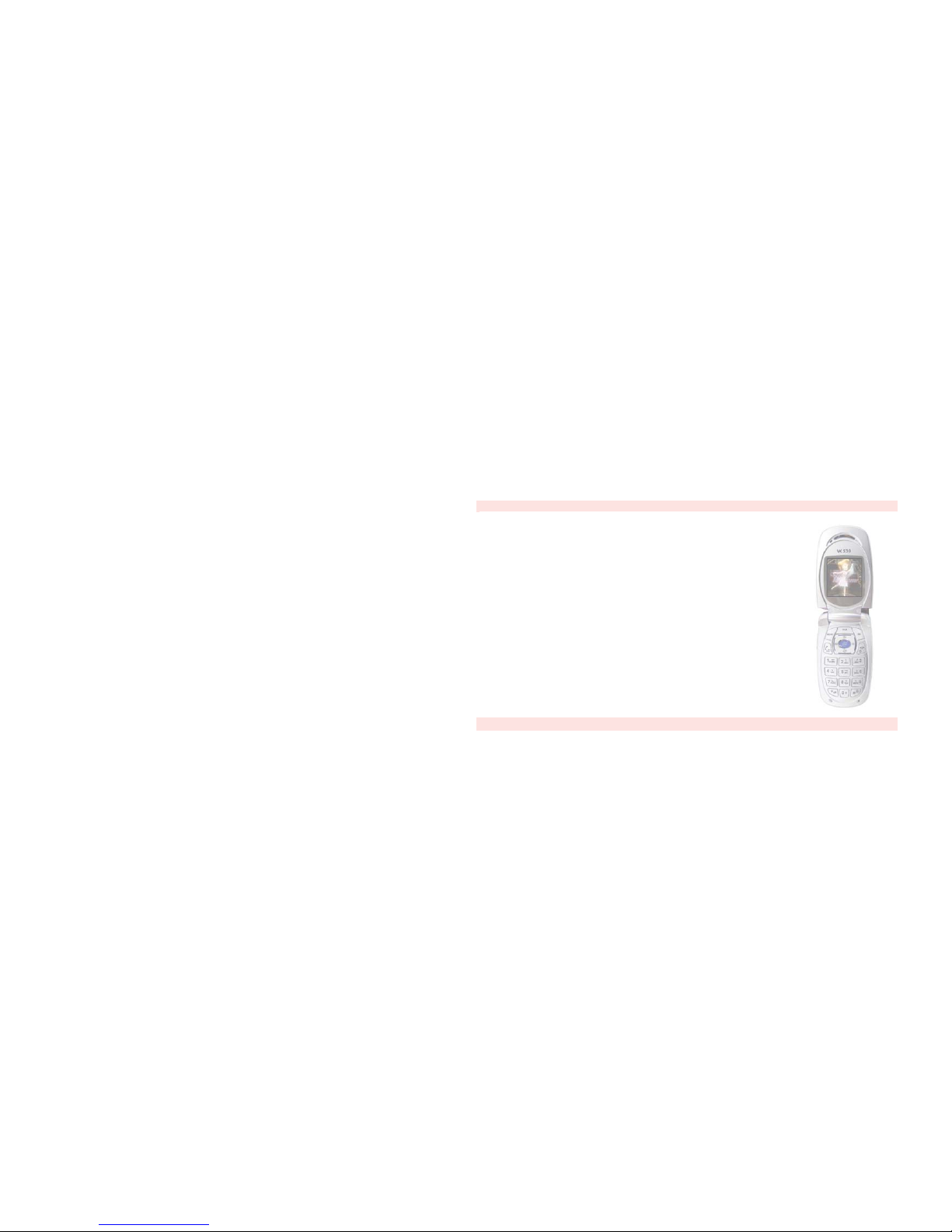
Communicate in style
2
VK530
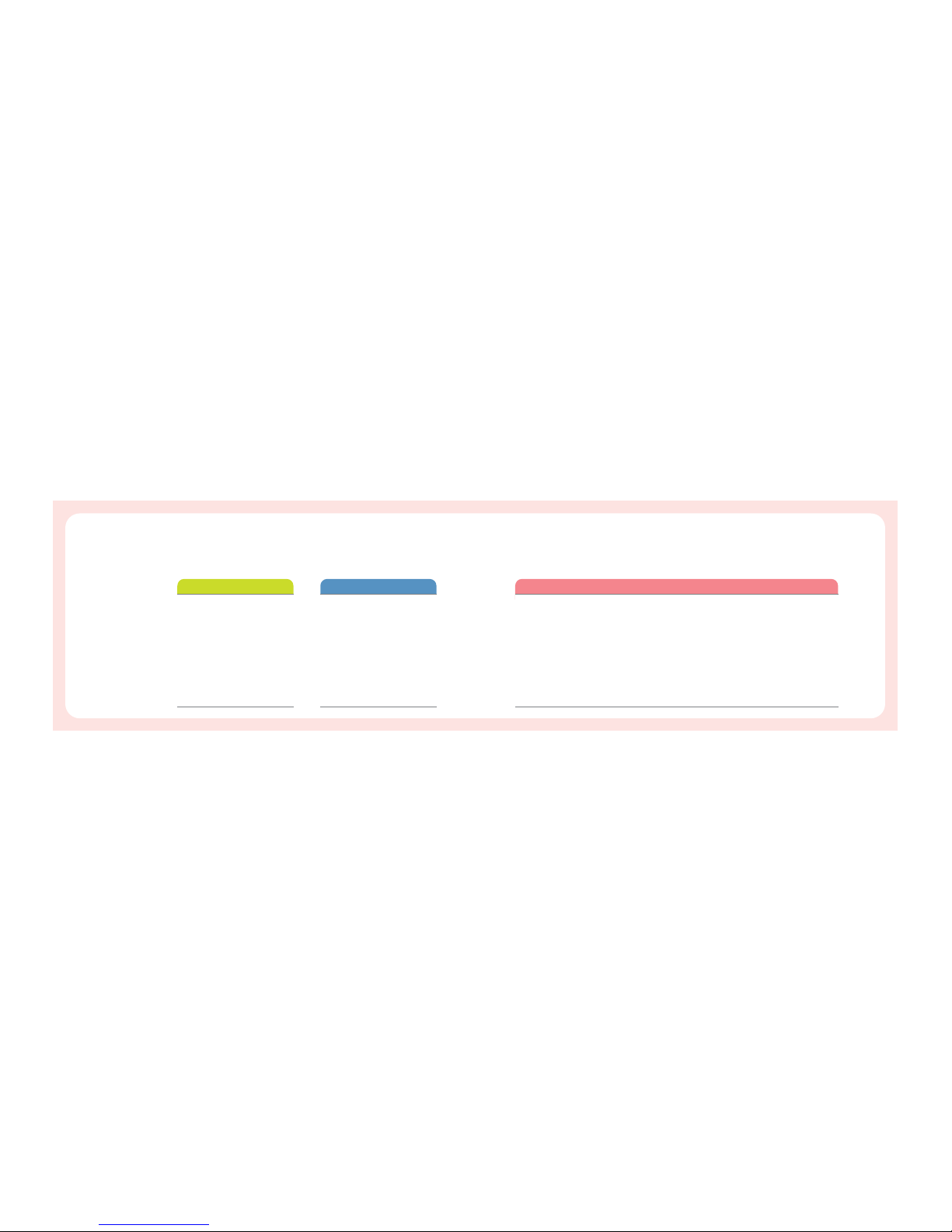
Communicate in style
4
Communicate in style
3
Phone Book
Storing of Phone Number
Displayed on the Screen
Search
Search All
By Entry No.
By Name
By Phone Number
In Phone
In SIM Card
SDN
IDD Search
Using Menus
Scratch Pad
Add Name
Caller Groups
Options
Own Number
Copying and Moving of
Phone Number
Copy
Copy / Move
Delete
Delete the Selected
Number Only
Delete
Memory Status
Call Record
Dialed No.
Received No.
Missed No.
Entering Text
Message
Write
42
42
43
43
44
44
44
45
45
45
46
46
47
49
50
51
52
52
53
54
54
55
55
56
56
56
56
57
67
67
Unpacking
Phone Layout
Key Description
Display Icon Description
Charging a Battery
When Charging the Battery on
the Phone
Prior to Use
22
23
24
26
27
27
Switching the Phone On/Off
Making a Call
Making an International Call
Making a Call from Phonebook
Speed-dialing
Redialing
Answering a Call
Viewing Missed Calls
Using Ear-microphone
Manner Mode
Phone Lock
Options During a Call
Basic Functions
30
31
32
32
32
32
33
34
35
36
36
37
Index
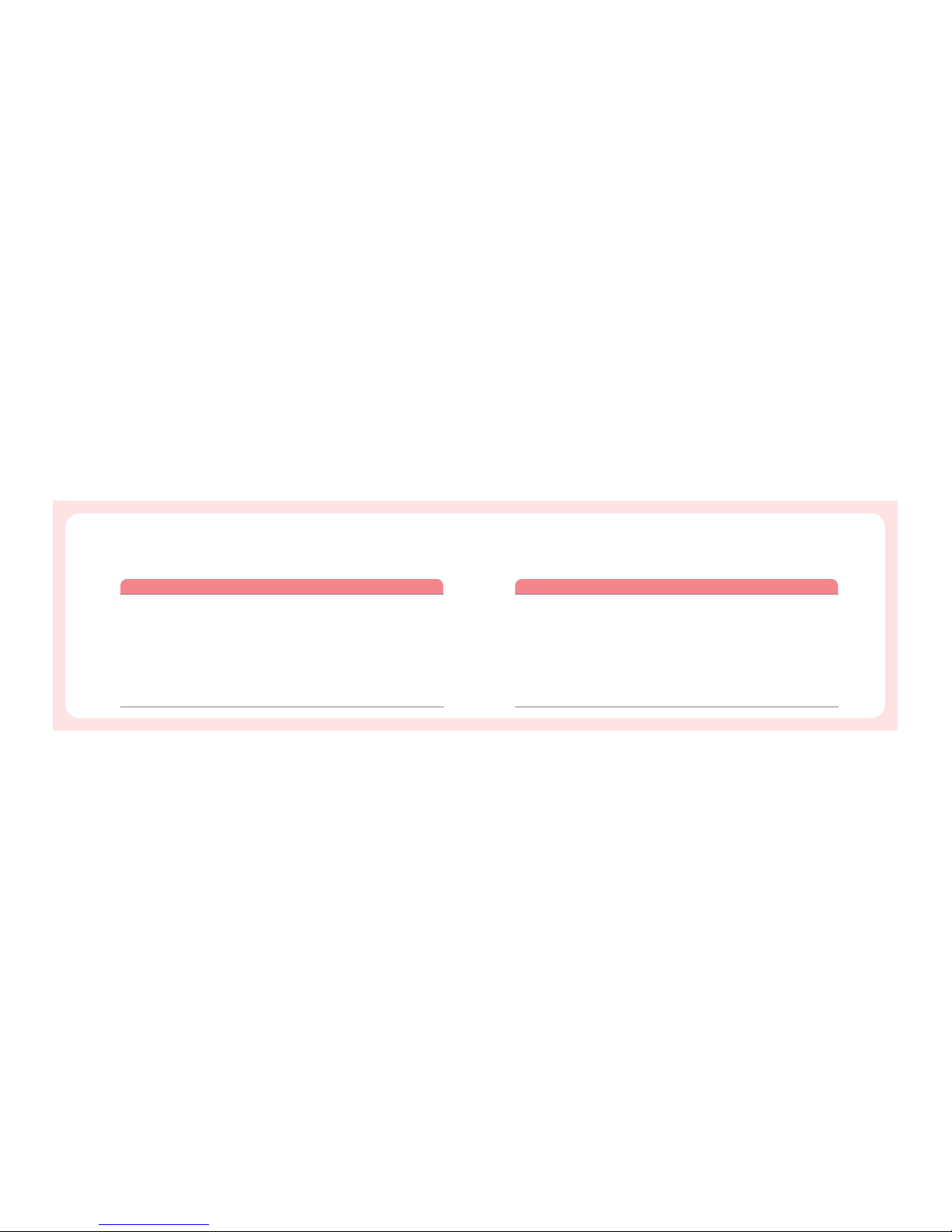
Communicate in style
6
Communicate in style
5
Cancel All
Call Barring
All
Outgoing
IDD
International
All Incoming Calls
When Roam
Cancel All
Change Passwd
Call Waiting
Send My No.
Using Menus
Network Sel.
Private
Call Time
FDN
PIN
Change PIN2
Password
Password Input
Phone Lock
Change Passwd
PCSync Set
PIMS
Scheduler
Search
Make
View
Alarm Set
Set Alarm
Cancel Alarm
Memo Box
Calculator
D-Day
Bio Rhythm
86
87
87
87
87
87
87
87
87
87
88
88
88
91
91
92
93
94
94
94
94
95
96
97
97
97
98
99
101
101
102
103
104
105
106
Inbox
Drafts
Outbox
Memory Status
Setting
Display
Standby Select
Text Input
Power on/off
Using Menus
Sound
Alert
Melody
Volume
Welcome/Good bye
Keytone
Setting
Phone Set
Time Set
Language
Answer Key
Auto Answer
Auto Dial
Lighting
Time
Contrast
Factory Set
Call Set
Call Divert
Divert Always
Divert Unreach
Divert Busy
Divert No Reply
68
69
69
70
70
71
71
72
73
74
74
75
76
77
78
79
79
79
80
80
81
82
83
83
84
85
86
86
86
86
86
86
Index
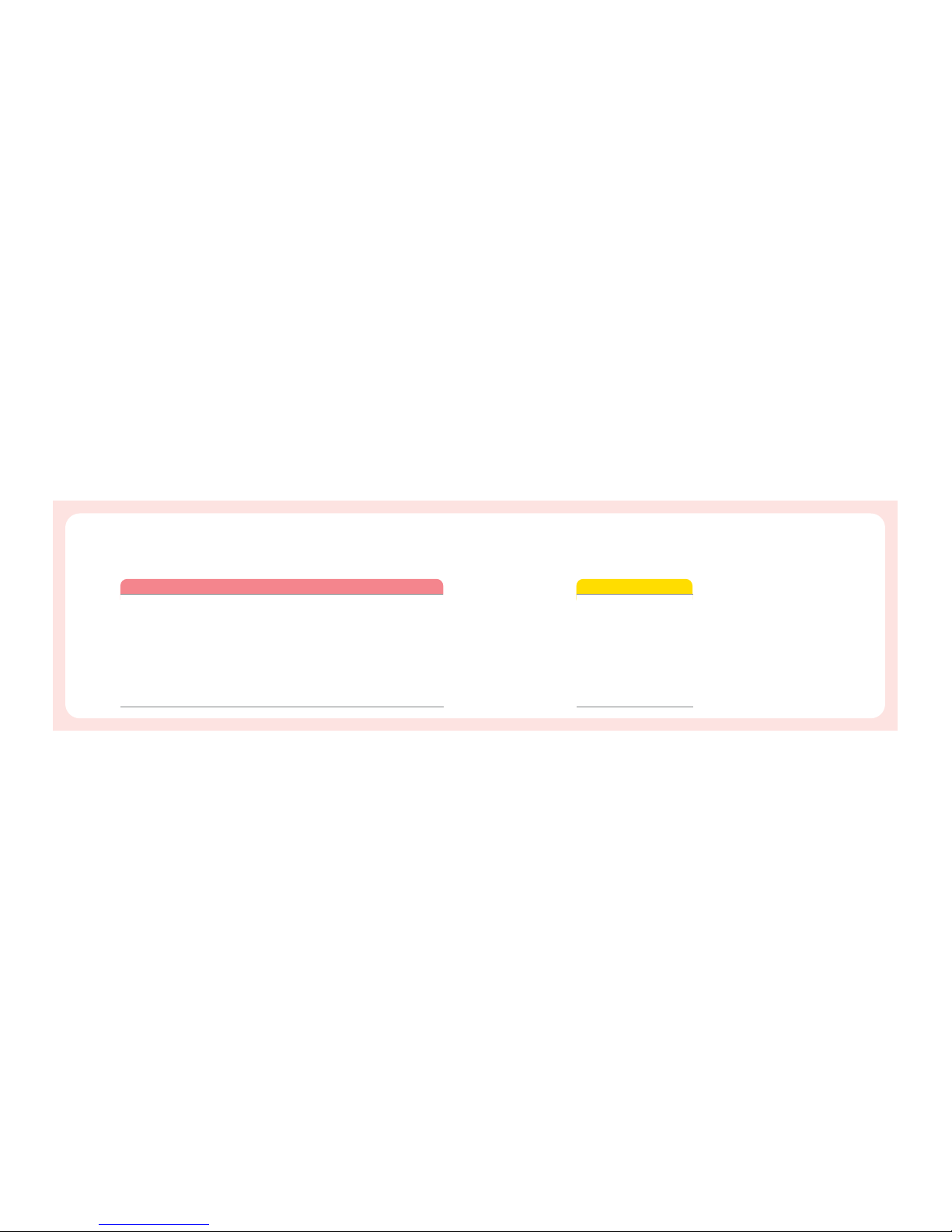
Communicate in style
8
Communicate in style
7
Unit Convert
World Time
Camera
Operation Method
Photo Shot
Serial Shot
Motion Shot
Sticker Shot
Photo Studio
Photo Box / Motion Box
Setting
Using Menus
Game
Internet
Home
Bookmarks
Go to URL
Setting
GPRS
History
107
108
109
109
110
112
113
114
114
115
116
117
118
118
119
120
121
121
122
Safety Information
Using the Batteries
TIA Safety Information
Consumer Information on SAR
FDA Consumer Update
Glossary
Safety Information
124
127
129
134
136
147
Index
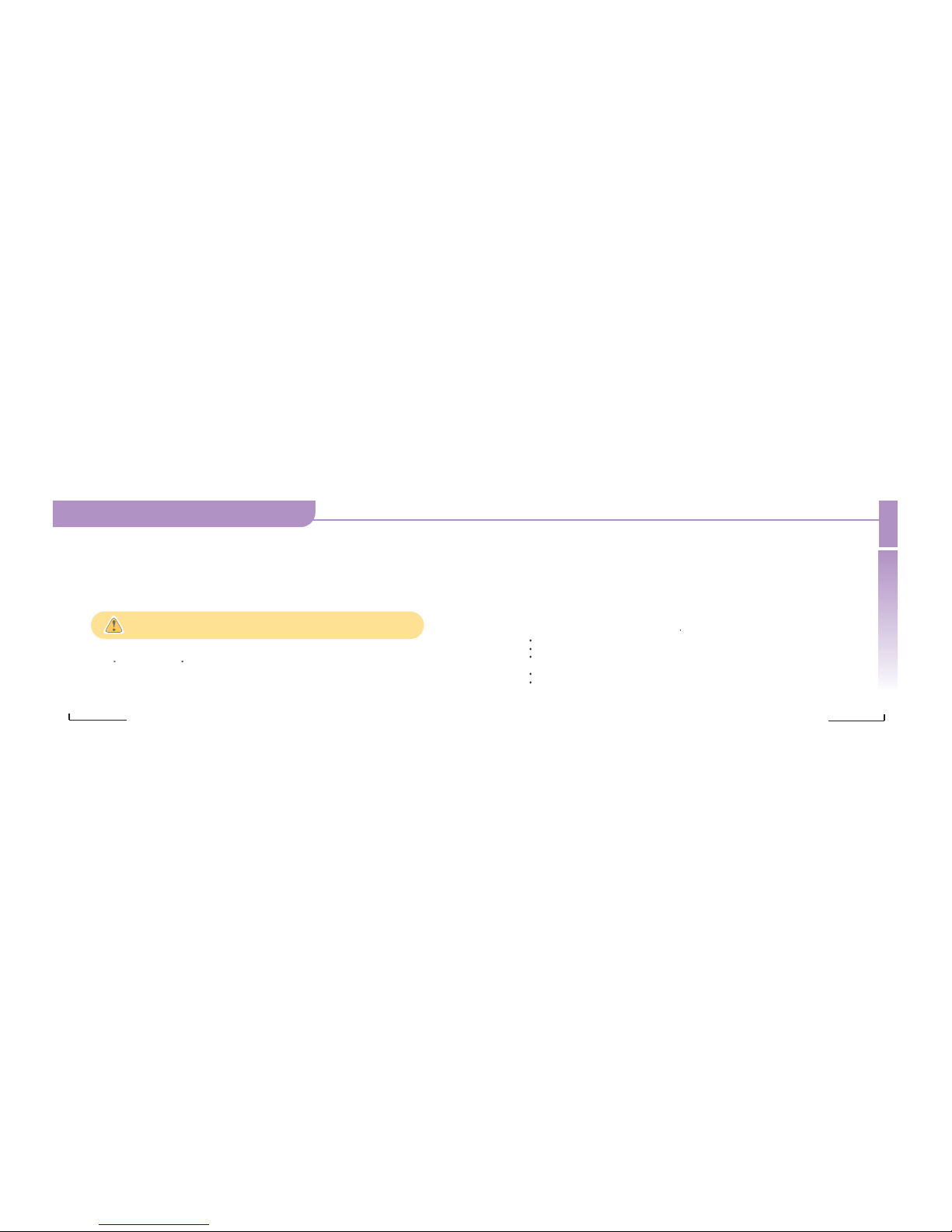
Important Information
This user guide contains important information on the use and operation of this phone. Please read all the information
carefully for optimal performance and to prevent any damage to or misuse of the phone. Any changes or modifications
not expressly approved in this user guide could void your warranty for this equipment. FAILURE TO FOLLOW THE
INSTRUCTIONS OUTLINED MAY LEAD TO SERIOUS PERSONAL INJURY AND POSSIBLE PROPERTY DAMAGE.
Always store your phone away from heat. Never store your phone in settings that may expose it to temperatures less
than 32
F or greater than 104 F, such as outside during a snowstorm or in your car on a hot day. Exposure to
excessive cold or heat will result in malfunction, damage and/or catastrophic failure.
Important Safety Precautions
Important Safety Precautions
Important Safety Precautions
Communicate in style
10
Communicate in style
9
Be careful when using your phone near other electronic devices. RF emissions from your mobile phone may affect
nearby inadequately shielded electronic equipment. You should consult with manufacturers of any personal medical
devices such as pacemakers and hearing aides to determine if they are susceptible to interference from your mobile
phone. Turn off your phone in a medical facility or at a gas station. Never place your phone in a microwave oven as this
will cause the battery to explode.
IMPORTANT! Please read the TIA SAFETY
INFORMATION on page 129 before using your phone.
Safety Information
Please read and observe the following information for the safe and proper use of your phone and to prevent any
unanticipated damage by accident. Also, keep the user
s manual in an accessible place all the times after reading it.
Unplug the power cord and charger during a lightning storm to avoid electric shock or fire.
Do not use your phone in high explosive areas as the phone may generate sparks.
Do not put your phone in a place subject to excessive dust, and keep the minimum required distance between the
power cord and heat sources.
Unplug the power cord prior to cleaning your phone, and clean the power plug pin when it is dirty.
Do not damage the power cord by bending, twisting, pulling, or heating. Do not use the plug if it is loose as it may
cause fire or electric shock.
To reduce the possibility of electric shock, do not expose your phone to high humidity
areas, such as the bathroom, swimming pool, etc.
Maintaining Safe Use of and Access to Your Phone
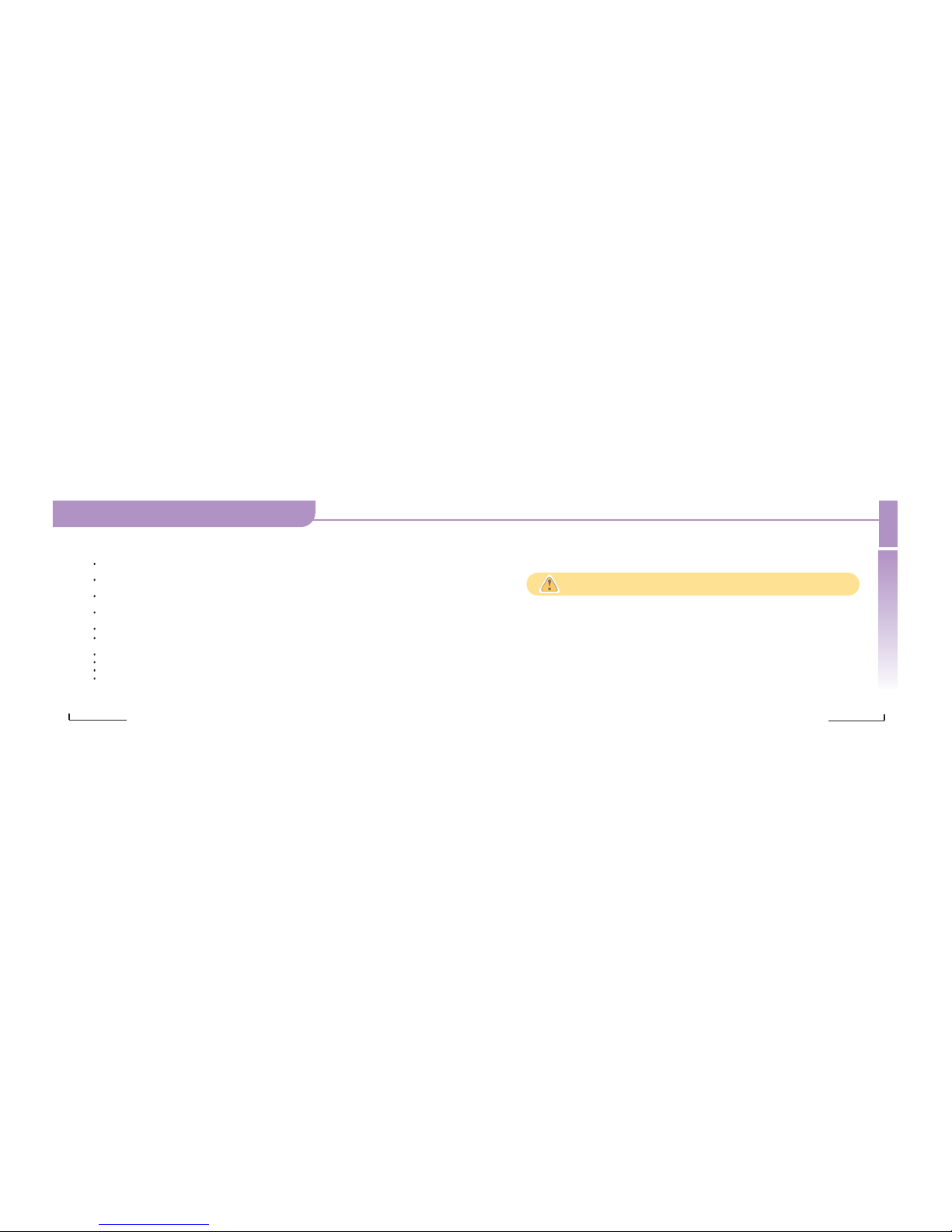
Important Safety Precautions
Important Safety Precautions
Communicate in style
12
Important Safety Precautions
Communicate in style
11
Hold the power cord plug firmly to plug and unplug the power cord. Ensure the plug is firmly connected. If it is not
firmly connected, it may cause excessive heat or fire.
Do not place any heavy item on the power cord. Do not allow the power cord to be crimped as it may cause fire or
electric shock.
Be careful not to let the battery contact metal conductors such as a necklace or coins. When shorted, it may cause an
explosion.
Do not disassemble or impact to the battery as it may cause electric shock, short-circuit, and fire. Store the battery in
a place out of reach of children.
Using a damaged battery or placing a battery in your mouth may cause serious injury.
Do not place items containing magnetic components such as a credit card, phone card, bank book and a subway
ticket, near your phone. The magnetism of the phone may damage the data stored in the magnetic strip.
Do not hold or let the antenna come in contact with your body during a call.
Talking on your phone for a long period of time may reduce the call quality due to heat generated during the use.
Do not allow excessive vibration or impact to the phone
When you do not use the phone for a long period time, store it in a safe area with the power cord unplugged.
FCC Information
FCC RF Exposure Information
In August 1996, the Federal Communications (FCC) of the United States, with its action in Report and Order FCC 96326, adopted an updated safety standard for human exposure to radio frequency (RF) electromagnetic energy emitted
by FCC regulated transmitters. Those guidelines are consistent with the safety standard previously set by both U.S. and
international standards bodies.
The design of this phone complies with the FCC guidelines and these international standards.
.
Cautions
Modifications not expressly approved by the party responsible for compliance could void the user's authority to operate the equipment..
Read this information before operating the phone.
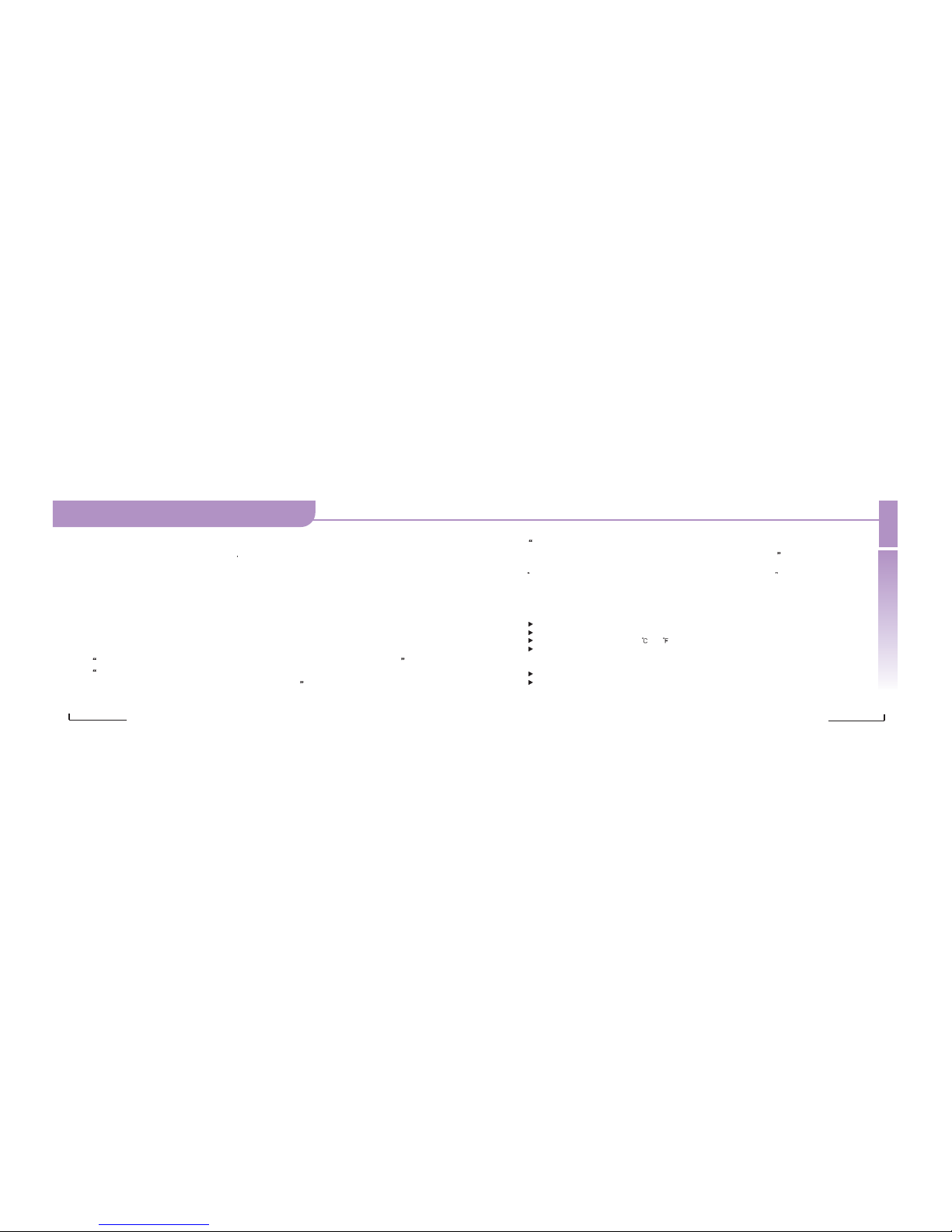
Communicate in style
14
Communicate in style
13
Important Safety Precautions
Important Safety Precautions
Important Safety Precautions
Body-Worn Operation
To maintain compliance with FCC RF exposure guidelines, a minimum separation distance of
_
inch (
_
centimeters) must be maintained between the user s body and the back of the phone, including the antenna. Thirdparty belt-clips, holsters, and similar accessories containing metallic components should not be used.
For more information about RF exposure, visit the FCC website at www.fcc.gov
FCC Part 15 Class B Compliance
This device and its accessories comply with part 15 of FCC rules. Operation is subject to the following two conditions:
(1) this device and its accessories may not cause harmful interference, and (2) this device and its accessories must
accept any interference received, including interference that may cause undesired operation.
Cautions for Travel Adaptor and Battery
IMPORTANT SAFETY INSTRUCTIONS - SAVE THESE INSTRUCTIONS and
DANGER - TO REDUCE THE RISK OF FIRE OR ELECTRIC SHOCK,
CAREFULLY FOLLOW THESE INSTRUCTIONS
For connection to a supply not in the U.S.A., use an attachment plug
adaptor of the proper configuration for the power outlet.
This power unit is intended to be correctly orientated in a vertical or floor mount position.
CAUTION
RISK OF EXPLOSION IF BATTERY IS REPLACED BY AN INCORRECT TYPE.
DISPOSE OF USED BATTERIES ACCORDING TO THE INSTRUCTIONS.
Do not disassemble.
Do not short-circuit.
Do not expose to high temperature: 60 (140 ).
Do not incinerate.
Battery Disposal
Please dispose of your battery properly or bring to your local wireless carrier for recycling.
Do not dispose in fire or with hazardous or flammable materials.
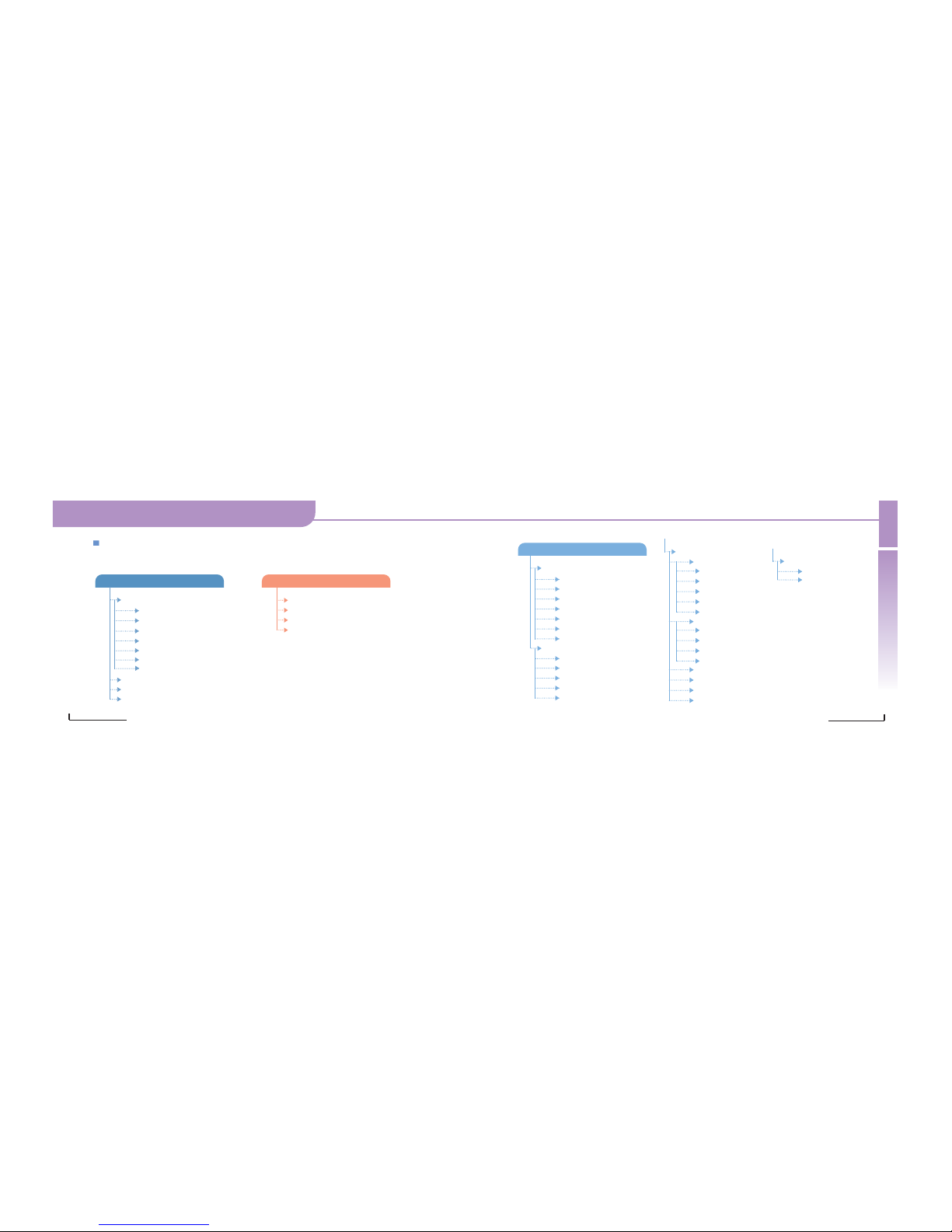
Important Safety Precautions
Important Safety Precautions
Important Safety Precautions
Communicate in style
16
Communicate in style
15
Lists of Menu Functions
1. Display
1-1: Standby Select
1-1-1: Images
1-1-2: Animation
1-1-3: Calendar
1-1-4: Clock
1-1- 5: Zodiac
1-1-6: My Images
1-1-7: Sub LCD
1-2: Power on / off
1-3: Incoming call
1-4: Outgoing call
2. Sound
2-1: Alert
2-2: Welcome
2-3: Good Bye
2-4: Keytone
3. Setting
3-1: Phone Set
3-1-1: Time Set
3-1-2: Language
3-1-3: Answer Key
3-1-4: Auto Answer
3-1-5: Auto Redial
3-1-6: Lighting
3-1-7: Factory Set
3-2: Call Set
3-2-1: Call Divert
3-2-2: Call Barring
3-2-3: Call Waiting
3-2-4: Send My No.
3-2-5: Network Sel.
3-3: Private
3-3-1: Call Time
3-3-1-1: Last Call
3-3-1-2: All Calls
3-3-1-3: Received Call
3-3-1-4: Dialed Call
3-3-1-5: Reset
3-3-2: Call Record
3-3-2-1: Dialed No.
3-3-2-2: Received No.
3-3-2-3: Missed No.
3-3-2-4: Delete All
3-3-3: FDN
3-3-4: PIN
3-3-5: Change PIN 2
3-3-6: Password
3-4: PC Sync Set
3-4-1: Connect
3-4-2: Disconnect
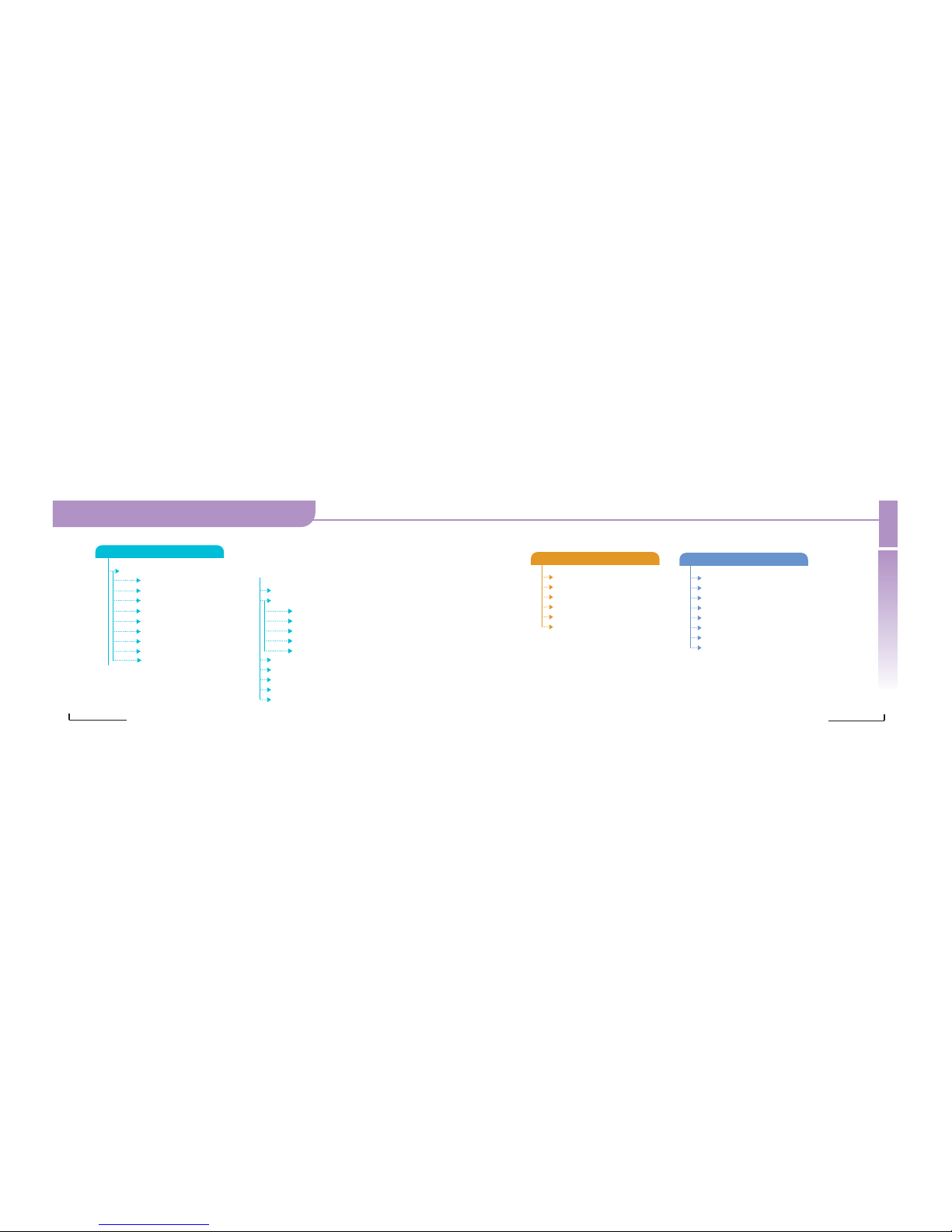
Important Safety Precautions
Important Safety Precautions
Important Safety Precautions
Communicate in style
18
Communicate in style
17
4. Phonebook
4-1: Search
4-1-1: Search All
4-1-2: By Entry No.
4-1-3: By Name
4-1-4: By Phone No.
4-1-5: In Phone
4-1-6: In SIM
4-1-7: SDN
4-1-8: IDD Search
4-1-9: Scratch Pad
4-2: Add Name
4-3: Caller Groups
4-3-1: Name List
4-3-2: Add from Phone Book
4-3-3: Delete Group
4-3-4: Rename Group
4-3-5: Group Melody
4-4: Own Number
4-5: Copy
4-6: Move
4-7: Delete
4-8: Memory Status
6. PIMS
5. Message
5-1: Write
5-2: Inbox
5-3: Drafts
5-4: Outbox
5-5: Memory Status
5-6: Setting
6-1: Scheduler
6-2: Alarm Set
6-3: Memo Box
6-4: Calculator
6-5: D-Day
6-6: Bio Rhythm
6-7: Unit Convert
6-8: World Time
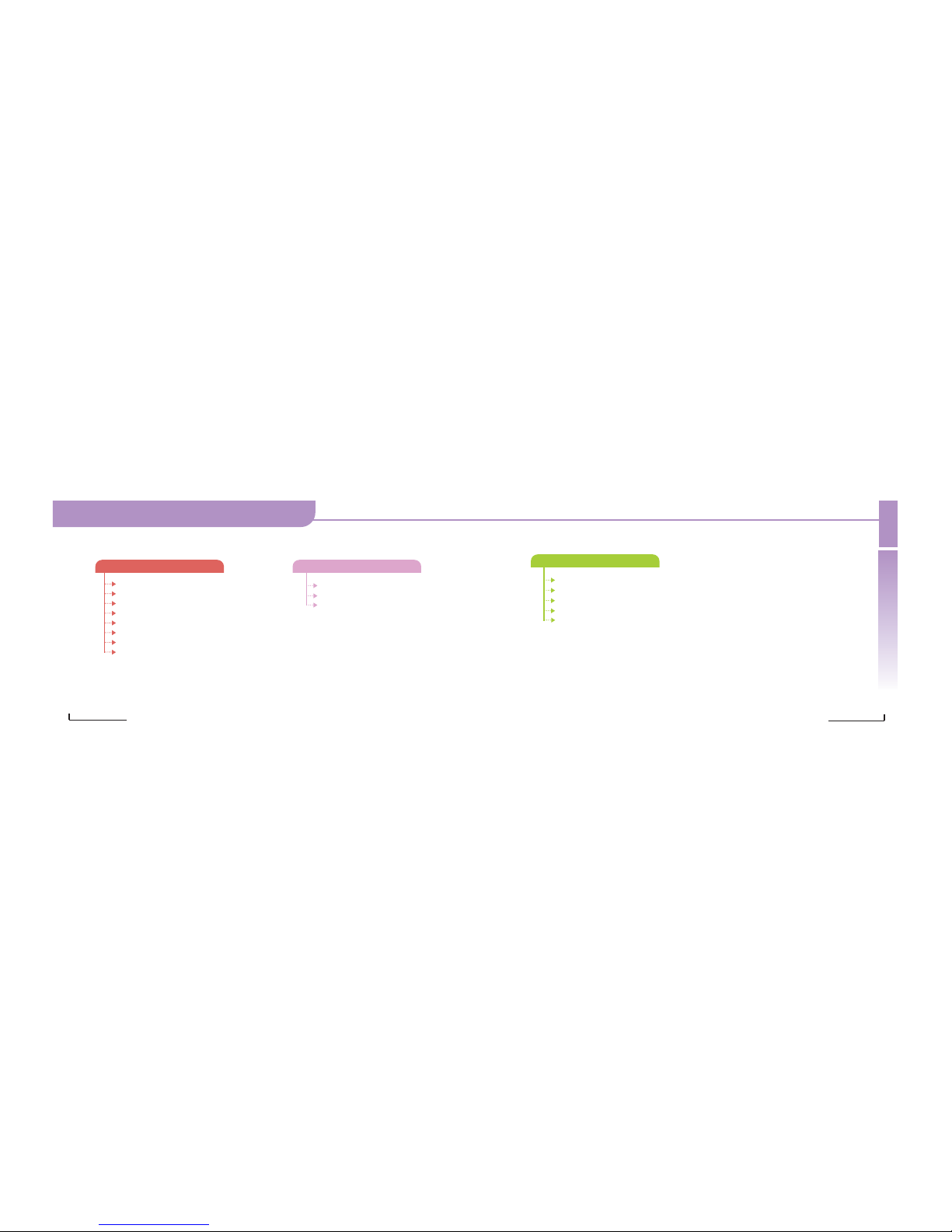
Important Safety Precautions
Important Safety Precautions
Important Safety Precautions
Communicate in style
20
Communicate in style
19
7. Camera
7-1:
Photo Shot
7-2:
Serial Shot
7-3:
Motion Shot
7-4:
Sticker Shot
7-5:
Photo Studio
7-6:
Photo Box
7-7:
Motion Box
7-8:
Setting
8. Game
9. Internet
8-1: Jump Jump
8-2: Prince Princess
8-3: Space Ball
9-1: Home
9-2: Bookmarks
9-3: Go to URL
9-4: Setting
9-5: History

Communicate in style
21
Prior to Use
Prior to Use
Communicate in style
22
Names of each part
Unpacking
The travel adapter and the ear-microphone may be different
depending on the country.
Phone Battery Travel adapter Ear-microphoneOwner’s manual
PC Sync
PC Sync PC Sync Connection Cable
Prior to Use
Prior to Use

Communicate in style
24
Prior to Use
Prior to Use
Communicate in style
23
Prior to Use
Phone Layout and Keys Function
Ear-microphone
Jack
Antenna
Front Cover
Display
Earpiece
Navigation / Browser
WAP / eZi key
OK key
CLR key
End / Power on-off key
Display
Menu Key
Volume Keys
Sand / Dial /
Speed-eZi Key
Alphanumeric
Keys
Special Function Keys
Camera
Key Description
Makes or answers a call. In Standby Mode, accesses the call record list. Using this key, you
can quickly and conveniently enter a text.
Ends a call. When pressed and held, switches the phone on and off. Pressing this key when
selecting options, you can cancel your input or return to Standby Mode.
Perform the functions indicated by the text above them, on the bottom line of the display.
In standby mode, press the CLR key for 2 seconds, to use the Main LCD as a Mirror.
Scrolls through the menu options to select the options. In Standby Mode, the Left key enters
"Message", the Up key enters "Camera", the Down key enters "Sound & Game" and the
Right key enters "Phonebook".
In Standby Mode, launches the WAP (Wireless Application Protocol. For text input, changes
the input modes.
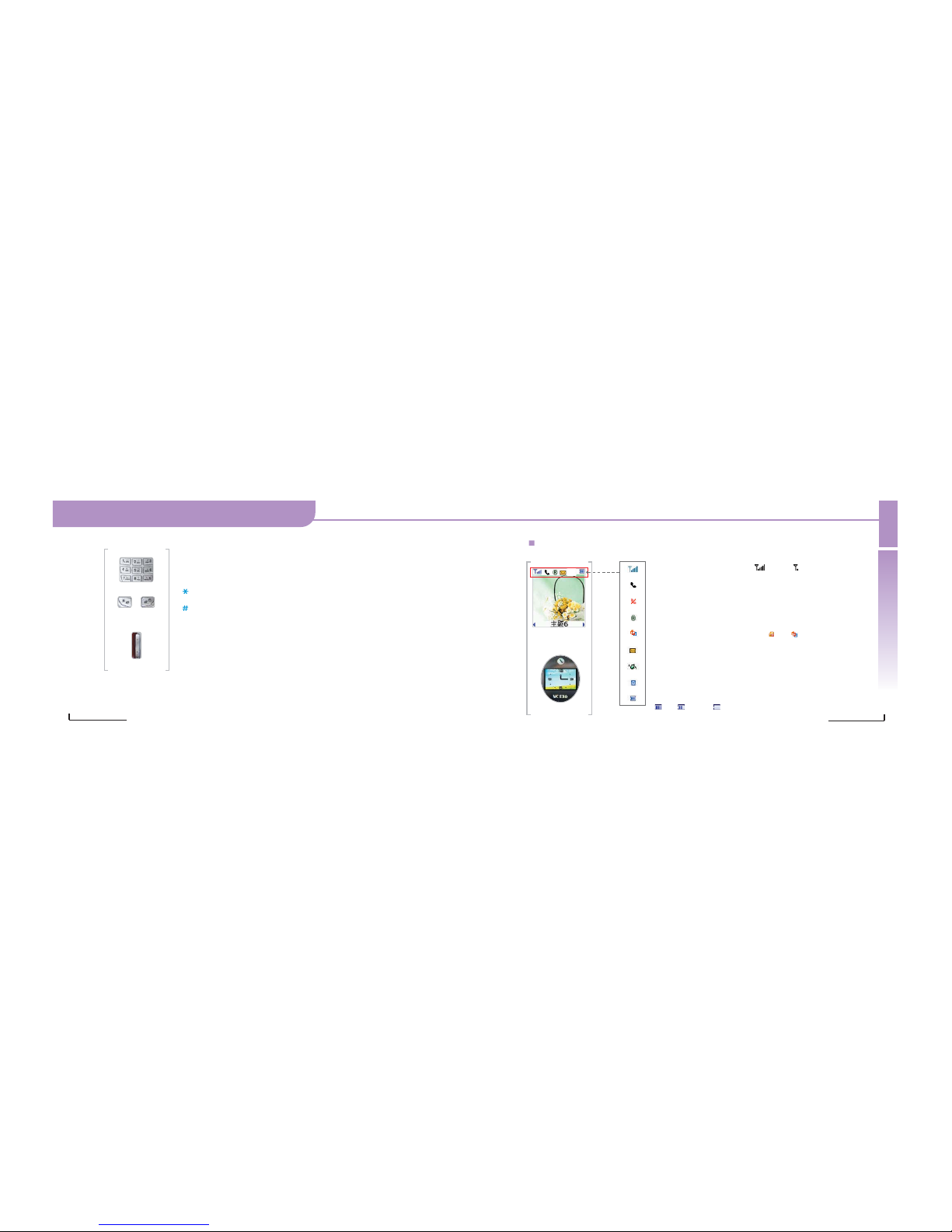
Prior to Use
Prior to Use
Prior to Use
Communicate in style
26
Communicate in style
25
Enters numbers, letters and some special characters. When pressed and held in Standby
Mode, No. 1 key quickly accesses your voice mail service.
When pressed and held, enters or exits the Manner/Normal Mode.
When pressed and held, enters or exits the Key Lock Mode.
(On the left side of the phone.) During a call, adjusts the earpiece volume. In Standby Mode,
adjusts the key tone volume. When the phone is closed, the brightness of the front display
can be adjusted, and date and time can be displayed. When the ear-microphone is
connected, this key can receive or end a call.
Display Icon Description
Shows the received signal strength. [ : Strong : Weak ]
Appears when a call is in progress
Appears when you are out of a service area.
Appears when international roaming service is enabled
Appears when your message box is full. [ SIM Phone ]
Appears when you have new or unread message.
Appears when you set the alert type for incoming calls to Vibration.
Appears when you set the alarm(s) to ring at a specific time.
Shows the level of you battery.
[ Full Deficient Needs charging ]
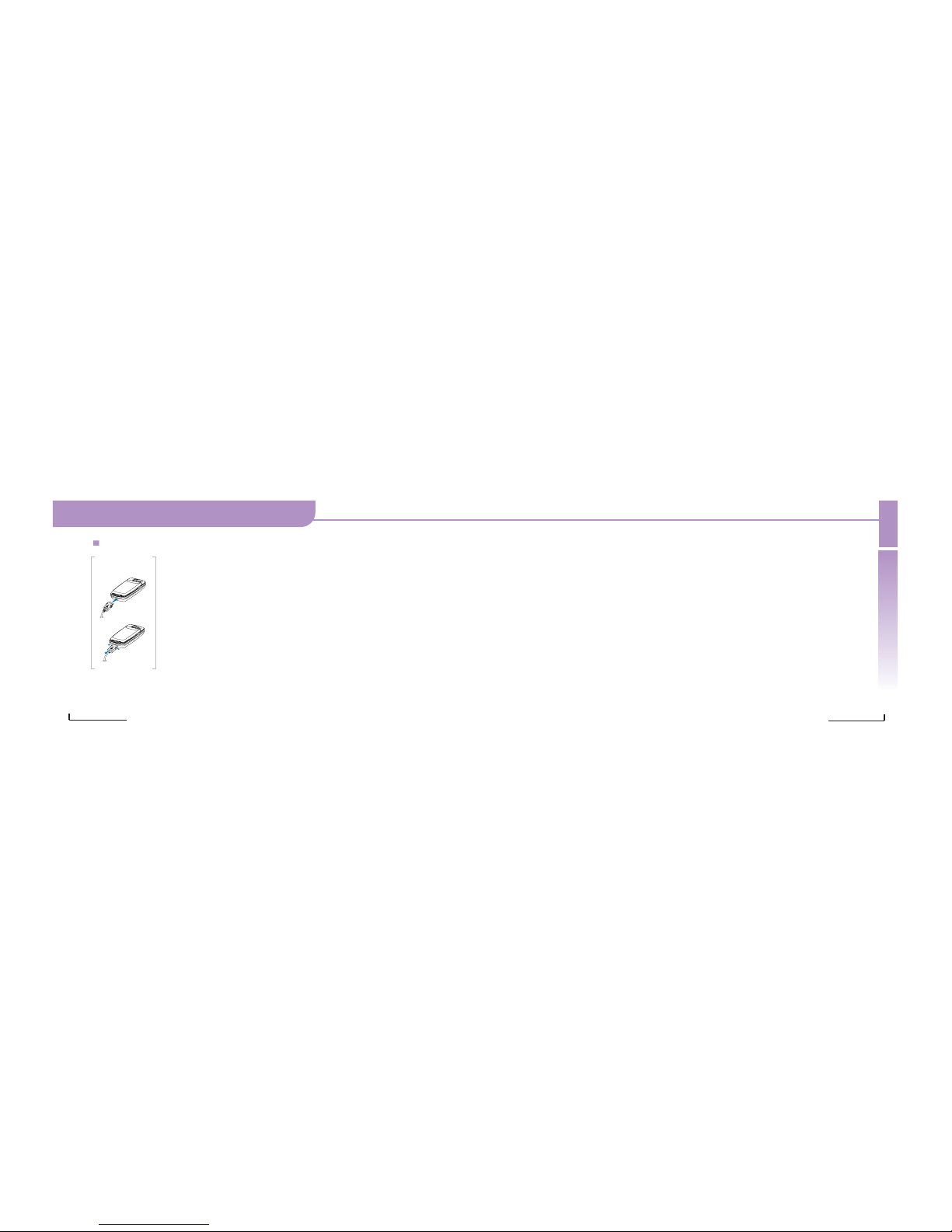
Prior to Use
Prior to Use
Prior to Use
Communicate in style
28
Communicate in style
27
When Charging the Battery on the Phone.
You can use the phone while the battery is being charged.
1. Plug the connector of the travel adapter into the outer connector of the phone.
2. Plug the charger into the cord.
3. When charging is completed (when battery indicator changes to Green), pull out the
charger cord from the power outlet before disconnecting the cord from the phone.
Charging a Battery

Communicate in style
29
Basic Functions
Basic Functions
Communicate in style
30
Hold down the below key more than 1 second to switch the phone on/off.
Basic Functions
Switching the Phone On/Off
Note: When switching the phone on without the SIM card
installed, the phone notifies that you have not installed it. At this
time, you can make an emergency call using the SOS key but
cannot use the phone for other purposes.
Basic Functions
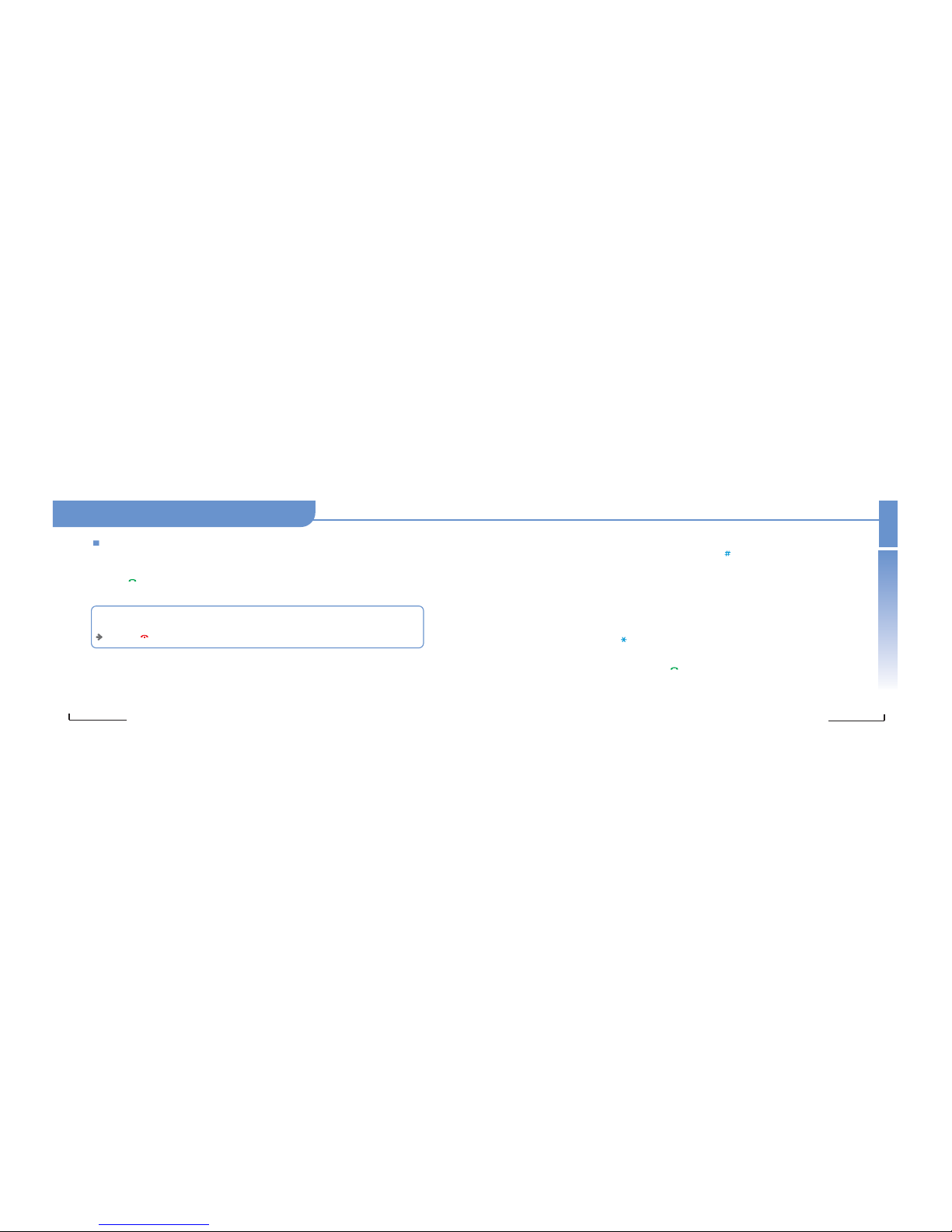
Basic Functions
Basic Functions
Basic Functions
Communicate in style
32
Communicate in style
31
You can make a call by following the procedures below:
1. When the standby screen is displayed, enter the area code and phone number.
2. Press the key to make a call.
Note: When having entered a wrong digit, you can clear the digit by briefly pressing the cancel key. Pressing and
holding the cancel key for more than one second will clear all digits you have entered. When selecting the area code,
enter the phone number according to the procedure. (For further details, see page 49.)
Pressing the key or closing the folder will finish your call.
Making a Call
Making an International Call
1. Press and hold the 0 key (for about 2 seconds). The character appears.
2. Enter the country code and phone number.
Making a Call from Phonebook
You can make a call by pressing the number saved in your Phonebook.
For further details, see page 45.
Speed-dialing
You can make a call by pressing the entry number(s).
In phone: Press the associated number for more than one second.
In SIM card: After pressing the key, press the associated number for more than one second.
Redialing
You can redial the last number by pressing the key twice in Standby Mode.
As your recent outgoing log is saved in the phone, you can make a call to any number of the log.
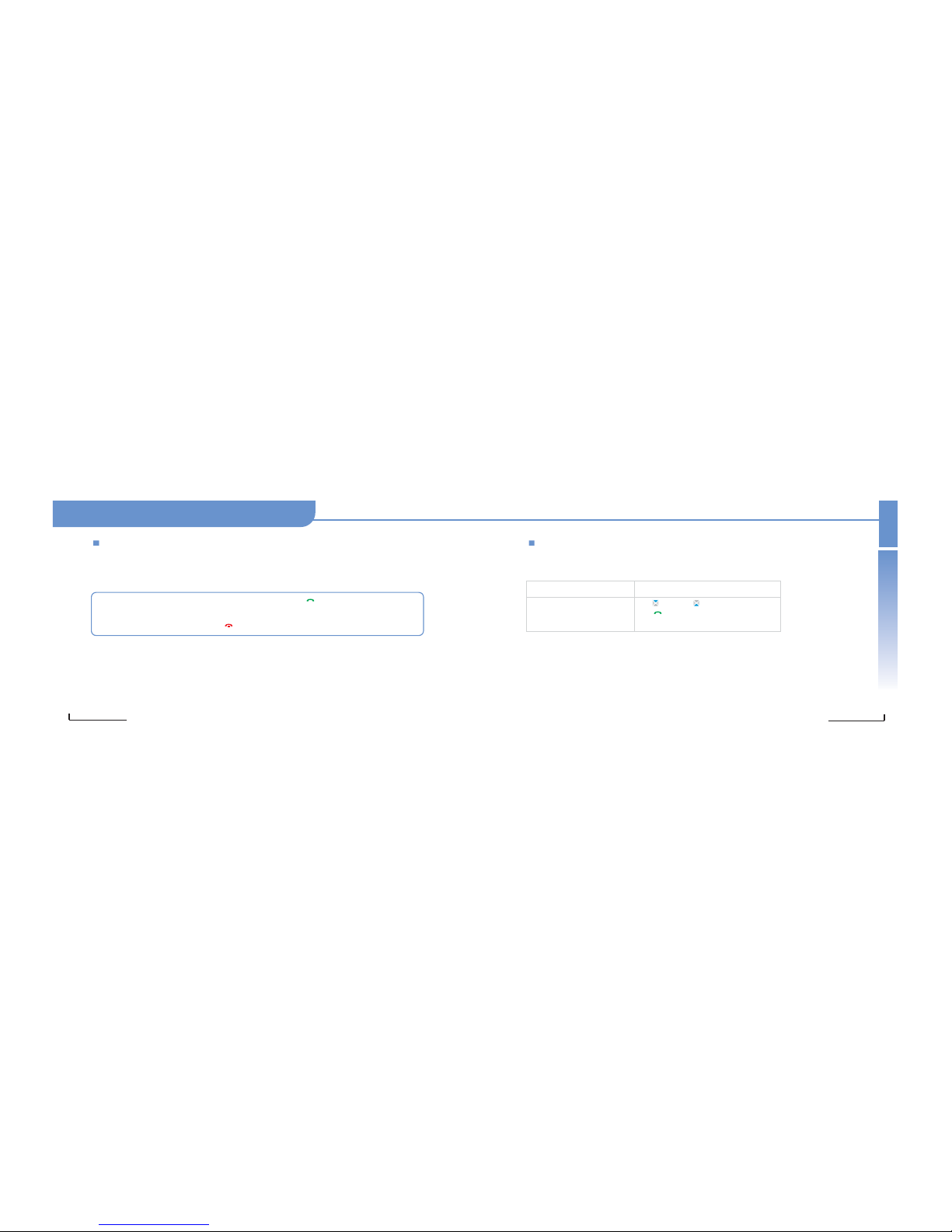
Basic Functions
Basic Functions
Basic Functions
Communicate in style
34
Communicate in style
33
Answering a Call
When somebody calls you, the phone rings or vibrates.
If you use the CID (Caller ID) service, the caller's phone number will display.
(Or the caller's name if saved in your Phonebook is displayed.)
Viewing Missed Calls
The number of missed calls is displayed on the standby screen. Pressing the Back key will clear missed calls.
By pressing the key, you can find out who was calling you.
Note: 1. When closing the phone, you can answer a call by pressing the key or function key.
2. When answering a call with ear-microphone connected, press the send key or the button on the earmicrophone.
3. You can end a call by pressing the key or closing the folder.
To...
find out missed calls
dial the number displayed
save or cancel missed calls
Press the
the key, or the key.
the key.
the selection key. (See below.)
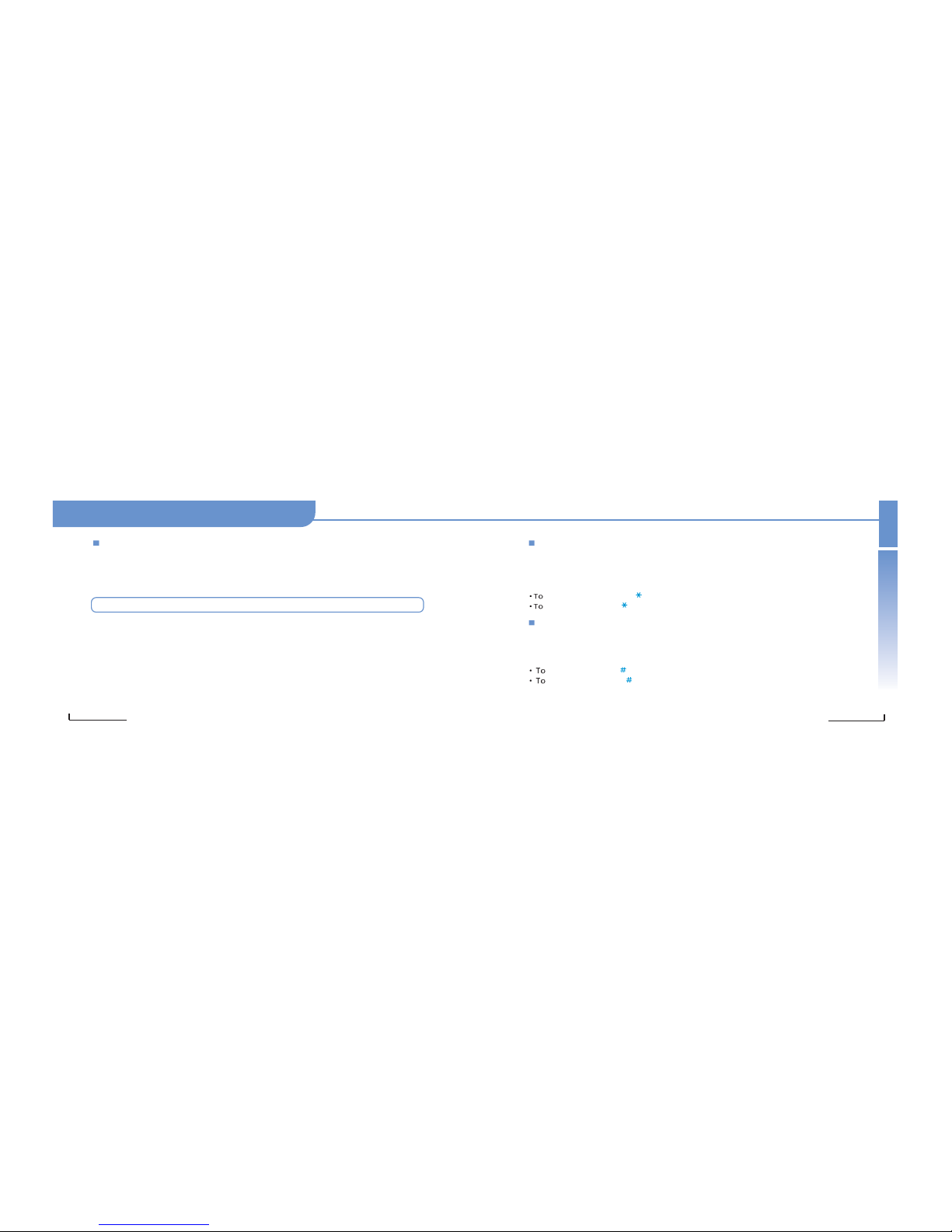
Basic Functions
Basic Functions
Basic Functions
Communicate in style
36
Communicate in style
35
Manner Mode
Manner mode is convenient when discretion is required and you want to prevent the phone from making noise while still
wishing to receive a call, in a public area or at a meeting for example. After a call is ended, the phone will be
continuously in Manner Mode.
Set : To set: press and hold the key.
Clear : Press and hold the key.
Phone Lock
You can answer a call even when this feature is enabled. The feature will keep enabled even if you switch the phone on
after switching it off.
Set : Press and hold the key.
Clear : Press and hold the key to enter a password.
The password is preset to "0000" at the factory.
Note: Correctly fit the ear-microphone into the jack.
Using Ear-microphone
With the ear-microphone supplied with the phone, you can make or answer a call without holding the phone.
Connect the ear-microphone to the jack at the left side of the phone.
To answer a call, press the button for 1 second.
To end a call, press the button for 1 second.

Basic Functions
Basic Functions
Basic Functions
Communicate in style
38
Communicate in style
37
Options During a Call
You can use a number of control functions during a call. Any option on the screen setting page is available: however,
this feature is available only during a call.
[Putting a Call on Hold]
This feature is available whenever you want. You can make or answer a call while you have a call in progress if the
network service is supported.
If one call is on hold, you can reactivate the call by pressing the Right key, or pressing the OK key after pressing the
Send key on the Options key to make sure you return to the call.
Ending a call in use: finishes the call you are making.
Ending a call on hold: finishes the call on hold.
Ending both calls: finishes both calls.
Adding a call: during a call, you can call another person.
[Switching the Microphone Off]
You can switch your phone's microphone off so that the other person cannot hear you.
Note: Use this feature when you wish to converse with another person but do not want the calling person to hear you.
To cancel: after pressing the Options key, select the "Turning Mic On" option.
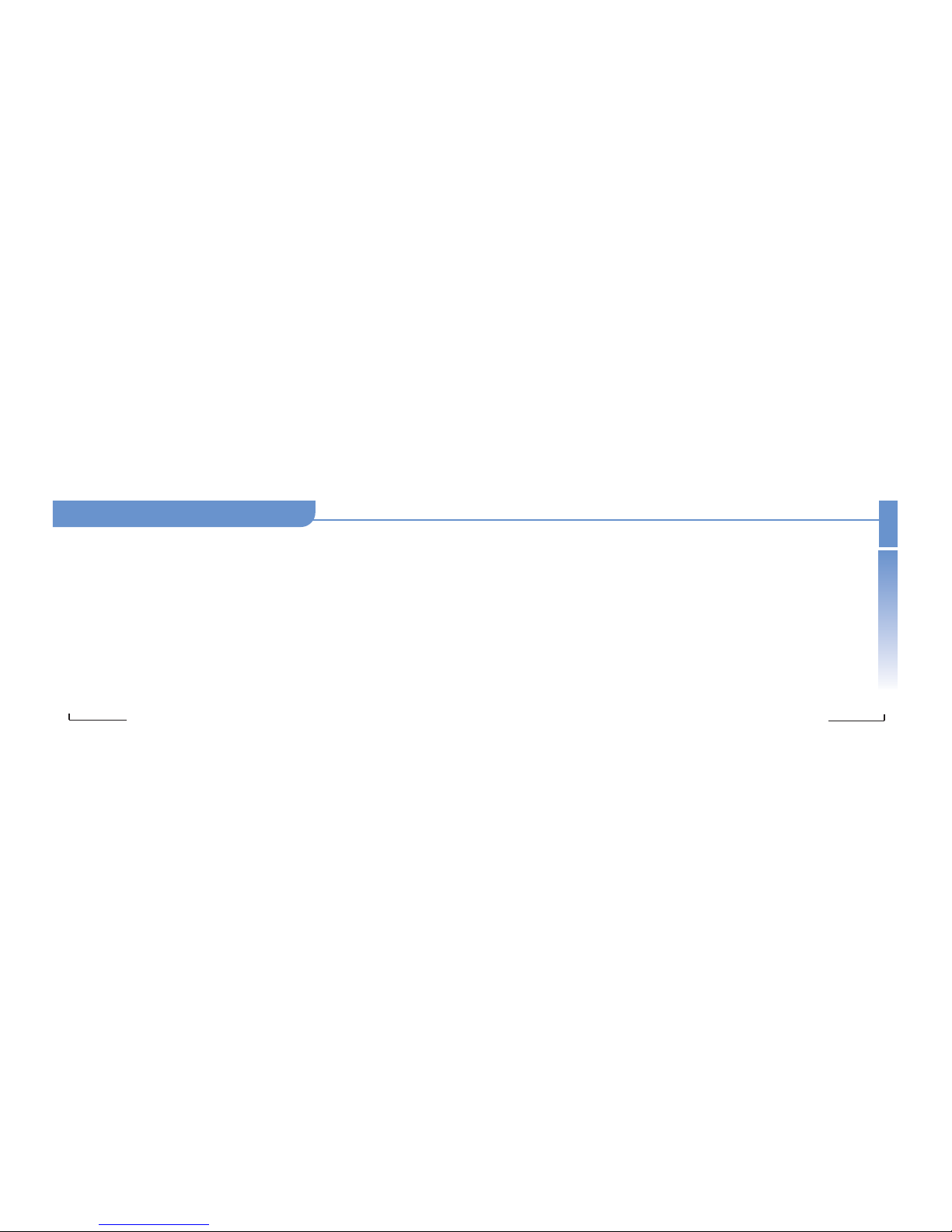
Basic Functions
Basic Functions
Basic Functions
Communicate in style
40
Communicate in style
39
[Sending DTMF]
You can automatically send the number entered on the screen.
[Phonebook] : You can consult the phonebook during a call.
[Text Input] : You can receive or send a text during a call.
[Private Call] : Use this feature while Meeting Call is enabled when you want to talk with a specific person.
[Options] : You can select the menu options during a call.
[Call Divert] : When another call is received during a call, you can answer the last received call or keep the call you are
making on hold. Using this feature, you can switch between the calls.
[Conference Call] : Use this feature to set all calls to not standby mode but call mode.
[Volume Adjust] : To adjust volume, use the volume adjust button on the left side of the phone.

Communicate in style
41
Phonebook
Phonebook
Communicate in style
42
You can save names and phone numbers in the SIM card or the phone. The SIM card and the phone are
separated but called as "Phonebook" as one source of information.
Storing of Phone Number Displayed on the Screen
Enter a phone number Save Select Phone or
SIM card
Select the key Save Name
Select the key, Storing completed
Phonebook_ In the Menu option, briefly press the key and then the PPhoneb ook or the key.
Note: 1. For text input mode. see page 59
2. For further entering phone number method. see
page 45.
Call Functions
Phone Book
Call Records
Enterting Text
Message
Display
Sound
Setting
Private
PIMS
Camera
Game
Internet
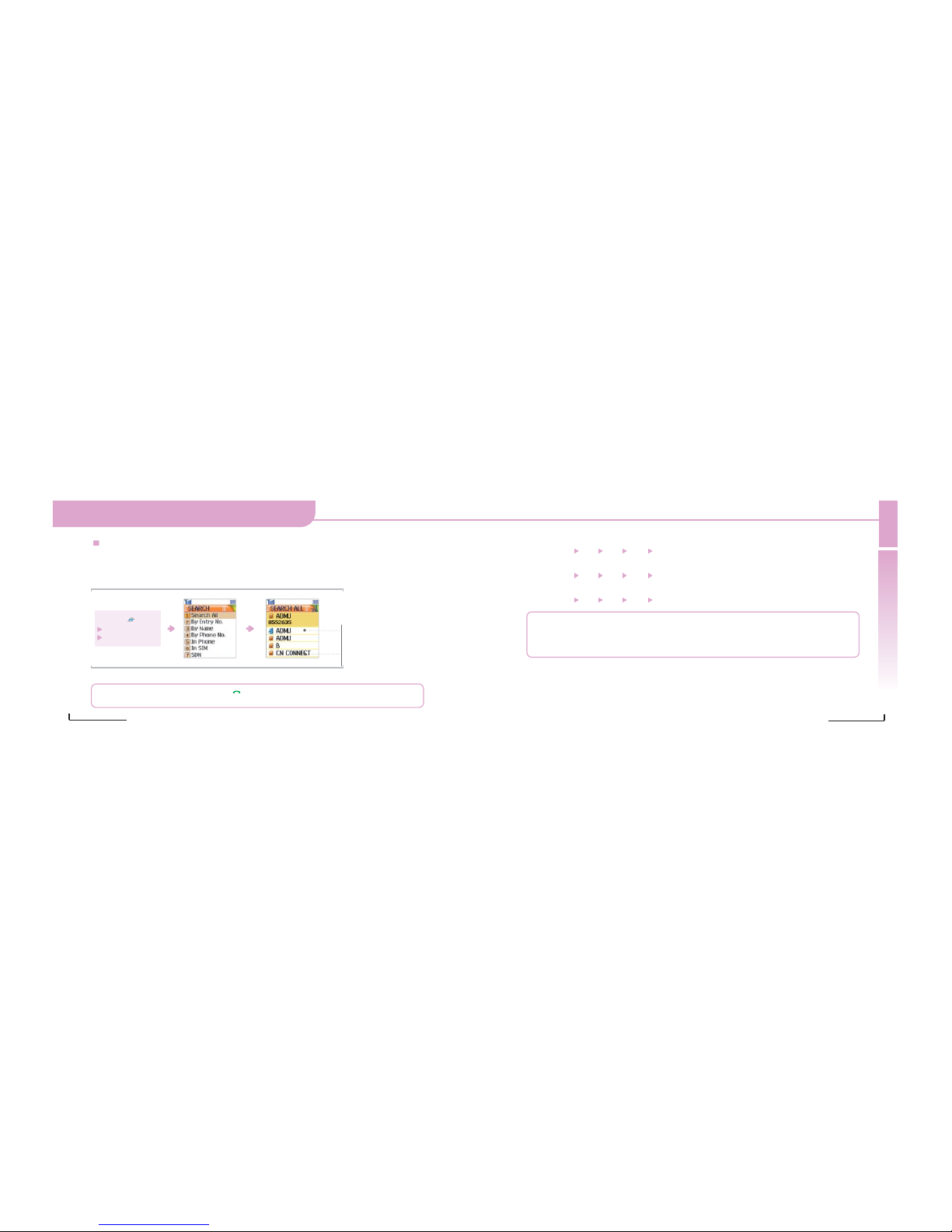
Phonebook
Phonebook
Phonebook
Communicate in style
44
Communicate in style
43
By Entry No.: You can make a call by pressing the entry number.
Select (Menu)
No.4 No.1 No. 2 Enter an entry number, and then select the key.
By Name: You can make a call by using name.
Select (Menu)
No.4 No.1 No. 3 Enter a name, and then select the key.
By Phone No.: You can make a call by using number.
Select (Menu)
No.4 No.1 No. 4 Enter a number, and then select the key.
Search
You can search for a number in the phonebook.
Search All : Finds out all the phone numbers saved. (Both phone and SIM card are available)
Note : 1. To dial the number you select, press the key.
2. In Standby Mode, Phonebook appears above the Right key, which allows accessing to Phonebook.
Press the soft key
Press the 4key
Press the 1 key
Phone numbers saved in
the phone.
Phone numbers saved in
the SIM card.
Note : 1. Entering one character of the name you want to search will display all the associated names.
2. searching without entering any entry number. name, number will show all the numbers stored in both the phone
and SIM card.
3. You can dial the number seached to press the key.
4. For further details on character entering. see page 59.
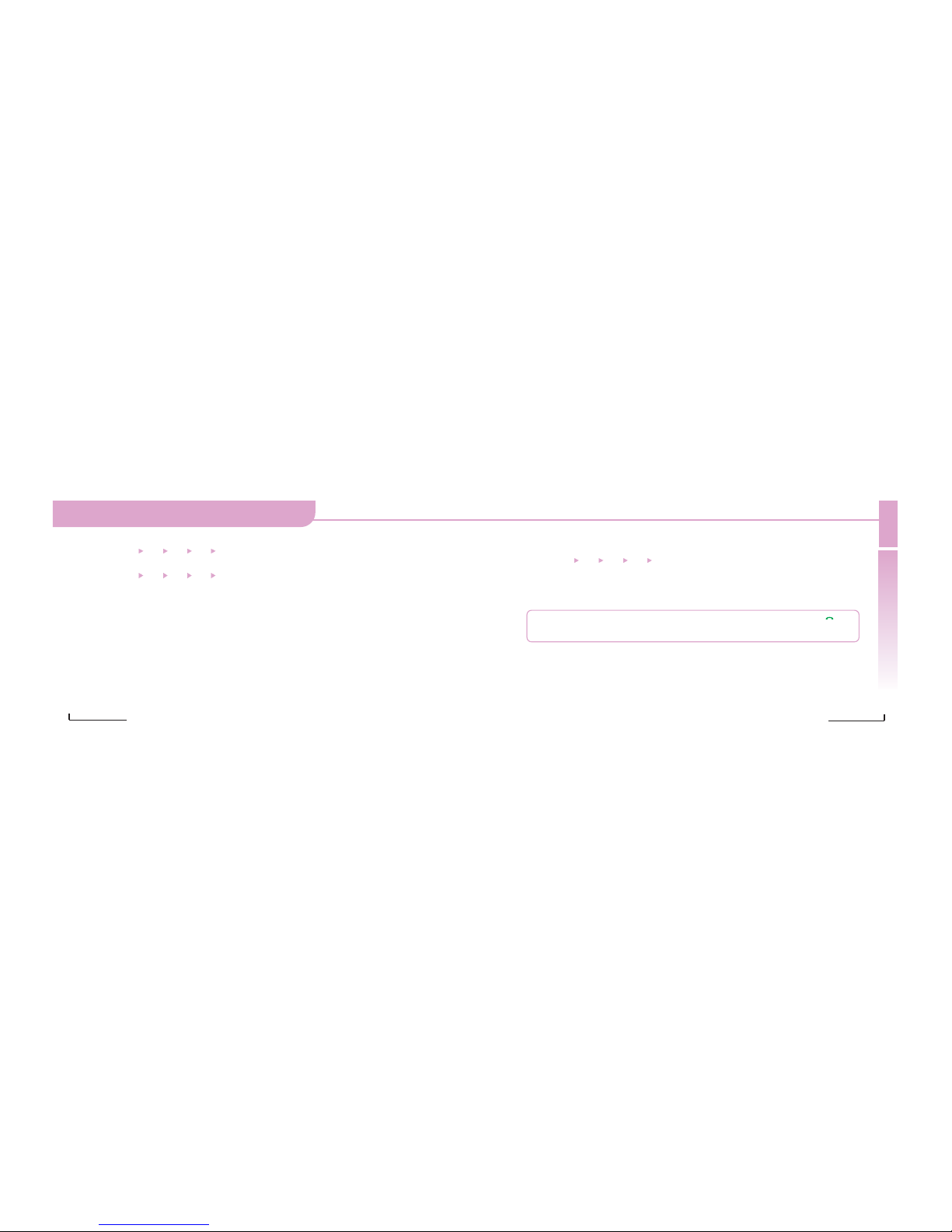
Phonebook
Phonebook
Phonebook
Communicate in style
46
Communicate in style
45
IDD Search
You can find out the area number you want.
Select (Menu)
No.4 No.1 No.8 IDD Search.
Scratch Pad
Pressing the Save key after entering the number you wish to remember during a call, you can find out the
number in Scratch Pad.
In Phone: You can find out the number you want in the phone.
Select (Menu)
No.4 No.1 No.5 Search all the numbers in the phone
In SIM Card : You can find out the number you want in the SIM card.
Select (Menu)
No.4 No.1 No.6 Search all the numbers in the SIM card
SDN
This means SDN (Service Destination Number) provided on the network.
The number includes emergency call, phone number information service and voice mail.
Note : 1.When finding out the area number. Press the remaining digits of the phone number and press the key to
make a call.
2. For text input mode, see page 59.
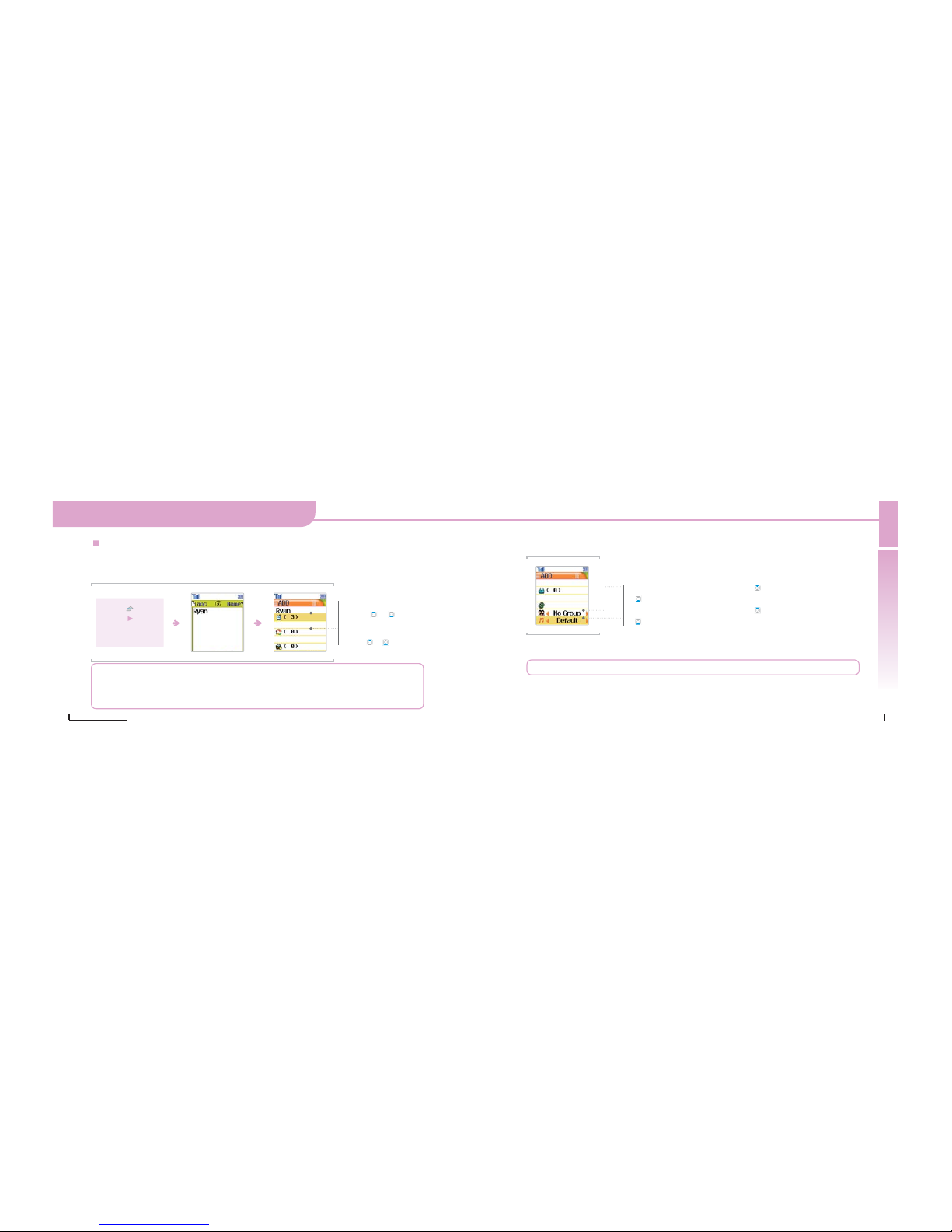
Phonebook
Phonebook
Phonebook
Communicate in style
48
Communicate in style
47
Add Name
You can save up to 400 phone numbers in your phone, respectively.
For convenience's sake, save the numbers you frequently use.
Select (Menu)
No.4
No.2
Select phone of SIM
card
After scrolling through the menu by
selecting or ,select an entry
number.
After scorlling through the menu by
selecting or ,enter a number.
Note : 1. You can store only one number by one person in the SIM card.
2. You can storeup to 400 phone numbers in your phone.
3. You can set groups and assign different ringtones by each group.(Caution: The SIM card offers no ringtone
assigning feature. but allows groupsetting.)
4.For text input mode. see page 59.
Note You cannot set any ringtone when storing in the SIM card.
Caller Groups and Ringtones
After scrolling through the menu by pressing
or ,select a group.(For group adding method)
After scorlling through the menu by pressing
or ,select a ringtone.
