Page 1
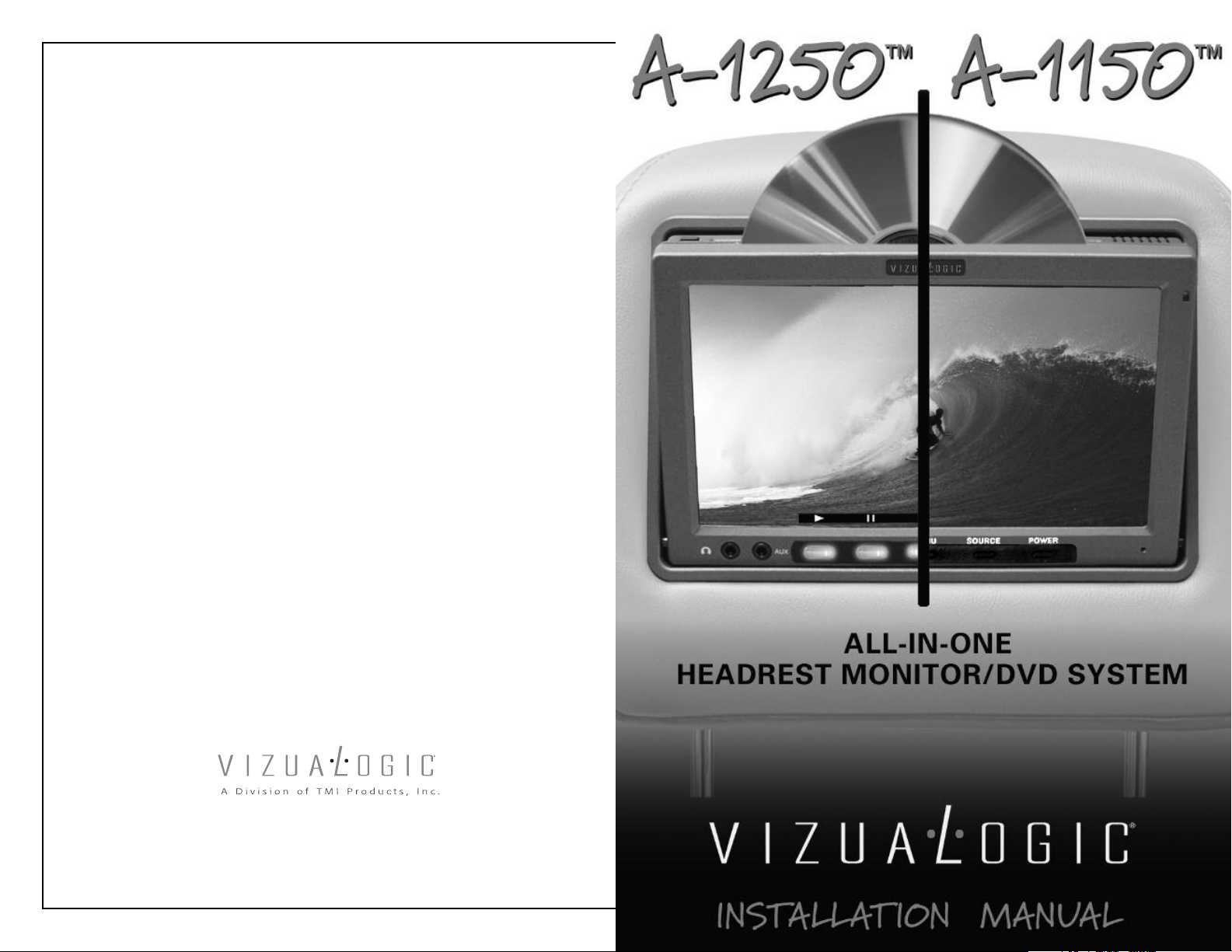
Section III – System Set-up/Sub-Menu Controls (continued)
SCREEN – Sets the power-up mode for the monitor when system power is turned on.
• ‘AUTO’ – While in this mode the monitor will resume the last state it was in when the system power
was last turned off.
• ‘ON’ – When system power is turned on, the monitor will always turn on.
• ‘OFF’ – When system power is turned on, the monitor will always remain off. The monitor must be
turned on manually using the power button on the monitor or remote.
DVD MODE – Assigns the headrest identity to ensure proper source identification between Driver DVD,
Passenger DVD, Ext. Aux, and Aux. via the on-screen display (OSD).
NOTE: The dual DVD headrest system’s default setting for the driver’s side is set to 'DRIVER DUAL’ and
'PASS DUAL’ for the passenger side. The single DVD headrest system’s default setting for the driver’s side is
set to 'DRIVER SINGLE’ and 'PASS SINGLE’ for the passenger side. Do not set both screens to DRIVER
DUAL / DRIVER SINGLE or PASS DUAL / PASS SINGLE. These settings must be observed in order to utilize
the integrated FM modulator functions properly.
EXIT – Exits the sub-menu.
Copyright © 2006 TMI Products, Inc.
All Rights Reserved
1493 Bentley Drive • Corona, CA 92879 • 951-272-1996 • 800-624-7960 • Fax 951-272-1584
www.vizualogic.com
99-9138-100 Rev. 1 7/06
Page 2
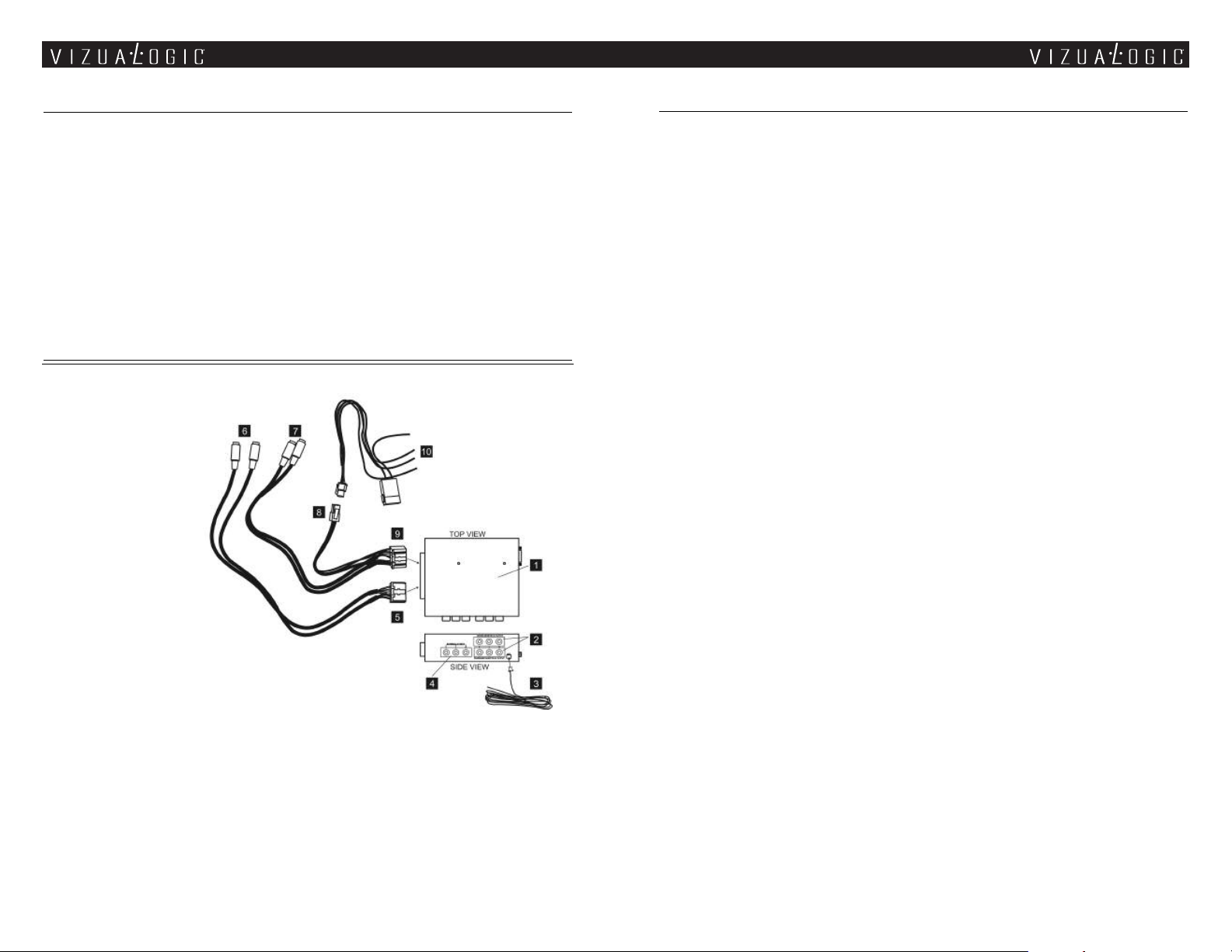
All-In-One System Features
Headrest Installation
Each Vehicle Specific All-In-One Kit includes:
• Driver and Passenger side Vizualogic PerfectMatch OEM Headrest Monitor with integrated DVD Player(s).
• Each headrest features a monitor-mounted wired headphone jack and an auxilary input jack (A-1250 only).
• DVD and monitor function control via monitor-bezel mounted buttons (A-1250 only).
• A/V control module with multi-source capability.
• Full function remote control. Controls monitor functions, DVD player functions, and A/V source input
selection.
• Wireless dual channel infrared headphones.
• Integrated wireless FM modulator.
All-In-One System Connection Overview
1. A/V Control Module
2. Driver & Passenger Monitor
A/V Output - Used to output
signal to external devices such as
aftermarket radios, wired FM
modulators, auxilary screens,
etc.
FM Transmitter Antenna -
3.
Connects to the A/V Control
Module via the terminal
marked “ANT.” Wirelessly
outputs the user-selected audio
source information via one of seven
user-selectable FM
frequencies to the vehicle radio.
External A/V Input - Allows the
4.
connection of an external A/V source suchas a DVD
player, video game system, camcorder, etc. External A/V input is
viewable by both headrest monitors.
Grey System Connector
5.
6. Driver Monitor (Monitor A) Connectors - These color-coded outputs con-
nect to the color-coded input terminals coming from the Driver Headrest.
Passenger Monitor (Monitor B) Connectors - These color-coded outputs connect to the color-coded input
7.
terminals coming from the Passenger Headrest.
8. System Power Input Terminal - Connects to the System Power Harness.
White System Connector
9.
10 . System Power Harness - Connects to the power input terminal on the white system connector. Wires are
color-coded and labeled as follows:
Yellow - +12 BATT (Constant Power)
Red - +12 ACC (Accessory Power)
Black - GROUND
Green - PARKING (Parking Brake)
NOTE: Parking Brake wire does not need to be connected for system to operate.
Section I – Headrest Installation
1. Remove factory OE headrests.
2. Starting with the driver’s side headrest (Monitor A) insert the mini-din connectors into the driver side
headrest post guides.
3. Slowly push the cables into the seat. If an obstruction is encountered, pull back slightly on the cable and rotate
it before continuing. Route the cables so that they exit the bottom of the seatback.
4. Repeat steps 2 and 3 for the passenger’s side headrest (Monitor B) on the passenger side.
Section II – Wiring
1. Place A/V Control Module in a well protected area under a seat or behind a panel.
2. Insert the GREY and WHITE system connector cables into the A/V Control Module. The connectors will click
and lock into place when fully inserted.
3. Route the monitor and DVD cables from each headrest towards the A/V Control Module. If additional length
is necessary use the available cable extensions.
the cable connector colors must match.
4. Connect the cables from the driver’s side headrest (Monitor A) to the DRIVER MONITOR (Monitor A)
outputs on the A/V Control Module.
5. Connect the cables from the passenger side headrest (Monitor B) to the PASSENGER MONITOR (Monitor
B) on the A/V Control Module.
6. Connect the wireless FM modulator antenna to the connector jack on the side of the A/V control Module
labeled ANT.
7. Extend and route the FM modulator antenna under the carpet or behind a panel ensuring to avoid any
sharp metal edges or moving parts. For best results do not coil or bundle FM modulator antenna.
the vehicle has an aftermarket radio that accepts RCA auxiliary inputs or the use of a wireless FM
modulator is not desired, simply remove the modulator antenna and connect RCAs to the Driver Monitor
A/V Output (located on the side of the A/V control module) and route them to the desired component.
8. Plug the power harness into the A/V control module and connect the power wire leads to 12V+ and 12V
ground. The wires are color coded as follows: Red = switched power, Yellow = constant power,
Black = ground, Green = parking brake.
NOTE: The available extensions are not interchangeable-
NOTE: If
Section III – System Set-up/Sub-Menu Controls
To enter the Sub-Menu press and hold ‘MENU’ for five seconds, until the Sub-Menu appears. Use the ‘5’
6
and ‘
’ buttons to move up and down within the Sub-Menu. Once the desired item has been highlighted,
press the ‘MENU’ button until the desired setting is achieved.
IR CHANNEL – Changes the IR channel that the monitor transmits from Ch.‘A’ to Ch.‘B’ or ‘OFF’
NOTE: The driver’s side monitor is factory preset to ‘A’ and the passenger side monitor is factory preset
to ‘B’. Do not set both monitors to the same IR channel, as this causes audible interference through
R headphones.
the I
MIRROR – Reverses the image displayed on-screen.
