
Quick Setup Guide
Scan the QR code for an easy setup,
or visit the link below to access information on how
to connect to your other devices.
vizio.com/QR/P514a-H6
Connect.
• Plug in power cables to power on your sound bar and subwoofer.
• Use the included cables to connect the surround speakers to the subwoofer.
• Then use the included HDMI cable to connect to your TV.
Place subwoofer and surround speakers
in the rear of the room.
HDMI (ARC or eARC)
HDMI OUT
(eARC)
Download the VIZIO SmartCast Mobile™ app.
This free app allows you to:
• Connect your sound bar to Wi-Fi
• Enable free sofware updates
• Control with your phone/tablet
• Easily optimize audio settings
• Stream your favorite audio apps with Chromecast built-in
More questions?
Contact our VIZIO
Customer Service team:
Phone:
(844) 254-8087
™
Text Message:
(205) 301-3729
(Message and data rates may apply. U.S. only.)
Website:
support.vizio.com
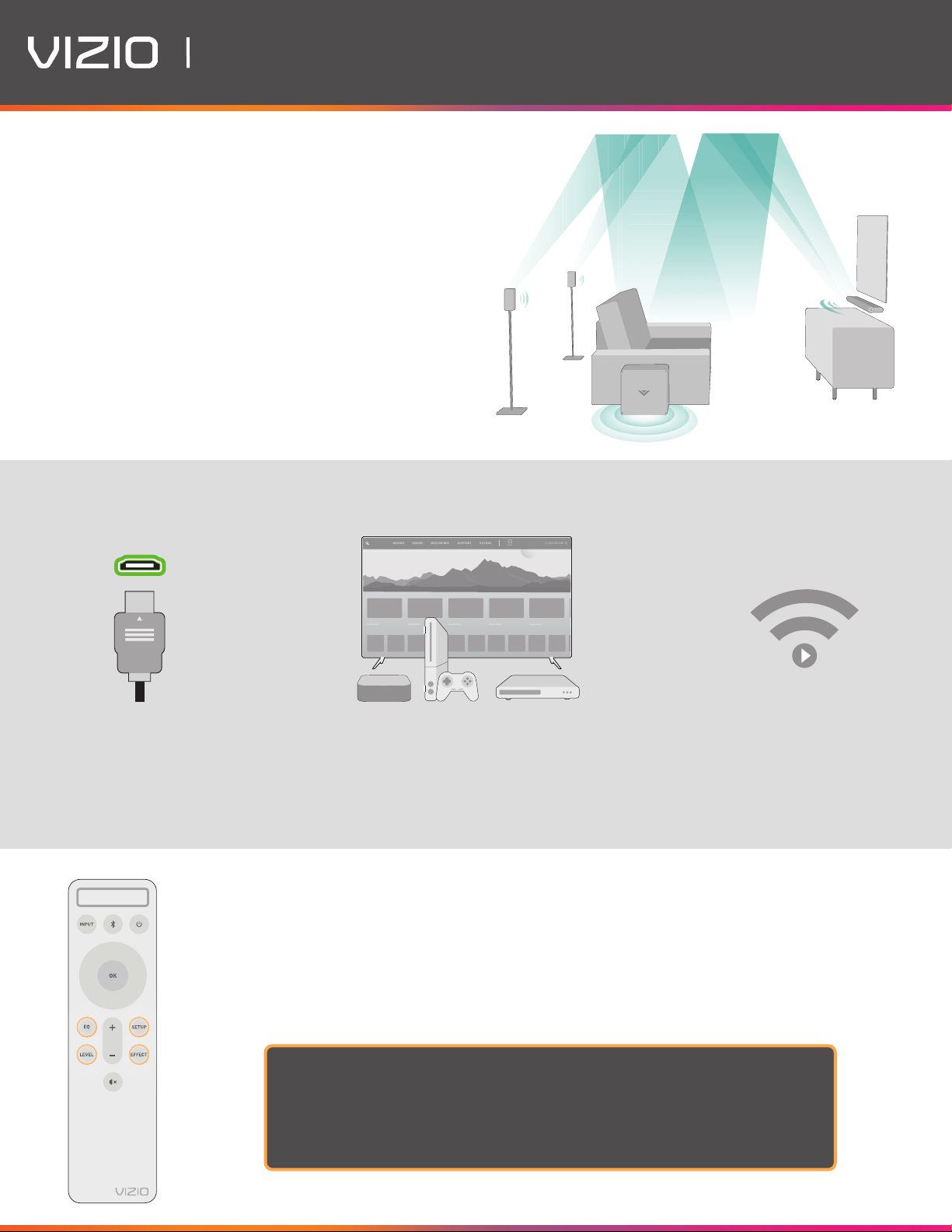
FAQs
Application
Application
Application
Application
Application
Application
MOVIES
SHOWS
SUPPORT
WATCHFREE
EXTRAS
LIVING ROOM TV
Cast
Best speaker placement for my sound bar?
For the best surround sound experience, position the sound
bar, subwoofer, and surround sound speakers as shown.
The sound bar should be close to ear level.
If the subwoofer is too boomy or lacking impact, adjust
the Subwoofer level with your remote control or try
various placements.
How do I get Dolby Atmos® content?
Must use HDMI to connect
the sound bar and TV.
(Always use HDMI 2.0 cables.)
How do I adjust sound settings and levels?
Using the included remote or the VIZIO SmartCast Mobile™ app, you can easily adjust many
different sound settings and levels to optimize your listening experience, including surround
volume levels, surround speaker balance, height speaker volume, height modes, and more.
HOME
Discover
Program Title
Program Title
Program Title
Program Title
Program Title
Apps
Program Title
Source device or TV app must
support Dolby Atmos content.
Dolby Vision™ 4K HDR and Dolby Atmos
content available on VIZIO SmartCast™ TVs.
Streaming 4K content with
Dolby Atmos requires
sucient network bandwidth.
(Consult your device’s user documentation.)
1. Push a setting button.
2. Use the Up/Down buttons to select a specic setting/level to change.
3. Then use the Left/Right buttons to adjust each setting.
