

VIZIO L30 User Guide
Table of Contents
Chapter 1 - Introduction ................................................................................................................................2
1.1 - Before Use ......................................................................................................................................... 2
1.2 - Specifications ..................................................................................................................................... 2
1.3 - Opening the Package......................................................................................................................... 3
1.4 - Installation.......................................................................................................................................... 3
1.5 - Important Safety Guidelines............................................................................................................... 4
1.6 - Television Antenna Connection Protection ........................................................................................ 5
1.7 - Package Contents.............................................................................................................................. 6
1.8 - Front Panel Controls .......................................................................................................................... 7
1.9 - Side Panel Controls ........................................................................................................................... 7
1.10 - Rear Panel Connections .................................................................................................................. 8
1.11 - VIZIO Universal Remote Control...................................................................................................... 9
1.11.1 - Key Remote Control Functions................................................................................................10
1.11.2 - Insertion of Batteries in the Remote Control............................................................................12
1.11.3 - Remote Control Range............................................................................................................13
1.11.4 - Precautions for the VIZIO Universal Remote Control ..............................................................13
Chapter 2 - Connecting Components.........................................................................................................14
2.1 - Which Video Connection Should I Use? ...........................................................................................14
2.2 - Connecting Your DVD Player............................................................................................................15
2.2.1 - Using Digital Video ....................................................................................................................15
2.2.2 - Using Component Video ...........................................................................................................16
2.2.3 - Using S-Video ...........................................................................................................................17
2.2.4 - Using Composite Video.............................................................................................................18
2.3 - Connecting Your HDTV Set-Top Box................................................................................................19
2.3.1 - Using Digital Video ....................................................................................................................19
2.3.2 - Using RGB Video ........................................................................................................
..............19
2.3.2 - Using RGB Video ......................................................................................................................20
2.4 - Connecting Your VCR or Video Camera...........................................................................................20
2.5 - Connecting Coaxial (RF)...................................................................................................................21
2.5.1 - Using Your Antenna or Cable TV ..............................................................................................21
2.5.2 - Using the Antenna through Your VCR.......................................................................................21
2.6 - Connecting External Amplified Speakers ..........................................................................................22
2.7 - Connecting an External Receiver or Amplifier...................................................................................23
2.8 - Connecting a Computer ....................................................................................................................24
Chapter 3 - Getting Started .........................................................................................................................25
3.1 - Turning your LCD TV On and Off......................................................................................................25
3.2 - Preparing the LCD for Wall Mounting................................................................................................25
3.3 - Adjusting Basic LCD TV Settings......................................................................................................26
3.4 - Using the On-Screen Display (OSD).................................................................................................27
3.4.1 - Menu Operations.......................................................................................................................27
3.4.2 - OSD Menus and Options ..........................................................................................................28
3.4.3 - Using the Parental Controls ......................................................................................................32
3.4.4 - Setting a Password ...................................................................................................................33
3.5 - Remote Control Operation ................................................................................................................34
3.5 - Remote Control Operation ................................................................................................................34
3.5.1 - Programming the VIZIO Universal Remote Control...................................................................34
3.5.2 - Searching for Component Codes ..............................................................................................36
3.5.3 - Reassigning Component Buttons ..............................................................................................36
3.5.4 - Changing Volume Lock .............................................................................................................36
Chapter 4 - Maintenance and Troubleshooting.........................................................................................37
4.1 - Maintenance.................................................................................................................................37
4.2 - Troubleshooting Guide .................................................................................................................37
4.3 - Telephone & Technical Support ...................................................................................................39
4.4 - Compliance ..................................................................................................................................39
4.5 - FCC Class B Radio Frequency Interference Statement ...............................................................39
Appendix A: PIP and POP Specification (Matrix on Video and Graphic)................................................40
Appendix B: Limited Warranty Information.....................................................Error! Bookmark not defined.
Appendix C: Component Program Codes ....................................................... Error! Bookmark not defined.
Version - 2/21/2005 1
www.vizioce.com

VIZIO L30 User Guide
Chapter 1 - Introduction
1.1 - Before Use
Congratulations on your VIZIO L30 30” LCD Television purchase. Thank you for your support of
V, Inc. and its LCD Television product line. The L30 is a precise electronic product and you
should read the following instructions carefully to maximize the performance of the product. It has
passed the Class-B EMC test and the UL and CSA safety certifications and you can be assured
of the highest quality display with the utmost reliability. After you have finished reading the
instructions, put them away in a safe place for future reference.
Note: In some countries or regions, the shape of the power plug and power outlet may
sometimes differ from that shown in the explanatory drawings. However the method of
connecting and operating the unit is the same.
1.2 - Specifications
Panel 30” Color TFT Active Matrix LCD, Anti-Static and hard coated
Resolution 1280 x 768 pixels (16:9 Aspect Ratio)
Display Compatibility HDTV (720p) Native
Signal Compatibility 480i (SDTV), 480p (EDTV), 720p (HDTV), 1080i (HDTV)
Response Time 16 ms
Brightness 500 nits typical
Contrast 500:1
Viewing Angle 170° (horizontal), 170° (vertical) for CR>10
2 x S-Video, 2 x Component Video (YPbPr & YCbCr),1 x RGB D-Sub
15-pin, 1 x RGB/DVI Audio in, 1 x Stereo mini-jack for headphones, 1
x DVI-D, 1 x RF (for internal NTSC tuner), 3 x Composite Video, 5 x
Inputs
Audio (right and left), 1 x RS232
Output 1 x Audio (Right + Left), 1 x Subwoofer
PiP, POP, Noise Reduction, 3:2 Pull Down, 3D Comb Filter,
Progressive Scan, Aspect Ratio conversion, 3D D-interlacer, Gamma
Features
Correction, Stereo, MTS and SAP, Closed Caption, V-Chip
Speakers Built-in 2 x 10 W
Power
Input IEC Connector for direct power line connection
Voltage Range 100 – 240 VAC at 50/60 Hz, .8A/1.8A
Power Consumption 185 W
Dimensions 33.8” (W) x 20.6” (H) x 8” (D) with stand
Net Weight 37.5 lbs (17 kg)
Gross Weight 48.5 lbs (22kg)
Certifications UL, C-UL, FCC Class B
*Product specifications are subject to change without notice or obligation.
Version - 2/21/2005 2
www.vizioce.com

VIZIO L30 User Guide
1.3 - Opening the Package
• The VIZIO L30 is packaged in a carton together with other standard accessories. Any
optional accessories are packed separately in another carton.
• The weight of the LCD display is approximately 37.5 lbs. Due to the size and weight of the
product, it is suggested that it be handled by a minimum of 2 persons.
• The protective glass and the glass substrate are installed on the front of the product. Since
both glasses can be easily scratched or broken, please handle the product gently. Never
place the unit on a surface with the glass facing downwards unless it is on protective
padding.
• When opening the carton, check that the product is in good condition and that all standard
accessories and items are included.
• Save the original box and all packing materials for future shipping needs.
1.4 - Installation
• Please read the user manual carefully before performing the installation.
• The power consumption of the display is approximately 185 watts, significantly higher than a
typical television. Please use the power cord designated for the product. When an extension
cord is required, use one with the correct power rating. The cord must be grounded and the
grounding feature must not be defeated.
• The product should be installed on a flat surface to avoid tipping. Space should be
maintained between the back of the product and the wall for proper ventilation. See Section
3.2 - Preparing the LCD for Wall Mounting, p. 25, for additional information.
• Avoid installing the product in the kitchen, bathroom or other places with high humidity dust or
smoke, so as not to shorten the service life of the electronic components.
• Please ensure the product is installed with the screen in landscape orientation. Any 90°
clockwise or counterclockwise installation may induce poor ventilation and subsequent
component damage.
Version - 2/21/2005 3
www.vizioce.com
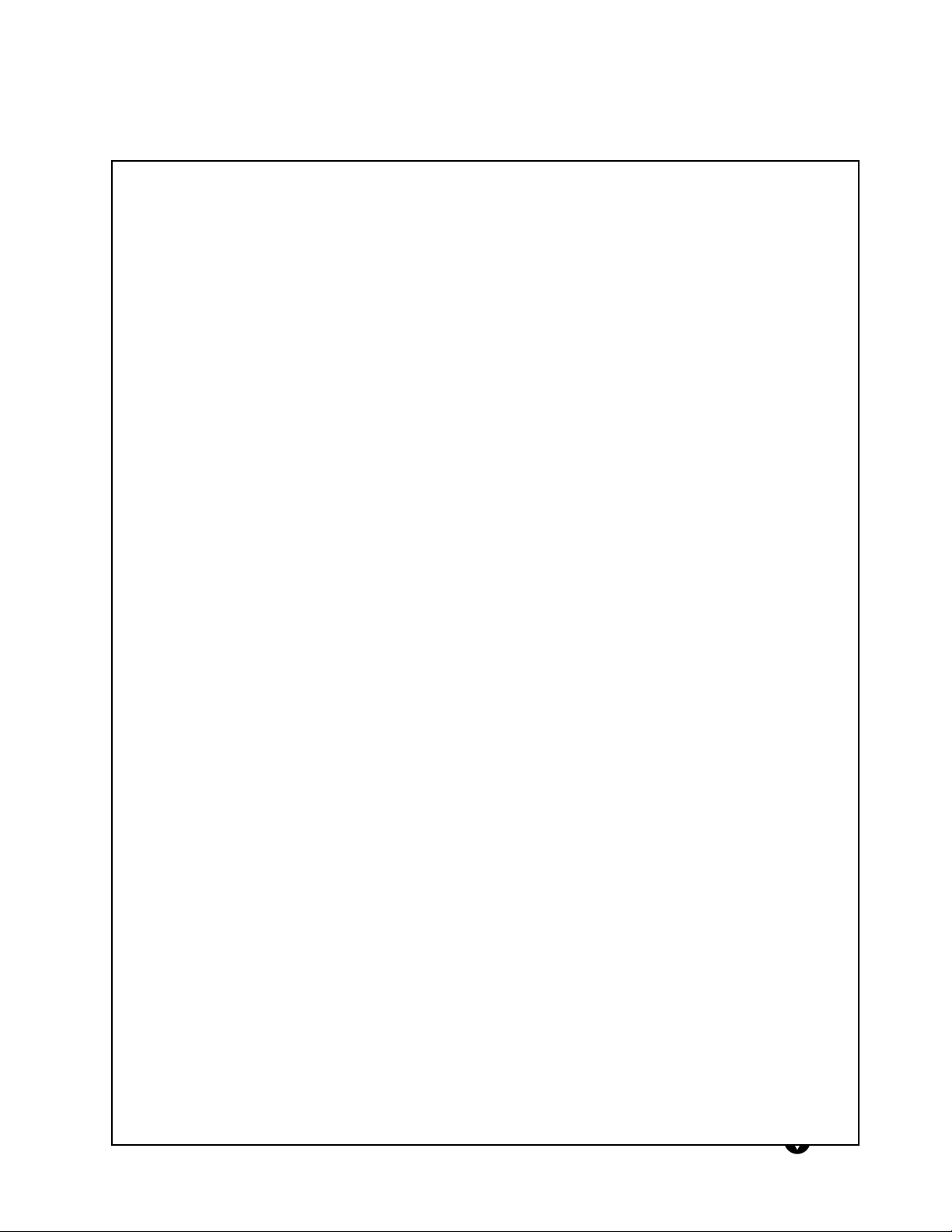
VIZIO L30 User Guide
1.5 - Important Safety Guidelines
This product is designed and manufactured to operate within defined design limits, and misuse may result in electric shock or fire.
To prevent the product from being damaged, the following rules should be observed for the installation, use and maintenance of the
product. Read the following safety instructions before operating the display. Keep these instructions in a safe place for future
reference.
• To avoid the risk of electric shock or component damage, switch off the power before connecting other components to the L30
LCD TV.
• Unplug the power cord before cleaning the L30 LCD TV. A damp cloth is sufficient for cleaning the L30 LCD TV. Do not use a
liquid or a spray cleaner for cleaning the product. Do not use abrasive cleaners.
• Always use the accessories recommended by the manufacturer to insure compatibility.
• When moving the L30 LCD TV from an area of low temperature to an area of high temperature, condensation may form on the
housing. Do not turn on the L30 LCD TV immediately after this to avoid causing fire, electric shock or component damage.
• Do not place the L30 LCD TV on an unstable cart, stand, or table. If the L30 LCD TV falls, it can injure a person and cause
serious damage to the appliance. Use only a cart or stand recommended by the manufacturer or sold with the L30 LCD TV.
• A distance of at least 3 feet should be maintained between the L30 LCD TV and any heat source, i.e. radiator, heater, oven,
amplifier etc. Do not install the product close to smoke. Operating the product close to smoke or moisture may cause fire or
electric shock.
• Slots and openings in the back and bottom of the cabinet are provided for ventilation. To ensure reliable operation of the L30
LCD TV and to protect it from overheating, be sure these openings are not blocked or covered. Do not place the L30 LCD TV
in a bookcase or cabinet unless proper ventilation is provided.
• Never push any object into the slot on the L30 LCD TV cabinet. Do not place any objects on the top of the product. It could
short circuit parts causing a fire or electric shock. Never spill liquids on the L30 LCD TV.
• The L30 LCD TV should be operated only from the type of power source indicated on the label. If you are not sure of the type
of power supplied to your home, consult your dealer or local power company.
• The power cable must be replaced when using different voltage from that specified in the User Manual. For more information,
contact your dealer.
• The L30 LCD TV is equipped with a three-pronged grounded plug, a plug with a third (grounding) pin. This plug will fit only into
a grounded power outlet as a safety feature. If your outlet does not accommodate the three-wire plug, have an electrician
install the correct outlet, or use an adapter to ground the appliance safely. Do not defeat the safety purpose of the grounded
plug.
• Do not overload power strips and extension cords. Overloading can result in fire or electric shock.
• The wall socket shall be installed near the equipment and shall be easily accessible.
• Only the marked power source can be used for the product. Any power source other than the specified one may cause fire or
electric shock.
• Do not touch the power cord during lightning. To avoid electric shock, avoid handling the power cord during electrical storms.
• Unplug the unit during a lightening storm or when it will not be used for long period of time. This will protect the L30 LCD TV
from damage due to power surges.
• Do not attempt to repair or service the product yourself. Opening or removing the back cover may expose you to high
voltages, the risk of electric shock, and other hazards. If repair is required, please contact your dealer and refer all servic
qualified service personnel.
• Keep the product away from moisture. Do not expose this appliance to rain or moisture. If water penetrates into the product,
unplug the power cord and contact your dealer. Continuous use in this case may result in fire or electric shock.
• Do not use the product if any abnormality occurs. If any smoke or odor becomes apparent, unplug the power cord and contact
your dealer immediately. Do not try to repair the product yourself.
• Avoid using dropped or damaged appliances. If the product is dropped and the housing is damaged, the internal components
may function abnormally. Unplug the power cord immediately and contact your dealer for repair. Continued use of the
product may cause fire or electric shock.
• Do not install the product in an area with heavy dust or high humidity. Operating the product in environments with heavy dust
or high humidity may cause fire or electric shock.
• Hold the power connector when removing the power cable. Pulling the power cable itself may damage the wires inside the
cable and cause fire or electric shock. When the product will not be used for an extended period of time, unplug the power
connector.
• To avoid risk of electric shock, do not touch the connector with wet hands.
• Insert batteries in accordance with instructions while using the remote control. Incorrect polarities may cause damage and
leakage of the batteries, operator injury and contamination the remote control.
• If any of the following occurs please contact the dealer:
o The power connector fails or frays.
o Liquid sprays or any object drops into the L30 LCD TV.
o The Display is exposed to rain or other moisture.
o The Display is dropped or damaged in any way.
o The performance of the Display changes substantially.
• Operating environment: Temperature: 32°F~140°F (0°C ~ 35°C), Humidity: 5% to 90% non-condensing
ing to
Version - 2/21/2005 4
www.vizioce.com

VIZIO L30 User Guide
1.6 - Television Antenna Connection Protection
External Television Antenna Grounding
If an outside antenna or cable system is to be connected to the LCD TV, make sure that the
antenna or cable system is electrically grounded to provide some protection against voltage
surges and static charges.
Article 810 of the National Electrical Code, ANSI/NFPSA 70, provides information with regard to
proper grounding of the mast and supporting structure, grounding of the lead-in wire to an
antenna discharge unit, size of the grounding conductors, location of antenna discharge unit,
connection to grounding electrodes, and requirements of the grounding electrode.
Lightning Protection
For added protection of the LCD TV during a lightning storm or when it is left unattended or
unused for long periods of time, unplug the LCD TV from the wall outlet and disconnect the
antenna or cable system.
Power Lines
Do not locate the antenna near overhead light or power circuits, or where it could fall into such
power lines or circuits.
Version - 2/21/2005 5
www.vizioce.com

VIZIO L30 User Guide
1.7 - Package Contents
V, Inc. VIZIO L30 LCD TV
V, Inc. VIZIO Universal Remote Control
Power Cord
This User Guide
IMPORTANT: Save the original box and all the packing material for future shipping needs.
Note: Your product may also include various other accessories depending on region of
purchase.
Version - 2/21/2005 6
www.vizioce.com

VIZIO L30 User Guide
1.8 - Front Panel Controls
1. Menu – Turns the OSD menu on and
off.
2. Volume ◄/► - These buttons are used to increase or decrease the speaker volume.
While the OSD is active, these buttons function as adjustment controls in the OSD
menus.
3. Channel d/c – These buttons are used to increase or decrease the selected channels.
While the OSD is active, these buttons function as select controls in the OSD menus.
4. Input - Repeated pressing of this button steps through the input sources in sequence.
Once you have stepped through the entire sequence, you will return to the beginning.
5. Power Button - Switch the TV on by pressing the button once. Press the button again to
turn the TV off.
6. Remote Control Sensor – This is the window that passes all of the remote signals to the
sensor. Point the remote control directly at this window for the best response to the
remote signal.
1.9 - Side Panel Controls
1. AV Video Input – Connect the Composite video
(yellow) to external video device such as VCR, DVD
and video game.
2. Audio Input (Right and Left) – Connect the external
audio from either Composite or S-Video source.
3. Headphone Jack
Version - 2/21/2005 7
www.vizioce.com
1
2
3

VIZIO L30 User Guide
1.10 - Rear Panel Connections
1 2 3 4 5 6 7
14 15 16 17 18 19
1. RF (TV Input) – Connect to the antenna, satellite or cable service.
2. Component (YPbPr) Input - Connect the external video devices with Component output,
such as a DVD player or set-top box.
3. Audio In, Right and Left (R/L) – Connect the external audio from the Component video
source such as a DVD player or set-top box.
4. S-Video 1 – Connect the S-Video to external video device such as VCR, DVD and video
games.
5. Video 1 – Connect the Composite video to external video device such as VCR, DVD and
video games.
6. Audio In, Right and Left (R/L) – Connect the external audio from the S-Video or
composite video source such as a VCR or DVD player.
7. Audio Out, Left and Right (L/R) – Connect the audio from the LCD to an external
amplifier.
8. Component (YCbCr) Input - Connect the external video devices with Component
output, such as a DVD player or set-top box.
9. Audio In, Right and Left (R/L) – Connect the external audio from the Component video
source such as a DVD player or set-top box.
10. S-Video 2 – Connect the S-Video to external video device such as VCR, DVD and video
games.
11. Video 2 – Connect the Composite video (yellow) to external video device such as VCR,
DVD and video games.
12. Audio In, Right and Left (R/L) – Connect the external audio from the S-Video or
Composite video source such as a VCR or DVD player.
13. Subwoofer – Connect an external subwoofer to LCD.
14. AC In – Connect one end of the power cord here and connect the other end of the power
cord to a wall socket.
15. Main Power– Turn the AC In power on/off.
16. DVI-HDCP In – Connect a DVD multimedia player, computer or set-top box through the
connection. This is a digital only connector.
17. DVI/RGB Audio In – Connect the audio from a computer, DVD multimedia player or settop box.
18. RGB In – Connect the video from a computer or set-top box.
19. RS232 – To be used for factory service and support.
8 9 10 11 12 13
Version - 2/21/2005 8
www.vizioce.com

VIZIO L30 User Guide
8
9
9
0
6
528
3
3
35 36
5
6
3
30 33 3
1.11 - VIZIO Universal Remote Control
The VIZIO Universal Remote Control is a comprehensive remote that can be used to control up to
four different components. The remote control button functions are explained on the following
pages.
VIZIO Universal Remote Control Button Description
1
4
2
7
11
18
15
26
23
29
12
20
13
17
24
27
4
1
14
1
1
22
1
2
21
2
Version - 2/21/2005 9
www.vizioce.com

VIZIO L30 User Guide
1.11.1 - Key Remote Control Functions
1. SETUP - This button starts all programming sequences.
2. Remote LED – Blinks when the remote is being programmed or is
sending a signal to your LCD display.
3. POWER - Press this key to turn the LCD display on from standby
mode. Press it again to return to the standby mode.
4. AUX – This button selects a programmed component.
5. CBL – This button selects a programmed cable TV set-top box or selects a programmed
satellite TV set-top box.
6. VCR – This button selects a programmed VCR.
7. TV – This button selects a programmed TV. Pre-programmed for the VIZIO L30 LCD TV.
8. Number Button Pad – These buttons select a channel or
password.
9. MUTE – This button turns the sound on and off.
10. 100/Enter – This button enters a channel number greater than 100
in TV mode. Additionally, it works as an ENTER button in other
video modes.
11. VOL (+ or -) – These buttons turn volume up or down.
12. LAST – This button recalls the previously viewed channel.
13. INPUT – This button changes the input source.
14. CH (+ or -) – These buttons change the channels up or down.
15. WIDE/GUIDE – This button cycles through standard and
widescreen viewing modes or accesses programming guides, such
as the one that comes with a satellite dish. GUIDE does not work
in TV mode.
16. FAV/EXIT – This button exits the component, guide or OSD
menus. Additionally, it retrieves your favorite channels in TV
mode.
dcfe - These buttons navigate the on-screen display (OSD)
menus.
17. SELECT – This button works to select your chosen options in on-screen display (OSD)
menus.
18. INFO – This button turns the image and system information display on or off.
19. MENU – This button is used to turn the OSD on or off.
Version - 2/21/2005 10
www.vizioce.com

VIZIO L30 User Guide
20. Reverse/AV1 – This button rewinds the CD, DVD or VCR
when the component is activated with the remote control.
Additionally, this button will select the AV1 component in TV
mode.
21. Play/SVid1 – This button plays the CD, DVD or VCR when the
component is activated with the remote control. Additionally,
this button will select the SVid1 component in TV mode.
22. Forward/YPbPr – This button forwards the CD, DVD or VCR when the component is
activated with the remote control. Additionally, this button will select the YPbPr
component in TV mode.
23. Record/AV2 – This button functions as a VCR Record when the component is activated
with the remote control. Additionally, this button will select the AV2 component in TV
mode.
24. Stop/DVI – This button stops the CD, DVD or VCR when the component is activated with
the remote control. Additionally, this button will select the DVI component in TV mode.
25. Pause/YCbCr – This button pauses the CD, DVD or VCR when the component is
activated with the remote control. Additionally, this button will select the YCbCr
component in TV mode.
26. ZOOM - Use this key to zoom the image in or out.
27. Swap – Used to swap the inputs from the main screen, PiP or
POP picture mode.
28. – SubCh + - These buttons are used to select the channels
within the PIP.
29. PIP – Use this key to activate the picture-in-picture mode.
30. FREEZE – Press this key to "Freeze-Frame", the current
screen. You may press this key again to continue playing or
play will resume automatically after one minute.
31. POP – Use this key to activate the picture-on-picture mode.
32. MTS – Press this key to select Stereo, SAP (separate audio program) or Mono audio.
This function is available in the TV mode.
33. CC – Press this key to select closed caption options.
34. Sleep – Press this key to select the sleep options. User can adjust the sleep timer in 5
minute increments.
35. VGA – This button selects a programmed VGA display.
36. TV - This button selects a programmed TV. Pre-programmed for the VIZIO L30 LCD TV.
Note: The remote control layout is for reference only.
Version - 2/21/2005 11
www.vizioce.com

VIZIO L30 User Guide
1.11.2 - Insertion of Batteries in the Remote Control
Insert two AA batteries into the remote control. Make sure that you match the (+) and (-) symbols
on the batteries with the (+) and (-) symbols inside the battery compartment. Re-attach the
battery cover.
Precautionary Tips for Inserting the Batteries:
• Only use the specified AA batteries.
• Do not mix new and old batteries. This may result in cracking or leakage that may pose a
fire risk or lead to personal injury.
• Inserting the batteries incorrectly may result in cracking or leakage that may pose a fire
risk or lead to personal injury.
• Dispose of the batteries in accordance with local laws and regulations.
• Keep the batteries away from children and pets.
Version - 2/21/2005 12
www.vizioce.com

1.11.3 - Remote Control Range
VIZIO L30 User Guide
• Point the remote control at the remote control sensor to transmit the commands.
• Do not place any obstacles between the remote control and the receiver window.
• The effective range of the remote control is approximately 32 feet (10 meters) from the
front of the receiver window, 30º to the left and right, 20º up and down.
1.11.4 - Precautions for the VIZIO Universal Remote Control
• The remote control should be kept dry and away from heat sources. Avoid humidity.
• If the display responds erratically to the remote control or does not respond at all, check
the batteries. If the batteries are low or exhausted, replace them with fresh batteries.
• When not using the remote control for a long period of time, remove the batteries.
• Do not take apart the batteries, heat them, or throw them into a fire.
• Do not subject the remote control to undue physical stress, such as striking or dropping it.
• Do not attempt to clean the remote control with a volatile solvent. Wipe it with a clean,
damp cloth.
Version - 2/21/2005 13
www.vizioce.com

VIZIO L30 User Guide
Chapter 2 - Connecting Components
2.1 - Which Video Connection Should I Use?
The VIZIO L30 LCD TV has five different ways to connect your video equipment from a basic one
to the most advanced for digital displays.
Connection
Cable and Connector Description
Quality
OK
Basic
Good
Better
Best
Coaxial RF. This is the only connection that has the audio
and the video in one cable. If you have an antenna, this is
the only way you can connect it to the LCD TV. If you
have a VCR, you can connect your antenna/cable to the
VCR RF Input and connect the VCR RF Output to this
connector.
Composite. The complete video signal is carried through
this single pin connector. This is the most commonly used
video connection.
S-Video. The video signal is separated into two signals,
one containing the black-and-white information and the
other containing the color information. Separating the
color in this way avoids ‘cross color’ effects where closely
spaced black and white lines are erroneously displayed in
color. It also enables text to be displayed more sharply.
Component. The video signal is separated into three
signals, one containing the black-and-white information
and the other two containing the color information. This
enhancement over S-Video takes advantage of the
superior picture provided by progressive scan DVD
players and HDTV formats.
Digital Video (DVI). All of the picture information is
received digitally coded and it does not convert the signal
from digital to analog. The other inputs are converted
from analog to digital by the LCD TV. Movies are digitally
encoded on DVD’s and so by using a component such as
the BRAVO D2 DVI Enabled DVD Player from V, Inc. with
a DVI output it will produce the ultimate picture
performance.
Version - 2/21/2005 14
www.vizioce.com
