Page 1
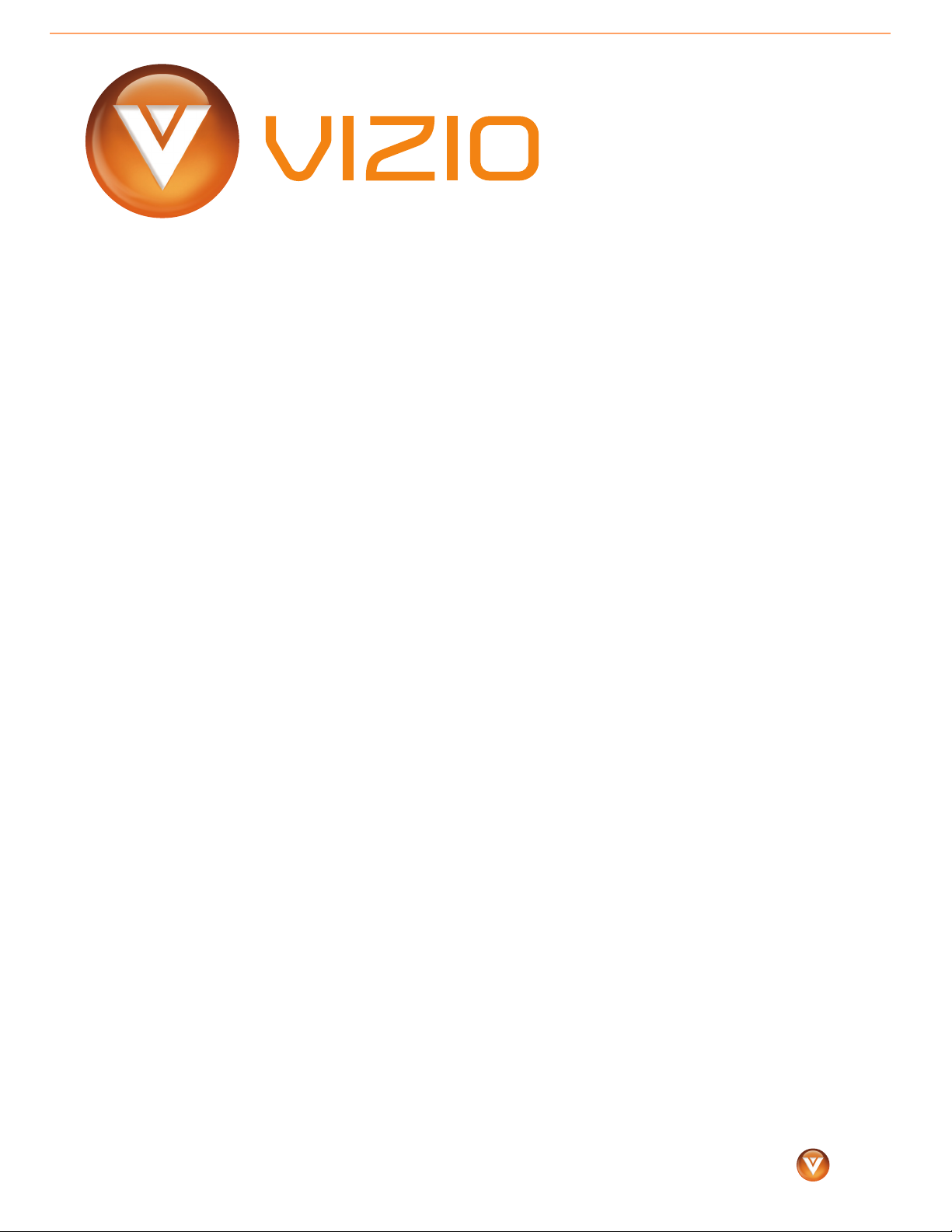
TM
Dear VIZIO Customer:
Congratulations on your new VIZIO VMM26 F20I LCD monitor purchase. To get the maximum
benefit from your monitor, read these instructions before making any adjustments, and retain
them for future reference. We hope you will experience many years of enjoyment from your
new monitor.
For assistance, call (877) 698-4946 or e-mail us at techsupport@VIZIO.com.
To purchase or inquire about accessories and installation services for your monitor, visit our
website at www.VIZIO.com or call toll-free at 888-VIZIOCE (888-849-4623).
We recommend you register your monitor either by visiting our website (www.VIZIO.com) or
by completing and mailing in your registration card. For peace of mind and to protect your
investment beyond the standard warranty, VIZIO offers on-site extended warranty service
plans. These plans give additional coverage during the standard warranty period. Visit our
website or call us to purchase a plan.
Write down the serial number located on the back of your monitor.
__ __ __ __ __ __ __ __ __ __ __ __ __ __
Purchase Date _____________________
VIZIO is a registered trademark of VIZIO, Inc. DBA V, Inc.
HDMI logo and “High-Definition Multimedia Interface” are registered trademarks of HDMI
Licensing LLC.
Manufactured under license from Dolby Laboratories. Dolby and the double-D symbol are
trademarks of Dolby Laboratories.
1
www.VIZIO.com
™
Page 2
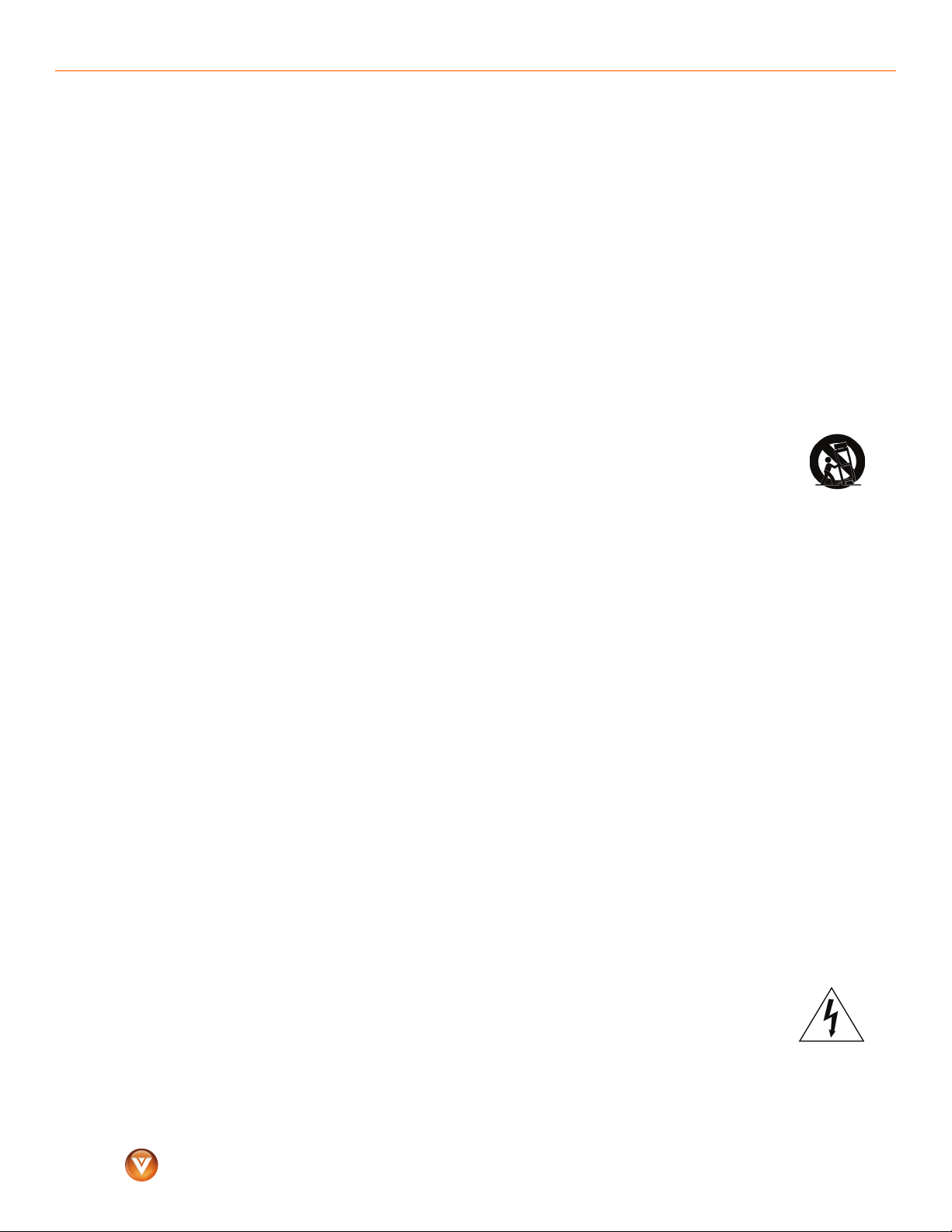
VIZIO VMM26 F20I User Guide
Important safety instructions
Your monitor is designed and manufactured to operate within defined design limits, and
misuse may result in electric shock or fire. To prevent your monitor from being damaged, read
and follow these safety instructions for installing, using, and maintaining your monitor. Keep
these instruction for future reference.
• To reduce the risk of electric shock or component damage, turn off the power before
connecting other components to your monitor.
• Unplug the power cord before cleaning your monitor. A damp cloth is sufficient for
cleaning your monitor. Do not use a liquid or a spray cleaner for cleaning your monitor. Do
not use abrasive cleaners.
• Always use the accessories recommended by the manufacturer to ensure compatibility.
• When moving your monitor from an area of low temperature to an area of high
temperature, condensation may form inside the housing. Wait until the condensation has
evaporated before turning on your monitor to avoid causing fire, electric shock, or
component damage.
• Use only with the cart, stand, tripod, bracket, or table specified by the
manufacturer or sold with your monitor. When a cart is used, use caution when
moving the cart/monitor combination to avoid injury from tip-over. Do not place
your monitor on an unstable cart, stand, or table. If your monitor falls, it can injure
a person and cause serious damage to your monitor. Use only a cart or stand
recommended by the manufacturer or sold with your monitor.
• A distance of at least 3 feet should be maintained between your monitor and any heat
source, such as a radiator, heater, oven, or amplifier. Do not install your monitor close to
smoke. Operating your monitor close to smoke or moisture may cause fire or electric shock.
• Slots and openings in the back and bottom of the cabinet are provided for ventilation. To
ensure reliable operation of your monitor and to protect it from overheating, make sure
that these openings are not blocked or covered. Do not place your monitor in a bookcase
or cabinet unless proper ventilation is provided.
• Never push any object into the slots and openings on your monitor cabinet. Do not place
any objects on the top of your monitor. Doing so could short-circuit parts, causing a fire or
electric shock. Never spill liquids on your monitor.
• Your monitor should be operated only from the type of power source indicated on the
label. If you are not sure of the type of power supplied to your home, consult your dealer or
local power company.
• The power cord must be replaced when using different voltage than the voltage specified.
For more information, contact your dealer.
• Your monitor is equipped with a three-pronged grounded plug (a plug with a third
grounding pin). This plug will fit only into a grounded power outlet. This is a safety feature.
If your outlet does not accommodate the three-pronged plug, have an electrician install
the correct outlet, or use an adapter to ground your monitor safely. Do not defeat the
safety purpose of the grounded plug.
• Power is always flowing into your monitor when it is connected to a power outlet. To
completely disconnect power, unplug the power cord.
• The lightning flash with arrowhead symbol within an equilateral triangle is
intended to alert the user to the presence of un-isolated, dangerous voltage
within the inside of your monitor that may be of sufficient magnitude to
constitute a risk of electric shock to persons.
™
www.VIZIO.com
2
Page 3
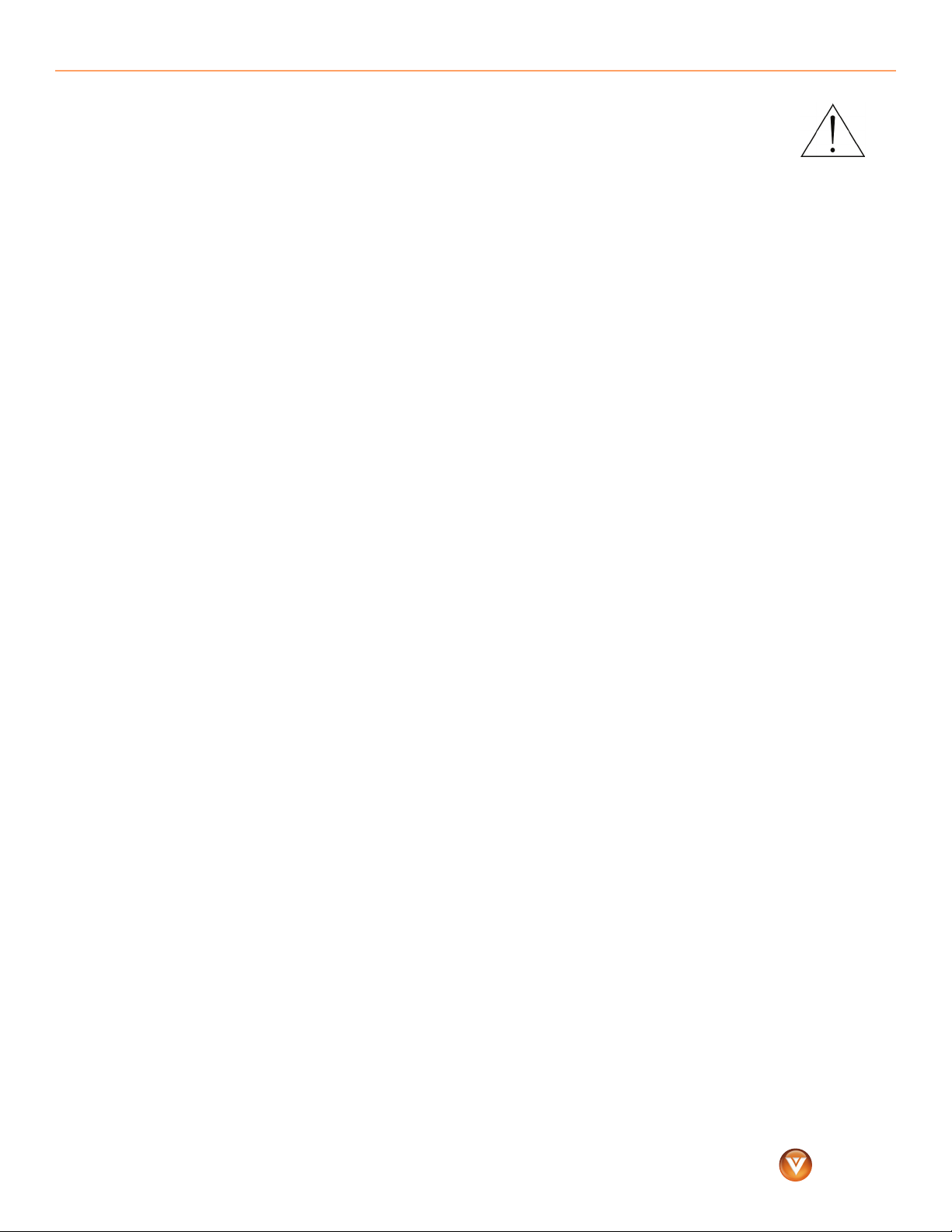
VIZIO VMM26 F20I User Guide
• The exclamation point within an equilateral triangle is intended to alert the user
to the presence of important operating and servicing instructions in the
literature accompanying your monitor.
• Do not overload power strips and extension cords. Overloading can result in fire
or electric shock.
• The power outlet should be installed near your monitor and easily accessible.
• Only power of the marked voltage can be used for your monitor. Any other voltage than
the specified voltage may cause fire or electric shock.
• Do not touch the power cord during a lightning storm. To avoid electric shock, avoid
handling the power cord during electrical storms.
• Unplug your monitor during a lightning storm or when it will not be used for long period of
time. This will protect your monitor from damage due to power surges.
• Do not attempt to repair or service your monitor yourself. Opening or removing the back
cover may expose you to high voltages, electric shock, and other hazards. If repair is
required, contact your dealer and refer all servicing to qualified service personnel.
• Keep your monitor away from moisture. Do not expose your monitor to rain or moisture. If
water penetrates into your monitor, unplug the power cord and contact your dealer.
Continuous use in this case may result in fire or electric shock.
• Do not use your monitor if any abnormality occurs. If any smoke or odor becomes
apparent, unplug the power cord and contact your dealer immediately. Do not try to repair
your monitor yourself.
• Avoid using dropped or damaged appliances. If your monitor is dropped and the housing
is damaged, the internal components may function abnormally. Unplug the power cord
immediately and contact your dealer for repair. Continued use of your monitor may cause
fire or electric shock.
• Do not install your monitor in an area with heavy dust or high humidity. Operating your
monitor in environments with heavy dust or high humidity may cause fire or electric shock.
• Follow instructions for moving your monitor. Ensure that the power cord and any other
cables are unplugged before moving your monitor.
• When unplugging your monitor, hold the power plug, not the cord. Pulling on the power
cord may damage the wires inside the cord and cause fire or electric shock. When your
monitor will not be used for an extended period of time, unplug the power cord.
• To reduce risk of electric shock, do not touch the connector with wet hands.
• If any of the following occurs, contact the dealer:
• The power cord fails or frays.
• Liquid sprays or any object drops into your monitor.
• Your monitor is exposed to rain or other moisture.
• Your monitor is dropped or damaged in any way.
• The performance of your monitor changes substantially.
3
www.VIZIO.com
™
Page 4
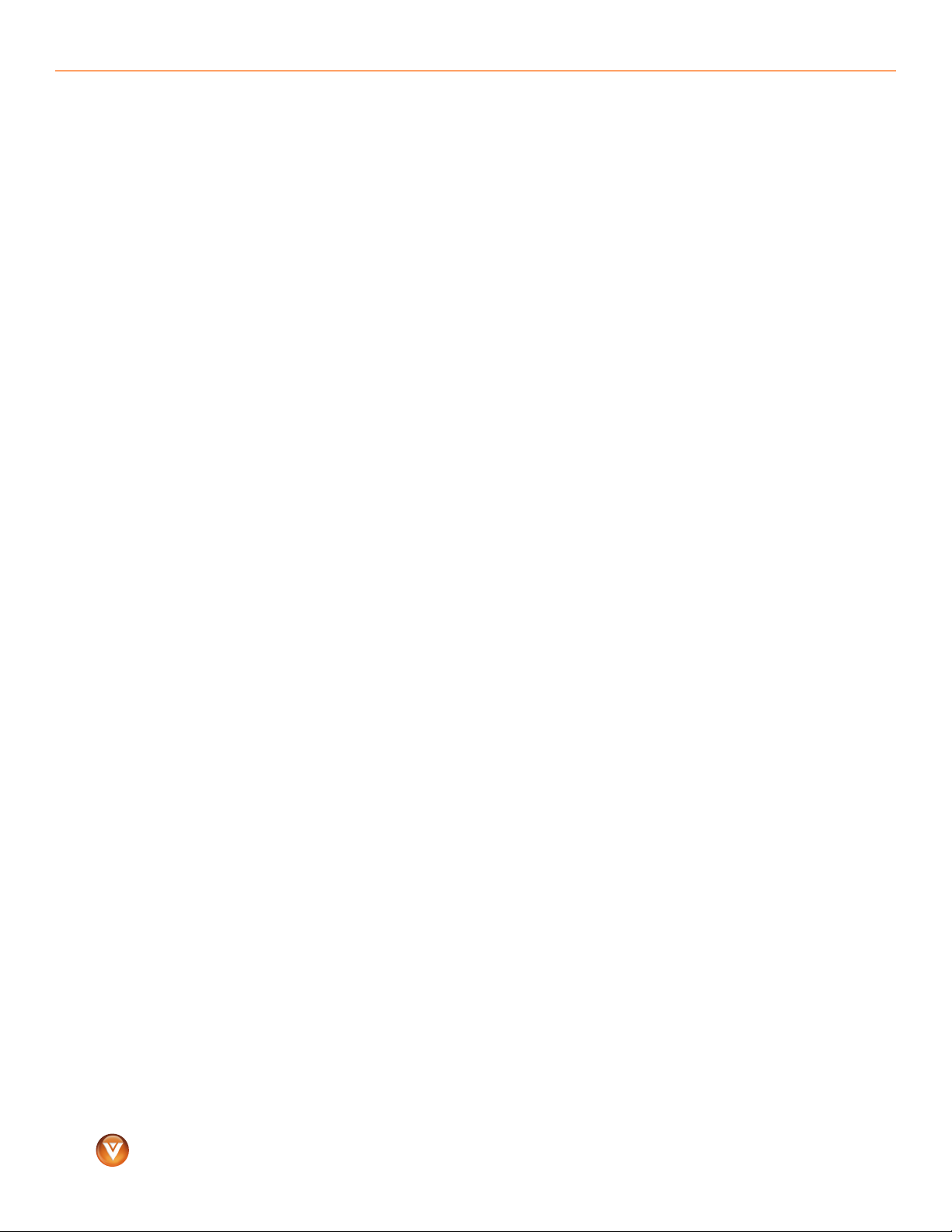
VIZIO VMM26 F20I User Guide
Contents
Important safety instructions . . . . . . . . . . . . . . . . . . . . . . . . . . . . . . . . . . . . . . . . . . . . . . . . . . . . . 2
Features 6
Opening the Package . . . . . . . . . . . . . . . . . . . . . . . . . . . . . . . . . . . . . . . . . . . . . . . . . . . . . . . . . . . . . . . 6
Front . . . . . . . . . . . . . . . . . . . . . . . . . . . . . . . . . . . . . . . . . . . . . . . . . . . . . . . . . . . . . . . . . . . . . . . . . . . . . . . . . . . 6
Side . . . . . . . . . . . . . . . . . . . . . . . . . . . . . . . . . . . . . . . . . . . . . . . . . . . . . . . . . . . . . . . . . . . . . . . . . . . . . . . . . . . . 7
Back . . . . . . . . . . . . . . . . . . . . . . . . . . . . . . . . . . . . . . . . . . . . . . . . . . . . . . . . . . . . . . . . . . . . . . . . . . . . . . . . . . . . 8
Setting Up Your Monitor 8
Attaching the Stand . . . . . . . . . . . . . . . . . . . . . . . . . . . . . . . . . . . . . . . . . . . . . . . . . . . . . . . . . . . . . . . . 8
Connecting to a Computer . . . . . . . . . . . . . . . . . . . . . . . . . . . . . . . . . . . . . . . . . . . . . . . . . . . . . . . 11
HDMI Connection . . . . . . . . . . . . . . . . . . . . . . . . . . . . . . . . . . . . . . . . . . . . . . . . . . . . . . . . . . . . . . . . . . . 11
DVI Connection . . . . . . . . . . . . . . . . . . . . . . . . . . . . . . . . . . . . . . . . . . . . . . . . . . . . . . . . . . . . . . . . . . . . . . 11
VGA Connection . . . . . . . . . . . . . . . . . . . . . . . . . . . . . . . . . . . . . . . . . . . . . . . . . . . . . . . . . . . . . . . . . . . . . 11
Connecting USB Devices . . . . . . . . . . . . . . . . . . . . . . . . . . . . . . . . . . . . . . . . . . . . . . . . . . . . . . . . . . 11
Adjusting the Height, Tilt, and Swivel . . . . . . . . . . . . . . . . . . . . . . . . . . . . . . . . . . . . . . . . . . 11
Connecting the Power Cord . . . . . . . . . . . . . . . . . . . . . . . . . . . . . . . . . . . . . . . . . . . . . . . . . . . . . . 12
Wall-mounting your monitor . . . . . . . . . . . . . . . . . . . . . . . . . . . . . . . . . . . . . . . . . . . . . . . . . . . . 12
Using Your Monitor 12
Turning On Your Monitor . . . . . . . . . . . . . . . . . . . . . . . . . . . . . . . . . . . . . . . . . . . . . . . . . . . . . . . . . 12
Adjusting Monitor Settings . . . . . . . . . . . . . . . . . . . . . . . . . . . . . . . . . . . . . . . . . . . . . . . . . . . . . . . 13
OSD Options . . . . . . . . . . . . . . . . . . . . . . . . . . . . . . . . . . . . . . . . . . . . . . . . . . . . . . . . . . . . . . . . . . . . . . . . 13
Maintaining and Troubleshooting 15
Maintaining . . . . . . . . . . . . . . . . . . . . . . . . . . . . . . . . . . . . . . . . . . . . . . . . . . . . . . . . . . . . . . . . . . . . . . . . . 15
Cleaning the case . . . . . . . . . . . . . . . . . . . . . . . . . . . . . . . . . . . . . . . . . . . . . . . . . . . . . . . . . . . . . . . . . . . . 15
Cleaning the screen . . . . . . . . . . . . . . . . . . . . . . . . . . . . . . . . . . . . . . . . . . . . . . . . . . . . . . . . . . . . . . . . . 15
Troubleshooting . . . . . . . . . . . . . . . . . . . . . . . . . . . . . . . . . . . . . . . . . . . . . . . . . . . . . . . . . . . . . . . . . . . . 15
Specifications and Regulations 17
Specifications . . . . . . . . . . . . . . . . . . . . . . . . . . . . . . . . . . . . . . . . . . . . . . . . . . . . . . . . . . . . . . . . . . . . . . . 17
Regulations . . . . . . . . . . . . . . . . . . . . . . . . . . . . . . . . . . . . . . . . . . . . . . . . . . . . . . . . . . . . . . . . . . . . . . . . . . 18
™
www.VIZIO.com
4
Page 5
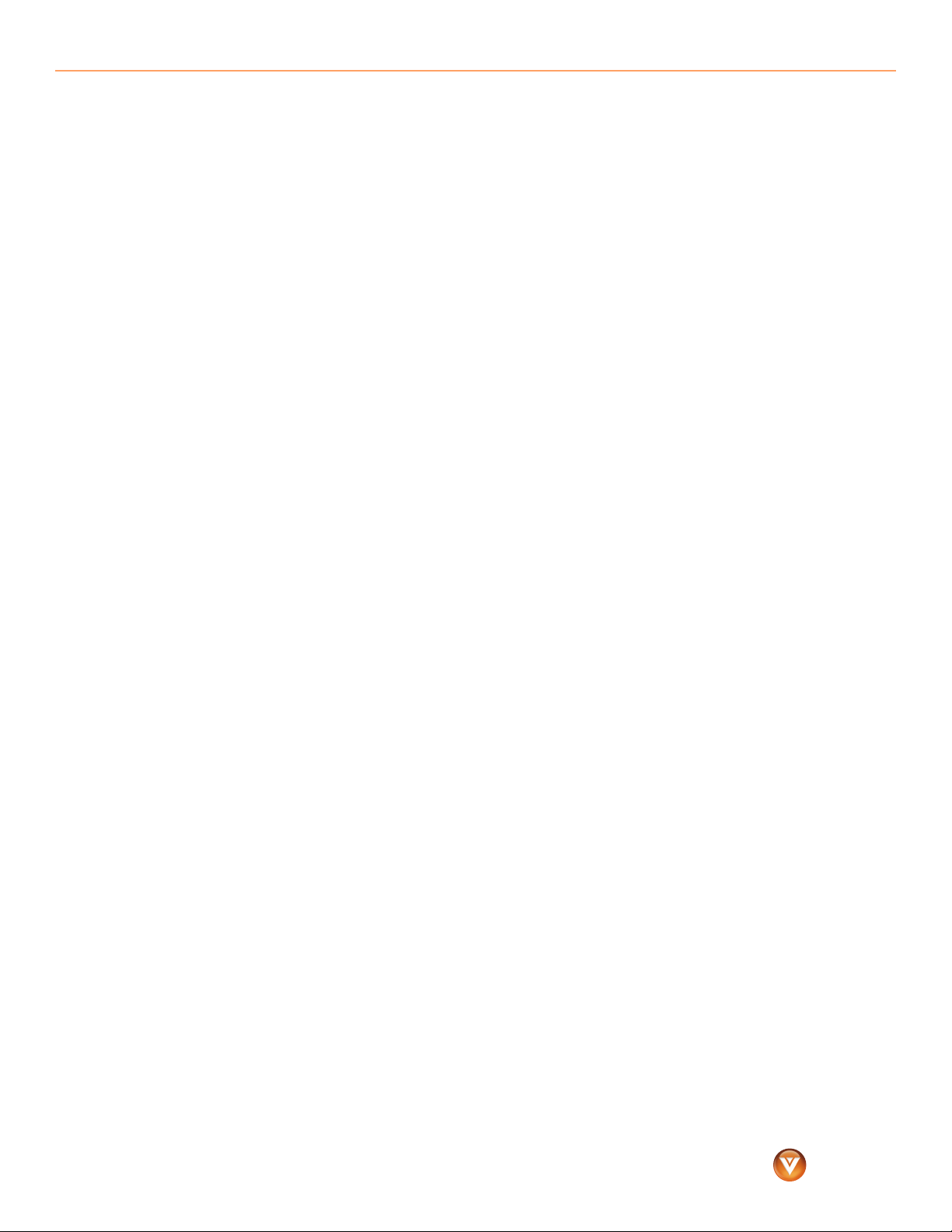
Index 19
VIZIO Limited Product Warranty 20
VIZIO Return Policy 21
On-Site Warranty Repair Procedure . . . . . . . . . . . . . . . . . . . . . . . . . . . . . . . . . . . . . . . . . . . . . . . . . . . 22
Warranty Replacement Procedure . . . . . . . . . . . . . . . . . . . . . . . . . . . . . . . . . . . . . . . . . . . . . . . . . . . . 22
Mail-In Warranty Repair Procedure . . . . . . . . . . . . . . . . . . . . . . . . . . . . . . . . . . . . . . . . . . . . . . . . . . . 23
VIZIO VMM26 F20I User Guide
5
www.VIZIO.com
™
Page 6

VIZIO VMM26 F20I User Guide
Features
Opening the Package
Your monitor and its accompanying accessories are carefully packed in a cardboard carton that
has been designed to protect it from transportation damage. After you have opened the
carton, check that your monitor is in good condition and that all of the contents are included.
The glass surface can easily be scratched or broken, so handle your monitor gently and never
place your monitor with the glass facing downwards on a surface without protective padding.
The package contains:
• Monitor
• Stand assembly
• VGA cable
• DVI cable
• Audio cable
• Power cord
Front
• USB upstream cable
# Button Description
1
2
3
1
2
3
4
5
Touch to scroll up through menus and
options.
Touch to scroll down through menus
and options.
OK Touch to confirm selections or
changes.
™
www.VIZIO.com
6
Page 7
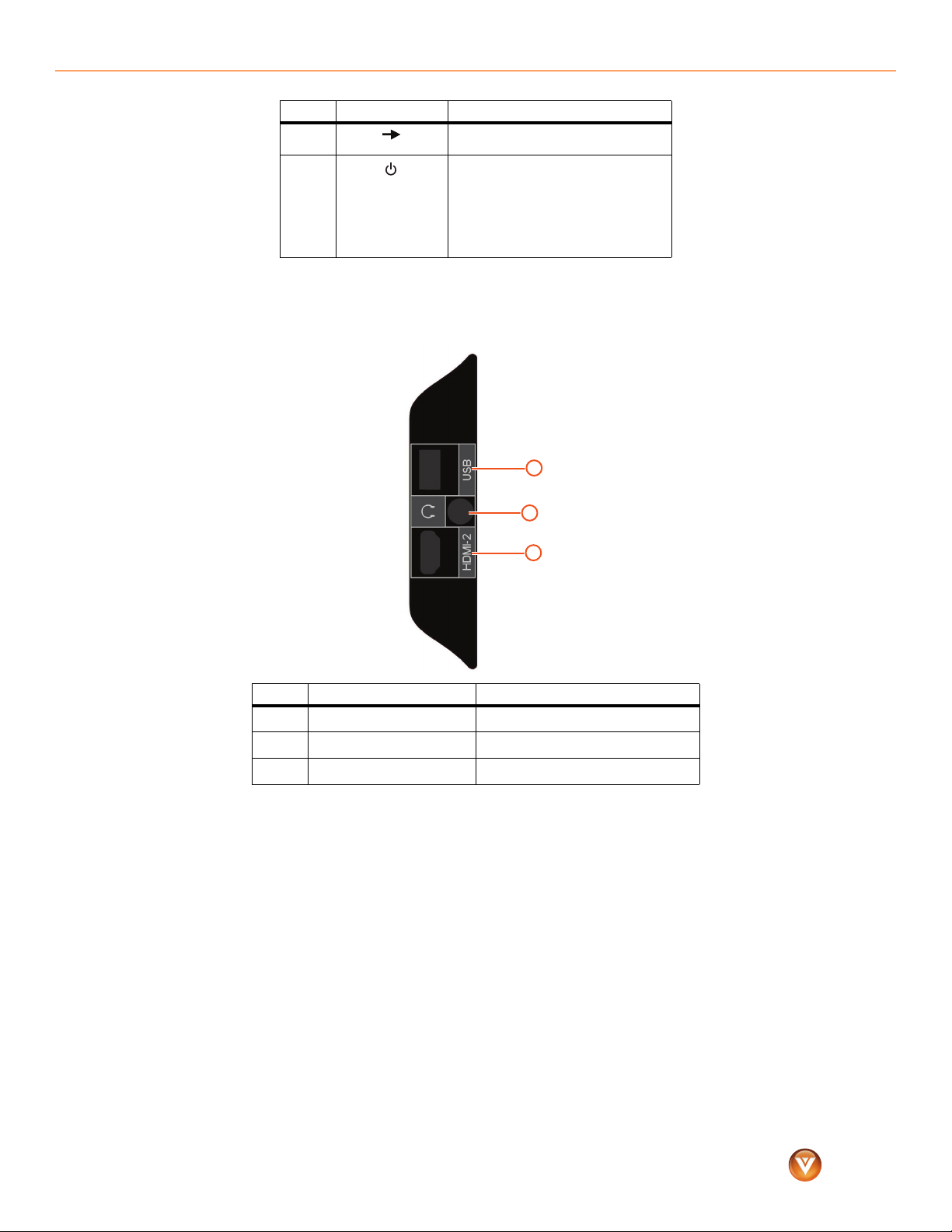
Side
# Button Description
4
5
Touch to go to a previous menu or to
exit the on-screen display (OSD).
Touch to turn your monitor on or off.
When the VIZIO logo is:
• White—Monitor is on and
receiving a video signal.
•Orange—Monitor is on and in
standby mode.
• Off—Monitor is turned off.
1
VIZIO VMM26 F20I User Guide
2
3
#Port Description
USB Plug USB devices into these ports.
1
Headphone Plug headphones into this port.
2
HDMI-2 Plug an HDMI device into this port.
3
7
www.VIZIO.com
™
Page 8

VIZIO VMM26 F20I User Guide
Back
7
1
#Port Description
Power Connect the power cord to this port.
1
HDMI-1
2
DVI Connect a DVI device to this port.
3
VGA
4
USB IN (upstream)
5
USB Connect a USB device to this port.
6
AUDIO IN
7
2
Connect a computer an HDMI device
to this port.
Connect a computer with a VGA port
to this port.
Connect the upstream USB cable to
your monitor and to a USB port on the
computer.
Connect a computer’s audio to this
port.
6
4
3
5
Setting Up Your Monitor
Attaching the Stand
To atta ch t he s t and :
1 Slide the base onto the arm.
™
Arm
Base
8
www.VIZIO.com
Page 9

VIZIO VMM26 F20I User Guide
2 Insert the thumbscrew into the mounting hole on the bottom of the base, then tighten the
thumbscrew.
Arm
Thumbscrew
3 Lay your monitor screen face-down on a padded surface, such as a towel, then slide the
arm into the mounting bracket on the back of the screen.
Screen
Arm
4 Insert the thumbscrew into the mounting hole on the back of the arm, then tighten the
thumbscrew to secure your monitor to the arm.
Thumbscrew
Arm
9
www.VIZIO.com
™
Page 10

VIZIO VMM26 F20I User Guide
5 Snap the cover onto the top of the arm where the thumbscrew is.
6 Set your monitor into the upright position.
Arm
Cover
™
10
www.VIZIO.com
Page 11

VIZIO VMM26 F20I User Guide
Connecting to a Computer
Your monitor has several types of ports for connecting a computer. For more information, see
“Back” on page 8 or “Side” on page 7.
HDMI Connection
War nin g:
Make sure that your monitor and the device you are connecting are turned off and the power cords are unplugged.
To connect a computer using HDMI:
1 Connect one end of an HDMI cable to the HDMI1 port on the back of your monitor.
2 Connect the other end of the cable to the HDMI OUT port on the computer.
DVI Connection
War nin g:
Make sure that your monitor and the device you are connecting are turned off and the power cords are unplugged.
To connect a computer using DVI:
1 Connect one end of a DVI cable to the DVI port on the back of your monitor.
2 Connect the other end of the cable to the DVI OUT port on the computer.
VGA Connection
War nin g:
Make sure that your monitor and the device you are connecting are turned off and the power cords are unplugged.
To connect a computer using VGA:
1 Connect one end of a VGA cable to the VGA port on the back of your monitor.
2 Connect the other end of the cable to the VGA port on the computer.
Connecting USB Devices
You can connect USB devices, such as a camcorder, to the USB ports on the side or back of your
monitor.
Note:
You must connect the USB upstream cable to the USB IN (upstream) port on your monitor and to a USB port on a computer. If you do not
make this connection, the USB ports on your monitor will not work.
To connect a USB device:
1 Connect the USB upstream cable to the USB IN (upstream) port on your monitor.
2 Connect the other end of the cable to a USB port on the computer.
3 Connect a USB cable to a USB port on the side or back of your monitor.
4 Connect the other end of the cable to the USB device.
Adjusting the Height, Tilt, and Swivel
You can adjust the height and tilt of your monitor’s screen.
To adjust the height:
• Grasp each side of the screen, then slide the screen up or down.
11
www.VIZIO.com
™
Page 12

VIZIO VMM26 F20I User Guide
To adjust the tilt:
• Grasp the top and bottom of the screen, then push or pull the top of the screen backward
or forward.
To adjust the swivel:
• Grasp each side of the screen, then swivel the screen left or right.
Connecting the Power Cord
To connect the power cord:
1 Plug the power cord into the power connector on the back of your monitor.
2 Plug the other end of the cord into a power outlet.
Wall-mounting your monitor
Wall-mounting kits are sold separately. Follow the manufacturer’s instructions. Wall-mount
brackets must be VESA 100 compliant.
Using Your Monitor
Turning On Your Monitor
To turn on your monitor:
1 Make sure that you have connected the power cord to your monitor and a power outlet.
2 Press the power button on the front of your monitor. The VIZIO logo lights white.
3 Turn on the computer. If your monitor detects no input signal, the VIZIO logo lights orange.
4 To turn off your monitor, press and hold the power button for three seconds. A counter
appears on the screen. When the counter reaches 1, your monitor turns off.
™
www.VIZIO.com
12
Page 13

Adjusting Monitor Settings
Your monitor has an on-screen display (OSD) that lets you adjust monitor settings. You monitor
retains the settings even if you turn it off.
To adju s t monit o r sett i n gs:
1 Touch the area above the power button LED indicator. This area lights up with the Auto
Adjust option selected.
2 Press the or arrow to select the option you want to adjust, then press OK.
3 If a submenu opens, press the arrow to select the option you want to adjust, then
press OK.
VIZIO VMM26 F20I User Guide
4 Press the or arrow to adjust the option, then press OK. If you have selected the wrong
5 Press the arrow once to return to the previous menu, or press the arrow repeatedly
OSD Options
You can adjust the following OSD options:
option, press the arrow to return to the previous screen.
until the OSD closes.
OSD Option Description
AUTO ADJUST
Automatically adjusts your monitor for the
optimal settings. (VGA input only)
LUMINANCE
BRIGHTNESS—Adjusts the luminance level of
the screen.
CONT RAST—Adjusts the contrast level of the
screen.
DRC—Displays a high dynamic contrast ratio.
AUDIO ADJUST
Adjusts the volume.
13
www.VIZIO.com
™
Page 14
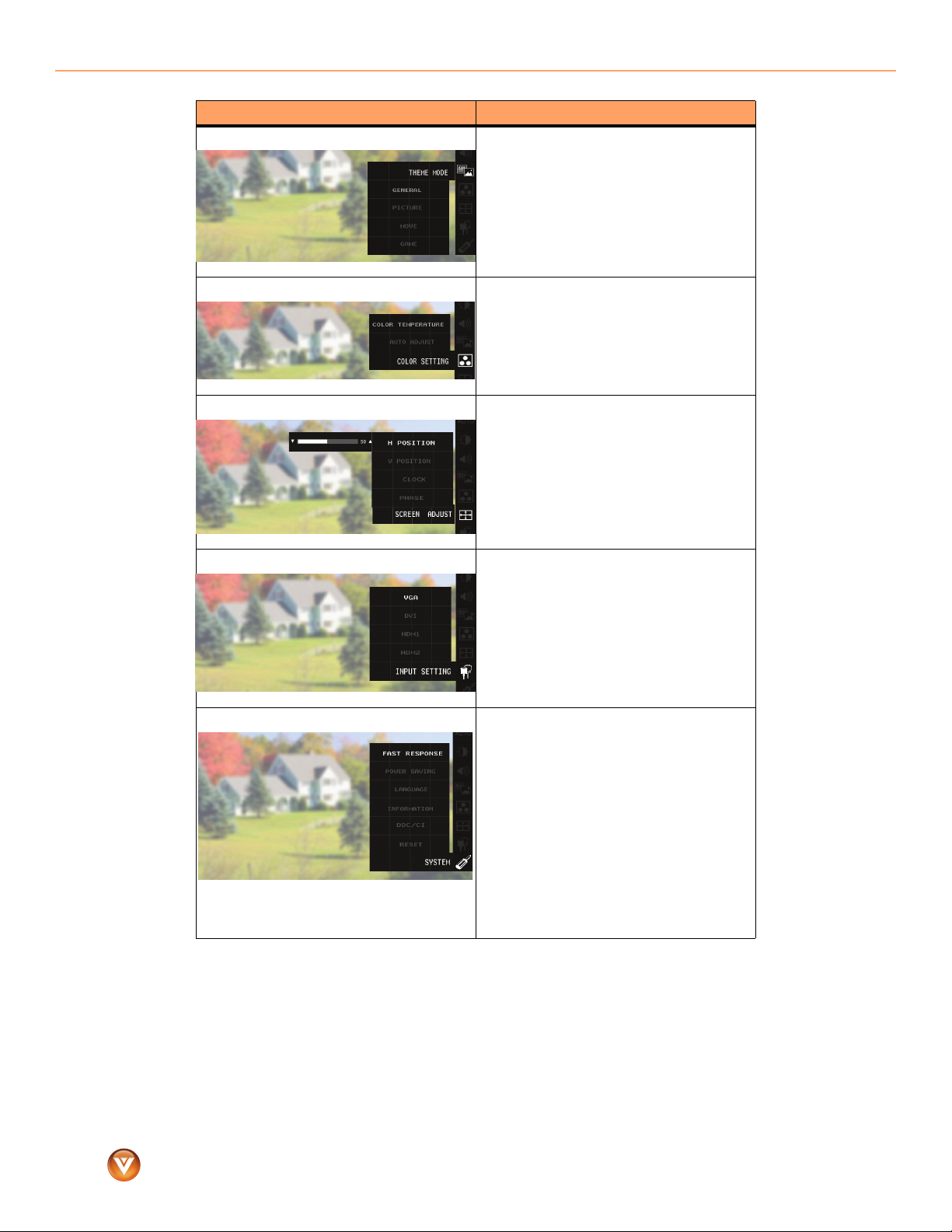
VIZIO VMM26 F20I User Guide
THEME MODE
OSD Option Description
Lets you select a display mode. You can select
GENERAL, PICTURE, MOVIE, or GAME.
COLOR SETTING
SCREEN SETTING
INPUT
SYSTEM POWER SAVING—Selects the power-saving
COLOR TEMPERATURE—Adjusts the screen
color. A high color temperature has more blue.
A low color temperature has more red and
yellow.
AUTO ADJUST—Automatically adjusts the
color for the best image.
VERTICAL POSITION—Moves the screen
image up or down.
HORIZONTAL POSITION—Moves the screen
image right or left.
CLOCK—Adjusts your monitor’s internal
sampling clock rate.
PHASE—Adjusts your monitor’s internal signal
phase.
ANALOG—Sets the video input to analog. If
the video input signal is from an analog device,
select this option.
DIGITAL—Sets the video input to digital. If the
video input signal is from a digital device,
select this option.
mode. You can select:
• STANDARD—Meets the EPA Energy Star
power management standards. When you
turn your monitor on or off or it goes into
or comes out of standby mode, your
monitor turns the image on or off
immediately.
• ADVANCED—Extends the life of the
backlights by slowly dimming or
brightening the image when you turn your
monitor off or on or when it goes into or
comes out of standby mode.
We recommend that you set this option to ON.
DDC/CI—(Display Data Channel/Command
Interface) Turns the DDC/CI function ON or OFF.
™
14
www.VIZIO.com
Page 15

VIZIO VMM26 F20I User Guide
Maintaining and
Troubleshooting
Maintaining
War nin g:
To avoid the risk of electric shock or damage to your monitor, make sure that the power cable is unplugged before cleaning your
monitor.
Caution:
Do not use volatile solvents (such as toluene, rosin, alcohol, or benzine) to clean your monitor. These types of chemicals can damage the
case or screen.
Cleaning the case
To clean the case:
1 Use a soft cloth moistened with a diluted, neutral cleaner (like a liquid dish soap) to wipe
the case. Make sure that you wring liquid out of the cloth before you wipe to prevent liquid
from dripping into the case.
2 Wipe the case with a dry cloth.
Cleaning the screen
Caution:
The screen glass is fragile and can easily break. Do not scrape the screen with a sharp object. Do not press or tap on the screen.
To clean the screen:
1 Use a soft cloth moistened with a diluted neutral cleaner (like a liquid dish soap) to wipe
the screen. Make sure that you wring liquid out of the cloth before you wipe to prevent
liquid from dripping into the case.
2 Wipe the screen with a dry cloth.
Troubleshooting
If your monitor fails or the performance changes dramatically, check the following
troubleshooting instructions. If your monitor still fails to perform as expected, contact the
VIZIO for assistance by calling (877)-698-4946 or e-mail us at techsupport@vizio.com.
Problem Solution
• Make sure that your monitor is turned on.
• Make sure that the power cord is securely connected
No power
Power is on, but the screen is black
to the power outlet.
• Plug another electrical device (like a radio) into the
power outlet to make sure that the outlet is
supplying power.
• Make sure that the video cable is connected correctly
and securely.
• Make sure that the connected video device is turned
on.
• Adjust brightness and contrast.
• Move the mouse or press a keyboard key to make
sure that the computer is not in sleep mode.
15
www.VIZIO.com
™
Page 16

VIZIO VMM26 F20I User Guide
Wrong or abnormal colors appear
You see a distorted picture
Your monitor has dots that are always
dark or colored
Problem Solution
• If any colors (red, green, or blue) are missing, check
the video cable to make sure it is securely connected
and that no pins on the cable connector are bent or
broken.
• Adjust the color temperature by using the OSD.
You may be getting interference from electrical
appliances, cars, motorcycles, or fluorescent lights.
• Try moving your monitor to a different location.
• Plug your monitor into a different power outlet,
preferably on a different circuit than that the
interfering appliance is connected to.
Your monitor is manufactured using an extremely high
level of precision technology. Sometimes some dots
(pixels) on your monitor screen may not display. Pixel
defects within industry specifications are inherent to this
type of product and do not constitute a defective
product.
Email: techsupport@vizio.com
(877) 698-4946
Fax: (949) 585-9563
Hours: Monday - Friday: 6am to 9pm
Saturday - Sunday 8 am to 4pm
Address:
39 Tesla, Irvine, CA 92618
Telephone: (949) 428-2525 Fax: 949-585-9514
Web: www.vizio.com
™
16
www.VIZIO.com
Page 17

Specifications and
Regulations
Specifications
Size
25.5" diagonal
Pixel/Native resolution
Color Gamut
Brightness
Pixel Pitch (mm)
Number of Colors
Response Time
Response Time with OD Open (Gray to Gray)
Contrast Rati o
Viewing Angles
Aspect Ratio
Monitor Surface Treatment
Connections and Inputs
USB 2.0
Height-Adjustable Range
Speaker / Audio
OSD Languages
Auto Key
MTBF (hours, exclude lamp)
Certifications
Energy Star Compliant
RoHS Compliant
Security (Kensington® lock slot)
Power Consumption (each mode)
Power S upply Typ e
Power Input
Wall Mount Bracket
Monitor Dimensions (W × H × D)
Tem per at ur e
1920 × 1200
72%
300 cd/m2 (typical)
0.2865 × 0.2865
16.7 million (6b Bit +Hi-FRC)
5 ms (typical)
3 ms
1000:1 (typical)
DCR
2000:1
Horizontal angle (L/R): 170°
Vertical angle (U/D): 160°
16:10
Covered glass and high-polish rear cover
D-sub × 1
DVI × 1
HDMI × 2
Audio in × 1
Audio out (headphone) × 1
Upstream × 1
Downstream × 4
Swivel
120° / 120°
Tilt
-5° / +20°
0 mm ~ 110 mm
Built-in (3W * 2)
English, French, Spanish
Ye s
50,000 hours
FCC, UL/cUL, CB
Ye s
Ye s
Ye s
Full power: <75W
Standby mode: <2W
DC off mode: <1W
Built-in
90V ~ 264V
3.94 inches × 3.94 inches (100 mm × 100 mm)
24.89 × 18.56 × 9.3 inches (632.1 × 471.5 × 236.2 mm)
24.89 × 18.56 × 4.16 inches (632.1 × 471.5 × 105.7 mm)
24.89 × 17.68 × 4.16 inches (632.1 × 449 × 105.7 mm)
Weight
Net weight without arm and stand: 21.16 lbs. (9.6 kg)
Net weight with stand: 25.73 lbs. (11.67 kg)
Gross weight with packaging: 32.52 lbs. (14.75 kg)
Operating: 41° ~ 95°F (5° ~ 35°C)
Storage: -4° ~ 140°F (-20° ~ 60°C)
VIZIO VMM26 F20I User Guide
17
www.VIZIO.com
™
Page 18

VIZIO VMM26 F20I User Guide
Humidity
Altitude
Operating: 20% ~ 80%
Storage: 5% ~ 90%
Operating: 12,000 feet
Storage: 40,000 feet
Regulations
FCC warning
Changes or modifications not expressly approved by the party responsible for compliance with the FCC Rules could void
the user’s authority to operate this equipment.
™
18
www.VIZIO.com
Page 19

Index
VIZIO VMM26 F20I User Guide
A
adjusting
monitor settings 13
screen height 11
screen tilt 11
adjusting screen swivel 11
ANALOG option 14
AUDIO ADJUST option 13
AUTO ADJUST option 13, 14
AUX IN port 8
B
back view 8
BRIGHTNESS option 13
C
cleaning
case 15
screen 15
COLOR SETTING options 14
COLOR TEMPERATURE option 14
computer
connecting 11
connecting
computer 11
DVI 11
HDMI 11
power cord 12
USB devices 11
VGA 11
CONTRAST option 13
D
DDC/CI option 14
DIGITAL option 14
DVI connection 11
DVI port 8
F
H
HDMI connection 11
HDMI-1 port 8
HDMI-2 port 7
headphone port 7
height
adjusting 11
HORIZONTAL POSITION option 14
I
INPUT options 14
L
LUMINANCE options 13
M
maintaining 15
cleaning case 15
cleaning screen 15
monitor settings
adjusting 13
AUDIO ADJUST 13
AUTO ADJUST 13
COLOR SETTING 14
INPUT 14
LUMINANCE 13
SCREEN SETTING 14
SYSTEM 14
THEME MODE 14
O
OSD options 13
P
package contents 6
ports
AUX IN 8
DVI 8
HDMI-1 8
HDMI-2 7
headphone 7
power 8
USB 7, 8
power connector 8
power cord connection 12
POWER SAVING option 14
S
safety instructions 2
SCREEN SETTING options 14
setting up 8
side view 7
specifications 17
stand
attaching 8
swivel
adjusting 11
SYSTEM options 14
T
THEME MODE option 14
tilt
adjusting 11
troubleshooting 15
turning on 12
U
USB connection 11
USB ports 7, 8
V
VERTICAL POSITION option 14
VGA connection 11
VGA port 8
features 6
front view 6
19
www.VIZIO.com
W
wall-mounting 12
™
Page 20

VIZIO VMM26 F20I User Guide
VIZIO Limited Product
Warranty
VIZIO provides a “ONE-YEAR LIMITED WARRANTY” against manufacturing defects in materials
and workmanship to the original purchaser of a new VIZIO display purchased from an
authorized VIZIO U.S. reseller and used in the fifty (50) United States or Puerto Rico.
VIZIO's Responsibility
VIZIO displays purchased new from an authorized VIZIO U.S. reseller and that are used in the
fifty (50) United States or Puerto Rico are warranted to be free from manufacturing defects in
materials and workmanship for one (1) year from the date of the original retail purchase. If the
display fails to conform to this limited warranty, VIZIO will, at its option and sole discretion,
repair or replace the display.
Labor
During the one-year limited warranty period, VIZIO will provide, when needed, service labor to
repair a manufacturing defect. Repairs required on displays which are thirty (30) inches and
larger generally will be made “on-site” where the display is installed. The determination for
performing the on-site repair is dependent upon the manufacturing defect and is at VIZIO's
option and sole discretion. Repairs required on displays which are less than thirty (30) inches
generally will be performed at a VIZIO service center.
Parts
Repairs may be made with new or recertified parts, or the entire unit may be replaced with a
new or recertified unit, at VIZIO's option and sole discretion. Replacement parts or replacement
units provided under this limited warranty are warranted for the remaining portion of the
original warranty period, or for ninety (90) days from warranty service or replacement,
whichever is later.
How to Obtain Warranty Service
To obtain warranty service, contact VIZIO Technical Support via email at
TechSupport@VIZIO.com, via phone at 877-MYVIZIO (877-698-4946), or via postal mail at VIZIO
Technical Support, 39 Tesla, Irvine, CA 92618. You must provide the model, serial number, and
date of purchase. VIZIO Technical Support is available from 6:00AM to 9:00PM Pacific Time,
Monday through Friday, and 10:00AM to 2:00PM Pacific Time, Saturday and Sunday. Please
note that holiday hours may vary. For up to date information, please visit www.VIZIO.com.
VIZIO reserves the right to assess all warranty claims and to determine if defects or damages
are covered by this limited warranty. In case of a claim that is not covered by this warranty, you
will be contacted to determine whether VIZIO should repair the damage for a fee or whether
the product should be returned to you as received by the service technician or service center.
Parts and service labor that are VIZIO's responsibility under this limited warranty will be
provided without charge. All other service is at the customer's expense. VIZIO reserves the
right to charge the customer for any service call for anything not covered by this limited
warranty. Before you ask for warranty service, please review your User Manual. You may avoid a
service call and a service charge.
Please refer to the reverse side of this page for additional information regarding how to obtain
warranty service.
PLEASE DO NOT RETURN YOUR UNIT TO VIZIO WITHOUT PRIOR AUTHORIZATION.
™
www.VIZIO.com
20
Page 21

VIZIO VMM26 F20I User Guide
Not Covered
This limited warranty does not cover the following: cosmetic defects; damage, malfunctions or
failures resulting from shipping or transit, improper or faulty installation, abuse, operation
contrary to furnished instructions, operation on incorrect power supplies, products not
supplied by VIZIO, modification, alteration, improper servicing or tampering; damage from fire,
water, lightning, power surges, abnormal environmental conditions or other acts of nature;
normal wear and tear; unsatisfactory visual or audio performance not caused by a
manufacturing defect; or displays with a missing or unreadable serial number. Operation of the
display for commercial purposes or in applications or uses for which the display is not intended
is not covered by this limited warranty. "Image Sticking", caused by static images on the screen
for extended periods and or excessive brightness and contrast levels, is not covered by this
limited warranty. Installation, removal, transportation and reinstallation of a display, and
routine maintenance and cleaning, are not covered by this limited warranty.
THERE ARE NO EXPRESS WARRANTIES OTHER THAN THOSE LISTED OR DESCRIBED ABOVE. ANY
IMPLIED WARRANTIES, INCLUDING ANY IMPLIED WARRANTY OF MERCHANTABILITY AND
FITNESS FOR A PARTICULAR PURPOSE, SHALL BE LIMITED IN DURATION TO THE PERIOD OF
TIME SET FORTH ABOVE. VIZIO'S TOTAL LIABILITY FOR ANY AND ALL LOSSES AND DAMAGES
RESULTING FROM ANY CAUSE WHATSOEVER, INCLUDING VIZIO'S NEGLIGENCE, ALLEGED
DAMAGE, OR DEFECTIVE GOODS, WHETHER SUCH DEFECTS ARE DISCOVERABLE OR LATENT,
SHALL IN NO EVENT EXCEED THE PURCHASE PRICE OF THE DISPLAY. VIZIO SHALL NOT BE
RESPONSIBLE FOR LOSS OF USE, COMMERCIAL LOSS, LOST REVENUE OR LOST PROFITS, OR
OTHER INCIDENTAL OR CONSEQUENTIAL DAMAGES. SOME STATES DO NOT ALLOW
LIMITATIONS ON HOW LONG AN IMPLIED WARRANTY LASTS OR THE EXCLUSION OR
LIMITATION OF INCIDENTAL OR CONSEQUENTIAL DAMAGES, SO THE ABOVE LIMITATIONS OR
EXCLUSIONS MAY NOT APPLY TO YOU.
This warranty gives you specific legal rights, and you may also have other rights, which vary
from state to state. This is the only warranty applicable; no one is authorized to extend or
modify it or to grant any other warranty on VIZIO's behalf.
Owner's Responsibility
To ensure warranty service, keep the dated bill or sales receipt as evidence of the purchase date
and location. This limited warranty applies only to original purchaser and is non-transferable.
Note:
Warranty service conditions are subject to change. For the latest Warranty Terms and Conditions and additional information regarding
VIZIO's Limited Product Warranty, please see complete details online at www.VIZIO.com.
VIZIO Return Policy
VIZIO's return policy allows for products purchased directly from VIZIO to be returned by the
original purchaser during the initial thirty (30) day period following the date of purchase. A
VIZIO return authorization number must first be obtained as provided below. The refund will
be the purchase price actually paid by the purchaser less a ten percent (10%) restocking fee per
each item returned. Shipping and handling are not refundable.
The return authorization number must first be obtained from VIZIO's Customer Service by
emailing CustomerSupport@VIZIO.com or by calling 949-428-2525, 6:00AM to 9:00PM Pacific
Time, Monday through Friday, and 10:00AM to 2:00PM Pacific Time, Saturday and Sunday.
Please note that holiday hours may vary. For up to date information, please visit
www.VIZIO.com.
21
www.VIZIO.com
™
Page 22

VIZIO VMM26 F20I User Guide
Products must be returned to the address specified by VIZIO Customer Service and must be
shipped in the original packaging, with freight prepaid to VIZIO, and must be received in new
and unused condition. The return authorization number must be included in the packaging.
VIZIO reserves the right to assess fees for any damaged or missing parts in addition to the ten
percent (10%) restocking fee.
Return authorization numbers are valid for only fifteen (15) days from issuance. The customer is
responsible for and must prepay all shipping charges and shall assume all risk of loss or
damage to the product while in transit to VIZIO. If the product is returned to VIZIO (i) without a
VIZIO return authorization number, and/or (ii) beyond the fifteen (15) day period, and/or (iii)
without proper packaging, VIZIO retains the right to refuse delivery of such return or may
return the unit to the customer at the customer's expense and with no refund issued. This
return policy does not apply to defective products. Please read VIZIO's Limited Product
Warranty for warranty terms and conditions.
On-Site Warranty Repair Procedure
On-Site Warranty Repair generally is performed on repairable displays which are 30 inches and
larger.
If VIZIO Technical Support determines that a problem with a display unit may be within the
terms and conditions of the VIZIO Limited Product Warranty and that an on-site repair may be
performed, the customer will be provided with an on-site repair authorization number and
on-site repair instructions. The determination for performing the on-site repair may be
dependent upon the manufacturing defect and is at VIZIO's option and sole discretion. Proof of
purchase is required to confirm the product is within the one-year limited warranty period and
meets the terms and conditions of the VIZIO Limited Product Warranty.
On-site repair service is requested through VIZIO's third-party service provider. After VIZIO
provides the customer with the on-site repair (OSR) authorization number, the third-party
service provider will contact the customer and will schedule the repair at the customer's
location. The total approximate time for the repair process, which includes the repair diagnosis,
dispatching the technician, shipping the replacement part(s), and arranging the appointment
with the customer, is completed within approximately 3 to 5 business days, pending
availability of these factors.
If it is determined the product can not be repaired on-site, the customer will be required to ship
the unit to VIZIO's service center, per the below warranty replacement procedure.
VIZIO is not responsible for the de-installation or re-installation of the product. However, some
standard installation may be performed during the on-site repair, at VIZIO's option and sole
discretion. Please read VIZIO's Limited Product Warranty for warranty terms and conditions.
Warranty Replacement Procedure
Warranty Replacement generally is performed on displays which are determined to be
economically unrepairable.
If VIZIO Technical Support determines that a problem with a display unit may be within the
terms and conditions of the VIZIO Limited Product Warranty and that a repair is not
economically possible, based on certain manufacturing defects in materials and/or
workmanship, and/or at VIZIO's option and sole discretion, the customer will be provided with
a return authorization number and replacement instructions. Proof of purchase is required to
confirm the product is within the one-year limited warranty period and meets the terms and
conditions of the VIZIO Limited Product Warranty.
For displays forty-two inches (42") and larger, VIZIO will generally cover the transportation
charges to perform an on-site swap of the original unit with the replacement unit. For displays
under forty-two inches (42"), the customer is responsible for the transportation charges to
VIZIO's service center. VIZIO will be responsible for the return transportation charges from the
service center to the customer. Please read VIZIO's Limited Product Warranty for warranty
terms and conditions.
™
22
www.VIZIO.com
Page 23

Mail-In Warranty Repair Procedure
Mail-In Warranty Repair generally is performed on displays which are smaller than 30 inches.
If VIZIO Technical Support determines that a problem with a display unit may be within the
terms and conditions of the VIZIO Limited Product Warranty and that a mail-in repair may be
performed, the customer will be provided with a return authorization number and mail-in
repair instructions. Proof of purchase is required to confirm the product is within the one-year
limited warranty period and meets the terms and conditions of the VIZIO Limited Product
Warranty.
The customer will be provided with instructions for packing and shipping the unit to the VIZIO
service center. The original carton box and packing material, or an equivalent as designated by
VIZIO, must be utilized. The cost of shipping to VIZIO's service center is at the customer's
expense. After the product is repaired and tested, the VIZIO service center will ship the unit
back to the customer at VIZIO's expense. VIZIO is not responsible for the de-installation or
re-installation of the product. Please read VIZIO's Limited Product Warranty for warranty terms
and conditions.
PLEASE DO NOT RETURN YOUR UNIT TO VIZIO WITHOUT PRIOR AUTHORIZATION.
VIZIO VMM26 F20I User Guide
23
www.VIZIO.com
™
