Page 1

Page 2
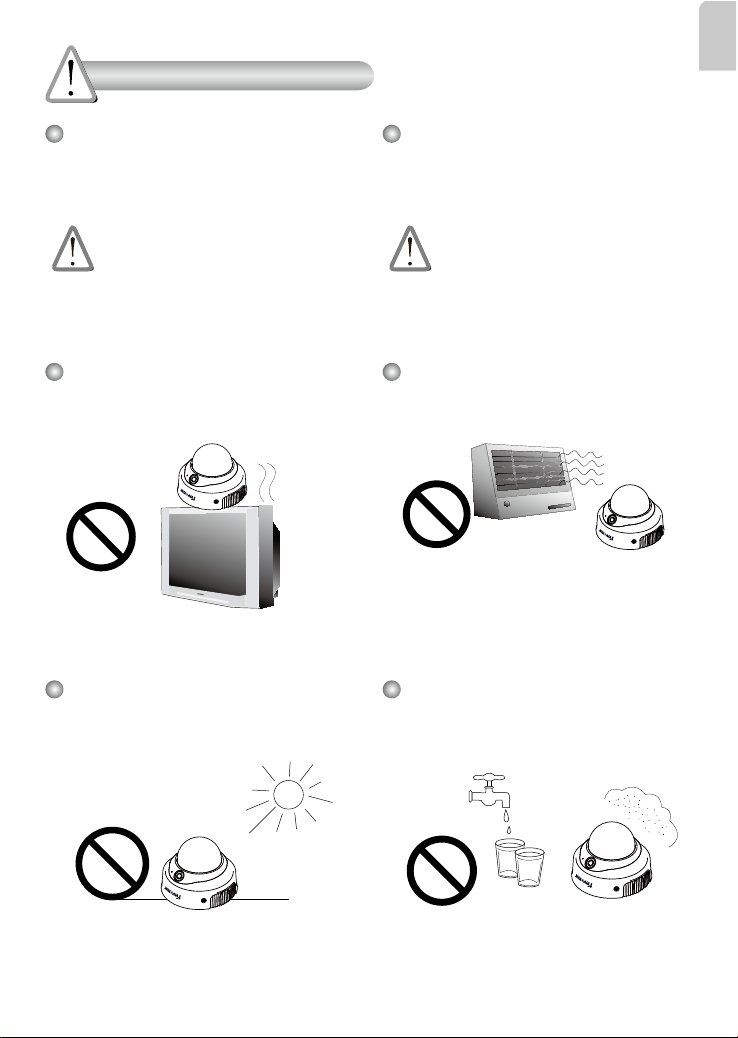
EN - 1
English
Power off the Network Camera as
soon as smoke or unusual odors are
detected.
Contact your distributor in the event of
occurrence.
Keep the Network Camera away
from water. If the Network Camera
becomes wet, power off immediately.
Do not place the Network Camera
around heat sources, such as a
television or oven.
Refer to your user's manual for the
operating temperature.
Keep the Network Camera away from
direct sunlight.
Do not place the Network Camera in
high humidity environments.
Contact your distributor in the event of
occurrence.
Warning Before Installation
Page 3
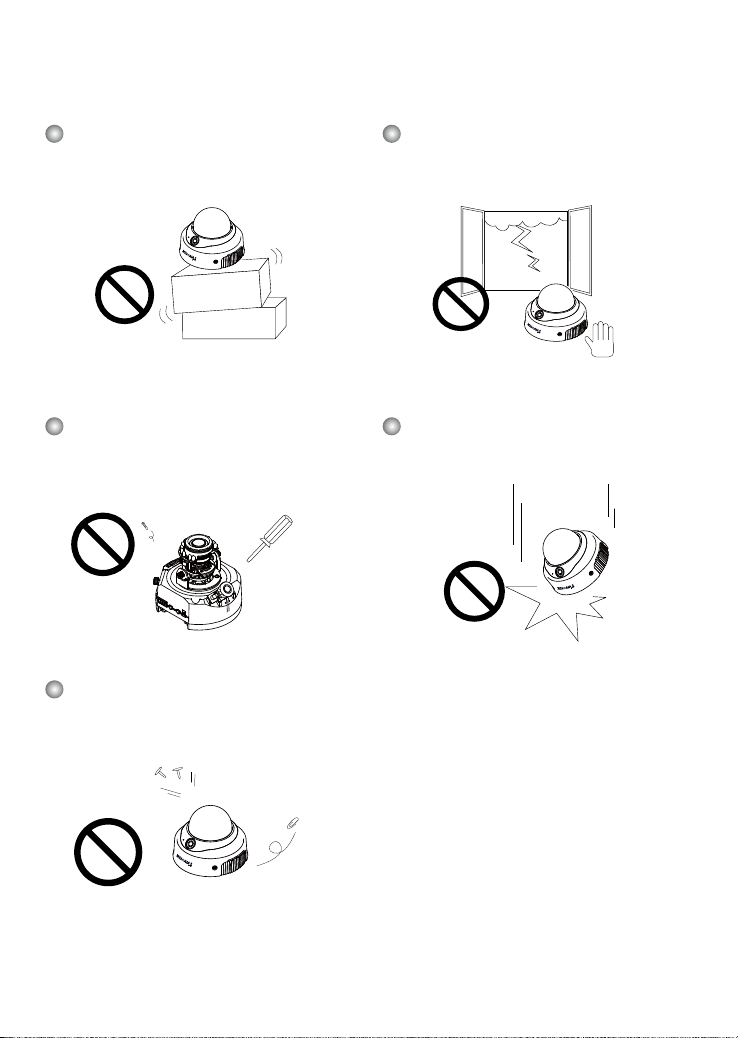
EN - 2
Do not place the Network Camera on
unsteady surfaces.
Do not touch the Network Camera
during a lightning storm.
Do not disassemble the Network
Camera.
Do not drop the Network Camera.
Do not insert sharp or tiny objects
into the Network Camera.
Page 4
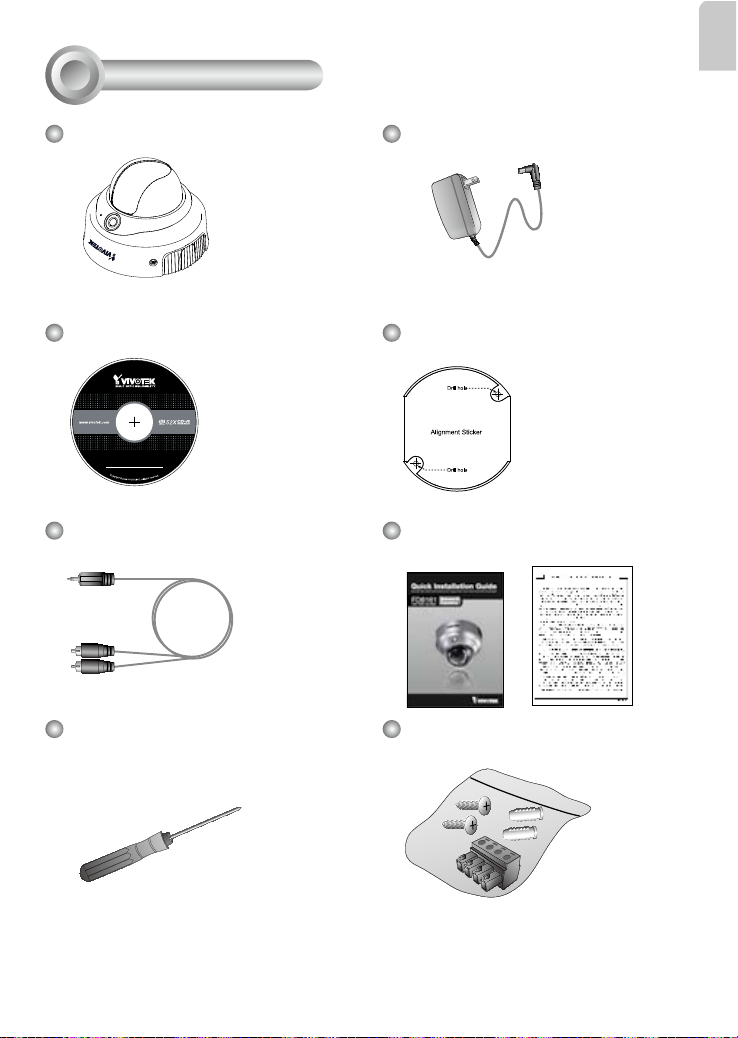
EN - 3
English
Software CD
FD8161
Screwdriver
Alignment Sticker
Screws and I/O Connector
Power Adapter
5
1
0
0
0
0
2
1
0
G
Package Contents
1
A/V Cable
Quick Installation Guide /
Warranty Card
Page 5

EN - 4
Lens
Tilt Adjustment Screw
Built-in Microphone
PIR Sensor
IR LEDs
Power Cord Socket
Ethernet 10/100 RJ45 Socket
Recessed Reset Button
Audio In
1 2 3 4
AV Out
ON
Int. NTSC
1 2
Ext PAL
Focus Controller
Zoom Controller
General I/O
Terminal Block
Audio/Video Out
Audio In
External/Internal Microphone
Switch
Kee p a n ote of the M AC add res s
before installing the camera.
Network Camera
Model No: FD8161
Made in Taiw an
This device complies with part 15 of the FCC rules. Operation is subject to
the following two conditions:
(1)This device may not cause harmful interference, and
(2) this device must accept any interference received, including interference
that may cause undesired operation.
Pat. 6,930,709
RoHS
C I
MAC:0002D107258A
Drill Holes
Pan Adjustment
Screw
Dome Cover
Rotation Adjustment
Screw
Status LED
Light Sensor
Physical Description
2
NTSC/PAL Switch
SD/SDHC Card Slot
Black Cover
Page 6

EN - 5
English
First, use the supplied screwdriver to detach the dome cover from the camera base. Then,
follow the steps below to install the camera to either the ceiling or the wall.
Ceiling mount
Through the two holes on each side of the camera base, insert
the supplied two screws to corresponding holes and secure
them with a screwdriver.
Wall mount
1. Attach the alignment sticker to the wall.
2. Through the two circles on the sticker, drill two pilot holes
into the wall.
3. Hammer the supplied plastic anchors into the holes.
4. Align the two holes on each side of the camera base with the
two plastic anchors on the wall, insert the supplied screws to
corresponding holes and secure them with a screwdriver.
Alignment sticker
Installation Tips
Before installing the camera, look for a shooting area that best suits your needs. The
built-in PIR (Passive Infrared) sensor will be triggered when a person enters its detection range. The sensitivity of PIR sensor depends on the object size and temperature
differences between the object and the background environment. Therefore, it is crucial
to install the camera at a place with the PIR sensor facing the desired direction.
Audio In
1 2 3 4
AV Out
ON
Int. NTSC
1 2
Ext PAL
Side viewTop view
Hardware Installation
3
Page 7

EN - 6
General Connection (without PoE)
1. If you have external devices such as sensors and alarms, connect them to the general
I/O terminal block.
2. Connect the camera to a switch via Ethernet cable.
3. Connect the power cable from the Network Camera to a power outlet.
POWER
COLLISION
LINK
RECEIVE
PARTITION
1
2
3
4
5
2
3
Ethernet Switch
Network Deployment
4
1: Power
2: Digital output
3: Digital input
4: Ground
Audio In
1 2 3 4
AV Out
ON
Int. NTSC
1 2
Ext PAL
1
Installation Tips
Page 8

EN - 7
English
Non-PoE Switch
POWER
COLLISION
LINK
RECEIVE
PARTITION
1
2
3
4
5
Power over Ethernet (PoE)
POWER
COLLISION
LINK
RECEIVE
PARTITION
1
2
3
4
5
PoE Switch
When using a non-PoE switch
Use a PoE power injector (optional) to connect between the Network Camera and a
non-PoE switch.
PoE Power Injector
(optional)
When using a PoE-enabled switch
This Network Camera is PoE-compliant, allowing transmission of power and data via a
single Ethernet cable. Follow the below illustration to connect the Network Camera to a
PoE-enabled switch via Ethernet cable.
Page 9

EN - 8
Network Camera
Model No: FD8161
Made in Taiw an
This device complies with part 15 of the FCC rules. Operation is subject to
the following two conditions:
(1)This device may not cause harmful interference, and
(2) this device must accept any interference received, including interference
that may cause undesired operation.
Pat. 6,930,709
RoHS
C I
MAC:0002D107258A
1. Install “Installation Wizard 2” from the Software Utility directory on the software CD.
2. The program will conduct an analysis of your network environment. After your network is
analyzed, please click on the “Next” button to continue the program.
3. The program will search for VIVOTEK Video Receivers, Video Servers, and Network
Cameras on the same LAN.
4. After searching, the main installer window will pop up. Click on the MAC that matches the
one labeled on the bottom of your device to connect to the Network Camera via Internet
Explorer.
0002D107258A
00-02-D1-07-25-8A 192.168.5.151 FD8161
Installation
Wizard 2
Assigning an IP Address
5
Page 10

EN - 9
English
For further setup, please refer to the user's manual on the software CD.
Ready to Use
6
1. Access the Network Camera on the LAN.
2. Retrieve live video through a web browser or recording software.
Page 11

EN - 10
Based on the live image retrieved from the camera, adjust the camera lens by doing the
following:
DO NOT over rotate the lens. Doing
so wi ll da ma ge th e cam er a len s
module
To adjust the viewing angle
1. Loosen the pan adjustment screw and then turn the lens module left and right. Upon
completion, tighten the screw.
2. Loosen the tilt adjustment screws on both side of the camera and then turn the lens
module up and down. Upon completion, tighten the screws.
3. Loosen the rotation adjustment screw and then turn the lens to adjust the image
orientation. Upon completion, tighten screw.
Audio In
1 2 3 4
AV Out
ON
Int. NTSC
1 2
Ext PAL
Audio In
1 2 3 4
AV Out
ON
Int. NTSC
1 2
Ext PAL
Audio In
1 2 3 4
AV Out
ON
Int. NTSC
1 2
Ext PAL
2
3
1
Rotate the screw
Turn the lens
Adjusting the Lens
7
The sophisticated 3-axis mechanism design offers very flexible, easy hardware installation
for either ceiling or wall mount.
3-axis Mechanism Design
Loosen Tighten
Loosen
Tighten
Loosen
Tighten
Pan 350°
Rotate 350°
Pan 350°
Rotate 350°
Tilt 85°
Pan Adjustment Screw
Tilt Adjustment Screw
Rotation Adjustment Screw
Tilt 85°
Page 12

EN - 11
English
2
3
1
1. Rotate the black cover inside the dome cover to fit the lens shooting direction.
2. Attach the dome cover to camera.
3. Secure the two dome screws with a screwdriver. Finally, make sure all parts of the
camera are securely installed.
Th e su ppl ied scr ewd ri ver i s ex clu si vel y
designed to match the dome scre ws. I n case
you will n eed to adjust t he lens later, do not
discard the screwdriver.
Completion
8
Audio In
1 2 3 4
AV Out
ON
Int. NTSC
1 2
Ext PAL
W
T
8
N
To adjust the zoom factor and focus range
1. Loosen the zoom controller to adjust the zoom factor. Upon completion, tighten the zoom
controller.
2. Loosen the focus controller to adjust the focus range. Upon completion, tighten the focus
controller.
Loosen
Tighten
Page 13

