Page 1
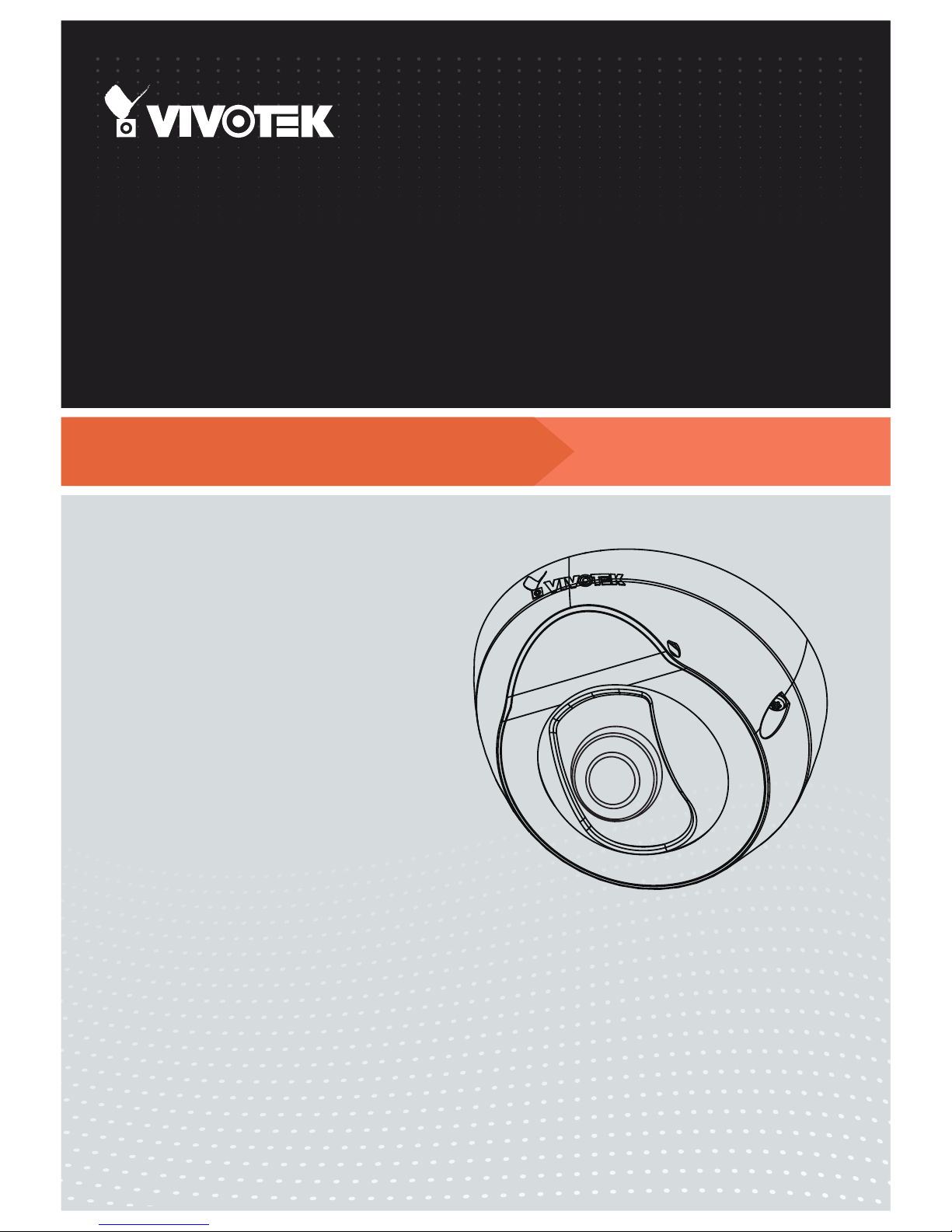
User’s Manual
Fixed Dome
Network Camera
1.3MP • Vandal-Proof • Day & Night
FD8151V
Rev. 1.0
Page 2
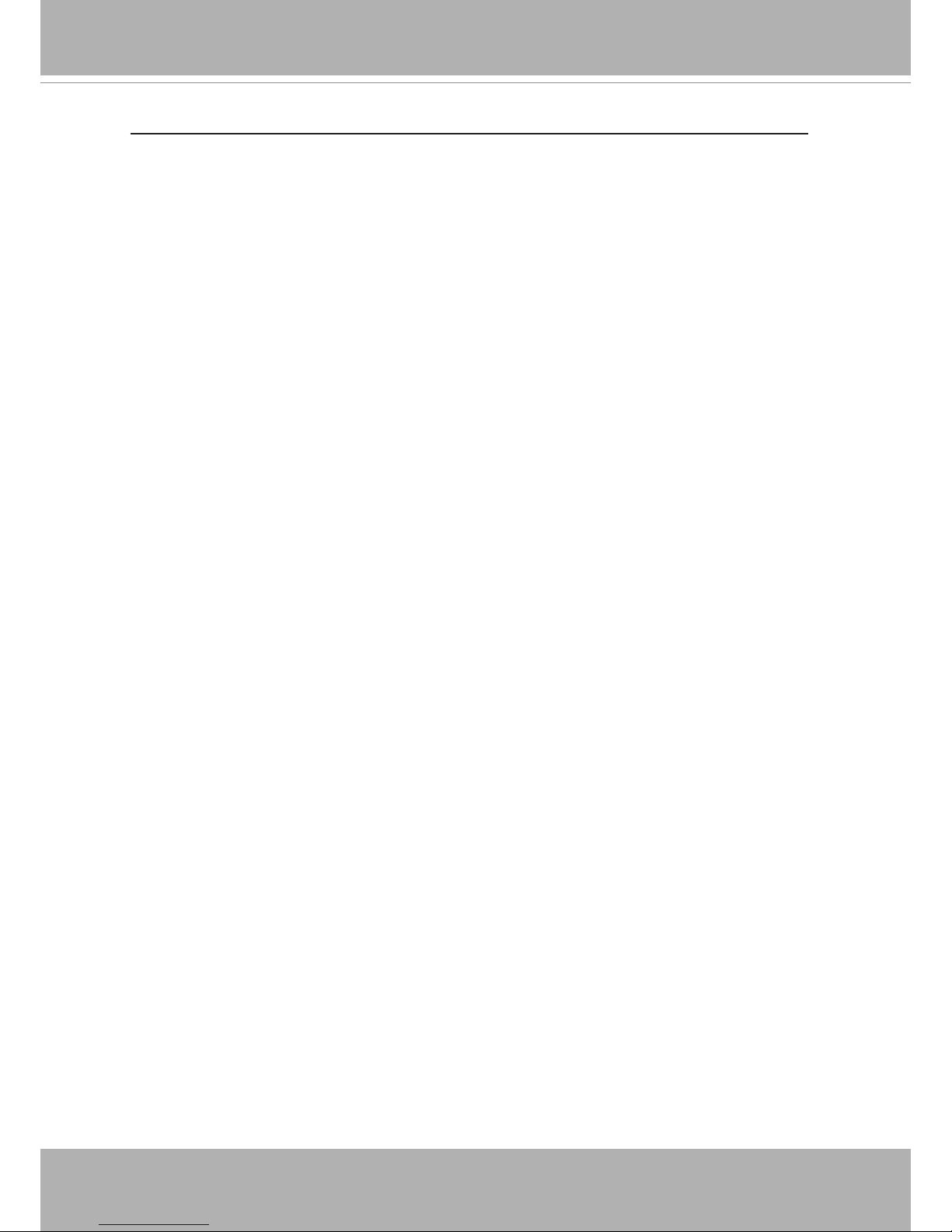
VIVOTEK
2 - User's Manual
Table of Contents
Overview
�����������������������������������������������������������������������������������������������������������������������������������������������������
4
Revision History �������������������������������������������������������������������������������������������������������������������������������������� 4
Read Before Use ������������������������������������������������������������������������������������������������������������������������������������� 5
Package Contents ����������������������������������������������������������������������������������������������������������������������������������� 5
Symbols and Statements in this Document ��������������������������������������������������������������������������������������������� 5
Physical Description �������������������������������������������������������������������������������������������������������������������������������� 6
Hardware Installation ������������������������������������������������������������������������������������������������������������������������������� 7
Network Deployment ����������������������������������������������������������������������������������������������������������������������������� 11
Software Installation ������������������������������������������������������������������������������������������������������������������������������ 12
Ready to Use ����������������������������������������������������������������������������������������������������������������������������������������� 13
Adjusting the Lens ��������������������������������������������������������������������������������������������������������������������������������� 14
Using Web Browsers ����������������������������������������������������������������������������������������������������������������������������� 18
Using RTSP Players ������������������������������������������������������������������������������������������������������������������������������ 21
Using 3GPP-compatible Mobile Devices ����������������������������������������������������������������������������������������������� 22
Using VIVOTEK Recording Software ���������������������������������������������������������������������������������������������������� 23
Main Page ��������������������������������������������������������������������������������������������������������������������������������������������� 24
Go to ������������������������������������������������������������������������������������������������������������������������������������������������������ 28
Client Settings ��������������������������������������������������������������������������������������������������������������������������������������� 29
Conguration ����������������������������������������������������������������������������������������������������������������������������������������� 33
System > General settings �������������������������������������������������������������������������������������������������������������������� 34
System > Homepage layout ����������������������������������������������������������������������������������������������������������������� 36
System > Logs �������������������������������������������������������������������������������������������������������������������������������������� 39
System > Parameters ��������������������������������������������������������������������������������������������������������������������������� 41
System > Maintenance �������������������������������������������������������������������������������������������������������������������������� 42
Media > Image ������������������������������������������������������������������������������������������������������������������������������������ 46
Media > Video ��������������������������������������������������������������������������������������������������������������������������������������� 53
Media > Video ��������������������������������������������������������������������������������������������������������������������������������������� 54
Media > Audio���������������������������������������������������������������������������������������������������������������������������������������� 58
Network > General settings ������������������������������������������������������������������������������������������������������������������� 59
Network > Streaming protocols ����������������������������������������������������������������������������������������������������������� 67
Network > SNMP (Simple Network Management Protocol) ������������������������������������������������������������������ 76
Security > User Account ������������������������������������������������������������������������������������������������������������������������ 77
Security > HTTPS (Hypertext Transfer Protocol over SSL) ��������������������������������������������������������78
Security > Access List ������������������������������������������������������������������������������������������������������������������������� 85
PTZ > PTZ settings ������������������������������������������������������������������������������������������������������������������������������� 90
Event > Event settings��������������������������������������������������������������������������������������������������������������������������� 94
Applications > Motion detection����������������������������������������������������������������������������������������������������������� 107
Applications > Digital Input ������������������������������������������������������������������������������������������������������������������ 110
Applications > Tampering detection ���������������������������������������������������������������������������������������������������� 110
Recording > Recording settings ����������������������������������������������������������������������������������������������������������111
Local storage > SD card management ������������������������������������������������������������������������������������������������ 116
Local storage > Content management ������������������������������������������������������������������������������������������������ 11 7
Appendix
������������������������������������������������������������������������������������������������������������������������������������������������
120
URL Commands for the Network Camera ������������������������������������������������������������������������������������������� 120
Page 3
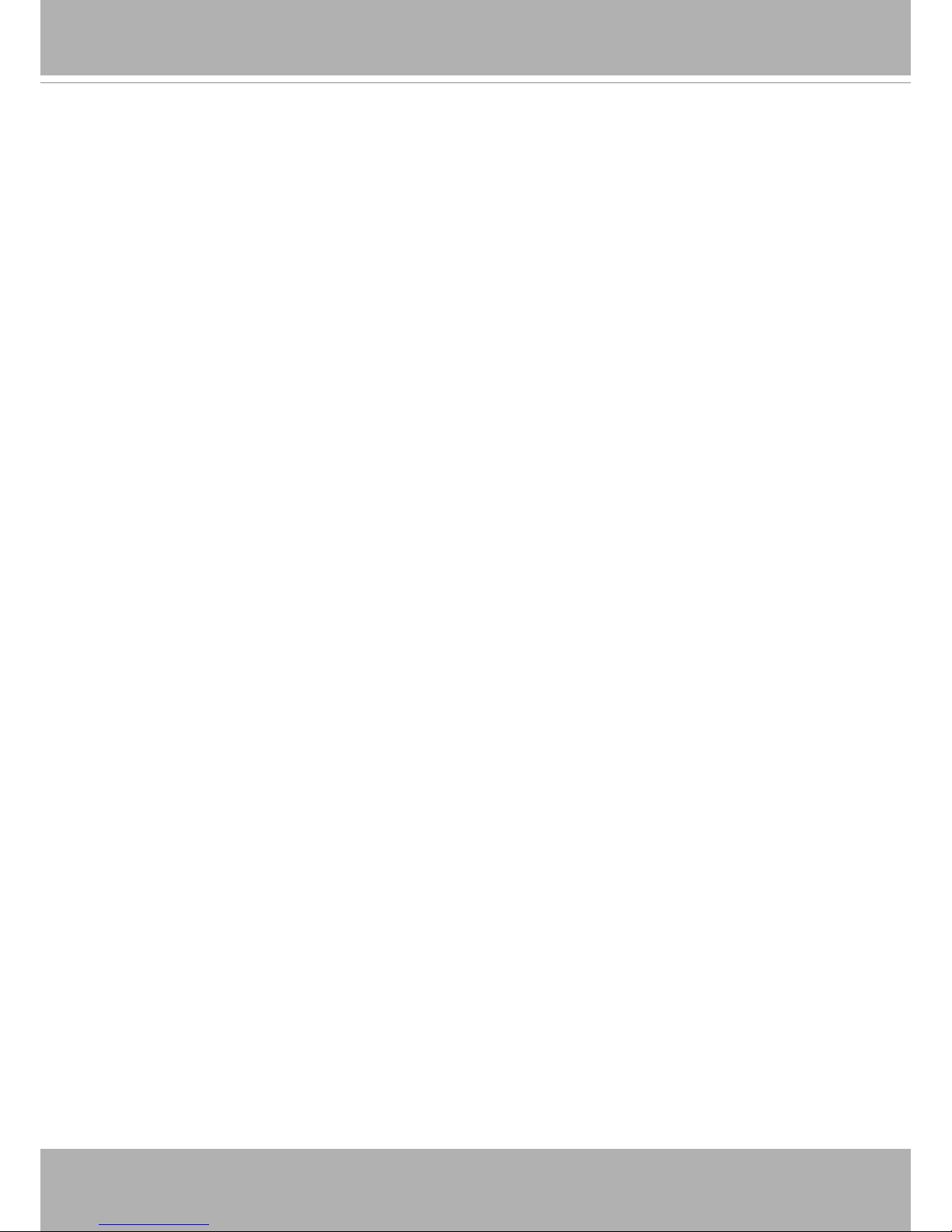
VIVOTEK
User's Manual - 3
Technical Specications ���������������������������������������������������������������������������������������������������������������������������196
Technology License Notice �����������������������������������������������������������������������������������������������������������������������197
Electromagnetic Compatibility (EMC) �������������������������������������������������������������������������������������������������������198
Page 4
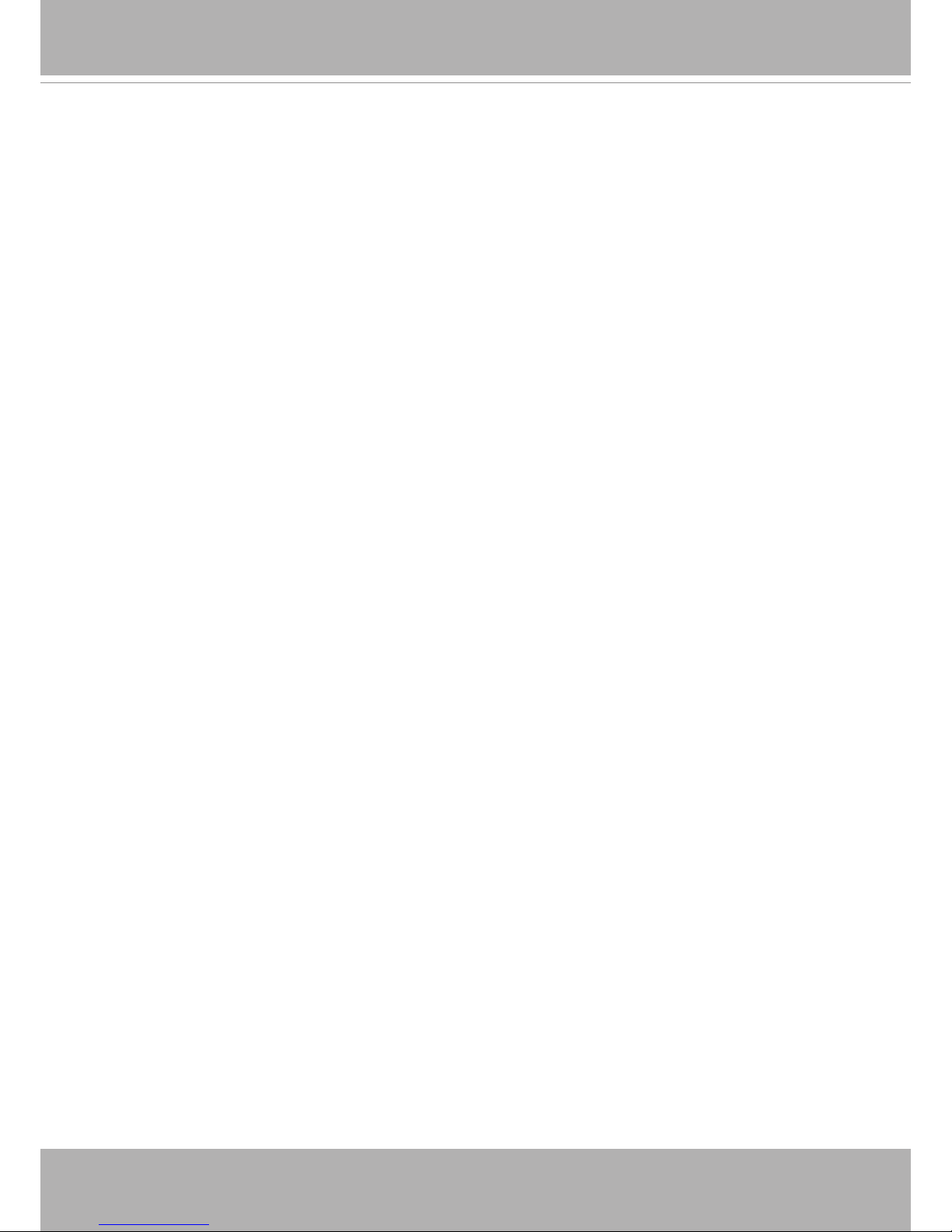
VIVOTEK
4 - User's Manual
Overview
VIVOTEK FD8151V is the latest compact fixed dome camera model suitable for a variety
of applications� With mounting as easy as one-two-three and Power over Ethernet (PoE)
functionality, setup time is completed in less than 120 seconds, making installation quick and
easy� The unit is equipped with a vandal-proof housing and IR illuminators up to 5 meters,
making it a feature-rich at a competitive price�
The FD8151V features a 1�3-Megapixel sensor enabling viewing resolution of 1280x1024 at 30
fps and also supports the industry-standard H�264 compression technology, drastically reducing
le sizes and conserving valuable network bandwidth. With MJPEG compatibility also included,
video streams can also be transmitted in either of these formats for versatile applications�
Designed to accept fixed lenses of various focal lengths, FD8151V can be used in various
environments, including but not limited to: offices, elevators, campus, chain stores, boutique
stores, prisons, and health care facilities. At a size of only 100 mm in diameter, VIVOTEK
FD8151V is truly an all-in-one surveillance solution that meets a wide variety of needs for indoor
surveillance� The package also includes VIVOTEK’s 32-channel recording software� With all this
and more, the FD8151V is the ideal solution for your surveillance needs�
Revision History
■ Rev. 1.0: Initial release
Page 5
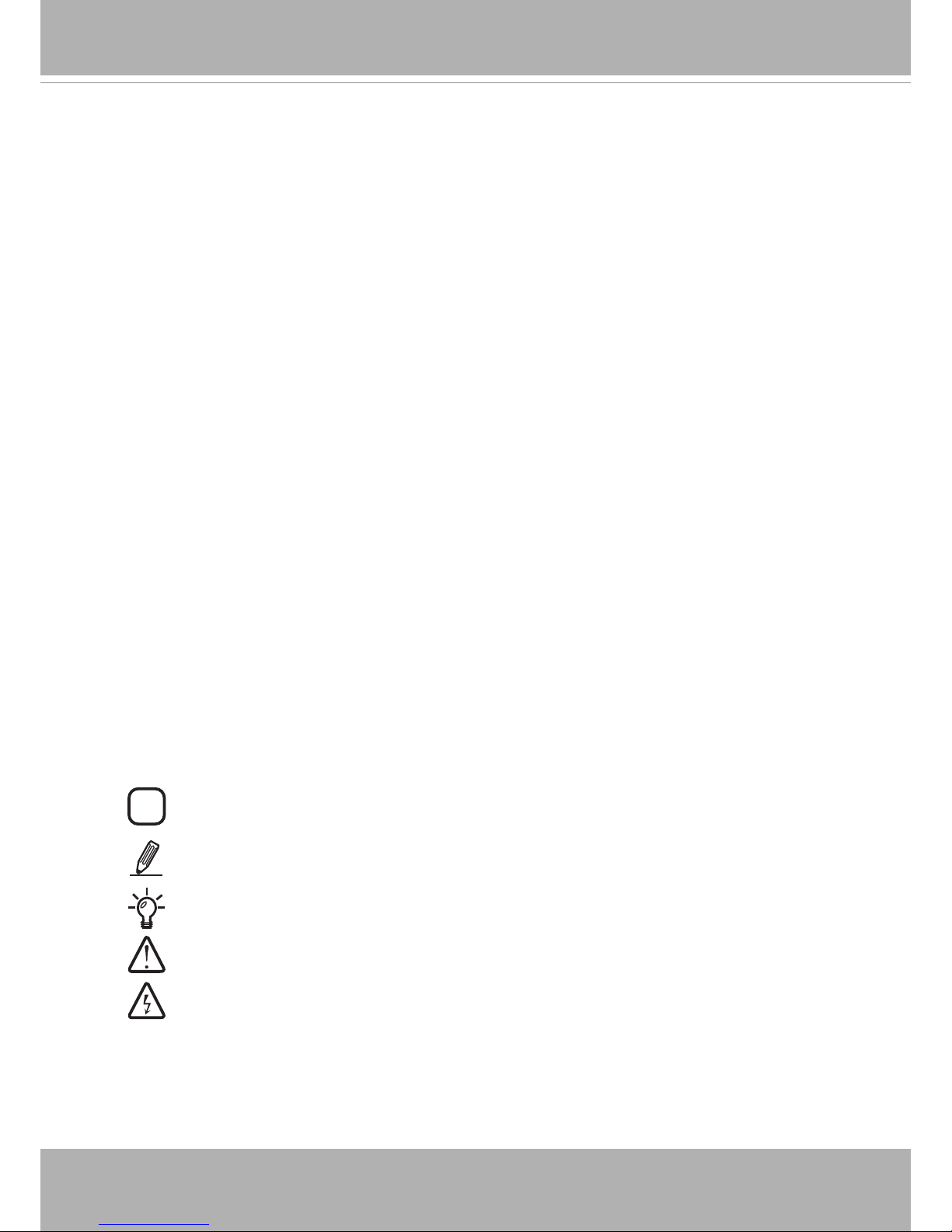
VIVOTEK
User's Manual - 5
Read Before Use
The use of surveillance devices may be prohibited by law in your country� The Network Camera
is not only a high-performance web-ready camera but can also be part of a exible surveillance
system� It is the user’s responsibility to ensure that the operation of such devices is legal before
installing this unit for its intended use�
It is important to first verify that all contents received are complete according to the Package
Contents listed below� Take note of the warnings in the Quick Installation Guide before the Network
Camera is installed; then carefully read and follow the instructions in the Installation chapter to
avoid damage due to faulty assembly and installation� This also ensures the product is used
properly as intended�
The Network Camera is a network device and its use should be straightforward for those who
have basic networking knowledge� It is designed for various applications including video sharing,
general security/surveillance, etc. The Configuration chapter suggests ways to best utilize the
Network Camera and ensure proper operations� For creative and professional developers, the URL
Commands of the Network Camera section serves as a helpful reference to customizing existing
homepages or integrating with the current web server�
Package Contents
■ FD8151V
■ Screws & Plastic Anchors
■ Focus adjustment tool
■ Alignment sticker
■ Software CD
■ Warranty Card
■ Quick Installation Guide
■ Anti-tamper screwdriver
Symbols and Statements in this Document
i
INFORMATION: provides important messages or advices that might help prevent
inconvenient or problem situations�
NOTE: Notices provide guidance or advices that are related to the functional integrity of
the machine�
Tips: Tips are useful information that helps enhance or facilitae an installation, function,
or process�
WARNING: or IMPORTANT: These statements indicate situations that can be dangerous
or hazardous to the machine or you.
Electrical Hazard: This statement appears when high voltage electrical hazards might
occur to an operator�
Page 6

VIVOTEK
6 - User's Manual
Physical Description
Outer View
Item LED status Description
LED De`nitions
1 Steady Red Powered and system booting, or network failed
Red LED off Power off
2 Steady Red and Green LED blinks every 1
sec�
Connected to network
3 Green,
LED blinks every 1 sec� and RED,
LED
blinks consecutively every 0�15 sec�
Upgrading rmware
5 Green and RED blink
every 0�15 sec� Restoring defaults
Leave the slide cover in place if you route cables through the bottom
and then through a hole on the ceiling or wall�
DI+ DI-
Max� is 40V�
Slide cover
Digital input
Lens
Tilt retention
screw
Reset button
Screw slot
Inner View
RJ-45
Socket
Side View
MicroSD/SDHC
card slot
Internal
microphone
IR LEDs
Page 7
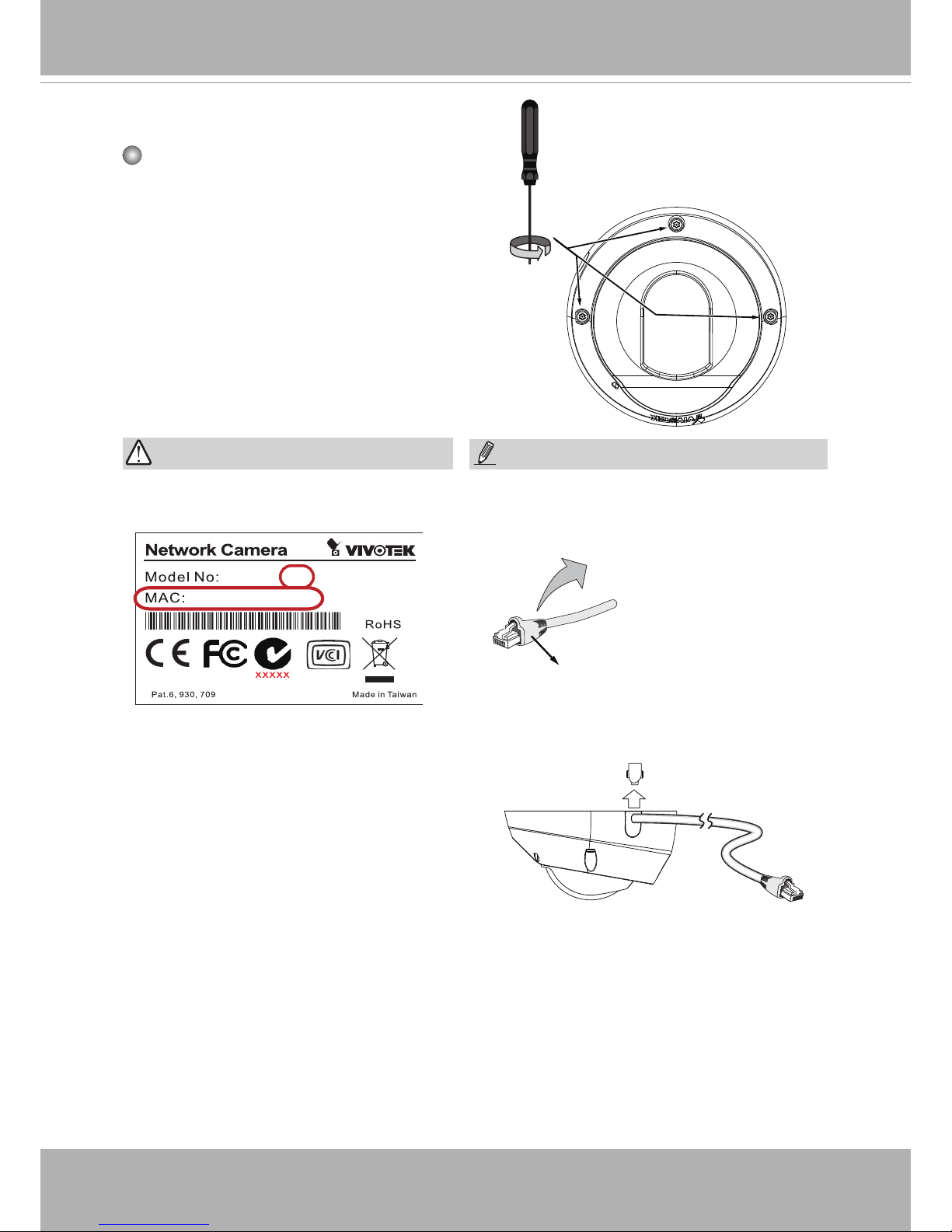
VIVOTEK
User's Manual - 7
Hardware Installation
Removing the Dome Cover
1� Unscrew the anit-tamper screws using the
included screwdriver�
2� Remove the dome cover�
3� Remove the slide cover if you want to
route cables from the side of camera
instead of a hole on the ceiling or wall�
0002D10766AD
FD8151V-F2
1� Record the MAC address before
installing the camera�
IMPORTANT:
1� It is recommended to use an Ethernet
cable that comes without the strain relief
boot� You can remove the boot if your cable
comes with one�
Strain relief boot
NOTE:
2. You can check the model name sufx
for the type of lens mounted on your
camera� The applicable lens can be:
F2: 2�4mm; F4: 4mm; F8: 8mm� The
shorter the focal length, the wider the
view�
2� As shown below, you may also route cable
from the side�
Page 8
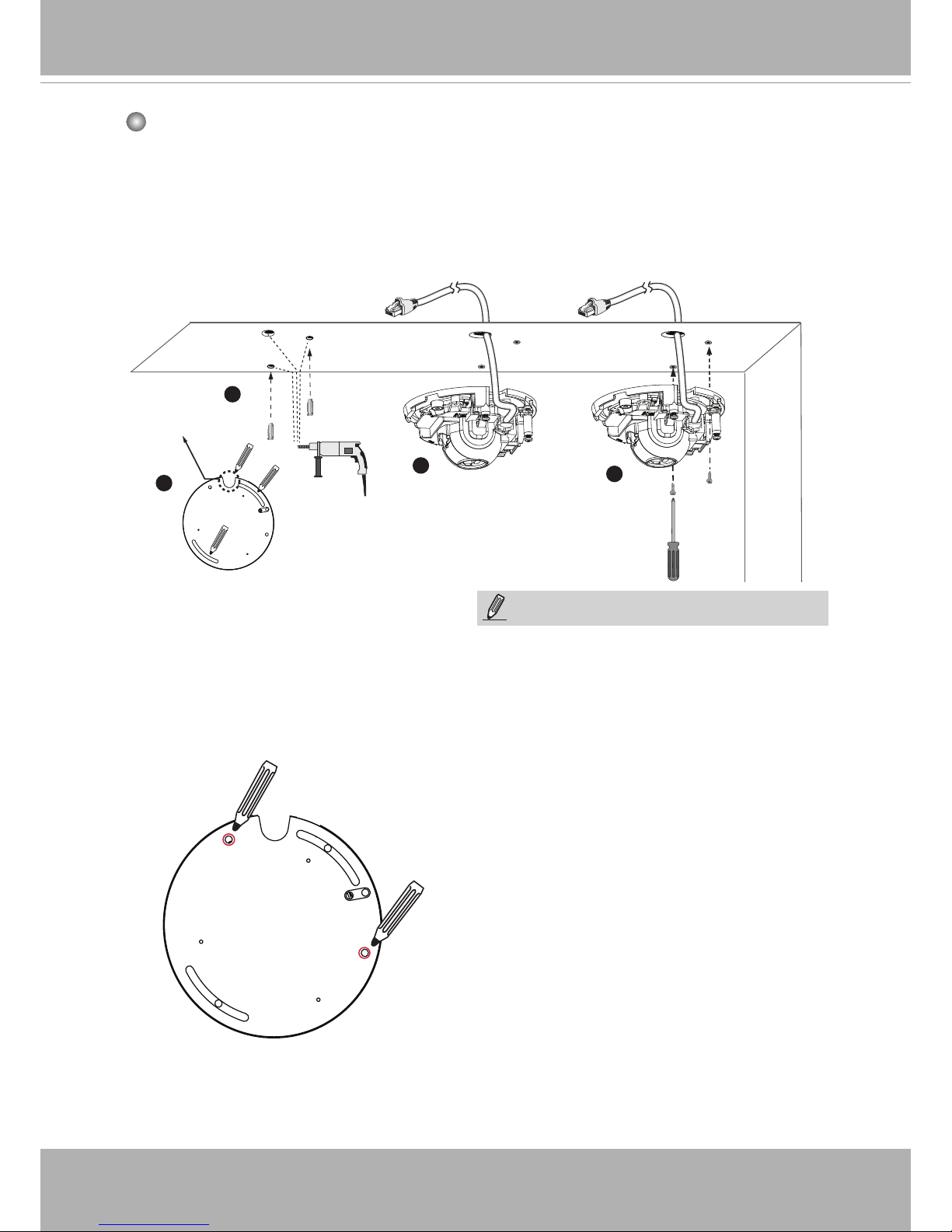
VIVOTEK
8 - User's Manual
Mounting the Network Camera - Ceiling or Wall Mount
2
3
1
4
NOTE:
1� Do not completely tighten the mounting
screws in the screw slots yet� You may
need to turn the camera left or right for a
best shooting direction later�
2� The camera can only be powered by PoE�
There is no DC or AC input connector�
Routing hole
position
5� After tuning the camera's shooting
direction and tilt angle, you can remove
the camera and drill another 2 holes to
the ceiling for better support� For vandalproof applications, you can secure the
camera using all 4 mounting holes�
1� Use the alignment sticker as a template to mark where holes will be drilled on the
ceiling� Drill two holes into the ceiling; and hammer in the plastic anchors�
2� Drill another hole if you want to route cables through the ceiling or wall�
3� Connect and route an Ethernet cable through the ceililng or wall�
4� Temporarily attach the Network Camera to the ceiling using two included screws�
Page 9
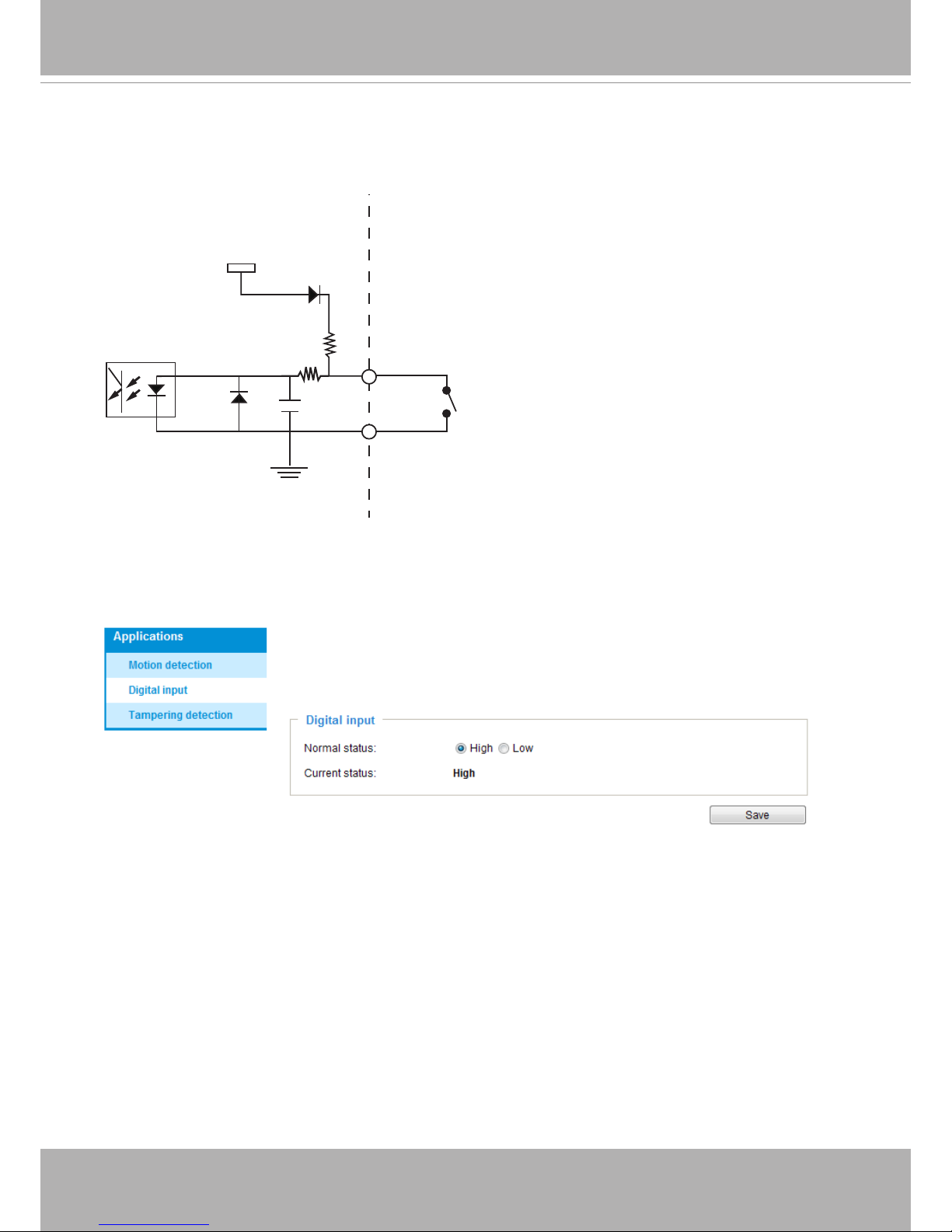
VIVOTEK
User's Manual - 9
Digital Input Diagram
Please refer to the following illustration for the connection method�
3.3V
Digital input
DI+
DI-: Ground
DI-
Max. voltage: 40V
Connect a digital input device to the input pins of the camera� From the Applications > Digital
Input page, you can let camera report the current signal status as High or Low to determine the
signal’s Normal status during operation�
Page 10
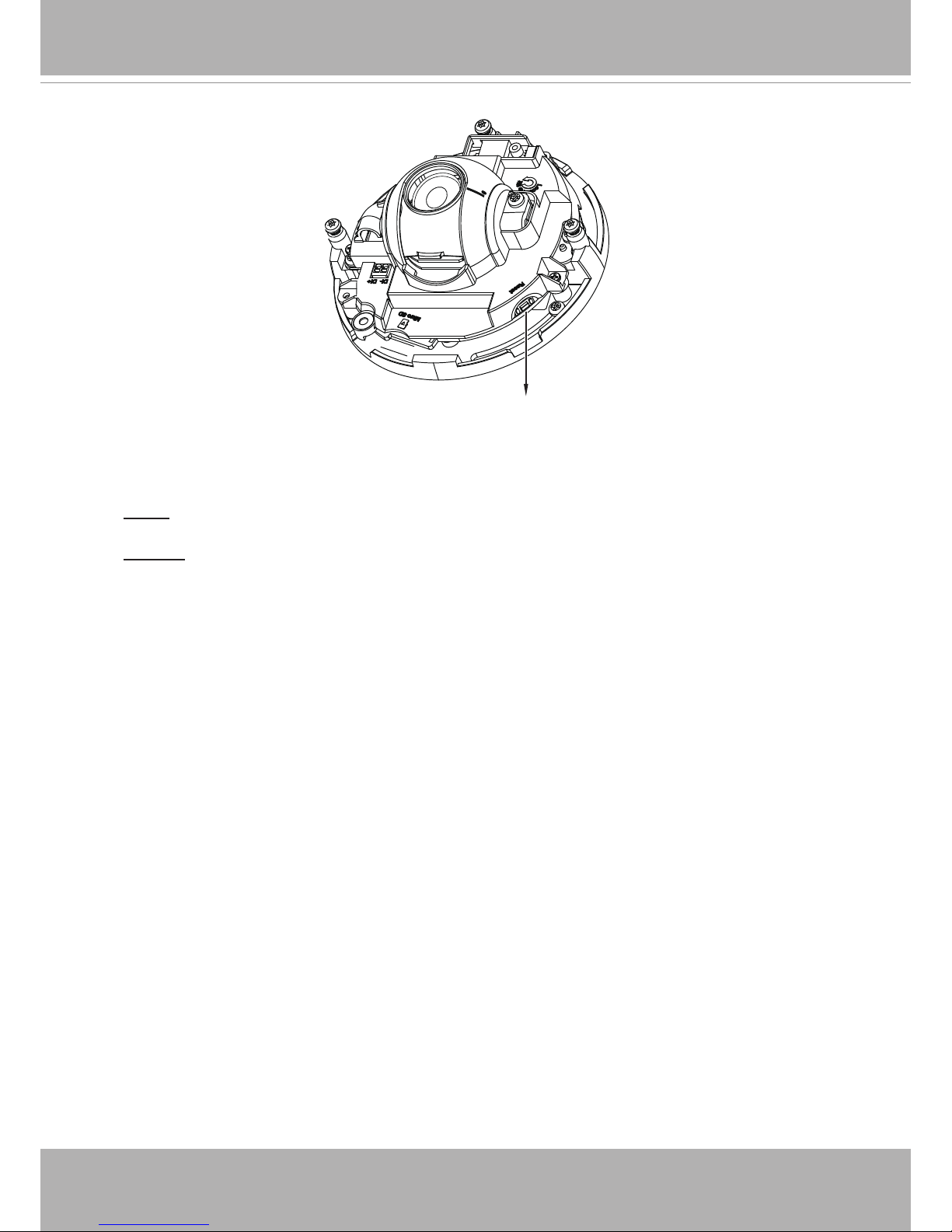
VIVOTEK
10 - User's Manual
Hardware Reset
The reset button is used to reset the system or restore the factory default settings�
Sometimes resetting the system can return the camera to normal operation� If the system
problems remain after reset, restore the factory settings and install again�
Reset: Press and release the reset button� Wait for the Network Camera to reboot�
Restore: Press and hold the recessed reset button until the status LED rapidly blinks� Note
that all settings will be restored to factory default� Upon successful restore, the status LED
will blink green and red during normal operation�
Micro SD/SDHC/SDXC Card Capacity
This network camera is compliant with Micro SD/SDHC/SDXC of 8, 16, 32GB, or 64GB
capacity SD cards�
Reset Button
Page 11
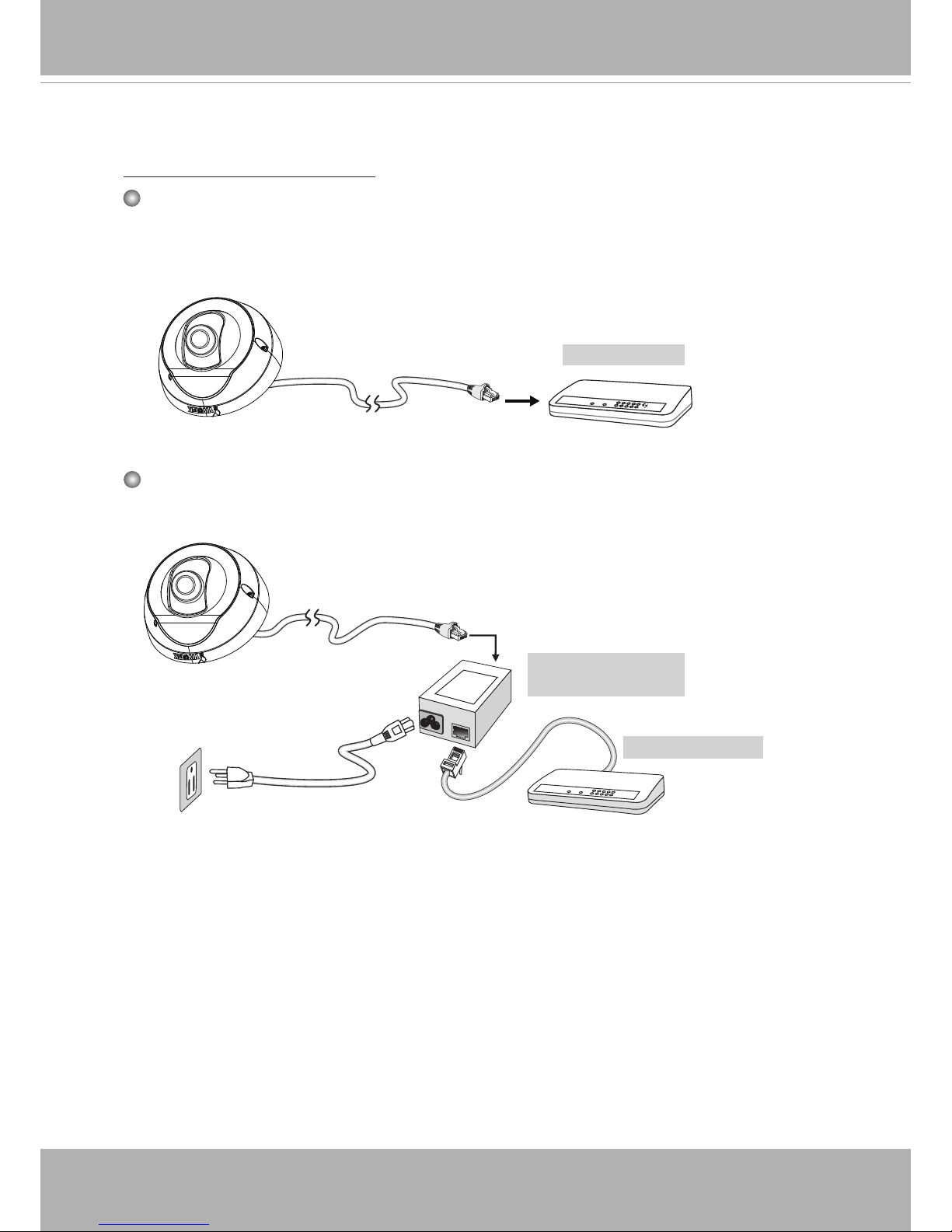
VIVOTEK
User's Manual - 11
Network Deployment
Power over Ethernet (PoE)
POW
ER
C
O
LL
I
S
ION
L
I
N
K
RE
CEIVE
PARTITIO
N
1
2
3
4
5
PoE Switch
When using a PoE-enabled switch
This Network Camera is PoE-compliant, allowing transmission of power and data via
a single Ethernet cable� Follow the below illustration to connect the camera to a PoEenabled switch via Ethernet cable�
When using a non-PoE switch
Use a PoE power injector (optional) to connect between the Network Camera and a
non-PoE switch�
POW
ER
C
O
LL
I
S
ION
L
I
N
K
RECEIVE
PARTITIO
N
1
2
3
4
5
PoE Power Injector
(optional)
Non-PoE Switch
Page 12
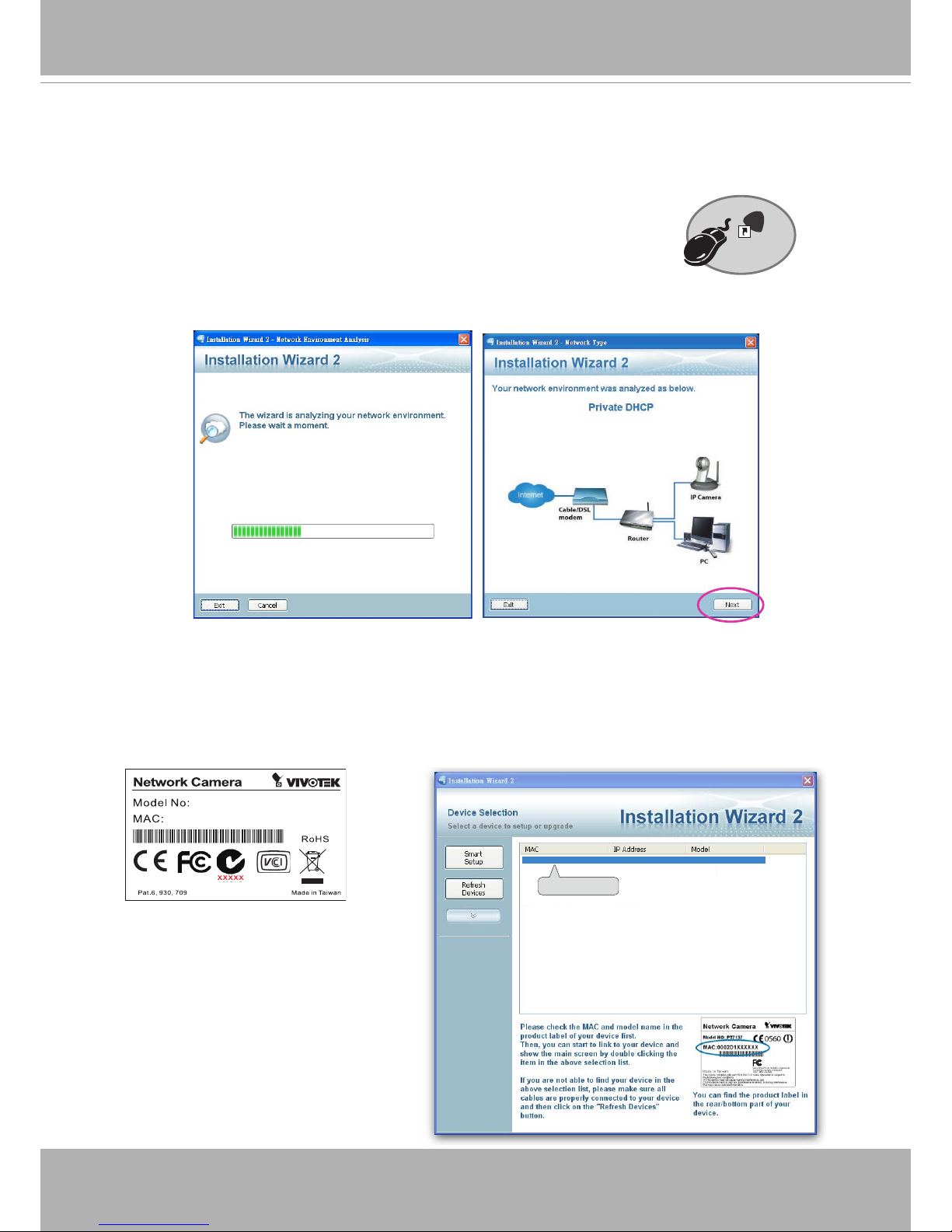
VIVOTEK
12 - User's Manual
Software Installation
Installation Wizard 2 (IW2), free-bundled software included on the product CD, helps you set up
your Network Camera on the LAN�
1� Install IW2 under the Software Utility directory from the software CD�
Double-click the IW2 shortcut on your desktop to launch the program�
2� The program will conduct an analysis of your network environment�
After your network environment is analyzed, please click Next to continue the program�
3� The program will search for all VIVOTEK network devices on the same LAN�
4� After a brief search, the installer window will prompt� Click on the MAC and model name
that matches the one printed on the product label� You can then double-click on the address to
open a management session with the Network Camera�
0002D1730202
00-02-D1-73-02-02 192.168.5.151 FD8151V
Installation
Wizard 2
IW
2
0002D10766AD
FD8151V-F2
Page 13
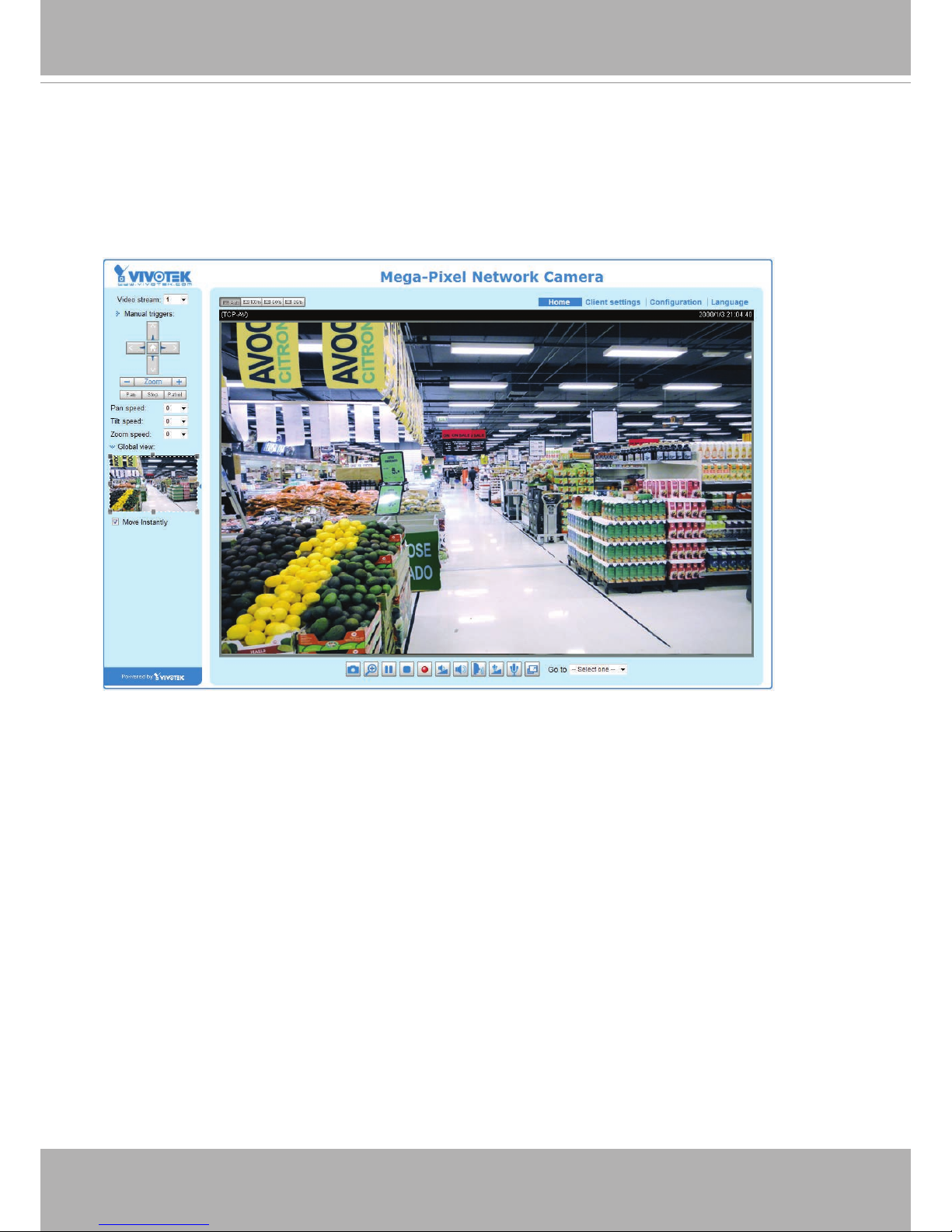
VIVOTEK
User's Manual - 13
Ready to Use
1� A browser session with the Network Camera should prompt as shown below�
2� You should be able to see live video from your camera� You may also install the 32-channel
recording software from the software CD in a deployment consisting of multiple cameras� For
its installation details, please refer to its related documents�
Page 14

VIVOTEK
14 - User's Manual
1
2
1� There is a tilt retention screw near the
lens module� Use a #0, #1, or #2 Phillips
screwdriver to loosen the screw� Use the
focus adjustment tool to carefully change
the tilt angle�
3� Tighten the tilt retention screw and the camera's mounting screws after you change the
horizontal shooting direction. If you have concerns for vandalism, remove the camera
and drill 2 more mounting holes for better support as previously mentioned�
25°
25°
60°
2� You may also tune the camera's
horizontal orientation by turning it along
its curved screw slots�
For the F2 lens: the max� tilt angle is 45°�
For other lens: the max� tilt angle is 60°�
IMPORTANT:
Adjusting the Lens
Page 15
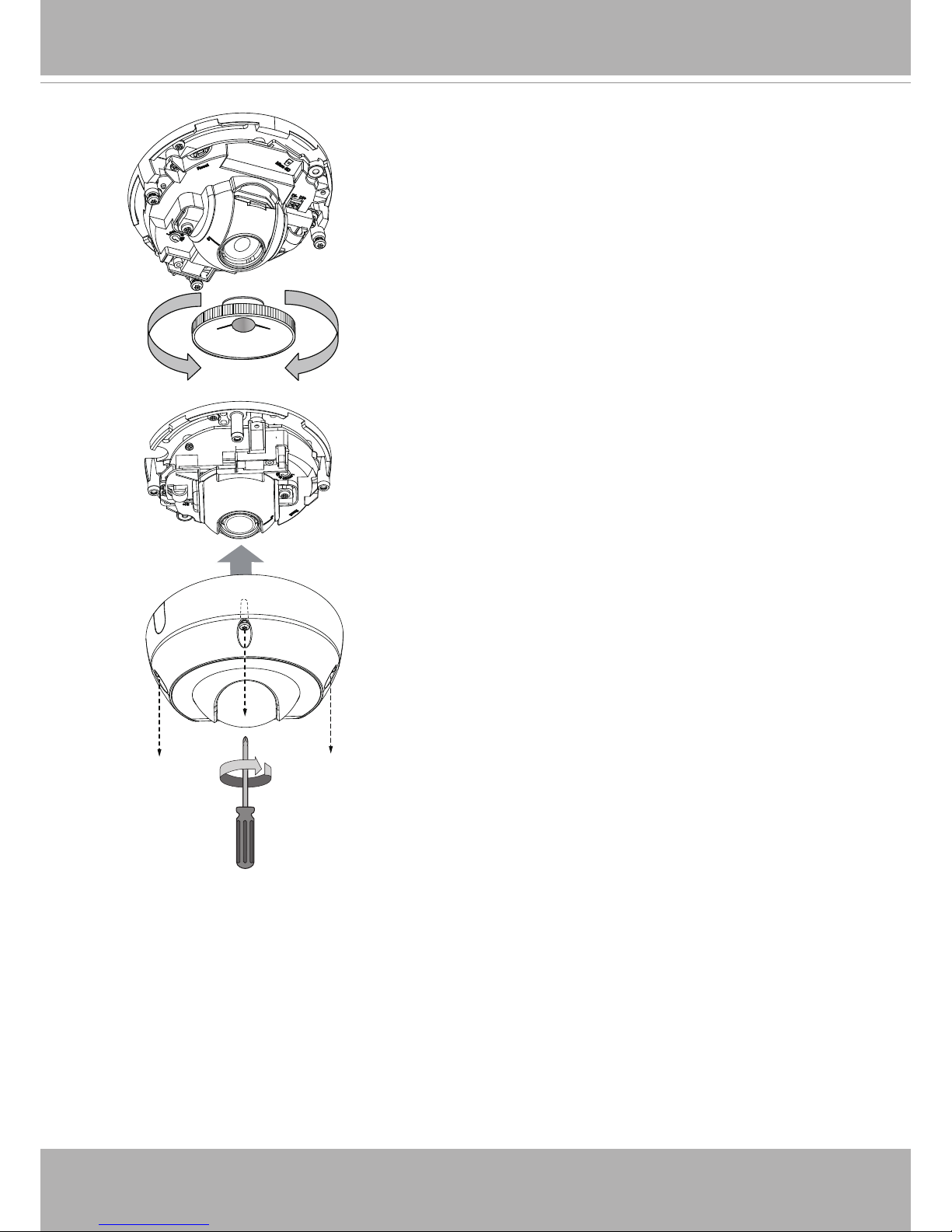
VIVOTEK
User's Manual - 15
5� Use a piece of clean cotton cloth to hold and install
the dome cover�
6� Install dome cover by fastening the 3 anti-tamper
screws�
4� With a live video feed, you can place the included
focus adjustment tool carefully on the lens, and use
it to turn the lens clockwise or counter-clockwise to
adjust to the best image focus� You may try tuning
the focus slightly closer due to the concern that
focus might be changed when the dome cover is
installed�
Page 16
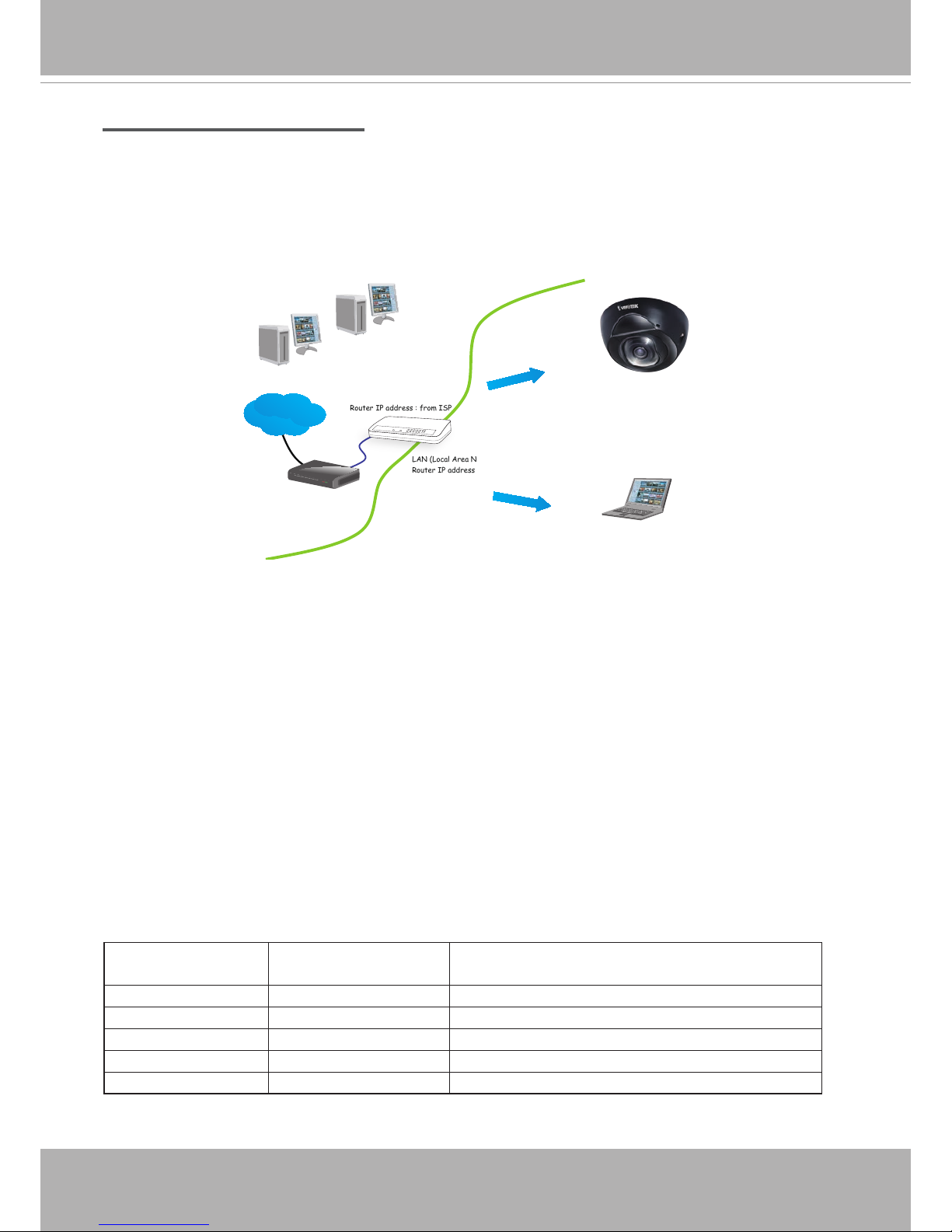
VIVOTEK
16 - User's Manual
Internet connection via a router
Before setting up the Network Camera over the Internet, make sure you have a router and follow
the steps below�
1� Connect your Network Camera behind a router, the Internet environment is illustrated below�
Regarding how to obtain your IP address, please refer to Software Installation on page 12 for
details�
IP address : 192.168.0.3
Subnet mask : 255.255.255.0
Default router : 192.168.0.1
IP address : 192.168.0.2
Subnet mask : 255.255.255.0
Default router : 192.168.0.1
LAN (Local Area Network)
Router IP address : 192.168.0.1
WAN (Wide Area Network )
Router IP address : from ISP
Cable or DSL Modem
POWER
COLLISION
LINK
RECEIVE
PARTITION
1
2
3
4
5
Internet
2� In this case, if the Local Area Network (LAN) IP address of your Network Camera is
192�168�0�3, please forward the following ports for the Network Camera on the router�
■ HTTP port: default is 80; secondary HTTP port is 8080
■ RTSP port: default is 554
■ RTP port for audio: default is 5558
■ RTCP port for audio: default is 5559
■ RTP port for video: default is 5556
■ RTCP port for video: default is 5557
If you have changed the port numbers on the Network page, please open the ports
accordingly on your router� For information on how to forward ports on the router, please refer
to your router’s user’s manual�
3� Find out the public IP address of your router provided by your ISP (Internet Service Provider)�
Use the public IP and the secondary HTTP port to access the Network Camera from the
Internet� Please refer to Network Type on page 59 for details�
For example, your router and IP settings may look like this:
Device IP Address: internal
port
IP Address: External Port (Mapped port on the
router)
Public IP of router
122�146�57�120
LAN IP of router 192�168�2�1
Camera 1 192�168�2�10:80 122�146�57�120:8000
Camera 2 192�168�2�11:80 122�146�57�120:8001
��� ��� ���
Page 17
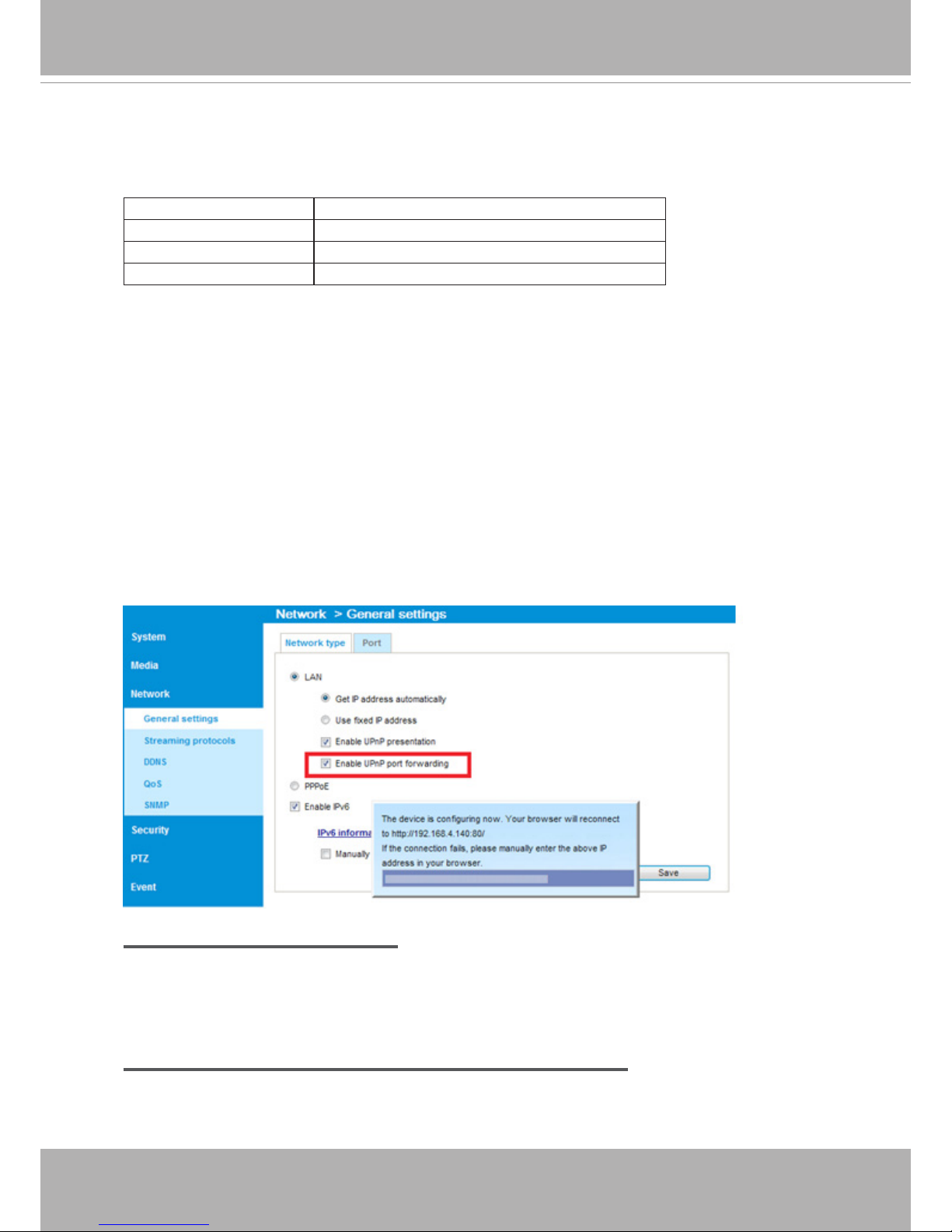
VIVOTEK
User's Manual - 17
Internet connection with static IP
Choose this connection type if you are required to use a static IP for the Network Camera�
Please refer to LAN setting on page 59 for details�
Internet connection via PPPoE (Point-to-Point over Ethernet)
Choose this connection type if you are connected to the Internet via a DSL Line� Please
refer to PPPoE on page 60 for details�
Congure the router, virtual server or rewall, so that the router can forward any data coming into a precongured port number to a network camera on the private network, and
allow data from the camera to be transmitted to the outside of the network over the same
path�
From Forward to
122�146�57�120:8000 192�168�2�10:80
122�146�57�120:8001 192�168�2�11:80
��� ���
When properly congured, you can access a camera behind the router using the HTTP
request as follows: http://122�146�57�120:8000
If you change the port numbers on the Network conguration page, please open the ports
accordingly on your router� For example, you can open a management session with your
router to congure access through the router to the camera within your local network.
Please consult your network administrator for router conguration if you have troubles with
the conguration.
For more information with network conguration options (such as that of streaming ports),
please refer to Conguration > Network Settings
� VIVOTEK also provides the automatic
port forwarding feature as an NAT traversal function with the precondition that your router
must support the UPnP port forwarding feature�
Page 18
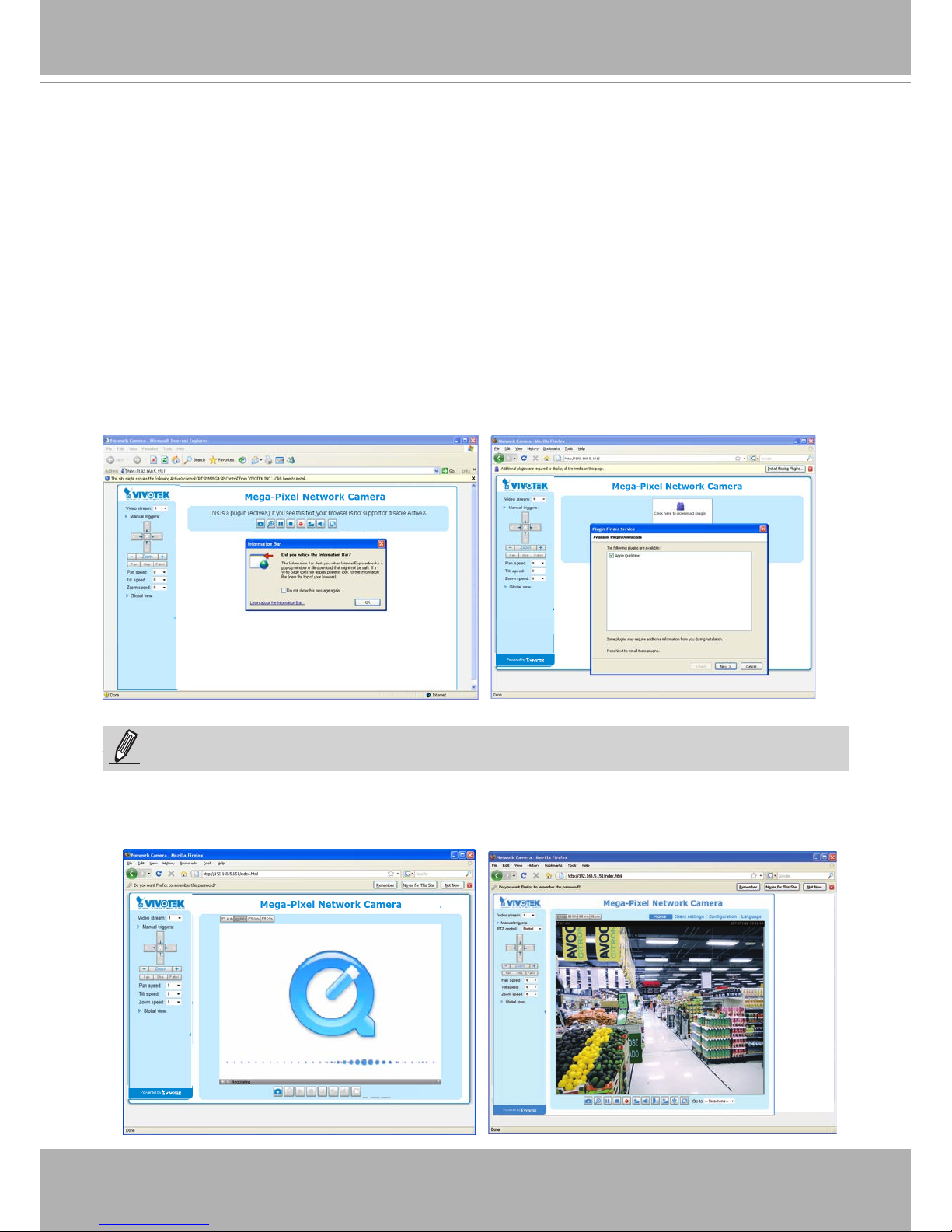
VIVOTEK
18 - User's Manual
Accessing the Network Camera
This chapter explains how to access the Network Camera through web browsers, RTSP players,
3GPP-compatible mobile devices, and VIVOTEK recording software�
Using Web Browsers
Use Installation Wizard 2 (IW2) to access the Network Cameras on LAN.
If your network environment is not a LAN, follow these steps to access the Netwotk Camera:
1� Launch your web browser (e�g�, Microsoft® Internet Explorer or Mozilla Firefox).
2. Enter the IP address of the Network Camera in the address eld. Press Enter
�
3� The live video will be displayed in your web browser�
4. If it is the rst time installing the VIVOTEK network camera, an information bar will pop up as
shown below� Follow the instructions to install the required plug-in on your computer�
NOTE
► For Mozilla Firefox users, your browser will use Apple’s Quick Time to stream the live video.
If you don’t have Quick Time on your computer, please download it rst, then launch the web
browser�
NOTE:
Page 19
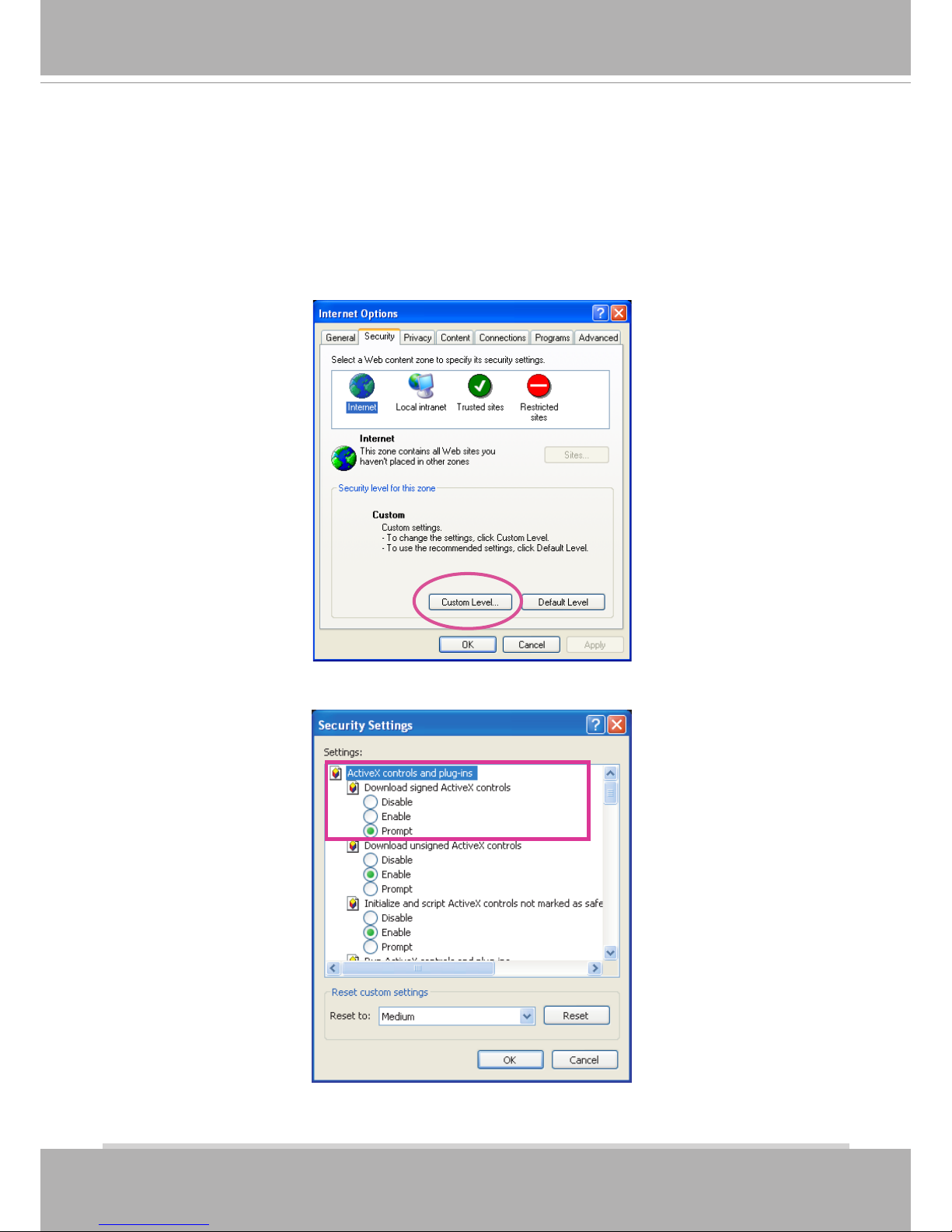
VIVOTEK
User's Manual - 19
► By default, the Network Camera is not password-protected. To prevent unauthorized access,
it is highly recommended to set a password for the Network Camera�
For more information about how to enable password protection, please refer to Security on
page 77�
► If you see a dialog box indicating that your security settings prohibit running ActiveX®
Controls, please enable the ActiveX
®
Controls for your browser�
1� Choose Tools > Internet Options > Security > Custom Level�
2� Look for Download signed ActiveX® controls; select Enable or Prompt� Click OK�
3� Refresh your web browser, then install the ActiveX® control� Follow the instructions to
complete installation�
Page 20

VIVOTEK
20 - User's Manual
•
Currently the Network Camera utilizes 32-bit ActiveX plugin. You CAN NOT open a
management/view session with the camera using a 64-bit IE browser�
•
If you encounter this problem, try execute the Iexplore�exe program from C:\
Windows\SysWOW64� A 32-bit version of IE browser will be installed�
•
On Windows 7, the 32-bit explorer browser can be accessed from here:
C:\Program Files (x86)\Internet Explorer\iexplore�exe
IMPORTANT:
• The onscreen Java control can malfunction under the following situations:
A PC connects to different cameras that are using the same IP address (or the same
camera running different rmware versions). Removing your browser cookies will solve
this problem�
Tips
Page 21
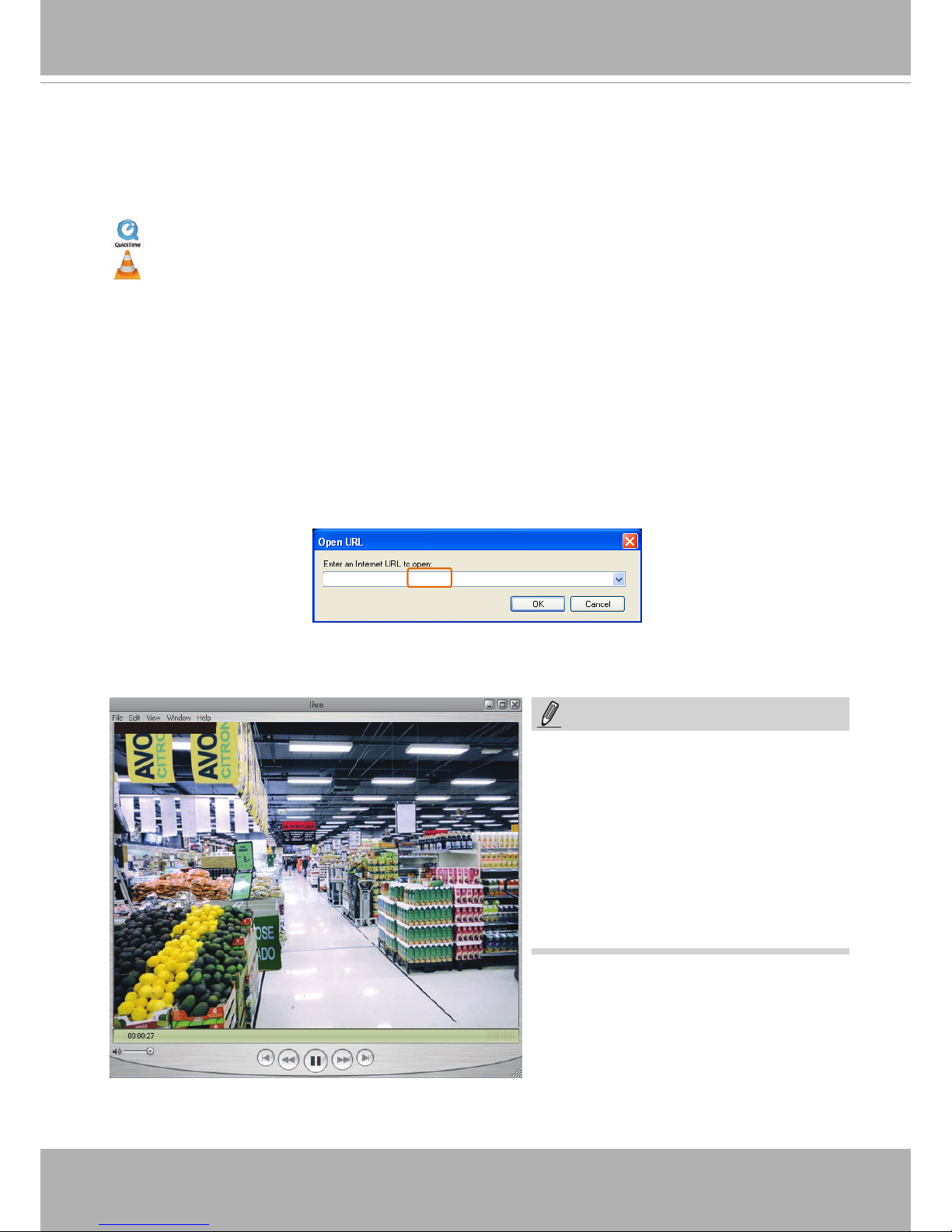
VIVOTEK
User's Manual - 21
Using RTSP Players
To view the MPEG-4 streaming media using RTSP players, you can use one of the following
players that support RTSP streaming�
Quick Time Player
VLC
VLC media player
mpegable Player
pvPlayer
As most ISPs and players only allow RTSP streaming through port number 554, please set the
RTSP port to 554� For more information, please refer to RTSP Streaming on page 68�
For example:
4� The live video will be displayed in your player�
For more information on how to configure the RTSP access name, please refer to RTSP
Streaming on page 68 for details�
rtsp://192.168.5.151:554/live.sdp
1� Launch the RTSP player you prefer�
2� Choose File > Open URL� A URL dialog box will prompt�
3� The address format is: rtsp://<ip_address>:<rtsp_port>/<RTSP streaming access name for a
specic video stream>
VIVOTEK’s network cameras support simultaneous playback of 2 video streams� The
streaming access names for these streams are:
Stream 1 – live�sdp,
Stream 2 – live2�sdp,
Video 16:38:01 2012/11/25
Quick Time player only supports playback of
H.264 stream, and not the MJPEG stream.
In terms of audio codec, Quick Time only
supports AAC� Since this camera supports
G�711 codec, audio is not available on Quick
Time�
VLC player supports H�264/MPEG-4/
MJPEG, and all audio codecs supported by
VIVOTEK’s cameras�
NOTE:
Page 22
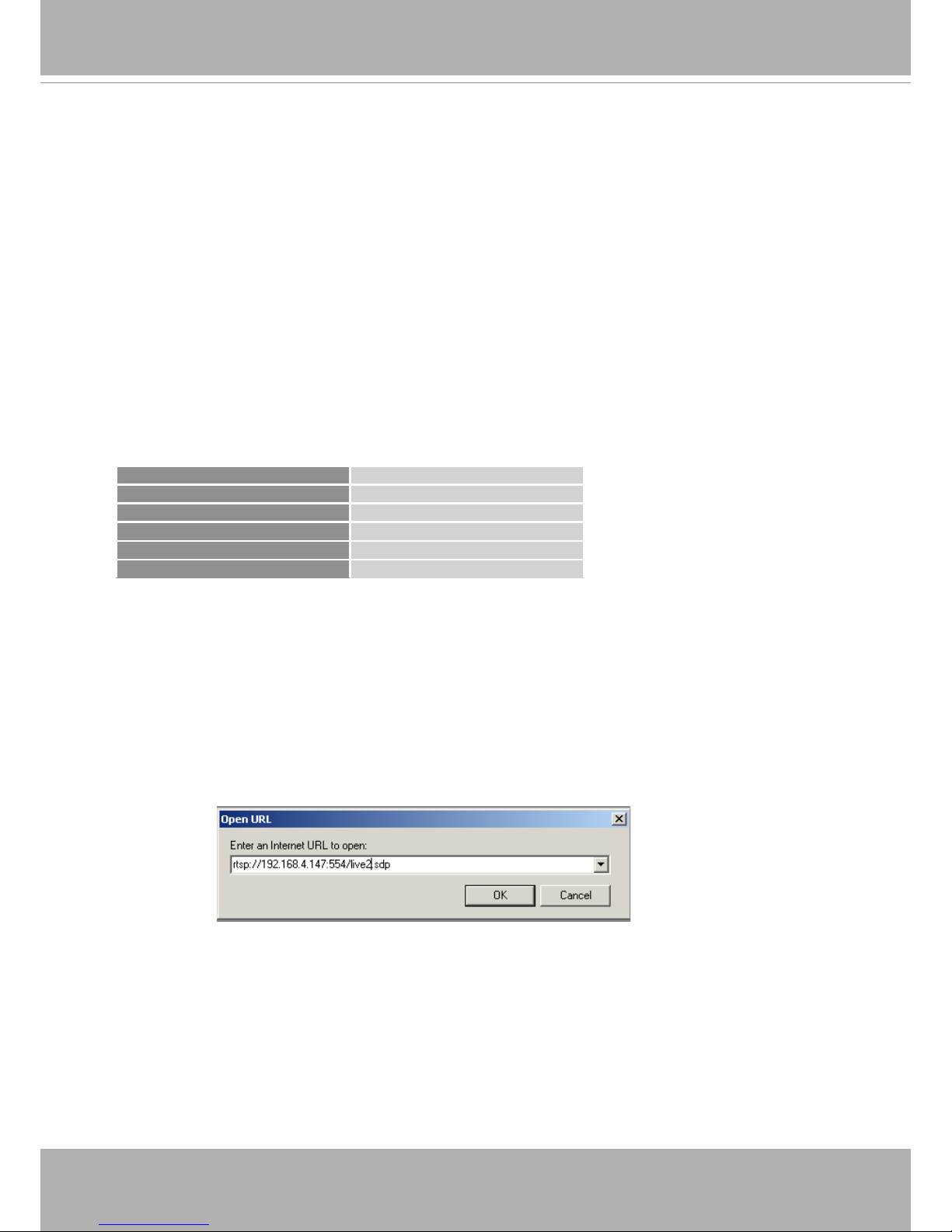
VIVOTEK
22 - User's Manual
Using 3GPP-compatible Mobile Devices
To view the streaming media through 3GPP-compatible mobile devices, make sure the Network
Camera can be accessed over the Internet� For more information on how to set up the Network
Camera over the Internet, please refer to Setup the Network Camera over the Internet on page
16�
To utilize this feature, please check the following settings on your Network Camera:
1� Because most players on 3GPP mobile phones do not support RTSP authentication, make
sure the authentication mode of RTSP streaming is set to disable�
For more information, please refer to RTSP Streaming on page 68�
2. As the the bandwidth on 3G networks is limited, you will not be able to use a large video size.
Please set the video and audio streaming parameters as listed below�
For more information, please refer to Stream settings on page 53�
Video Mode MPEG-4
Frame size 176 x 144
Maximum frame rate 5 fps
Intra frame period 1S
Video quality (Constant bit rate) 40kbps
Audio type (GSM-AMR) 12.2kbps
3� As most ISPs and players only allow RTSP streaming through port number 554, please set
the RTSP port to 554� For more information, please refer to RTSP Streaming on page 68�
4� Launch the player on the 3GPP-compatible mobile devices (e�g�, Quick Time)�
5� Type the following URL commands into the player�
The address format is rtsp://<public ip address of your camera>:<rtsp port>/<RTSP streaming
access name for stream # with small frame size and frame rate>.
For example:
You can configure Stream #2 into the suggested stream settings as listed above for live
viewing on a mobile device�
Page 23
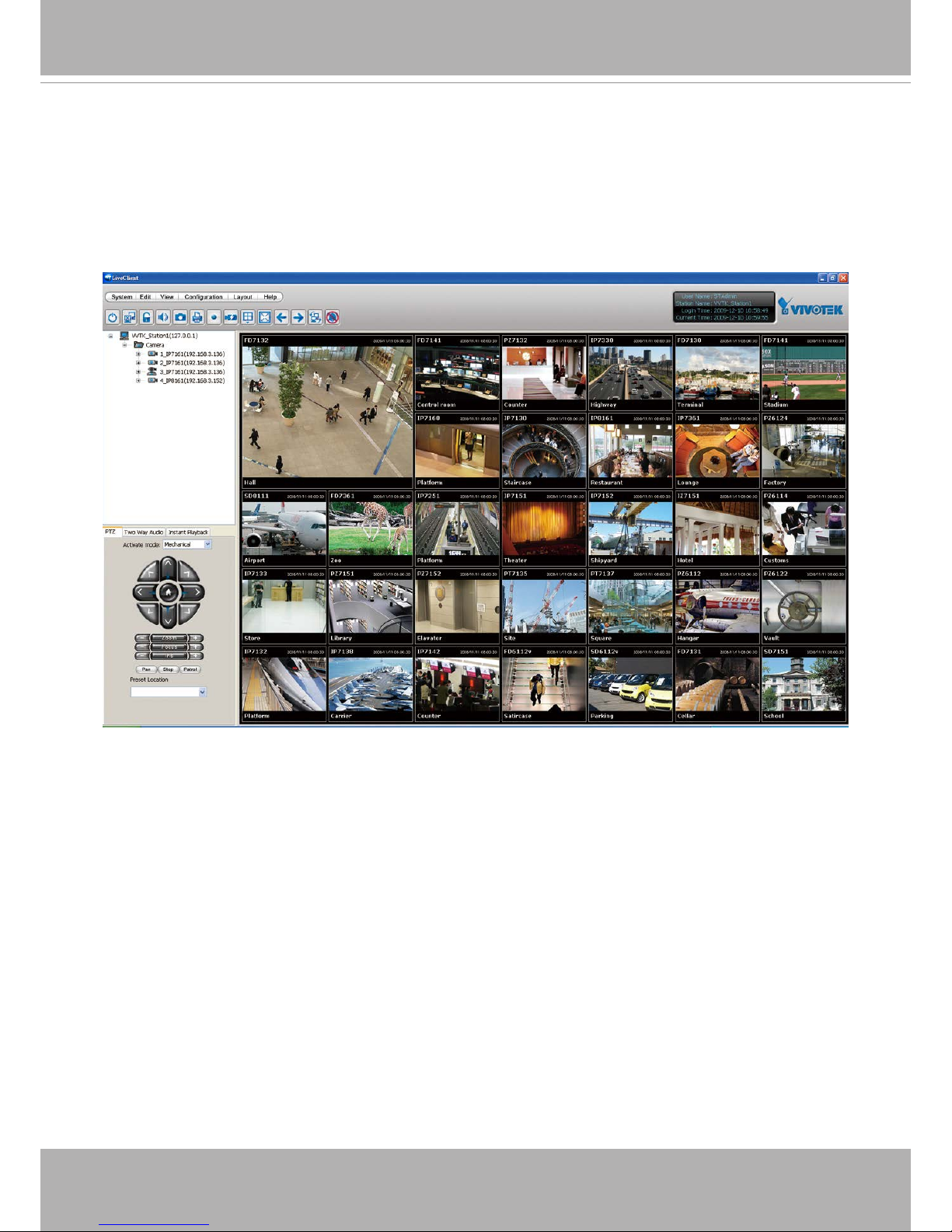
VIVOTEK
User's Manual - 23
Using VIVOTEK Recording Software
The product software CD also contains an ST7501 recording software, allowing simultaneous
monitoring and video recording for multiple Network Cameras� Please install the recording
software; then launch the program to add the Network Camera to the Channel list� For detailed
information about how to use the recording software, please refer to the user’s manual of the
software or download it from
http://www�vivotek�com�
Page 24
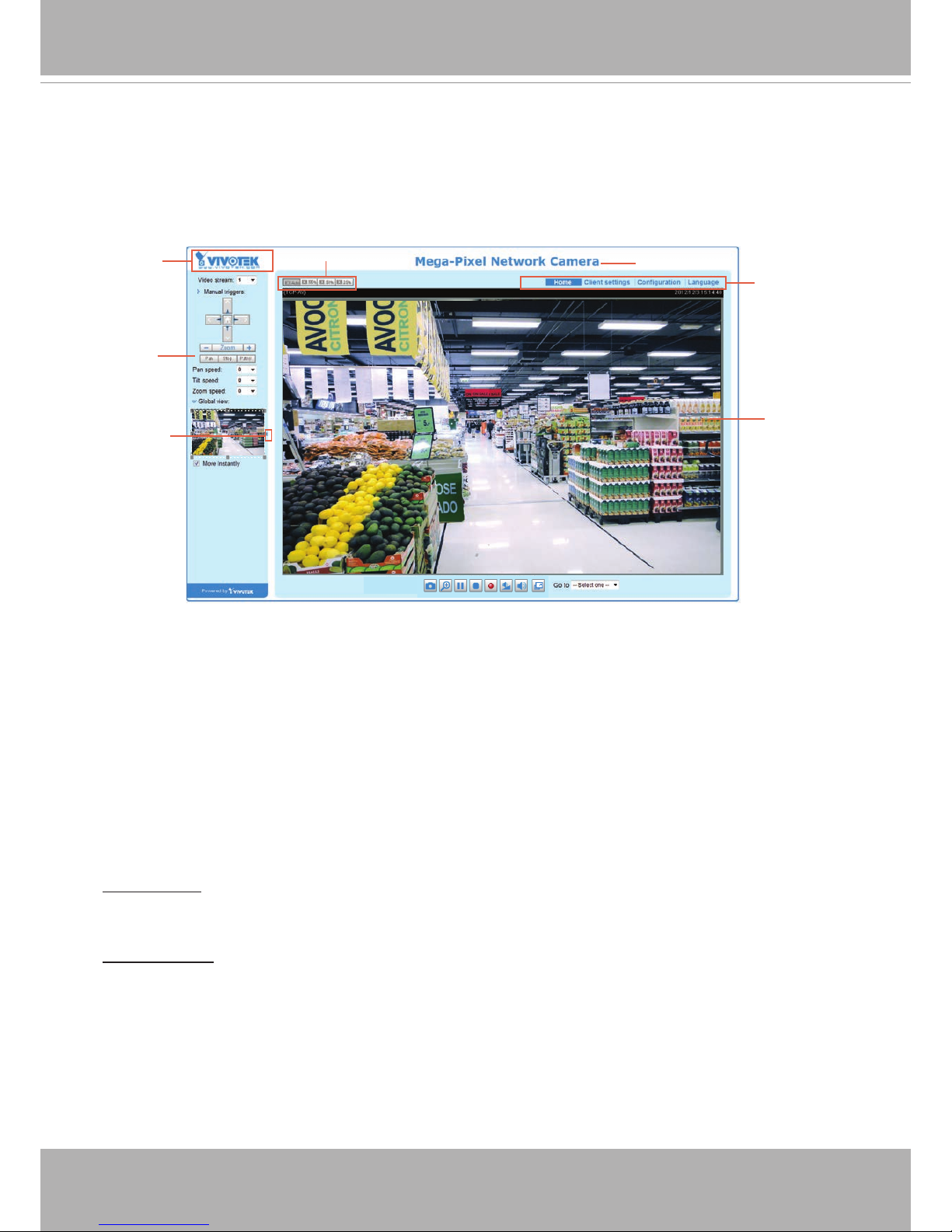
VIVOTEK
24 - User's Manual
Main Page
This chapter explains the layout of the main page� It is composed of the following sections:
VIVOTEK INC� Logo, Host Name, Camera Control Area, Configuration Area, Menu, and Live
Video Window�
VIVOTEK INC. Logo
Click this logo to visit the VIVOTEK website�
Host Name
The host name can be customized to t your needs. For more information, please refer to System on page 34.
Camera Control Area
Video Stream: This Network Camera supports multiple streams (stream 1 ~ 2) simultaneously� You can
select either one for live viewing� For more information about multiple streams, please refer to page 81
for detailed information�
Manual Trigger: Click to enable/disable an event trigger manually� Please configure an event setting
on the Application page before you enable this function. A total of 3 event settings can be congured.
For more information about event setting, please refer to page 93� If you want to hide this item on
the homepage, please go to Configuration> System > Homepage Layout > General settings >
Customized button to deselect “show manual trigger button
”�
VIVOTEK INC.
Logo
Camera Control
Area
Configuration
Area
Host Name
Resize Buttons
Live View Window
Hide Button
Page 25
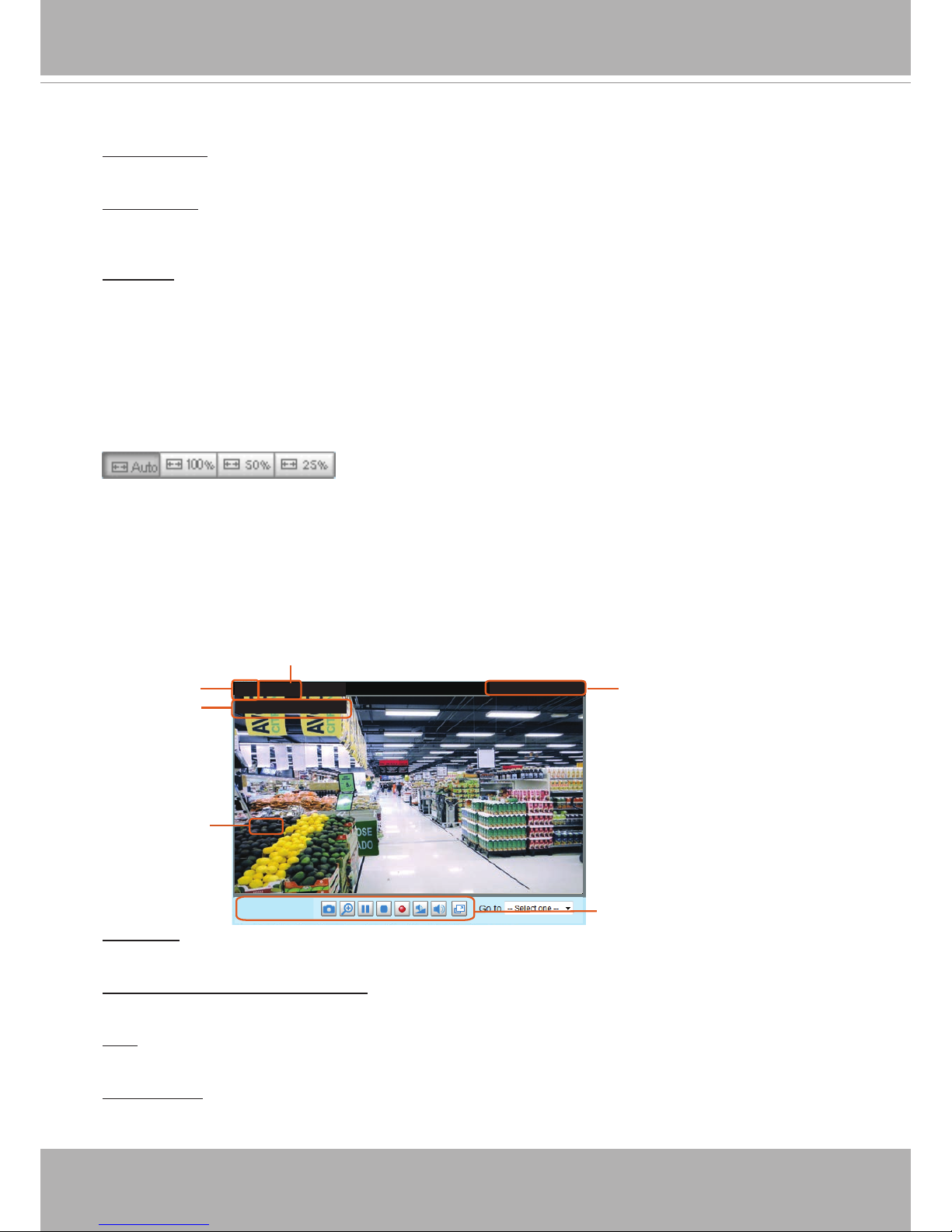
VIVOTEK
User's Manual - 25
Conguration Area
Client Settings: Click this button to access the client setting page� For more information, please refer to
Client Settings on page 29�
Conguration: Click this button to access the conguration page of the Network Camera. It is suggested
that a password be applied to the Network Camera so that only the administrator can configure the
Network Camera. For more information, please refer to Conguration on page 33.
Language
: Click this button to choose a language for the user interface� Language options are available
in: English, Deutsch, Español, Français, Italiano,
日本語
, Português,
簡体中文
, and
繁體中文
� Please
note that you can also change a language on the Conguration page; please refer to page 33.
Hide Button
You can click the hide button to hide the control panel or display the control panel�
Resize Buttons
:
Click the Auto button, the video cell will resize automatically to t the monitor.
Click 100% is to display the original homepage size.
Click 50% is to resize the homepage to 50% of its original size.
Click 25% is to resize the homepage to 25% of its original size.
Live Video Window
■
The following window is displayed when the video compression mode is set to H�264:
Video Title: The video title can be congured. For more information, please refer to Video Settings on
page 53�
H�264 Protocol and Media Options: The transmission protocol and media options for H�264 video
streaming. For further conguration, please refer to Client Settings on page 29.
Time: Display the current time. For further conguration, please refer to Media > Image > Genral settings
on page 46�
Title and Time: The video title and time can be stamped on the streaming video. For further conguration,
please refer to Media > Image > General settings on page 46�
2012/11/25 17:08:56
Time
Video and Audio Control Buttons
Video 17:08:56 2012/11/25
Title and Time
Video (TPC-AV)
H.264 / MPEG-4 Protocol and Media Options
Video Title
x4.0
Zoom Indicator
Page 26
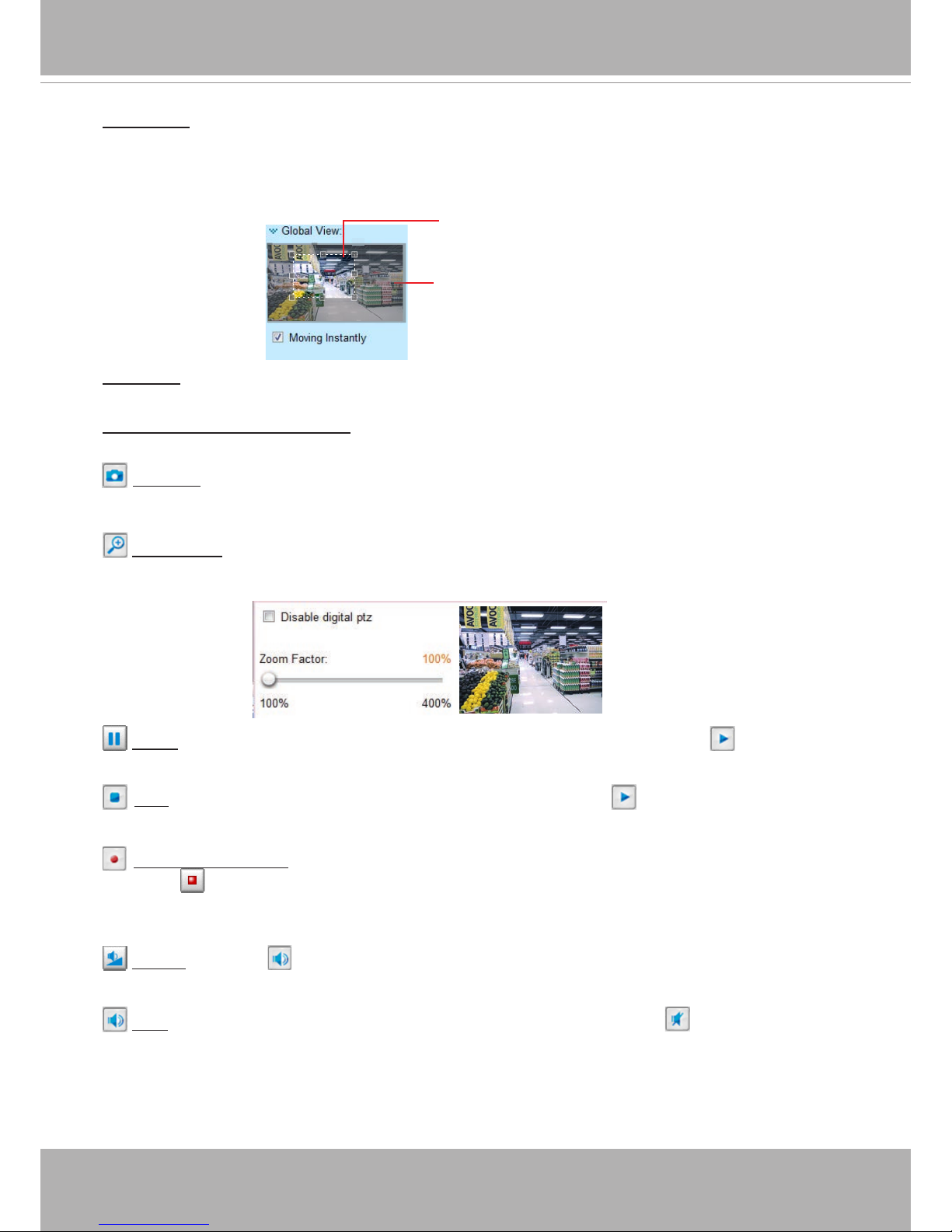
VIVOTEK
26 - User's Manual
Global View: Click on this item to display the Global View window� The Global View window contains a
full view image (the largest frame size of the captured video) and a oating frame (the viewing region of
the current video stream). The oating frame allows users to control the e-PTZ function (Electronic Pan/
Tilt/Zoom)� For more information about e-PTZ operation, please refer to E-PTZ Operation on page 90�
For more information about how to set up the viewing region of the current video stream, please refer to
page 90�
The viewing region of
the current video
stream
The largest frame size
PTZ Panel: This Network Camera supports “digital“ (e-PTZ) pan/tilt/zoom control. Please refer to PTZ
settiings on page 90 for detailed information�
Video and Audio Control Buttons: Depending on the Network Camera model and Network Camera
conguration, some buttons may not be available.
Snapshot: Click this button to capture and save still images� The captured images will be displayed
in a pop-up window� Right-click the image and choose Save Picture As to save it in JPEG (*.jpg) or BMP
(*.bmp) format.
Digital Zoom: Click and uncheck “Disable digital zoom” to enable the zoom operation. The navigation
screen indicates the part of the image being magnied. To control the zoom level, drag the slider bar. To
move to a different area you want to magnify, drag the navigation screen�
Pause: Pause the transmission of the streaming media� The button becomes the Resume button
after clicking the Pause button�
Stop: Stop the transmission of the streaming media� Click the Resume button to continue
transmission�
Start MP4 Recording: Click this button to record video clips in MP4 file format to your computer�
Press the Stop MP4 Recording button to end recording� When you exit the web browser, video
recording stops accordingly. To specify the storage destination and le name, please refer to MP4 Saving
Options on page 30 for details�
Volume: When the Mute function is not activated, move the slider bar to adjust the volume on the
local computer�
Mute: Turn off the volume on the local computer� The button becomes the Audio On button after
clicking the Mute button�
Page 27
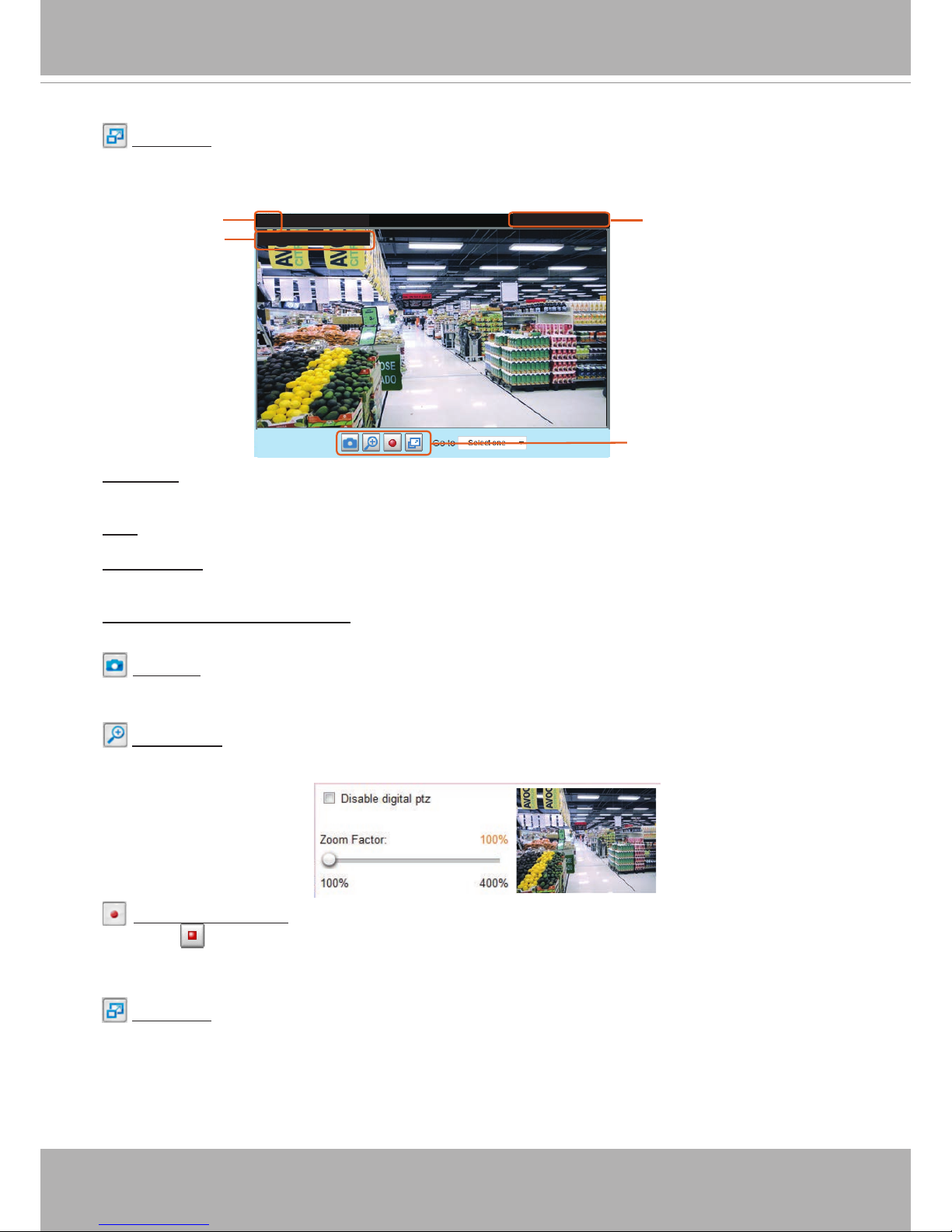
VIVOTEK
User's Manual - 27
Full Screen: Click this button to switch to full screen mode� Press the “Esc” key to switch back to normal
mode�
■ The following window is displayed when the video mode is set to MJPEG:
Video Title: The video title can be congured. For more information, please refer to Media > Image on
page 46�
Time: Display the current time� For more information, please refer to Media > Image on page 46�
Title and Time: Video title and time can be stamped on the streaming video� For more information, please
refer to Media > Image on page 46
�
Video and Audio Control Buttons: Depending on the Network Camera model and Network Camera
conguration, some buttons may not be available.
Snapshot: Click this button to capture and save still images� The captured images will be displayed
in a pop-up window� Right-click the image and choose Save Picture As to save it in JPEG (*.jpg) or BMP
(*.bmp) format.
Digital Zoom: Click and uncheck “Disable digital zoom” to enable the zoom operation. The navigation
screen indicates the part of the image being magnied. To control the zoom level, drag the slider bar. To
move to a different area you want to magnify, drag the navigation screen�
Start MP4 Recording: Click this button to record video clips in MP4 file format to your computer�
Press the Stop MP4 Recording button to end recording� When you exit the web browser, video
recording stops accordingly. To specify the storage destination and le name, please refer to MP4 Saving
Options on page 30 for details�
Full Screen: Click this button to switch to full screen mode� Press the “Esc” key to switch back to normal
mode�
2012/06/25 17:08:56
Time
Video Control Buttons
Video 17:08:56 2012/06/25
Title and Time
Video (HTTP-V)
Video Title
Page 28
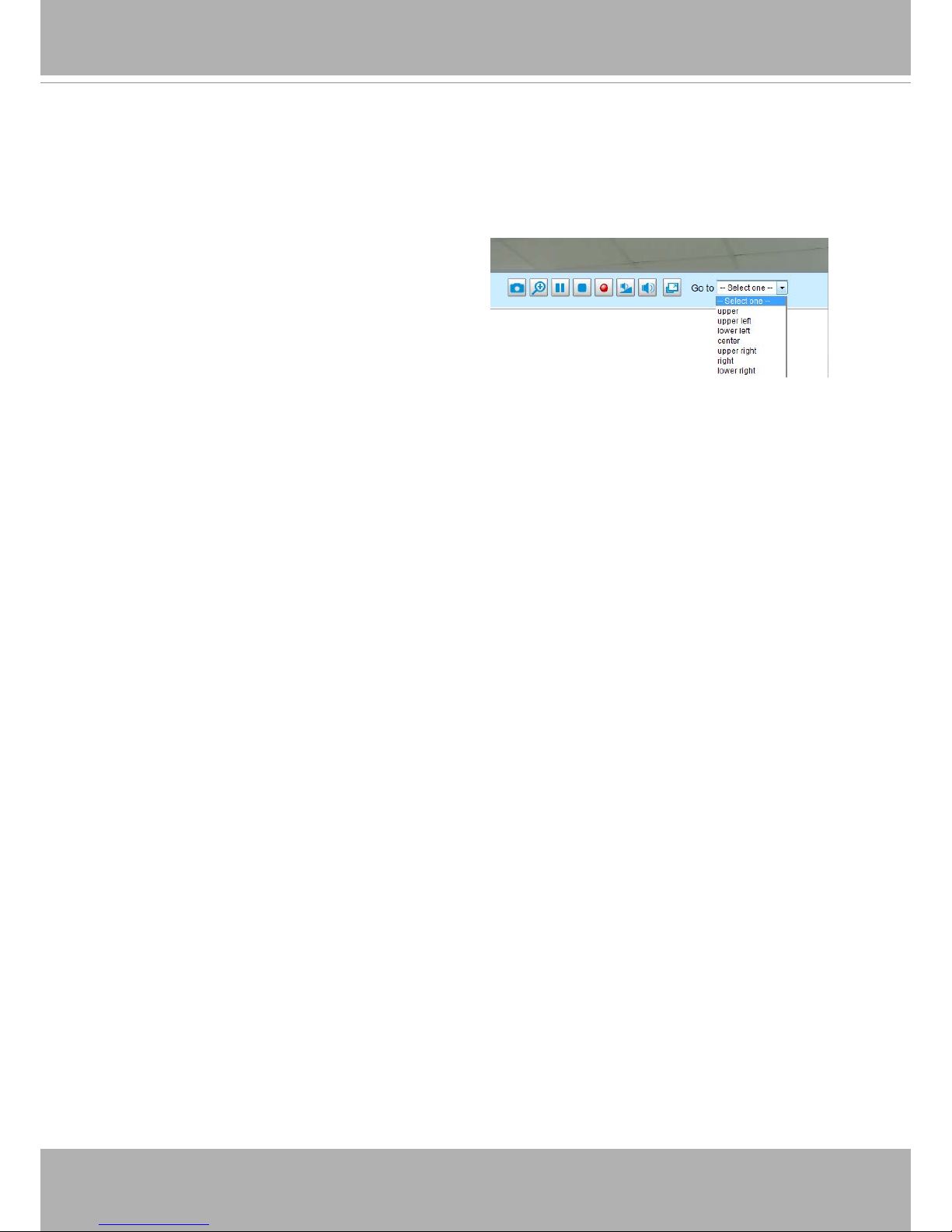
VIVOTEK
28 - User's Manual
Go to
If you congured and chose to display a smaller region of interest from out of a maximum
image frame, you can congure different areas within the frame as preset points, and use
this menu to move to a location�
Page 29
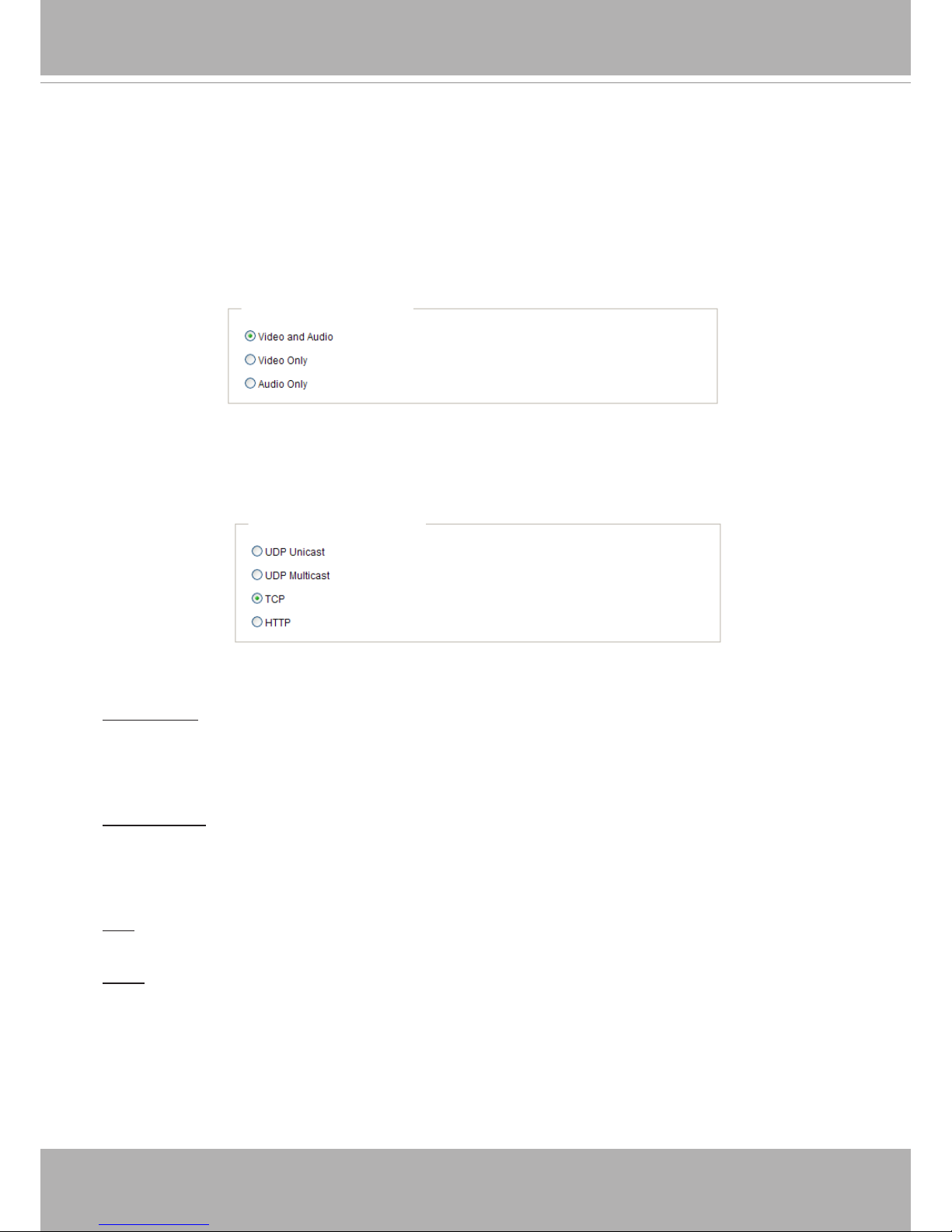
VIVOTEK
User's Manual - 29
Client Settings
This chapter explains how to select the stream transmission mode and saving options on the
local computer� When completed with the settings on this page, click Save on the page bottom
to enable the settings�
H.264 Media Options
Select to stream video or audio data or both� This is enabled only when the video mode is set to H�264 or
MPEG-4�
H.264 Protocol Options
Depending on your network environment, there are four transmission modes of H�264 or MPEG-4
streaming:
UDP unicast
: This protocol allows for more real-time audio and video streams� However, network
packets may be lost due to network burst trafc and images may be broken. Activate UDP connection
when occasions require time-sensitive responses and the video quality is less important� Note that each
unicast client connecting to the server takes up additional bandwidth and the Network Camera allows up
to ten simultaneous accesses�
UDP multicast: This protocol allows multicast-enabled routers to forward network packets to all clients
requesting streaming media� This helps to reduce the network transmission load of the Network Camera
while serving multiple clients at the same time. Note that to utilize this feature, the Network Camera must
be configured to enable multicast streaming at the same time� For more information, please refer to
RTSP Streaming on page 68�
TCP: This protocol guarantees the complete delivery of streaming data and thus provides better video
quality� The downside of this protocol is that its real-time effect is not as good as that of the UDP protocol�
HTTP: This protocol allows the same quality as TCP protocol without needing to open specic ports for
streaming under some network environments. Users inside a firewall can utilize this protocol to allow
streaming data through�
H.264 Media Options
H.264 Protocol Options
Page 30
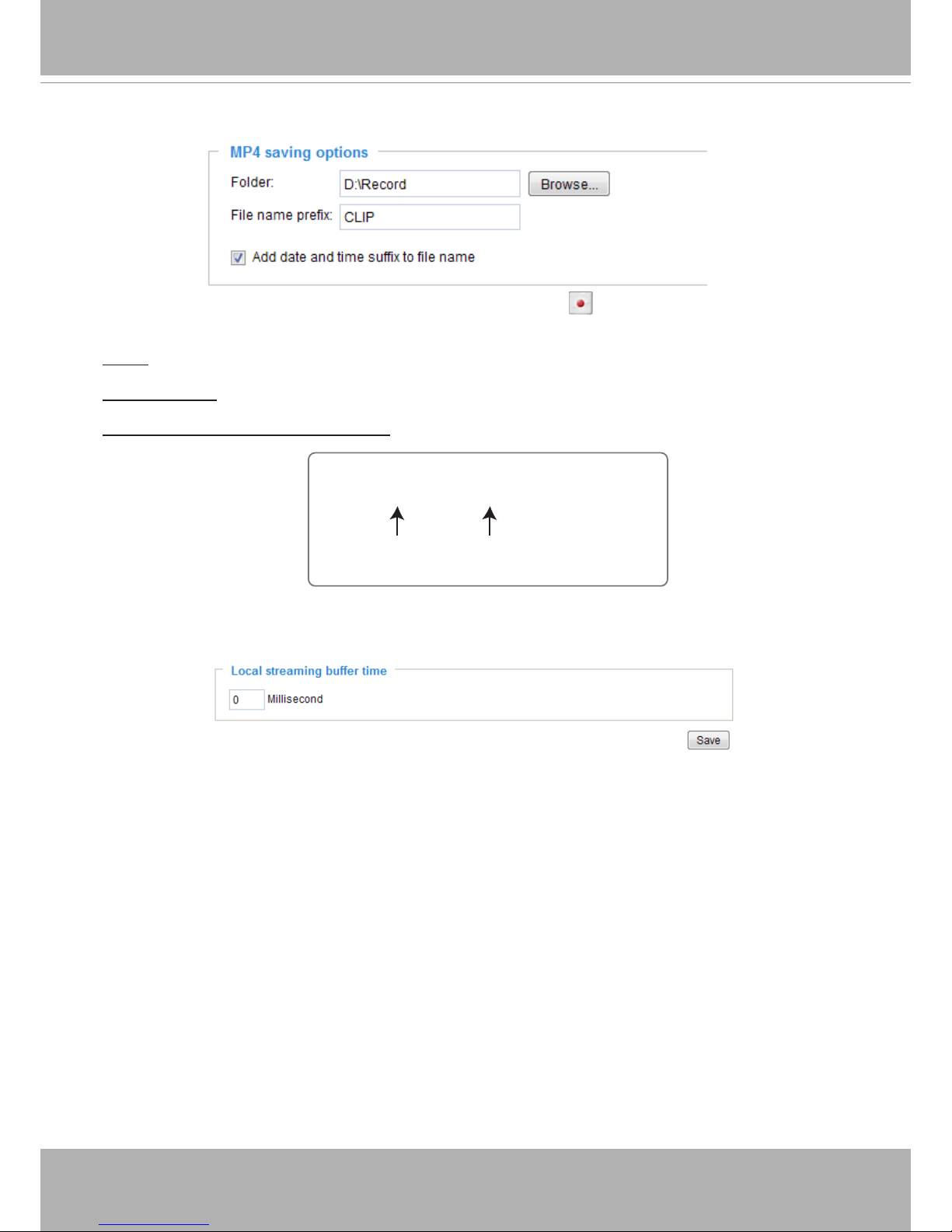
VIVOTEK
30 - User's Manual
MP4 Saving Options
Users can record live video as they are watching it by clicking Start MP4 Recording on the main
page. Here you can specify the storage destination and le name.
Folder: Specify a storage destination for the recorded video les.
File name prex: Enter the text that will be appended to the front of the video le name.
Add date and time sufx to the le name: Select this option to append the date and time to the end of the
le name.
Local Streaming Buffer Time
Due to the unsteady bandwidth ow, the live streaming may lag and my not run very smoothly. If you
enable this option, the live streaming will be stored on the cache memory of the PC having a web session
with the camera for a few seconds before being played on the live viewing window� This helps you see
the streaming more smoothly� If you enter 3000 Millisecond, the streaming will delay for 3 seconds�
CLIP_20110628-180853
Date and time suffix
The format is: YYYYMMDD_HHMMSS
File name prefix
Page 31

VIVOTEK
User's Manual - 31
Joystick settings
Enable Joystick
Connect a joystick to a USB port on your management computer� Supported by the plug-in
(Microsoft’s DirectX), once the plug-in for the web console is loaded, it will automatically detect if
there is any joystick on the computer� The joystick should work properly without installing any other
driver or software�
Then you can begin to configure the joystick settings of connected devices� Please follow the
instructions below to enable joystick settings�
1� Select a detected joystick, if there are multiple, from the Selected joystick menu� If your joystick
is not detected, if may be defective�
2� Click Calibrate or Congure buttons to congure the joystick-related settings.
• If you want to assign Preset actions to your joystick, the preset locations should be congured in
advance in the Conguration > PTZ page.
• If your joystick is not working properly, it may need to be calibrated� Click the Calibrate button
to open the Game Controllers window located in Microsoft Windows control panel and follow the
instructions for trouble shooting�
NOTE:
• The joystick will appear in the Game Controllers list in the Windows Control panel� If you want to
check out for your devices, go to the following page: Start -> Control Panel -> Game Controllers�
Page 32

VIVOTEK
32 - User's Manual
Buttons Conguration
Click the Congure Buttons button, a window will prompt as shown below� Please follow the steps
below to congure your joystick buttons:
1� Select a button number from the Button # pull-down menu�
2� Select a corresponding action, such as Patrol or Preset#�
If you are not sure of the locations of each
button, use the Properties window in the Game
Controllers
utility�
Tips
3�
Click the Assign button to assign an
action to the button� You can delete an
association by selecting a button number,
and then click the Delete
button�
Repeat the process until you are done
with the configuration of all preferred
actions�
The buttons you dene should appear on
the button list accordingly�
4� Please remember to c
lick the Save
button on the Client settings page to
preserve your settings�
Page 33

VIVOTEK
User's Manual - 33
Conguration
Click Configuration on the main page to enter the camera setting pages� Note that only
Administrators can access the conguration page.
VIVOTEK offers an easy-to-use user interface that helps you set up your network camera with
minimal effort� To simplify the setting procedure, two types of user interfaces are available:
Advanced Mode for professional users and Basic Mode for entry-level users� Some advanced
functions (PTZ/ Event/ Recording/ Local storage) are not displayed in Basic Mode�
If you want to set up advanced functions, please click [Advanced Mode] on the bottom of the
conguration list to quickly switch to Advanced Mode.
In order to simplify the user interface, the detailed information will be hidden unless you click to
unfold a functional item. When you click on the rst sub-item, the detailed information for the rst
sub-item will be displayed; when you click on the second sub-item, the detailed information for
the second sub-item will be displayed and that of the rst sub-item will be hidden.
The following is the interface of the Basic Mode and the Advanced Mode:
Basic Mode
Configuration List
Click to switch to Advanced Mode
Navigation Area
Firmware Version
Page 34

VIVOTEK
34 - User's Manual
Advanced Mode
Each function on the conguration list will be explained in the following sections. Those functions that are
displayed only in Advanced Mode are marked with
Advanced Mode
� If you want to set up advanced
functions, please click [Advanced Mode] on the bottom of the conguration list to quickly switch over.
The Navigation Area provides access to the Home page (the monitoring page for live viewing), Client
settings, Conguration
page, and multi-language selection�
System > General settings
This section explains how to congure the basic settings for the Network Camera, such as the
host name and system time� It is composed of the following two columns: System, and System
Time� When finished with the settings on this page, click Save at the bottom of the page to
enable the settings�
System
Host name: Enter a desired name for the Network Camera� The text will be displayed at the top of the
main page, and also on the view cell of ST7501 and VAST management software�
Turn off the LED indicators: If you do not want others to notice the network camera is in operation, you
can select this option to turn off the LED indicators�
Configuration List
Click to switch to Basic Mode
Firmware Version
Navigation Area
Page 35

VIVOTEK
User's Manual - 35
System time
Keep current date and time: Select this option to preserve the current date and time of the Network
Camera� The Network Camera’s internal real-time clock maintains the date and time even when the
power of the system is turned off�
Synchronize with computer time: Select this option to synchronize the date and time of the Network
Camera with the local computer� The read-only date and time of the PC is displayed as updated�
Manual: The administrator can enter the date and time manually� Note that the date and time format are
[yyyy/mm/dd] and [hh:mm:ss]�
Automatic: The Network Time Protocol is a protocol which synchronizes computer clocks by periodically
querying an NTP Server�
NTP server: Assign the IP address or domain name of the time-server� Leaving the text box blank
connects the Network Camera to the default time servers�
Update interval: Select to update the time using the NTP server on an hourly, daily, weekly, or monthly
basis�
Time zone
Advanced Mode
: Select the appropriate time zone from the list. If you want to upload
Daylight Savings Time rules, please refer to System > Maintenance > Import/ Export les on page 43
for details�
Page 36
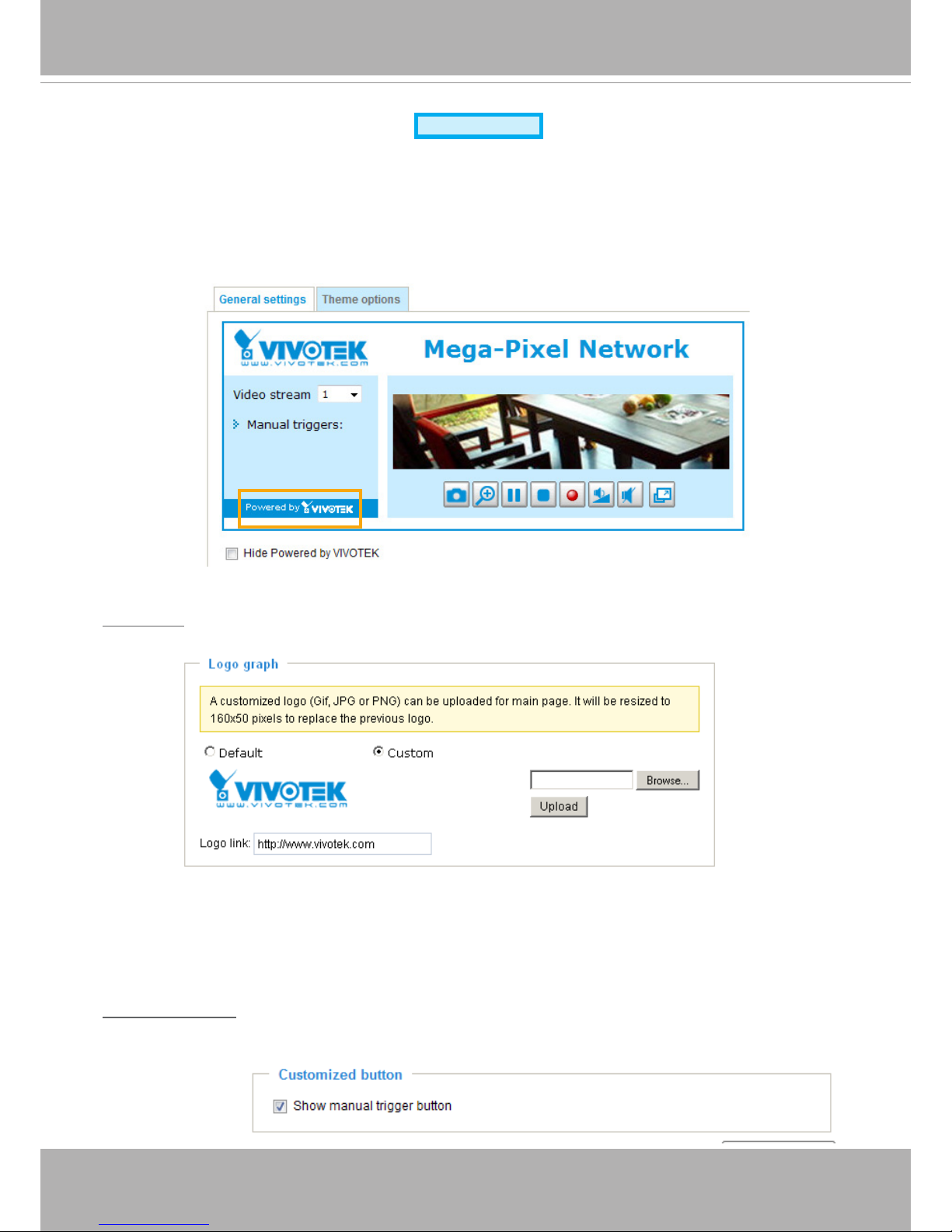
VIVOTEK
36 - User's Manual
System > Homepage layout
Advanced Mode
This section explains how to set up your own customized homepage layout.
General settings
This column shows the settings of your hompage layout� You can manually select the background and
font colors in Theme Options (the second tab on this page)� The settings will be displayed automatically
in this Preview eld. The following shows the homepage using the default settings:
■
Hide Powered by VIVOTEK: If you check this item, it will be removed from the homepage�
Logo graph
Here you can change the logo at the top of your homepage�
Follow the steps below to upload a new logo:
1� Click Custom and the Browse eld will appear.
2. Select a logo from your les.
3� Click Upload to replace the existing logo with a new one�
4� Enter a website link if necessary�
5� Click Save to enable the settings�
Customized button
If you want to hide manual trigger buttons on the homepage, please uncheck this item� This item is
checked by default�
Page 37
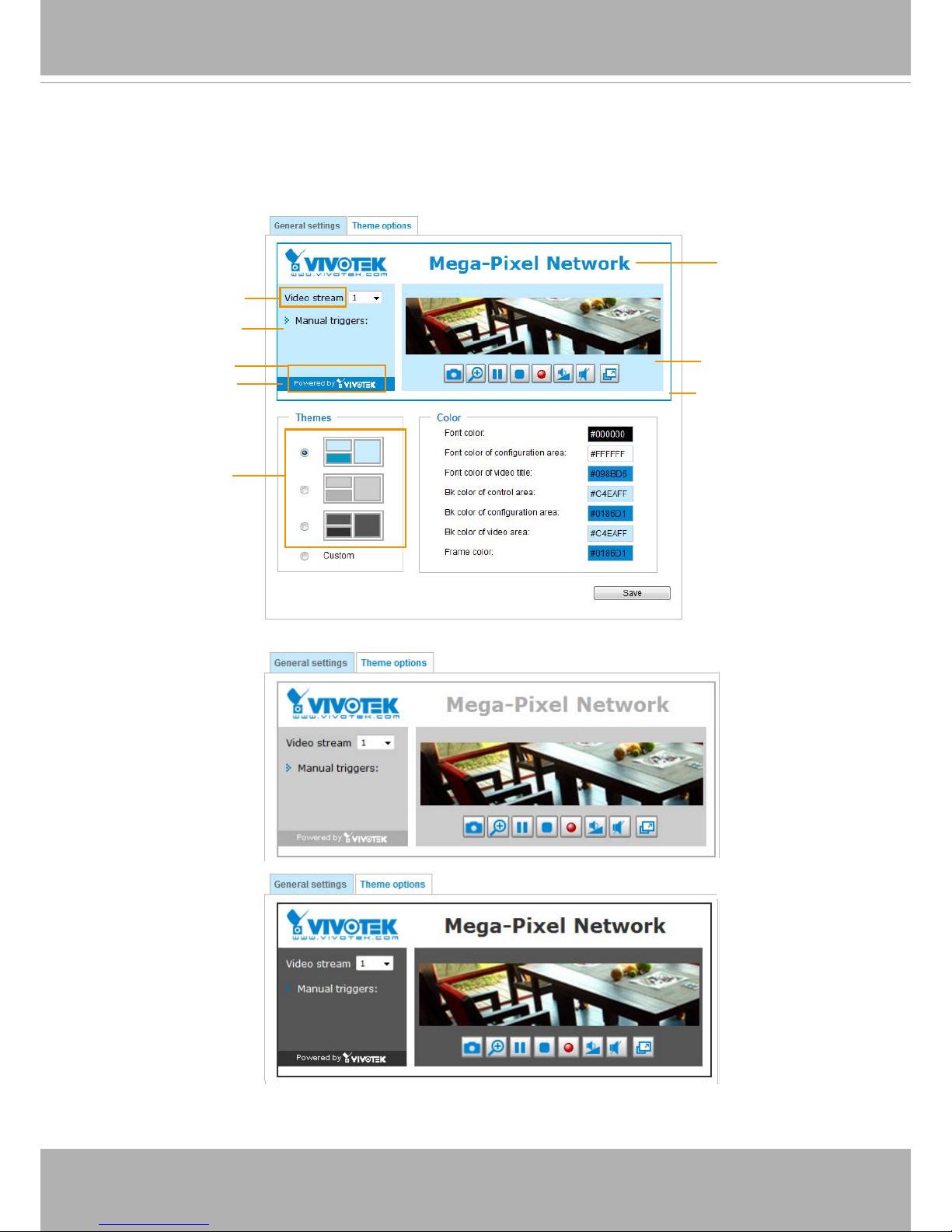
VIVOTEK
User's Manual - 37
Theme Options
Here you can change the color of your homepage layout� There are three types of preset patterns for you
to choose from� The new layout will simultaneously appear in the Preview led. Click Save to enable the
settings�
Font Color of the
Video Title
Background Color of
the Video Area
Frame Color
Font Color
Background Color of the
Control Area
Font Color of
the Configuration Area
Background Color of the
Configuration Area
Preset patterns
Page 38
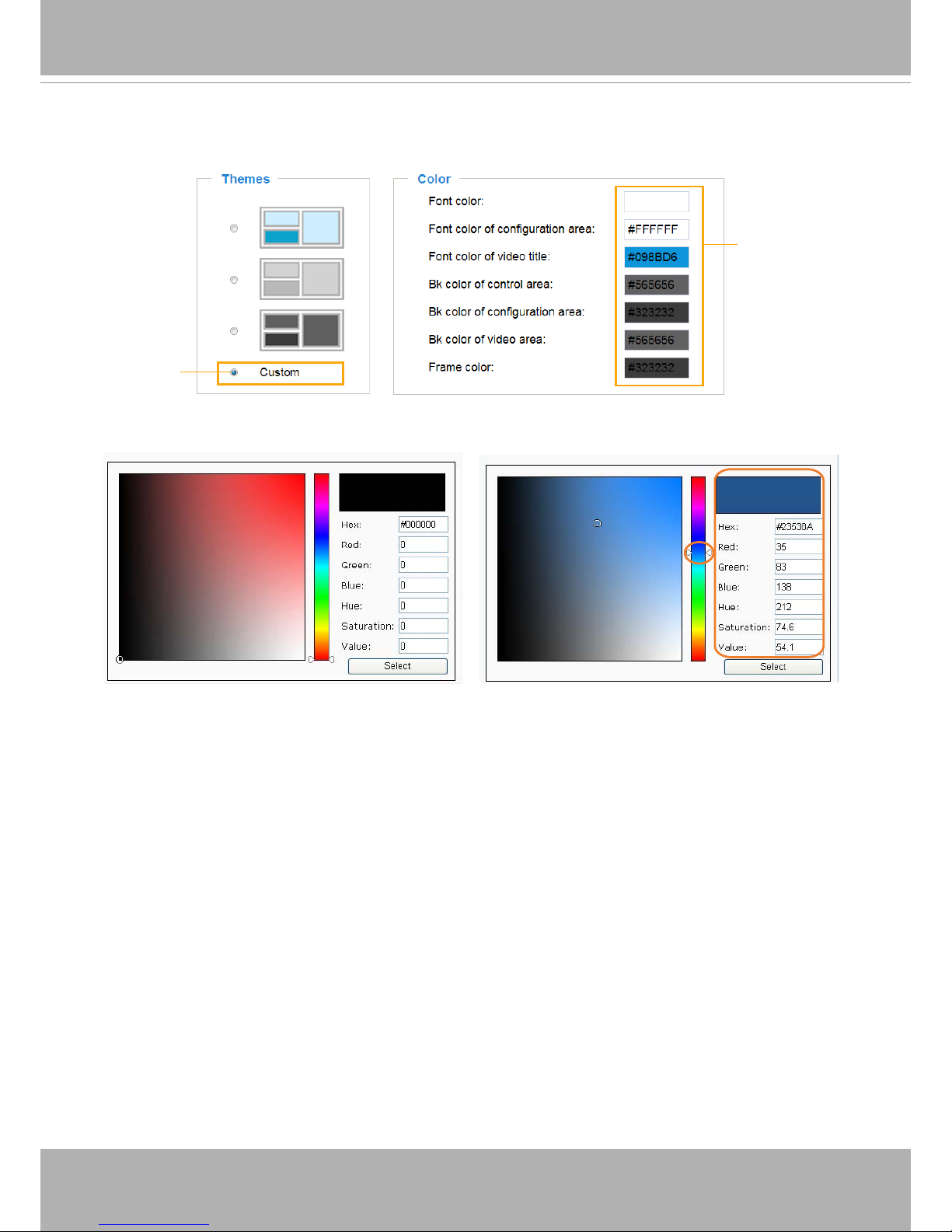
VIVOTEK
38 - User's Manual
■ Follow the steps below to set up the customed homepage:
1� Click Custom on the left column�
2. Click the eld where you want to change the color on the right column.
3� The palette window will pop up as shown below�
4� Drag the slider bar and click on a spot on the left square to select a desired color�
5. The selected color will be displayed in the corresponding elds and in the Preview column�
6� Click Save to enable the settings�
1
2
3
4
Color Selector
Custom
Pattern
Page 39

VIVOTEK
User's Manual - 39
System > Logs
Advanced Mode
This section explains how to congure the Network Camera to send the system log to a remote
server as backup�
Log server settings
Follow the steps below to set up the remote log:
1� Select Enable remote log�
2� In the IP address text box, enter the IP address of the remote server�
2� In the port text box, enter the port number of the remote server�
3� When completed, click Save to enable the setting�
You can congure the Network Camera to send the system log le to a remote server as a log backup.
Before utilizing this feature, it is suggested that the user install a log-recording tool to receive system log
messages from the Network Camera� An example is Kiwi Syslog Daemon� Visit http://www�kiwisyslog�
com/kiwi-syslog-daemon-overview/�
System log
This column displays the system log in a chronological order� The system log is stored in the Network
Camera’s buffer area and will be overwritten when reaching a certain limit�
Page 40

VIVOTEK
40 - User's Manual
PC running
ST7501 Recording Software
Internet
VIVOTEK Network Cameras
3G Cell phone
Cell phone
Short message
Email
GSM
Modem
HTTP
PTZ
Digital output
You can install the included ST7501 recording software, which provides an Event
Management function group for delivering event messages via emails, GSM short
messages, onscreen event panel, or to trigger an alarm, etc� For more information, refer to
the ST7501 User Manual�
Page 41

VIVOTEK
User's Manual - 41
Access log
Access log displays the access time and IP address of all viewers (including operators and
administrators) in a chronological order� The access log is stored in the Network Camera’s buffer
area and will be overwritten when reaching a certain limit�
System > Parameters
Advanced Mode
The View Parameters page lists the entire system’s parameters� If you need technical
assistance, please provide the information listed on this page�
Page 42

VIVOTEK
42 - User's Manual
System > Maintenance
This chapter explains how to restore the Network Camera to factory default, upgrade rmware
version, etc�
General settings > Upgrade rmware
This feature allows you to upgrade the firmware of your Network Camera� It takes a few minutes to
complete the process�
Note: Do not power off the Network Camera during the upgrade!
Follow the steps below to upgrade the rmware:
1. Download the latest rmware le from the VIVOTEK website. The le is in .pkg le format.
2� Click Browse… and specify the rmware le.
3� Click Upgrade� The Network Camera starts to upgrade and will reboot automatically when the upgrade
completes�
If the upgrade is successful, you will see “Reboot system now!! This connection will close”� After that, reaccess the Network Camera�
The following message is displayed when the upgrade has succeeded�
The following message is displayed when you have selected an incorrect rmware le.
General settings > Reboot
This feature allows you to reboot the Network Camera, which takes about one minute to complete� When
completed, the live video page will be displayed in your browser� The following message will be displayed
during the reboot process�
If the connection fails after rebooting, manually enter the IP address of the Network Camera in the
address eld to resume the connection.
Starting firmware upgrade...
Do not power down the server during the upgrade.
The server will restart automatically after the upgrade is
completed.
This will take about 1 - 5 minutes.
Wrong PKG file format
Unpack fail
Reboot system now!!
This connection will close.
Page 43

VIVOTEK
User's Manual - 43
General settings > Restore
This feature allows you to restore the Network Camera to factory default settings�
Network: Select this option to retain the Network Type settings (please refer to Network Type on page
59)�
Daylight Saving Time: Select this option to retain the Daylight Saving Time settings (please refer to
Import/Export les below on this page).
Custom Language
: Select this option to retain the Custom Language settings�
If none of the options is selected, all settings will be restored to factory default� The following message is
displayed during the restoring process�
Import/Export les
Advanced Mode
This feature allows you to Export / Update daylight saving time rules, custom language le, conguration
le, and server status report.
Export daylight saving time conguration le
: Click to set the start and end time of DST (Daylight Saving)�
Follow the steps below to export:
1. In the Export les column, click Export to export the daylight saving time conguration le from the
Network Camera�
2. A le download dialog will pop up as shown below. Click Open to review the XML le or click Save to
store the le for editing.
Page 44

VIVOTEK
44 - User's Manual
3. Open the le with Microsoft® Notepad and locate your time zone; set the start and end time of DST.
When completed, save the le.
In the example below, DST begins each year at 2:00 a�m� on the second Sunday in March and ends at
2:00 a.m. on the rst Sunday in November.
Update daylight saving time rules: Click Browse… and specify the XML le to update.
If the incorrect date and time are assigned, you will see the following warning message when uploading
the le to the Network Camera.
Page 45

VIVOTEK
User's Manual - 45
The following message is displayed when attempting to upload an incorrect le format.
Export language file
: Click to export language strings� VIVOTEK provides nine languages: English,
Deutsch, Español, Français, Italiano,
日本語,
Português,
簡体中文
, and
繁體中文
�
Update custom language le: Click Browse… and specify your own custom language le to upload.
Export conguration le: Click to export all parameters for the device and user-dened scripts.
Update conguration le: Click Browse… to update a conguration le. Please note that the model and
rmware version of the device should be the same as the conguration le. If you have set up a xed IP
or other special settings for your device, it is not suggested to update a conguration le.
Export server staus report: Click to export the current server status report, such as time, logs,
parameters, process status, memory status, le system status, network status, kernel message ... and so
on�
Page 46

VIVOTEK
46 - User's Manual
Media > Image
Advanced Mode
This section explains how to configure the image settings of the Network Camera� It is
composed of the following four columns: General settings, Image settings, Exposure, and
Privacy mask�
General settings
Video title: Enter a name that will be displayed on the title bar of the live video as the picture shown
below�
Show timestamp and video title in videos and snapshots: Select this checkbox if you prefer video
title and time stamp to display in videos and snapshots�
A zoom indicator will be displayed on the Home page when you zoom in/out on the live viewing
window as shown below. You may zoom in/out on the image by scrolling the mouse wheel inside
the live viewing window, and the maximum zoom in will be up to 4 times.
Video Title
Title and Time
Video 17:08:56 2012/11/09
2012/11/09 17:08:56
X2.1
Zoom Factor
Zoom In
Zoom Out
Color: Select to display color or black/white video streams�
Power line frequency: Set the power line frequency consistent with local utility settings to eliminate
image flickering associated with fluorescent lights� Note that after the power line frequency is
changed, you must disconnect and reconnect the power cord of the Network Camera in order for
the new setting to take effect�
Video orientation: Flip--vertically reflect the display of the live video; Mirror--horizontally reflect
the display of the live video� Select both options if the Network Camera is installed upside-down
(e.g., on the ceiling) to correct the image orientation. Please note that if you have congured preset
locations, those locations will be cleared after ip/mirror setting.
Page 47

VIVOTEK
User's Manual - 47
Day/Night Settings
Switch to B/W in night mode
Select this to enable the Network Camera to automatically switch to Black/White display during
night mode�
Turn on built-in IR illuminator in night mode
Select this checkbox to enable built-in IR lights when the camera’s light sensor detects low light
conditions�
IR cut lter
With a removable IR-cut lter, this Network Camera can automatically remove the lter to let IR
light into the sensor during low light conditions�
■ Auto mode
The Network Camera automatically removes the lter by judging the level of ambient light.
■ Day mode
In day mode, the Network Camera switches on the IR cut lter at all times to block infrared light
from reaching the sensor so that the colors will not be distorted�
■ Night mode
In night mode, the Network Camera switches off the IR cut lter at all times for the sensor to
accept infrared light, thus helping to improve low light sensitivity�
■ Synchronize with digital input
The Network Camera automatically removes the IR cut lter when DI is triggered. Some external
housing may come with its light sensor and IR lights, and has a pin signal to tell the camera to
switch off its IR cut lter.
■ Schedule mode
The Network Camera switches between day mode and night mode based on a specified
schedule� Enter the start and end time for day mode� Note that the time format is [hh:mm] and is
expressed in 24-hour clock time� By default, the start and end time of day mode are set to 07:00
and 18:00�
Light sensor sensitivity
Select a sensitivity level for the light sensor from its pull-down menu�
Page 48

VIVOTEK
48 - User's Manual
Image settings
On this page, you can tune the White balance, Image adjustment and low light compensation�
White balance: Adjust the value for the best color temperature�
■ You may follow the steps below to adjust the white balance to the best color temperature.
1� Place a sheet of paper of white or cooler-color temperature paper, such as blue, in front of the
lens, then allow the Network Camera to automatically adjust the color temperature�
2� Click the On button to Fix current value and conrm the setting while the white balance is being
measured�
Image Adjustment
■ Brightness: Adjust the image brightness level, which ranges from -5 to +5.
■ Contrast: Adjust the image contrast level, which ranges from -5 to +5.
■ Saturation: Adjust the image saturation level, which ranges from
0 to 100%�
■ Sharpness:
Adjust the image sharpness level, which ranges from 0 to 100%�
■ Gamma curve:
Adjust the image sharpness level, which ranges from
0�45 to 1
�
You may let firmware Optimize your display or select the Manual mode, and pull the slide bar
pointer to change the preferred level of Gamma correction towards higher contrast or towards the
higher luminance for detailed expression for both dark and lighted areas of an image�
■ Enable low light compensation: Select this option in low light mode, and the values of sharpness
and brightness will change automatically as the rmware exerts an automated noise reduction.
In low light mode, system will increase input gains, and as a side effect, noises will also increase�
This function helps reduce the noises in images taken in low light scenarios�
You can click Restore to recall the original settings without incorporating the changes� When
completed with the settings on this page, click Save to enable the setting�
Image Setting 2:
For special situations
Image Setting 1:
For normal situations
Page 49
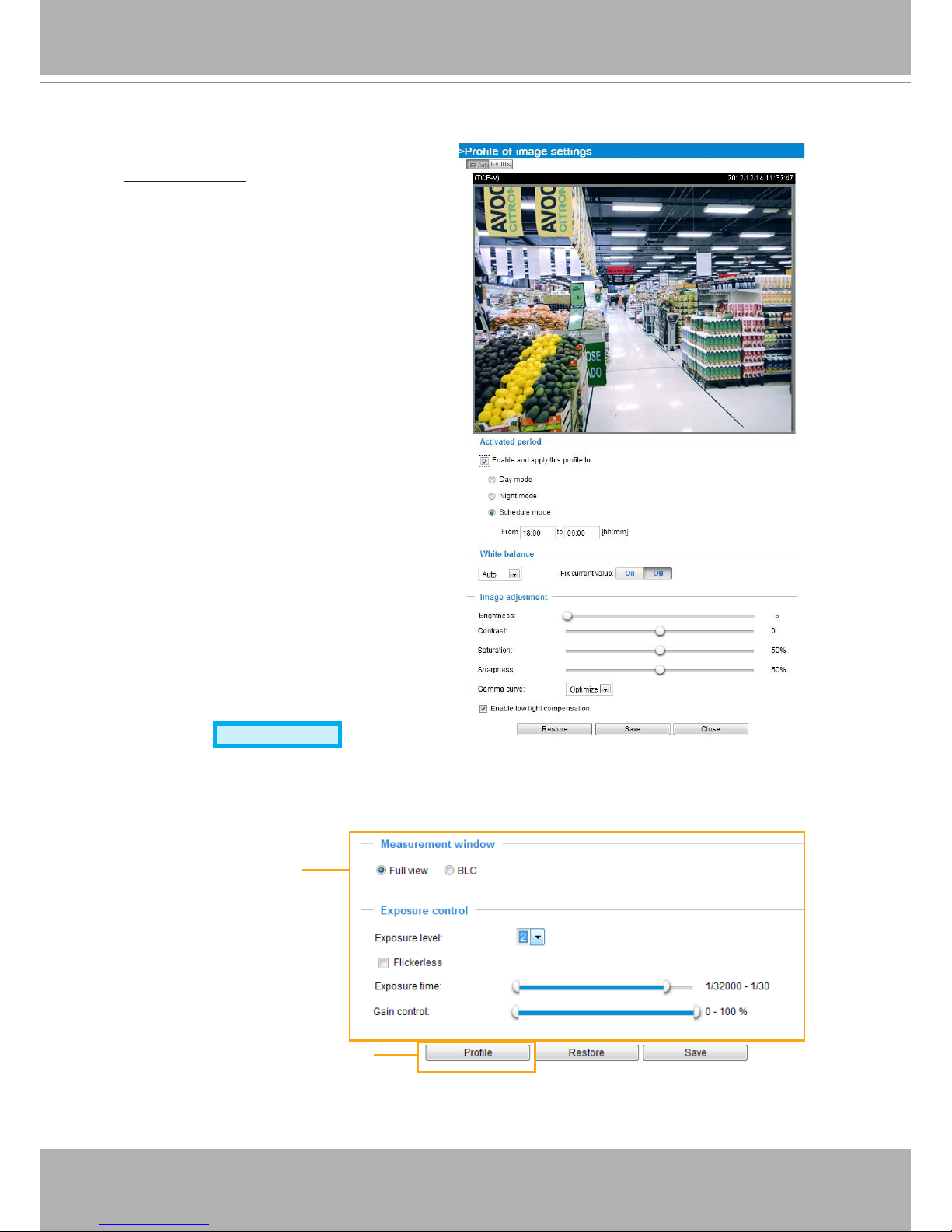
VIVOTEK
User's Manual - 49
You can also click on Prole to adjust all settings above in a pop-up window for special lighting
conditions�
Exposure
Advanced Mode
On this page, you can set the Measurement window, Exposure level, Exposure time, and Gain
control settings. Detailed congurations will be automatically adjusted since the sensor library will
automatically adjust the value according to the ambient light�
Sensor Setting 1:
For normal situations
Sensor Setting 2:
For special situations
Activated period:
Select the period of time
this profile setting will apply to� Please
manually enter a range of time in a day, tune
the White Balance and Image adjustment
settings as previously described, and then
click Save for the conguration to take effect.
Page 50

VIVOTEK
50 - User's Manual
Measurement Window: This function allows user to set measurement window(s) for low light
compesation�
■ Full view: Calculate the full range of view and offer appropriate
light compesation�
■ BLC (Back Light Compensation): This option allows you to use the center of the current view
as the measuring area� The measuring window refers to “weighted window“ where the lighting
condition within the particular area is taken into account� Camera firmware then adopts the
weighted averages method to calculate the value and provides necessary light compensation�
Exposure control:
■
Exposure level: You can manually set the Exposure level, which ranges from -2.0 to +2.0 (dark to
bright)�
■ Flickerless
: This function helps avoid the flickering on images because of the fast shutter
movement� When selected, the exposure time will be forced to stay longer than 1/120 second�
■
Exposure time: you can split the round pointers on the Exposure time and Gain control slide
bars into two halves and drag them on the bars to designate a range of values in which rmware
can automatically adapt to� Note that Firmware will then automatically tune the Gain, Exposure
time, and Iris opening within the ranges you specied. For example, in low-light condition, you
may prefer a longer exposure time and more electronic gains� However, the noises in the image
will also increase�
■
Gain control: Tune the slider bar to set the Gain Control to the best image quality� Higher gain
control value will generate a certain amount of noises, and that the gain control, lighting levels,
and picture performance are closely related�
Click the Save button to preserve your conguration.
BLC
Page 51
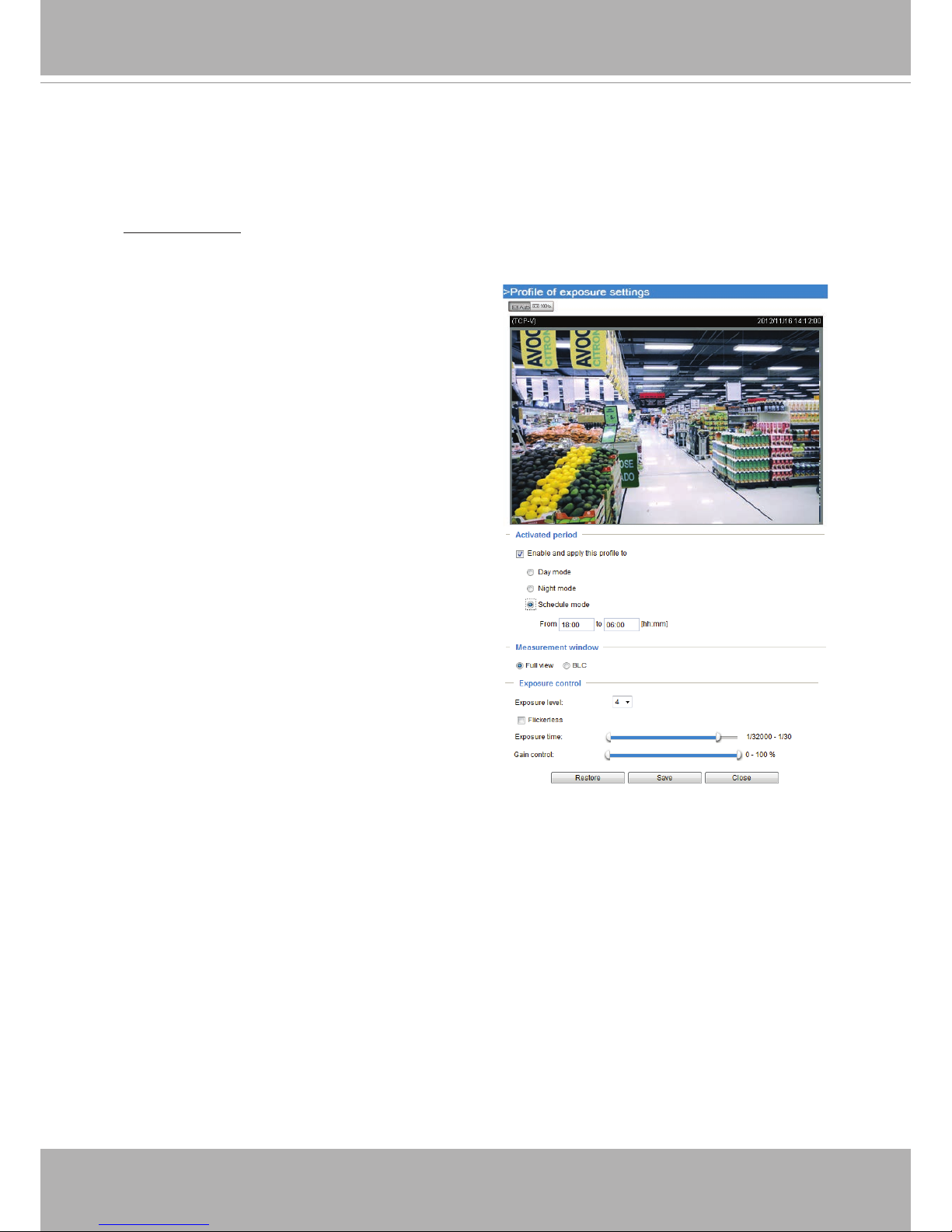
VIVOTEK
User's Manual - 51
You can click Restore to recall the original settings without incorporating the changes� When
completed with the settings on this page, click Save to enable the settings�
If you want to congure another sensor setting for the schedule mode, please click Prole to open
the Prole of exposure settings page as shown below.
Activated period:
Select the period of time this prole setting will apply to. Please manually enter
a range of time in a day, fune the Measurement window and Exposure control settings, and then
cliack Save for the conguration to take effect.
Please follow the steps below to setup a prole:
1� Select Enable and apply this prole to�
2� Select Day mode, night mode, or Schedule time
by entering a range of time for this profile to
apply to�
3� Select the Measurement window setting�
4� Configure Exposure control settings in the
folowing columns� Please refer to previous
dicussions for detailed information�
5� Click Save to enable the setting and click Close
to exit the page�
Page 52

VIVOTEK
52 - User's Manual
Privacy mask
Advanced Mode
Click Privacy Mask to open the settings page. On this page, you can block out sensitive zones to
address privacy concerns�
■ To set the privacy mask windows, follow the steps below:
1� Click New to add a new window�
2. You can use the mouse cursor to re-size and to drag and drop the window, which is
recommended to be at least twice the size of the object (height and width) you want to cover.
3� Enter a Window Name and click Save to enable the setting�
4� Click on the Enable privacy mask checkbox to enable this function�
►
Up to 5 privacy mask windows can be set up on the same screen�
► If you want to delete the
privacy mask
window, please click the ‘x’ mark on the upper right corner
of the window�
2010/12/09 17:08:562010/12/09 17:08:56
NOTE:
Page 53
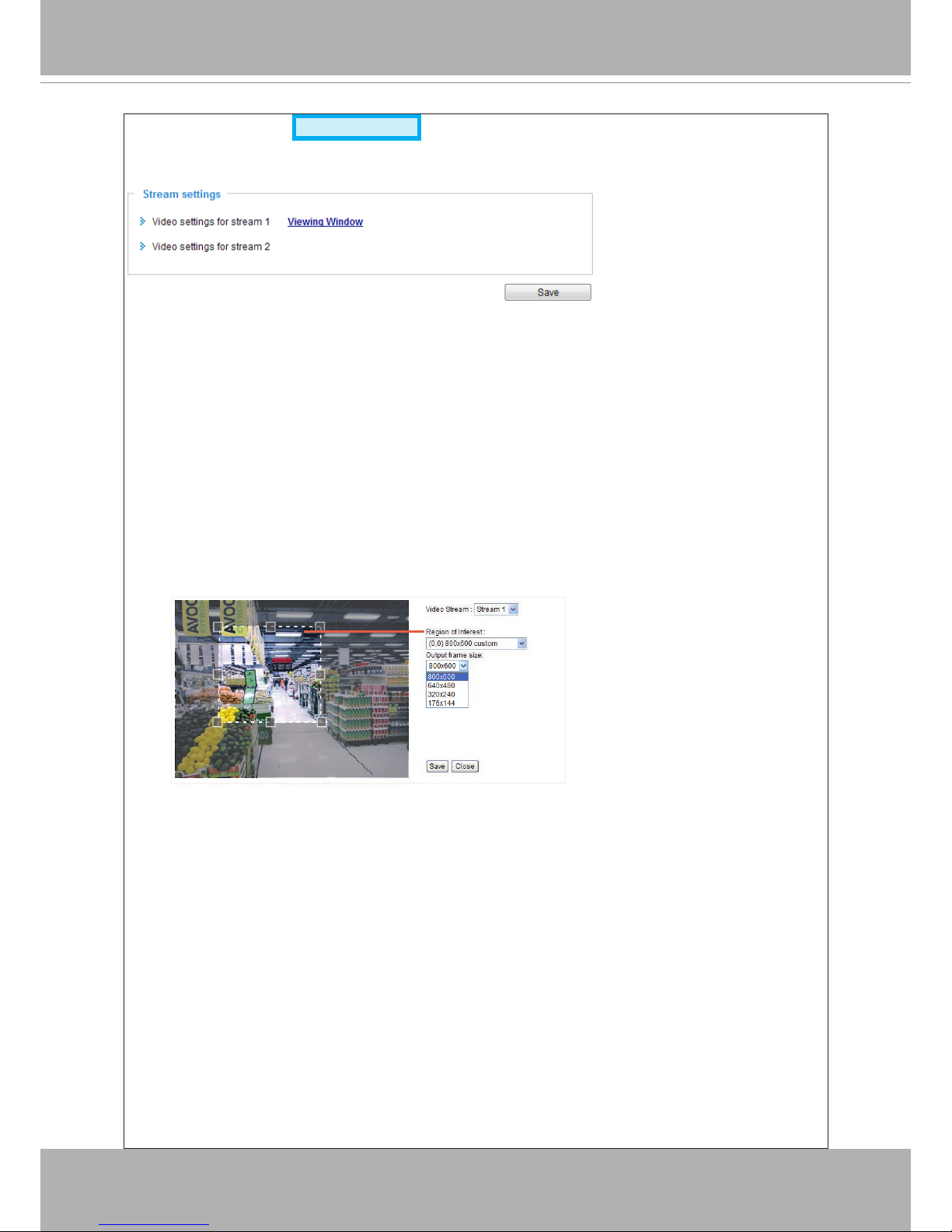
VIVOTEK
User's Manual - 53
Media > Video
Stream settings
This Network Camera supports multiple streams with a frame size ranging from 176 x 144 to 1280
x 1024�
The denition of multiple streams:
■ Stream 1: Users can dene the "Region of Interest" (viewing region) and the "Output Frame Size"
(size of the live view window). It is like selecting a portion of the image captured by the sensor
to display only the selected portion� For example, a camera may capture a scene where half of
the screen is the sky, and the other half a parking lot� You may then select the parking lot as the
region of interest, and thus save video size and networking bandwidth.
■ Stream 2: Stream 2 does not support the "Region of Interest" conguration.
Click Viewing Window
to open the viewing region settings page� On this page, you can set the
Region of Interest and the Output Frame Size for stream 1� If you prefer not to stream the full
image the sensor can capture, you can designate a smaller region of interest�
Please follow the steps below to set up those settings for a stream:
1� Select a stream for which you want to set up the viewing region�
2� Select a Region of Interest from the drop-down list. The oating frame, the same as the one
in the Gloabl View window on the home page, will resize accordingly. If you want to set up a
customized viewing region, you can also resize and drag the oating frame to a desired position
with your mouse�
3� Choose a proper Output Frame Size from the drop-down list according to the size of your
monitoring device�
Advanced Mode
Page 54

VIVOTEK
54 - User's Manual
Media > Video
► All the items in the “Region of Interest” should not be larger than the “Output Frame Size“
(current maximum resolution)�
■ The parameters of the multiple streams:
When completed with the settings in the Viewing Window, click Save to enable the settings and
click Close
to exit the window� The selected Output Frame Size will immediately be applied to
the Frame size
of each video stream� Then you can go back to the home page to test the e-PTZ
function� For more information about the e-PTZ function, please refer to page 90�
Region of Interest
(Viewing Region)
Output Frame Size
(Size of the Live View Window)
X2.1
Region of Interest Output frame size
Stream 1 1280 X 1024 ~ 176 x 144 (Selectable) 1280 X 1024 ~ 176 x 144 (Selectable)
Stream 2 xed xed
NOTE:
Page 55

VIVOTEK
User's Manual - 55
Click the stream item to display the detailed information. If congured, the maximum frame size will
be in accordance with your settings in the Viewing Window sections�
This Network Camera provides real-time H.264 and MJPEG compression standards (Dual Codec)
for real-time viewing� If H.264 mode is selected, the video is streamed via RTSP protocol� There
are several parameters for you to adjust the video performance:
■ Frame size
You can set up different video resolution for different viewing devices. For example, congure
a smaller frame size and lower bit rate for remote viewing on mobile phones and a larger video
size and a higher bit rate for live viewing on web browsers. Note that a larger frame size takes
up more bandwidth�
■ Maximum frame rate
This limits the maximum refresh frame rate per second� Set the frame rate higher for smoother
video quality and for recognizing moving objects in the eld of view.
If the power line frequency is set to 50Hz, the frame rates are selectable at 1fps, 2fps, 3fps, 5fps,
8fps, 10fps, 15fps, 20fps, and 25fps. If the power line frequency is set to 60Hz, the frame rates
are selectable at 1fps, 2fps, 3fps, 5fps, 8fps, 10fps, 15fps, 20fps, 25fps, and 30fps� You can also
select Customize and manually enter a value�
Page 56

VIVOTEK
56 - User's Manual
The frame rate will decrease if you select a higher resolution�
■ Intra frame period
Determine how often to plant an I frame� The shorter the duration, the more likely you will get
better video quality, but at the cost of higher network bandwidth consumption� Select the intra
frame period from the following durations: 1/4 second, 1/2 second, 1 second, 2 seconds, 3
seconds, and 4 seconds�
■
Video quality
• Constant bit rate:
Target bit rate:
A complex scene generally produces a larger le size, meaning that higher bandwidth
will be needed for data transmission� To regulate the bandwidth consumption and
storage space for recording videos, you can select the Constant bit rate methodology�
The rmware will try its best to contain the size of video packets within the limitation
of a constant bit rate� This methodoloy enables easier calculation of the network
bandwidth and storage space required for live viewing or video recording�
Policy:
- Frame rate priority - Firmware will try to maintain the target frame rate per second,
while the image quality will more or less be compromised�
- Image quality priority - Firmware will try to maintain the quality of the video while the
frame rate (no� of frames per second) may decrease�
The bandwidth utilization is configurable to match a selected level, resulting in
mutable video quality performance� The bit rates are selectable at the following rates:
20Kbps, 30Kbps, 40Kbps, 50Kbps, 64Kbps, 128Kbps, 256Kbps, 512Kbps, 768Kbps,
1Mbps, 2Mbps, 3Mbps, 4Mbps, 6Mbps, and 8Mbps
� You can also select Customize
and manually enter a value�
• Fixed quality: On the other hand, if Fixed quality is selected, all frames are
transmitted with the same quality; bandwidth utilization is therefore unpredictable.
When so congured, the frame-rate-per-second performance can be compromised
in the event of insufficient bandwidth or network clogs� The video quality can be
adjusted to the following settings: Medium, Standard, Good, Detailed, and Excellent�
You can also select Customize and enter a number to designate image quality� The
larger the number, the higher the compression rate, and hence image quality is lower�
A small customized quality number means a low compression rate, and thus a high
quality image�
- Maximum bit rate - While you want to ensure a reasonable image quality, you can
still impose an upper threshold on the bandwidth taken for the video transmission�
The congurable bit rate ranges from 1mbps to 40mbps.
Page 57
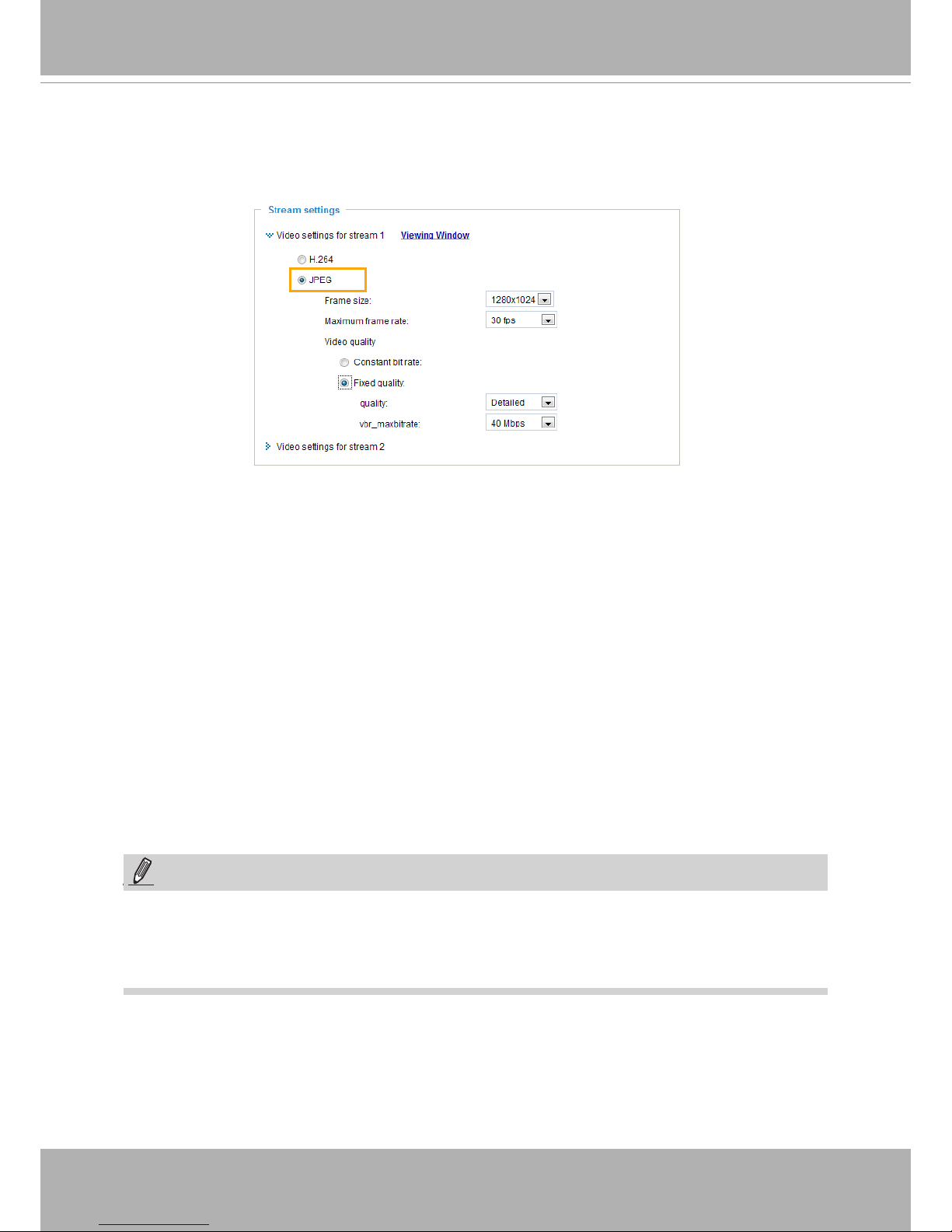
VIVOTEK
User's Manual - 57
If JPEG mode is selected, the Network Camera sends consecutive JPEG images to the client,
producing a moving effect similar to a lmstrip. Every single JPEG image transmitted guarantees
the same image quality, which in turn comes at the expense of variable bandwidth usage� Because
the media contents are a combination of JPEG images, no audio data is transmitted to the client.
There are three parameters provided in MJPEG mode to control the video performance:
■ Frame size
You can set up different video resolution for different viewing devices� For example, set a smaller
frame size and lower bit rate for remote viewing on mobile phones and a larger video size and
a higher bit rate for live viewing on web browsers. Note that a larger frame size takes up more
bandwidth�
■ Maximum frame rate
This limits the maximum refresh frame rate per second� Set the frame rate higher for smoother
video quality�
If the power line frequency is set to 50Hz, the frame rates are selectable at 1fps, 2fps, 3fps, 5fps,
8fps, 10fps, 15fps, 20fps, and 25fps. If the power line frequency is set to 60Hz, the frame rates
are selectable at 1fps, 2fps, 3fps, 5fps, 8fps, 10fps, 15fps, 20fps, 25fps, and 30fps� You can also
select Customize
and manually enter a value� The frame rate will decrease if you select a higher
resolution�
■ Video quality
The video quality can be adjusted to the following settings: Medium, Standard, Good, Detailed,
and Excellent� You can also select to regulate the bandwidth consumption and video image
quality over the Constant bit rate or Fixed quality configuration pages as described in the
previous page (same as those for the H�264 settings)�
NOTE
►
Converting high-quality video may signicantly increase the CPU loading, and you may encounter
streaming disconnection or video loss while capturing a complicated scene� In the event of such
occurance, we suggest you customize to a lower video resolution or reduce the frame rate to obtain
smooth video�
NOTE:
Page 58

VIVOTEK
58 - User's Manual
Media > Audio
Audio Settings
Mute: Select this option to disable audio transmission from the Network Camera to all clients� Note
that if muted, no audio data will be transmitted even if audio transmission is enabled on the Client
Settings page� In that case, the following message is displayed:
Internal microphone input gain: Select the gain of the external audio input according to ambient
conditions by dragging the pointer on the slide bar�
Audio type:
Advanced Mode
�
■ G.711 provides good sound quality and requires about 64Kbps. Select pcmu (μ-Law) or pcma
(A-Law) mode�
When completed with the settings on this page, click Save to enable the settings�
Advanced Mode
Page 59

VIVOTEK
User's Manual - 59
Network > General settings
This section explains how to congure a wired network connection for the Network Camera.
Network Type
LAN
Select this option when the Network Camera is deployed on a local area network (LAN) and is intended
to be accessed by local computers� The default setting for the Network Type is LAN� Please remember to
click Save when you complete the Network setting�
Get IP address automatically: Select this option to obtain an available dynamic IP address assigned by
the DHCP server each time the camera is connected to the LAN�
Use xed IP address: Select this option to manually assign a static IP address to the Network Camera�
1. You can make use of VIVOTEK Installation Wizard 2 on the software CD to easily set up the Network
Camera on LAN� Please refer to Software Installation on page 12 for details�
2� Enter the Static IP, Subnet mask, Default router, and Primary DNS provided by your ISP or consult
your network administrator�
Subnet mask: This is used to determine if the destination is in the same subnet� The default value is
“255�255�255�0”�
Default router: This is the gateway used to forward frames to destinations in a different subnet� Invalid
router setting will fail the transmission to destinations in different subnet�
Page 60

VIVOTEK
60 - User's Manual
Primary DNS: The primary domain name server that translates hostnames into IP addresses�
Secondary DNS: Secondary domain name server that backups the Primary DNS�
Primary WINS server: The primary WINS server that maintains the database of computer names and IP
addresses�
Secondary WINS server: The secondary WINS server that maintains the database of computer names
and IP addresses�
Enable UPnP presentation: Select this option to enable UPnPTM presentation for your Network Camera
so that whenever a Network Camera is presented to the LAN, shortcuts of connected Network Cameras
will be listed in My Network Places� You can click the shortcut to link to the web browser� Currently,
UPnPTM is supported by Windows XP or later. Note that to utilize this feature, please make sure the
UPnP
TM
component is installed on your computer�
Enable UPnP port forwarding: UPnP port forwarding, or NAT traversal, automatically configures port
mapping in a NAT router� To allow access from the Internet, select this option to allow the Network
Camera to automatically open ports on the router so that video streams can be delivered to the outside of
a local network. In order to utilize this feature, you will rst need to ensure that the UPnP port forwarding
feature is supported and working on your router�
Mega-pixel Network Camera (192.168.5.151)
Page 61

VIVOTEK
User's Manual - 61
NOTE
► If the default ports are already used by other devices connected to the same router, the Network
Camera will select other ports for the Network Camera�
► If UPnPTM is not supported by your router, you will see the following message:
Error: Router does not support UPnP port forwarding.
► Steps to enable the UPnP
TM
user interface on your computer:
Note that you must log on to the computer as a system administrator to install the UPnP
TM
components�
1� Go to Start, click Control Panel, then click Add or Remove Programs�
2� In the Add or Remove Programs dialog box, click Add/Remove Windows Components�
3�
In the Windows Components Wizard dialog box, select Networking Services and click Details�
NOTE:
Page 62

VIVOTEK
62 - User's Manual
4� In the Networking Services dialog box, select Universal Plug and Play and click OK�
5� Click Next in the following window�
6� Click Finish� UPnPTM is enabled�
► How does UPnPTM work?
UPnP
TM
networking technology provides automatic IP conguration and dynamic discovery of devices
added to a network. Services and capabilities offered by networked devices, such as printing and le
sharing, are available among each other without the need for cumbersome network conguration. In
the case of Network Cameras, you will see Network Camera shortcuts under My Network Places�
► Enabling UPnP port forwarding allows the Network Camera to open a secondary HTTP port on the
router-not HTTP port-meaning that you have to add the secondary HTTP port number to the Network
Camera’s public address in order to access the Network Camera from the Internet� For example,
when the HTTP port is set to 80 and the secondary HTTP port is set to 8080, refer to the list below for
the Network Camera’s IP address�
From the Internet In LAN
http://203.67.124.123:8080 http://192.168.4.160 or
http://192.168.4.160:8080
► If the PPPoE settings are incorrectly configured or the Internet access is not working, restore the
Network Camera to factory default; please refer to Restore on page 43 for details� After the Network
Camera is reset to factory default, it will be accessible on the LAN�
Page 63

VIVOTEK
User's Manual - 63
PPPoE (Point-to-point over Ethernet)
Select this option to congure your Network Camera to make it accessible from anywhere as long
as there is an Internet connection. Note that to utilize this feature, it requires an account provided
by your ISP�
Follow the steps below to acquire your Network Camera’s public IP address�
1� Set up the Network Camera on the LAN�
2. Go to Conguration > Event > Event settings > Add server (please refer to Add server on page
97) to add a new email or FTP server�
3. Go to Conguration > Event > Event settings > Add media (please refer to Add media on page
102)�
Select System log so that you will receive the system log in TXT le format which contains the
Network Camera’s public IP address in your email or on the FTP server�
4. Go to Conguration > Network > General settings > Network type. Select PPPoE and enter the
user name and password provided by your ISP� Click Save to enable the setting�
5� The Network Camera will reboot�
6� Disconnect the power to the Network Camera; remove it from the LAN environment�
Page 64

VIVOTEK
64 - User's Manual
Enable IPv6
Select this option and click Save to enable IPv6 settings�
Please note that this only works if your network environment and hardware equipment support IPv6� The
browser should be Microsoft® Internet Explorer 6.5, Mozilla Firefox 3.0 or above.
When IPv6 is enabled, by default, the network camera will listen to router advertisements and be
assigned with a link-local IPv6 address accordingly�
IPv6 Information
: Click this button to obtain the IPv6 information as shown below�
If your IPv6 settings are successful, the IPv6 address list will be listed in the pop-up window� The IPv6
address will be displayed as follows:
Link-global IPv6 address/network mask
Link-local IPv6 address/network mask
Refers to Ethernet
Page 65
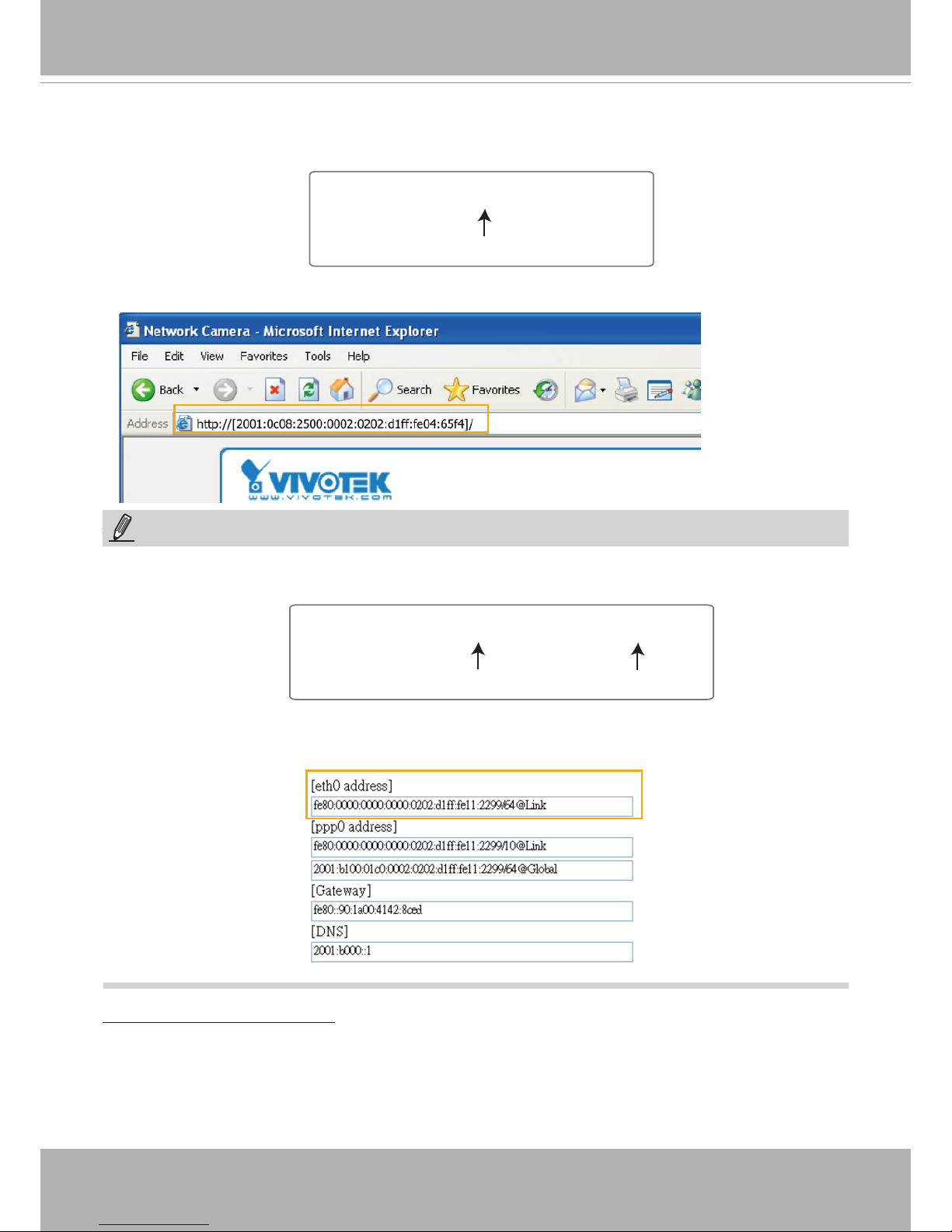
VIVOTEK
User's Manual - 65
Please follow the steps below to link to an IPv6 address:
1� Open your web browser�
2� Enter the link-global or link-local IPv6 address in the address bar of your web browser�
3� The format should be:
4� Press Enter on the keyboard or click Refresh button to refresh the webpage�
For example:
NOTE
► If you have a Secondary HTTP port (the default value is 8080), you can also link to the webpage in
the following address format: (Please refer to HTTP
streaming on page 67 for detailed information�)
►If you choose PPPoE as the Network Type, the [PPP0 address] will be displayed in the IPv6
information column as shown below�
Manually setup the IP address: Select this option to manually set up IPv6 settings if your network
environment does not have DHCPv6 server and router advertisements-enabled routers� If you select this
item, the following blanks will be displayed for you to enter the corresponding information:
http://[2001:0c08:2500:0002:0202:d1ff:fe04:65f4]/
IPv6 address
http://[2001:0c08:2500:0002:0202:d1ff:fe04:65f4]/:8080
IPv6 address
Secondary HTTP port
NOTE:
Page 66

VIVOTEK
66 - User's Manual
Port
HTTPS port: By default, the HTTPS port is set to 443� It can also be assigned to another port number
between 1025 and 65535�
FTP port: The FTP server allows the user to save recorded video clips. You can utilize VIVOTEK's
Installation Wizard 2 to upgrade the rmware via FTP server. By default, the FTP port is set to 21. The
FTP port can also be assigned to another port number between 1025 and 65535�
Page 67

VIVOTEK
User's Manual - 67
Network > Streaming protocols
Advanced Mode
HTTP streaming
To utilize HTTP authentication, make sure that your have set a password for the Network Camera rst;
please refer to Security > User account on page 77 for details�
Authentication: Depending on your network security requirements, the Network Camera provides two
types of security settings for an HTTP transaction: basic and digest�
If basic authentication is selected, the password is sent in plain text format and there can be potential
risks of being intercepted� If digest authentication is selected, user credentials are encrypted using MD5
algorithm and thus provide better protection against unauthorized accesses.
HTTP port / Secondary HTTP port: By default, the HTTP port is set to 80 and the secondary HTTP port is
set to 8080� They can also be assigned to another port number between 1025 and 65535� If the ports are
incorrectly assigned, the following warning messages will be displayed:
To access the Network Camera on the LAN, both the HTTP port and secondary HTTP port can be used
to access the Network Camera� For example, when the HTTP port is set to 80 and the secondary HTTP
port is set to 8080, refer to the list below for the Network Camera’s IP address�
Access name for stream 1, 2, and 3: This Network camera supports multiple streams simultaneously� The
access name is used to differentiate the streaming source� Users can click Media -> Video -> Stream
settings
to set up the video quality of linked streams� For more information about how to set up the video
quality, please refer to Stream settings on page 53�
When using Mozilla Firefox to access the Network Camera and the video mode is set to JPEG, users
will receive video comprised of continuous JPEG images. This technology, known as “server push”,
allows the Network Camera to feed live pictures to Mozilla Firefox.
On the LAN
http://192.168.4.160 or
http://192.168.4.160:8080
Page 68

VIVOTEK
68 - User's Manual
URL command -- http://<ip address>:<http port>/<access name for stream 1 or 2>
For example, when the Access name for stream 2 is set to
video2�mjpg:
1. Launch Mozilla Firefox.
2� Enter the above URL command in the address bar� Press Enter�
3. The JPEG images will be displayed in your web browser.
NOTE
► Microsoft
®
Internet Explorer does not support server push technology; therefore, You will not be able
to use the server push method to access an MJPEG stream as described above.
► Users can only request the stream 3 using URL commands
� For more information about URL
commands, please refer to page 120�
RTSP Streaming
To utilize RTSP streaming authentication, make sure that you have set a password for the Network
Camera rst; please refer to Security > User account on page 77 for details
�
http://192.168.5.151/video2.mjpg
NOTE:
Page 69

VIVOTEK
User's Manual - 69
Authentication: Depending on your network security requirements, the Network Camera provides three
types of security settings for streaming via RTSP protocol: disable, basic, and digest�
If basic authentication is selected, the password is sent in plain text format, but there can be potential
risks of it being intercepted� If digest authentication is selected, user credentials are encrypted using
MD5 algorithm, thus providing better protection against unauthorized access.
The availability of the RTSP streaming for the three authentication modes is listed in the following table:
Access name for stream 1 & 2
: This Network camera supports multiple streams simultaneously� The
access name is used to differentiate the streaming source�
If you want to use an RTSP player to access the Network Camera, you have to set the video mode to
H�264 and use the following RTSP URL command to request transmission of the streaming data�
rtsp://<ip address>:<rtsp port>/<access name for stream1 or 2>
For example, when the access name for stream 1 is set to
live�sdp:
1� Launch an RTSP player�
2� Choose File > Open URL� A URL dialog box will pop up�
3� Type the above URL command in the text box�
4� The live video will be displayed in your player as shown
below�
RTSP port /RTP port for video, audio/ RTCP port for video, audio
■ RTSP (Real-Time Streaming Protocol) controls the delivery of streaming media. By default, the port
number is set to 554�
■ The RTP (Real-time Transport Protocol) is used to deliver video and audio data to the clients. By
default, the RTP port for video is set to 5556 and the RTP port for audio is set to 5558�
■ The RTCP (Real-time Transport Control Protocol) allows the Network Camera to transmit the data by
monitoring the Internet trafc volume. By default, the RTCP port for video is set to 5557 and the RTCP
port for audio is set to 5559�
The ports can be changed to values between 1025 and 65535� The RTP port must be an even number
and the RTCP port is the RTP port number plus one, and thus is always an odd number� When the RTP
port changes, the RTCP port will change accordingly�
If the RTP ports are incorrectly assigned, the following warning message will be displayed:
rtsp://192.168.5.151:554/live.sdp
Quick Time player VLC
Disable O O
Basic O O
Digest O X
Video 16:38:01 2012/11/25
Quick Time player only supports playback of H�264
stream, and not the MJPEG stream. In terms of audio codec, Quick Time only supports AAC� Since this
camera supports G�711 codec, audio is not available
on Quick Time�
VLC player supports H.264/MPEG-4/MJPEG, and
all audio codecs supported by VIVOTEK’s cameras�
NOTE:
Page 70

VIVOTEK
70 - User's Manual
Multicast settings for stream 1 & 2: Click the items to display the detailed configuration information�
Select the Always multicast option to enable multicast for stream 1 or 2�
Unicast video transmission delivers a stream through point-to-point transmission; multicast, on the other
hand, sends a stream to the multicast group address and allows multiple clients to acquire the stream at
the same time by requesting a copy from the multicast group address� Therefore, enabling multicast can
effectively save Internet bandwidth�
The port numbers can be changed to values between 1025 and 65535� The multicast RTP port must
be an even number and the multicast RTCP port number is the multicast RTP port number plus one,
and thus is always odd� When the multicast RTP port changes, the multicast RTCP port will change
accordingly�
If the multicast RTP video ports are incorrectly assigned, the following warning message will be
displayed:
Multicast TTL [1~255]: The multicast TTL (Time To Live) is the value that tells the router the range a
packet can be forwarded�
Initial TTL Scope
0 Restricted to the same host
1 Restricted to the same subnetwork
32 Restricted to the same site
64 Restricted to the same region
128 Restricted to the same continent
255 Unrestricted in scope
Page 71
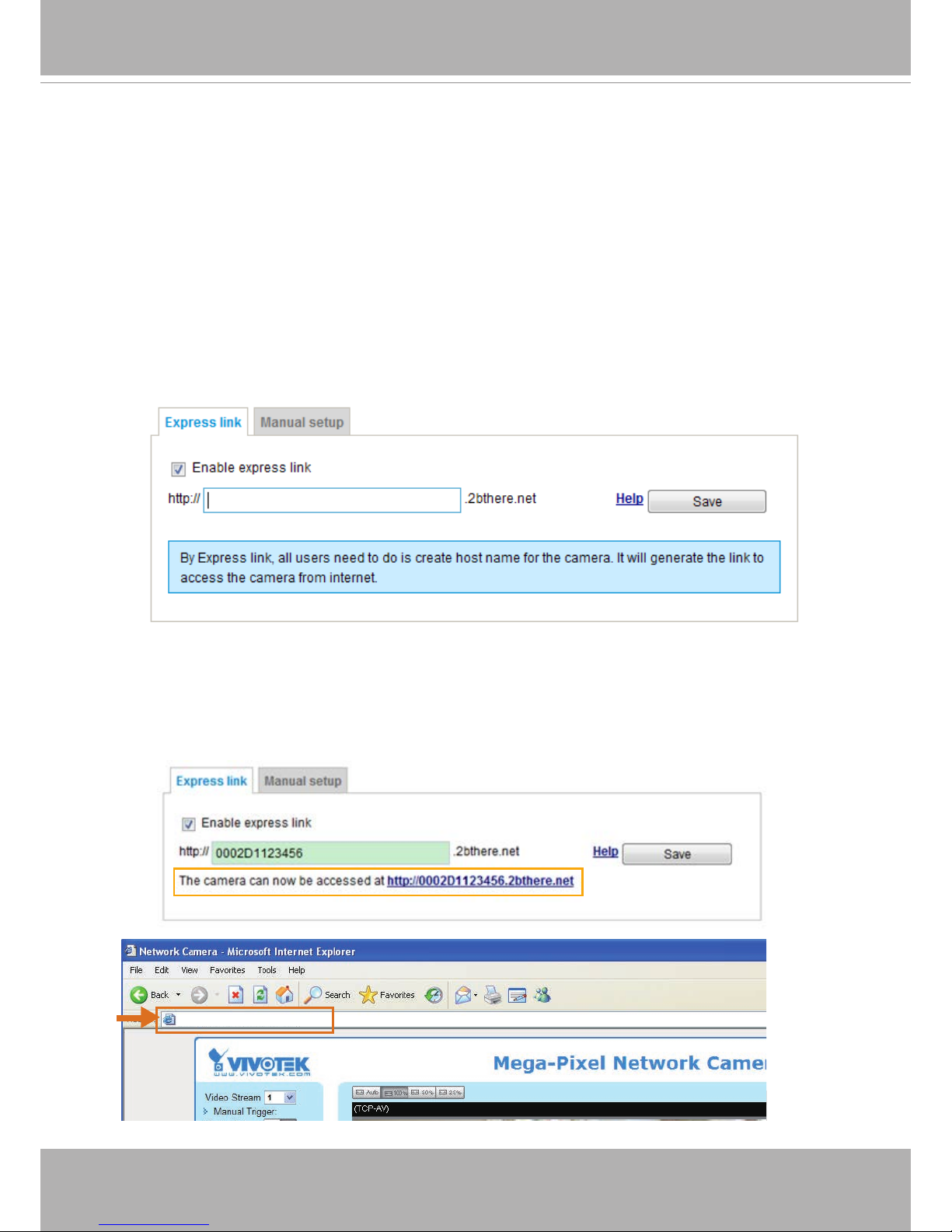
VIVOTEK
User's Manual - 71
Network > DDNS
This section explains how to congure the dynamic domain name service for the Network
Camera� DDNS is a service that allows your Network Camera, especially when assigned
with a dynamic IP address, to have a xed host and domain name.
Express link
Express Link is a free service provided by VIVOTEK server, which allows users to register
a domain name for a network device� One URL can only be mapped to one MAC address
of a network camera� This service will examine if the host name is valid and automatically
open a port on your router� Without using DDNS, a user has to manually check out UPnP
port forwarding conguration. Using Express Link is easier and more convenient.
Please follow the steps below to enable Express Link:
1� Make sure that your router supports UPnP port forwarding and it is activated�
2� Check Enable express link�
3� Enter a host name for the network device and click Save� If the host name has been used
by another device, a warning message will show up� If the host name is valid, it will show a
message as shown below�
https://0002D1123456.2bthere.net
2010/12/10 17:08:56
Page 72
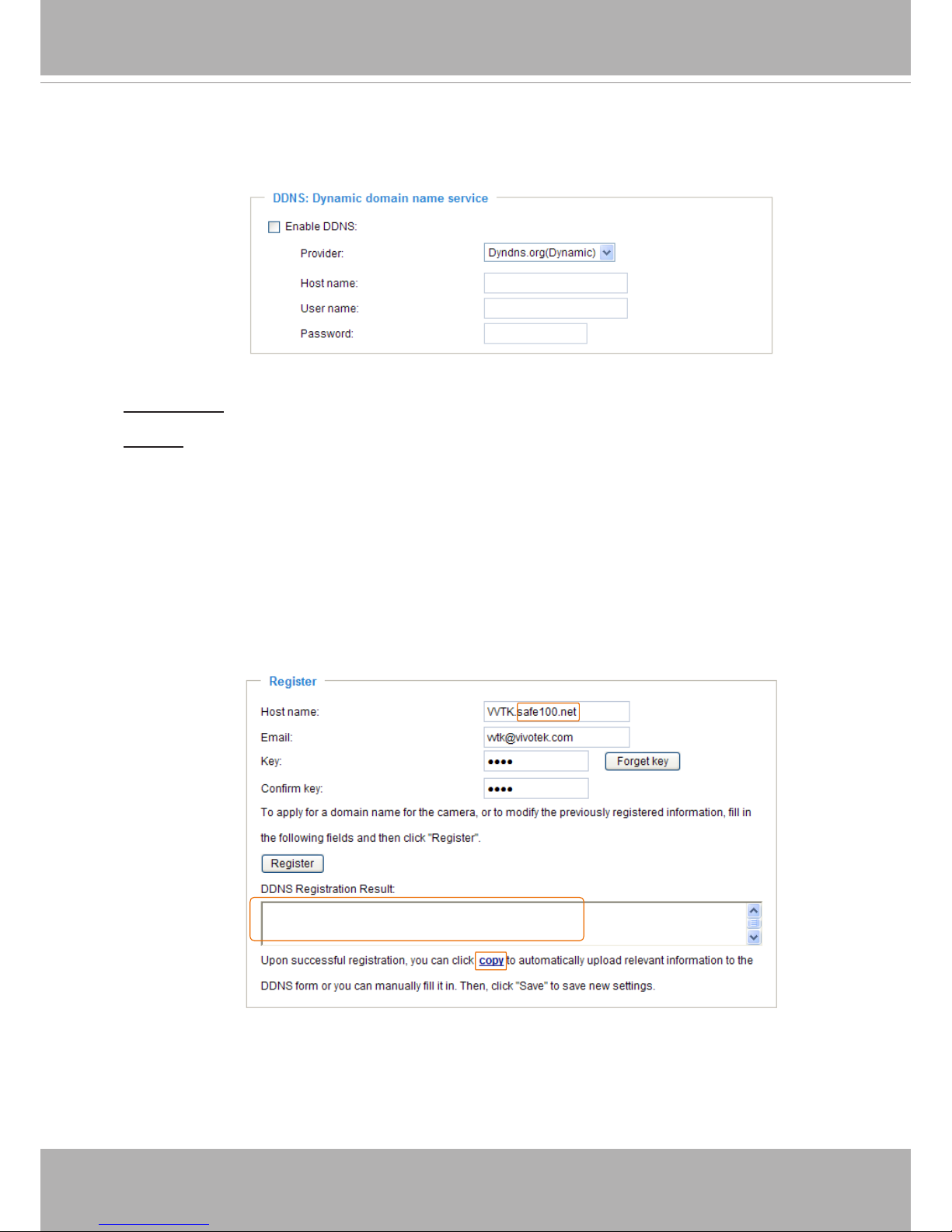
VIVOTEK
72 - User's Manual
Manual setup
DDNS: Dynamic domain name service
Enable DDNS: Select this option to enable the DDNS setting�
Provider: Select a DDNS provider from the provider drop-down list�
VIVOTEK offers Safe100.net, a free dynamic domain name service, to VIVOTEK customers� It
is recommended that you register Safe100.net to access VIVOTEK’s Network Cameras from the
Internet� Additionally, we offer other DDNS providers, such as Dyndns�org(Dynamic), Dyndns�
org(Custom), TZO�com, DHS�org, CustomSafe100, dyn-interfree�it�
Note that before utilizing this function, please apply for a dynamic domain account rst.
■ Safe100�net
1� In the DDNS column, select Safe100.net from the drop-down list� Click I accept after reviewing
the terms of the Service Agreement�
2. In the Register column, ll in the Host name (xxxx.safe100.net), Email, Key, and Conrm Key,
and click Register
� After a host name has been successfully created, a success message will
be displayed in the DDNS Registration Result column�
3� Click Copy and all the registered information will automatically be uploaded to the corresponding
elds in the DDNS column at the top of the page as seen in the picture.
[Register] Successfully Your account information has
been mailed to registered e-mail address
Page 73
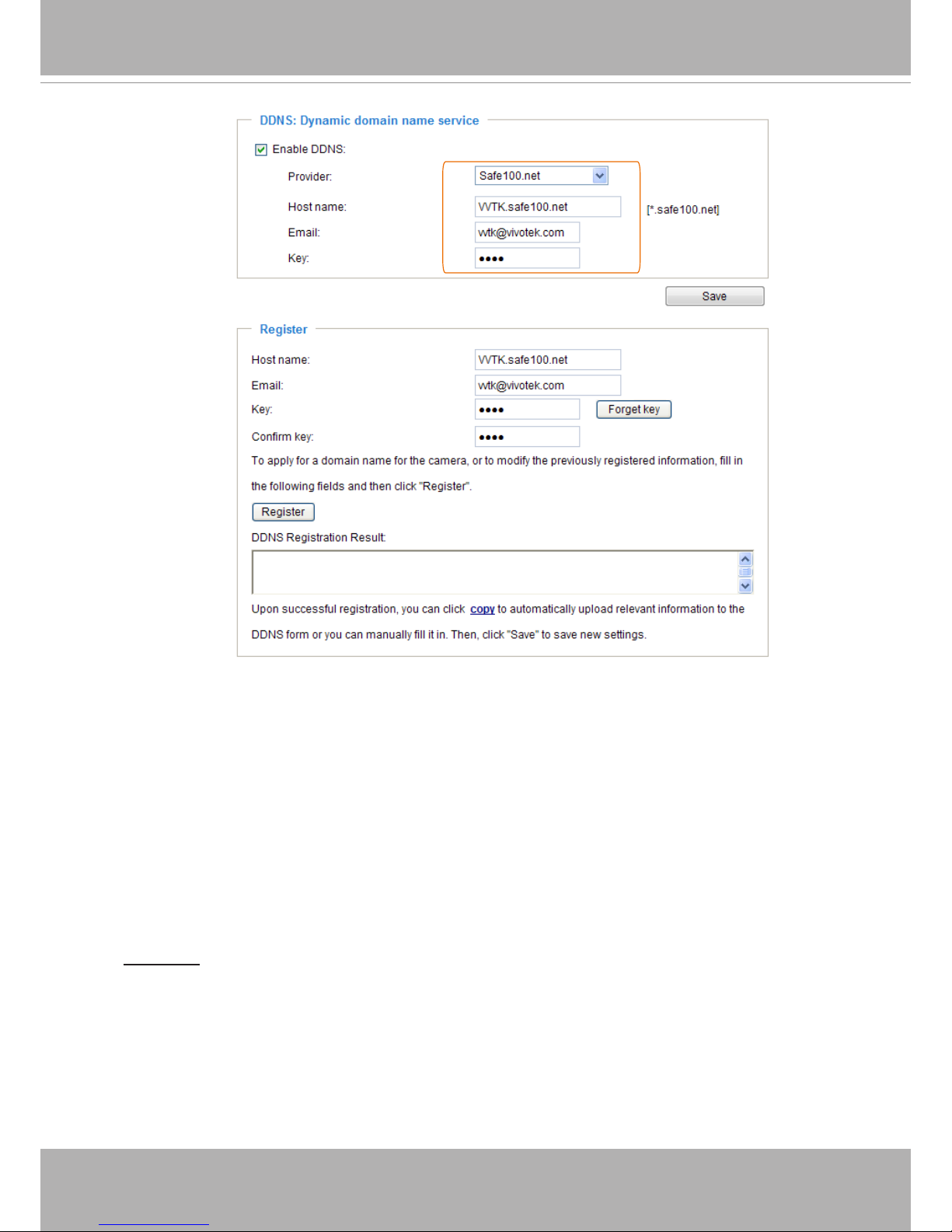
VIVOTEK
User's Manual - 73
[Register] Successfully Your account information has
been mailed to registered e-mail address
4� Select Enable DDNS and click Save to enable the setting�
■ CustomSafe100
VIVOTEK offers documents to establish a CustomSafe100 DDNS server for distributors and
system integrators� You can use CustomSafe100 to register a dynamic domain name if your
distributor or system integrators offer such services�
1� In the DDNS column, select CustomSafe100 from the drop-down list�
2. In the Register column, ll in the Host name, Email, Key, and Conrm Key; then click Register�
After a host name has been successfully created, you will see a success message in the DDNS
Registration Result column�
3� Click Copy and all for the registered information will be uploaded to the corresponding elds in
the DDNS column�
4� Select Enable DDNS and click Save to enable the setting�
Forget key: Click this button if you have forgotten the key to Safe100�net or CustomSafe100� Your
account information will be sent to your email address�
Refer to the following links to apply for a dynamic domain account when selecting other
DDNS providers:
■ Dyndns�org(Dynamic) / Dyndns�org(Custom): visit http://www�dyndns�com/
■ dyn-interfree�it: visit http://dyn-interfree�it/
Page 74

VIVOTEK
74 - User's Manual
Network > QoS (Quality of Service)
Advanced Mode
Quality of Service refers to a resource reservation control mechanism, which guarantees a certain quality
to different services on the network� Quality of service guarantees are important if the network capacity
is insufcient, especially for real-time streaming multimedia applications. Quality can be dened as, for
instance, a maintained level of bit rate, low latency, no packet dropping, etc�
The following are the main benets of a QoS-aware network:
■
The ability to prioritize trafc and guarantee a certain level of performance to the data ow.
■
The ability to control the amount of bandwidth each application may use, and thus provide higher
reliability and stability on the network�
Requirements for QoS
To utilize QoS in a network environment, the following requirements must be met:
■
All network switches and routers in the network must include support for QoS�
■
The network video devices used in the network must be QoS-enabled�
QoS models
CoS (the VLAN 802�1p model)
IEEE802�1p defines a QoS model at OSI Layer 2 (Data Link Layer), which is called CoS, Class of
Service� It adds a 3-bit value to the VLAN MAC header, which indicates the frame priority level from 0
(lowest) to 7 (highest)� The priority is set up on the network switches, which then use different queuing
disciplines to forward the packets�
Below is the setting column for CoS� Enter the VLAN ID of your switch (0~4095) and choose the priority
for each application (0~7)�
If you assign Video the highest level, the switch will handle video packets rst.
NOTE
► A VLAN-capable Switch (802.1p) is required. W
eb browsing may fail if the CoS setting is incorrect�
► Class of Service technologies do not guarantee a level of service in terms of bandwidth and delivery
time; they offer a "best-effort." Users can think of CoS as "coarsely-grained" trafc control and QoS as
"nely-grained" trafc control.
► Although CoS is simple to manage, it lacks scalability and does not offer end-to-end guarantees since
it is based on L2 protocol�
NOTE:
Page 75

VIVOTEK
User's Manual - 75
QoS/DSCP (the DiffServ model)
DSCP-ECN defines QoS at Layer 3 (Network Layer)� The Differentiated Services (DiffServ) model is
based on packet marking and router queuing disciplines. The marking is done by adding a eld to the
IP header, called the DSCP (Differentiated Services Codepoint)� This is a 6-bit field that provides 64
different class IDs� It gives an indication of how a given packet is to be forwarded, known as the Per Hop
Behavior (PHB)� The PHB describes a particular service level in terms of bandwidth, queueing theory,
and dropping (discarding the packet) decisions� Routers at each network node classify packets according
to their DSCP value and give them a particular forwarding treatment; for example, how much bandwidth
to reserve for it�
Below are the setting options of DSCP (DiffServ Codepoint)� Specify the DSCP value for each application
(0~63)�
Page 76

VIVOTEK
76 - User's Manual
Network > SNMP
(Simple Network Management Protocol)
This section explains how to use the SNMP on the network camera� The Simple Network
Management Protocol is an application layer protocol that facilitates the exchange of
management information between network devices� It helps network administrators to remotely
manage network devices and nd, solve network problems with ease.
■ The SNMP consists of the following three key components:
1� Manager: Network-management station (NMS), a server which executes applications that monitor and
control managed devices�
2� Agent: A network-management software module on a managed device which transfers the status of
managed devices to the NMS�
3� Managed device: A network node on a managed network� For example: routers, switches, bridges,
hubs, computer hosts, printers, IP telephones, network cameras, web server, and database�
Before conguring SNMP settings on the this page, please enable your NMS rst.
SNMP Conguration
Enable SNMPv1, SNMPv2c
Select this option and enter the names of Read/Write community and Read Only community according to
your NMS settings�
Enable SNMPv3
This option contains cryptographic security, a higher security level, which allows you to set the
Authentication password and the Encryption password�
■ Security name: According to your NMS settings, choose Read/Write or Read Only and enter the
community name�
■ Authentication type: Select MD5 or SHA as the authentication method.
■ Authentication password: Enter the password for authentication (at least 8 characters).
■ Encryption password: Enter a password for encryption (at least 8 characters).
Advanced Mode
Page 77

VIVOTEK
User's Manual - 77
Security > User Account
This section explains how to enable password protection and create multiple accounts�
Root Password
The administrator account name is “root”, which is permanent and can not be deleted� If you
want to add more accounts in the Manage User column, please apply the password for the “root”
account rst.
1� Type the password identically in both text boxes, then click Save to enable password protection�
2� A window will be prompted for authentication; type the correct user’s name and password in their
respective elds to access the Network Camera.
Privilege Management
Advanced Mode
PTZ control: You can modify the management privilege of operators or viewers� Check or uncheck
the item, then click Save to enable the settings� If you give Viewers the privilege, Operators will
also have the ability to control the Network Camera through the main page� (Please refer to user
privilege Conguration on page 77).
Allow anonymous viewing: If you check this item, any client can access the live stream without
entering a User ID and Password�
Account Management
Administrators can add up to 20 user accounts�
1� Input the new user’s name and password�
2� Select the privilege level for the new user account� Click Add to enable the setting�
Access rights are sorted by user privilege (Administrator, Operator, and Viewer)� Only
administrators can access the Configuration page� Although operators cannot access the
Conguration page, they can use the URL Commands to get and set the value of parameters. For
more information, please refer to URL Commands of the Network Camera on page 120� Viewers
access only the main page for live viewing�
Here you also can change a user’s access rights or delete user accounts�
1� Select an existing account to modify�
2� Make necessary changes and click Update or Delete to enable the setting�
Page 78

VIVOTEK
78 - User's Manual
Security > HTTPS
(Hypertext Transfer Protocol over SSL)
This section explains how to enable authentication and encrypted communication over
SSL (Secure Socket Layer)� It helps protect streaming data transmission over the Internet
on higher security level�
Create and Install Certicate Method
Before using HTTPS for communication with the Network Camera, a Certicate must be created
rst. There are three ways to create and install a certicate:
Create self-signed certificate
1� Select this option from a pull-down menu�
2. In the rst column, select Enable HTTPS secure connection, then select a connection option:
“HTTP & HTTPS” or “HTTPS only”.
3� Click Create certicate to generate a certicate.
4. The Certicate Information will automatically be displayed as shown below. You can click Certi-
cate properties to view detailed information about the certicate.
Advanced Mode
Page 79

VIVOTEK
User's Manual - 79
5� Click Save to preserve your conguration, and your current session with the camera will change
to the encrypted connection�
6� If your web session does not automatically change to an encrypted HTTPS session, click Home
to return to the main page� Change the URL address from “http://” to “https://“ in the address bar
and press Enter
on your keyboard� Some Security Alert dialogs will pop up� Click OK or Yes to
enable HTTPS�
https://192.168.5.151/index.html
https://
Page 80

VIVOTEK
80 - User's Manual
Create certificate request and install
1� Select the option from the Method pull-down menu�
2� Click Create certicate to proceed�
3� The following information will show up in a pop-up window after clicking Create� Then click Save
to generate the certicate request.
4. The Certicate request window will prompt.
If you see the following Information bar, click OK and click on the Information bar at the top of
the page to allow pop-ups�
Page 81

VIVOTEK
User's Manual - 81
5. Look for a trusted certicate authority, such as Symantec’s VeriSign Authentication Services, that
issues digital certicates. Sign in and purchase the SSL certication service. Copy the certicate
request from your request prompt and paste it in the CA’s signing request window� Proceed with
the rest of the process as CA’s instructions on their webpage�
6. Once completed, your SSL certicate should be delivered to you via an email or other means.
Copy the contents of the certicate in the email and paste it in a text/HTML/hex editor/converter,
such as IDM Computer Solutions’ UltraEdit�
Page 82
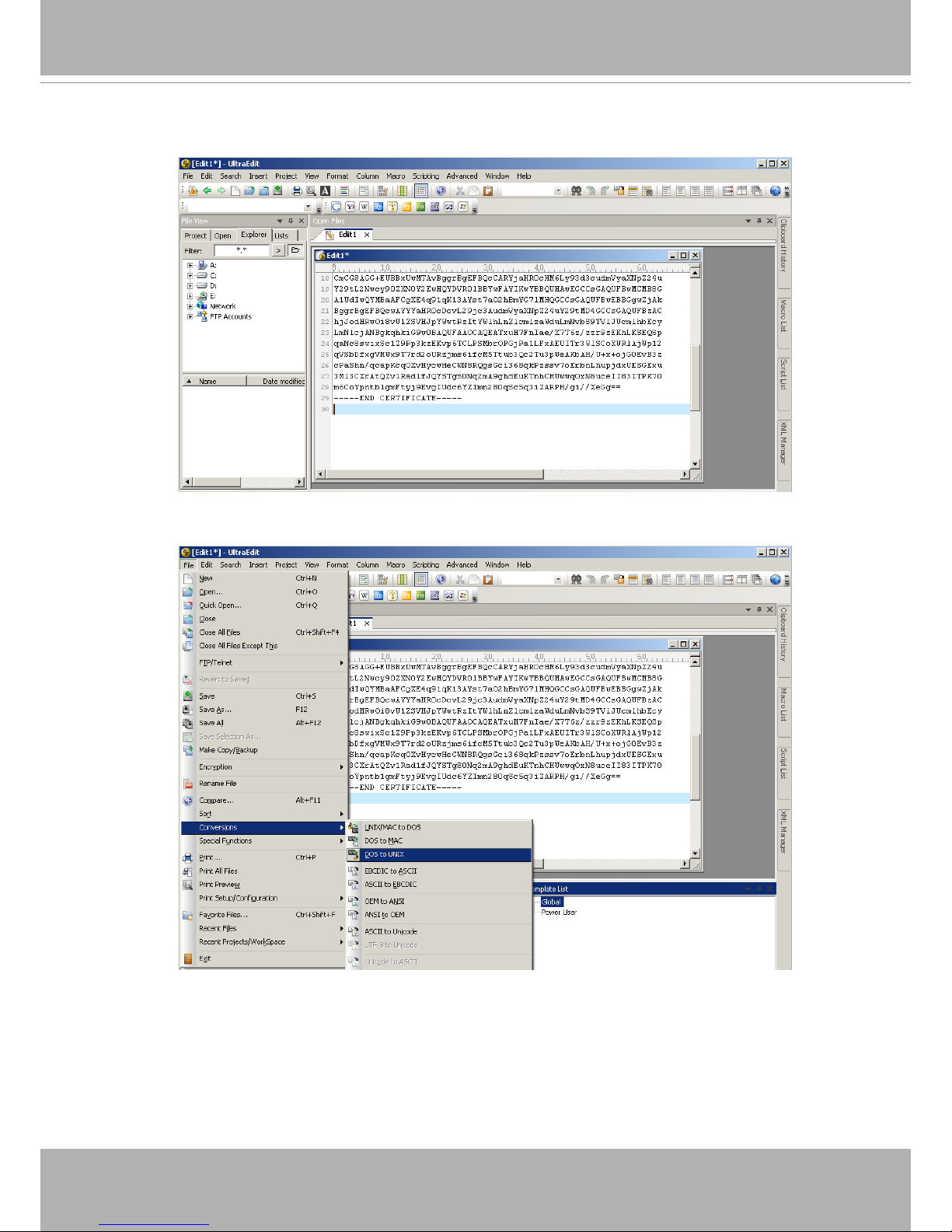
VIVOTEK
82 - User's Manual
7. Open a new edit, paste the certicate contents, and press ENTER at the end of the contents to
add an empty line�
8. Convert le format from DOS to UNIX. Open File menu > Conversions > DOS to Unix�
Page 83

VIVOTEK
User's Manual - 83
9. Save the edit using the “.crt” extension, using a le name like “CAcert.crt.”
10. Return to the original rmware session, use the Browse button to locate the crt certicate le,
and click Upload to enable the certication.
Page 84

VIVOTEK
84 - User's Manual
11� When the certifice file is successfully loaded, its status will be stated as Active�
Note that
a certicate must have been created and installed before you can click on the “Save"
button for the conguration to take effect.
12�To begin an encrypted HTTPS session, click Home to return to the main page� Change the URL
address from “http://” to “https://“ in the address bar and press Enter on your keyboard� Some
Security Alert dialogs will pop up� Click OK or Yes to enable HTTPS�
Page 85
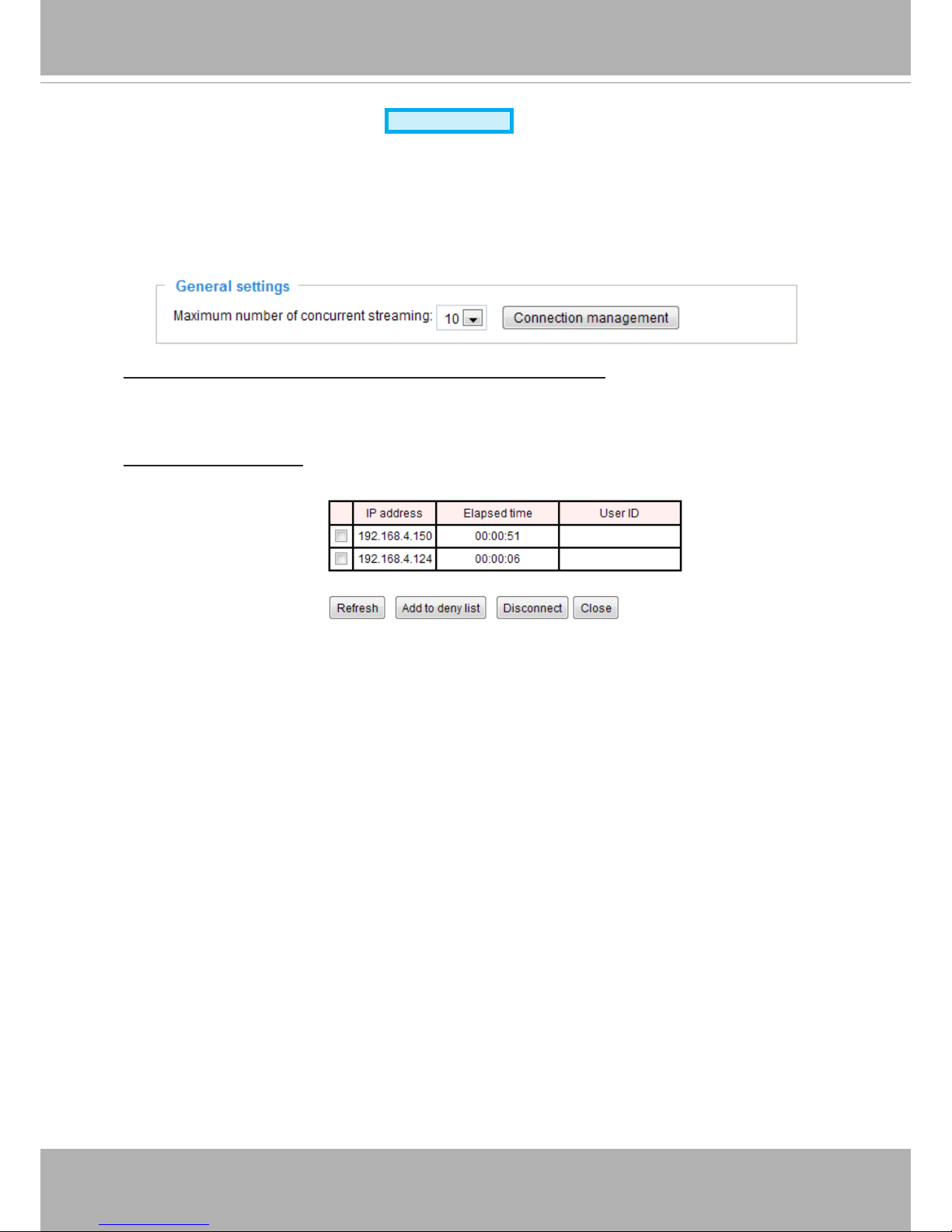
VIVOTEK
User's Manual - 85
Security > Access List
Advanced Mode
This section explains how to control access permission by verifying the client PC’s IP
address�
General Settings
Maximum number of concurrent streaming connection(s) limited to: Simultaneous live viewing for
1~10 clients (including stream 1 and stream 2)� The default value is 10� If you modify the value
and click Save, all current connections will be disconnected and automatically attempt to re-link (IE
Explore or Quick Time Player)�
Connection management Click this button to display the connection status window showing a list of
the current connections� For example:
Note that only the consoles that are currently displaying live streaming will be listed in the
management list�
■ IP address: Current connections to the Network Camera.
■ Elapsed time: How much time the client has been at the webpage.
■ User ID: If the administrator has set a password for the webpage, the clients have to enter a
user name and password to access the live video� The user name will be displayed in the User
ID column� If the administrator allows clients to link to the webpage without a user name and
password, the User ID column will be empty�
There are some situations that allow clients access to the live video without a user name and
password:
1� The administrator does not set up a root password� For more information about how to set up
a root password and manage user accounts, please refer to Security -> User account on page
77�
2� The administrator has set up a root password, but set RTSP Authentication to “disable“� For
more information about RTSP Authentication, please refer to RTSP Streaming on page 68�
3� The administrator has set up a root password, but allows anonymous viewing� For more
information about Allow Anonymous Viewing, please refer to page 77�
Page 86

VIVOTEK
86 - User's Manual
■ Refresh: Click this button to refresh all current connections.
■ Add to deny list: You can select entries from the Connection Status list and add them to the
Deny List to deny access� Please note that those checked connections will only be disconnected
temporarily and will automatically try to re-link again (via IE Explorer or Quick Time Player)� If
you want to enable the denied list, please check Enable access list ltering and click Save in
the rst column.
■ Disconnect: If you want to break off the current connections, please select them and click this
button� Please note that those checked connections will only be disconnected temporarily and
will automatically try to re-link again (IE Explorer or Quick Time Player)�
Enable access list ltering: Check this item and click Save if you want to enable the access list
ltering function.
Filter
Filter type: Select Allow or Deny as the lter type. If you choose Allow Type, only those clients
whose IP addresses are on the Access List below can access the Network Camera, and the others
cannot access� On the contrary, if you choose Deny Type, those clients whose IP addresses are
on the Access List below will not be allowed to access the Network Camera, and the others can
access�
Then you can Add
a rule to the following Access List� Please note that the IPv6 access list column
will not be displayed unless you enable IPv6 on the Network page� For more information about
IPv6 Settings, please refer to Network -> General settings on page 59 for detailed information�
Please select the Enable access list ltering checkbox for your conguration to take effect.
Page 87
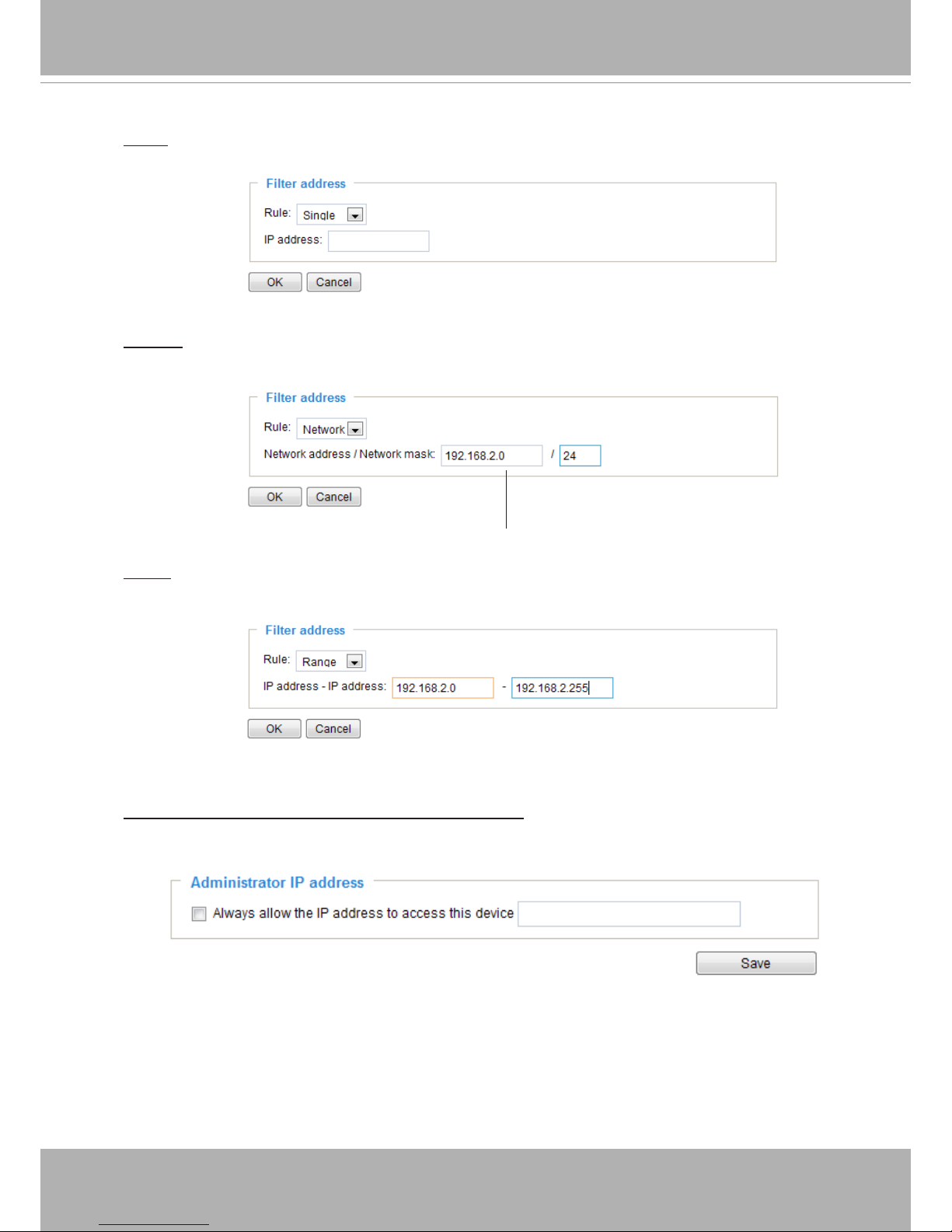
VIVOTEK
User's Manual - 87
Network: This rule allows the user to assign a network address and corresponding subnet mask to
the Allow/Deny List� The address and network mask are written in CIDR format�
For example:
Range
: This rule allows the user to assign a range of IP addresses to the Allow/Deny List�
Note: This rule is only applied to IPv4�
For example:
Administrator IP address
Always allow the IP address to access this device: You can check this item and add the
Administrator’s IP address in this eld to make sure the Administrator can always connect to the
device�
IP addresses 192�168�2�x will be bolcked�
There are three types of rules:
Single
: This rule allows the user to add an IP address to the Allowed/Denied list�
For example:
192.168.2.1
Page 88

VIVOTEK
88 - User's Manual
Security > IEEE 802.1X
Advanced Mode
Enable this function if your network environment uses IEEE 802�1x, which is a port-based network
access control� The network devices, intermediary switch/access point/hub, and RADIUS server
must support and enable 802�1x settings�
The 802�1x standard is designed to enhance the security of local area networks, which provides
authentication to network devices (clients) attached to a network port (wired or wireless)� If all
certicates between client and server are veried, a point-to-point connection will be enabled; if
authentication fails, access on that port will be prohibited. 802.1x utilizes an existing protocol, the
Extensible Authentication Protocol (EAP), to facilitate communication�
■
The components of a protected network with 802�1x authentication:
1�
Supplicant: A client end user (camera), which requests authentication�
2�
Authenticator (an access point or a switch): A “go between” which restricts unauthorized end
users from communicating with the authentication server�
3�
Authentication server (usually a RADIUS server): Checks the client certificate and decides
whether to accept the end user’s access request�
■
VIVOTEK Network Cameras support two types of EAP methods to perform authentication: EAP-
PEAP and EAP-TLS
�
Please follow the steps below to enable 802�1x settings:
1� Before connecting the Network Camera to the protected network with 802�1x, please apply
a digital certificate from a Certificate Authority (i�e�, your network administrator) which can be
validated by a RADIUS server�
2� Connect the Network Camera to a PC or notebook outside of the protected LAN� Open the
conguration page of the Network Camera as shown below. Select EAP-PEAP or EAP-TLS as
the EAP method� In the following blanks, enter your ID and password issued by the CA, then
upload related certicate(s).
Supplicant
(Network Camera)
Authenticator
(Network Switch)
Authentication Server
(RADIUS Server)
Page 89

VIVOTEK
User's Manual - 89
3� When all settings are complete, move the Network Camera to the protected LAN by connecting
it to an 802�1x enabled switch� The devices will then start the authentication automatically�
► The authentication process for 802�1x:
1� The Certicate Authority (CA) provides the required signed certicates to the Network Camera
(the supplicant) and the RADIUS Server (the authentication server)�
2� A Network Camera requests access to the protected LAN using 802�1X via a switch (the
authenticator). The client offers its identity and client certicate, which is then forwarded by the
switch to the RADIUS Server, which uses an algorithm to authenticate the Network Camera and
returns an acceptance or rejection back to the switch�
3. The switch also forwards the RADIUS Server’s certicate to the Network Camera�
4� Assuming all certicates are validated, the switch then changes the Network Camera’s state to
authorized and is allowed access to the protected network via a pre-congured port.
VIVOTEK
Network Camera
RADIUS Server
Certificate Authority
(CA)
Protected LAN
Certificate
1
1
2
3
4
Network Switch
Certificate
NOTE:
Page 90

VIVOTEK
90 - User's Manual
PTZ > PTZ settings
This section explains how to control the Network Camera’s Pan/Tilt/Zoom operation�
There are two ways to enable the function:
The Digital name tag refers to the e-PTZ operation� It allows users to quickly move the
focus to a target area for close-up viewing when the current eld of view is smaller than the
camera’s maximum output frame size.
Advanced Mode
Digital PTZ Operation (E-PTZ Operation)
Please note that only stream #1 can possess its own preset and patrol settings. For detailed
information about how to set up preset and patrol settings
, please refer to page 90�
Auto pan/patrol speed: Select the speed from 1~5 (slow/fast) to set up the Auto pan/patrol speed control�
When completed with the e-PTZ settings, click Save to enable the settings on this page�
2012/03/10 17:08:56
x1.2
Page 91

VIVOTEK
User's Manual - 91
Home page in E-PTZ Mode
■ The e-Preset Positions will also be displayed on the home page� Select one from the drop-down
list, and
the camera’s view area will move to the selected e-preset position�
■ If you have congured different e-preset positions for different streams, you can select one of the
video streams to display its separate e-
preset positions�
Global View
In addition to using the e-PTZ control panel, you can also use the mouse to drag or resize the
floating frame to pan/tilt/zoom the viewing region. The live view window will also move to the
viewing region accordingly�
Moving Instantly
If you check this item, the live view window will switch to the new viewing region instantly after you
move the oating frame. When not selected, the travelling process from one spot to another will be
shown, although it is not easily observed unless you have a small eld of interest.
Click on Image
The e-PTZ function also supports “Click on Image“� When you click on any point of the Global View
Window or on the Live View Window, the viewing region will also move to that point�
Note that the”Click on Image” function only applies when you have congured a smaller “Region of
Interest” out of the maximum output frame, e�g�, a 800x600 region from the camera’s 1280x1024
maximum frame size. This enables you to travel to other unrevealed areas within the maximum
frame size.
x3.1
Page 92

VIVOTEK
92 - User's Manual
Patrol settings
You can select some preset positions for the Network Camera to patrol�
Please follow the steps below to set up a patrol schedule:
1� Select the preset locations on the list, and click �
2� The selected preset locations will be displayed on the Patrol locations list�
3� Set the Dwelling time for the preset location during auto patrol�
4� If you want to delete a preset location from the Patrol locations list, select it and click Remove�
5� Select a location and click to rearrange the patrol order�
6� Select patrol locations you want to save in the list and click Save to enable the patrol settings�
7� To implement the patrol schedule, please go to homepage and click on Patrol button� Please refer to
the next page�
2011/03/10 17:08:56
x2.1
1
2
6
54
3
Page 93

VIVOTEK
User's Manual - 93
NOTE
►
The Preset Positions will also be displayed on the home page. Select one from the Go to drop-down
list, and the Network Camera will move to the selected position.
►
Click Patrol: The Network Camera will patrol along the selected positions repeatedly. Please
refer to page 92 to see more details.
Home page in the e-PTZ Mode
The Preset positions
will also be displayed on the home page� Select one from the Go to drop-down
list, and
the Network Camera will move to the selected preset position�
Patrol button: Click this button, then the Network Camera will patrol among the selected preset positions
continuously�
X 2.1
x3.1
x3.1
NOTE:
Page 94

VIVOTEK
94 - User's Manual
Event > Event settings
This section explains how to congure the Network Camera to responds to particular situations
(event)� A typical application is that when a motion is detected, the Network Camera sends
buffered images to an FTP server or e-mail address as notifications� Click on Help, there is
an illustration shown in the pop-up window explaining that an event can be triggered by many
sources, such as motion detection or external digital input devices� When an event is triggered,
you can specify what type of action that will be performed� You can configure the Network
Camera to send snapshots or videos to your email address or FTP site�
Advanced Mode
Event
To set an event with recorded video or snapshots, it is necessary to configure the server and media
settings so that the Network Camera will know what action to take (such as which server to send the
media les to) when a trigger is activated. An event is an action initiated by a user-dened trigger source
�
In the Event column, click Add to open the event settings window� Here you can arrange three elements
-- Schedule, Trigger, and Action to set an event. A total of 3 event settings can be congured.
Page 95

VIVOTEK
User's Manual - 95
■ Event name: Enter a name for the event setting�
■ Enable this event: Select this option to enable the event setting�
■ Priority: Select the relative importance of this event (High, Normal, or Low)� Events with a higher
priority setting will be executed rst.
■ Detect next motion detection or digital input after
seconds: Enter the duration in seconds to pause
motion detection after a motion is detected� This can prevent event-related actions to be too frequently
performed�
1�
Schedule
Specify the period of them during which the event trigger will take place� Please select the days of the
week and the time in a day (in a 24-hr time format) for the event triggering schedule�
2� Trigger
This is the cause or stimulus which denes when to trigger the Network Camera. The trigger source can
be congured to use the Network Camera’s built-in motion detection mechanism or external digital input
devices�
There are several choices of trigger sources as shown on next page�
Select the item to display the
detailed conguration options.
■ Video motion detection
This option makes use of the built-in motion detection mechanism as a trigger source� To enable this
function, you need to congure a Motion Detection Window rst. For more information, please refer to
Motion Detection on page 107 for details�
■ Periodically
This option allows the Network Camera to trigger periodically for every other dened minute. Up to 999
minutes are allowed�
■ Digital input
This option allows the Network Camera to use an external digital input device or sensor as a trigger
source� Depending on your application, there are many choices of digital input devices on the market
which helps to detect changes in temperature, vibration, sound, and light, etc�
■ System boot
This option triggers the Network Camera when the power to the Network Camera is disconnected�
■ Recording notify
This option allows the Network Camera to trigger when the recording disk is full or when recording
starts to rewrite older data�
Page 96

VIVOTEK
96 - User's Manual
■ Camera tampering detection
This option allows the Network Camera to trigger when the camera detects that is is being tampered
with� To enable this function, you need to congure the Tampering Detection option rst. Please refer
to page 110 for detailed information�
14
■ Manual Trigger
This option allows users to enable event triggers manually by clicking the on/off button on the
homepage. Please congure 1 to 3 associated events before using this function.
3� Action
Dene the actions to be performed by the Network Camera when a trigger is activated.
■ Backup media if the network is disconnected
Select this option to backup media le on SD card if the network is disconnected. This function will
only be displayed after you congure an Action Server, such as a networked storage (NAS).
Page 97
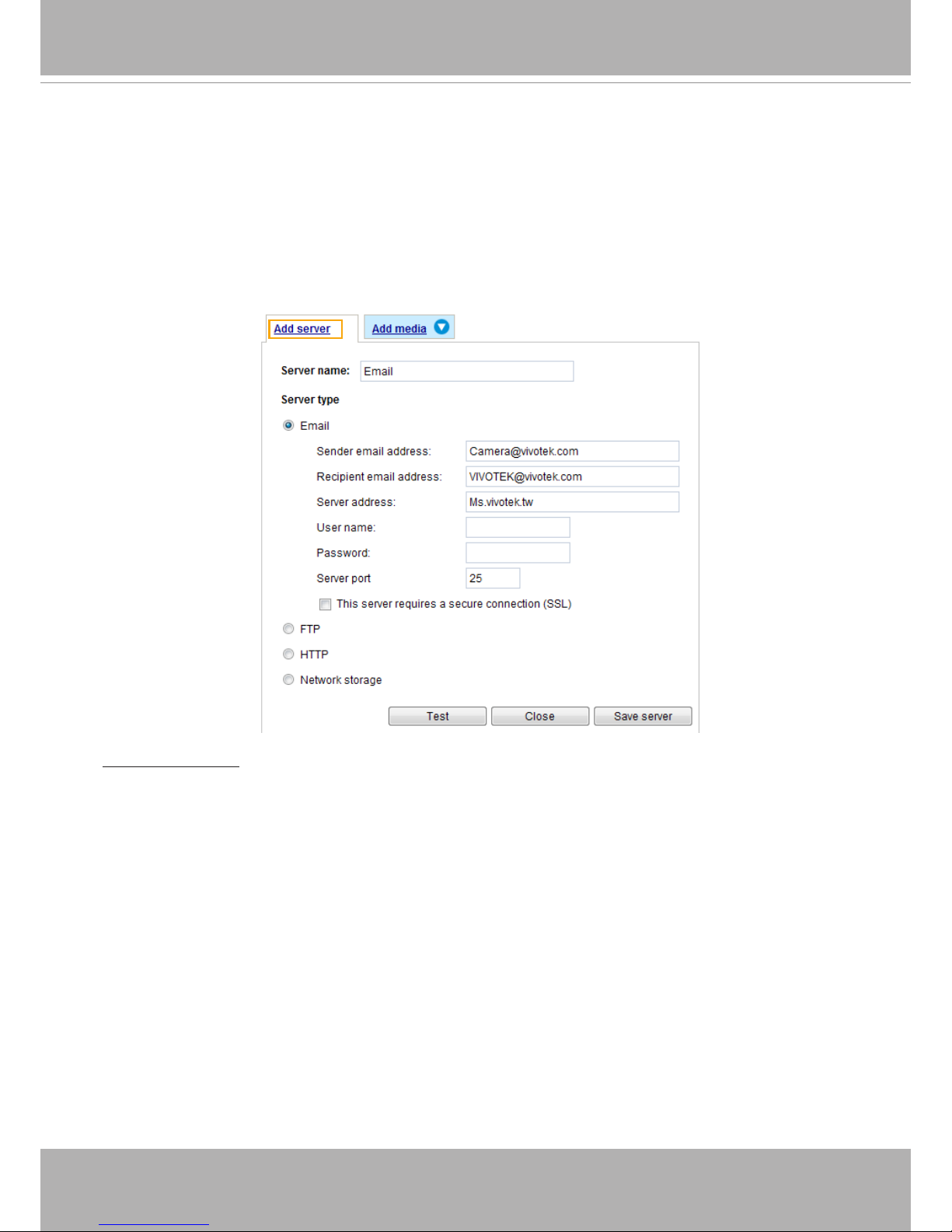
VIVOTEK
User's Manual - 97
Add server
To set an event that will be recorded in videos or snapshots, it is necessary to congure the server and
media settings so that the Network Camera will know what action to take (such as which server to send
the media files to) when a trigger is activated� Click
Add server
to open the server setting window�
You can specify where the notication messages are sent when a trigger is activated. A total of 5 server
settings can be congured.
There are four choices of server types available: Email, FTP, HTTP, and Network storage�
Select the item
to display the detailed conguration options. You can congure either one or all of them.
Server type - Email
Select to send the media les via email when a trigger is activated.
■
Server name: Enter a name for the server setting�
■ Sender email address: Enter the email address of the sender.
■ Recipient email address: Enter the email address of the recipient.
■ Server address: Enter the domain name or IP address of the email server.
■ User name: Enter the user name of the email account if necessary.
■ Password: Enter the password of the email account if necessary.
■ Server port: The default mail server port is set to 25. You can also manually set another port.
If your SMTP server requires a secure connection (SSL), check This server requires a secure
connection (SSL).
Page 98

VIVOTEK
98 - User's Manual
To verify if the email settings are correctly congured, click Test� The result will be shown in a pop-up
window� If successful, you will also receive an email indicating the result�
Click Save server to enable the settings�
Note that after you set up the rst event server, the new event server will automatically display on the
Server list� If you wish to add other server options, click Add server again�
Server type - FTP
Select to send the media les to an FTP server when a trigger is activated.
■ Server name: Enter a name for the server setting�
■ Server address: Enter the domain name or IP address of the FTP server.
■ Server port: By default, the FTP server port is set to 21. It can also be assigned to another port number
between 1025 and 65535�
■ User name: Enter the login name of the FTP account.
■ Password: Enter the password of the FTP account.
■ FTP folder name
Enter the folder where the media le will be placed. If the folder name does not exist, the Network
Camera will automatically create a folder on the FTP server�
Page 99

VIVOTEK
User's Manual - 99
■ Passive mode
Most firewalls do not accept new connections initiated from external requests� If the FTP server
supports passive mode, select this option to enable passive mode FTP and allow data transmission to
pass through the rewall. The rmware default has the Passive mode checkbox selected.
To verify if the FTP settings are correctly congured, click Test
� The result will be shown in a pop-up
window as shown below. If successful, you will also receive a test.txt le on the FTP server.
Click Save server
to enable the settings�
Server type - HTTP
Select to send the media les
to an HTTP server when a trigger is activated�
■ Server name: Enter a name for the server setting�
■ URL: Enter the URL of the HTTP server.
■ User name: Enter the user name if necessary.
■ Password: Enter the password if necessary.
To verify if the HTTP settings are correctly congured, click Test
� The result will be shown in a pop-up
window as below. If successful, you will receive a test.txt le on the HTTP server.
Click Save server
to enable the settings�
Page 100

VIVOTEK
100 - User's Manual
Network storage:
Select to send the media les
to a network storage location when a trigger is activated� Please refer to
NAS server on page 114 for details�
Click Save server to enable the settings�
■ SD Test: Click to test your SD card. The system will display a message indicating success or failure. If
you want to use your SD card for local storage, please format it before use� Please refer to page 102
for detailed information�
■ View: Click this button to open a le list window. This function is only for SD card and Network Storage.
If you click the View button of SD card, a Local storage page will pop up for you to manage recorded
les on SD card. For more information about Local storage, please refer to page 116. If you click the
View button of Network storage, a le directory window will pop up for you to view recorded data on
Network storage� For detailed illustration, please refer to the next page�
■ Create folders by date, time, and hour automatically: If you check this item, the system will generate
folders automatically by the date when video footages are stored onto the networked storage�
The following is an example of a le destination containing video clips:
20100820
20100821
20100822
Click to delete selected items
Click to delete all recorded data
The format is: YYYYMMDD
Click to open the directory
