Page 1
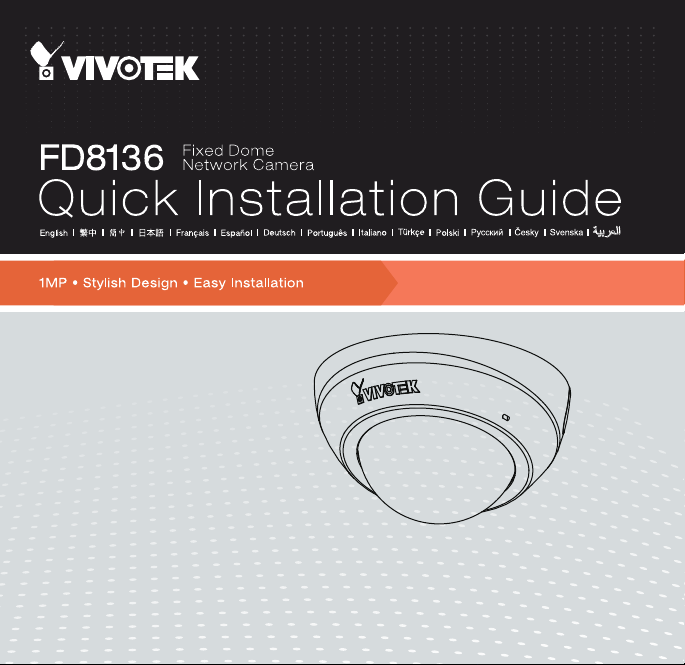
Page 2
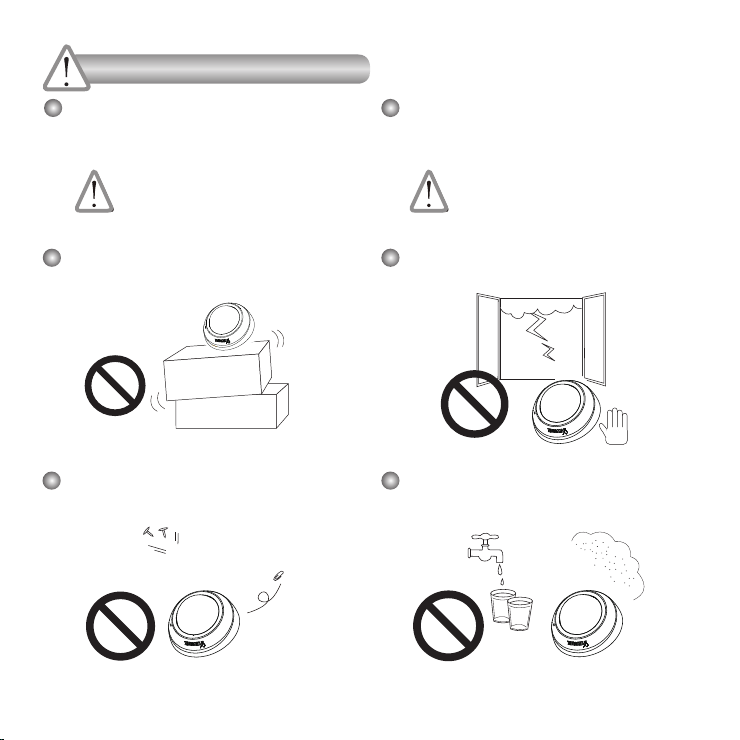
Warning Before Installation
Power off the Network Camera as soon as
smoke or unusual odors are detected.
Contact your distributor in the event of
occurrence.
Do not place the Network Camera on
unsteady surfaces.
Do not insert sharp or tiny objects into the
Network Camera.
Keep the Network Camera away from water.
If the Network Camera becomes wet, power
off immediately.
Contact your distributor in the event of
occurrence.
Do not touch the Network Camera during a
lightning storm.
Do not place the Network Camera in high
humidity environments.
Page 3
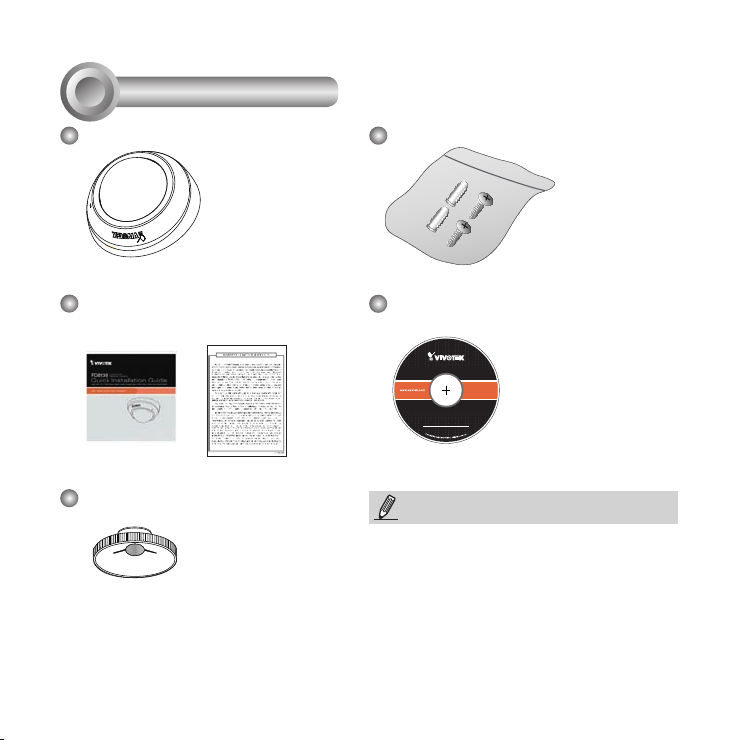
5
0
0
0
2
4
7
0
1
G
Package Contents
1
FD8136
Quick Installation Guide /
Warranty Card
Focus Adjustment Tool
Screws
Software CD
NOTE:
All cables are user-supplied. Use a CAT5 standard UTP
or better quality cable. In order to pass the Ethernet cable
through the routing path, the maximum cable diameter
allowed is 5.2mm.
EN - 2
Page 4
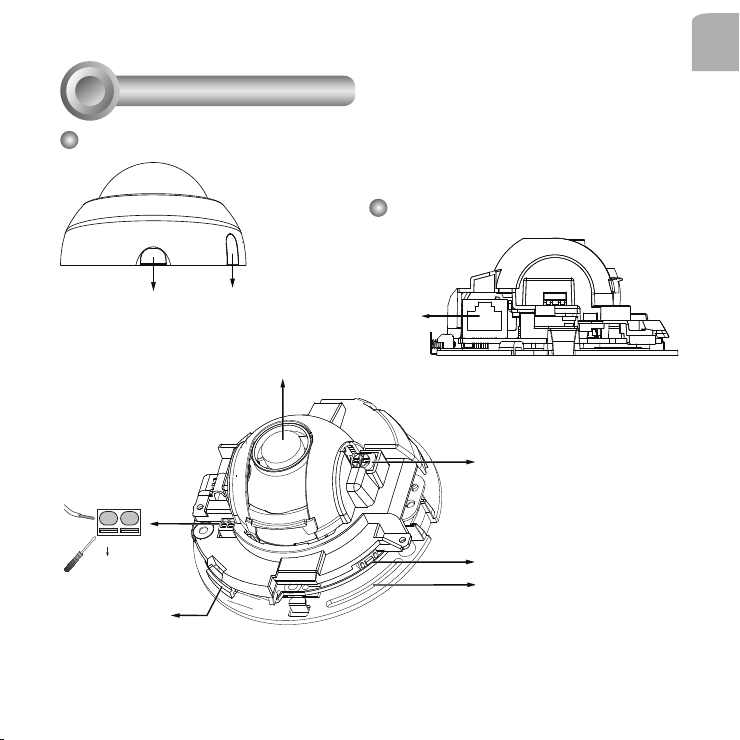
Physical Description
2
English
Outer View
Release tab
Digital input
DI+ DI-
Max. is 40V.
MicroSD/SDHC
card slot
Leave the slide cover in place if you route cables through the
bottom and then through a hole on the ceiling or wall.
Inner View
Side View
Slide cover
Lens
RJ-45 Socket
Tilt adjustment
screw
Reset button
Screw slot
EN - 3
Page 5

Hardware Installation
0002D10766AD
2
3
Removing the Dome Cover
1. Use one hand to hold the camera bottom
and another hand to hold the dome cover.
Press the release button.
2. Remove the dome cover.
3. Remove the slide cover if you want to route
cables from the side of camera instead of a
hole on the ceiling or wall.
Semi-circular
cut-out
1
Slide cover
IMPORTANT:
1. Record the MAC address before installing
the camera.
2.Youcancheckthemodelnamesufxforthe
type of lens mounted on your camera. The
applicable lens can be:
F2: 2.5mm; F3: 3.6mm; F6: 6mm; F8: 8mm;
F12: 12mm. The shorter the focal length, the
wider the view.
Release tab
2
NOTE:
It is recommended to use an Ethernet cable that
comes without the strain relief boot. You can
remove the boot if your cable comes with one.
Strain relief boot
EN - 4
Page 6

Mounting the Network Camera - Ceiling or Wall Mount
1. Use the curved slots on the camera as a template to mark where holes will be drilled on the
ceiling. Drill two holes into the ceiling; and hammer in the plastic anchors.
2. Drill another hole if you want to route cables through the ceiling or wall.
3. Connect and route an Ethernet cable through the ceililng or wall.
4. Attach the Network Camera to the ceiling using two included screws.
2
Routing hole
position
1
3
4
NOTE:
1. Do not completely tighten the mounting screws in the
screw slots yet. You may need to turn the camera left or
right for a best shooting direction later.
2. The camera can only be powered by PoE. There is no
DC or AC input connector.
3. As shown on the left, you may also route cable from the
side.
English
EN - 5
Page 7

Network Deployment
4
Power over Ethernet (PoE)
When using a PoE-enabled switch
This Network Camera is PoE-compliant, allowing transmission of power and data via a single Ethernet
cable. Follow the below illustration to connect the camera to a PoE-enabled switch via Ethernet cable.
PoE Switch
L
I
N
POW
K
ER
C
O
LL
I
S
RE
ION
CEIVE
1
PARTITIO
2
3
N
4
5
When using a non-PoE switch
Use a PoE power injector (optional) to connect between the Network Camera and a non-PoE switch.
PoE Power Injector
(optional)
L
I
N
K
RECEIVE
PARTITIO
N
Non-PoE Switch
POW
ER
C
O
LL
I
S
ION
1
2
3
4
5
EN - 6
Page 8

Assigning an IP Address
5
1. Install “Installation Wizard 2” from the Software Utility directory on the software CD.
2. The program will conduct an analysis of your network environment. After your network is analyzed,
please click on the “Next” button to continue the program.
IW
2
Installation
Wizard 2
3. The program will search for VIVOTEK Video Receivers, Video Servers, and Network Cameras on the
same LAN.
4. After a brief search, the main installer window will pop up. Double-click on the MAC address that
matches the one printed on the camera label or the S/N number on the package box label to open a
browser management session with the Network Camera.
172.16.7.13 PZ71X2
FD8136
0002D10766AD
2
0002D10766AD
English
EN - 7
Page 9

Ready to Use
6
1. A browser session with the Network Camera should prompt as shown below.
2. You should be able to see live video from your camera. You may also install the 32-channel
recording software from the software CD in a deployment consisting of multiple cameras. For its
installation details, please refer to its related documents.
For further setup, please refer to the user's manual
on the software CD.
EN - 8
Page 10

Adjusting the Lens
7
WARNING
Do not use your hands to tune the lens module's
tilt angle. Doing so will damage the delicate tilt
mechanism.
Lens UP Lens DOWN
3. Tighten the camera's mounting screws after
you change the horizontal shooting direction.
English
1. There is a tilt adjustment screw near the
lens module. Use a #0, #1, or #2 Phillips
screwdriver to turn the screw and the lens will
move upwards or downwards.
2. You may also tune the camera's horizontal
orientation by turning it along its curved screw
slots.
25°
25°
57°
EN - 9
Page 11

4. With a live video feed, you can place the included focus
adjustment tool carefully on the lens, and use it to turn
the lens clockwise or counter-clockwise to adjust to the
best image focus.
You may try tuning the focus slightly closer due to the
concern that focus might be changed when the dome
cover is installed.
5. Use a piece of clean cotton cloth to hold and install the
dome cover.
6. Install dome cover by aligning the semi-circular cut-out
with the release tab. Press on both ends of the dome
cover for it to snap into place. A "click" sound should be
heard when it is properly installed.
Release
tab
Semi-circular
cut-out
EN - 10
Page 12

