ViVOtech VIVOPAY4800 User Manual
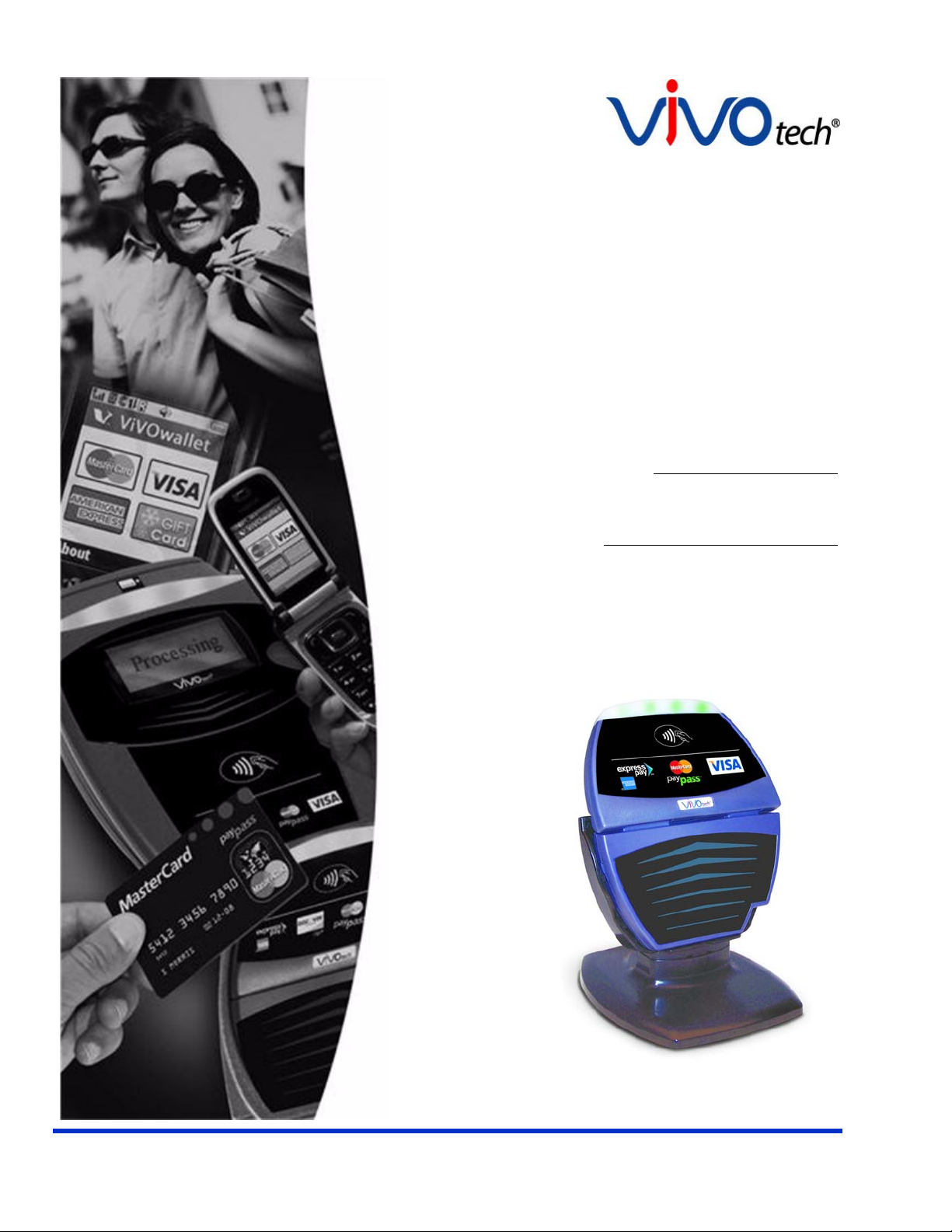
ViVOpay
®
4800 User Guide
Revision 1.0
ViVOtech, Inc. 451 El Camino Real, Santa Clara, CA 95050 Ph: (408) 248-7001
Email: info@vivotech.com URL: www.vivotech.com
Part Number: 631-0013-00 July 2011
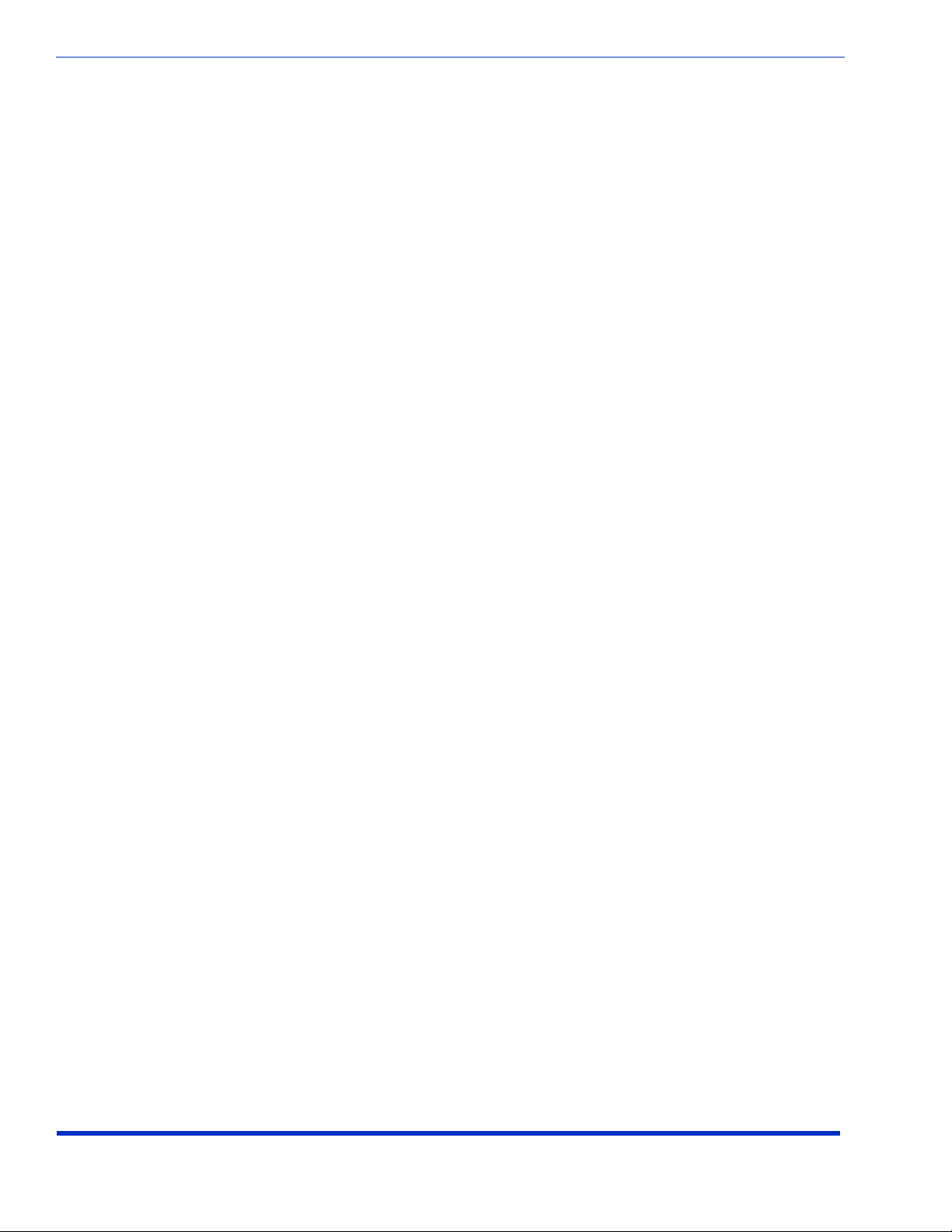
Copyright© 2011, ViVOtech® Inc. All rights reserved.
ViVOtech, Inc.
451 El Camino Real
Santa Clara, CA 95050
Written and designed at ViVOtech, Inc.
This document, as well as the hardware and software it describes, is furnished under license and may only be used
in accordance with the terms of such license. The content of this paper is furnished for informationa l use, subject to
change without notice, and not to be construed as a commitment by ViVOtech, Inc. ViVOtech, Inc. assumes no
responsibility or liability for any errors or inaccuracies that may appear in this document.
Except as permitted by such license, no part of this publication may be reproduced or transmitted by electronic,
mechanical, recorded, or any other method, or translated into another language or language form without the
express written consent of ViVOtech, Inc. ViVOtech, ViVOpay, ViVOwallet, ViVOcard, ViVOplatform, ViVOnfc,
ViVOapps, ViVOtag, ViVOpos, mTouch, mLoyalty, mPromotion and mPrepaid are trademarks or registered trademarks of ViVOtech Inc. Other trademarks are the property of th e respective owner.
Warranty Disclaimer: The services and hardware are provided "as is" and "as-available," and the use of these services and hardware is at the user’s own risk. ViVOtech does not make, and hereby disclaims, any and all other
express or implied warranties, including, but not limited to warranties of merchantability, title, fitness for a p articular
purpose, and any warranties arising from any course of dealing, usage, or trade practice. V iVOtech does not warrant that the services or hardware will be uninterrupted, error-free, or completely secure.
July 2011
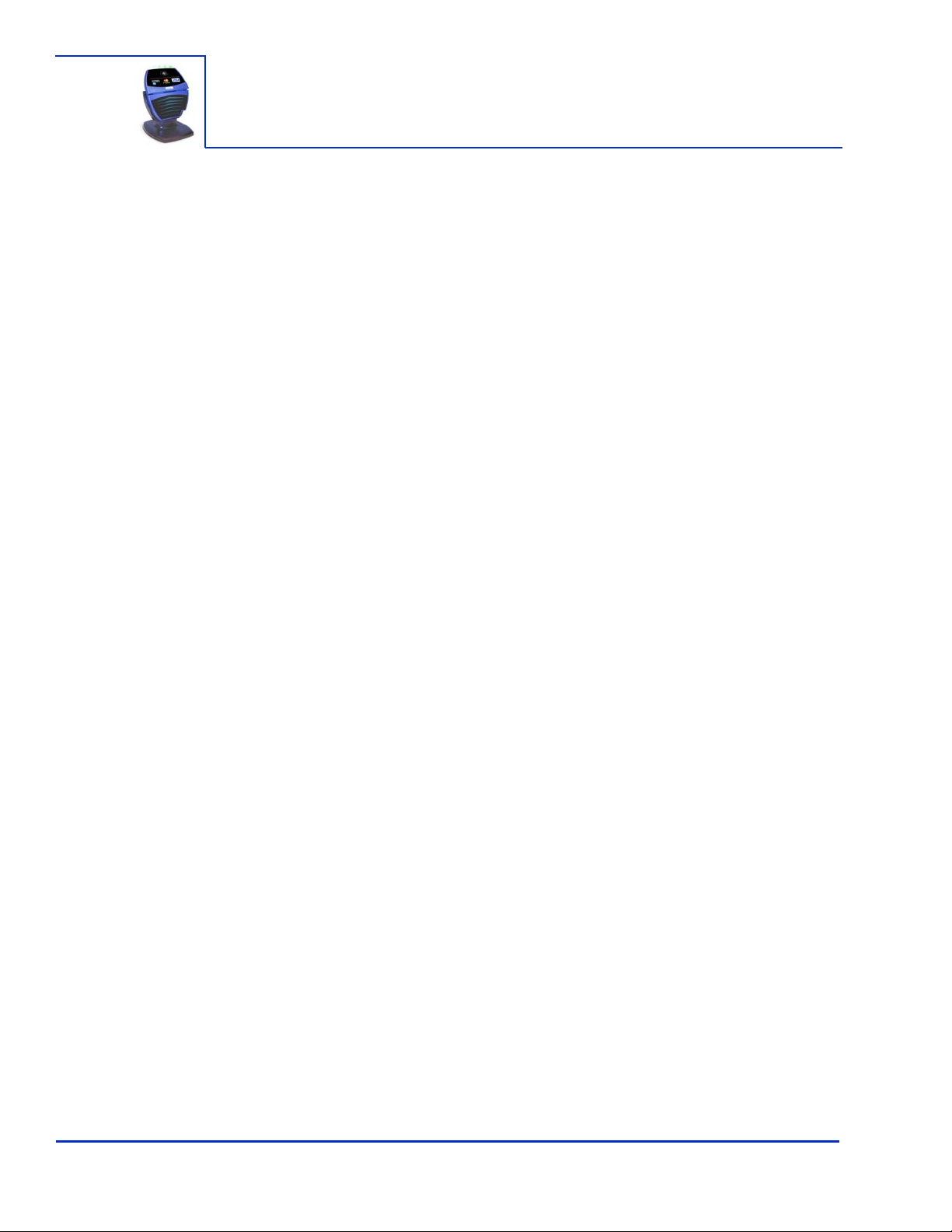
Table of Contents
Chapter 1
Getting Started . . . . . . . . . . . . . . . . . . . . . . . . . . . . . . . . . . . . . . . . . . . . . 1
Overview . . . . . . . . . . . . . . . . . . . . . . . . . . . . . . . . . . . . . . . . . . . . . . . . . . . . . 1
Features . . . . . . . . . . . . . . . . . . . . . . . . . . . . . . . . . . . . . . . . . . . . . . . . 1
Unpacking the ViVOpay 4800 . . . . . . . . . . . . . . . . . . . . . . . . . . . . . . . . . . . . . 2
Accessories . . . . . . . . . . . . . . . . . . . . . . . . . . . . . . . . . . . . . . . . . . . . . . . . . . . 2
Chapter 2
Installing the ViVOpay 4800 . . . . . . . . . . . . . . . . . . . . . . . . . . . . . . . . . . . 3
Overview . . . . . . . . . . . . . . . . . . . . . . . . . . . . . . . . . . . . . . . . . . . . . . . . . . . . . 3
Radio Frequency Interference . . . . . . . . . . . . . . . . . . . . . . . . . . . . . . . 3
Installing the ViVOpay 4800 . . . . . . . . . . . . . . . . . . . . . . . . . . . . . . . . . . . . . . 3
Connecting the ViVOpay 4800 . . . . . . . . . . . . . . . . . . . . . . . . . . . . . . . 3
Mounting to the Countertop Stand . . . . . . . . . . . . . . . . . . . . . . . . . . . . 4
Installing the ViVOpay 4500m . . . . . . . . . . . . . . . . . . . . . . . . . . . . . . . . . . . . . 5
Testing the Installation . . . . . . . . . . . . . . . . . . . . . . . . . . . . . . . . . . . . . . . . . . 9
Testing a Transaction . . . . . . . . . . . . . . . . . . . . . . . . . . . . . . . . . . . . . . 9
Chapter 3
Troubleshooting and Maintenance . . . . . . . . . . . . . . . . . . . . . . . . . . . . 10
Troubleshooting . . . . . . . . . . . . . . . . . . . . . . . . . . . . . . . . . . . . . . . . . . . . . . 10
Upgrade ViVOpay 4800 Firmware . . . . . . . . . . . . . . . . . . . . . . . . . . . . . . . . 11
Required Items . . . . . . . . . . . . . . . . . . . . . . . . . . . . . . . . . . . . . . . . . . 11
Preparation . . . . . . . . . . . . . . . . . . . . . . . . . . . . . . . . . . . . . . . . . . . . . 11
Firmware Download Process . . . . . . . . . . . . . . . . . . . . . . . . . . . . . . . 11
Appendix A
Specifications . . . . . . . . . . . . . . . . . . . . . . . . . . . . . . . . . . . . . . . . . . . . . 13
ViVOpay 4800 Specifications . . . . . . . . . . . . . . . . . . . . . . . . . . . . . . . . . . . . 13
Regulatory Compliance . . . . . . . . . . . . . . . . . . . . . . . . . . . . . . . . . . . . . . . . . 14
FCC Part 15 Class B Equipment . . . . . . . . . . . . . . . . . . . . . . . . . . . . 14
FCC Information for User . . . . . . . . . . . . . . . . . . . . . . . . . . . . . . . . . . 14
Industry Canada Class B Equipment . . . . . . . . . . . . . . . . . . . . . . . . . 14
Industry Canada Information for User . . . . . . . . . . . . . . . . . . . . . . . . . 14
Glossary . . . . . . . . . . . . . . . . . . . . . . . . . . . . . . . . . . . . . . . . . . . . . . . . . 15
ViVOpay 4800 User Guide 1
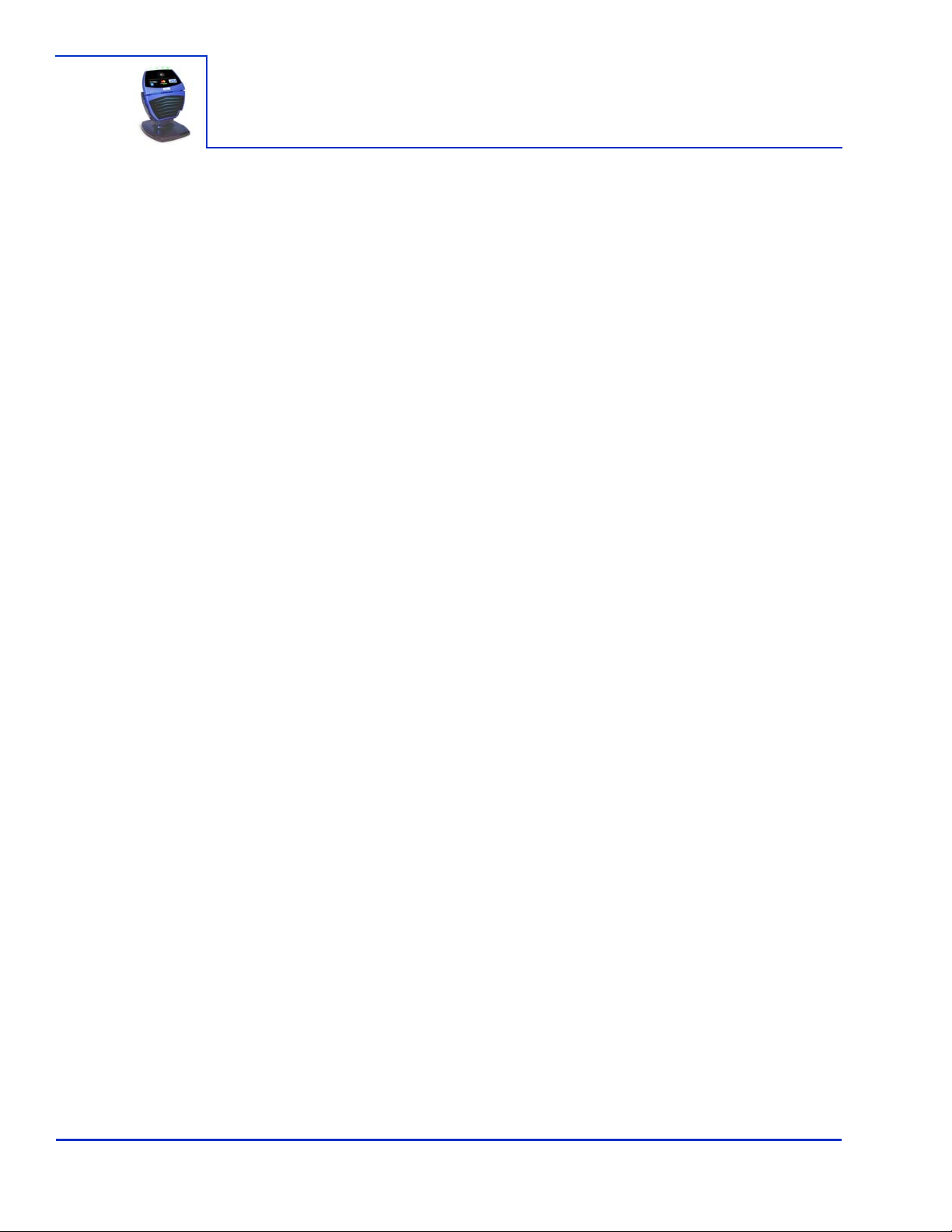
Overview
Features
Chapter 1
Getting Started
The ViVOpay 4800 seamlessly integrates with existing POS systems and requires minimal counter
space at checkout stands. The ViVOpay 4800 is counter-top contactless reader with serial RS-232
to POS systems. The ViVOpay 4800 complies with ISO/IEC 18092 a nd supports the full peer-to-peer
NFC feature set.
ViVOpay 4800 supports the following contactless payment applications:
• MasterCard PayPass Magstripe v3.3
• Visa payWave MSD v2.0.2
• American Express, ExpressPay v1.0
• Discover Zip v1.0
• Mifare ePurse (Passthrough)
• ViVOcard 1, 2, and 3
This document assumes that users are familiar with their host POS systems and all related functions.
The following features are supported:
• ISO14443 type A/B and Mifare based contactless payment transactions
• ISO 18092 support for peer-to-peer NFC devices and smartphones
• Support for SoftSAM
• Buzzer
• Industry standard LED indicators
• Real time clock
• Environmental compliance
• Field-upgradeable firmware
• Full serial programing interface over serial port
ViVOpay 4800 User Guide 1
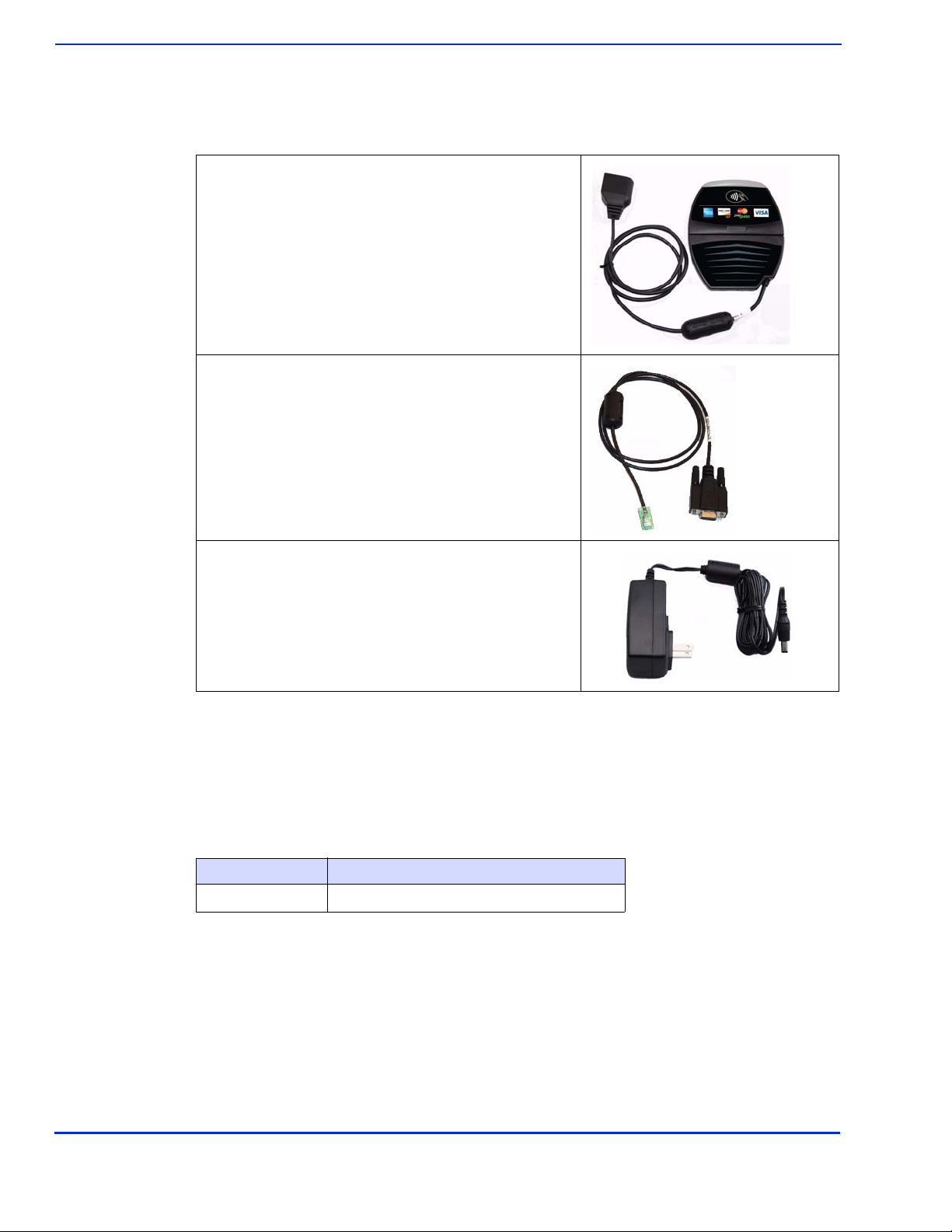
Unpacking the ViVOpay 4800
The ViVOpay 4800 requires a data cable and a power supply if you are not powering the reader
through the data cable. Verify that you have all the required components for the installation.
ViVOpay 4800 (P/N 540-XXXX-01)
Data cable
RS-232 Serial (P/N 220-2463-XX)
Getting Started
Accessories
Power supply
• US/North America (P/N 140-2035-00)
• Europe (P/N 140-2035-01)
• UK (P/N 140-2035-02)
• Australia (P/N 140-2035-03)
You may also need the following:
• Contactless test card (ViVOcard Contactless Test Card P/N 241-0015-03)
The following accessories are available for the ViVOpay 4800.
Part Number Description
590-1156-00 Countertop Stand
ViVOpay 4800 User Guide 2
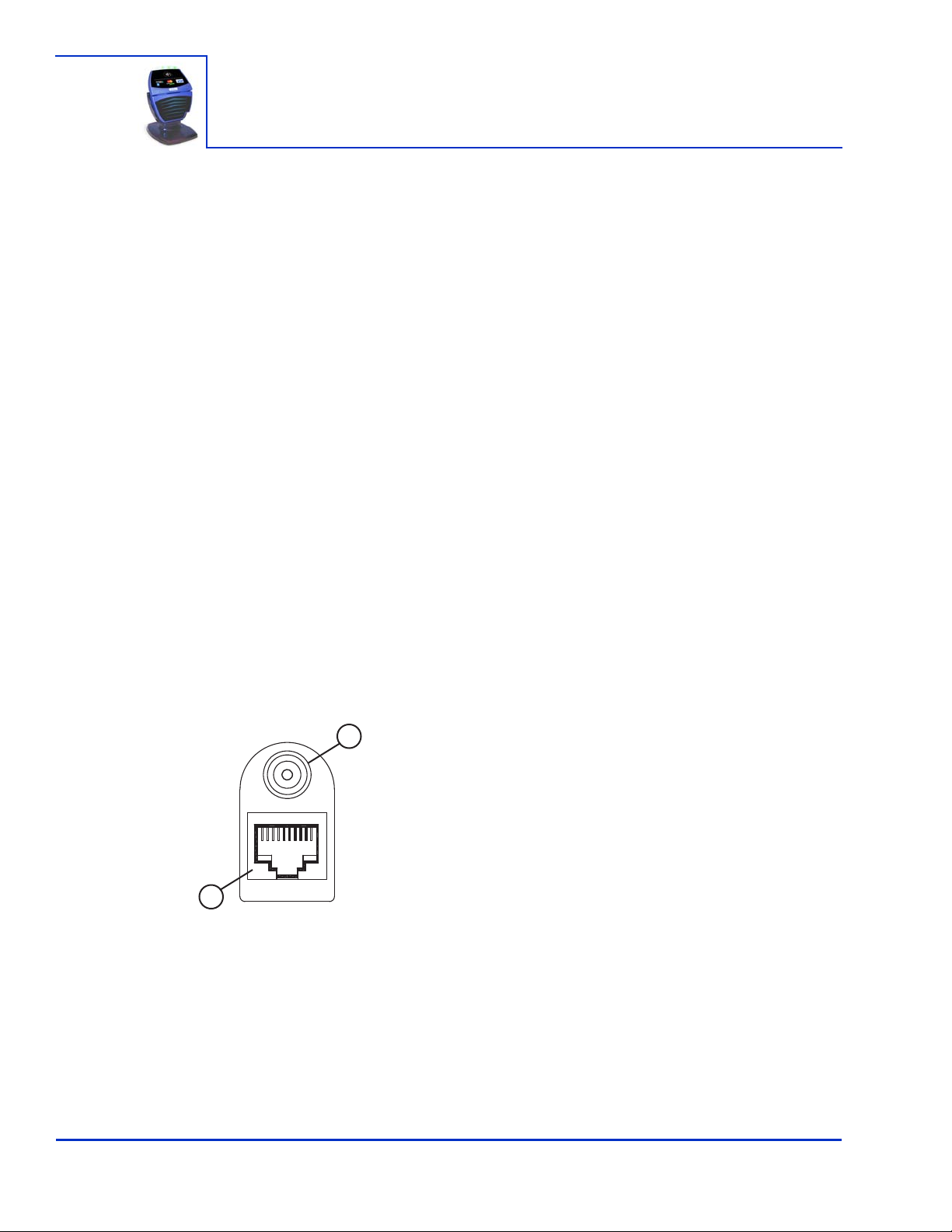
Overview
Pin 1
10
1
2
1
: DC power connector
2
: Data port 10P8C modular connector
Radio Frequency Interference
To perform contactless transactions, the ViVOpay 4800 uses a radio frequency antenna. The range
(reading distance) and performance of the reader can be affected by other radio frequency emitters
and proximity to metal.
For best performance, adhere to the following guidelines:
• Do not position the ViVOpay 4800 closer than 1 foot (30 cm) to ViVOpay 4800s or other
(non-NFC) RF-emitting devices. Some environments may require greater distances.
• Do not position the ViVOpay 4800 near radio transmitters.
• Avoid placing the ViVOpay 4800 on or near large metal objects.
Installing the ViVOpay 4800
This section describes how to install the ViVOpay 4800. The basic steps are:
Chapter 2
Installing the ViVOpay 4800
• Connect to power and POS
• Mount if required
• Test the installation
Connecting the ViVOpay 4800
Connection to the ViVOpay 4800 is through the molded connector on the terminal side of the
reader’s AVX data cable.
ViVOpay 4800 User Guide 3
