
VLHDMIMAT4X431
User Manual
4K 4x4 HDBaseT Matrix
All Rights Reserved
Version: VLHDMIMAT4X431
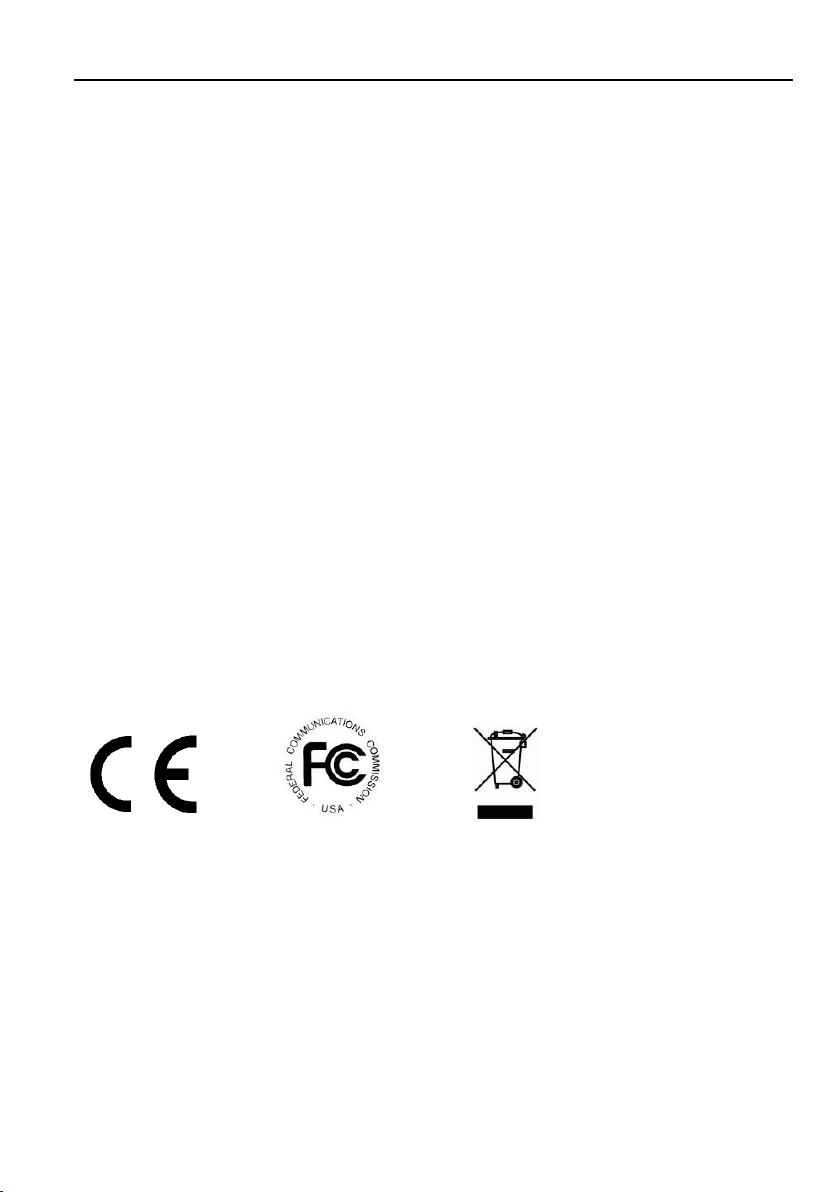
4K 4x4 HDBaseT Matrix
Preface
Read this user manual carefully before using the product. Pictures shown in this
manual are for reference only. Different models and specifications are subject to real
product.
This manual is only for operation instruction, please contact the local distributor for
maintenance assistance. The functions described in this version were updated till
September, 2019. In the constant effort to improve the product, we reserve the right to
make functions or parameters changes without notice or obligation. Please refer to the
dealers for the latest details.
FCC Statement
This equipment generates, uses and can radiate radio frequency energy and, if not
installed and used in accordance with the instructions, may cause harmful interference
to radio communications. It has been tested and found to comply with the limits for a
Class B digital device, pursuant to part 15 of the FCC Rules. These limits are designed
to provide reasonable protection against harmful interference in a commercial
installation.
Operation of this equipment in a residential area is likely to cause interference, in
which case the user at their own expense will be required to take whatever measures
may be necessary to correct the interference.
Any changes or modifications not expressly approved by the manufacture would void
the user’s authority to operate the equipment.
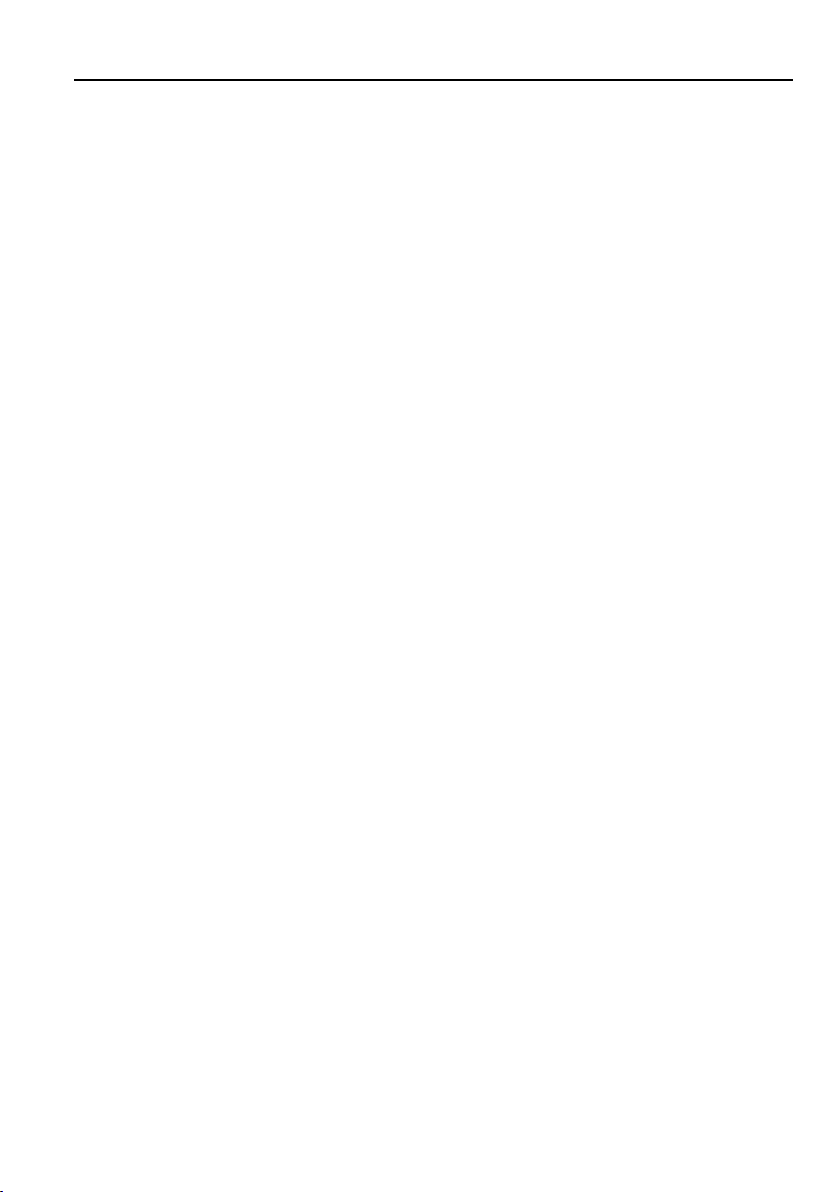
4K 4x4 HDBaseT Matrix
SAFETY PRECAUTIONS
To ensure the best from the product, please read all instructions carefully before using
the device. Save this manual for further reference.
Unpack the equipment carefully and save the original box and packing material for
possible future shipment
Follow basic safety precautions to reduce the risk of fire, electrical shock and
injury to persons.
Do not dismantle the housing or modify the module. It may result in electrical
shock or burn.
Using supplies or parts not meeting the products’ specifications may cause
damage, deterioration or malfunction.
Refer all servicing to qualified service personnel.
To prevent fire or shock hazard, do not expose the unit to rain, moisture or install
this product near water.
Do not put any heavy items on the extension cable in case of extrusion.
Do not remove the housing of the device as opening or removing housing may
expose you to dangerous voltage or other hazards.
Install the device in a place with fine ventilation to avoid damage caused by
overheat.
Keep the module away from liquids.
Spillage into the housing may result in fire, electrical shock, or equipment damage.
If an object or liquid falls or spills on to the housing, unplug the module
immediately.
Do not twist or pull by force ends of the cable. It can cause malfunction.
Do not use liquid or aerosol cleaners to clean this unit. Always unplug the power to
the device before cleaning.
Unplug the power cord when left unused for a long period of time.
Information on disposal for scrapped devices: do not burn or mix with general
household waste, please treat them as normal electrical wastes.
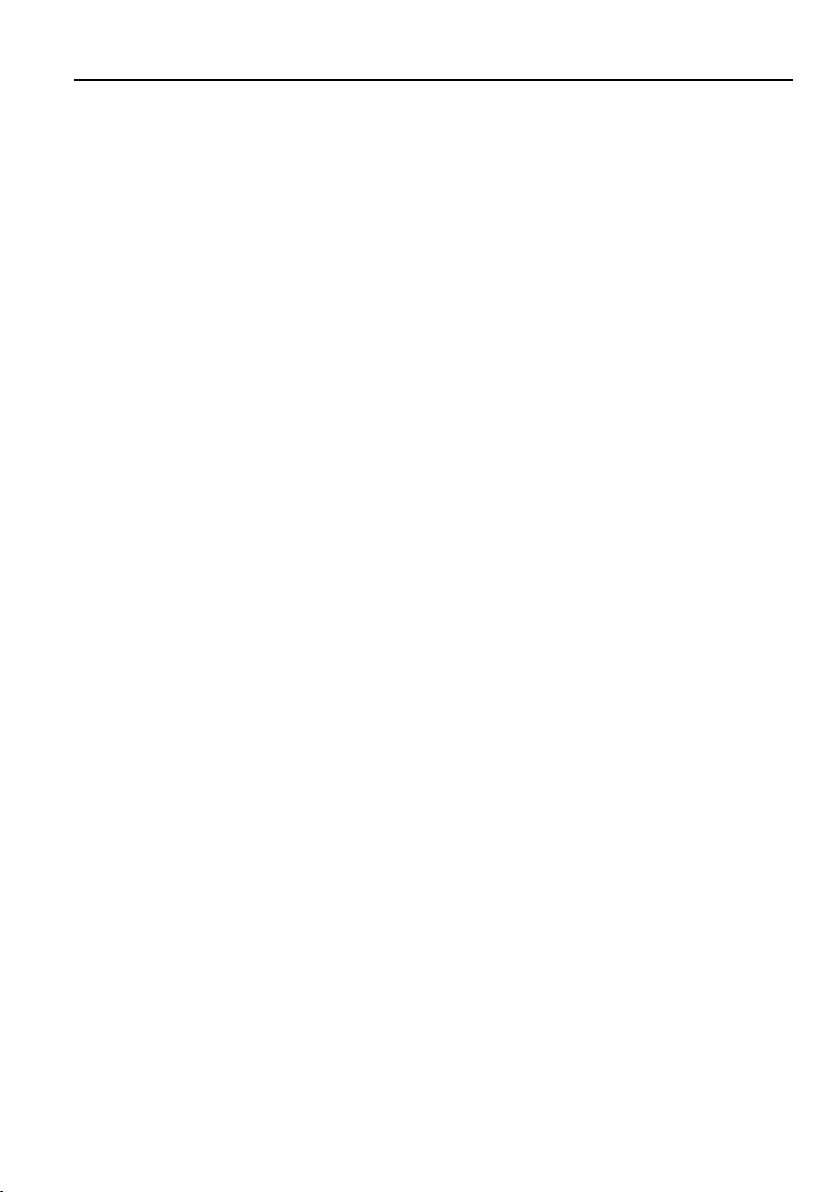
4K 4x4 HDBaseT Matrix
Table of Contents
1. Product Introduction .................................................................................................... 1
1.1 Features ............................................................................................................ 1
1.2 Package List ...................................................................................................... 2
2. Specification ............................................................................................................... 3
2.1 VLHDMIMAT4X431 Matrix ................................................................................ 3
2.2 TPUH-BYE20R HDBaseT Receiver .................................................................. 4
3. Panel Description ........................................................................................................ 5
3.1 Matrix Front Panel ............................................................................................. 5
3.2 Matrix Rear Panel .............................................................................................. 5
3.3 Receiver Front and Rear Panel ......................................................................... 6
4. System Connection ..................................................................................................... 7
4.1 Usage Precaution .............................................................................................. 7
4.2 System Diagram ................................................................................................ 7
5. Panel Control .............................................................................................................. 8
5.1 Signal Switching ................................................................................................ 8
5.2 EDID Setting ...................................................................................................... 8
6. IR Control .................................................................................................................... 9
6.1 IR Remote Control ............................................................................................. 9
6.2 IR Pass-through Control .................................................................................. 10
6.2.1 Control Far-end Device locally............................................................... 10
6.2.2 Control Local Device Remotely ............................................................. 10
7. GUI Control ............................................................................................................... 13
7.1 Switching Tab................................................................................................... 14
7.2 Audio Tab ......................................................................................................... 15
7.3 Configuration Tab ............................................................................................. 16
7.3.1 PoC Setting ........................................................................................... 16
7.3.2 EDID Copy............................................................................................. 16
7.3.3 EDID Setting .......................................................................................... 17
7.4 RS232 Tab ....................................................................................................... 18
7.5 Access Tab....................................................................................................... 19
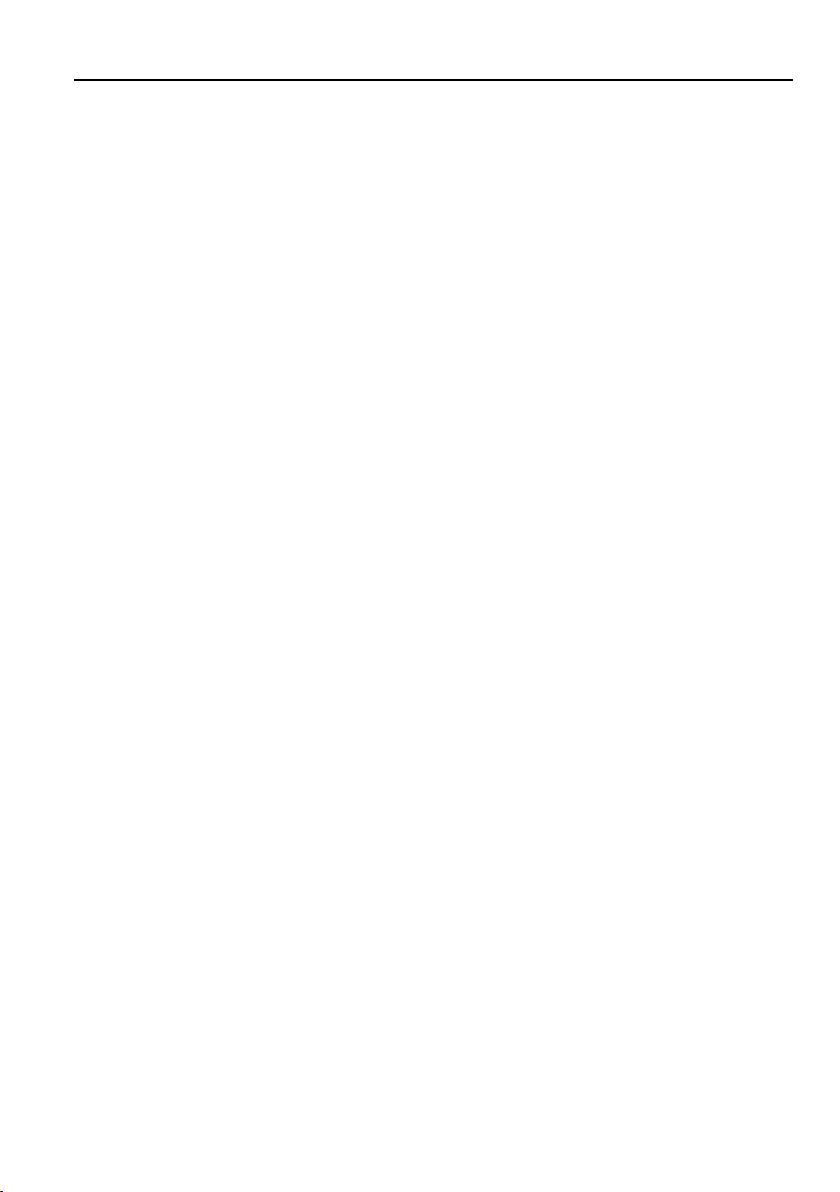
4K 4x4 HDBaseT Matrix
7.6 Interface Tab .................................................................................................... 20
7.7 Network Tab ..................................................................................................... 21
7.8 GUI Upgrade ................................................................................................... 22
8. RS232 Control .......................................................................................................... 23
8.1 RS232 Control Software .................................................................................. 23
8.2 RS232 Communication Command .................................................................. 25
8.2.1 Device Control ....................................................................................... 25
8.2.2 Source Switching ................................................................................... 26
8.2.3 Preset Setting ........................................................................................ 26
8.2.4 Audio Control ......................................................................................... 27
8.2.5 EDID Management ................................................................................ 27
8.2.6 HDCP Management............................................................................... 29
8.2.7 Third-party Device Control ..................................................................... 30
9. Panel Drawing .......................................................................................................... 31
10. Troubleshooting and Maintenance .......................................................................... 32
11. Customer Service ................................................................................................... 34
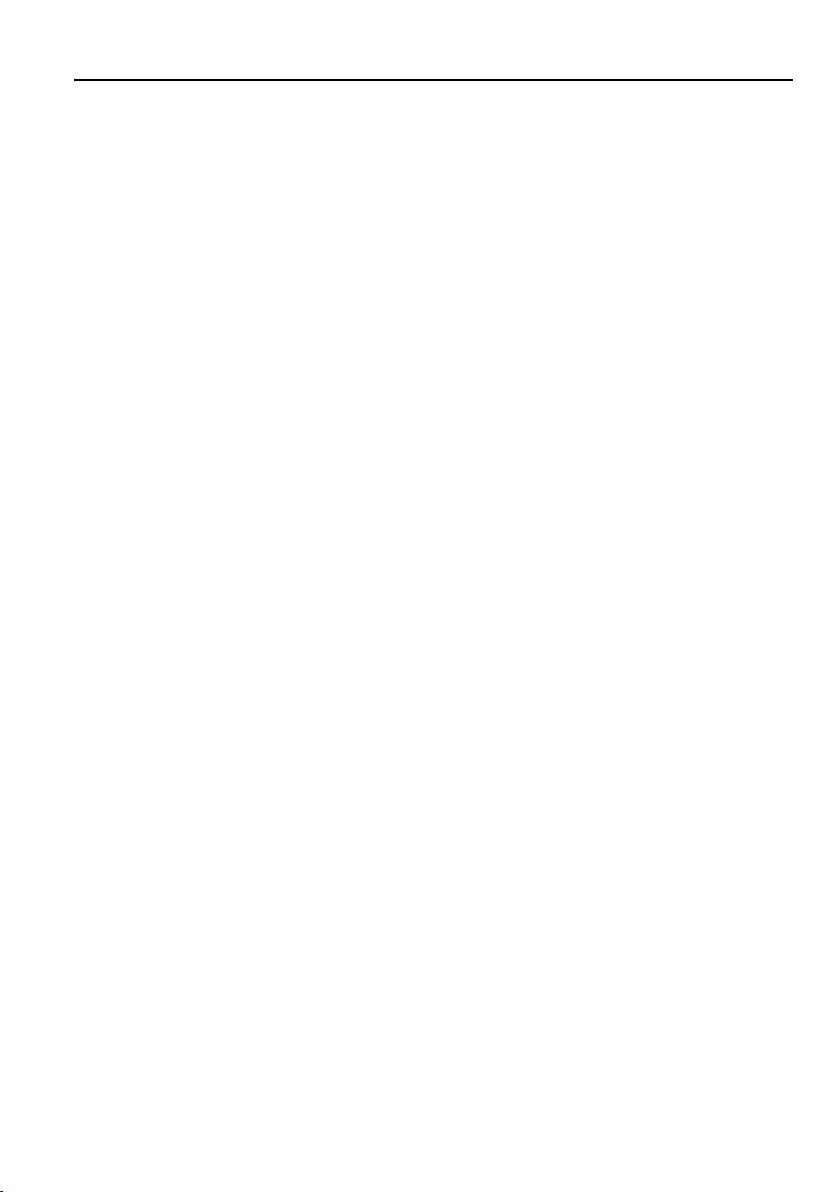
4K 4x4 HDBaseT Matrix
1. Product Introduction
Thanks for choosing this 4K 4x4 HDBaseT Matrix! It features 4 HDMI inputs, 1 HDMI
output with audio breakout and 3 HDBaseT outputs. The de-embedded audio can be
output from SPDIF and L/R connector. It supports video resolutions up to 4K@60Hz
4:4:4 and can transmit 4K video to distances up to 131 feet (40 meters) and 1080P
video to distances up to 229 feet (70 meters) over a single CATx cable. It supports
bidirectional IR extension and IR, RS232, and TCP/IP control options. It supports the
Power over Cable (PoC) feature, allowing the receivers to draw their power from the
matrix over the CATx cable. In addition, there is the smart built-in EDID setting can be
selected by the 4-pin DIP switch on the rear panel.
1.1 Features
Supports HDMI resolutions up to 4K@60Hz 4:4:4, including 1080P 3D video
Fully compliant with the HDMI 2.0 and HDCP 2.2 specifications
Can transmit 4K signals to distances up to 131 feet (40 meters) and 1080P signals to
distances up to 229 feet (70 meters) over a single CATx cable.
Features three HDBaseT outputs and includes three receivers.
Supports the 24V PoC feature, allowing the receivers to draw their power from the
matrix over the CATx cable.
Includes a local HDMI output with corresponding digital optical S/PDIF and stereo
L/R analog outputs.
Smart EDID management for various application and customized setting.
Controllable via RS232, IR and TCP/IP.
1
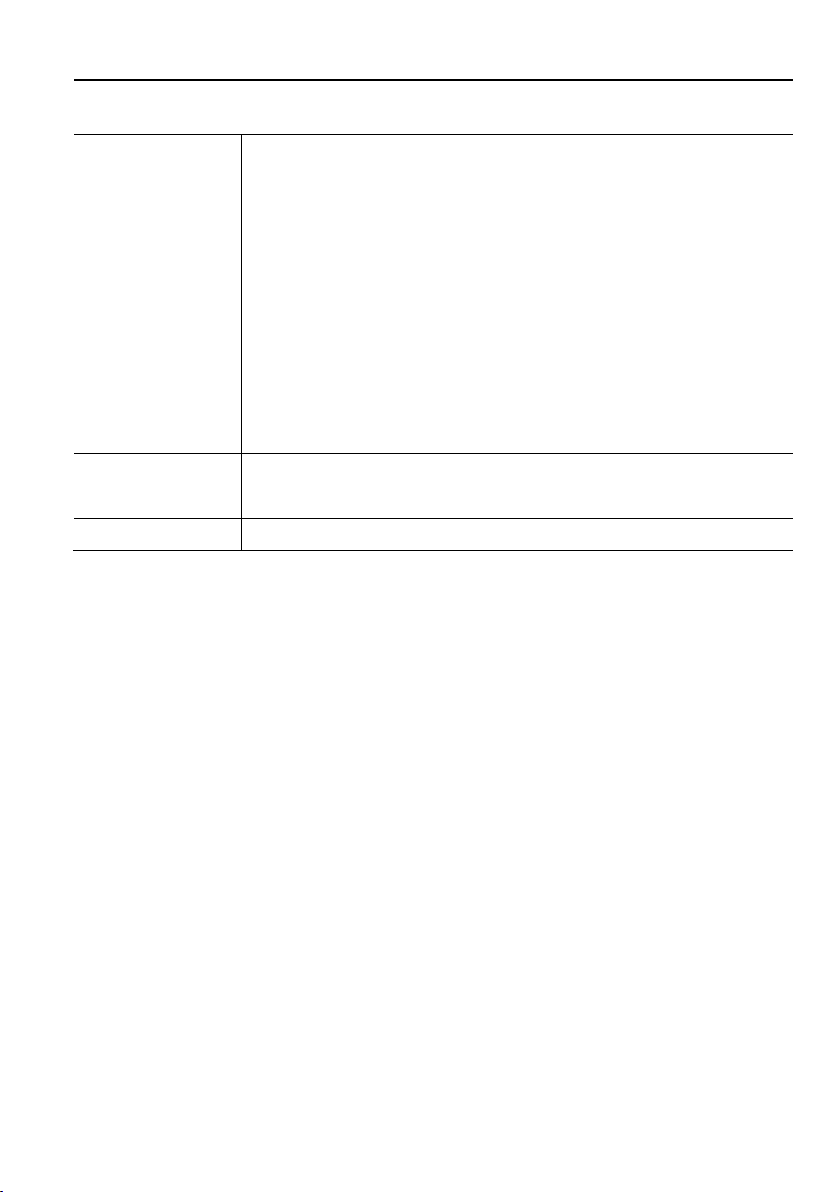
4K 4x4 HDBaseT Matrix
HDBaseT Matrix
1x User Manual
1.2 Package List
1x VLHDMIMAT4X431 4K 4x4 HDBaseT Matrix
2x Mounting Ears with 6 Screws
4x Plastic Cushions
1x IR Remote
4x IR Receivers
4x IR Emitters
1x RS232 Cable (3-pin to DB9)
1x 5-pin Terminal Block
1x Power Adaptor (24V DC 2.71A)
1x Power Cord
Note: Please contact your distributor immediately if any damage or defect in the
components is found.
2
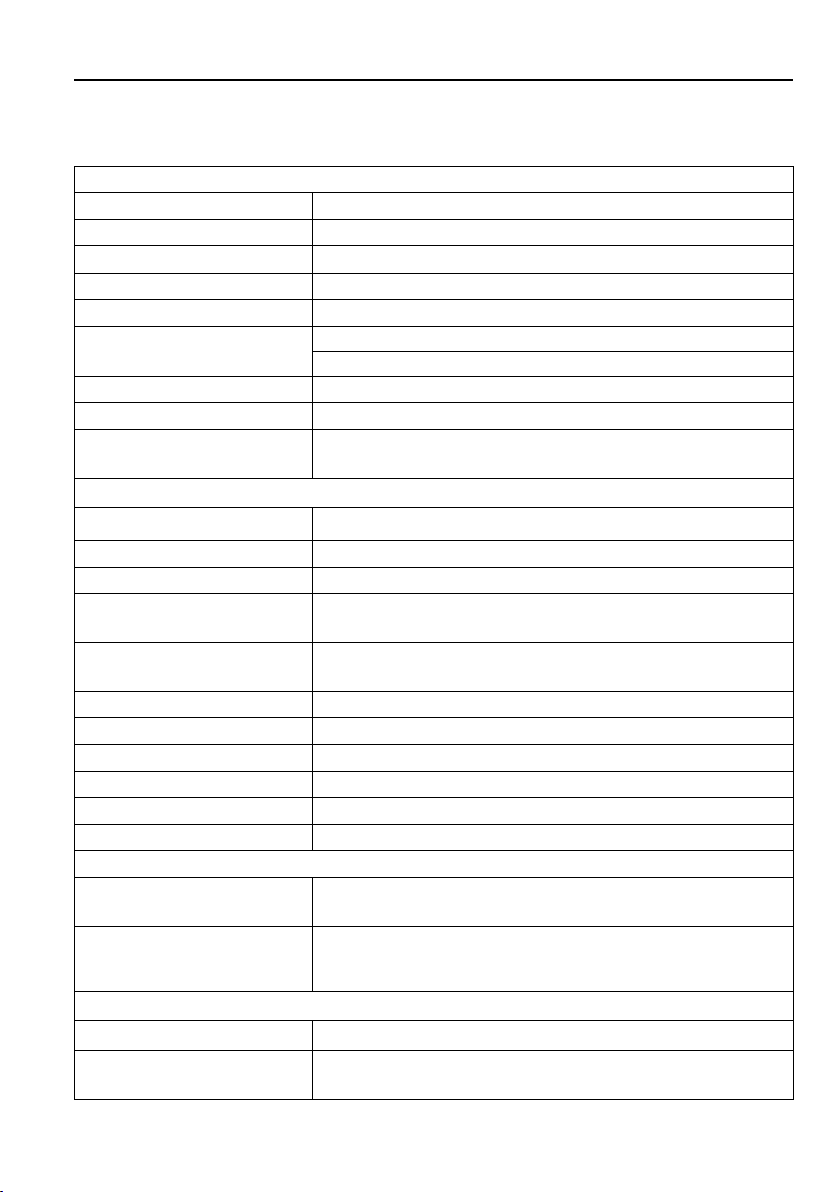
4K 4x4 HDBaseT Matrix
Video
Video Input
(4) HDMI
Video Input Connector
(4) Type-A female HDMI
Video input Video Resolution
Up to 4K@60Hz 4:4:4
Video Output
(3) HDBaseT, (1) HDMI
Video Output Connector
(3) RJ45, (1) Type-A Female HDMI,
Video output Video Resolution
HDMI: Up to 4K@60Hz 4:4:4
HDBaseT: Up to 4K@60Hz 4:4:4
HDMI Version
Up to 2.0
HDCP Version
Up to 2.2
HDMI Audio Signal
LPCM 7.1 audio, Dolby Atmos®, Dolby® TrueHD, Dolby Digital®
Plus, DTS:X™, and DTS-HD® Master Audio™ pass-through.
Audio
Audio Output
(1) SPDIF, (1) L/R
Audio Output Connector
(1) Toslink connectors, (1) 5-pin terminal blocks
Frequency Response
20Hz – 20kHz, ±3dB
Max Output Level
2.0Vrms ± 0.5dB. 2V = 16dB headroom above -10dBV (316mV)
nominal consumer line level signal
THD+N
< 0.05% (-80dB), 20Hz – 20kHz bandwidth, 1kHz sine at 0dBFS level
(or max level)
SNR
> 80dB, 20Hz - 20kHz bandwidth
Crosstalk Isolation
> 70dB, 10kHz sine at 0dBFS level (or max level before clipping)
L-R Level Deviation
< 0.3dB, 1kHz sine at 0dBFS level (or max level before clipping)
Frequency Response Deviation
< ± 0.5dB 20Hz - 20kHz
Output Load Capability
1KΩ and higher (Supports 10x paralleled 10KΩ loads)
Stereo Channel Separation
>70dB@1kHz
Control
Control Port
(1) FIRMWARE, (3) IR IN, (1) IR EYE, (4) IR OUT, (1) TCP/IP,
(1) RS232, (1) EDID
Control Connector
(1) Micro-USB, (8) 3.5mm jacks, (1) RJ45, (1) 3-pin terminal block,
(1) 4-pin DIP switch
General
Transmission Standard
HDBaseT
Transmission Distance
1080P@60Hz ≤ 230 feet (70 meters),
4K@60Hz ≤ 131 feet (40 meters)
2. Specification
2.1 VLHDMIMAT4X431 HDBaseT Matrix
3
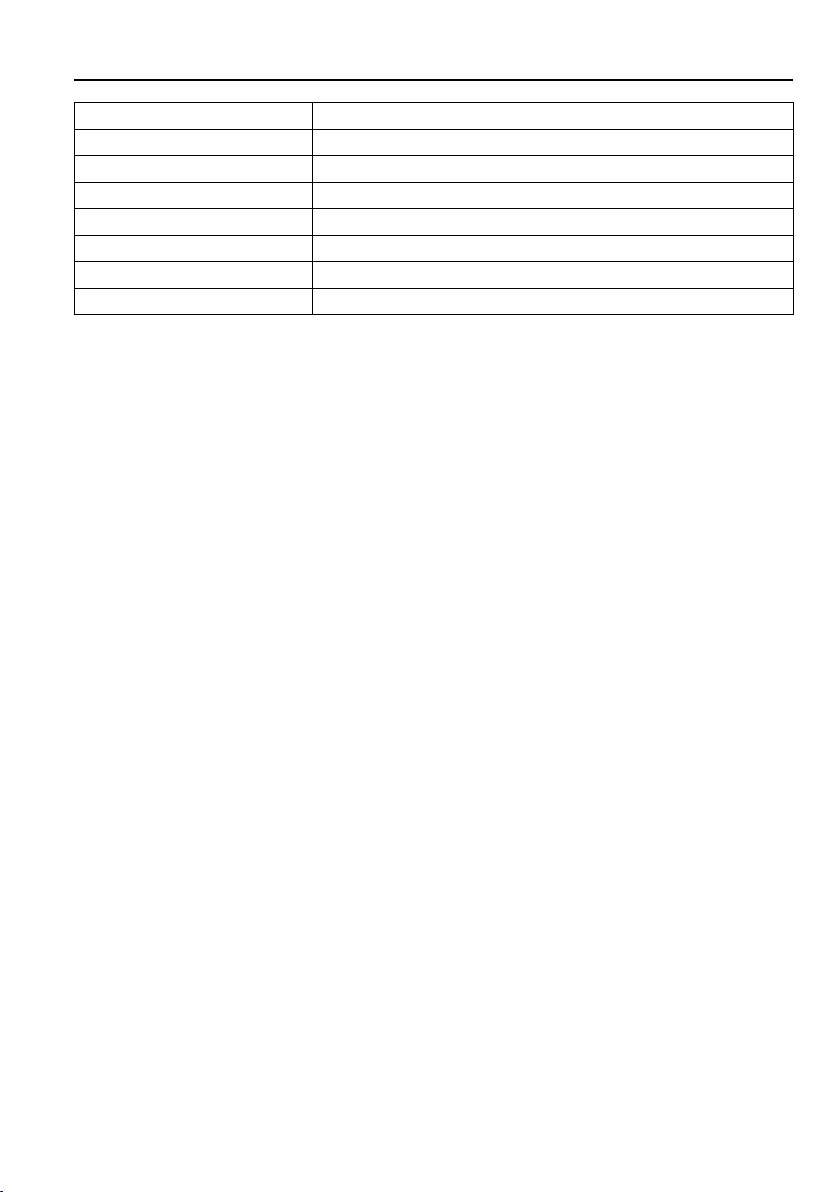
4K 4x4 HDBaseT Matrix
Bandwidth
18Gbps
Operation Temperature
-5~ +55℃
Storage Temperature
-25 ~ +70℃
Relative Humidity
10%-90%
External Power Supply
Input: AC 100~240V, 50/60Hz; Output: 24V DC 2.71A
Maximum Power Consumption
58watts
Dimension (W*H*D)
436.4mm x 44mm x 236.5mm
Net Weight
1.9KG
4
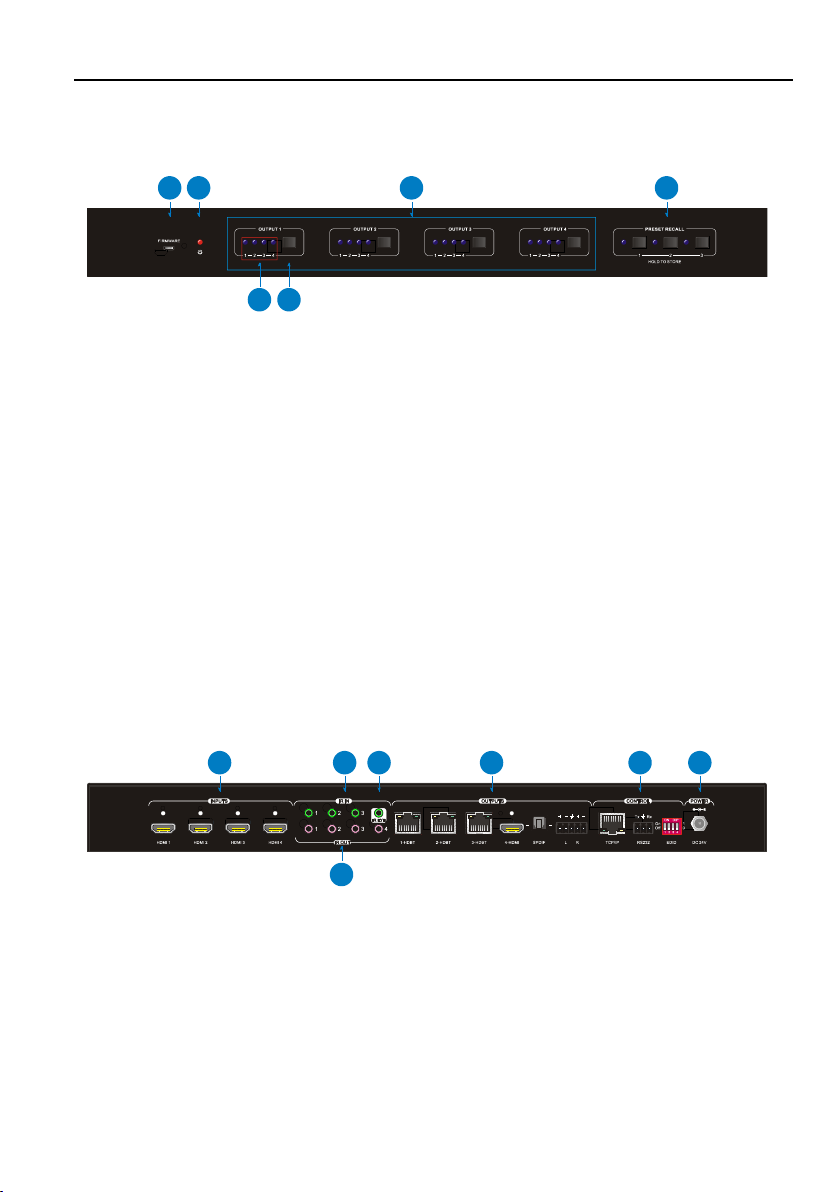
4K 4x4 HDBaseT Matrix
1
2 3
4
A
B
4
1
2
3
5
6
7
3. Panel Description
3.1 Matrix Front Panel
① FIRMWARE: Micro-USB port for firmware upgrade.
② Power LED: The LED illuminates red when power is applied.
③ Signal Switching Zone:
A. INPUT LEDs: A series of four LEDs, one of which illuminates blue to indicate
which source is selected.
B. OUTPUT button: Press the button repeatedly to cycle through the four video
inputs.
④ PRESET RECALL:
Press and hold the button 1~3 to save the current switching status to the
corresponding preset 1~3.
Press the button 1~3 to recall the saved preset 1~3.
3.2 Matrix Rear Panel
① INPUTS: Four type-A female HDMI ports to connect the HDMI source devices
(Blu-ray Disc™ or DVD players, gaming consoles, etc.).
② IR IN: Three 3.5mm jacks to connect the IR receivers for IR pass-through.
③ IR EYE: 3.5mm jack to connect the IR receiver for IR local control.
④ IR OUT: Four 3.5mm jacks to connect the IR emitters for IR pass-through.
5
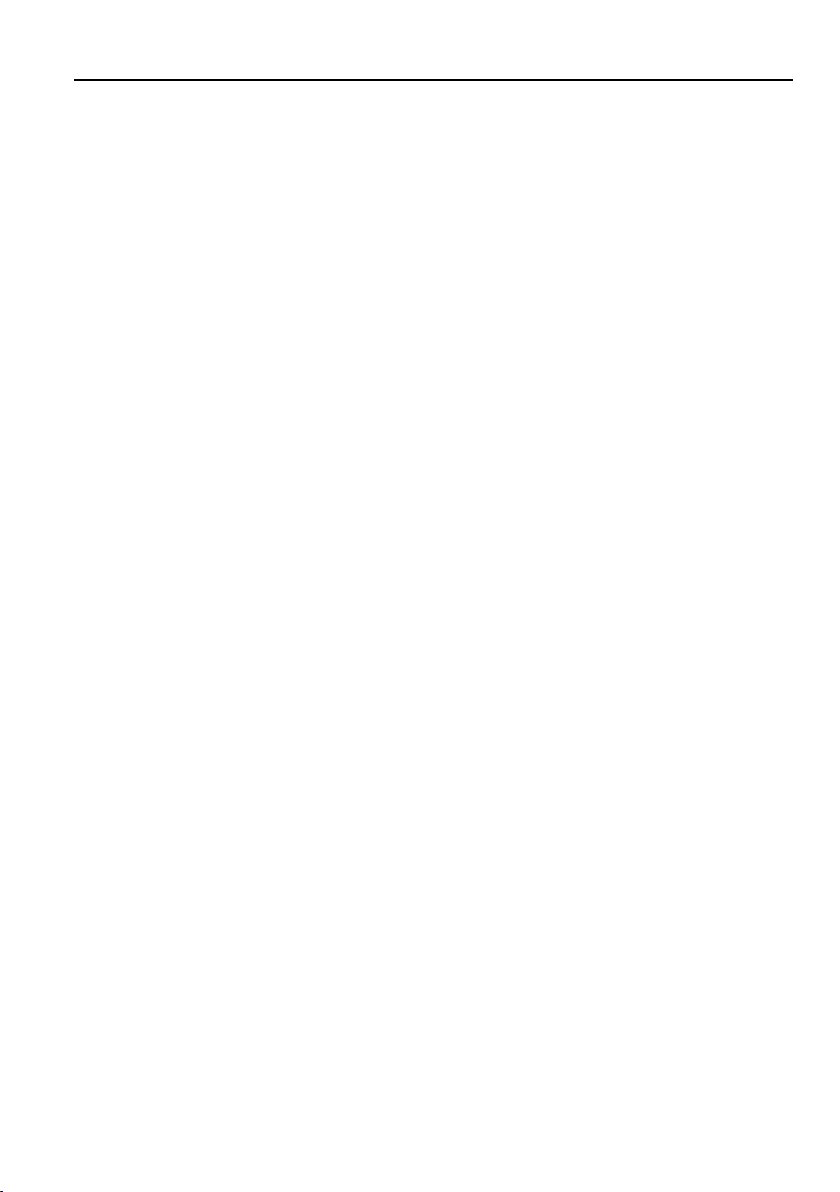
4K 4x4 HDBaseT Matrix
⑤ OUTPUTS:
1~3-HDBT: Three HDBaseT RJ45 outputs to connect the three HDBaseT
receivers.
4-HDMI: One local HDMI port to connect a local display.
SPDIF: A digital optical S/PDIF audio output.
L/R: A stereo pair of analog RCA audio output jacks.
⑥ CONTROL:
TCP/IP: RJ45 port to connect the control device (e.g. PC) to control the matrix
by GUI.
RS232: 3-pin terminal block to connect the RS232 control device (e.g. PC) or
a device to be controlled by RS232 commands.
EDID: 4-pin DIP switch for EDID setting.
⑦ POWER: DC barrel connector for the power adapter connection.
6

4K 4x4 HDBaseT Matrix
HDMI 1 HDMI 2 HDMI 3 HDMI 4 1-HDBT
IR OUT
IR EYE
2-HDBT SPDIF4-HDMI3-HDBT DC 24V TCP/IP
RxTx
RS232
POWER CONTROL IR IN OUTPUTS INPUTS
1 2 3
41 2 3
L R
1 2 3 4
ON DIP
EDID
On
Off10
PS4
Game C onsol e
Lapt op
Blu Ray
IR Emitt er
IR
Emit ter
Rece iver
4K TV
IR
Rece iver
Soun dbar PC
HDMI:
HDBaseT:
IR:
AUDIO:
RS232:
TCP/IP:
4. System Connection
4.1 Usage Precaution
Make sure all components and accessories included before installation.
System should be installed in a clean environment with proper temperature and
humidity.
All of the power switches, plugs, sockets, and power cords should be insulated and
safe.
All devices should be connected before power on.
4.2 System Diagram
7

4K 4x4 HDBaseT Matrix
Switch Status
Video Resolution
Audio Format
0000 (Default)
Enable RS232, GUI or IR remote EDID management.
0001
1080P
2CH
0010
1080P
Multi-CH
0011
4K@30Hz HD
2CH
0100
4K@30Hz HDR
Multi-CH
0101
4K@60Hz HDR
2CH
0110
4K@60Hz HDR
Multi-CH
0111
User-define
5. Panel Control
5.1 Signal Switching
Repeatedly press the OUTPUT button on front panel to cycle through the various
inputs for the corresponding output.
Press and hold PRESET RECALL button 1~3 to save the current switching status to
the corresponding preset 1~3.
Press the PRESET RECALL button 1~3 to recall the saved preset 1~3.
5.2 EDID Setting
The Extended Display Identification Data (EDID) is used for the source device to
match its video resolution with the connected display. By default, the EDID of source
device is 1080P PCM 2CH. Meanwhile, since the displays with different capabilities
are connected to the matrix, the 4-pin DIP switch on the rear panel can be used to set
the EDID to a built-in fixed value. Use the following table to determine the setting for
the 4-pin DIP switch for specific video resolution and audio capabilities. The switch
represents “0” when in the lower (Off) position, and it represents “1” while putting the
switch in the upper (On) position.
Note:
2CH: LPCM 2Ch.
Multi-CH: 8Ch LPCM, Dolby TrueHD, DTS-HD, Dolby Digital5.1, DTS 5.1, Dolby
Digital Plus.
8

4K 4x4 HDBaseT Matrix
Press the STANDBY (1) button to enter or exit standby
mode.
To switch the selected input for one or more of the
outputs, first press the number corresponding to the
desired INPUT (2), then press one or more OUTPUTS (3)
or the ALL (4) button, then press the ENTER (4) button to
execute the change.
Examples:
To send input 3 to output 2, first press the INPUTS 3
button, then press the OUTPUTS 2 button, and finally
press the ENTER button to execute the change.
To send input 1 to outputs 1 and 4, first press the
INPUTS 1 button, then press both the OUTPUTS 1
and 4 buttons, and finally press the ENTER button to
execute the change.
To send input 4 to all outputs, first press the INPUTS 4
button, then press the ALL button, and finally press
the ENTER button to execute the change.
To set the EDID for one or more source devices to the
EDID capabilities of a specific output, press the EDID (4)
button, then press the desired INPUTS (2) or the ALL (4)
button, then press the OUTPUTS (3) button
corresponding to the desired display, finally press the
ENTER (4) button to execute the operation.
INPUTS
OUTPUTS
MEN U
1 2
3
4
1 2
3
4
ALL EDI D
CLEAR ENTER
1
2
3
4
6. IR Control
6.1 IR Remote Control
Connect IR receiver to the IR EYE port, the matrix can be controlled by the below IR
remote.
9

4K 4x4 HDBaseT Matrix
HDMI 1 HDMI 2
HDMI 3
HDMI 4 1-HDBT
IR OUT
IR EYE
2-HDBT SPDI F4-HDMI
3-HDBT
DC 24V TCP/IP
RxTx
RS232
POWER CONTROL IR IN OUTPUTS INPUTS
1 2
3
4
1 2
3
L R
1 2 3 4
ON D IP
EDID
On
Off10
IR
Emi tter
IR
Rec eiver
Blu R ay
Rec eiver
HDMI:
HDBaseT:
IR:
AUDIO:
RS232:
TCP/IP:
6.2 IR Pass-through Control
6.2.1 Control Far-end Device locally
Connect an IR receiver to IR IN port of the matrix; users can control far-end display via
its IR remote from local.
In that case, the IR signal is transferred via twisted pair. Only the corresponding IR
OUT port can emit control signals to the remote display.
See the figure below:
6.2.2 Control Local Device Remotely
Connect IR receiver(s) to IR IN ports on far-end HDBT receiver(s), and IR emitter(s) to
IR OUT ports of the matrix, and use the IR remote of local source to control the device
remotely.
One to One:
Connect an IR receiver to IR IN port on far-end HDBaseT receiver, and an IR
emitter to IR OUT 1 port of the matrix. Use the IR remote of local source to control
the device remotely. See below:
10
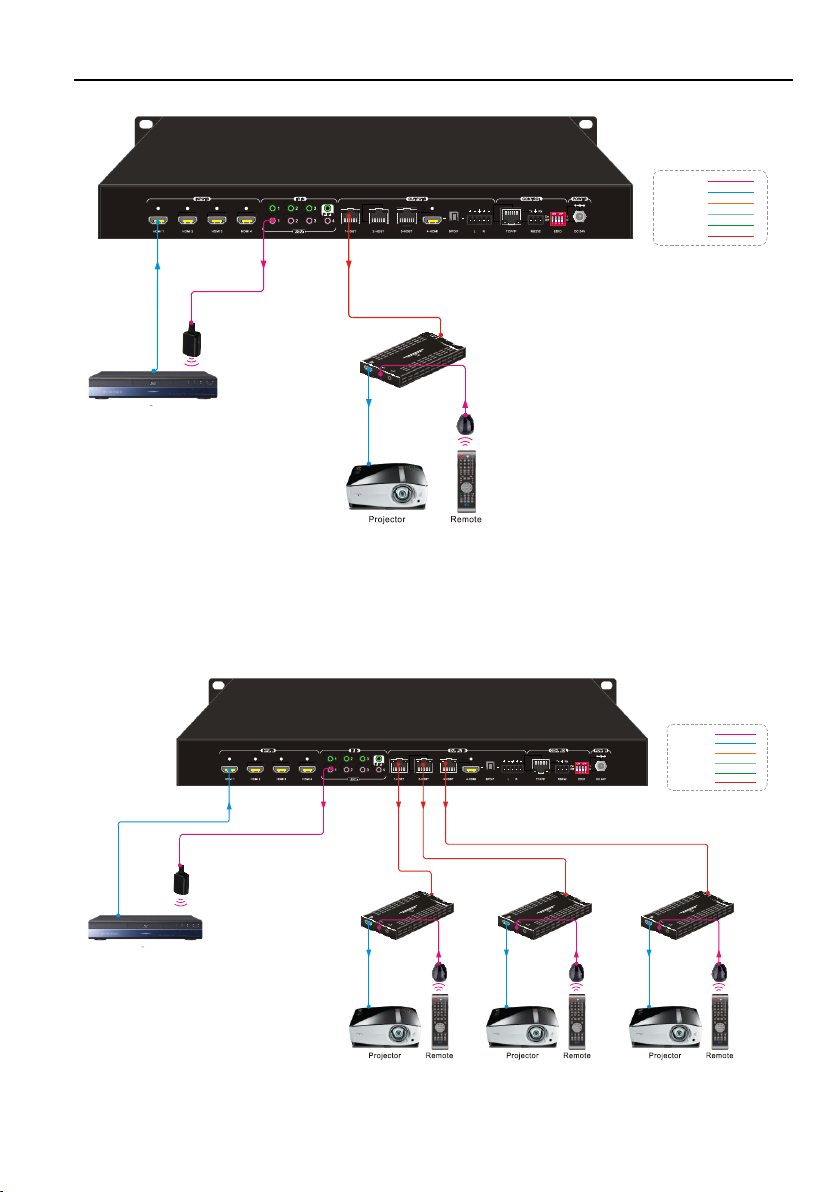
4K 4x4 HDBaseT Matrix
HDMI 1 HDMI 2
HDMI 3
HDMI 4 1-HDBT
IR OUT
IR EYE
2-HDBT SPD IF4-HDMI
3-HDBT
DC 24V TCP/IP
RxTx
RS232
POWER CONTROL IR IN OUTPUTS INPUTS
1 2 3
41 2
3
L R
1 2 3 4
ON DIP
EDID
On
Off10
IR
Emi tter
Rec eiver
IR
Rec eiver
HDMI:
HDBaseT:
IR:
AUDIO:
RS232:
TCP/IP:
Blu R ay
HDMI 1 HDMI 2 HDMI 3 HDM I 4 1-HDBT
IR OUT
IR EYE
2-HDBT SPDIF4 -HDMI3-HDBT DC 24V TCP/IP
RxTx
RS232
POWER CONTROL IR IN OUTPUTS INPUTS
1 2 3
41 2
3
L R
1 2 3 4
ON DIP
EDID
On
Off10
Rece iver
IR
Rece iver
Rece iver
IR
Rece iver
IR
Emit ter
HDMI:
HDBaseT:
IR:
AUDIO:
RS232:
TCP/IP:
Rece iver
IR
Rece iver
Blu Ray
Multiple to One:
If switch HDMI 1 to all HDBT outputs, connect three IR receivers to IR IN ports of
HDBaseT receivers, and an IR emitter to IR OUT 1 port of the matrix. See below:
The IR signal can be sent by any three of IR remotes, then it is transferred to
11
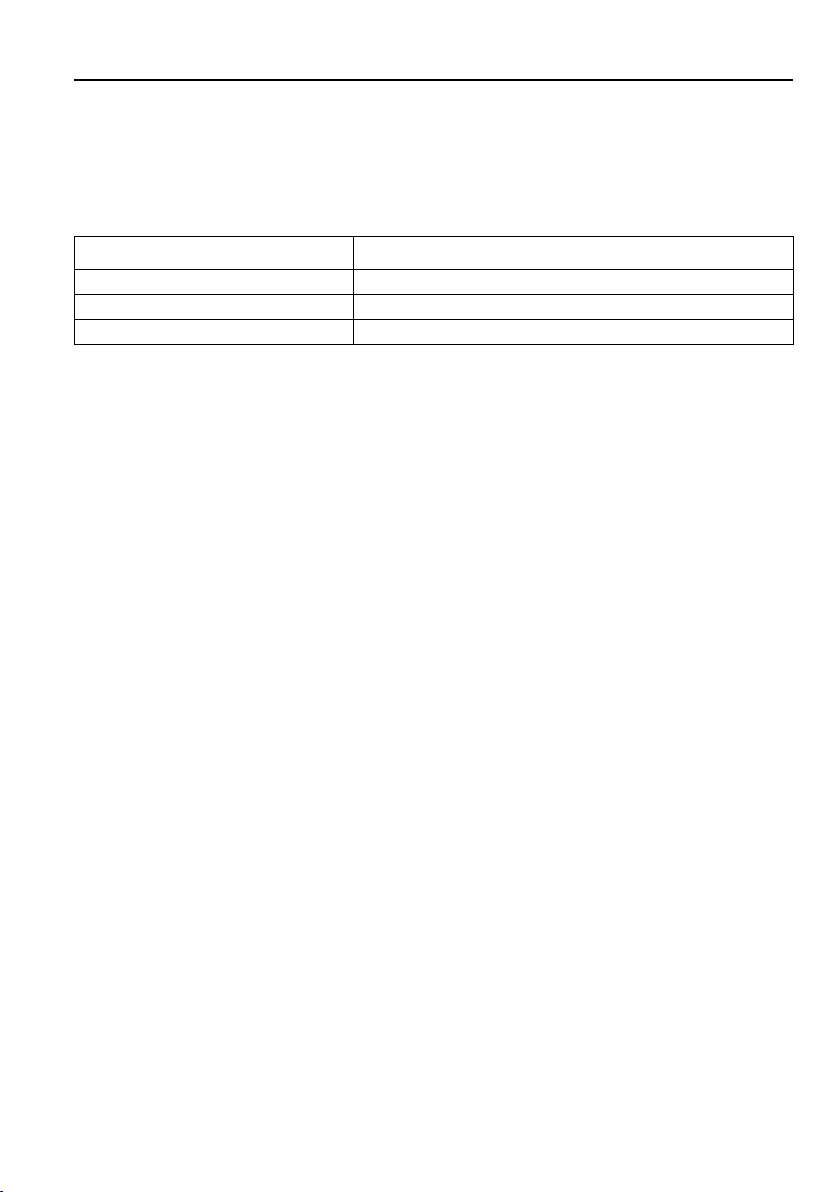
4K 4x4 HDBaseT Matrix
Command
Description
IRFollowON.
Enable the IR switching to follow video switching.
IRFollowOFF.
Disable the IR switching to follow video switching.
IR[X]:[Y].
Switch local IR OUT [X] to far-end IR IN [Y]. x=1~4, Y=1~3.
HDBaseT receiver, then to IR OUT 1 port and received by the local source device.
Switching Operation:
Sending command (reference to 8.2.2 Source Switching):
12
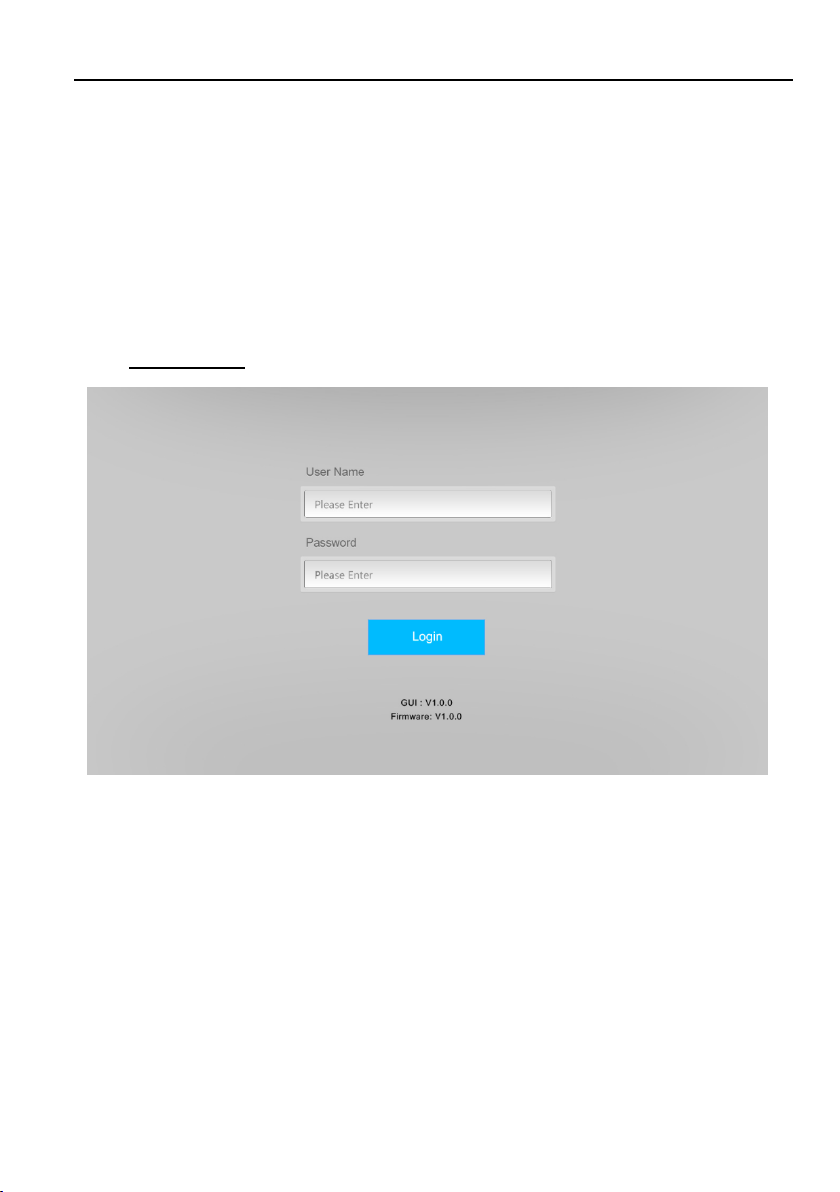
4K 4x4 HDBaseT Matrix
IP Address:
192.168.0.178
Subnet Mask:
255.255.255.0
Gateway:
192.168.0.1
7. GUI Control
The matrix can be controlled via TCP/IP. The default IP settings are:
Type 192.168.0.178 in the internet browser, it will enter the below log-in webpage:
Type the user name and password, and then click Login to enter the section for video
switching.
Username: admin
Password: admin
13

4K 4x4 HDBaseT Matrix
7.1 Switching Tab
Use the 4x4 button grid on the left side to set which inputs are directed to which
outputs. For example, clicking the buttons on the Input 1 row and Output 1,2,3,4
column, directs input 1 to all outputs.
Use the 6 numbered buttons on the right in conjunction with the Save and Recall
buttons to save and load layout presets.
To save a given layout, first click one of the numbered buttons, then click the Save
button.
To load a previously saved layout, first click one of the numbered buttons, then
click the Recall button.
14
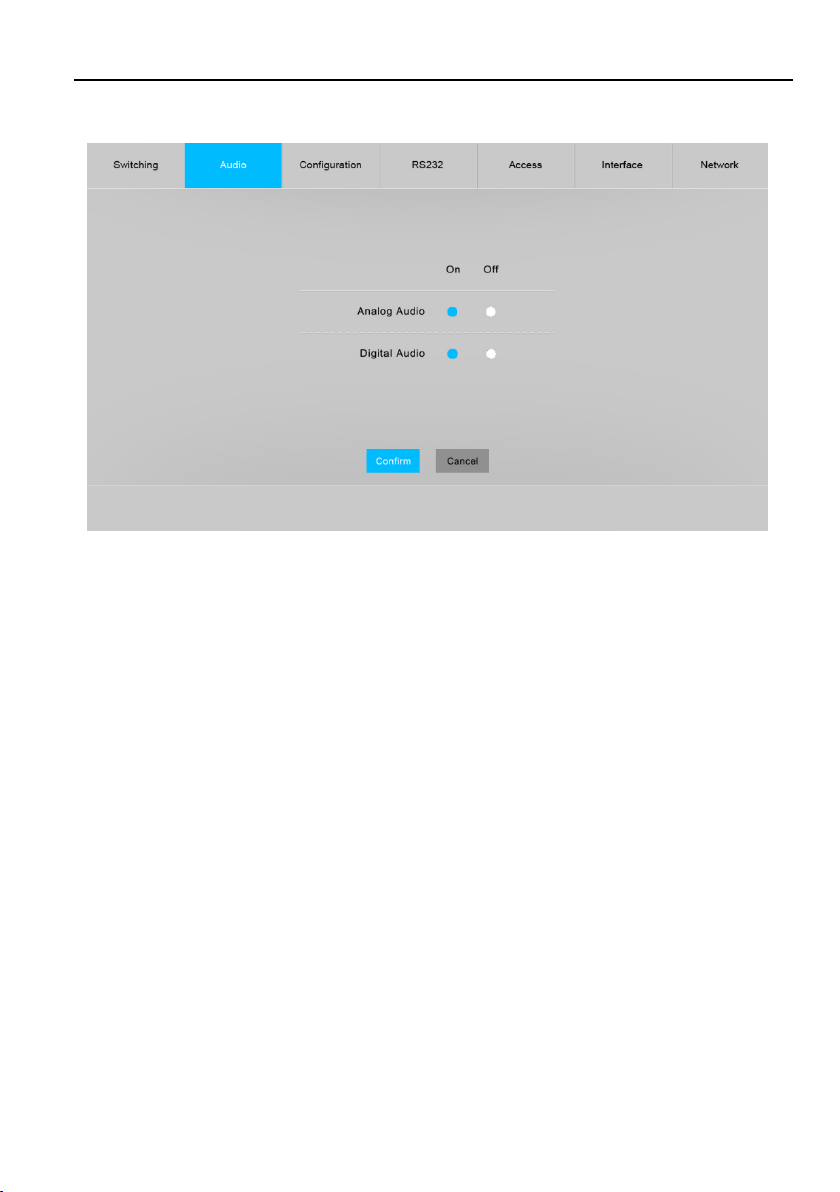
4K 4x4 HDBaseT Matrix
7.2 Audio Tab
Turn on or turn off the analog audio output and digital audio output.
15
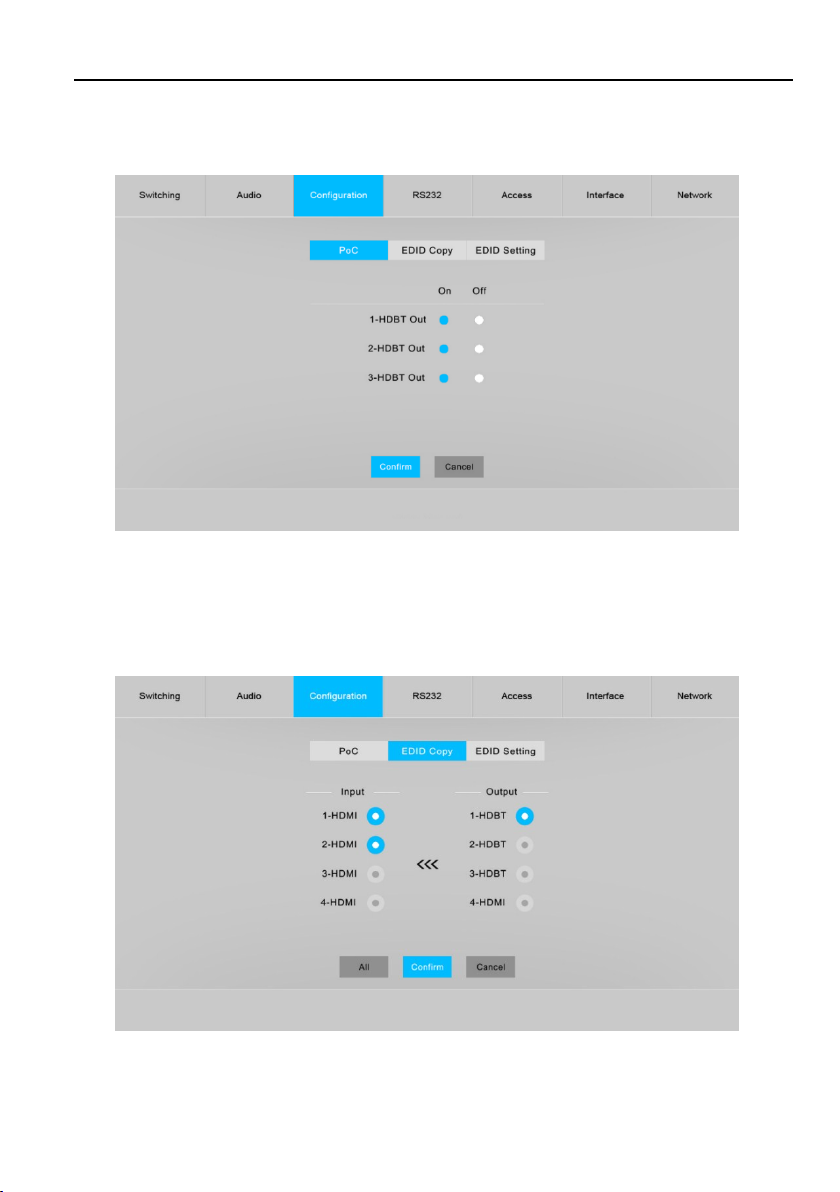
4K 4x4 HDBaseT Matrix
7.3 Configuration Tab
7.3.1 PoC Setting
Turn on or off PoC for 1-HDBT, 2-HDBT and 3-HDBT output.
7.3.2 EDID Copy
Copy the EDID of the selected output device to one or more input source
device.
16
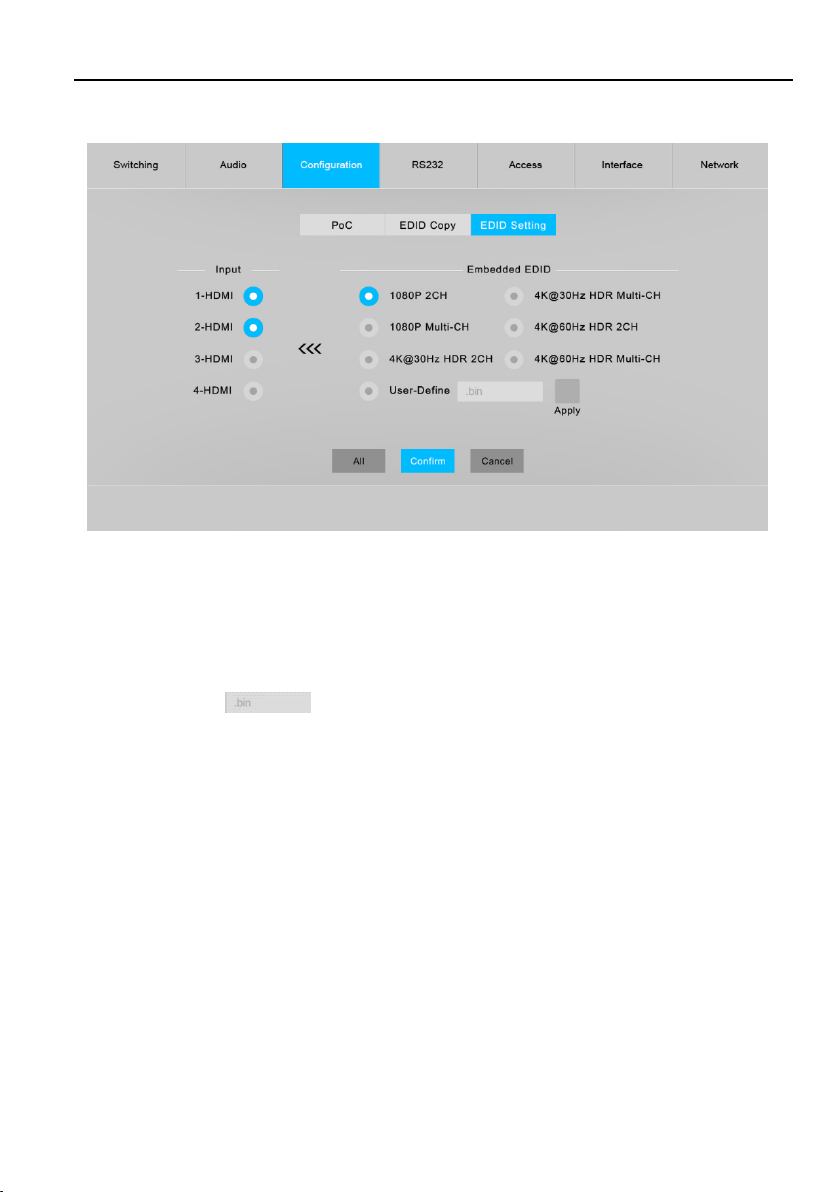
4K 4x4 HDBaseT Matrix
7.3.3 EDID Setting
Select the compatible built-in EDID for the selected input source.
Upload user-defined EDID by the below steps:
1) Prepare the EDID file (.bin) on the control PC.
2) Select the User-define.
3) Click the box , and then select the EDID file (.bin) according the tooltip.
4) Click Apply to upload the user-defined EDID, and then click Confirm to save
setting.
17

4K 4x4 HDBaseT Matrix
7.4 RS232 Tab
Baud Rate: Supports 2400, 4800, 9600, 19200, 38400, 57600 or 115200.
Command Ending: NULL, CR, LF or CR+LF can be chosen.
Command: Type the command in this box to control the third-party device which is
connected to the RS232 port of the matrix.
18

4K 4x4 HDBaseT Matrix
7.5 Access Tab
Modify the login password.
Lock or unlock the front panel buttons.
19
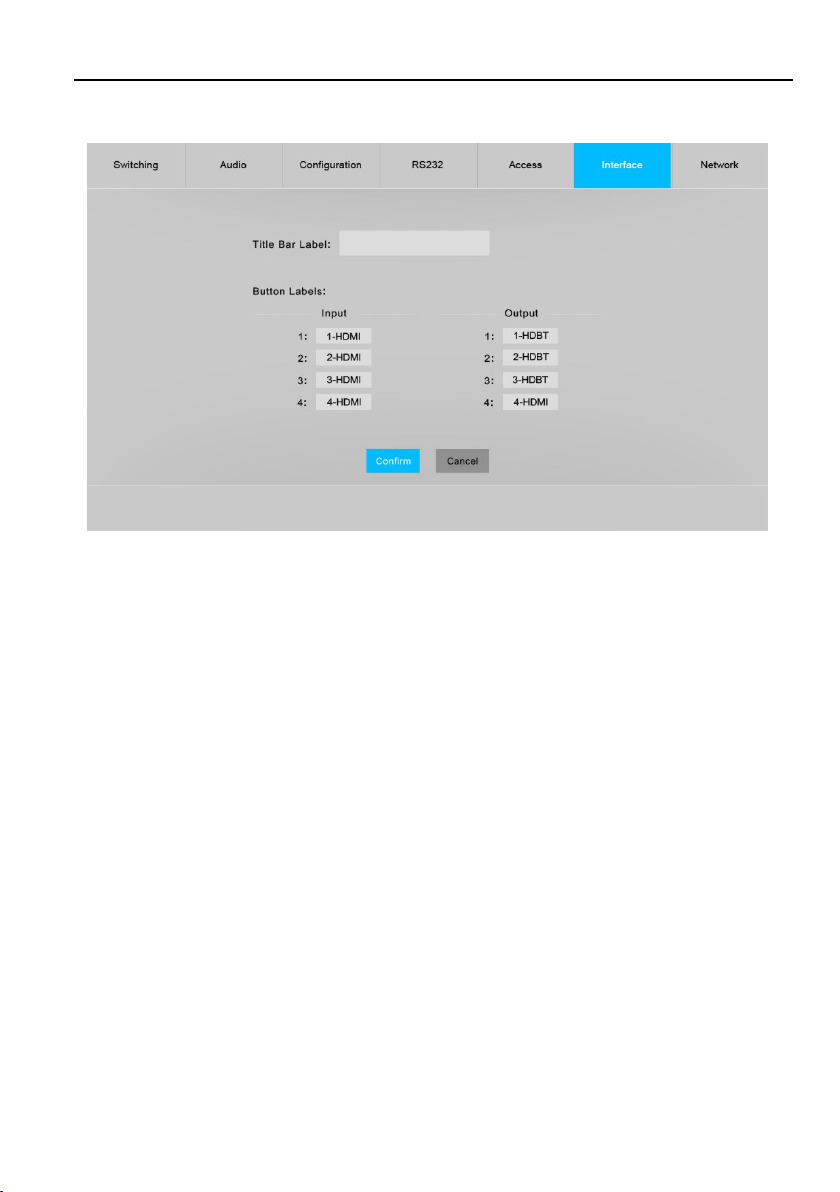
4K 4x4 HDBaseT Matrix
7.6 Interface Tab
Modify the title bar label.
Modify the button labels.
20
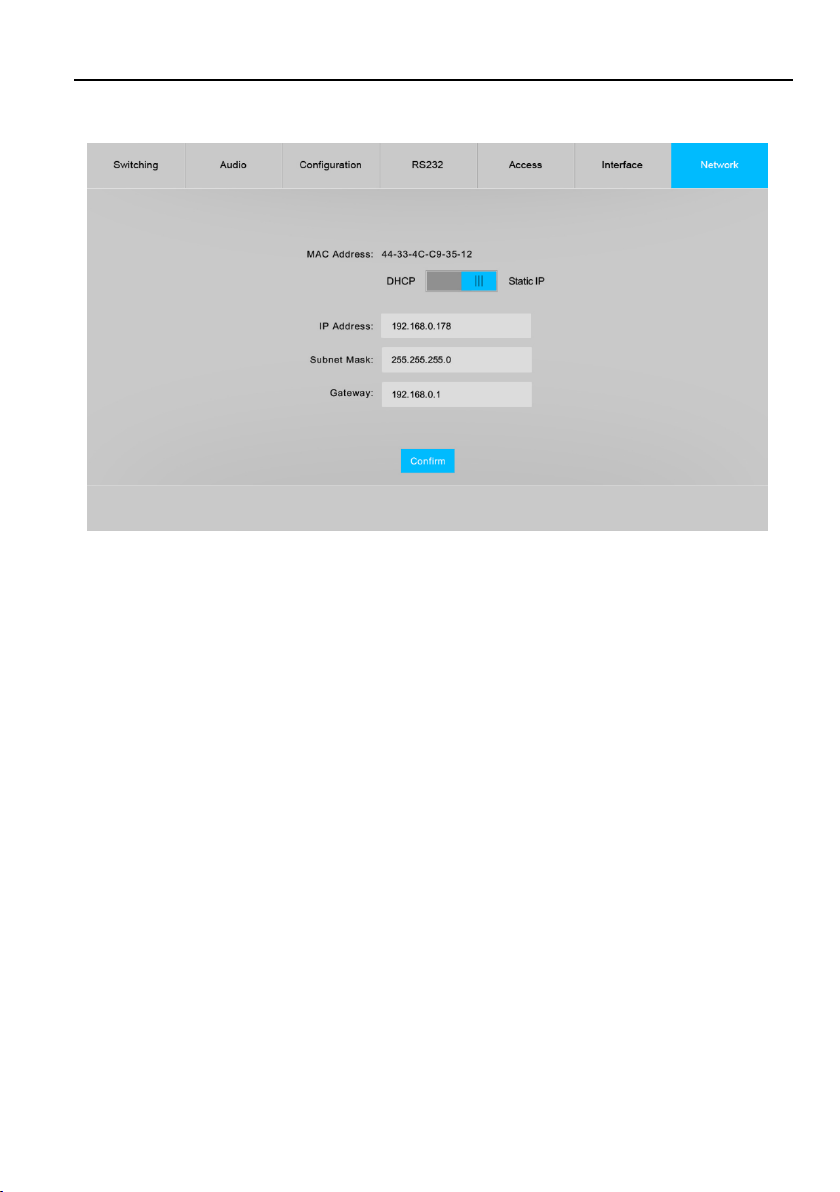
4K 4x4 HDBaseT Matrix
7.7 Network Tab
Static IP or Dynamic Host Configuration Protocol (DHCP).
Modify the static IP Address, Subnet Mask, and Gateway.
21
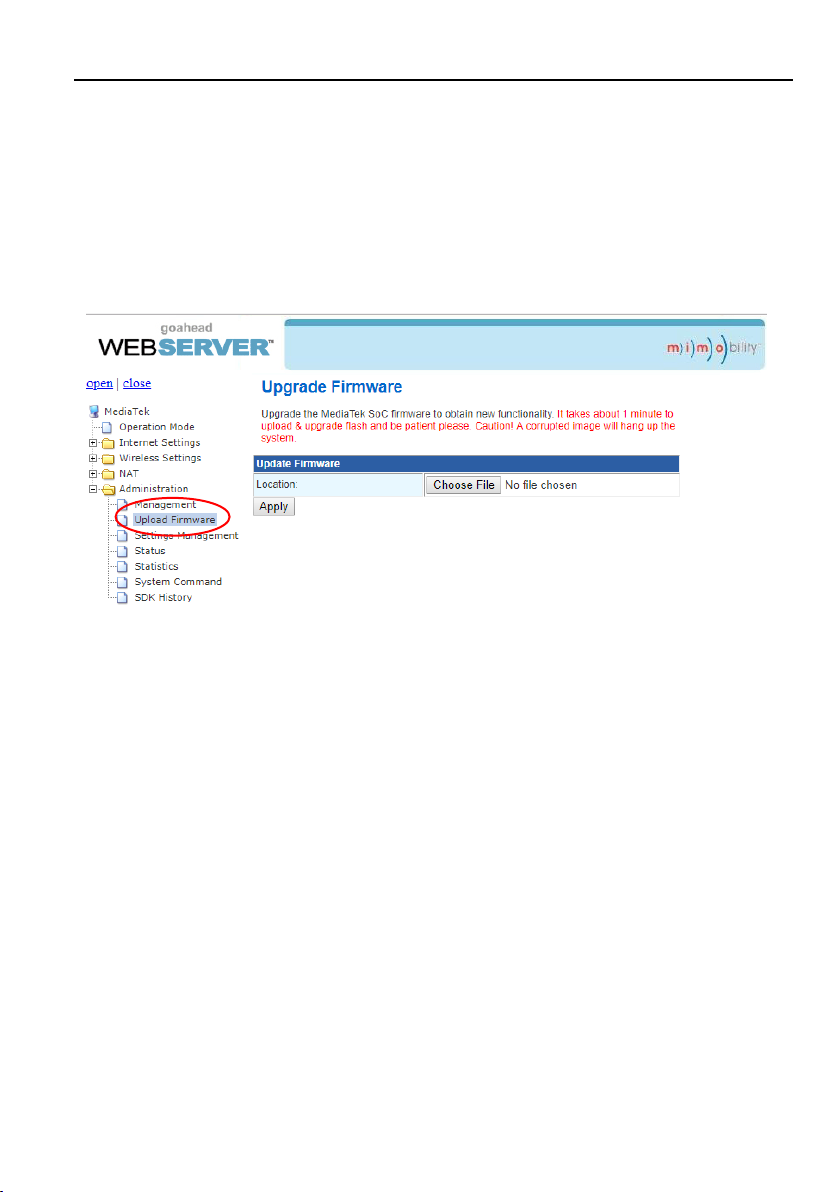
4K 4x4 HDBaseT Matrix
7.8 GUI Upgrade
Please visit at http://192.168.0.178:100 for GUI online upgrade.
Type the username and password (the same as the GUI log-in setting, modified
password will be available only after rebooting) to login the configuration interface.
After that, click Administration in the source menu to get to Upload Firmware as
shown below:
Select the desired update file and press Apply, it will start upgrading then.
22

4K 4x4 HDBaseT Matrix
8. RS232 Control
Connect the RS232 port to control device (e.g. PC) with RS232 cable. The matrix can
be controlled by sending RS232 commands.
8.1 RS232 Control Software
Installation: Copy the control software file to the control PC.
Uninstallation: Delete all the control software files in corresponding file path.
Basic Settings:
Connect the matrix with all input devices and output devices needed, then to connect it
with a PC which is installed with RS232 control software. Double-click the software
icon to run this software.
Here take the software CommWatch.exe as example:
23
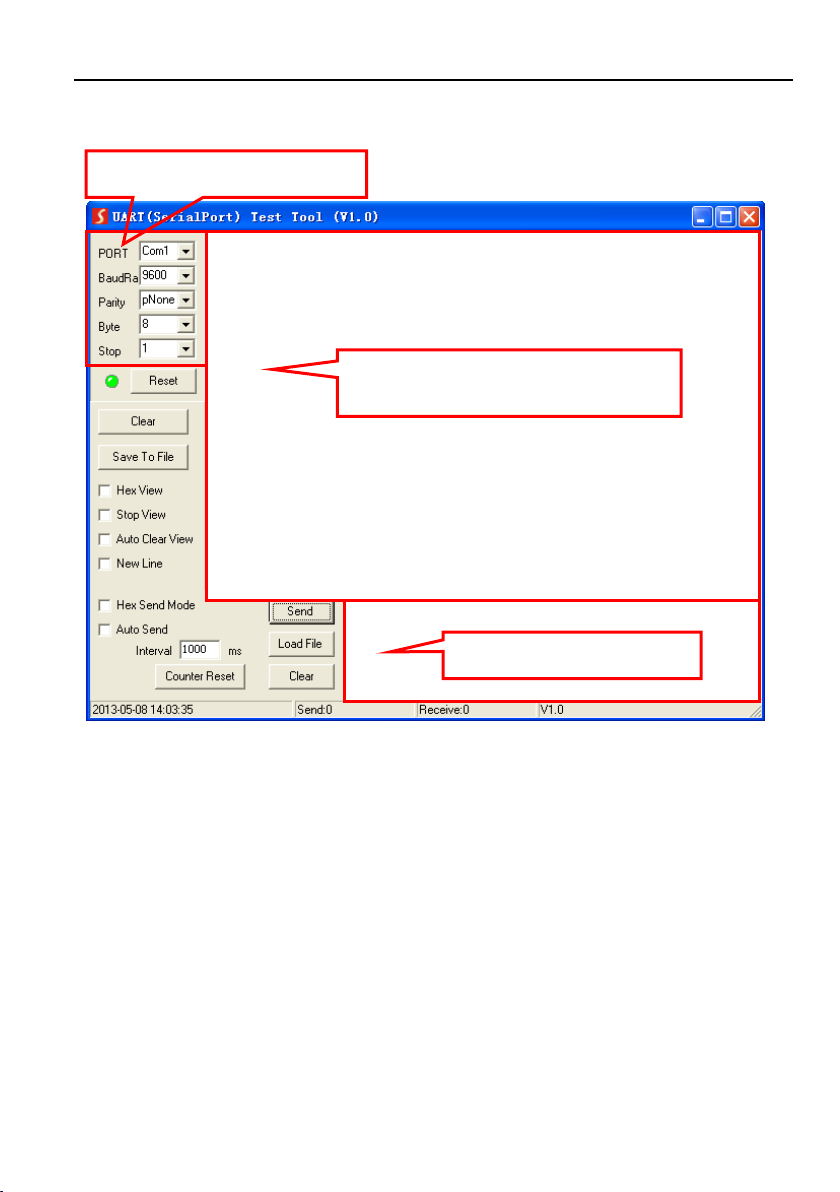
4K 4x4 HDBaseT Matrix
Parameter configuration area
Monitoring area, show the commands
and its feedback information.
Command sending area
The main view is shown as below:
Please set the parameters of COM number, bound rate, data bit, stop bit and the parity
bit correctly, and then you are able to send command in command sending area.
24

4K 4x4 HDBaseT Matrix
Command
Description
Feedback Example
PowerON.
Power on system.
Power ON!
PowerOFF.
System standby.
Power OFF!
/*Name.
Report the system name.
MUH44E-H2
/*Type.
Report system model.
4x4 HDBT Matrix
/^Version.
Report firmware version.
V1.0.0
STA.
Report system status.
.........
STA_OUT.
Report output status.
OUT 01 02 03 04
LINK N N N N
STA_IN.
Report input status.
IN 01 02 03 04
LINK N N N N
STA_VIDEO.
Report video status.
Output1 Switch To 01!
Output2 Switch To 02!
Output3 Switch To 03!
Output4 Switch To 04!
STA_AUDIO.
Report audio status.
SPDIF Out ON!
IIS Out ON!
STA_IR.
Report IR status.
IR Follow Video ON!
Local1 IR Out Switch To
Remote1 IR IN!
Local2 IR Out Switch To
Remote2 IR IN!
Local3 IR Out Switch To
Remote3 IR IN!
RST.
Factory reset.
Factory Default!
Lock.
Lock front panel buttons.
Front Panel Locked!
Unlock.
Unlock front panel buttons.
Front Panel UnLock!
GetGuiIP.
Report GUI IP.
GUI_IP:192.168.0.178!
8.2 RS232 Communication Command
Communication protocol: RS232 Communication Protocol
Baud rate: 9600 Data bit: 8 Stop bit: 1 Parity bit: none
Note:
In the commands, “[”and “]” are symbols for easy reading and do not need to be
typed in actual operation.
Please remember to end the commands with the ending symbols “.” or “;”.
Type the command carefully, it is case-sensitive.
8.2.1 Device Control
25
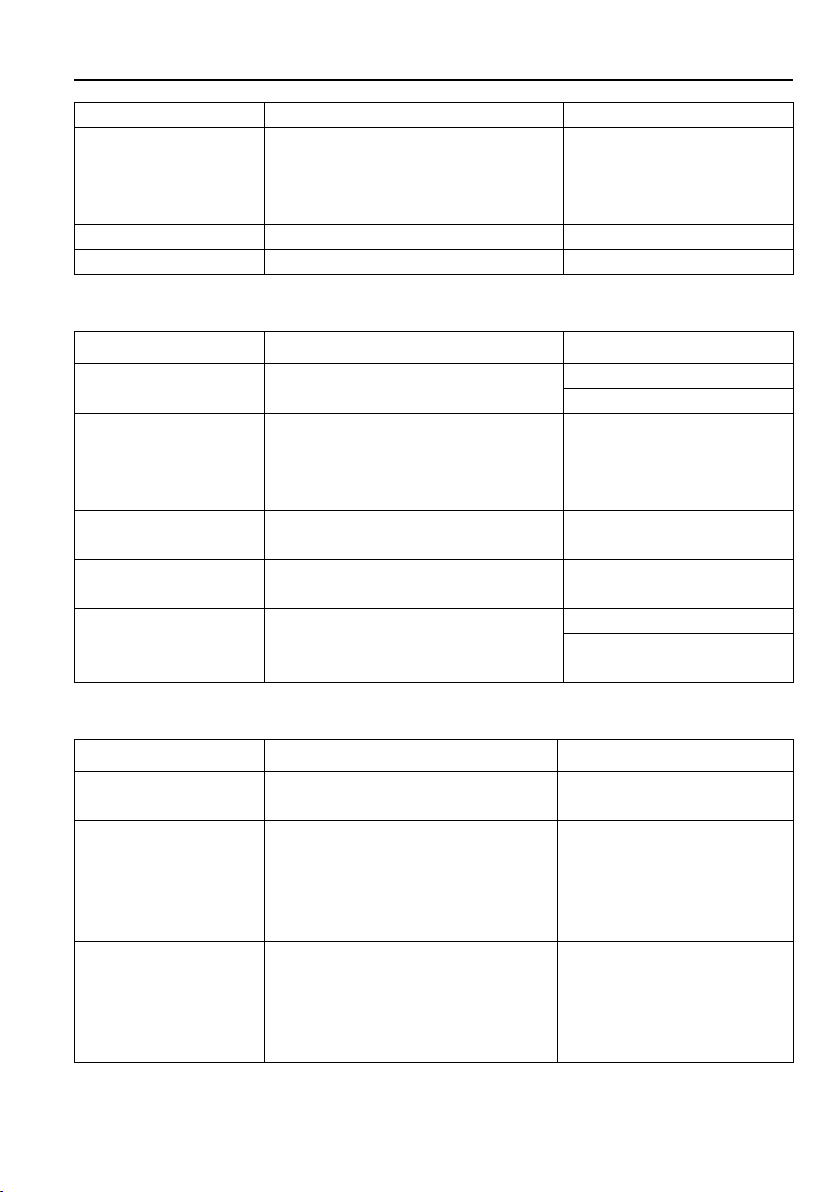
4K 4x4 HDBaseT Matrix
Command
Description
Feedback Example
SetGuiIP:xxx.xxx.xxx.x
xx.
Set GUI IP to [xxx.xxx.xxx.xxx].
Example:
SetGuiIP:192.168.0.176.
Feedback:
SetGuiIP:192.168.0.176.
PHDBT[x]:ON.
Turn on PoC for HDBT output [x]. x=1~3.
HDBT1 Power ON!
PHDBT[x]:OFF.
Turn off PoC for HDBT output [x]. x=1~3.
HDBT1 Power OFF!
Command
Description
Feedback Example
OUT[x]:[Y].
Switch input [Y] to output [x]. x=1~4,
Y=1~4.
OUT1:4.
Output1 Switch To 04!
[x]ALL.
Switch input [x] to all outputs. X=1~4.
Output1 Switch To 01!
Output2 Switch To 01!
Output3 Switch To 01!
Output4 Switch To 01!
IRFollowON.
Enable the IR switching to follow video
switching.
IR Follow Video ON!
IRFollowOFF.
Disable the IR switching to follow video
switching.
IR Follow Video OFF!
IR[x]:[Y].
Switch local IR OUT [x] to far-end IR IN
[Y]. x=1~4, Y=1~3.
IR1:3.
Local1 IR Out Switch To
Remote3 IR IN!
Command
Description
Feedback Example
PresetSave[x].
Store the current switching status to
preset [x]. x=1~ 6.
Preset1 Save Success!
PresetRecall[x].
Recall the preset [x]. x=1~ 6.
Preset3 Recall:
Output1 Switch To 03!
Output2 Switch To 03!
Output3 Switch To 03!
Output4 Switch To 03!
PresetSta[x].
Report the preset [x]. x=1~ 6.
Preset2 Sta:
Out1 In 02!
Out2 In 02!
Out3 In 02!
Out4 In 02!
8.2.2 Source Switching
8.2.3 Preset Setting
26
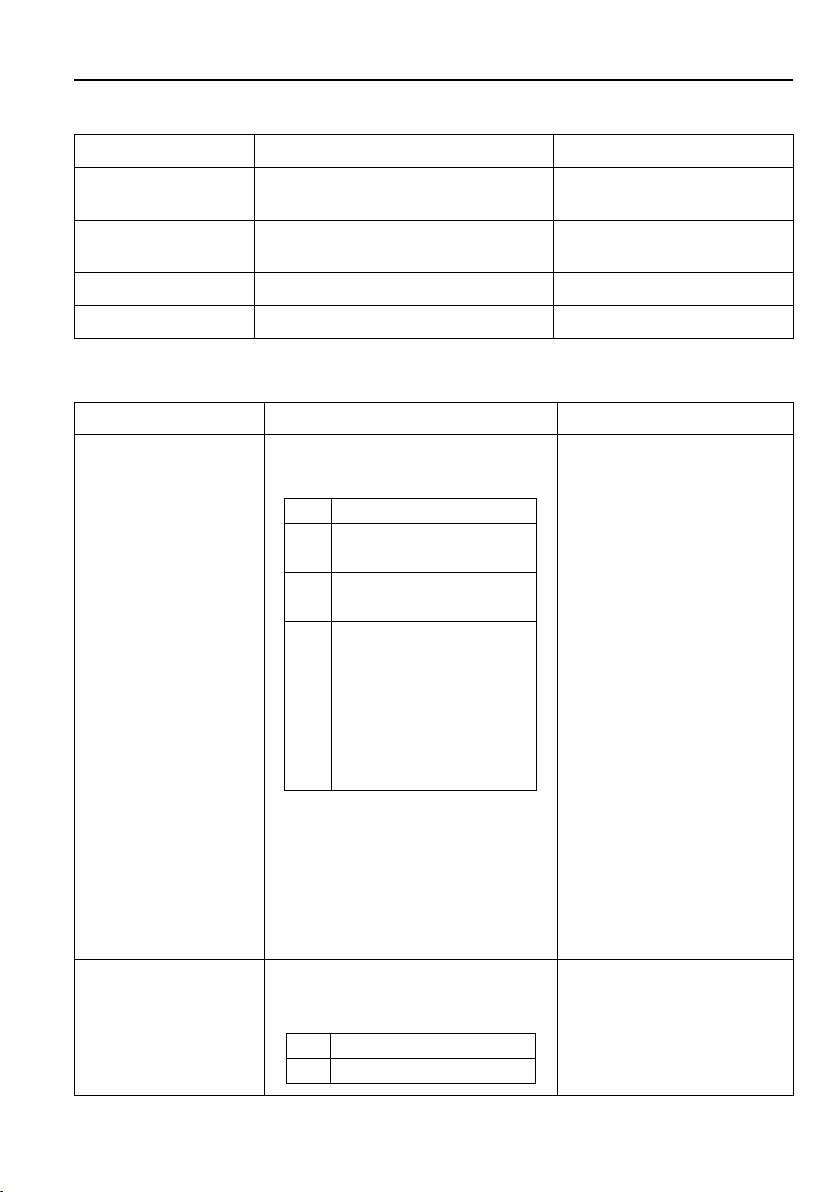
4K 4x4 HDBaseT Matrix
Command
Function
Feedback Example
IISON.
Turn on the stereo analog L/R audio
output.
IIS Out ON!
IISOFF.
Turn off the stereo analog L/R audio
output.
IIS Out OFF!
SPDIFON.
Turn on the Toslink digital audio output.
SPDIF Out ON!
SPDIFOFF.
Turn off the Toslink digital audio output.
SPDIF Out OFF!
Command
Description
Feedback Example
EDIDUpgrade[x].
Upgrade the EDID data of the input [x].
x=0~4, U.
x
Definition
0
Upgrade the EDID data of
all HDMI input.
1~4
Upgrade the EDID data of
HDMI input 1~4.
U
Upgrade the user-define
EDID. Note that new EDID
can not be automatically
invoked. It can be invoked
by EDID 4-pin DIP switch
(0111), RS232 command or
GUI.
When the command applied, system
prompts to upload the EDID file (.bin).
Operation will be cancelled in 10
seconds. Please disconnect all HDBT
connections before sending command to
ensure the data can be received
successfully.
EDID/[x]/[y].
The input [x] invoke built-in EDID [y].
x=1~4. y=1~7.
y
EDID 1 1080P 2CH
EDID/3/3
8.2.4 Audio Control
8.2.5 EDID Management
27
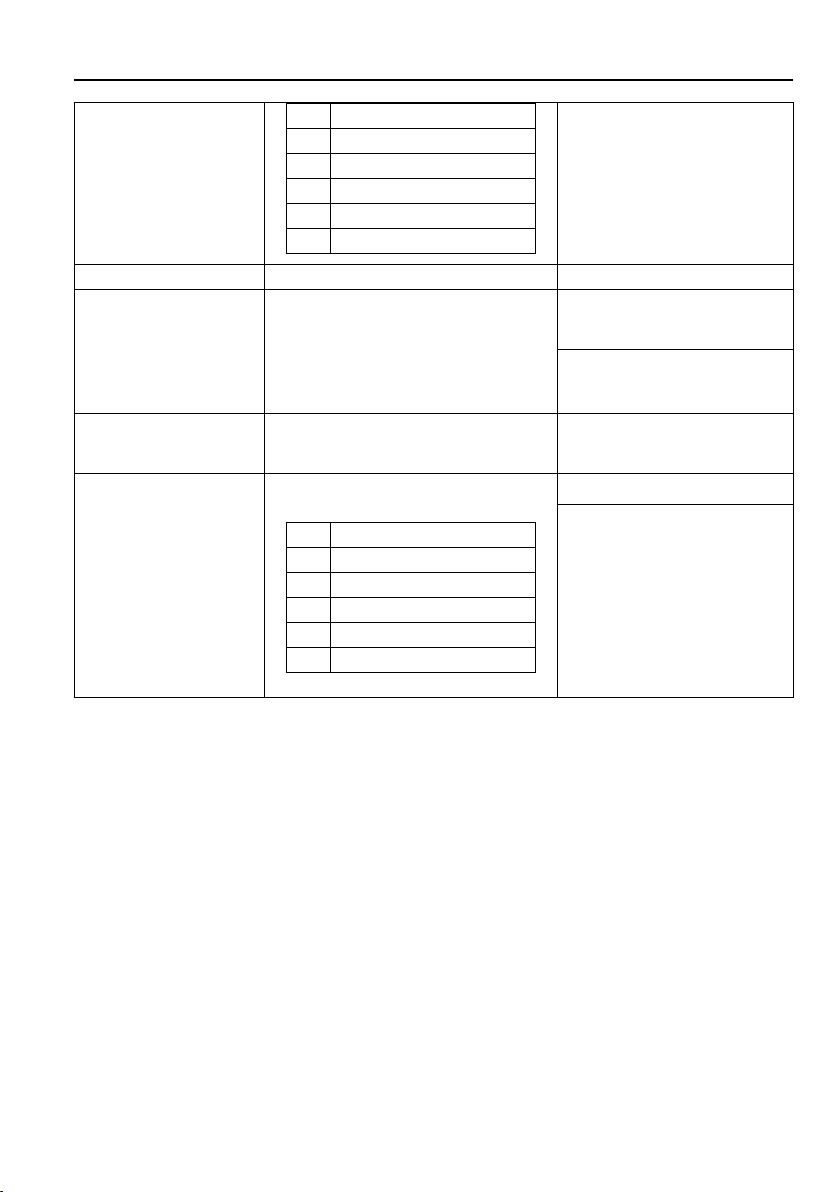
4K 4x4 HDBaseT Matrix
2
1080P Multi-CH
3
4K@30Hz HDR 2CH
4
4K@30Hz HDR Multi-CH
5
4K@60Hz HDR 2CH
6
4K@60Hz HDR Multi-CH
7
User-define EDID.
Input 3 EDID Upgrade OK By 03
Internal EDID!
EDIDGOUT[X].
Report the EDID of output [X]. X=1~4.
……
EDIDM[x]B[y].
Copy the EDID data of output [x] to input
[y]. x=1~4, y=1~4.
EDIDM1B1.
Input 1 EDID Upgrade OK By 01
EXT EDID!
EDIDMInit.
Reset factory default EDID to all input
ports.
All Input EDID Set Default
1080P!
EDIDSTA[xx].
Report the EDID status of input [xx].
x
Definition
00
All input ports
01
HDMI input 1
02
HDMI input 2
03
HDMI input 3
04
HDMI input 4
EDIDSTA00.
Input 01 EDID From 01 Internal
EDID!
Input 02 EDID From 01 Internal
EDID!
Input 03 EDID From 01 Internal
EDID!
Input 04 EDID From 01 Internal
EDID!
28
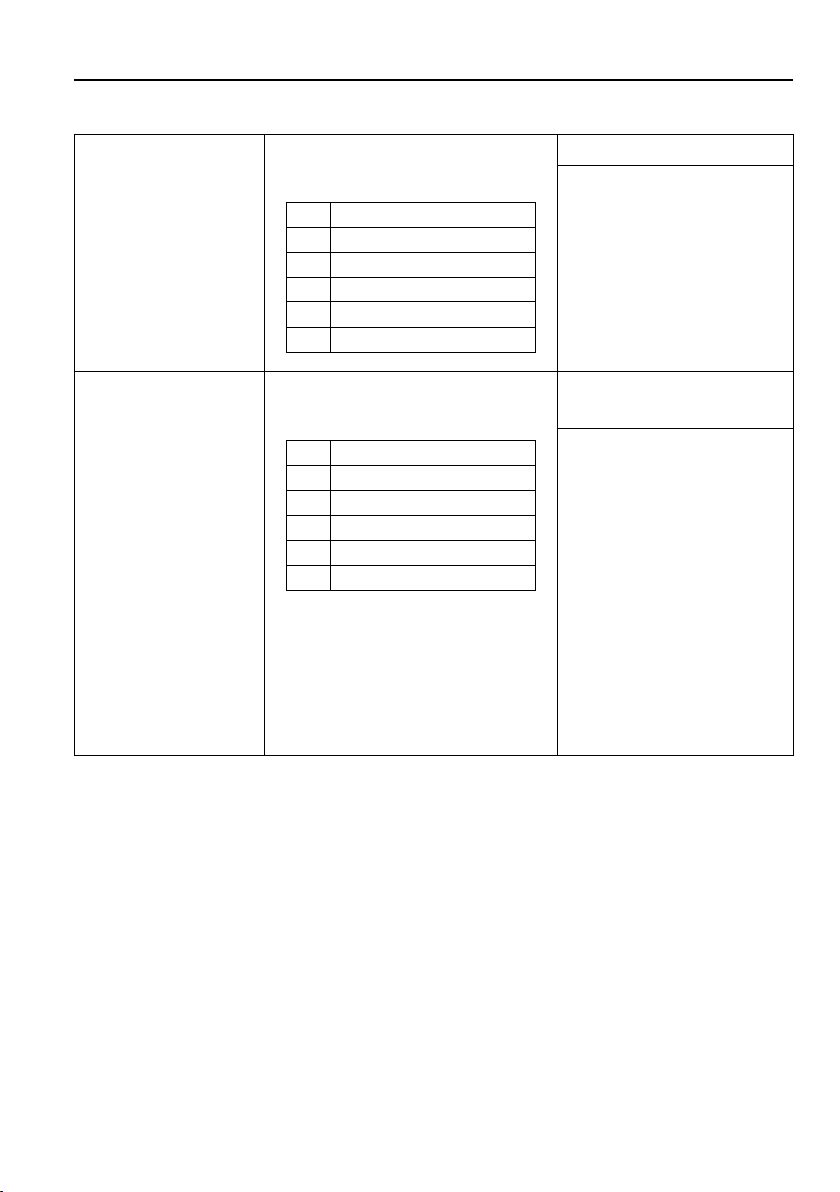
4K 4x4 HDBaseT Matrix
HDCP[xx]MAT.
The HDCP content of output [xx] follows
the HDCP version of display device.
x
Definition
00
All output ports
01
HDMI output 1
02
HDMI output 2
03
HDMI output 3
04
HDMI output 4
HDCP00MAT.
OUT 01 HDCP MAT Display!
OUT 02 HDCP MAT Display!
OUT 03 HDCP MAT Display!
OUT 04 HDCP MAT Display!
HDCP[xx]BYP.
The HDCP content of output [xx] follows
the HDCP version of source device.
x
Definition
00
All output ports
01
HDMI output 1
02
HDMI output 2
03
HDMI output 3
04
HDMI output 4
If the input video has HDCP content,
the HDCP version of HDMI output is
HDCP 1.4 for broader video solution.
If the input video has no HDCP
content, the HDMI output has no
HDCP too.
HDCP00BYP.
OUT 01 HDCP BYPASSS!
OUT 02 HDCP BYPASSS!
OUT 03 HDCP BYPASSS!
OUT 04 HDCP BYPASSS!
8.2.6 HDCP Management
29
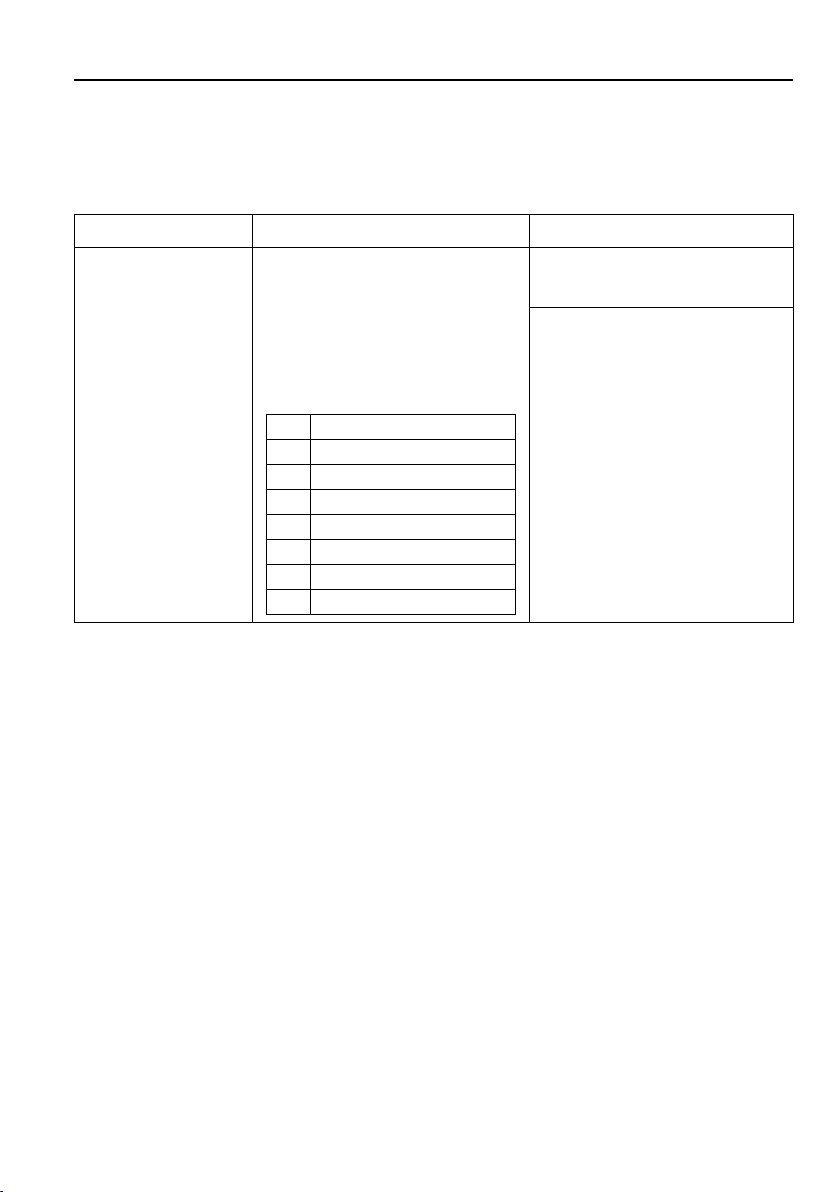
4K 4x4 HDBaseT Matrix
Function
Command Example
/+[B]:xxx.
Send the command “xxx” to the
third-party device whose baud rate is
B.
xxx: ASCII string.
The “B” represents the baud rate of
third-party device.
B
Baud Rate
1
2400 2 4800
3
9600
4
19200
5
38400
6
57600
7
115200
/+3:123456.
Send the command “123456” to the
third-party device. The baud rate is
9600.
8.2.7 Third-party Device Control
The matrix supports RS232 pass-through control, the third-party device which is
connected to the RS232 port can be controlled by RS232 command, and the
command format as shown below:
30

4K 4x4 HDBaseT Matrix
436 .40 mm
44. 00 mm
31. 80 mm
DC
24V
Link
HDBT
In
HDCP
IR
Out
IR
In
HDMI
Out
74. 0 mm
120 .0 mm
123 .5 mm
18. 0 mm
9. Panel Drawing
VLHDMIMAT4X431 HDBaseT Matrix
TPUH-BYE20R HDBaseT Receiver
31

4K 4x4 HDBaseT Matrix
Problems
Potential Causes
Solutions
Color losing or no
video signal output
The connecting cables may not
be connected correctly or it
may be broken.
Check whether the cables
are connected correctly and
in working condition.
Fail or loose connection.
Make sure the connection is
good
No output image
when switching
No signal at the input / output
end.
Check with oscilloscope or
multimeter if there is any
signal at the input/ output
end.
Fail or loose connection.
Make sure the connection is
good.
Input source is with HDCP
while the HDCP compliance is
switched off.
Send command /%[Y]/[X]:1.
or change HDCP compliance
status in GUI.
The display doesn’t support
the input resolution.
Switch for another input
source or enable the display
to learn the EDID data of the
input.
Cannot control the
device via front panel
buttons
Front panel buttons are locked.
Send command /%Unlock; or
select unlock in GUI interface
to unlock.
Cannot control the
device via IR remote
The battery has run off.
Change for new battery.
The IR remote is broken.
Send it to authorized dealer
for repairing.
Beyond the effective range of
the IR signal or not pointing at
the IR receiver.
Adjust the distance and
angle and point right at the
IR receiver.
The IR receiver connected to
IR IN port is not with carrier.
Change for an IR receiver
with carrier.
Power Indicator
remains off when
powered on
Fail or loose power connection.
Check whether the cables
are connected correctly.
10. Troubleshooting and Maintenance
32

4K 4x4 HDBaseT Matrix
EDID management
does not work
normally
The HDMI cable is broken at
the output end.
Change for another HDMI
cable which is in good
working condition.
There is a blank
screen on the display
when switching
The display does not support
the resolution of the video
source.
Switch again.
Manage the EDID data
manually to make the
resolution of the video
source automatically
compliant with the output
resolution.
Cannot control the
device by control
device (e.g. a PC)
through RS232 port
Wrong connection.
Check to ensure the
connection between the
control device and the unit
Wrong RS232 communication
parameters.
Type in correct RS232
communication parameters:
Baud rate:9600; Data bit: 8;
Stop bit: 1; Parity bit: none
Broken RS232 port.
Send it to authorized dealer
for checking.
Note: If your problem persists after following the above troubleshooting steps, seek
further help from authorized dealer or our technical support.
33
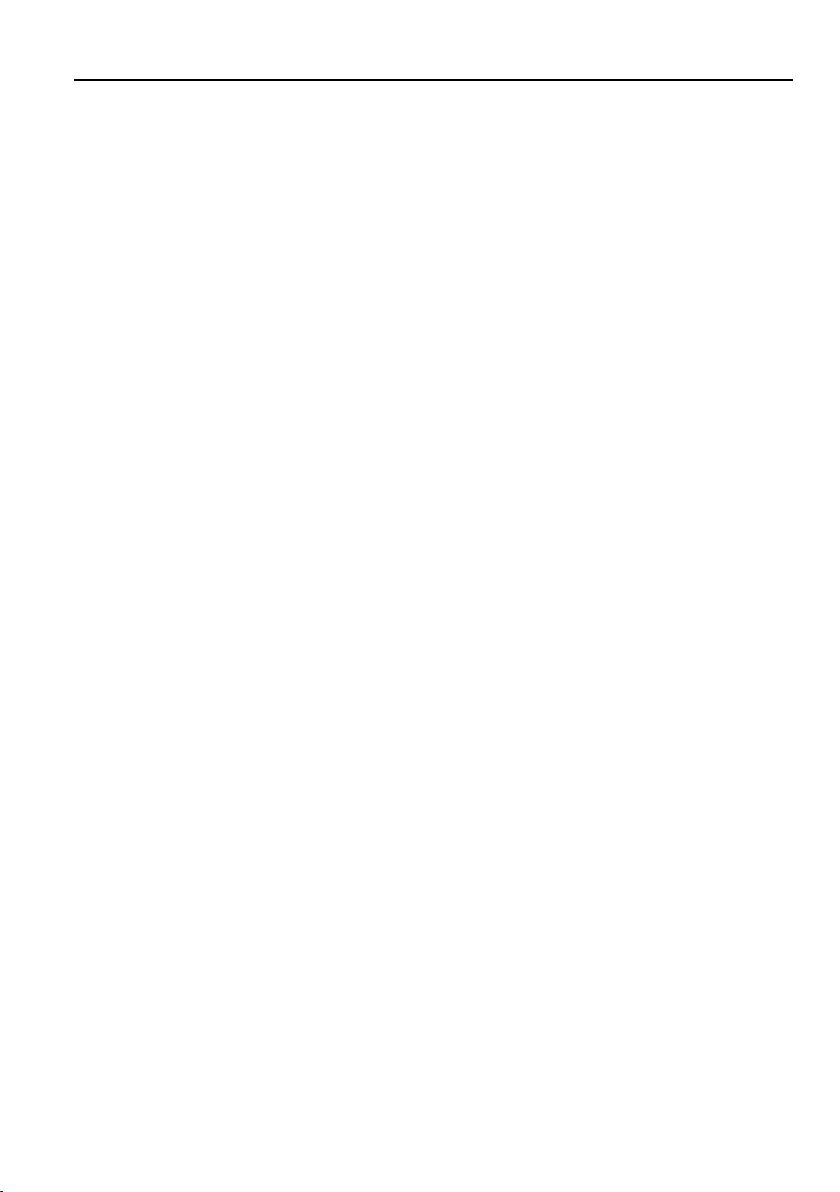
4K 4x4 HDBaseT Matrix
11. Customer Service
The return of a product to our Customer Service implies the full agreement of the
terms and conditions hereinafter. There terms and conditions may be changed without
prior notice.
1) Warranty
The limited warranty period of the product is fixed three years.
2) Scope
These terms and conditions of Customer Service apply to the customer service
provided for the products or any other items sold by authorized distributor only.
3) Warranty Exclusion
Warranty expiration.
Factory applied serial number has been altered or removed from the product.
Damage, deterioration or malfunction caused by:
Normal wear and tear.
Use of supplies or parts not meeting our specifications.
No certificate or invoice as the proof of warranty.
The product model showed on the warranty card does not match with the
model of the product for repairing or had been altered.
Damage caused by force majeure.
Servicing not authorized by distributor.
Any other causes which does not relate to a product defect.
Shipping fees, installation or labor charges for installation or setup of the
product.
4) Documentation
Customer Service will accept defective product(s) in the scope of warranty
coverage at the sole condition that the defeat has been clearly defined, and upon
reception of the documents or copy of invoice, indicating the date of purchase, the
type of product, the serial number, and the name of distributor.
Remarks: Please contact your local distributor for further assistance or solutions.
34
