Page 1
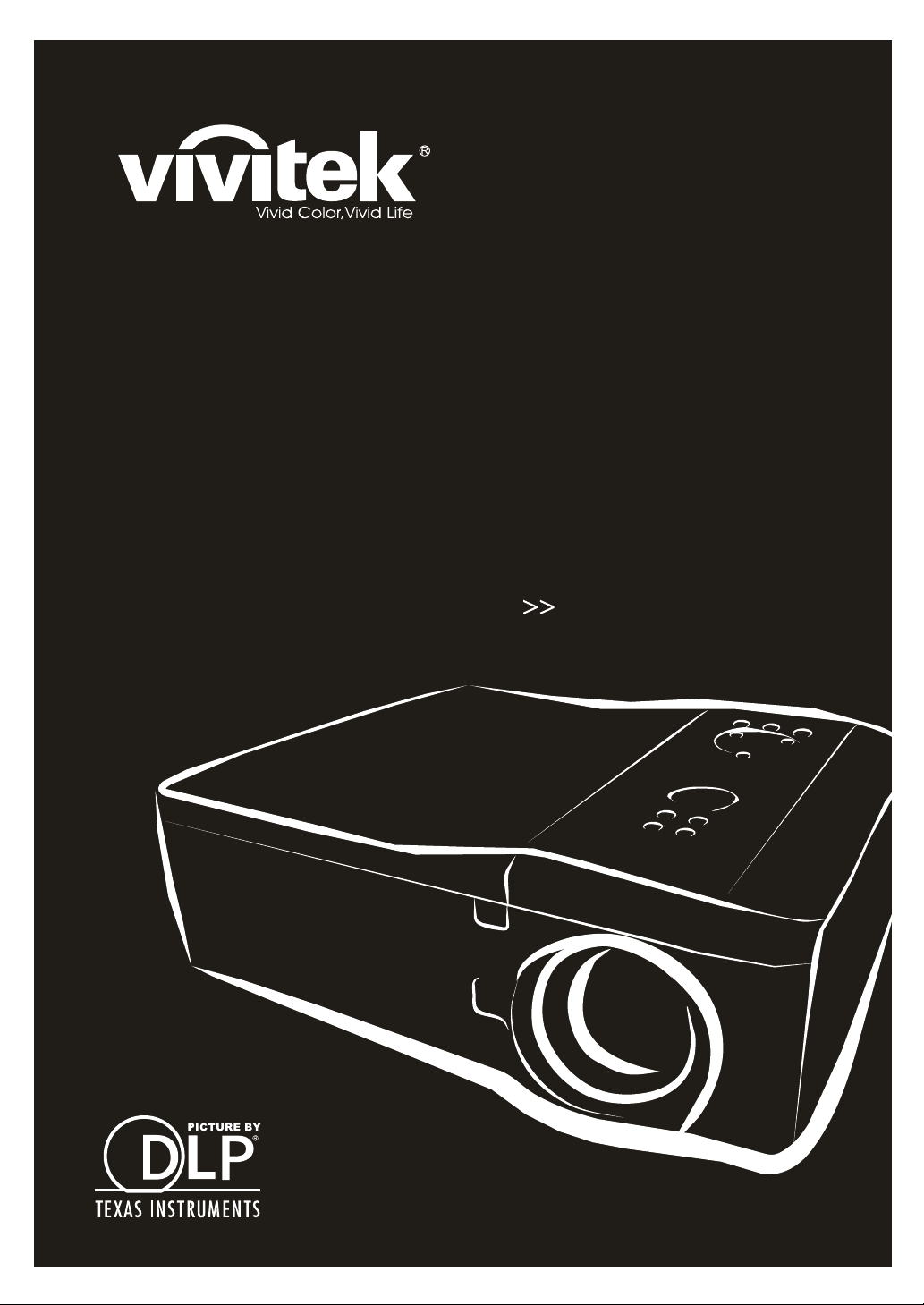
DX6530
DW6030
series
User’s Manual
Page 2

Copyright
This publication, including all photographs, illustrations and software, is protected under international copyright laws, with all rights reserved. Neither this manual, nor any of the material contained herein, may be
reproduced without written consent of the author.
© Copyright 2013
Disclaimer
The information in this document is subject to change without notice. The manufacturer makes no representations or warranties with respect to the contents hereof and specifically disclaims any implied
warranties of merchantability or fitness for any particular purpose. The manufacturer reserves the right to
revise this publication and to make changes from time to time in the content hereof without obligation of
the manufacturer to notify any person of such revision or changes.
Trademark Recognition
Kensington is a U.S. registered trademark of ACCO Brand Corporation with issued registrations and pending applications in other countries throughout the world.
All other product names used in this manual are the properties of their respective owners and are
acknowledged.
— i —
Page 3
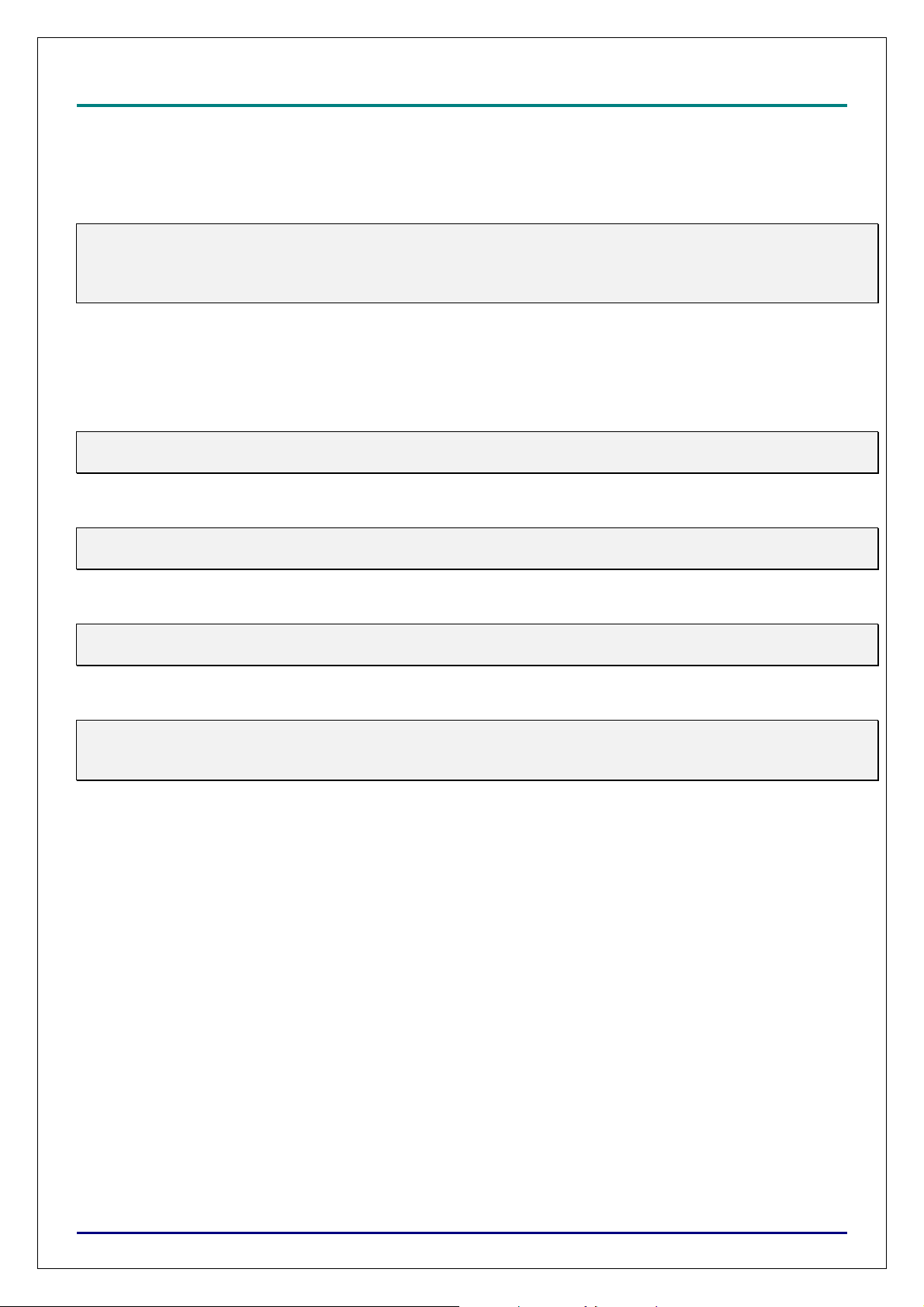
D
L
P
P
r
o
j
e
c
t
o
r
—
D
X
6
5
3
0
/
D
X
6
5
3
5
/
D
W
6
0
3
0
/
D
W
6
0
3
5
U
s
e
r
’
s
M
a
n
u
a
l
D
D
L
P
P
r
o
j
e
c
t
o
r
—
D
X
6
5
3
0
/
D
X
6
5
3
5
/
D
W
6
0
3
0
/
D
W
6
0
3
5
U
s
e
r
’
s
L
P
P
r
o
j
e
c
t
o
r
—
D
X
6
5
3
0
/
D
X
6
5
3
5
/
D
W
6
0
3
0
/
D
W
6
0
3
5
U
M
s
e
r
’
s
M
a
n
u
a
l
a
n
u
a
l
Important Safety Information
Congratulations on purchasing the Vivitek DLP® projector!
Important:
It is strongly recommended that you read this section carefully before using the projector. These safety
and usage instructions will ensure that you enjoy many years of safe use of the projector. Keep this
manual for future reference.
Symbols Used
Warning symbols are used on the unit and in this manual to alert you of hazardous situations.
The following styles are used in this manual to alert you to important information.
Note:
Provides additional information on the topic at hand.
Important:
Provides additional information that should not be overlooked.
Caution:
Alerts you to situations that may damage the unit.
Warning:
Alerts you to situations that may damage the unit, create a hazardous environment, or cause personal
injury.
Throughout this manual, component parts and items in the OSD menus are denoted in bold font as in this
example:
“Push the Menu button on the remote control to open the Main menu.”
Remote Control
Some remote controls have a laser for pointing out items on a screen.
General Safety Information
Do not open the unit case. Aside from the projection lamp, there are no user-serviceable parts in
the unit. For servicing, contact qualified service personnel.
Follow all warnings and cautions in this manual and on the unit case.
The projection lamp is extremely bright by design. To avoid damage to eyes, do not look into the
lens when the lamp is on.
Do not place the unit on an unstable surface, cart, or stand.
Avoid using the system near water, in direct sunlight, or near a heating device.
Do not place heavy objects such as books or bags on the unit.
— ii —
Page 4

D
L
P
P
r
o
j
e
c
t
o
r
—
D
X
6
5
3
0
/
D
X
6
5
3
5
/
D
W
6
0
3
0
/
D
W
6
0
3
5
U
s
e
r
’
s
M
D
L
P
P
r
o
j
e
c
t
o
r
—
D
X
6
5
3
0
/
D
X
6
5
3
5
/
D
W
6
0
3
0
/
D
W
6
0
3
5
U
s
D
L
P
P
r
o
j
e
c
t
o
r
—
D
X
6
5
3
0
/
D
X
6
5
3
5
/
D
W
6
0
3
0
/
D
W
6
0
Power Safety
Only use the supplied power cord.
Do not place anything on the power cord. Place the power cord where it will not be in the way of
foot traffic.
Remove the batteries from the remote control when storing or not in use for a prolonged period.
Replacing the Lamp
Replacing the lamp can be hazardous if done incorrectly. See Replacing the Lamps on page 54 for clear
and safe instructions for this procedure. Before replacing the lamp:
Unplug the power cord.
Allow the lamp to cool for about one hour.
Important Recycle Instructions:
e
3
5
U
s
e
a
r
’
s
M
r
’
s
M
n
u
a
l
a
n
u
a
l
a
n
u
a
l
Lamp(s) inside this product contain mercury. This product may contain other electronic waste that
can be hazardous if not disposed of properly. Recycle or dispose in accordance with local, state, or federal
Laws. For more information, contact the Electronic Industries Alliance at WWW.EIAE.ORG
specific disposal information check WWW.LAMPRECYCLE.ORG.
Cleaning the Projector
Unplug the power cord before cleaning. See Cleaning the projector on page 51.
Allow the lamp to cool for about one hour.
Regulatory Warnings
Before installing and using the projector, read the regulatory notices in the Regulatory Compliance section
on page 76.
Symbol Explanations
DISPOSAL: Do not use household or municipal waste collection services for
disposal of electrical and electronic equipment. EU countries require the use
of separate recycling collection services.
. For lamp
– iii –
Page 5
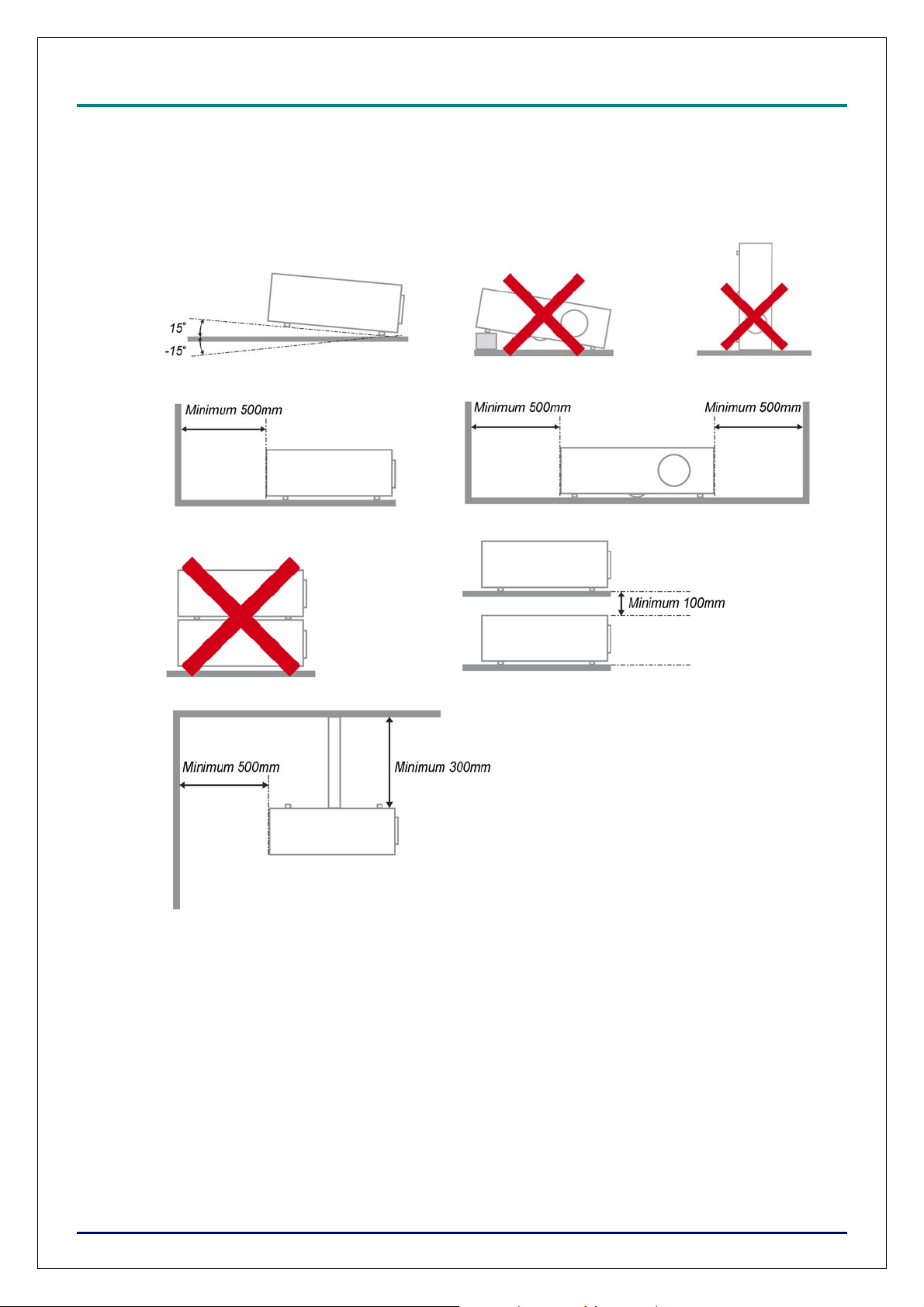
D
L
P
P
r
o
j
e
c
t
o
r
—
D
X
6
5
3
0
D
L
P
P
r
o
j
e
c
t
o
r
—
D
D
L
P
P
r
o
j
e
c
t
o
Projector Installation Notice
Place the projector in a horizontal position
The tilt angle of the projector should not exceed 15 degrees, nor should the projector be in-
stalled in any way other than the desktop and ceiling mount, otherwise lamp life could decrease
dramatically, and may lead to other unpredictable damages.
Allow at least 50 cm clearance around the exhaust vent.
X
r
—
D
X
/
6
5
3
0
/
6
5
3
0
D
X
6
5
3
5
/
D
W
6
0
3
0
/
D
W
6
0
3
5
U
s
e
r
’
s
M
a
n
u
a
l
D
X
6
5
3
5
/
D
W
6
0
3
0
/
D
W
6
0
3
5
U
s
e
r
’
s
/
D
X
6
5
3
5
/
D
W
6
0
3
0
/
D
W
6
0
3
5
U
M
s
e
r
’
s
M
a
n
u
a
l
a
n
u
a
l
Ensure that the intake vents do not recycle hot air from the exhaust vent.
When operating the projector in an enclosed space, ensure that the surrounding air temperature
within the enclosure does not exceed operation temperature while the projector is running, and the
air intake and exhaust vents are unobstructed.
All enclosures should pass a certified thermal evaluation to ensure that the projector does not
recycle exhaust air, as this may cause the device to shutdown even if the enclosure temperature is
with the acceptable operation temperature range.
About this manual
This manual is intended for end users and describes how to install and operate the DLP projector. Wherever possible, relevant information—such as an illustration and its description—has been kept on one
page. This printer-friendly format is both for your convenience and to help save paper, thereby protecting
the environment. It is suggested that you only print sections that are relevant to your needs.
— iv —
Page 6
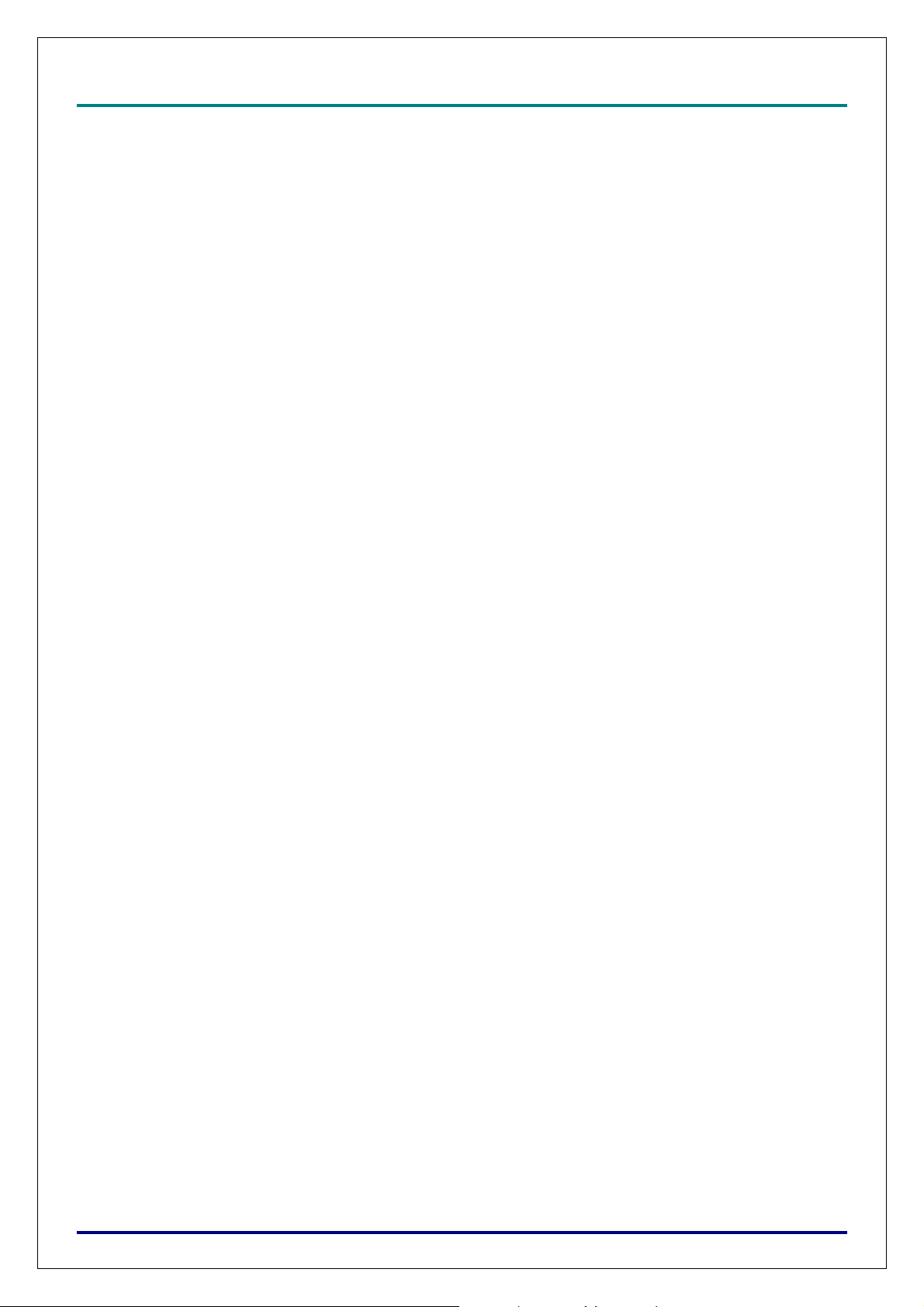
D
L
P
P
r
o
j
e
c
t
o
r
—
D
X
6
5
3
0
/
D
X
6
5
3
5
/
D
W
6
0
3
0
/
D
W
6
0
3
5
U
s
e
r
’
s
M
a
n
u
D
D
L
P
P
r
o
j
e
c
t
o
r
—
D
X
6
5
3
0
/
D
X
6
5
3
5
/
D
W
6
0
3
0
/
D
W
6
0
3
5
U
s
e
r
’
s
L
P
P
r
o
j
e
c
t
o
r
—
D
X
6
5
3
0
/
D
X
6
5
3
5
/
D
W
6
0
3
0
/
D
W
6
0
3
5
U
M
s
e
r
’
s
M
a
a
n
u
a
a
n
u
a
Table of Contents
INTRODUCTION................................................................................................................................................................. 1
PACKING CHECKLIST ........................................................................................................................................................... 1
VIEWS OF PROJECTOR PARTS ............................................................................................................................................... 2
Front-right View ............................................................................................................................................................. 2
Bottom view ..................................................................................................................................................................... 3
TOP FEATURES..................................................................................................................................................................... 4
OSD Controls and Status LEDs ...................................................................................................................................... 4
TERMINAL PANEL FEATURES ............................................................................................................................................... 5
REMOTE CONTROL .............................................................................................................................................................. 6
REMOTE CONTROL OPERATING RANGE ............................................................................................................................... 7
SETUP AND OPERATION ................................................................................................................................................. 8
INSERTING THE REMOTE CONTROL BATTERIES ................................................................................................................... 8
INSTALLING OR REMOVING THE OPTIONAL LENS ................................................................................................................ 9
Removing the Existing Lens From the Projector ............................................................................................................ 9
Installing the New Lens ................................................................................................................................................. 10
THROW DISTANCE AND SCREEN SIZE ................................................................................................................................ 11
INSTALLING THE OPTIONAL COLOR WHEEL ...................................................................................................................... 13
MAKING CONNECTIONS ..................................................................................................................................................... 15
Connecting Your PC or Macintosh Computer .............................................................................................................. 15
Connecting an External Monitor .................................................................................................................................. 16
Connecting Your DVD Player with Component Output ............................................................................................... 17
Connecting Your VCR or Laser Disc Player ................................................................................................................ 18
l
l
l
PROJECTING AN IMAGE (BASIC OPERATION) ...................................................................................................... 19
TURNING ON THE PROJECTOR ............................................................................................................................................ 19
SELECTING AN INPUT SOURCE ........................................................................................................................................... 20
ADJUSTING THE PICTURE POSITION AND PICTURE SIZE ..................................................................................................... 21
Adjusting Picture Position Manually ............................................................................................................................ 21
Lens Shift Adjustable Range ......................................................................................................................................... 22
Adjusting the Projector Level ....................................................................................................................................... 22
OPTIMIZING AN RGB IMAGE AUTOMATICALLY................................................................................................................. 23
Adjusting the Image Using Auto Sync ........................................................................................................................... 23
TURNING OFF THE PROJECTOR ........................................................................................................................................... 24
About Direct Power Off ................................................................................................................................................ 25
After Use ....................................................................................................................................................................... 25
CONVENIENT FEATURES ............................................................................................................................................. 26
FREEZING A PICTURE ......................................................................................................................................................... 26
ADJUSTING THE FOCUS/ZOOM MANUALLY ....................................................................................................................... 26
CHANGING LAMP MODE .................................................................................................................................................... 27
Changing Lamp Mode by Using the Projector's OSD Control Panel ........................................................................... 27
GETTING INFORMATION ..................................................................................................................................................... 27
Correcting Keystone by Using the Remote Control ...................................................................................................... 28
PREVENTING THE UNAUTHORIZED USE OF THE PROJECTOR .............................................................................................. 29
Locking the Projector ................................................................................................................................................... 29
Unlocking the Projector ................................................................................................................................................ 30
USING THE PHYSICAL LOCK .............................................................................................................................................. 30
Using the Kensington Lock ........................................................................................................................................... 30
USING ON-SCREEN DISPLAY ....................................................................................................................................... 31
USING THE MENUS ............................................................................................................................................................ 31
Navigating the OSD ...................................................................................................................................................... 31
MENU TREE ....................................................................................................................................................................... 32
INPUT MENU DESCRIPTIONS AND FUNCTIONS ................................................................................................................... 34
ADJUST MENU DESCRIPTIONS AND FUNCTIONS ................................................................................................................. 35
Picture ........................................................................................................................................................................... 35
Signal Adjustment ......................................................................................................................................................... 38
– v –
Page 7
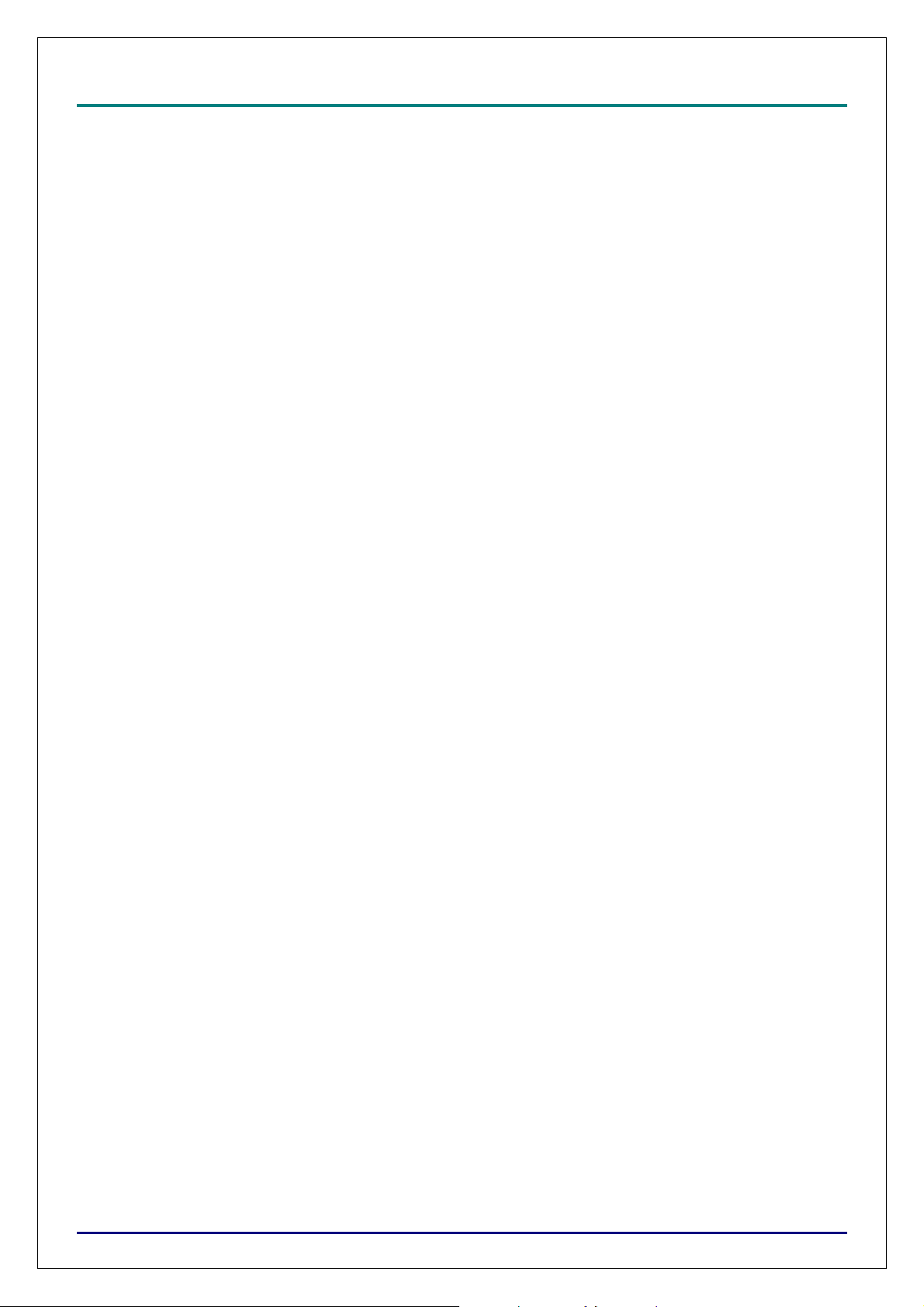
D
L
P
P
r
o
j
e
c
t
o
r
—
D
X
6
5
3
0
/
D
X
6
5
3
5
/
D
W
6
0
3
0
/
D
W
6
0
3
5
U
s
e
r
’
s
M
a
n
u
a
l
D
L
P
P
r
o
j
e
c
t
o
r
—
D
X
6
5
3
0
/
D
X
6
5
3
5
/
D
W
6
0
3
0
/
D
W
6
0
3
5
U
s
e
r
’
s
D
L
P
P
r
o
j
e
c
t
o
r
—
D
X
6
5
3
0
/
D
X
6
5
3
5
/
D
W
6
0
3
0
/
D
W
6
0
3
5
U
Video Setting ................................................................................................................................................................. 39
Setup.............................................................................................................................................................................. 40
Installation .................................................................................................................................................................... 45
MAINTENANCE ................................................................................................................................................................ 51
CLEANING THE PROJECTO R ................................................................................................................................................ 51
Cleaning the Cabinet .................................................................................................................................................... 51
Cleaning the Lens ......................................................................................................................................................... 51
Cleaning the Filters ...................................................................................................................................................... 52
Replacing the Lamps ..................................................................................................................................................... 54
APPENDIX .......................................................................................................................................................................... 56
TROUBLESHOOTING ........................................................................................................................................................... 56
Indicator Messages ....................................................................................................................................................... 56
Common Problems and Solutions ................................................................................................................................. 57
Tips for Troubleshooting ............................................................................................................................................... 57
IMAGE PROBLEMS .............................................................................................................................................................. 58
Lamp Problems ............................................................................................................................................................. 58
Remote Control Problems ............................................................................................................................................. 59
HAVING THE PROJECTOR SERVICED .................................................................................................................................. 59
SPECIFICATIONS ............................................................................................................................................................. 60
PROJECTOR SPECIFICATIONS .............................................................................................................................................. 60
Lens options .................................................................................................................................................................. 61
CABINET DIMENSIONS ....................................................................................................................................................... 61
PIN ASSIGNMENTS OF MINI D-SUB 15 PIN INPUT CONNECTOR .......................................................................................... 62
COMPATIBLE INPUT SIGNAL LIST ...................................................................................................................................... 63
RS232 CONTROL COMMANDS AND CABLE CONNECTIONS ................................................................................................ 65
Control Command ......................................................................................................................................................... 66
SCREEN TRIGGER ............................................................................................................................................................... 70
OPERATION USING HTTP BROWSER ................................................................................................................................. 71
Overview ....................................................................................................................................................................... 71
Preparation Before Use ................................................................................................................................................ 71
Handling of the Address for Operation by Using a Browser ........................................................................................ 71
Configuring Network Settings ....................................................................................................................................... 72
Structure of the HTTP Server ........................................................................................................................................ 74
M
s
e
r
’
s
M
a
n
u
a
l
a
n
u
a
l
REGULATORY COMPLIANCE ..................................................................................................................................... 76
FCC WARNING .................................................................................................................................................................. 76
CANADA ............................................................................................................................................................................ 76
SAFETY CERTIFICATIONS ................................................................................................................................................... 76
EN 55022 WARNING ......................................................................................................................................................... 76
— vi —
Page 8
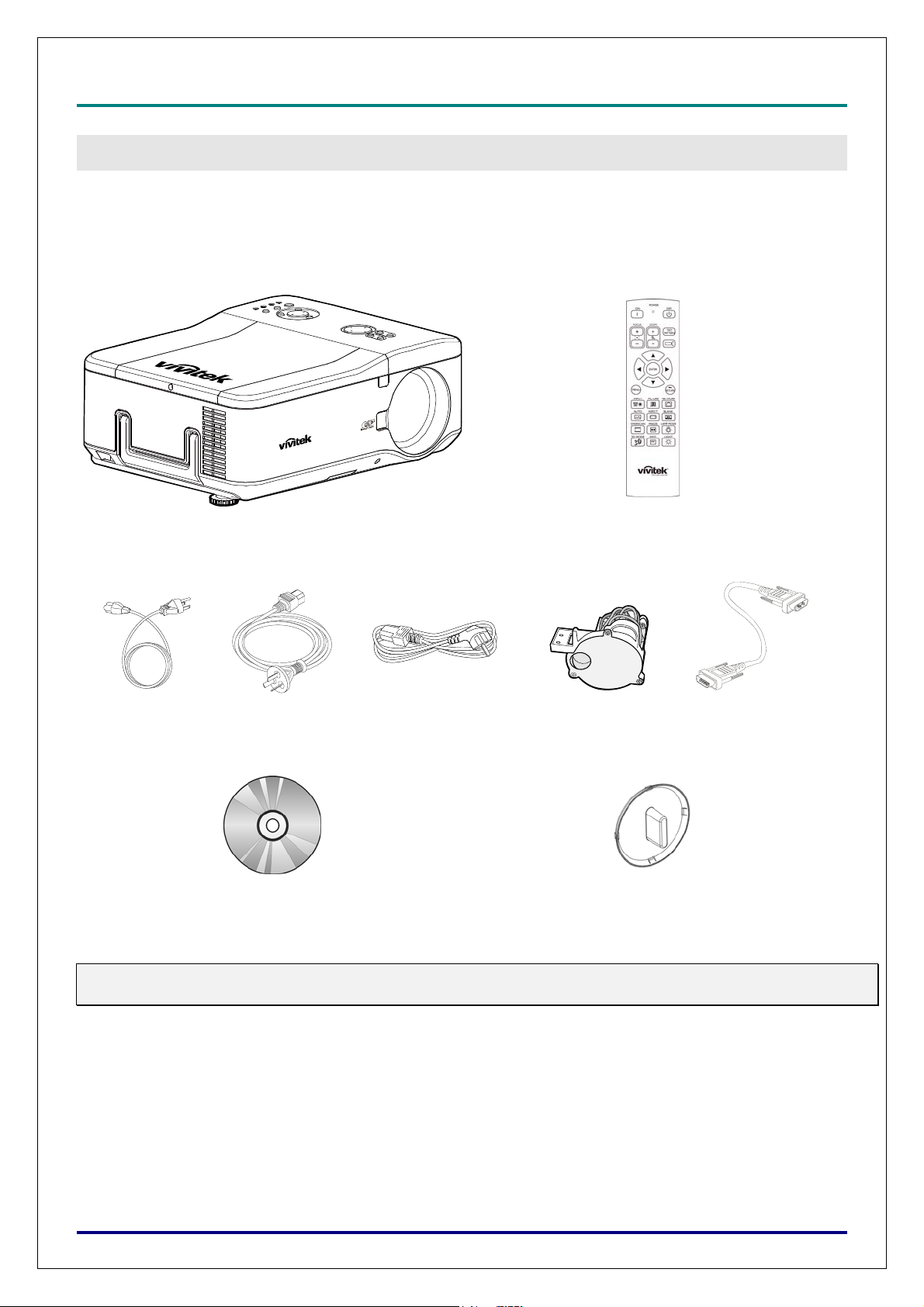
D
L
P
P
r
o
j
e
c
t
o
r
–
D
X
6
5
3
0
/
D
X
6
5
3
5
/
D
D
D
L
P
P
r
o
j
e
c
t
o
r
–
D
X
6
5
3
0
/
D
X
6
L
P
P
r
o
j
e
c
t
o
r
–
D
X
6
5
3
0
5
/
D
X
6
W
3
5
/
D
5
W
3
5
/
D
W
Packing Checklist
Carefully unpack the projector and check that the following items are included:
PROJECTOR REMOTE CONTROL
DLP
6
0
3
0
/
D
W
6
0
3
5
U
s
e
r
’
s
M
a
n
u
a
l
6
0
3
0
/
D
W
6
0
3
5
U
s
e
r
’
s
6
0
3
0
/
D
W
6
0
3
5
U
I
NTRODUCTION
M
s
e
r
’
s
M
a
n
u
a
l
a
n
u
a
l
OWER CORD
P
(FOR US MODEL)
Contact your dealer immediately if any items are missing, appear damaged, or if the unit does not work.
Caution:
Avoid using the projector in dusty environments.
POWER CORD
(FOR CHINA MODEL)
CD-ROM
(T
HIS USER’S M ANUAL)
POWER CORD
(FOR EU MODEL)
6 SEGMENT
COLOR WHEEL
ENS HOLE CAP
L
(I
NSTALLED)
VGA CABLE
– 1 –
Page 9
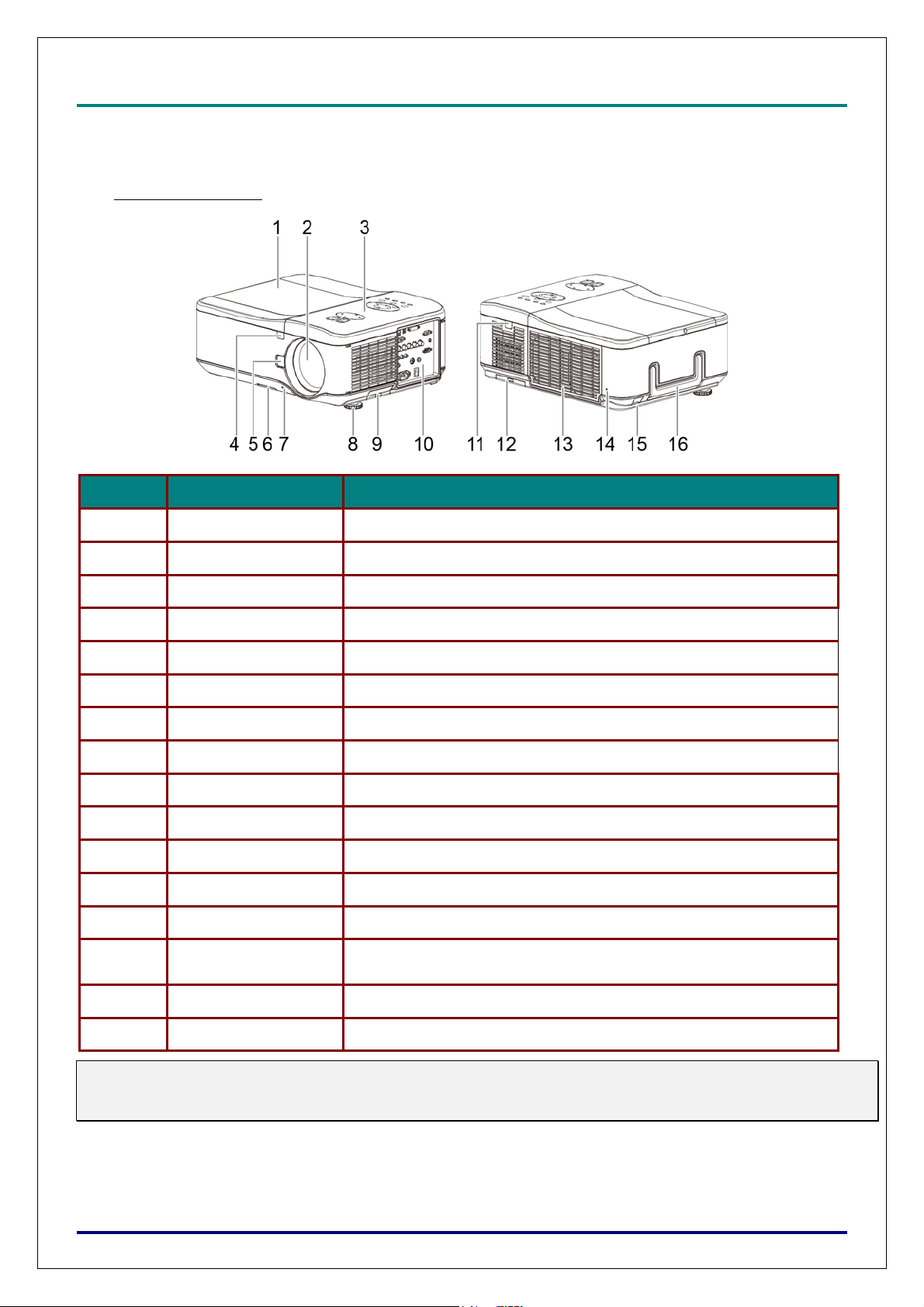
D
L
P
P
r
o
j
e
c
t
o
r
—
D
X
6
5
3
0
/
D
X
6
5
3
5
/
D
W
6
0
3
0
/
D
W
6
0
3
5
U
s
e
r
’
s
M
D
D
L
P
P
r
o
j
e
c
t
o
r
—
D
X
6
5
3
0
/
D
X
6
5
3
5
/
D
W
6
0
3
0
/
D
W
6
0
3
5
U
s
L
P
P
r
o
j
e
c
t
o
r
—
D
X
6
5
3
0
/
D
X
6
5
3
5
/
D
W
6
0
3
0
/
D
W
6
0
e
3
5
U
s
e
a
r
’
s
M
a
r
’
s
M
Views of Projector Parts
Front-right View
ITEM LABEL DESCRIPTION
n
u
a
l
n
u
a
l
a
n
u
a
l
1.
2.
3.
4.
5.
6.
7.
8.
9.
10.
11.
12.
13.
14.
Lamp cover Remove cover to replace lamp or color wheel
Lens Remove lens cap before use
OSD control panel See OSD Controls and Status LEDs
IR receiver Receiver for IR signal from remote control
Lens Change button Press the Lens Change button before removing the lens
Intake vent Lamp cooling vent – do not obstruct
Lens cap Cover lens to protect when not in use
Height adjuster Adjust level of projector
Intake vent Lamp cooling vent – do not obstruct
I/O connector panel Connect various input devices
IR receiver Receiver for IR signal from remote control
Rear intake vent Rear cooling intake – do not obstruct
Exhaust vent Exhaust vent – do not obstruct
Kensington lock
Attach the projector to a permanent object with the Kensington slot
and a security cable.
15.
16.
Important:
Grill openings on the projector allow for good air circulation, which keeps the projector lamp cool.
Do not obstruct any of the grill openings.
Security chain lock Attach the projector to a permanent object using a security cable.
Carrying handle Pull up the handle when carrying the projector.
– 2 –
Page 10

Bottom view
D
D
D
L
P
P
r
o
j
e
c
t
o
r
–
D
X
6
5
3
0
/
D
X
6
5
3
5
/
D
W
6
0
3
0
/
D
W
6
0
3
5
U
s
e
r
’
s
M
a
n
u
a
l
L
P
P
r
o
j
e
c
t
o
r
–
D
X
6
5
3
0
/
D
X
6
5
3
5
/
D
W
6
0
3
0
/
D
W
6
0
3
5
U
s
e
r
’
s
L
P
P
r
o
j
e
c
t
o
r
–
D
X
6
5
3
0
/
D
X
6
5
3
5
/
D
W
6
0
3
0
/
D
W
6
0
3
5
U
M
s
e
r
’
s
M
a
n
u
a
l
a
n
u
a
l
18
ITEM LABEL DESCRIPTION
18.
Note:
When installing, ensure that you use only UL Listed ceiling mounts.
Caution:
With ceiling installation, use approved mounting hardware & M4 screws; maximum depth of screw: 12
mm; distance from ceiling/ wall: 20 cm (0.7 feet) for proper ventilation; distance from fluorescent lamps:
at least 1 m (3 feet) front and back of the projector. For permanent installations, follow local codes.
Ceiling support holes
Contact your dealer for information on mounting the projector
on a ceiling
– 3 –
Page 11

D
p
L
P
P
r
o
j
e
c
t
o
r
—
D
X
6
5
3
0
/
D
D
D
L
P
P
r
o
j
e
c
t
o
r
—
D
X
6
L
P
P
r
o
j
e
c
t
o
r
—
D
X
5
6
X
3
0
/
D
5
X
3
0
/
D
X
Top Features
OSD Controls and Status LEDs
6
5
3
5
/
D
W
6
0
3
0
/
D
W
6
0
3
5
U
s
e
r
’
s
M
a
n
u
a
l
6
5
3
5
/
D
W
6
0
3
0
/
D
W
6
0
3
5
U
s
e
r
’
s
6
5
3
5
/
D
W
6
0
3
0
/
D
W
6
0
3
5
U
M
s
e
r
’
s
M
a
n
u
a
l
a
n
u
a
l
(8)
(7)
ITEM LABEL
1.
2.
3.
4.
5.
ZOOM+
ZOOM-
UP CURSOR
RIGHT CURSOR
DOWN CURSOR
(1)
(2)
(3)
(4)(6)
(5)
Increase/decrease projected image size
Move image left, right, up, or down
(15)
(16)
(17)
(18)
(19)
DESCRIPTION
ENTER
POWER WARNING LAMP1 LAMP2
MENU
SOURCE AUTO
CANCEL
(9)
(10)
(11)
(12)
(13)
(14)
6.
7.
8.
9.
10.
11.
12.
13.
14.
15.
16.
17.
18.
LEFT CURSOR
FOCUS-
FOCUS+
MENU Open / Close the OSD
UP/ DOWN/ LEFT/
RIGHT BUTTONS
RETURN Exit the On-Screen Display (OSD)
AUTO Auto Sync to optimize image size, position, and resolution
LAMP 2 (LED)
LAMP 1 (LED)
ENTER Select or change settings in the OSD
POWER
INPUT Select the input source
POWER (LED) Green / Orange / Flashing. See Indicator Messages
Focus the projected image
Navigate and change settings in the OSD
Green / Flashing, See Indicator Messages
Turn the projector on or off (main power switch must be turned on first).
Press to
lace the projector in standby mode.
19.
STATUS (LED)
Green / Red / Orange / Flashing
See Indicator Messages
– 4 –
Page 12

D
D
D
Terminal Panel Features
L
P
P
r
o
j
e
c
t
o
r
–
D
X
6
5
3
0
/
D
X
6
5
3
5
/
D
W
6
0
3
0
/
D
W
6
0
3
5
U
s
e
r
’
s
M
a
n
u
a
l
L
P
P
r
o
j
e
c
t
o
r
–
D
X
6
5
3
0
/
D
X
6
5
3
5
/
D
W
6
0
3
0
/
D
W
6
0
3
5
U
s
e
r
’
s
L
P
P
r
o
j
e
c
t
o
r
–
D
X
6
5
3
0
/
D
X
6
5
3
5
/
D
W
6
0
3
0
/
D
W
6
0
3
5
U
M
s
e
r
’
s
M
a
n
u
a
l
a
n
u
a
l
ITEM LABEL DESCRIPTION
1.
2.
3.
4.
5.
6.
7.
8.
9.
10.
11.
12.
LAN Connect a LAN cable (not supplied) from a computer
SERVICE For service personnel only.
COMPUTER 3 IN Connect the DVI-D cable (not supplied) from a computer
COMPUTER 1 IN Connect a VGA cable (supplied) from a computer
MONITOR OUT Connect to a monitor
COMPUTER 2 IN
(R/Cr, G/Y, B/Cb, H, V)
WIRED REMOTE Connect the remote to the projector
COMPONENT IN
(Y, Pb/Cb, Pr/Cr)
SERIAL PORT IN Installation control
VIDEO IN
S-VIDEO Connect a commercially available S-video cable from a video device
SCREEN TRIGGER
Connect RGBHV or Component signal from computer or component
video enabled device
Connect a component video enabled device
Connect a composite video cable (not supplied) from a video device to
the yellow RCA jack
When connected to the screen through a commercially available cable,
the screen deploys automatically on start up of the projector. The
screen retracts when the projector is powered off (see notes below)
13.
14.
Note: Screen Trigger
When the projector is turned on, a control signal (DC 12V) outputs from this terminal.
Screen controllers are supplied and supported by screen manufacturers.
Do not use this jack for anything other than intended use.
AC IN Connect the supplied power cable
POWER SWITCH Turn on/off the projector
– 5 –
Page 13

D
L
P
P
r
o
j
e
c
t
o
r
—
D
X
6
5
3
0
/
D
X
6
5
3
5
/
D
W
6
0
3
0
/
D
W
6
0
3
5
U
s
e
r
’
s
D
D
L
P
P
r
o
j
e
c
t
o
r
—
D
X
6
5
3
0
/
D
X
6
5
3
5
/
D
W
6
0
3
0
/
D
W
6
0
3
5
L
P
P
r
o
j
e
c
t
o
r
—
D
X
6
5
3
0
/
D
X
6
5
3
5
/
D
W
6
0
3
0
/
D
W
U
6
0
3
5
U
M
s
e
r
’
s
M
s
e
r
’
s
M
Remote Control
Item Label Description
1. Status LED Lights when the remote control is used
2 ON Turn the projector on at standby mode
3 OFF Turn the projector off (standby mode)
4 ZOOM + Increase the projection image size
5 ZOOM - Reduce the projection image size
6 FOCUS+ Focus the projection image
7 FOCUS- Focus the projection image
8 TEST PATTERN Navigates and changes settings in the OSD
9 LENS SHIFT Adjust lens shift range
10 UP Move OSD cursor up
11 RIGHT Move OSD cursor right or enter submenu
12 DOWN Move OSD cursor down
a
n
u
a
l
a
n
u
a
l
a
n
u
a
l
13 LEFT Move OSD cursor right or enter submenu
14 ENTER Freeze/unfreezes the on-screen picture
15 MENU Display OSD main menu
16 RETURN Return to last OSD page or exit menu
17 INPUT Select the input source
18 PICTURE Display picture menu
19 NETWORK Display network setting menu
20 AUTO Auto adjustment for phase, tracking, size, position
21 ASPECT Set up aspect ratio of the projected image
22 BLANK Blank the image or press again to display the imaged.
29
23 OVERSCAN Enable or disable the overscan function
24 FREEZE Freeze/unfreezes the on-screen picture
25 LAMP MODE Display the Lamp Control menu
26 3D MUTE Open the 3D Mode menu
27 INFO. Display the Information menu
28 LIGHT Illuminates the buttons on the remote control for 10 sec.
29 Wire remote jack Connect to WIRED REMOTE terminal on the projector
Important:
Avoid using the projector with bright fluorescent lighting turned on. Certain high-frequency fluorescent
lights can disrupt remote control operation.
Be sure nothing obstructs the path between the remote control and the projector. If the path between
the remote control and the projector is obstructed, you can bounce the signal off certain reflective surfaces such as projector screens.
– 6 –
Page 14

D
L
P
P
r
o
j
e
c
t
o
r
–
D
X
6
5
3
0
/
D
X
6
5
3
5
/
D
W
6
0
3
0
/
D
W
6
0
3
5
U
s
e
r
’
D
D
L
P
P
r
o
j
e
c
t
o
r
–
D
X
6
5
3
0
/
D
X
6
5
3
5
/
D
W
6
0
3
0
/
D
W
6
0
3
5
L
P
P
r
o
j
e
c
t
o
r
–
D
X
6
5
3
0
/
D
X
6
5
3
5
/
D
W
6
0
3
0
/
D
W
6
0
3
5
U
U
s
s
e
r
’
s
s
e
r
’
Remote Control Operating Range
The remote control uses infrared transmission to control the projector. It is not necessary to point the
remote directly at the projector. Provided you are not holding the remote perpendicular to the sides or
the rear of the projector, the remote will function well within a radius of about 7 meters (23 feet) and
15 degrees above or below the projector level. If the projector does not respond to the remote control,
move a little closer.
M
a
n
u
a
l
M
s
M
a
n
u
a
l
a
n
u
a
l
– 7 –
Page 15
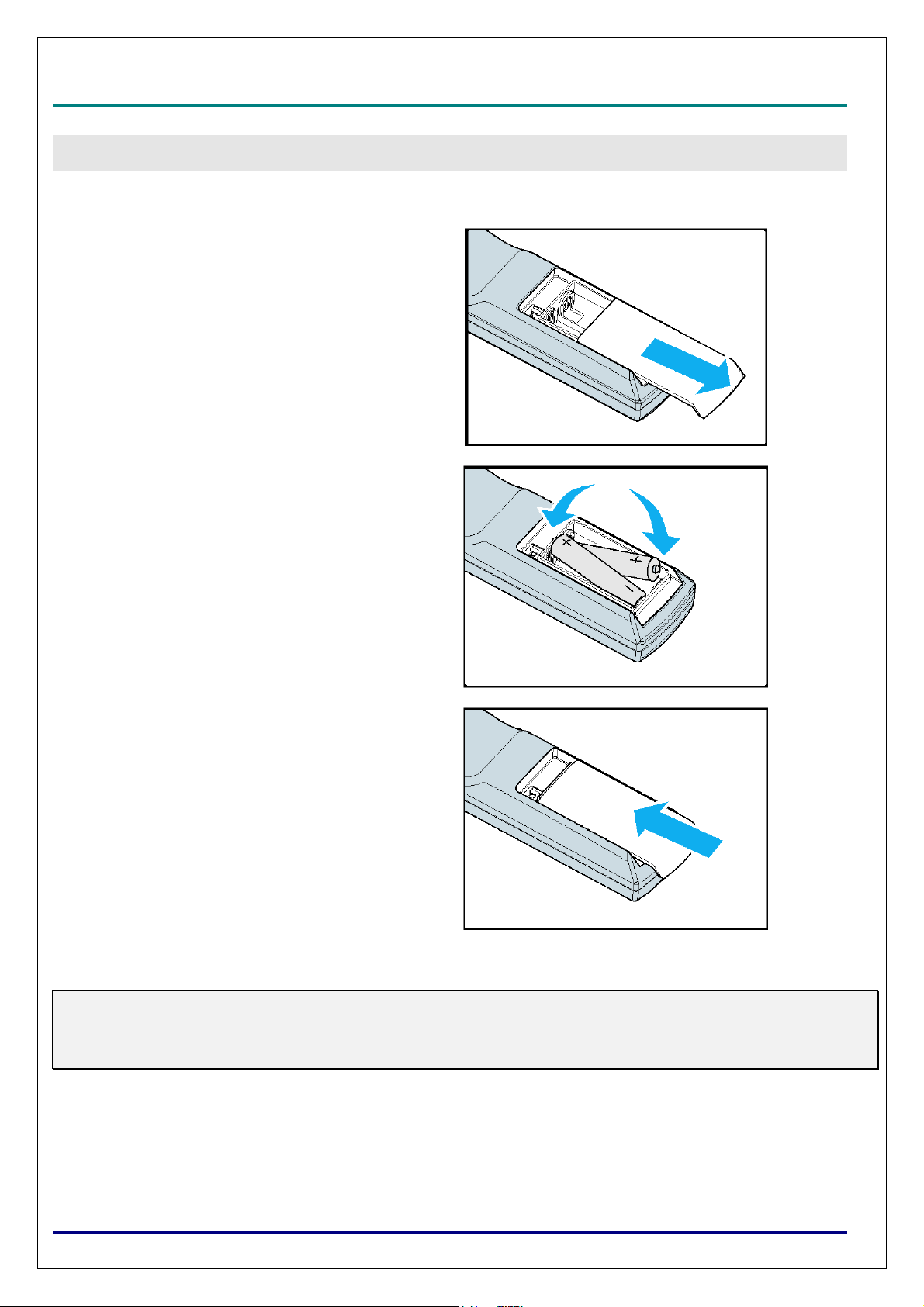
D
L
P
P
r
o
j
e
c
t
o
r
—
D
X
6
5
3
0
/
D
X
6
5
3
5
/
D
W
6
0
3
0
/
D
D
L
P
P
r
o
j
e
c
t
o
r
—
D
X
6
5
3
0
/
D
X
6
5
3
5
/
D
L
P
P
r
o
j
e
c
t
o
r
—
D
X
6
5
3
0
/
D
X
6
5
W
3
5
/
D
W
D
6
0
3
0
/
D
6
0
3
0
/
D
Inserting the Remote Control Batteries
Remove the battery compartment
1.
cover by sliding the cover in the direction of the arrow.
Insert the supplied batteries taking
2.
note of the polarity (+/-) as shown
here.
W
W
W
6
0
3
5
U
s
e
r
’
s
M
a
n
u
a
l
6
0
3
5
U
s
e
r
’
s
6
0
3
5
U
M
s
e
r
’
s
M
S
ETUP AND OPERATION
a
n
u
a
l
a
n
u
a
l
Replace the cover.
3.
Caution:
Only use AA batteries.
Dispose of used batteries according to local ordinance regulations.
Remove the battery when not using the projector for prolonged periods.
– 8 –
Page 16

D
L
P
P
r
o
j
e
c
t
o
r
–
D
X
6
5
3
0
/
D
X
6
5
3
5
/
D
W
6
0
3
0
/
D
W
6
0
3
5
U
s
e
r
’
s
D
D
L
P
P
r
o
j
e
c
t
o
r
–
D
X
6
5
3
0
/
D
X
6
5
3
5
/
D
W
6
0
3
0
/
D
W
6
0
3
5
L
P
P
r
o
j
e
c
t
o
r
–
D
X
6
5
3
0
/
D
X
6
5
3
5
/
D
W
6
0
3
0
/
D
W
U
6
0
3
5
U
M
s
e
r
’
s
M
s
e
r
’
s
M
Installing or Removing the Optional Lens
Caution:
Do not shake or place excessive pressure on the projector or the lens components as the projector and
lens components contain precision parts.
When shipping the projector with the optional lens, remove the optional lens before shipping the projector. The lens and the lens shift mechanism may encounter damage caused by improper handling during
transportation.
Before removing or installing the lens, be sure to turn off the projector, wait until the cooling fans stop,
and turn off the main power switch.
Do not touch the lens surface when removing or installing the lens.
Keep fingerprints, dust or oil off the lens surface. Do not scratch the lens surface.
Work on a level surface with a soft cloth under it to avoid scratching.
If you remove and store the lens, attach the lens cap to the projector to keep off dust and dirt.
Removing the Existing Lens From the Projector
1. Pull out the lens cap.
a
n
u
a
l
a
n
u
a
l
a
n
u
a
l
2. Push the LENS RELEASE button all the
way in and rotate the lens counterclockwise. The existing lens will be disengaged.
3. Pull out the existing lens slowly.
Caution:
When installing the lens into the projector, be sure to remove the lens cap from the back of the optional
lens before installing the optional lens into the projector. Failure to do so will cause damage to the projector.
– 9 –
Page 17
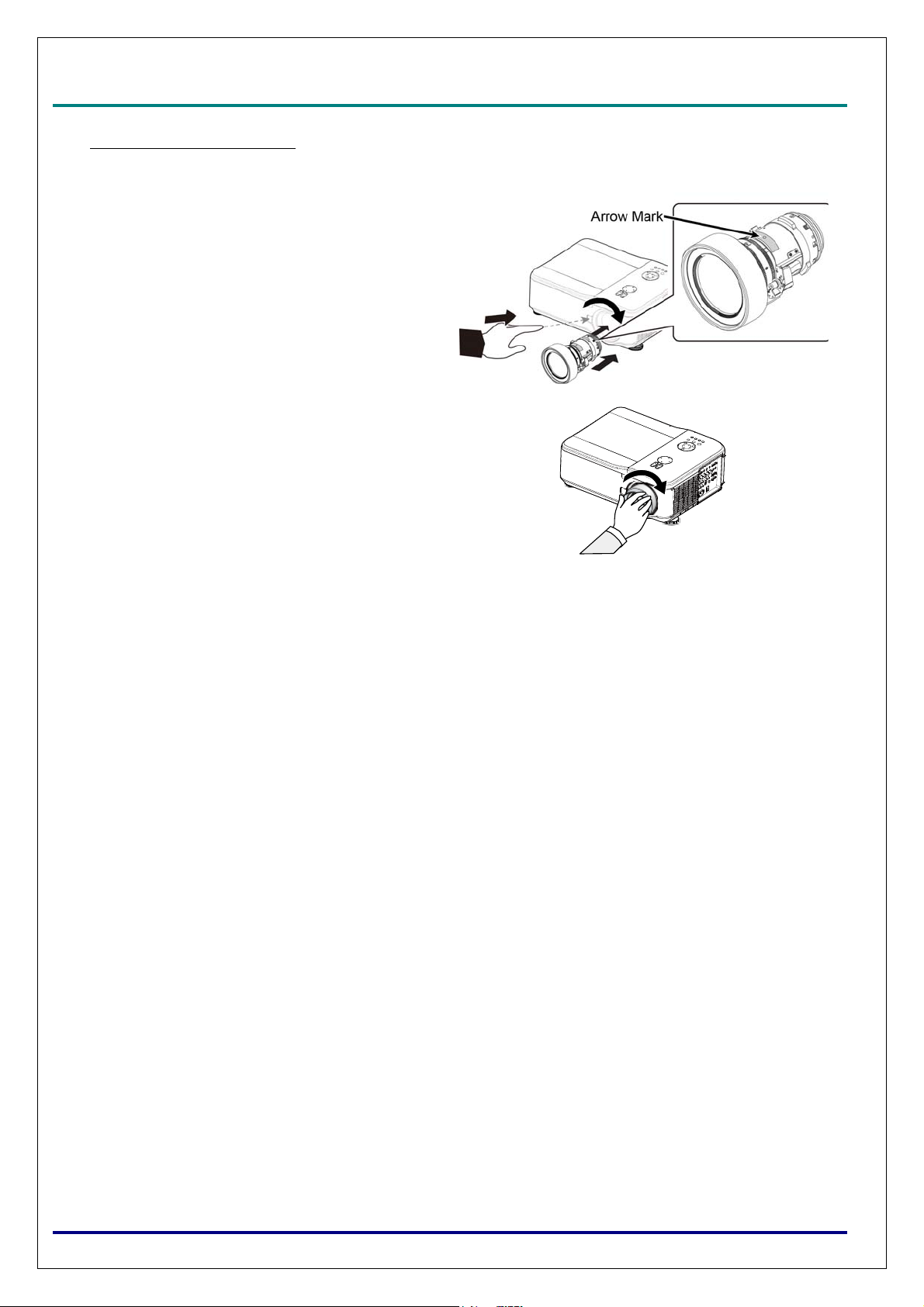
D
L
P
P
r
o
j
e
c
t
o
r
—
D
X
D
D
L
P
P
r
o
j
e
c
t
o
L
P
P
r
o
r
j
e
c
t
o
r
—
—
D
D
X
X
6
Installing the New Lens
Push the LENS RELEASE button and
1.
pull in the lens following the arrow mark
on the lens slowly.
Rotate the lens clockwise until it is with
2.
two clicks
5
3
0
/
D
X
6
5
3
5
/
D
W
6
0
3
0
/
D
W
6
0
3
5
U
s
e
r
’
s
M
a
n
u
a
l
6
5
3
0
/
D
X
6
5
3
5
/
D
W
6
0
3
0
/
D
W
6
0
3
5
U
s
e
r
’
s
6
5
3
0
/
D
X
6
5
3
5
/
D
W
6
0
3
0
/
D
W
6
0
3
5
U
M
s
e
r
’
s
M
a
n
u
a
l
a
n
u
a
l
– 10 –
Page 18
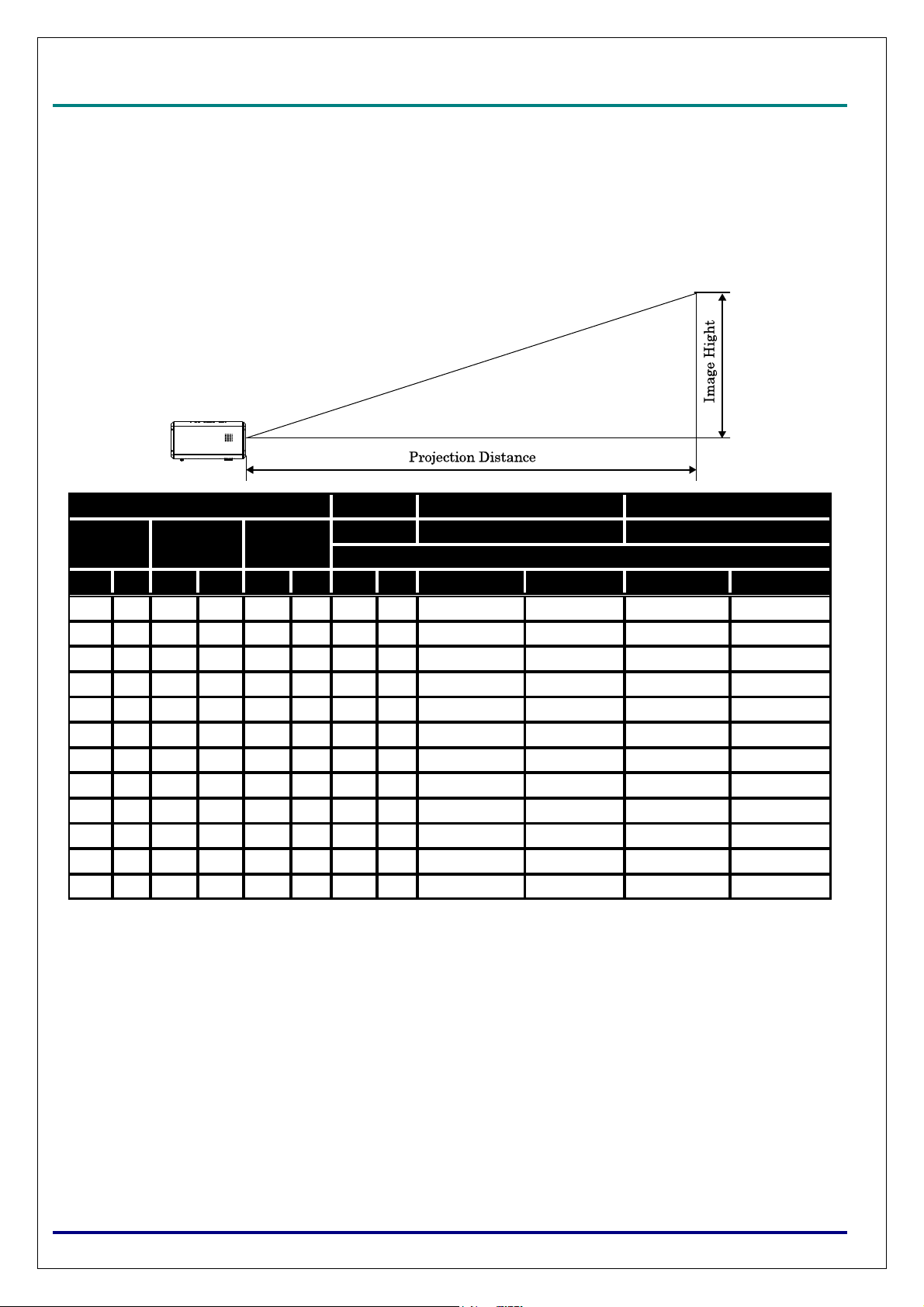
D
L
P
P
r
o
j
e
c
t
o
r
–
D
X
6
5
3
0
/
D
X
6
5
3
5
/
D
W
6
0
3
0
/
D
W
6
0
3
5
U
s
e
r
D
D
L
P
P
r
o
j
e
c
t
o
r
–
D
X
6
5
3
0
/
D
X
6
5
3
5
/
D
W
6
0
3
0
/
D
W
6
0
3
L
P
P
r
o
j
e
c
t
o
r
–
D
X
6
5
3
0
/
D
X
6
5
3
5
/
D
W
6
0
3
0
/
D
W
5
6
0
3
5
’
U
s
e
r
’
U
s
e
r
’
Throw Distance and Screen Size
Example of DX6530 using Standard lens:
The further your projector is from the screen or wall, the larger the image. The minimum size the image
can be is approximately 40 inches (1 m) measured diagonally when the projector is roughly 74.1 inches
(1.88 m) from the wall or screen. The largest the image can be is 500 inches (12.7 m) when the projector
is about 956 inches (24.28 m) from the wall or screen.
Screen Size Wide Fix Wide Zoom Standard Lens
Diagonal Width Height
0.78
inches m inches m inches m inches m
40 1.02 32 0.81 24.0 0.61 24.5 0.62 40.4 - 58.5 1.03 - 1.49 55.8 - 74.1 1.42 - 1.88
50 1.27 40 1.02 29.9 0.76 31.0 0.79 51.0 - 73.6 1.30 - 1.87 70.4 - 93.2 1.79 - 2.37
60 1.52 48 1.22 35.8 0.91 37.6 0.96 61.6 - 88.8 1.57 - 2.25 85.1 - 112.4 2.16 - 2.86
80 2.03 64 1.63 48.0 1.22 50.8 1.29 82.9 - 119.0 2.11 - 3.02 114.3 - 150.8 2.90 - 3.83
100 2.54 80 2.03 59.8 1.52 63.9 1.62 104.1 - 149.2 2.65 - 3.79 143.5 - 189.1 3.65 - 4.80
120 3.05 96 2.44 72.0 1.83 77.1 1.96 125.4 - 179.4 3.18 - 4.56 172.8 - 227.4 4.39 - 5.78
150 3.81 120 3.05 90.2 2.29 96.8 2.46 157.3 - 224.8 3.99 - 5.71 216.7 - 285.0 5.50 - 7.24
180 4.57 144 3.65 107.5 2.73 116.6 2.96 189.1 - 270.1 4.80 - 6.86 260.5 - 342.5 6.62 - 8.70
200 5.08 160 4.06 120.1 3.05 129.7 3.30 210.4 - 300.3 5.34 - 7.63 289.8 - 380.8 7.36 - 9.67
300 7.62 240 6.10 179.9 4.57 195.5 4.97 316.6 - 451.5 8.04 - 11.47 436.0 - 572.6 11.07 - 14.54
400 ##### 320 8.13 240.2 6.10 261.3 6.64 422.9 - 602.6 10.74 - 15.31 582.2 - 764.3 14.79 - 19.41
500 ##### 400 10.16 300.0 7.62 327.1 8.31 529.1 - 753.7 13.44 - 19.14 728.5 - 956.1 18.50 - 24.28
1.28 - 1.85 1.77 - 2.34
Distance
inches m inches m
s
M
a
n
u
a
l
s
M
s
M
a
n
u
a
l
a
n
u
a
l
– 11 –
Page 19
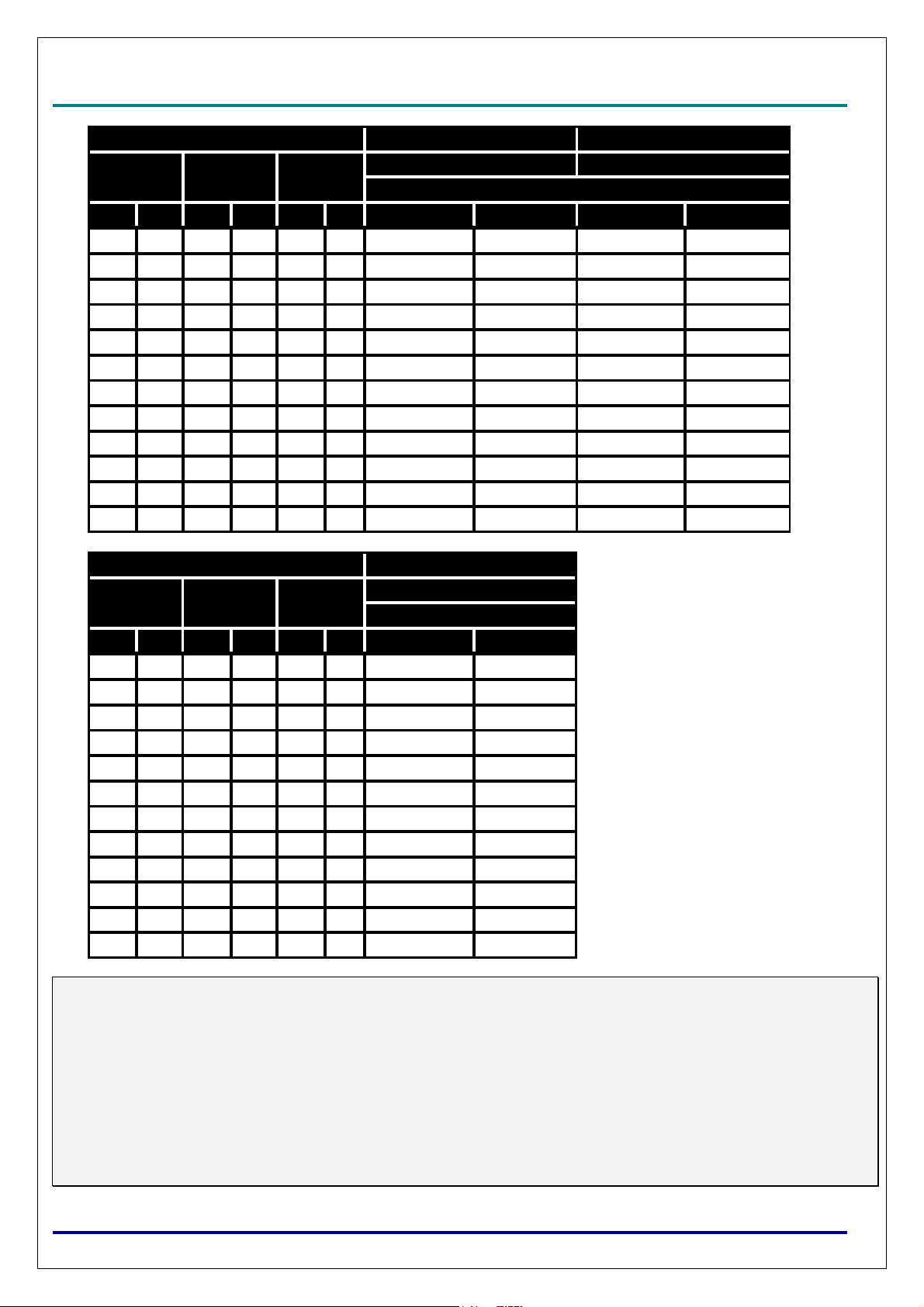
D
L
P
P
r
o
j
e
c
t
o
r
—
D
X
6
5
3
D
L
P
P
r
o
j
e
c
t
o
r
—
D
L
P
P
r
o
j
e
c
Diagonal Width Height
inches m inches m inches m
40 1.02 32 0.81 24 0.61 71.9 - 121.3 1.83 - 3.08 115.9 - 176.8 2.94 - 4.49
50 1.27 40 1.02 30 0.76 90.7 - 152.4 2.30 - 3.87 146.2 - 222.3 3.71 - 5.65
60 1.52 48 1.22 36 0.91 109.5 - 183.5 2.78 - 4.66 176.5 - 267.9 4.48 - 6.80
80 2.03 64 1.63 48 1.22 147.0 - 245.7 3.73 - 6.24 237.1 - 358.9 6.02 - 9.12
100 2.54 80 2.03 60 1.52 184.6 - 307.9 4.69 - 7.82 297.7 - 450.0 7.56 - 11.43
120 3.05 96 2.44 72 1.83 222.1 - 370.1 5.64 - 9.40 358.2 - 541.0 9.10 - 13.74
150 3.81 120 3.05 90 2.29 278.4 - 463.4 7.07 - 11.77 449.1 - 677.6 11.41 - 17.21
180 4.57 144 3.65 107 2.73 334.8 - 556.7 8.50 - 14.14 540.0 - 814.2 13.72 20.68
200 5.08 160 4.06 120 3.05 372.3 - 618.9 9.46 - 15.72 600.6 - 905.3 15.26 - 22.99
300 7.62 240 6.1 180 4.57 560.0 - 930.0 14.23 - 23.62 903.6 - ##### 22.95 - 34.56
400 10.16 320 8.13 240 6.1 747.8 - 1241.0 18.99 - 31.52 1206.6 - ##### 30.65 - 46.12
500 12.7 400 10.16 300 7.62 935.5 - 1552.0 23.76 - 39.42 1509.5 - ##### 38.34 - 57.69
D
t
o
r
—
D
Screen Size Semi-Long Zoom Long Zoom 1
X
X
0
6
5
3
0
6
5
3
0
/
D
X
6
5
3
5
/
D
W
6
0
3
0
/
D
W
6
0
3
5
U
s
e
r
’
s
M
a
n
u
a
l
/
D
X
6
5
3
5
/
D
W
6
0
3
0
/
D
W
6
0
3
5
U
s
e
r
’
s
/
D
X
6
5
3
5
/
D
W
6
0
3
0
/
D
W
6
0
3
5
U
2.28 - 3.82 3.67- 5.58
inches m inches m
M
s
e
r
’
s
M
Distance
a
n
u
a
l
a
n
u
a
l
Screen Size
Diagonal Width Height
inches m inches m inches m
40 1.02 32 0.81 24 0.61 169.6 - 271.2 4.31 - 6.89
50 1.27 40 1.02 30 0.76 215.0 - 341.9 5.46 - 8.68
60 1.52 48 1.22 36 0.91 260.3 - 412.6 6.61 - 10.48
80 2.03 64 1.63 48 1.22 350.9 - 554.0 8.91 - 14.07
100 2.54 80 2.03 60 1.52 441.6 - 695.3 11.22 - 17.66
120 3.05 96 2.44 72 1.83 532.2 - 836.7 13.52 - 21.25
150 3.81 120 3.05 90 2.29 668.2 - 1048.8 16.97 - 26.64
180 4.57 144 3.65 107 2.73 804.1 - 1260.9 20.42 - 32.03
200 5.08 160 4.06 120 3.05 894.8 - 1402.2 22.73 - 35.62
300 7.62 240 6.1 180 4.57 1348.0 - 2109.1 34.24 - 53.57
400 10.16 320 8.13 240 6.1 1801.2 - 2816.0 45.75 - 71.53
500 12.7 400 10.16 300 7.62 2254.3 - 3522.9 57.26 - 89.48
Caution:
Ceiling installation must be done by a qualified professional. Contact your dealer for more information. It
is not recommended you install the projector yourself.
Only use the projector on a solid, level surface. Serious injury and damage can occur if the projector is
dropped.
Do not use the projector in an environment where extreme temperature occurs. The projector must be
used at temperatures between 41 degrees Fahrenheit (5 degrees Celsius) and 104 degrees Fahrenheit (40
degrees Celsius).
Screen damage will occur if the projector is exposed to moisture, dust or smoke.
Do not cover the vents on the projector. Proper ventilation is required to dissipate heat. Damage to the
projector will occur if the vents are covered.
Long Zoom 2
5.42 - 8.59
Distance
inches m
– 12 –
Page 20
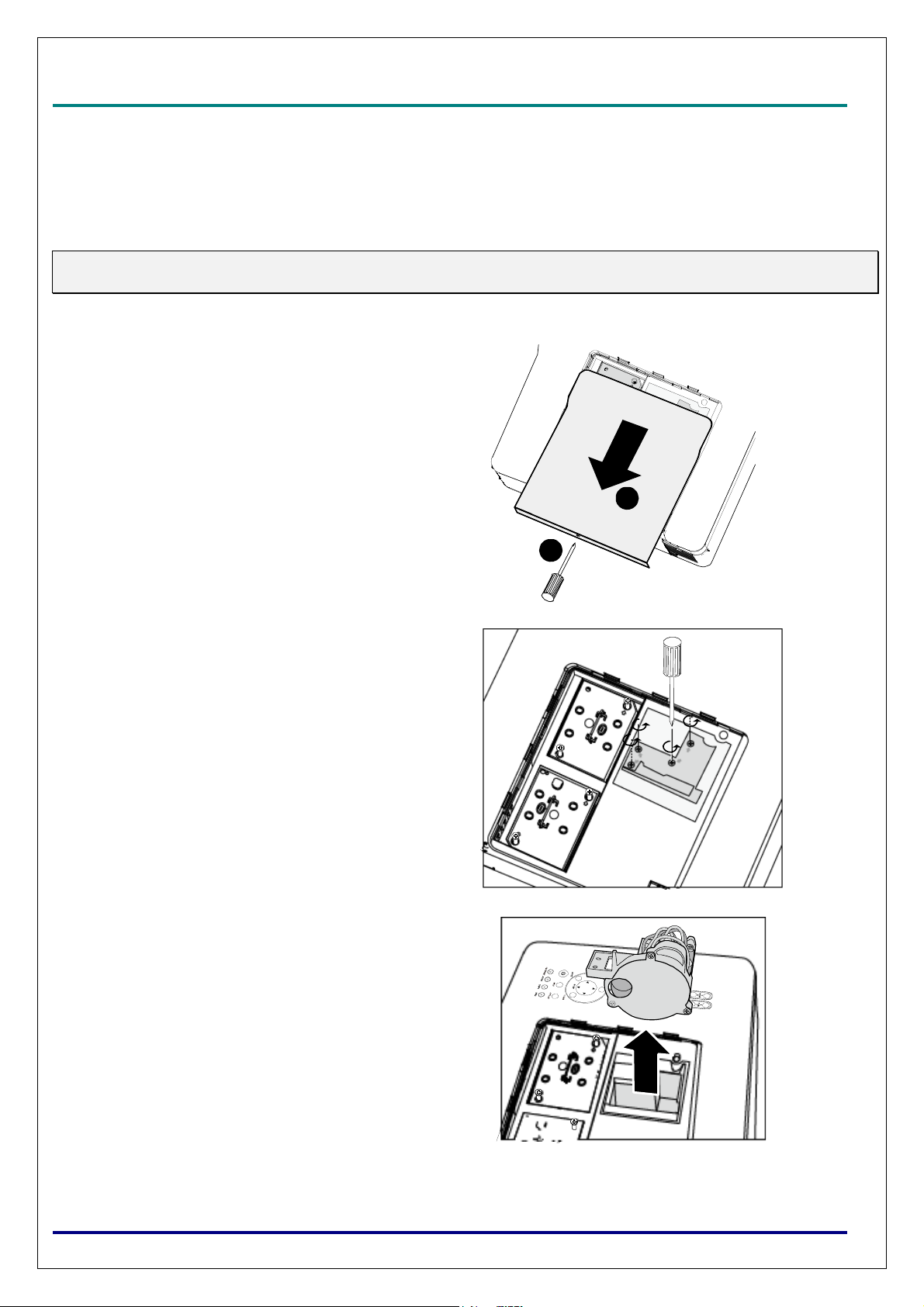
D
L
P
P
r
o
j
e
c
t
o
r
–
D
X
6
5
3
0
/
D
X
6
5
3
5
/
D
W
6
0
3
0
/
D
W
6
0
3
5
U
s
e
r
D
D
L
P
P
r
o
j
e
c
t
o
r
–
D
X
6
5
3
0
/
D
X
6
5
3
5
/
D
W
6
0
3
0
/
D
W
6
0
3
L
P
P
r
o
j
e
c
t
o
r
–
D
X
6
5
3
0
/
D
X
6
5
3
5
/
D
W
6
0
3
0
/
D
W
5
6
0
3
5
’
U
s
e
r
’
U
s
e
r
Installing the Optional Color Wheel
The projector comes with a four-segment color wheel installed. An additional six-segment color wheel is
optional. To replace the color wheel (located under the lamp cover adjacent to lamp 1) refer to the following guide.
Note:
Wait until the lamp house and the color wheel cool off.
Remove the four screws (A) on the
1.
lamp cover.
Lift the lamp cover in the direction of
2.
the arrow (B).
B
s
M
a
n
u
a
l
s
M
’
s
M
a
n
u
a
l
a
n
u
a
l
Unscrew the retaining screws (x 4) on
3.
the four-segment color wheel.
Lift the color wheel in the direction
4.
shown.
A
– 13 –
Page 21

D
D
D
L
L
L
P
P
r
o
j
e
c
t
o
r
—
D
X
6
5
3
0
/
D
X
6
P
P
r
o
j
e
c
t
o
r
—
D
X
6
5
3
P
P
r
o
j
e
c
t
o
r
—
D
Insert the six-segment color wheel
5.
Close the lamp cover and secure the
6.
retaining screws as shown.
X
0
6
5
3
0
5
/
D
X
6
5
/
D
X
6
5
3
5
/
D
W
6
0
3
0
/
D
W
6
0
3
5
U
s
e
r
’
s
M
a
n
u
a
l
3
5
/
D
W
6
0
3
0
/
D
W
6
0
3
5
U
s
e
r
’
s
3
5
/
D
W
6
0
3
0
/
D
W
6
0
3
5
U
M
s
e
r
’
s
M
a
n
u
a
l
a
n
u
a
l
Storing Unused Color Wheel:
7.
Keep the unused color wheel in the zipper bag in which the 6-segment color wheel was
packaged. This bag prevents dust from falling or collecting on the color wheel
– 14 –
Page 22
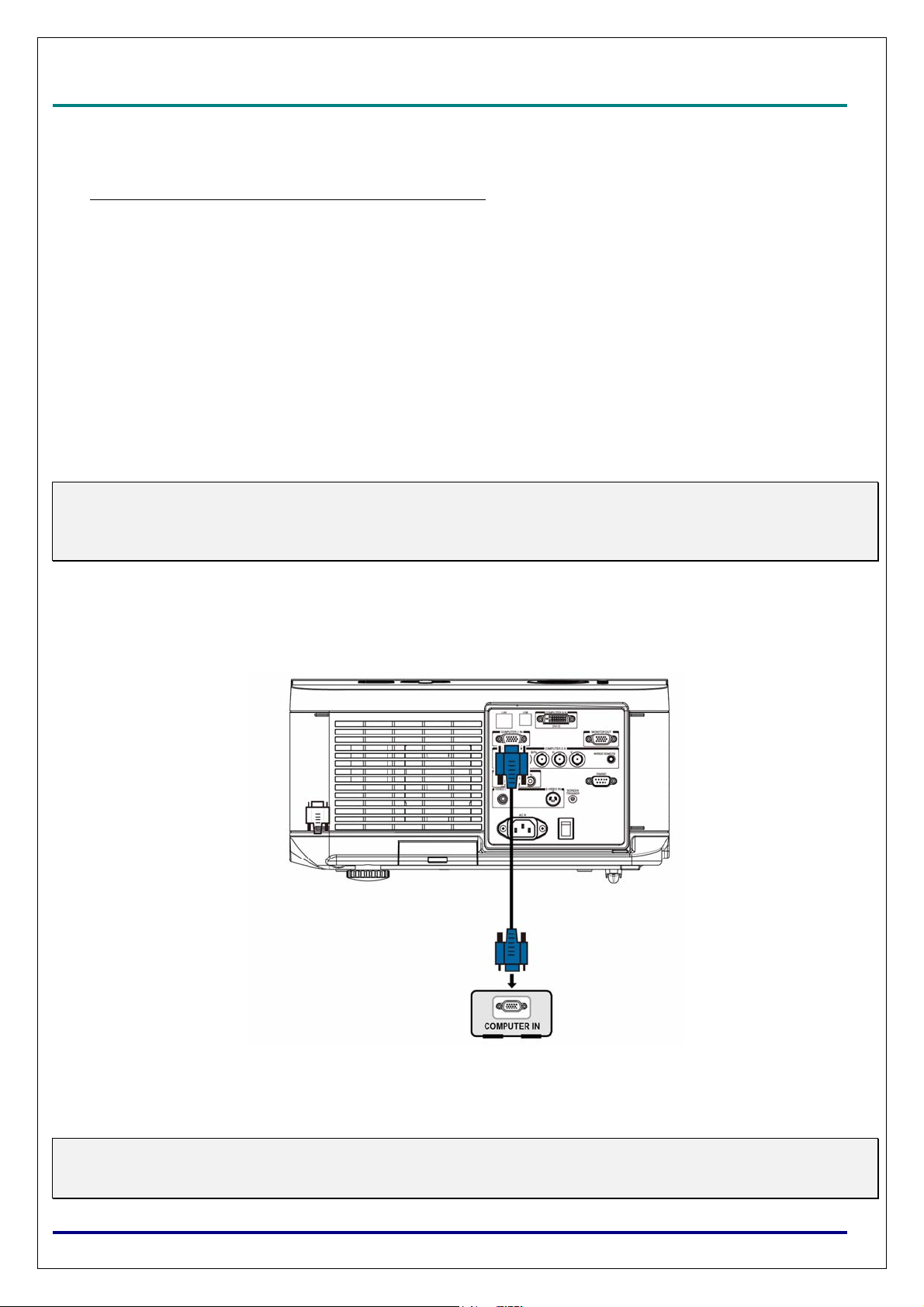
D
L
P
P
r
o
j
e
c
t
o
r
–
D
X
6
5
3
0
/
D
X
6
5
3
5
/
D
W
6
0
3
0
/
D
W
6
0
3
5
U
s
e
r
’
s
M
a
n
D
D
L
P
P
r
o
j
e
c
t
o
r
–
D
X
6
5
3
0
/
D
X
6
5
3
5
/
D
W
6
0
3
0
/
D
W
6
0
3
5
U
s
e
r
’
L
P
P
r
o
j
e
c
t
o
r
–
D
X
6
5
3
0
/
D
X
6
5
3
5
/
D
W
6
0
3
0
/
D
W
6
0
3
5
U
s
s
e
r
’
s
u
M
a
n
M
a
n
Making Connections
Connecting Your PC or Macintosh Computer
Enabling the computer’s external display:
Displaying an image on the notebook PC’s screen does not necessarily mean it outputs a signal to the
projector. When using a PC compatible laptop, a combination of function keys will enable/disable the ex-
ternal display. Usually, the combination of the Fn-key along with one of the 12 function keys activates
the external display.
To connect a PC or Macintosh computer to the projector, refer to the following guide.
1. Connect a computer to the projector through one of the three available input data connections before turning on the PC or the projector. The best signal order (from best to least suitable) is as
follows:
Computer 3 in (see Terminal Panel Features on page 5) is a digital signal and offers the best
connection to your computer.
Note:
The DVI (DIGITAL) connector (COMPUTER 3) accepts VGA (640 x 480), SXGA(1152 x 864), XGA (1024 x
768), SXGA (1280 x 1024@up to 60Hz) and UXGA(1600 x 1200 @ 60Hz), please refer to Compatible Input Signal List
a
l
u
a
l
u
a
l
Computer 2 in (see Terminal Panel Features on page 5) is an analog signal; use a DSUB-15
cable-to-5BNC connection.
Computer 1 in as shown below (see Terminal Panel Features on page 5) is an analog signal
that uses a standard RGB computer cable.
2. Turn on the projector and select the chosen method of connection from the source menu before
turning on the PC (see Selecting an Input Source on page 20).
3. Turn on the PC.
Note:
Failure to follow the above steps may not activate the digital output of the graphics card resulting in no picture being displayed. Should this happen, restart your PC.
– 15 –
Page 23

D
L
P
P
r
o
j
e
c
t
o
r
—
D
X
6
5
3
0
/
D
X
6
5
3
5
/
D
W
6
0
3
0
/
D
W
6
0
3
5
U
s
e
r
’
s
M
a
n
u
a
l
D
D
L
P
P
r
o
j
e
c
t
o
r
—
D
X
6
5
3
0
/
D
X
6
5
3
5
/
D
W
6
0
3
0
/
D
W
6
0
3
5
U
s
e
r
’
s
L
P
P
r
o
j
e
c
t
o
r
—
D
X
6
5
3
0
/
D
X
6
5
3
5
/
D
W
6
0
3
0
/
D
W
6
0
3
5
U
M
s
e
r
’
s
M
a
n
u
a
l
a
n
u
a
l
Connecting an External Monitor
Connect an external monitor to the projector through RGB out connections as shown below
(see Terminal Panel Features on page 5).
Note:
When projector connects to the external monitor, please make sure Standby Mode is set to Standard .
Monitor Out function works at Standard mode only.
– 16 –
Page 24

D
L
P
P
r
o
j
e
c
t
o
r
–
D
X
6
5
3
0
/
D
X
6
5
3
5
/
D
W
6
0
3
0
/
D
W
6
0
3
5
U
s
e
r
’
s
M
a
n
u
a
D
D
L
P
P
r
o
j
e
c
t
o
r
–
D
X
6
5
3
0
/
D
X
6
5
3
5
/
D
W
6
0
3
0
/
D
W
6
0
3
5
U
s
e
r
’
s
L
P
P
r
o
j
e
c
t
o
r
–
D
X
6
5
3
0
/
D
X
6
5
3
5
/
D
W
6
0
3
0
/
D
W
6
0
3
5
U
M
s
e
r
’
s
M
l
a
n
u
a
l
a
n
u
a
Connecting Your DVD Player with Component Output
To connect a DVD Player to the projector, refer to the following guide.
1. Connect the DVD Player to the projector as shown below before turning on the Player or the projector.
l
2. Turn on the projector and select Component from the source menu before turning on the DVD Player
(see Selecting an Input Source on page 20).
3. Turn on the DVD Player.
Note:
Refer to your DVD player's user's manual for more information about your DVD player's video output requirements.
– 17 –
Page 25
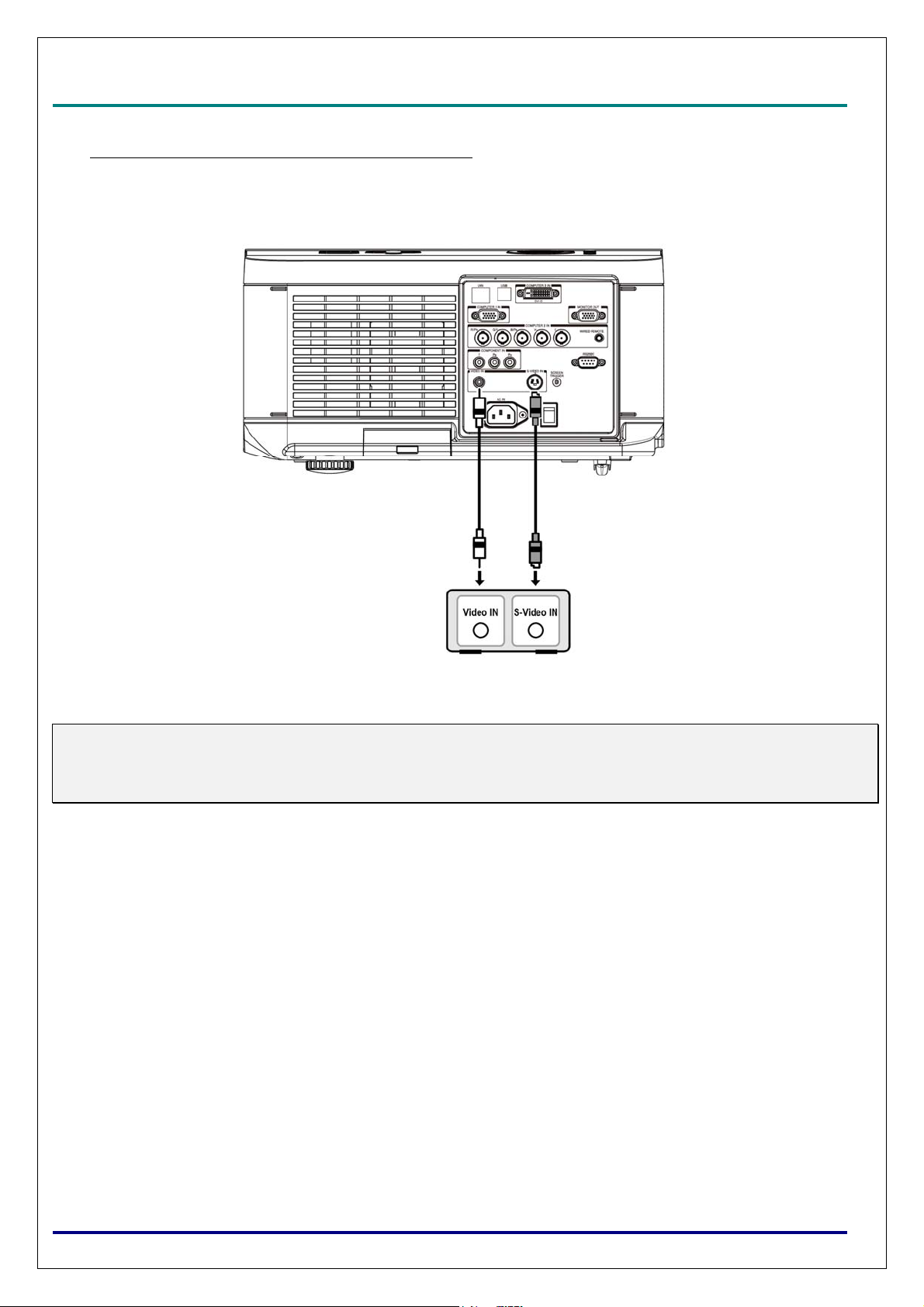
D
L
P
P
r
o
j
e
c
t
o
r
—
D
X
6
5
3
0
/
D
X
6
5
3
5
/
D
W
6
0
3
0
/
D
W
6
0
3
5
U
s
e
r
’
s
D
D
L
P
P
r
o
j
e
c
t
o
r
—
D
X
6
5
3
0
/
D
X
6
5
3
5
/
D
W
6
0
3
0
/
D
W
6
0
3
5
L
P
P
r
o
j
e
c
t
o
r
—
D
X
6
5
3
0
/
D
X
6
5
3
5
/
D
W
6
0
3
0
/
D
W
U
6
0
3
5
U
M
s
e
r
’
s
s
e
r
’
s
Connecting Your VCR or Laser Disc Player
To connect your VCR or Laser Disc Player, refer to the following diagram.
M
M
a
n
u
a
l
a
n
u
a
l
a
n
u
a
l
Note:
Refer to your VCR or disc player user’s manual for more information about the device’s requirements.
Images may not be displayed correctly when using an S-Video or Video connection to fast-forward or fastrewind scanning.
– 18 –
Page 26

D
L
P
P
r
o
j
e
c
t
o
r
—
D
X
6
5
3
0
/
D
X
6
5
3
5
/
D
W
6
0
3
0
/
D
W
6
0
3
5
U
s
e
r
’
s
M
a
n
u
a
l
D
D
L
P
P
r
o
j
e
c
t
o
r
—
D
X
6
5
3
0
/
D
X
6
5
3
5
/
D
W
6
0
3
0
/
D
W
6
0
3
5
U
s
e
r
’
s
L
P
P
r
o
j
e
c
t
o
r
—
D
X
6
5
3
0
/
D
X
6
5
3
5
/
D
W
6
0
3
0
/
D
W
6
0
3
5
U
P
ROJECTING AN IMAGE
M
s
e
r
’
s
M
(B
a
n
u
a
l
a
n
u
a
l
ASIC OPERATION
Turning on the Projector
Once the projector is correctly located and the power cable and other connections are in place, it is
important that the projector is powered on correctly in order to avoid damage to components and unnecessary wear and tear. Refer to the following guide to power on the projector.
Connect the power cable (A). Press
1.
the main power switch to the on ( I )
position as shown (B). All four LEDs
light orange, then the Lamp1 and 2
LEDs turn off and the Warning LED
lights green.
B
)
Press the POWER button on the con
2.
trol panel or ON button on the remote
control once, the Power LED flashes
green and the internal cooling fan
starts.
After approximately 10 seconds, the
3.
Lamp1 and Lamp2 LEDs light green
and the Power LED flashes more rapidly.
Once the power LED is lit a solid
4.
green, the projector is ready for use.
ENTER
A
MENU
CANCEL
SOURCE AUTO
POWER WARNING LAMP1 LAMP2
Note:
If any of the LEDs remain flashing or blink there may be a problem with the startup. Please refer to the
Troubleshooting section on page 56.
– 19 –
Page 27

D
L
P
P
r
o
j
e
c
t
o
r
—
D
X
6
5
3
0
/
D
X
6
5
3
5
/
D
W
6
0
3
0
/
D
W
6
0
3
5
U
s
e
r
’
s
M
a
n
u
a
l
D
D
L
P
P
r
o
j
e
c
t
o
r
—
D
X
6
5
3
0
/
D
X
6
5
3
5
/
D
W
6
0
3
0
/
D
W
6
0
3
5
U
s
e
r
’
s
L
P
P
r
o
j
e
c
t
o
r
—
D
X
6
5
3
0
/
D
X
6
5
3
5
/
D
W
6
0
3
0
/
D
W
6
0
3
5
U
M
s
e
r
’
s
M
a
n
u
a
l
a
n
u
a
l
Selecting an Input Source
The Input Source can be selected from the projector's control panel or from the remote control unit.
Refer to the following guide to select the Input Source.
1.
2.
Press INPUT on the control panel or on the remote control unit to display the INPUT Menu.
Select the required source using ▲or▼ and press
.
Note:
Return to the projected image by pressing Cancel
twice.
– 20 –
Page 28

D
L
P
P
r
o
j
e
c
t
o
r
–
D
X
6
5
3
0
/
D
X
6
5
3
5
/
D
W
6
0
3
0
/
D
W
6
0
3
5
U
s
D
D
L
P
P
r
o
j
e
c
t
o
r
–
D
X
6
5
3
0
/
D
X
6
5
3
5
/
D
W
6
0
3
0
/
D
W
6
L
P
P
r
o
j
e
c
t
o
r
–
D
X
6
5
3
0
/
D
X
6
5
3
5
/
D
W
6
0
3
0
0
/
D
W
6
0
e
3
5
U
s
e
3
5
U
s
e
Adjusting the Picture Position and Picture Size
The Picture Position and Picture Size can be adjusted manually from the lens control panel or from
the remote control unit. Refer to the following guides to adjust Picture Position manually.
Adjusting Picture Position Manually
Press the Lens Shift keypad on
1.
the projector in any direction or
LENS SHIFT button on the remote
control to bring up the Lens Shift
window.
Press the directional key as re-
2.
quired to shift the image.
Releasing the directional arrow will
re-center the cursor.
r
’
s
M
a
n
u
a
l
r
’
s
M
r
’
s
M
a
n
u
a
l
a
n
u
a
l
To alter the picture size, press
3.
ASPECT key on the remote control
to display Aspect Ratio menu.
Press ▲or▼ to select the desired
picture size then press
If the desired picture sized is se-
4.
lected from menu, press Menu and
select the Setup menu using
◄or►.
Press ▲or▼ to select Aspect Ratio
then scroll to the desired picture
using ◄or►.
.
When finished, press RETURN or
5.
MENU key to return to the project-
ed image.
– 21 –
Page 29

D
L
P
P
r
o
j
e
c
t
o
r
—
D
X
6
5
3
0
/
D
X
6
5
3
5
/
D
W
6
0
3
0
/
D
W
6
0
3
5
U
s
e
r
’
s
M
a
n
u
a
l
D
D
L
P
P
r
o
j
e
c
t
o
r
—
D
X
6
5
3
0
/
D
X
6
5
3
5
/
D
W
6
0
3
0
/
D
W
6
0
3
5
U
s
e
r
’
s
L
P
P
r
o
j
e
c
t
o
r
—
D
X
6
5
3
0
/
D
X
6
5
3
5
/
D
W
6
0
3
0
/
D
W
6
0
3
5
U
M
s
e
r
’
s
M
a
n
u
a
l
a
n
u
a
l
Lens Shift Adjustable Range
The adjustable range for lens shift is tabulated below and subject to the conditions listed.
Note:
The drawings below apply to the standard lens only.
Desk-Front Projection
Vertical Shift
Height of projected image
Ceiling Mount-Front Projection
Height of projected image
Vertical Shift
Max
1/6W
Max
1/6W
1V
1V
Normal projection position
0.1H
Width of projected image
Shift to Left Shift to Right
1H
0.1H
Adjusting the Projector Level
1.
2.
To raise the level of the projector, twist
the adjusters clockwise.
To lower the level of the projector, lift
the projector and twist the adjusters
counter clockwise.
– 22 –
Page 30

D
L
P
P
r
o
j
e
c
t
o
r
–
D
X
6
5
3
0
/
D
X
6
5
3
5
/
D
W
6
0
3
0
/
D
W
6
0
3
5
U
s
D
D
L
P
P
r
o
j
e
c
t
o
r
–
D
X
6
5
3
0
/
D
X
6
5
3
5
/
D
W
6
0
3
0
/
D
W
6
L
P
P
r
o
j
e
c
t
o
r
–
D
X
6
5
3
0
/
D
X
6
5
3
5
/
D
W
6
0
3
0
0
/
D
W
6
0
e
3
5
U
s
e
3
5
U
s
e
Optimizing an RGB Image Automatically
Adjusting the Image Using Auto Sync
To optimize an RGB image automatically refer to the following guide.
Press the AUTO button on the remote control (see Remote Control on page 6) or the AUTO button
on the control panel to optimize an RGB image automatically.
This adjustment may be necessary when you connect your computer for the first time.
r
’
s
M
a
n
u
a
l
r
’
s
M
r
’
s
M
a
n
u
a
l
a
n
u
a
l
– 23 –
Page 31

D
L
P
P
r
o
j
e
c
t
o
r
—
D
X
6
5
3
0
/
D
X
6
5
3
5
/
D
W
6
0
3
0
/
D
W
6
0
3
5
U
s
e
r
’
s
M
a
n
u
a
l
D
D
L
P
P
r
o
j
e
c
t
o
r
—
D
X
6
5
3
0
/
D
X
6
5
3
5
/
D
W
6
0
3
0
/
D
W
6
0
3
5
U
s
e
r
’
s
L
P
P
r
o
j
e
c
t
o
r
—
D
X
6
5
3
0
/
D
X
6
5
3
5
/
D
W
6
0
3
0
/
D
W
6
0
3
5
U
M
s
e
r
’
s
M
a
n
u
a
l
a
n
u
a
l
Turning off the Projector
Once the projector is no longer required, it is important to shut it down correctly to avoid damage or
unnecessary wear and tear to the projector.
Note:
Do not unplug the power cable from the wall outlet or projector when the projector is powered on. Doing so can cause damage to the AC IN connector of the projector and (or) the prong plug of the power
cable. To turn off the AC power supply when the projector is powered on, use a power strip equipped
with a switch and a breaker.
Do not turn off the AC power supply within 10 seconds of making adjustment or setting changes and
closing the menu. Doing so can cause loss of adjustments and settings and return to default.
Refer to the following guide to shut down the projector.
Press the POWER button on the
1.
control panel or STANDBY button on
the remote control once, the Power
Off window displays.
Press the POWER button again on
2.
the OSD control panel or remote
control to verify power off.
The cooling fans continue to operate
(cooling-off time) and the power LED
flashes orange.The cooling fans stop
operating when the projector turns
off.
The projector enters Standby mode
3.
when the power LED lights orange
and the warning LED lights green.
Press the Main Power switch to the
4.
off position (O) to turn off the projector.
– 24 –
Page 32

D
L
P
P
r
o
j
e
c
t
o
r
–
D
X
6
5
3
0
/
D
X
6
5
3
5
/
D
W
6
0
3
0
/
D
W
6
0
3
5
U
s
e
r
’
s
M
a
D
D
L
P
P
r
o
j
e
c
t
o
r
–
D
X
6
5
3
0
/
D
X
6
5
3
5
/
D
W
6
0
3
0
/
D
W
6
0
3
5
U
s
e
L
P
P
r
o
j
e
c
t
o
r
–
D
X
6
5
3
0
/
D
X
6
5
3
5
/
D
W
6
0
3
0
/
D
W
6
0
3
r
5
U
s
e
r
n
’
s
M
a
n
’
s
M
a
n
About Direct Power Off
The projector has a feature called "Direct Power Off". This feature allows the projector to be turned off (even when
projecting an image) using a power strip equipped with a switch and a breaker.
Note:
Before using Direct Power Off, be sure to allow at least 20 minutes immediately after turning on the projector and starting to display an image.
After Use
Preparation: Make sure that the projector is turned off.
1. Unplug the power cable.
2. Disconnect any other cables.
3. Return the height adjusters to their original, minimum position.
4. Cover the lens with the lens cap.
u
a
l
u
a
l
u
a
l
– 25 –
Page 33

D
L
P
P
r
o
j
e
c
t
o
r
—
D
X
6
5
3
0
/
D
X
6
5
3
5
/
D
W
6
0
3
0
/
D
W
6
0
3
5
U
s
e
r
’
s
M
a
n
u
a
l
D
D
L
P
P
r
o
j
e
c
t
o
r
—
D
X
6
5
3
0
/
D
X
6
5
3
5
/
D
W
6
0
3
0
/
D
W
6
0
3
5
U
s
e
r
’
s
L
P
P
r
o
j
e
c
t
o
r
—
D
X
6
5
3
0
/
D
X
6
5
3
5
/
D
W
6
0
3
0
/
D
W
6
0
3
5
U
M
s
e
r
’
s
M
C
ONVENIENT FEATURES
a
n
u
a
l
a
n
u
a
l
Freezing a Picture
The projected image can be frozen for short periods of time by using the remote control. This feature
is useful for capturing still images from movies or freezing an animation at a particular point. To
freeze the projected image, refer to the following guide.
1. Press the FREEZE button on the remote control once (see Remote Control on page 6).
2. The screen freezes.
3. To resume, press the FREEZE button once more.
Note:
For extended periods of time it is recommended that the projector be powered off.
Adjusting the Focus/Zoom Manually
The focus and zoom can be adjusted manually from the projector control panel or remote control. Refer to the following guides to adjust the focus and zoom manually.
Press the Focus or Zoom button on the control key panel or remote control to adjust the Fo-
cus/Zoom using the increase and decrease buttons as required.
Control Panel
Remote Control
– 26 –
Page 34

D
L
P
P
r
o
j
e
c
t
o
r
–
D
X
6
5
3
0
/
D
X
6
5
3
5
/
D
W
6
0
3
0
/
D
W
6
0
3
5
U
D
D
L
P
P
r
o
j
e
c
t
o
r
–
D
X
6
5
3
0
/
D
X
6
5
3
5
/
D
W
6
0
3
0
/
D
W
6
L
P
P
r
o
j
e
c
t
o
r
–
D
X
6
5
3
0
/
D
X
6
5
3
5
/
D
W
6
0
3
0
0
/
D
W
6
s
3
5
U
0
s
3
5
U
s
Changing Lamp Mode
The projector has two lamp modes available, Normal and Eco. The Normal mode is used for everyday standard projection, whereas the Eco mode is used for saving power and lamp life. To change
the Lamp Mode, refer to the following guides.
Changing Lamp Mode by Using the Projector's OSD Control Panel
Press MENU on the projector's OSD
1.
control panel or on the remote control
to display the main menu. Use ◄or►
to select Installation menu
2.
Use ▲or▼ to select Lamp mode and
◄or► to set to Normal or Eco mode.
e
r
’
s
M
a
n
u
a
l
e
r
’
s
M
e
r
’
s
M
a
n
u
a
l
a
n
u
a
l
Note:
When the projector is in Eco mode, brightness may be affected.
Normal Mode: 100% Brightness
Eco Mode: approx. 85% Brightness
Getting Information
The Information screen provides details on the life of consumable items within the projector as well as
other information such as software version. To access the Information screen, refer to the following
guide.
1.
Press Menu on the projector's OSD
control panel or remote control to
display the Main Menu. Scroll to the
Installation\Information menu using
▲or▼ and press
2.
The Information menu is displayed
as the default view. The menu items
in this screen are for display and
cannot be modified
.
3.
Press Cancel or Menu to return to
the projected image.
– 27 –
Page 35

D
L
P
P
r
o
j
e
c
t
o
r
—
D
X
6
5
3
0
/
D
X
6
5
3
5
/
D
W
6
0
3
0
/
D
W
6
0
3
5
U
s
e
r
’
s
M
a
n
u
a
l
D
D
L
P
P
r
o
j
e
c
t
o
r
—
D
X
6
5
3
0
/
D
X
6
5
3
5
/
D
W
6
0
3
0
/
D
W
6
0
3
5
U
s
e
r
’
s
L
P
P
r
o
j
e
c
t
o
r
—
D
X
6
5
3
0
/
D
X
6
5
3
5
/
D
W
6
0
3
0
/
D
W
6
0
3
5
U
M
s
e
r
’
s
M
a
n
u
a
l
a
n
u
a
l
Correcting Keystone by Using the Remote Control
Important:
When adjusting the keystone, use Lens Shift to set the lens to center.
The adjustable vertical keystone range is Max. +/– 30° approx.
The following are conditions under which the maximum angle is achieved:
When the standard lens is used
When the lens shift is set to H for center and V for 0.5 shift.
When the lens shift is used and yet you do not get the above-mentioned condition (H for center
and V for 0.5 shift), you cannot adjust the lens shift correctly.
Image is projected in Wide mode
Use ▲or▼ to select to Installa-
1.
tion\Advance Setting\ Keystone.
Adjust the Keystone sliding bars using
2.
the ◄► buttons till the screen trapezoid
is a regular shape (see diagram).
Press Cancel or Menu to return to the
3.
projected image.
– 28 –
Page 36

D
L
P
P
r
o
j
e
c
t
o
r
–
D
X
6
5
3
0
/
D
X
6
5
3
5
/
D
W
6
0
3
0
/
D
W
6
0
3
5
D
D
L
P
P
r
o
j
e
c
t
o
r
–
D
X
6
5
3
0
/
D
X
6
5
3
5
/
D
W
6
0
3
0
/
D
L
P
P
r
o
j
e
c
t
o
r
–
D
X
6
5
3
0
/
D
X
6
5
3
5
/
D
W
6
0
W
3
0
/
D
W
U
6
0
3
5
U
6
0
3
5
U
Preventing the Unauthorized Use of the Projector
The projector has a built-in security feature to lock the OSD control panels and deny remote control
operation. The security feature has no default keyword; in the first instance of enabling the security
feature, the user must define a keyword.
Locking the Projector
To setup the security keyword, refer to the following guide.
Press Menu on the OSD control panel
1.
on the projector or remote control to
display the Main menu.
s
e
r
’
s
M
a
n
u
a
l
s
e
r
’
s
M
s
e
r
’
s
M
a
n
u
a
l
a
n
u
a
l
User arrow keys to select Security
2.
Lock under Setup\Advance Setting
menu.
Enter the password by remote control
3.
key and press
Lock function
The PIN code window is displayed.
4.
Enter a PIN code using ▲▼◄►. The
PIN code characters change to “*”.
Press
Caution:
When you have set or changed the password, take a memo and keep it securely. If you forget your PIN
code, the projector can no longer be started. Contact your dealer or the service center.
.
to perform Security
– 29 –
Page 37

D
L
P
P
r
o
j
e
c
t
o
r
—
D
X
6
5
3
0
/
D
X
6
5
3
5
/
D
W
6
0
3
0
/
D
W
6
0
3
5
U
s
e
r
’
s
M
a
n
u
a
l
D
D
L
P
P
r
o
j
e
c
t
o
r
—
D
X
6
5
3
0
/
D
X
6
5
3
5
/
D
W
6
0
3
0
/
D
W
6
0
3
5
U
s
e
r
’
s
L
P
P
r
o
j
e
c
t
o
r
—
D
X
6
5
3
0
/
D
X
6
5
3
5
/
D
W
6
0
3
0
/
D
W
6
0
3
5
U
M
s
e
r
’
s
M
a
n
u
a
l
a
n
u
a
l
Unlocking the Projector
To unlock the projector, refer to the following guide.
When the projector is locked, either by re-
1.
quest during operation or at start up, the
locked message is displayed.
To unlock the projector, enter the previously
2.
defined PIN code to activate the projector.
Using the Physical Lock
Using the Kensington Lock
If you are concerned about security, attach the projector to a permanent object with the
Kensington slot and a security cable.
– 30 –
Page 38

D
L
P
P
r
o
j
e
c
t
o
r
—
D
X
6
5
3
0
/
D
X
6
5
3
5
/
D
W
6
0
3
0
/
D
W
6
0
3
5
U
s
e
r
’
s
M
a
n
u
a
l
D
D
L
P
P
r
o
j
e
c
t
o
r
—
D
X
6
5
3
0
/
D
X
6
5
3
5
/
D
W
6
0
3
0
/
D
W
6
0
3
5
U
s
e
r
’
s
L
P
P
r
o
j
e
c
t
o
r
—
D
X
6
5
3
0
/
D
X
6
5
3
5
/
D
W
6
0
3
0
/
D
W
6
0
3
5
U
U
SING ON
M
s
e
r
’
s
M
a
a
n
u
a
l
n
u
a
l
-S
CREEN DISPLAY
Using the Menus
The projector has an On-Screen Display (OSD) that lets you make image adjustments and change
various settings.
Navigating the OSD
You can use the remote control or the buttons on the top of the projector to navigate and make
changes to the OSD. The following illustration shows the corresponding buttons on the remote control
and on the projector.
To open the OSD, press the Menu
1.
button on the OSD control panel or
remote control. There are six folders
on the menu. Press the cursor ◄ or
► buttons to move through secondary menus.
Press ▲or▼ to select menu items
2.
and ◄or► to change values for settings. Press
setting.
Press RETURN to leave a submenu
3.
or MENU to close menu.
to confirm the new
– 31 –
Page 39

D
®
L
P
P
r
o
j
e
c
t
o
r
—
D
X
6
5
3
0
/
D
X
6
5
3
5
/
D
W
6
0
3
0
/
D
W
6
0
3
5
U
s
e
r
’
s
M
a
n
u
a
l
D
D
L
P
P
r
o
j
e
c
t
o
r
—
D
X
6
5
3
0
/
D
X
6
5
3
5
/
D
W
6
0
3
0
/
D
W
6
0
3
5
U
s
e
r
’
s
L
P
P
r
o
j
e
c
t
o
r
—
D
X
6
5
3
0
/
D
X
6
5
3
5
/
D
W
6
0
3
0
/
D
W
6
0
3
5
U
M
s
e
r
’
s
M
a
n
u
a
l
a
n
u
a
l
Menu Tree
Use the following illustrations to quickly find a setting or determine the range for a setting.
Main Menu Submenu
Picture Picture Mode Picture Mode
Presentation
Standard
Game
sRGB
Brilliant Color
Brightness
Contrast
Color
Tint
Sharpness
Advance Setting Signal Type Auto
Color Temperature
Red
Blue
Color Manager R/G/B/C/M/Y Hue/Saturation/Value
Film Mode Auto/Off
Noise Reduction Level 1/ Level 2/ Level 3/Off
Dynamic Black On/Off
Reset No/Yes
Signal Horizontal Position
Vertical Position
Phase
Clock
Reset Yes/No
Resolution Auto/Wide/4:3
Audo Sync
Video Overscan On/Off
Video System Auto/PAL/SECAM
/NTSC4.3/NTSC 3.58/PAL-M
/PAL-N/PAL-60
Video Setup 0 IRE/7.5 IRE
Close Caption CC1/Off
Setup Auto Search On/Off
Auto Power Off On/Off
Auto Power On On/Off
Standby Mode On/Off
Background Logo/Custom/Blue//None
3D Mode DLP
DLP®Link
Aspect Ratio Normal/Full/4:3/16:9/Native
Advance Setting Security Lock Enable/Disable
Keypad Lock No/Yes
Image Capture Save Image No/Yes
Delete No/Yes
Wall Color Whiteboard/Blackboard/Off
Digital Zoom
Messaging On/Off
Installation Language English/Deutsch/Español
Lamp Control Both Lamps/Lamp 1 Only/Lamp
LinkTM On/Off
TM
Invert
/Nederlands/Français/Italiano
/Svenska/Português/Русский/繁
体中文/简体中文/한국어
2 Only/Auto
RGB
YCbCr
YPbPr
– 32 –
Page 40

D
L
P
P
r
o
j
e
c
t
o
r
–
D
X
6
5
3
0
/
D
X
6
5
3
5
/
D
W
6
0
3
0
/
D
W
6
0
3
5
U
s
e
r
’
s
M
a
n
u
a
l
D
L
P
P
r
o
j
e
c
t
o
r
–
D
X
6
5
3
0
/
D
X
6
5
3
5
/
D
W
6
0
3
0
/
D
W
6
0
3
5
U
s
e
r
’
s
D
L
P
P
r
o
j
e
c
t
o
r
–
D
X
6
5
3
0
/
D
X
6
5
3
5
/
D
W
6
0
3
0
/
D
W
6
0
3
5
U
Main Menu Submenu
Lamp Mode Normal/Eco
Projection Mode Front / Rear / Ceiling+Front /
Ceiling+Rear
Fan Mode Normal / High / UP&Down
Test Pattern None/RGB Ramps/Color Bars
/Step Bars/Checkboard/Grid
/Horizontal Lines/Vertical
Lines/Diagonal Lines
/Horizontal Ramp
/Vertical Ramp/White
Advance Setting Keystone
Image Resizing
Filter Message Off/100H/200H/500H/1000H
Lan/RS232C Lan/RS232C
Network Link Connected
DHCP Client On/Off
IP Adress
Subnet
Gateway
DNS
Apply No/Yes
Communication Speed 9600bps/19200bps/38400bps
Reset All Reset No/Yes
Filter Timer Reet No/Yes
Information Input
Signal Info
Lamp 1 Timer
Lamp 2 Timer
Filter Timer
Model Name
S/N
Software Version
M
s
e
r
’
s
M
/Disconnected
a
n
u
a
l
a
n
u
a
l
– 33 –
Page 41

D
L
P
P
r
o
j
e
c
t
o
r
—
D
X
6
5
3
0
/
D
X
6
5
3
5
/
D
W
6
0
3
0
/
D
D
D
L
P
P
r
o
j
e
c
t
o
r
—
D
X
6
5
3
0
/
D
X
6
5
3
5
/
D
W
6
L
P
P
r
o
j
e
c
t
o
r
—
D
X
6
5
3
0
/
D
X
6
5
3
5
0
/
D
W
6
W
3
0
/
D
0
W
3
0
/
D
Input Menu Descriptions and Functions
The Input menu displays all supported image sources.
W
6
0
3
5
U
s
e
r
’
s
M
a
n
u
a
l
6
0
3
5
U
s
e
r
’
s
6
0
3
5
U
M
s
e
r
’
s
M
a
n
u
a
l
a
n
u
a
l
Select the required source from the menu using ▲ or ▼ and press
LABEL DESCRIPTION
Computer 1
Computer 2
Computer 3
Component
Video
S-Video
Select the source connected to the Computer 1 input
(see Connecting Your PC or Macintosh Computer on page 15).
Select the source connected to the Computer 2 input
(see Connecting Your PC or Macintosh Computer on page 15).
Select the source connected to the Computer 3 input
(see Connecting Your PC or Macintosh Computer on page 15).
Select the source connected to the Component input
(see Connecting Your DVD Player with Component Output on page 17).
Select the source connected to the Video input
(see Connecting Your VCR or Laser Disc Player on page 18).
Select the source connected to the S-Video input
(see Connecting Your VCR or Laser Disc Player on page 18).
to confirm.
– 34 –
Page 42

D
L
P
P
r
o
j
e
c
t
o
r
–
D
X
6
5
3
0
/
D
X
6
5
3
5
/
D
W
6
0
3
0
/
D
W
6
0
3
5
U
D
D
L
P
P
r
o
j
e
c
t
o
r
–
D
X
6
5
3
0
/
D
X
6
5
3
5
/
D
W
6
0
3
0
/
D
W
6
L
P
P
r
o
j
e
c
t
o
r
–
D
X
6
5
3
0
/
D
X
6
5
3
5
/
D
W
6
0
3
0
0
/
D
W
6
s
3
5
U
0
s
3
5
U
s
Adjust Menu Descriptions and Functions
The Adjust menu contains overall projector settings for image output such as picture mode, bright-
ness, color temperature…etc..
Picture
e
r
’
s
M
a
n
u
a
l
e
r
’
s
M
e
r
’
s
M
a
n
u
a
l
a
n
u
a
l
Picture Mode
Select a set of preset values using ◄ or ► from the list. Notice that the below values will change de-
pending on the preset selection.
Brilliant Color
Move the slider bar left or right to set the BrilliantColorTM value. BrilliantColor extends the exposure
range and sharpens detail for grain free images.
Brightness
Adjust the Brightness value using ◄or► to lighten or darken the picture.
Contrast
Adjust the Contrast value using ◄or► to highlight the differences between light and dark areas of
the picture.
Color
Adjust the Color value using ◄or► to increase or decrease color input to the picture.
Tint
Adjust the Tint value using ◄or► to increase or decrease the color hue of the picture.
Sharpness
Adjust the Sharpness value using ◄or► to sharpen or blur the borders between colors and objects.
– 35 –
Page 43

D
L
P
P
r
o
j
e
D
L
P
D
L
P
Advance Setting
c
P
r
o
j
e
c
P
r
o
j
e
c
Signal Type
t
o
r
—
D
X
6
5
3
0
/
D
X
6
5
3
5
/
D
W
6
0
3
0
/
D
W
6
0
3
5
U
s
e
r
’
s
M
a
n
u
a
l
t
o
r
—
D
X
6
5
3
0
/
D
X
6
5
3
5
/
D
W
6
0
3
0
/
D
W
6
0
3
5
U
s
e
r
’
s
t
o
r
—
D
X
6
5
3
0
/
D
X
6
5
3
5
/
D
W
6
0
3
0
/
D
W
6
0
3
5
U
M
s
e
r
’
s
M
a
n
u
a
l
a
n
u
a
l
This function allows you to select the input signal from COMPUTER/COMPONENT1,2 or
COMPONENT
Auto
Recognize the input signal as RGB or component automatically.
RGB
Set When the input signal is RGB
YCbCr
Set when the input signal is Component(480I/480P/576I/576P).
YPbPr
Set when the input signal is Component signals(720P/1080i/1080p).
Color Temperature
Set the color temperature to Warm, Standard or Cold.
Note:
Color temperature is not selectable when Picture Mode is set to sRGB.
Red
Press ◄or► to heighten or weaken red in the image.
Blue
Press ◄or► heighten or weaken Blue in the image.
– 36 –
Page 44

D
L
P
P
r
o
j
e
c
t
o
r
–
D
X
6
5
3
0
/
D
X
6
5
3
5
/
D
W
6
0
3
0
/
D
W
6
0
3
5
U
s
e
r
’
s
M
a
n
D
L
P
P
r
o
j
e
c
t
o
r
–
D
X
6
5
3
0
/
D
X
6
5
3
5
/
D
W
6
0
3
0
/
D
W
6
0
3
5
U
s
e
r
’
D
L
P
P
r
o
j
e
c
t
o
r
–
D
X
6
5
3
0
/
D
X
6
5
3
5
/
D
W
6
0
3
0
/
D
W
6
0
3
5
Color Manager
This function allows you to adjust each of the six main colors comprised the color wheel by altering their Hue, Saturation or Value.
s
U
s
e
r
’
s
u
M
a
n
M
a
n
a
l
u
a
l
u
a
l
Hue
Use ◄or► to adjust Hue of the main color as below
Hue
Yellow
Cyan
Magenta
Blue
Red
Green
Main Color
R Magenta
G Yellow
B Cyan
C Green
M Blue
Y Red
Saturation
Use ◄or► to adjust Saturation of the main color, the selected color become lighter or thicker.
Value
Use ◄or► to adjust Value of the main color, the selected color become brighter or darker.
Film Mode
The function provide high-quality playback of image projected at 24fps, such as movies from DVD
device.
Auto
Films are detected automatically.
Off : Films are not detected.
– 37 –
Page 45

D
L
P
P
r
o
j
e
c
t
o
r
—
D
X
6
5
3
0
/
D
X
6
5
3
5
/
D
W
6
0
3
0
/
D
W
6
0
3
5
U
s
e
r
’
s
M
a
n
u
a
l
D
L
P
P
r
o
j
e
c
t
o
r
—
D
X
6
5
3
0
/
D
X
6
5
3
5
/
D
W
6
0
3
0
/
D
W
6
0
3
5
U
s
e
r
’
s
D
L
P
P
r
o
j
e
c
t
o
r
—
D
X
6
5
3
0
/
D
X
6
5
3
5
/
D
W
6
0
3
0
/
D
W
6
0
3
5
U
Note:
Film Mode is available for below input and signals.
480I/576I/1080I from COMPUTER/COMPONENT 1, 2 or COMPONRNT INPUT
All signals from S-Video or Video input
Noise Reduction
This function provides high-quality images with minimal crawl and cross color noise, you can set your
preferred level from Off to Level 3 to view a clear image.
Dynamic Black
Set this function as ON to improve the black level of the projected images.
Reset
The settings and adjustments are set to initial factory settings.
M
s
e
r
’
s
M
a
n
u
a
l
a
n
u
a
l
Signal Adjustment
Horizontal Position
Move the Image to right or left
Vertical Position
Move the Image to up or down
Phase
Adjust the clock phase or reduce video noise, dot or cross talk
Clock
Fine tune a computer image or remove any vertical banding that might appear.
Reset
Reset all of the changes you made and restore to default settings.
– 38 –
Page 46

D
L
P
P
r
o
j
e
c
t
o
r
–
D
X
6
5
3
0
/
D
X
6
5
3
5
/
D
W
6
0
3
0
/
D
W
6
0
3
5
U
s
e
r
’
s
D
L
P
P
r
o
j
e
c
t
o
r
–
D
X
6
5
3
0
/
D
X
6
5
3
5
/
D
W
6
0
3
0
/
D
W
6
0
3
5
D
L
P
P
r
o
j
e
c
t
o
r
–
D
X
6
5
3
0
/
D
X
6
5
3
5
/
D
W
6
0
3
0
/
D
W
Resolution
This function provides the options to recognize the resolution of the input signal automatically.
Auto Recognize the input signal resolution automatically.
Wide Set when the wide signal is received.
4:3 Set when the wide signal is received
Auto Sync
This function allows you to optimize the image automatically when the projector is turned on or
when the input signal is switched or connected from a computer. If Auto Sync is set Off, Auto Sync
is not automatically performed.
Note:
Auto Sync may take some time to complete, depending on the image. When the optimum image can
not be achieved, please use manual adjustment.
U
6
0
3
5
U
M
s
e
r
’
s
M
s
e
r
’
s
M
Video Setting
a
n
u
a
l
a
n
u
a
l
a
n
u
a
l
Overscan
The edge of the image may or may not be displayed correctly, this function allows you to set
Overscan On to crop the the border area of the image
Note:
The function is available for 480p, 576P, 720p, 1080i and 1080p from COMPUTER/COMPONENT1,2
COMPONENT or DVI-D input
Video System
Set the Video System to Auto unless the projector cannot receive the signal or a clear image, selectable Video signal are Auto, PAL, SECAM, NTSC4.43, NTSC3.58, PAL-M, PAL-N and PAL-60.
Note:
Video System can only be set in Video or S-Video mode
– 39 –
Page 47

D
L
P
P
r
o
j
e
c
t
o
r
—
D
X
6
5
3
0
/
D
X
6
5
3
5
/
D
W
6
0
3
0
/
D
W
6
0
3
5
U
s
e
r
’
s
M
a
n
u
a
l
D
L
P
P
r
o
j
e
c
t
o
r
—
D
X
6
5
3
0
/
D
X
6
5
3
5
/
D
W
6
0
3
0
/
D
W
6
0
3
5
U
s
e
r
’
s
D
L
P
P
r
o
j
e
c
t
o
r
—
D
X
6
5
3
0
/
D
X
6
5
3
5
/
D
W
6
0
3
0
/
D
W
6
0
3
5
U
Video Setup
Set the black level to 0 IRE or 7.5IRE.
This function is available for 480I from COMPUTER/COMPONENT 1, 2 or COMPONENT input or
NTSC3.58 from Video or S-Video input.
Closed Caption
Set to CC1 or Off as required.
Note:
This function is available in following case
The signal is NTSC 3.58
Not all programs and video will offer closed Caption, please make sure they offer Close Caption.
M
s
e
r
’
s
M
a
n
u
a
l
a
n
u
a
l
Setup
Auto Search
This function enables the projector to detect the input signal and to switch the input mode automatically when the project is turned on. Set it to On to enable Auto Search function or Off to disable it.
Auto Power Off
This function enables the projector to enter standby mode automatically when no input signal is detected more than 15 minutes. Set the function to On to enable Auto Power off or to Off to disable it.
Auto Power On
This function enables the projector to be turned on automatically when the power cord is plugged into
the AC outlet or the breaker switch is turned. Set the function to On to enable this function.
Note
This function is activated by below conditions
The Main Power switch on the projector has to be switched to On
The projector should be turned off by unplugging power cord or the breaker switch directly, Auto
Power On will be activated next time when you plug in the power cord or turn on breaker switch
– 40 –
Page 48

D
L
P
P
r
o
j
e
c
t
o
r
–
D
X
6
5
3
0
/
D
X
6
5
3
5
/
D
W
6
0
3
0
/
D
W
6
0
3
5
U
s
e
r
’
s
D
L
P
P
r
o
j
e
c
t
o
r
–
D
X
6
5
3
0
/
D
X
6
5
3
5
/
D
W
6
0
3
0
/
D
W
6
0
3
5
D
L
P
P
r
o
j
e
c
t
o
r
–
D
X
6
5
3
0
/
D
X
6
5
3
5
/
D
W
6
0
3
0
/
D
W
Standby Mode
Standby Mode allows you to put the projector in the standby condition to consume less power, two
standby modes are selectable as below.
Standard: Monitor out, LAN/RS232C and Network functions are activated in standby mode
Eco : Monitor out, LAN/RS232C and Network functions are switched in standby mode
Note:
The HTTP server functions, MONITOR OUT and RS232C Control are not available when Standby
Mode is set to Eco, please make you the settings before using above functions.
Background
Background enables you to display a blue/black screen, Logo or captured image when there is no
signal.
3D Mode:
The 3D mode of this projector is compatible with the DLP®LinkTM system. To watch 3D images, you
need a pair of 3D LCD shutter glasses that display the projected images for the left and right eyes alternately and are synchronized with a control signal transmitted from the lens of the projector.
U
6
0
3
5
U
s
e
r
’
s
s
e
r
’
s
M
M
M
a
n
u
a
l
a
n
u
a
l
a
n
u
a
l
Before viewing 3D images, press 3D MODE buttons on the remote control or use arrow keys to display 3D Mode menu for setting 3D mode.
Note:
The following people should limit 3D viewing:
- Children under 6 years of age
- People with a history of photosensitivity, heart disease or in poor heath.
- People who are physically tired or sleep deprived.
- People under the influence of drugs or alcohol.
Under normal condition, view 3D images is safe. However, some people may experience discomfort.
Refer to the guideline issued by the 3D Consortium revised Dec. 10, 2008, You need take regular
breaker at least 5 to 15 minutes after ever half of hour or one hour.
.
DLP®Link
TM
– 41 –
Page 49

D
L
P
P
r
o
j
e
c
t
o
r
—
D
X
6
5
3
0
/
D
X
6
5
3
5
/
D
W
6
0
3
0
/
D
W
6
0
3
5
U
D
L
P
P
r
o
j
e
c
t
o
r
—
D
X
6
5
3
0
/
D
X
6
5
3
5
/
D
W
6
0
3
0
/
D
W
6
D
L
P
P
r
o
j
e
c
t
o
r
—
D
X
6
5
3
0
/
D
X
6
5
3
5
/
D
W
6
0
3
0
Set DLP®LinkTM On to view 3D content, Off to ending 3D projection.
0
/
D
W
6
s
3
5
U
0
3
5
U
e
r
’
s
M
a
n
u
a
l
s
e
r
’
s
M
s
e
r
’
s
M
a
n
u
a
l
a
n
u
a
l
Note:
When DLP®Link
not be available.
DLP®Link
Set the video for your left and right eyes
Note:
For viewing 3D image, the source device should support the field sequential format.
If the projector, 3D playback device or 3D LCD glasses are not set properly, you may experience eye
strain and not be able to view the image in 3D.
For better signal receiving, recommend to view 3D images in front of the screen directly as much as
possible. See the operation manual of your 3D LCD glasses.
.
Setup\Advance Setting
TM
is set to on, Keystone, Aspect Ratio and Image Resizing may not work fully or may
TM
Invert
Security Lock
The function allows you to prevent unauthorized use of the projector. Once the function is activated,
user must enter the password each time when project is turned on.
Note:
Password must be recorded in a safe place where only authorized users have access.
If you lose or forget the password, please contact Vivitek Authorized Dealer or Service Center
Keypad Lock
To prevent unauthorized operation by projector control panel, use this function to lock the buttons on
the projector.
No: Turn off the Keypad Lock Function
Yes: Lock All of buttons on the projector except ON/STANDBY button.
Unlock the keypad: Hold down ▼ on the projector control panel for about 5 sec.
– 42 –
Page 50

D
L
P
P
r
o
j
e
c
t
o
r
–
D
X
6
5
3
0
/
D
X
6
5
3
5
/
D
W
6
0
3
0
/
D
W
6
0
3
5
U
s
e
r
’
D
L
P
P
r
o
j
e
c
t
o
r
–
D
X
6
5
3
0
/
D
X
6
5
3
5
/
D
W
6
0
3
0
/
D
W
6
0
3
5
D
L
P
P
r
o
j
e
c
t
o
r
–
D
X
6
5
3
0
/
D
X
6
5
3
5
/
D
W
6
0
3
0
/
D
W
Note:
Keypad Lock cannot be released if the project is under below status
- Menu is displayed
- Projector is at standby mode
- The projector is during warming up
- Input signal is changing or Auto Sync function is operation.
- Freeze function is operated.
- Security Lock window is displayed.
This Control Panel Lock does not affect the remote control functions.
Image Capture
This function allows you to capture the projected image from RGB signal and set it as a startup image
or background image when no signal is detected.
6
0
3
5
U
U
s
s
e
r
’
s
e
r
’
M
a
n
u
a
l
s
M
s
M
a
n
u
a
l
a
n
u
a
l
Save Image: Press Enter or ► to capture the desired image and press Yes to execute Image
capture
It takes 1 to 2 minutes to complete image capture and shows the progress on the screen.
The message window will be closed after image capture is done.
Delete Image
Press Enter or ► and select “Yes” to delete captured image.
– 43 –
Page 51

D
L
P
P
r
o
j
e
c
t
o
r
—
D
X
6
5
3
0
/
D
X
6
5
3
5
/
D
W
6
0
3
0
/
D
W
6
0
3
5
U
s
e
r
’
s
M
a
n
u
a
l
D
L
P
P
r
o
j
e
c
t
o
r
—
D
X
6
5
3
0
/
D
X
6
5
3
5
/
D
W
6
0
3
0
/
D
W
6
0
3
5
U
s
e
r
’
s
D
L
P
P
r
o
j
e
c
t
o
r
—
D
X
6
5
3
0
/
D
X
6
5
3
5
/
D
W
6
0
3
0
/
D
W
6
0
3
5
U
Note:
The image can be captured only when the input source is non-interlace signal from
COMPUTER/COMPONET 1,2 or DVI-D inout, the image from Video or S-Video cannot be catured.
The captured image must be native resolution such 1280x800 for WXGA, 1024x768 for XGA
Aspect Ratio must be set to “Normal”
An image can be captured and saved for either of the four-segment color wheel or six-segment color
wheel, each color wheel can save one image.
Switch the input signal during performing image capture may result in the failure of the capturing
Wall Color
This function allows you to project the image to the colored wall or board without using a screen.
Whiteboard: Image is projected to a whiteboard.
Digital Zoom
M
s
e
r
’
s
M
a
n
u
a
l
a
n
u
a
l
Press arrow key ◄ to reduce the image size or arrow key ►
Messaging
The function allows you to turn off below message on the projected image, Select On to display the
message, Off to hide the message.
- Source Status
- Message of entering standby mode when STANDBY button or Power button is pressed.
- Auto Sync
- Clean the Filter
- Lamp life Warning
magnify the image on projection screen.
– 44 –
Page 52

D
L
P
P
r
o
j
e
c
t
o
r
–
D
X
6
5
3
0
/
D
X
6
5
3
5
/
D
W
6
0
3
0
/
D
W
6
0
3
5
U
s
e
r
’
s
M
a
D
D
L
P
P
r
o
j
e
c
t
o
r
–
D
X
6
5
3
0
/
D
X
6
5
3
5
/
D
W
6
0
3
0
/
D
W
6
0
3
5
U
s
e
L
P
P
r
o
j
e
c
t
o
r
–
D
X
6
5
3
0
/
D
X
6
5
3
5
/
D
W
6
0
3
0
/
D
W
6
0
3
r
5
U
s
e
r
n
’
s
M
a
n
’
s
M
a
n
Installation
The Installation tab contains menu options for various setup conditions such as orientation and remote sensor mode and is accessed through the Setting menu.
u
a
l
u
a
l
u
a
l
The following table lists all functions with a brief description.
Language
Select the OSD language to be used, eight languages
Lamp Control
This function allows you to select the usage of the two lamps installed in the projector.
Both lamps Both lamps are used for greater brightness
Lamp1 Only Select Lamp 1 for the projector. If lamp 1 burns out, the projector switches the
lamp control to lamp2 automatically.
Lamp2 Only Select Lamp 2 for the projector. If lamp 1 burns out, the projector switches the
lamp control to lamp2 automatically.
Auto Select the lamp which the usage is lower than the other one
Note: For lamp protection, the lamp switching may take several minutes
– 45 –
Page 53

D
L
P
P
r
o
j
e
c
t
o
r
—
D
X
6
5
3
0
/
D
X
6
5
3
5
/
D
W
6
0
3
0
/
D
W
6
0
3
5
U
s
e
r
’
s
M
a
n
u
a
l
D
L
P
P
r
o
j
e
c
t
o
r
—
D
X
6
5
3
0
/
D
X
6
5
3
5
/
D
W
6
0
3
0
/
D
W
6
0
3
5
U
s
e
r
’
s
D
L
P
P
r
o
j
e
c
t
o
r
—
D
X
6
5
3
0
/
D
X
6
5
3
5
/
D
W
6
0
3
0
/
D
W
6
0
3
5
U
Lamp Mode
Select Normal or Eco from the lamp mode window. The lamp life can be extended by using the Eco
mode and the fan noise can be reduced.
Projection Mode
Projection Mode enables you to set how the projected image is displayed. Select from the following:
Front Standard forward facing projection (Default setting)
Rear Standard rear projection. Enables the projector to produce the image from
behind the screen by reversing the image
Ceiling+Front Forward facing ceiling mounted projection. Enables ceiling mounted pro-
jection by inverting the image.
Ceiling+Rear Rear ceiling mounted projection. Enables ceiling mounted projection from
behind the screen by inverting and reversing the image.
–
M
s
e
r
’
s
M
a
n
u
a
l
a
n
u
a
l
Fan Mode
Fan control is used to set the speed of the internal cooling fan according to the installation condition.
Normal Set Fan Speed to Normal if the projector is set up on a table or ceiling
mounted at altitudes under 5000 feet/1500 meters
High Set Fan Speed to High if the projector is set up on a table or ceiling
mounted at altitudes over 5000 feet/1500 meters
UP/Down Set Fan Speed to Normal if the projector is set up at tilt angle over 10 de-
gree, the fans will run at a high speed.
Test Pattern
Display a test pattern for installation. The test pattern can be displayed by using ◄ or ► or TEST
Pattern on the remote control. If using remote control, press ▲or▼ on the remote control to select
the desired test pattern.
– 46 –
Page 54

D
L
P
P
r
o
j
e
c
t
o
r
–
D
X
6
5
3
0
/
D
X
6
5
3
5
/
D
W
6
0
3
0
/
D
W
6
0
3
5
U
s
e
r
’
s
M
a
n
u
D
L
P
P
r
o
j
e
c
t
o
r
–
D
X
6
5
3
0
/
D
X
6
5
3
5
/
D
W
6
0
3
0
/
D
W
6
0
3
5
U
s
e
r
’
s
D
L
P
P
r
o
j
e
c
t
o
r
–
D
X
6
5
3
0
/
D
X
6
5
3
5
/
D
W
6
0
3
0
/
D
W
6
0
3
5
U
Advance Setting
Keystone
When the image is projected either from the top or from the bottom toward the screen at an angle, the
image becomes distorted, use Keystone function to correct the distortion, the adjustable range is approximately+30 degree.
M
s
e
r
’
s
M
a
a
n
u
a
a
n
u
a
l
l
l
Use ◄ or ► button to adjust keystone correction
Image Resizing
When Keystone correction works, the image may be shrunk or enlarged. Use ◄ or ► to enlarge or
shrink the image vertically
Filter Message: Set the interval time to display a message for cleaning the filter, the selectable op-
tions are Off, 100H, 500H and 1000H.
Lan/RS232C
This function enables you to select the path for the projector control
Lan: Control the projector by Lan
RS232C: Control the projector by RS232C.
Note:
The Lan and RS232C control are not available when Standby Mode is set to Eco, please make you the
settings before using above functions.
– 47 –
Page 55

D
L
P
P
r
o
j
e
c
t
o
r
—
D
X
6
5
3
0
/
D
X
6
5
3
5
/
D
W
6
0
3
0
D
L
P
P
r
o
j
e
c
t
o
r
—
D
X
6
5
3
0
/
D
X
6
5
3
5
/
D
D
L
P
P
r
o
j
e
c
t
o
r
—
D
X
6
5
3
0
/
D
X
6
5
Network
The Network menu contains the general LAN settings
Link
Display the network connection status
DHCP Client
W
3
5
/
D
W
/
6
0
3
0
/
6
0
3
0
D
W
6
0
3
5
U
s
e
r
’
s
M
a
n
u
a
l
D
W
6
0
3
5
U
s
e
r
’
s
/
D
W
6
0
3
5
U
M
s
e
r
’
s
M
a
n
u
a
l
a
n
u
a
l
Select either a static IP (Off) or DHCP IP (On) setting by using ◄ or ►,
On: Enable configuration parameters for IP Address, Subnet Mask, Gateway and DNS
automatically.
Off: Set IP Address, Subnet Mask, Gateway and DNS manually.
IP Address
Press ◄ or ► to display IP address input window as below, use ▲or▼ to change the IP address.
Default setting: 192.168.150.002
Subnet Mask
Set Subnet Mask by Using ◄ or ► to select the digit and ▲or▼ to change.
Default setting: 255.155.255.000
Gateway
Set Gateway by Using ◄ or ► to select the digit and ▲or▼ to change
Default setting: 000.000.000.000
DNS
Set DNS by Using ◄ or ► to select the digit and ▲or▼ to change
Default setting: 000.000.000.000
– 48 –
Page 56

D
L
P
P
r
o
j
e
c
t
o
r
–
D
X
6
5
3
0
/
D
X
6
5
3
5
/
D
W
6
0
3
0
/
D
W
6
0
D
L
P
P
r
o
j
e
c
t
o
r
–
D
X
6
5
3
0
/
D
X
6
5
3
5
/
D
W
6
0
3
0
/
D
L
P
P
r
o
j
e
c
t
o
r
–
D
X
6
5
3
0
/
D
X
6
5
3
5
/
D
W
Apply
Apply and save settings, please select Yes to apply the settings.
Note:
Avoid setting an IP address that duplicates the IP Address of other network equipment.
For details about network setting, consult your network administrator.
Communication Speed
Select communication speed to set the baud rate of the connection.
Select from the following options:
- 9600bps
- 19200bps
- 38400bps
Note:
Longer cable connections may require lower settings.
Reset
D
6
0
3
0
/
D
W
W
3
6
0
6
0
5
U
s
e
r
’
s
M
a
n
u
a
l
3
5
U
s
e
r
’
s
3
5
U
M
s
e
r
’
s
M
a
n
u
a
l
a
n
u
a
l
All reset
All reset allows you to initialize the settings you have made in the projector, press Enter or ► to reset
the settings.
The follow items can not be initialized
- Lamp Timer
- Imaged retained using Image Capture
- Filter Timer
– 49 –
Page 57

D
L
P
P
r
o
j
e
c
t
o
r
—
D
X
6
5
3
0
/
D
X
6
5
3
5
/
D
W
6
0
3
0
/
D
W
6
0
3
5
U
s
e
r
’
s
M
a
n
u
a
l
D
L
P
P
r
o
j
e
c
t
o
r
—
D
X
6
5
3
0
/
D
X
6
5
3
5
/
D
W
6
0
3
0
/
D
W
6
0
3
5
U
s
e
r
’
s
D
L
P
P
r
o
j
e
c
t
o
r
—
D
X
6
5
3
0
/
D
X
6
5
3
5
/
D
W
6
0
3
0
/
D
W
6
0
3
5
U
Filter Timer Reset
The function allows you to reset the filter timer, please make sure to reset the timer after cleaning or
change the dust filter. Press Enter or ► to display the confirmation message and select Yes to reset
the filter timer.
M
s
e
r
’
s
M
a
n
u
a
l
a
n
u
a
l
Information
Input
Signal Info
Lamp timer
Filter Timer
Model Name
S/N
Software Version
Current input source
Current input signal information is displayed
Projector counts each lamp usage for reminding the remaining lamp
life and usage. The lamp life and remaining are calculated numbers for
reference only, actual lamp life may vary with lamp mode, application
condition…etc,
Current filter usage time counted from last reset you made
The model name is displayed
Current serial number is displayed
Current software version is displayed
– 50 –
Page 58

D
L
P
P
r
o
j
e
c
t
o
r
–
D
X
6
5
3
0
/
D
X
6
5
3
5
/
D
W
6
0
3
0
/
D
W
6
0
3
5
D
D
L
P
P
r
o
j
e
c
t
o
r
–
D
X
6
5
3
0
/
D
X
6
5
3
5
/
D
W
6
0
3
0
/
D
L
P
P
r
o
j
e
c
t
o
r
–
D
X
6
5
3
0
/
D
X
6
5
3
5
/
D
W
6
0
W
3
0
/
D
W
M
U
6
0
3
5
U
6
0
3
5
AINTENANCE
Cleaning the projector
Cleaning the Cabinet
Refer to the following guide to clean the projector cabinet.
1. Wipe off dust with a clean dampened cloth.
2. Moisten the cloth with warm water and mild detergent and wipe the cabinet.
3. Rinse all detergent from the cloth and wipe the projector again.
Caution:
To prevent discoloration or fading of the case, do not use abrasive alcohol-based cleaners.
Cleaning the Lens
Refer to the following guide to clean the projector lens.
U
s
e
r
’
s
M
a
n
u
a
l
s
e
r
’
s
M
s
e
r
’
s
M
a
n
u
a
l
a
n
u
a
l
1. Apply a little optic lens cleaner to a clean, lint free cloth (do not apply the cleaner directly to the
lens).
2. Lightly wipe the lens in a circular motion.
Caution:
Do not use abrasive cleaners or solvents.
To prevent discoloration or fading, avoid getting cleaner on the projector case.
– 51 –
Page 59

D
L
P
P
r
o
j
e
c
t
o
r
—
D
X
6
5
3
0
/
D
X
6
5
3
5
/
D
W
6
0
3
0
/
D
W
6
0
3
5
U
s
e
r
’
s
M
a
n
u
a
l
D
D
L
P
P
r
o
j
e
c
t
o
r
—
D
X
6
5
3
0
/
D
X
6
5
3
5
/
D
W
6
0
3
0
/
D
W
6
0
3
5
U
s
e
r
’
s
L
P
P
r
o
j
e
c
t
o
r
—
D
X
6
5
3
0
/
D
X
6
5
3
5
/
D
W
6
0
3
0
/
D
W
6
0
3
5
U
M
s
e
r
’
s
M
a
n
u
a
l
a
n
u
a
l
Cleaning the Filters
The projector uses three filters to keep the fans free of dust and other particles, and should be
cleaned every 500 hours of operation. In dusty environments, it is recommended to clean the filters
more frequently. If the filter is dirty or clogged, your projector may overheat. When the message below is displayed, the filters must be cleaned.
Note:
When the Please clean filter message is displayed, please clean all three filters at the same time to
synchronize the Filter time display.
The Filter Message item should be enabled in the Options menu.
Refer to the following guide to clean the filters.
The left-side and rear filters can be
1.
cleaned as demonstrated in the following images.
Note: Only clean the outside of the
exhaust vents with a vacuum
cleaner.
The rear exhaust vent can be
2.
accessed as shown.
Gently slide the flter holders in the
3.
direction shown.
底部
– 52 –
Page 60

D
L
P
D
L
P
D
L
P
Lift the filter foams from all three
4.
filteholders in the direction shown.
Remove them completely from each
filterholder and discard.
Place a replacement foam and
5.
press down firmly
Replace the filter holders by push-
6.
ing gentlyin the direction shown.
P
r
o
j
e
c
t
o
r
–
D
X
6
5
3
0
/
D
X
6
5
3
5
/
D
W
6
0
3
0
/
D
W
6
0
3
5
U
s
e
r
’
s
M
a
n
u
a
l
P
r
o
j
e
c
t
o
r
–
D
X
6
5
3
0
/
D
X
6
5
3
5
/
D
W
6
0
3
0
/
D
W
6
0
3
5
U
s
e
r
’
s
P
r
o
j
e
c
t
o
r
–
D
X
6
5
3
0
/
D
X
6
5
3
5
/
D
W
6
0
3
0
/
D
W
6
0
3
5
U
M
s
e
r
’
s
M
a
n
u
a
l
a
n
u
a
l
Once the filters are cleaned, please reset the filter timer by using the Clear filter time option in the
on page
– 53 –
Page 61

D
L
P
P
r
o
j
e
c
t
o
r
—
D
X
6
5
3
0
/
D
X
6
5
3
5
/
D
W
6
0
3
0
/
D
W
6
0
3
5
U
s
e
r
’
s
M
a
n
u
a
l
D
D
L
P
P
r
o
j
e
c
t
o
r
—
D
X
6
5
3
0
/
D
X
6
5
3
5
/
D
W
6
0
3
0
/
D
W
6
0
3
5
U
s
e
r
’
s
L
P
P
r
o
j
e
c
t
o
r
—
D
X
6
5
3
0
/
D
X
6
5
3
5
/
D
W
6
0
3
0
/
D
W
6
0
3
5
U
M
s
e
r
’
s
M
a
n
u
a
l
a
n
u
a
l
Replacing the Lamps
The projection lamps should be replaced when they burn out. They should only be replaced with a
certified replacement part, contact your local dealer if unsure.
Note:
Lamps are positioned differently. Take care not to force the lamps when replacing.
. Installation of both lamp modules (Lamp 1 and Lamp 2) is required to operate the projector in dual or
single lamp mode. If only a single lamp module is installed, the projector's lamp will not turn on and will
appear as a lamp failure.
Important:
The lamp contains a certain amount of mercury and should be disposed of according to local ordinance regulations.
Avoid touching the glass surface of the new lamp: doing so may shorten its operation life.
Caution:
Lamp Handling Precautions
This projector uses a high-pressure lamp which must be handled carefully and properly. Improper
handling may result in accidents, injury, or create a fire hazard.
Lamp life may differ from lamp to lamp and according to the environment of use. There is no guarantee of the same life for each lamp. Some lamps may fail or terminate their life in a shorter period of time
than other similar lamps.
If the projector indicates that the lamp should be replaced, i.e., if LAMP 1 and/or LAMP 2 light up, replace the lamp with a new one IMMEDIATELY after the projector has cooled down. (Follow carefully the
instructions in the Lamp Replacement section of this manual.) Continuous use of the lamp with LAMP 1
and/or LAMP 2 lighted may increase the risk of lamp explosion.
A Lamp may explode as a result of vibration, shock or degradation as a result of hours of use as its
lifetime draws to an end. Risk of explosion may differ according to the environment or conditions in
which the projector and lamp are being used.
If a lamp explodes, the following safety precautions should be taken:
Disconnect the projector’s AC plug from the AC outlet immediately. Contact an authorized service station for a checkup of the unit and replacement of the lamp. Additionally, check carefully to ensure that
there are no broken shards or pieces of glass around the projector or coming out from the cooling air
circulation holes. Any broken shards found should be cleaned up carefully. No one should check the
inside of the projector except those who are authorized trained technicians and who are familiar with
projector service. Inappropriate attempts to service the unit by anyone, especially those who are not
appropriately trained to do so, may result in an accident or injury caused by pieces of broken glass.
The projection lamp should be replaced when it burns out. It should only be replaced with a certified
replacement part, which you can order from your local dealer.
Warning:
Be sure to turn off and unplug the projector at least 30 minutes before replacing the lamp. Failure to do
so could result in a severe burn.
Note:
Safety glasses should be worn when replacing the lamp while the projector is ceiling mounted.
– 54 –
Page 62

Remove the four screws on the
1.
lamp cover (A), and lift the lamp
cover as shown (B).
Loosen the two captive screws
2.
on the lamp module (A). Lift the
module handle up as shown (B).
D
D
D
L
P
P
r
o
j
e
c
t
o
r
–
D
X
6
5
3
0
/
D
X
6
5
3
5
/
D
W
6
0
3
0
/
D
W
6
0
3
5
U
s
e
r
’
s
M
a
n
u
a
l
L
P
P
r
o
j
e
c
t
o
r
–
D
X
6
5
3
0
/
D
X
6
5
3
5
/
D
W
6
0
3
0
/
D
W
6
0
3
5
U
s
e
r
’
s
L
P
P
r
o
j
e
c
t
o
r
–
D
X
6
5
3
0
/
D
X
6
5
3
5
/
D
W
6
0
3
0
/
D
W
6
0
3
5
U
B
A
A
B
M
s
e
r
’
s
M
a
n
u
a
l
a
n
u
a
l
Pull firmly on the module handle
3.
in the direction shown to remove
the lamp.
Reverse steps 1 to 3 to install
4.
the new lamp module(s) and replace the lamp cover.
– 55 –
Page 63

D
L
P
P
r
o
j
e
c
t
o
r
—
D
X
6
5
3
0
/
D
X
6
5
3
5
/
D
W
6
0
3
0
/
D
W
6
0
3
5
U
s
e
r
’
s
M
a
n
u
a
l
D
D
L
P
P
r
o
j
e
c
t
o
r
—
D
X
6
5
3
0
/
D
X
6
5
3
5
/
D
W
6
0
3
0
/
D
W
6
0
3
5
U
s
e
r
’
s
L
P
P
r
o
j
e
c
t
o
r
—
D
X
6
5
3
0
/
D
X
6
5
3
5
/
D
W
6
0
3
0
/
D
W
6
0
3
5
U
M
s
e
r
’
s
M
a
n
u
a
l
a
n
u
a
l
A
PPENDIX
Troubleshooting
Indicator Messages
Several indicator messages are used by the projector to alert users of problems with setup or internal
parts. The LEDs on the top surface of the projector show the status of the WARNING and lamp 1/2
as well as the general working order of the projector through the WARNING LED.
The following tables describe the various states of the 4 LEDs.
LED INDICATOR LED CONDITION PROJECTOR STATUS
Power Indicator Off AC off
Red on Standby
Green on Power on
Orange blinks Projector is under cooling
Green blinks Start up
Lamp indicator Green on Normal, lamp mode is set to Normal
Orange on Normal, lamp mode is set to ECO
Green blinks Lamp model is set to Normal and is warming up
Orange blinks Lamp model is set to Eco and is warming up
Warning indicator Red blinks The lamp cover is open.
The internal temperature is abnormally high.
The temperature around the projector are high
Lamp indicator
Red blinks 2 times
Orange blinks
Red blinks
Use the projector in an environment with the tempera-
ture of lower than 104
Air intake may be blocked.
Relocate the projector to an area with proper ventilation.
Internal circuit may be fail.
The internal temperature is abnormally high.
Cooling fan breakdown.
Air intake may be blocked
Internal circuit may be fail.
Contact with your nearest authorized dealer or service center.
The lamp does not illuminate
No lamp is installed or lamp should be replaced.
Install the lamp or check if the lamp is installed properly.
o
F (40oC).
Red blinks 2 times
(Repeatedly)
The lamp does not illuminate
The lamp is shut down abnormally.
The lamp is burnt out
Lamp circuit failure
Contact with your nearest authorized dealer or service center.
– 56 –
Page 64

D
L
P
P
r
o
j
e
c
t
o
r
–
D
X
6
5
3
0
/
D
X
6
5
3
5
/
D
W
6
0
3
0
/
D
W
6
0
3
5
U
s
e
r
’
s
M
a
n
u
D
L
P
P
r
o
j
e
c
t
o
r
–
D
X
6
5
3
0
/
D
X
6
5
3
5
/
D
W
6
0
3
0
/
D
W
6
0
3
5
U
s
e
r
’
s
D
L
P
P
r
o
j
e
c
t
o
r
–
D
X
6
5
3
0
/
D
X
6
5
3
5
/
D
W
6
0
3
0
/
D
W
6
0
3
5
U
M
s
e
r
’
s
M
a
a
n
u
a
a
n
u
Common Problems and Solutions
These guidelines provide tips to deal with problems you may encounter while using the projector. If
the problem remains unsolved, contact your dealer for assistance.
Often the problem is something as simple as a loose connection. Check the following before proceeding to the problem-specific solutions.
Use some other electrical device to confirm that the electrical outlet is working.
Ensure the projector is turned on.
Ensure all connections are securely attached.
Ensure the attached device is turned on.
Ensure a connected PC is not in suspend mode.
Ensure a connected notebook computer is configured for an external display. (This is usually
done by pressing an Fn-key combination on the notebook.)
l
l
a
l
Tips for Troubleshooting
In each problem-specific section, try the steps in the order suggested. This may help you to solve the
problem more quickly.
Try to pinpoint the problem to avoid replacing non-defective parts.
For example, if you replace batteries and the problem remains, put the original batteries back and go
to the next step.
Keep a record of the steps you take when troubleshooting: The information may be useful when calling for technical support or for passing on to service personnel.
– 57 –
Page 65

D
L
P
P
r
o
j
e
c
t
o
r
—
D
D
L
P
P
r
o
j
e
L
P
c
P
r
o
j
e
c
D
t
o
r
—
D
t
o
r
—
D
Image Problems
Problem: No image appears on the screen
1. Verify the settings on your notebook or desktop PC.
2. Turn off all equipment and power up again in the correct order.
Problem: The image is blurred
1. Adjust the Focus on the projector .
3. Press the AUTO button on the remote control or projector.
4. Ensure the projector-to-screen distance is within the specified range.
5. Check that the projector lens is clean.
6. Remove the lens cover.
Problem: The image is wider at the top or bottom (trapezoid effect)
1. Position the projector so it is as perpendicular to the screen as possible.
2. Use the Keystone button on the remote control to correct the problem.
Problem: The image is reversed or upside down
Check the Ceiling & Rear setting on the Setting menu of the OSD.
X
X
X
6
5
3
0
/
D
X
6
5
3
5
/
D
W
6
0
3
0
/
D
W
6
0
3
5
U
s
e
r
’
s
M
a
n
u
a
l
6
5
3
0
/
D
X
6
5
3
5
/
D
W
6
0
3
0
/
D
W
6
0
3
5
U
s
e
r
’
s
6
5
3
0
/
D
X
6
5
3
5
/
D
W
6
0
3
0
/
D
W
6
0
3
5
U
M
s
e
r
’
s
M
a
n
u
a
l
a
n
u
a
l
Problem: The image is streaked
1. Adjust the Phase and Clock on the Signal menu of the OSD to the default settings.
2. To ensure the problem is not caused by a connected PC’s video card, connect to another
computer.
Problem: The image is flat with no contrast
1. Adjust the Contrast setting on the Picture menu of the OSD.
2. Adjust the Brightness setting on the Picture menu of the OSD.
Problem: The color of the projected image does not match the source image.
Adjust the Color temperature and Picture settings.
Lamp Problems
Problem: There is no light from the projector
1. Check that the power cable is securely connected.
2. Ensure the power source is good by testing with another electrical device.
3. Restart the projector in the correct order and check that the Power LED is green.
4. If you have replaced the lamp recently, try resetting the lamp connections.
5. Replace the lamp module.
6. Remove the lens cap.
7. Put the old lamp back in the projector and have the projector serviced.
Problem: The lamp goes off
8. Power surges can cause the lamp to turn off. Press the power button twice to turn off the
projector. When the Power LED is orange, press the power button.
9. Replace the lamp module.
10. Put the old lamp back in the projector and have the projector serviced.
– 58 –
Page 66

D
L
P
P
r
o
j
e
c
t
o
r
–
D
X
6
5
3
0
/
D
X
6
5
3
5
/
D
W
6
0
3
0
/
D
W
6
0
3
5
U
s
e
r
D
D
L
P
P
r
o
j
e
c
t
o
r
–
D
X
6
5
3
0
/
D
X
6
5
3
5
/
D
W
6
0
3
0
/
D
W
6
0
3
L
P
P
r
o
j
e
c
t
o
r
–
D
X
6
5
3
0
/
D
X
6
5
3
5
/
D
W
6
0
3
0
/
D
W
5
6
0
3
5
’
U
s
e
r
’
U
s
e
r
’
Remote Control Problems
Problem: The projector does not respond to the remote control
1. Direct the remote control towards remote sensor on the projector.
2. Ensure the path between remote and sensor is not obstructed.
3. Turn off any fluorescent lights in the room.
4. Check the battery polarity.
5. Replace the batteries.
6. Turn off other Infrared-enabled devices in the vicinity.
7. Have the remote control serviced.
8. Ensure that the remote control code conforms to the projector's code.
9. Ensure that the reset switch in the compartment lid on back of the remote control is set to
use position.
Having the Projector Serviced
If you are unable to solve the problem, you should have the projector serviced. Pack the projector in
the original carton. Include a description of the problem and a checklist of the steps you took when
trying to fix the problem. The information may be useful to the service personnel. Return the projector
to the place you purchased it.
s
M
a
n
u
a
l
s
M
s
M
a
n
u
a
l
a
n
u
a
l
– 59 –
Page 67

D
L
P
P
r
o
j
e
c
t
o
r
—
D
X
6
5
3
0
/
D
X
6
5
3
5
/
D
W
6
0
3
0
/
D
W
6
0
3
5
U
s
e
r
’
s
M
a
n
u
a
l
D
D
L
P
P
r
o
j
e
c
t
o
r
—
D
X
6
5
3
0
/
D
X
6
5
3
5
/
D
W
6
0
3
0
/
D
W
6
0
3
5
U
s
e
r
’
s
L
P
P
r
o
j
e
c
t
o
r
—
D
X
6
5
3
0
/
D
X
6
5
3
5
/
D
W
6
0
3
0
/
D
W
6
0
3
5
U
M
s
e
r
’
s
M
a
n
u
a
l
a
n
u
a
l
S
PECIFICATIONS
Projector Specifications
Model DX6530/DX6535 DW6030/DW6035
Display Devices 0.7”,1- DLP Chip 0.65”,1-DLP Chip
Resolution XGA(1024x768) WXGA(1280x800)
Optional Lens
(
Standard Lens)
Lens Shift Power(V:+50% / H:±10%
Projection Lamp 280W x 2 lamps
Input Terminals DV-D(Compatible with HDCP) X1
Output
Terminals
Control and Ser-
vice
terminal
Power Requirement AV 100 - 240V, 50/60Hz
F number F 1.64 ~1.86
Zoom Power, 1.3X,(f=26.0-34.0mm)
Focus Power
Computer/Component(5BNC) X1
Computer/Component(D-sub 15p) X1
Component(RCA) X1,Y/Pb(Cb)/Pr(Cr)
S-Video(min Din 4 pin) X1
Video(RCA) X1
Computer/Component(D-sub 15 p) X1
Trigger X1 (DC 12V Output)
Lan(RJ-45) X1
RS-232C X1
USB(Type B) for service X1
Input Current 7.3A
Power Consumption(standby Mode: Standard/Eco) 715W(20.3W/<0.5W) with AC 110V
675W(21.3W/<0.5W) with AC 240V
Operation Temperature 41 to 104 (5℉℉℃ to 40 )℃
Storage Temperature 14 ℉ to 140℉(-10 ℃ to 60℃), 5% to 90%
humidity (non-condensing)
Dimensions 20" (W) x 7.7" (H) x 15.3" (D)
508 mm (W) x 195 mm (H) x 389 mm (D)
(not including protrusions)
Weight 37.5 lb/17 kg
– 60 –
Page 68

D
L
P
P
r
o
j
e
c
t
o
r
–
D
X
6
5
3
0
/
D
X
6
5
3
5
/
D
W
6
0
3
0
/
D
W
6
0
3
5
U
s
e
r
’
s
M
a
n
u
D
D
L
P
P
r
o
j
e
c
t
o
r
–
D
X
6
5
3
0
/
D
X
6
5
3
5
/
D
W
6
0
3
0
/
D
W
6
0
3
5
U
s
e
r
’
s
L
P
P
r
o
j
e
c
t
o
r
–
D
X
6
5
3
0
/
D
X
6
5
3
5
/
D
W
6
0
3
0
/
D
W
6
0
3
5
U
M
s
e
r
’
s
M
a
a
n
u
a
a
n
u
a
Lens options
The parts listed below are optionally available. When ordering those parts, specify the item name and
Model No. to the sales dealer.
l
l
l
Part number Projection Lens F Number Focus Length
(mm)
D88-WF18501 Wide Fix Lens 1.85 f=11.6 0.79:1 0.8:1
D88-WZ01 Wide Zoom Lens 1.85-2.5 f=18.7-26.5 1.30-1.85:1 1.31-1.87:1
D88-ST001 Standard Zoom Lens 1.7-1.9 f=26.0-34.0 1.79-2.35:1 1.81-2.38:1
D88-SMLZ01 Semi-Long Zoom Lens 1.86-2.48 f=32.9-54.2 2.30-3.81:1 2.33-3.86:1
D88-LOZ101 Long Zoom1 Lens 1.85-2.41 F=52.8-79.1 3.71-5.57:1 3.76-5.64:1
D88-LOZ201 Long Zoom2 Lens 1.85-2.48 F=78.5-121.9 5.50-8.56:1 5.56-8.67:1
DX6530/35 DW6030/35
Throw Ratio
Cabinet Dimensions
208.6
389.2
389.2
508
– 61 –
Page 69

D
L
P
P
r
o
j
e
c
t
o
r
—
D
X
6
5
3
0
/
D
X
6
5
3
5
/
D
W
6
0
3
0
/
D
W
6
0
3
5
U
s
e
r
’
s
M
a
D
D
L
P
P
r
o
j
e
c
t
o
r
—
D
X
6
5
3
0
/
D
X
6
5
3
5
/
D
W
6
0
3
0
/
D
W
6
0
3
5
U
s
e
L
P
P
r
o
j
e
c
t
o
r
—
D
X
6
5
3
0
/
D
X
6
5
3
5
/
D
W
6
0
3
0
/
D
W
6
0
3
r
5
U
s
e
r
n
’
s
M
a
n
’
s
M
a
n
Pin Assignments of Mini D-Sub 15 Pin Input Connector
Signal Levels
Video signal: 0.7Vp-p (Analog)
Sync signal: TTL level
PIN NUMBER RGB SIGNAL (ANALOG) YCBCR SIGNAL
1 Red Cr
2 Green or Sync on Green Y
3 Blue Cb
4 Ground
u
a
l
u
a
l
u
a
l
5 Ground
6 Red Ground Cr Ground
7 Green Ground Y Ground
8 Blue Ground Cb Ground
9 No Connection
10 Sync Signal Ground
11 No Connection
12 Bi-directional DATA (SDA)
13 Horizontal Sync or Composite Sync
14 Vertical Sync
15 Data Clock
– 62 –
Page 70

D
L
P
P
r
o
j
e
c
t
o
r
–
D
X
6
5
3
0
/
D
X
6
5
3
5
/
D
W
6
0
3
0
/
D
W
6
0
3
5
D
D
L
P
P
r
o
j
e
c
t
o
r
–
D
X
6
5
3
0
/
D
X
6
5
3
5
/
D
W
6
0
3
0
/
D
L
P
P
r
o
j
e
c
t
o
r
–
D
X
6
5
3
0
/
D
X
6
5
3
5
/
D
W
6
0
W
3
0
/
D
W
U
6
0
3
5
U
6
0
3
5
U
Compatible Input Signal List
The following table shows compatible signal types, their resolution and frequency refresh rates.
Horizontal: 15kHz, 31kHz to 90 kHz, Vertical: 50 Hz to 85 Hz
Mode Resolution H-Sync (KHz) V-Sync (Hz) Analog Digital
VGA
SVGA 800x600
XGA 1024x768
WXGA
WXGA+ 1440x900 55.9 60 O
SXGA
SXGA+ 1400x1050 65.3 60 O O
WSXGA+ 1680x1050 65.3 60 O
UXGA 1600x1200 75.0 60 O
VGA (MAC 13”) 640 x480 34.9 67 O
SVGA (MAC 16”) 832x624 49.7 75 O
XGA (MAC 19”) 1024x768 60.2 75 O
SXGA (MAC 21”) 1152x870 68.7 75 O
640x480
1280x720 45.0 60
1280x768 47.8 60 O O
1280x800
1360x768 47.7 60 O
1366x768 47.7 60 O
1152x864 67.5 75
1280x960 60 60 O O
1280x1024
31.5 60 O O
37.9 72 O O
37.5 75 O O
43.3 85 O
35.2 56
37.9 60 O O
48.1 72 O O
46.9 75 O O
53.7 85 O O
48.4 60
56.5 70 O O
60.0 75 O O
68.7 85 O
49.7 60
62.8 75 O
64.0 60
80.0 75 O O
O O
O
O O
O O
O
O O
s
e
r
’
s
M
a
n
u
a
l
s
e
r
’
s
M
s
e
r
’
s
M
a
n
u
a
l
a
n
u
a
l
3D Supported Timing
Mode Resolution H-Sync (KHz) V-Sync (Hz) Analog Digital
VGA 800x600
XGA 1024x768
1280x800
WXGA
1280x720
37.9 60
77.1 120
48.4 60
98.6 120
49.7 60
101.6 120
45.0 60 O
92.6 120
– 63 –
O O
O O
O O
Page 71

D
D
D
L
L
L
P
P
P
P
P
DVT
r
o
j
e
c
t
o
r
—
D
X
6
5
3
0
/
D
X
6
5
3
5
/
D
W
6
0
3
0
/
D
W
6
0
3
5
U
s
e
r
’
s
M
a
n
u
a
l
r
o
j
e
c
t
o
r
—
D
X
6
5
3
0
/
D
X
6
5
3
5
/
D
W
6
0
3
0
/
D
W
6
0
3
5
U
s
e
r
’
s
P
r
o
j
e
c
t
o
r
—
D
X
6
5
3
0
/
D
X
6
5
3
5
/
D
W
6
0
3
0
/
D
W
6
0
3
5
U
M
s
e
r
’
s
M
a
n
u
a
l
a
n
u
a
l
Signal
SDTV
EDTV
HDTV
Note:
An image with higher or lower resolution than the projector’s native resolution will be compressed.
Some Composite and Sync on Green signals may not be displayed correctly.
Signals other than those specified in the table above may not be displayed correctly. If this should
happen, change the refresh rate or resolution on your PC. Refer to Display Properties help section of
your PC for procedures.
480i 15.7 60.0
576i 15.6 50.0 O
480p 31.5 60.0
576p 31.3 50.0 O O
720p 45.0 60.0
720p 37.5 50.0 O O
1080i 33.8 60.0 O O
1080i 28.1 50.0 O O
1080p 56.3 50 O O
1080p 67.5 60 O O
Vertical Frequency(Hz) Horizontal Frequency(Hz)
Analog Digital
O
O O
O O
– 64 –
Page 72

D
L
P
P
r
o
j
e
c
t
o
r
–
D
X
6
5
3
0
/
D
X
6
5
3
5
/
D
W
6
0
3
0
/
D
W
6
0
3
5
U
s
D
D
L
P
P
r
o
j
e
c
t
o
r
–
D
X
6
5
3
0
/
D
X
6
5
3
5
/
D
W
6
0
3
0
/
D
W
6
L
P
P
r
o
j
e
c
t
o
r
–
D
X
6
5
3
0
/
D
X
6
5
3
5
/
D
W
6
0
3
0
0
/
D
W
6
0
e
3
5
U
s
e
3
5
U
s
RS232 Control Commands and Cable Connections
This projector provides a function to control and monitor the projector's operations by using the RS232C serial port.
Cable Connection
Connector (DIN-9P) RS232C Connection
Pin 1, 4, 6 and 9 are not used.
r
’
s
M
a
n
u
a
l
r
’
s
M
e
r
’
s
M
a
n
u
a
l
a
n
u
a
l
Note:
Jumper “Request to Send” and “Clear to Send” together on both ends of the cable to simplify the ca-
ble connection.
– 65 –
Page 73

D
L
P
P
r
o
j
e
c
t
o
r
—
D
X
6
5
3
0
/
D
X
6
5
3
5
/
D
W
6
0
3
0
/
D
W
6
0
3
5
U
s
e
r
’
s
M
a
n
u
a
l
D
D
L
P
P
r
o
j
e
c
t
o
r
—
D
X
6
5
3
0
/
D
X
6
5
3
5
/
D
W
6
0
3
0
/
D
W
6
0
3
5
U
s
e
r
’
s
L
P
P
r
o
j
e
c
t
o
r
—
D
X
6
5
3
0
/
D
X
6
5
3
5
/
D
W
6
0
3
0
/
D
W
6
0
3
5
U
M
s
e
r
’
s
M
a
n
u
a
l
a
n
u
a
l
Control Command
There are two types of the command, Get commands and Set Command, the command is structured by the Header code,
command code, data code and end code. All of commands contain ASCII test string ending with an ASCII carriage return
character.
For example:
Set Command <header code>S<command>[CR]
Set Power On
ASCII: V99 S 0001 [CR]
Hex : 56 39 39 53 30 30 30 31 0D
Set Command with data <header code>S<command><data>[CR]
Set brightness to 25
ASCII: V99 S 0101 25 [CR]
Hex : 56 39 39 53 30 31 30 31 32 35 0D
Set Command <header code>G<command>[CR]
Get brightness (brightness is 18)
ASCII: V99 G 0101 [CR]
Hex : 56 39 39 47 30 31 30 31 0D
The operation commands are divided into five group (00-04), the group number is the first two digits of the command.
Command Group 00
Projector return: P
Projector return: 50
Projector return: P
Projector return: 50
Projector return: P 18
Projector return: 50 31
38
Operation ASCII HEX Description Return String
Set Power On V99S0001 56H 39H 39H 53H 30H 30H 30H 31H 0DH P/F
Set Power Off V99S0002 56H 39H 39H 53H 30H 30H 30H 32H 0DH P/F
Set Auto Image V99S0003 56H 39H 39H 53H 30H 30H 30H 33H 0DH P/F
Get Lamp 1 usage V99G0004 56H 39H 39H 47H 30H 30H 30H 34H 0DH Pn/F
Get Filter Timer V99G0005 56H 39H 39H 47H 30H 30H 30H 35H 0DH N=0~999999 Pn/F
Set System Reset V99S0006 56H 39H 39H 53H 30H 30H 30H 36H 0DH P/F
Get System Status V99G0007 56H 39H 39H 47H 30H 30H 30H 37H 0DH 0: Reset
1: Standby
2: Operation
3: Cooling
Get Firmware Version V99G0008 56H 39H 39H 47H 30H 30H 30H 38H 0DH Pn/F
Get Lamp 2 usage V99G0010 56H 39H 39H 47H 30H 30H 31H 30H 0DH Pn/F
Pn/F
– 66 –
Page 74

D
L
P
P
r
o
j
e
c
t
o
r
–
D
X
6
5
3
0
/
D
X
6
5
3
5
/
D
W
6
0
3
0
/
D
W
6
0
3
5
U
s
e
D
L
P
P
r
o
j
e
c
t
o
r
–
D
X
6
5
3
0
/
D
X
6
5
3
5
/
D
W
6
0
3
0
/
D
W
6
0
D
L
P
P
r
o
j
e
c
t
o
r
–
D
X
6
5
3
0
/
D
X
6
5
3
5
/
D
W
6
0
3
0
/
D
Command Group 01
Operation ASCII HEX Description Return String
Get Brightness setting V99G0101 56H 39H 39H 47H 30H 31H 30H 31H 0DH N=-30~30 Pn/F
Set the Brightness V99S0101n 56H 39H 39H 53H 30H 31H 30H 31H n 0DH N=-30~30 P/F
Get contrast setting V99G0102 56H 39H 39H 47H 30H 31H 30H 32H 0DH N=-30~30 Pn/F
Set the Contrast V99S0102n 56H 39H 39H 53H 30H 31H 30H 32H n 0DH N=-30~30 P/F
Get Color setting V99G0103 56H 39H 39H 47H 30H 31H 30H 33H 0DH N=-30~30 Pn/F
Set the Color V99S0103n 56H 39H 39H 53H 30H 31H 30H 33H n 0DH N=-30~30 P/F
Get Tint setting V99G0104 56H 39H 39H 47H 30H 31H 30H 34H 0DH N=-30~30 Pn/F
Set the Tine V99S0104n 56H 39H 39H 53H 30H 31H 30H 34H n 0DH N=-30~30 P/F
Get Sharpness setting V99G0105 56H 39H 39H 47H 30H 31H 30H 35H 0DH N=-30~30 Pn/F
Set the Sharpness V99S0105n 56H 39H 39H 53H 30H 31H 30H 35H n 0DH N=-30~30 P/F
Get the Color Temperature V99G0106 56H 39H 39H 47H 30H 31H 30H 36H 0DH 0: Warm
1: Standard
2: Cold
Set the Color Temperature V99S0106n 56H 39H 39H 53H 30H 31H 30H 36H n 0DH 0: Warm
1: Standard
2: Cold
W
3
6
0
3
r
5
U
s
e
r
5
U
s
e
r
Pn/F
P/F
’
s
M
a
n
u
a
l
’
s
M
’
s
M
a
n
u
a
l
a
n
u
a
l
Command Group 02
Operation ASCII HEX Description Return String
Set Input source to RGB V99S0201 56H 39H 39H 53H 30H 32H 30H 31H 0DH P/F
Set Input source to BNC V99S0202 56H 39H 39H 53H 30H 32H 30H 32H 0DH P/F
Set Input source to Component V99S0203 56H 39H 39H 53H 30H 32H 30H 33H 0DH P/F
Set Input source to Video V99S0204 56H 39H 39H 53H 30H 32H 30H 34H 0DH P/F
Set Input source to S-Video V99S0205 56H 39H 39H 53H 30H 32H 30H 35H 0DH P/F
Set Input source to DVI V99S0206 56H 39H 39H 53H 30H 32H 30H 36H 0DH P/F
Get current Input source V99G0220 56H 39H 39H 47H 30H 32H 32H 30H 0DH 0:RGB
1:BNC
2:Component
3:Video
4:S-Video
5:DVI
Pn/F
– 67 –
Page 75

D
L
P
P
r
o
j
e
c
t
o
r
—
D
X
6
5
3
0
/
D
X
6
5
3
5
/
D
W
6
0
3
0
/
D
W
6
0
3
5
U
s
e
r
’
s
M
a
n
u
a
l
D
L
P
P
r
o
j
e
c
t
o
r
—
D
X
6
5
3
0
/
D
X
6
5
3
5
/
D
W
6
0
3
0
/
D
W
6
0
3
5
U
s
e
r
’
s
D
L
P
P
r
o
j
e
c
t
o
r
—
D
X
6
5
3
0
/
D
X
6
5
3
5
/
D
W
6
0
3
0
/
D
W
6
0
3
5
U
Command Group 03
Operation ASCII HEX Description Return String
Get Aspect Ratio setting V99G0301 56H 39H 39H 47H 30H 33H 30H 31H 0DH 0: Normal
Set Aspect Ratio V99S0301n 56H 39H 39H 53H 30H 33H 30H 31H n 0DH 0: Normal
Get Blank setting V99G0302 56H 39H 39H 47H 30H 33H 30H 32H 0DH 0: Off
Set Blank V99S0302n 56H 39H 39H 53H 30H 33H 30H 32H n 0DH 0: Off
Get Freeze setting V99G0304 56H 39H 39H 47H 30H 33H 30H 34H 0DH 0: Off
Set Freeze setting V99S0304n 56H 39H 39H 53H 30H 33H 30H 34H n 0DH 0: Off
Get Projection Mode V99G0308 56H 39H 39H 47H 30H 33H 30H 38H 0DH 0:Front
Set Projection Mode V99S0308n 56H 39H 39H 53H 30H 33H 30H 38H n 0DH 0:Front
Get Keystone setting V99G0309 56H 39H 39H 47H 30H 33H 30H 39H 0DH n= -80~80 Pn/F
Set Keystone V99S0309n 56H 39H 39H 53H 30H 33H 30H 39H n 0D n= -80~80 P/F
Get Messaging setting V99G0315 56H 39H 39H 47H 30H 33H 31H 35H 0DH 0: On
Set Messaging V99S0315n 56H 39H 39H 53H 30H 33H 31H 35H n 0DH 0: On
Get Communication Speed V99G0316 56H 39H 39H 47H 30H 33H 31H 36H 0DH 0: 9600bps
Set Communication Speed V99S0316n 56H 39H 39H 53H 30H 33H 31H 36H n 0DH 0: 9600bps
M
s
e
r
’
s
M
a
n
u
a
l
a
n
u
a
l
Pn/F
1: Full
2: 4:3
3 :16:9
4 :Native
1: Full
2: 4:3
3 :16:9
4 :Native
1: On
1: On
1: On
1: On
1:Rear
2:Ceiling + Front
3:Ceiling + Rear
1:Rear
2:Ceiling + Front
3:Ceiling + Rear
1: Off
1: Off
1: 19200bps
2:: 38400bps
1: 19200bps
2:: 38400bps
P/F
Pn/F
P/F
Pn/F
P/F
Pn/F
P/F
Pn/F
P/F
Pn/F
P/F
– 68 –
Page 76

D
L
P
P
r
o
j
e
c
t
o
r
–
D
X
6
5
3
0
/
D
X
6
5
3
5
/
D
W
6
0
3
0
/
D
W
6
0
3
5
D
L
P
P
r
o
j
e
c
t
o
r
–
D
X
6
5
3
0
/
D
X
6
5
3
5
/
D
W
6
0
3
0
/
D
D
L
P
P
r
o
j
e
c
t
o
r
–
D
X
6
5
3
0
/
D
X
6
5
3
5
/
D
W
6
0
Command Group 04( Remote Control Buttons)
Operation ASCII HEX Description Return String
ON V99S0401 56H 39H 39H 53H 30H 34H 30H 31H 0DH P/F
OFF V99S0402 56H 39H 39H 53H 30H 34H 30H 32H 0DH P/F
FOCUS+ V99S0403 56H 39H 39H 53H 30H 34H 30H 33H 0DH P/F
FOCUS- V99S0404 56H 39H 39H 53H 30H 34H 30H 34H 0DH P/F
TEST PATTERN V99S0407 56H 39H 39H 53H 30H 34H 30H 37H 0DH P/F
LENS SHIFT V99S0408 56H 39H 39H 53H 30H 34H 30H 38H 0DH P/F
UP V99S0409 56H 39H 39H 53H 30H 34H 30H 39H 0DH P/F
DOWN V99S0410 56H 39H 39H 53H 30H 34H 31H 30H 0DH P/F
LEFT V99S0411 56H 39H 39H 53H 30H 34H 31H 31H 0DH P/F
RIGHT V99S0412 56H 39H 39H 53H 30H 34H 31H 32H 0DH P/F
ENTER V99S0413 56H 39H 39H 53H 30H 34H 31H 33H 0DH P/F
MENU V99S0414 56H 39H 39H 53H 30H 34H 31H 34H 0DH P/F
RETURN V99S0415 56H 39H 39H 53H 30H 34H 31H 35H 0DH P/F
INPUT V99S0416 56H 39H 39H 53H 30H 34H 31H 36H 0DH P/F
PICTURE V99S0417 56H 39H 39H 53H 30H 34H 31H 37H 0DH P/F
Blank V99S0418 56H 39H 39H 53H 30H 34H 31H 38H 0DH P/F
AUTO SYNC V99S0419 56H 39H 39H 53H 30H 34H 31H 39H 0DH P/F
ASPECT V99S0420 56H 39H 39H 53H 30H 34H 32H 30H 0DH
OVERSCAN V99S0423 56H 39H 39H 53H 30H 34H 32H 33H 0DH P/F
FREEZE V99S0424 56H 39H 39H 53H 30H 34H 32H 34H 0DH P/F
3D MODE V99S0425 56H 39H 39H 53H 30H 34H 32H 35H 0DH P/F
INFO. V99S0426 56H 39H 39H 53H 30H 34H 32H 36H 0DH P/F
W
3
0
/
D
W
U
6
0
3
5
U
6
0
3
5
U
s
e
r
’
s
M
a
n
u
a
l
s
e
r
’
s
M
s
e
r
’
s
M
a
n
u
a
l
a
n
u
a
l
– 69 –
Page 77

D
L
P
P
r
o
j
e
c
t
o
r
—
D
X
6
5
3
0
/
D
X
6
5
3
5
/
D
W
6
0
3
0
/
D
W
6
0
3
5
U
s
e
r
’
s
M
a
n
u
a
l
D
D
L
P
P
r
o
j
e
c
t
o
r
—
D
X
6
5
3
0
/
D
X
6
5
3
5
/
D
W
6
0
3
0
/
D
W
6
0
3
5
U
s
e
r
’
s
L
P
P
r
o
j
e
c
t
o
r
—
D
X
6
5
3
0
/
D
X
6
5
3
5
/
D
W
6
0
3
0
/
D
W
6
0
3
5
U
M
s
e
r
’
s
M
a
n
u
a
l
a
n
u
a
l
Screen Trigger
When the projector is powered ON the screen trigger output sends a low voltage trigger to the screen
controller and the screen will go down. When the projector is powered OFF the screen trigger stops
sending a low voltage trigger to the screen controller and the screen will go up.
Note:
See Screen Trigger on page 5 for more information.
Note:
Screen controllers are supplied and supported by screen manufacturers.
Note:
Do not use this jack for anything other than intended use.
– 70 –
Page 78

D
L
P
P
r
o
j
e
c
t
o
r
–
D
X
6
5
3
0
/
D
X
6
5
3
5
/
D
W
6
0
3
0
/
D
W
6
0
3
5
U
s
e
r
’
s
M
a
D
D
L
P
P
r
o
j
e
c
t
o
r
–
D
X
6
5
3
0
/
D
X
6
5
3
5
/
D
W
6
0
3
0
/
D
W
6
0
3
5
U
s
e
L
P
P
r
o
j
e
c
t
o
r
–
D
X
6
5
3
0
/
D
X
6
5
3
5
/
D
W
6
0
3
0
/
D
W
6
0
3
r
5
U
s
e
r
n
’
s
M
a
n
’
s
M
a
n
Operation Using HTTP Browser
Overview
The use of HTTP server functions will allow control of the projector from a web browser without the
installation of special software. Please be sure to use “Microsoft Internet Explorer 4.x” or a higher
version for the web browser. (This device uses “JavaScript” and “Cookies” and the browser should be
set to accept these functions. The setting method will vary depending on the version of browser.
Please refer to the help files and the other information provided in your software).
Access is gained to the HTTP server functions by specifying the following address in the entry column of the URL:
http:// <the projector’s IP address> /index.html
http:// <the projector's IP address> /lanconf.html
Note:
The display or button responses can be slowed down or operation may not be accepted depending the
settings of your network. Should this happen, consult your network administrator. The projector may not
respond if its buttons are repeatedly pressed in rapid intervals. Should this happen, wait a moment and
repeat. If you still can’t get any response, turn off and back on the projector.
u
a
l
u
a
l
u
a
l
Preparation Before Use
Make network connections, set up the projector and confirm that it is complete before engaging in
browser operations
Operation with a browser that uses a proxy server may not be possible depending on the type of
proxy server and the setting method. Although the type of proxy server will be a factor, it is possible
that items that have actually been set will not be displayed depending on the effectiveness of the
cache, and the contents set from the browser may not be reflected in operation. It is recommended
that a proxy server not be used unless it is unavoidable.
Handling of the Address for Operation by Using a Browser
Regarding the actual address that is entered for the address or entered to the URL column when operation of the projector is via a browser, the host name can be used as it is when the host name
corresponding to the IP address of the projector has been registered to the domain name server by a
network administrator, or the host name corresponding to the IP address of the projector has been
set in the “HOSTS” file of the computer being used.
Example 1:
When the IP address of the projector is 192.168.150.2, access is gained to the HTTP server functions
by specifying http:// 192.168.150.2/index.html for the address or the entry column of the URL.
– 71 –
Page 79

D
L
P
P
r
o
j
e
c
t
o
r
—
D
X
6
5
3
0
/
D
X
6
5
3
5
/
D
W
6
0
D
D
L
P
P
r
o
j
e
c
t
o
r
—
D
X
6
5
3
0
/
D
X
6
5
3
5
/
L
P
P
r
o
j
e
c
t
o
r
—
D
X
6
5
3
0
/
D
X
D
6
5
3
5
/
D
W
W
3
6
0
3
6
0
3
Configuring Network Settings
The Network Settings screen is displayed as follows:
http:// <the projector's IP address> /lanconf.html
0
/
D
W
6
0
3
5
U
s
e
r
’
s
M
a
n
u
a
l
0
/
D
W
6
0
3
5
U
s
e
r
’
s
0
/
D
W
6
0
3
5
U
M
s
e
r
’
s
M
a
n
u
a
l
a
n
u
a
l
DOMAIN
Host Name: Type in a host name, up to 60 alphanumeric characters can be used.
Domain Name: Type in domain name of the network connected to the projector. Up to 60 alphanumeric characters
can be used.
Apply: Click to reflect the entries.
MAIL
Error Mail: Click “Enable” to enable Error Mail feature. This option notifies your computer of an error
message via e-mail when using wired LAN. The error message will be notified when the projector
lamp has reached the end of its usable life or an error occurs in the projector.
Orginator Address: Specify the sender’s address. Up to 60 alphanumeric and symbols, characters
can be used.
SMTP Server Name: Type in the SMTP server name to be connected to the projector. Up to 60 al-
phanumeric characters can be used.
Recipient's Address 1 to 3: Type in your recipient's address. Up to 60 alphanumeric and symbols
characters can be used.
Apply: Click to apply the settings.
– 72 –
Page 80

D
L
P
P
r
o
j
e
c
t
o
r
–
D
X
6
5
3
0
/
D
X
6
5
3
5
/
D
W
6
0
3
0
/
D
W
6
0
3
5
U
s
e
r
’
s
D
L
P
P
r
o
j
e
c
t
o
r
–
D
X
6
5
3
0
/
D
X
6
5
3
5
/
D
W
6
0
3
0
/
D
W
6
0
3
5
D
L
P
P
r
o
j
e
c
t
o
r
–
D
X
6
5
3
0
/
D
X
6
5
3
5
/
D
W
6
0
3
0
/
D
W
TEST MAIL
Send a test mail to check if your settings are correct. Click to “Execute” to enable this feature.
Test Mail Status Button: Click to display the test result.
Sample of a message sent from the projector:
Projector Name: X X X X
Lamp 1 or 2 Hours Used: xxxx [H]
The lamp is at the end of its usable life. Please replace the lamp.
Note:
If you entered an incorrect address in a test, you may not receive an Alert mail. Should this happen,
check if the Recipient's Address is correctly set.
Unless any one of the [Sender's Address], [SMTP Server's Name] or [Recipient's Address 1-3] is se-
lected, [Test Mail] is not available.
PJLINK
U
6
0
3
5
U
M
s
e
r
’
s
M
s
e
r
’
s
M
a
n
u
a
l
a
n
u
a
l
a
n
u
a
l
This option allows you to set a password when you use the PJLink feature.
On/Off: Enable or disable the password.
Password: Enter a password (up to 32 characters)
Note:
PJLink is a standardization of protocol used for controlling projectors of different manufacturers. This
standard protocol is established by Japan Business Machine and Information System Industries Association (JBMIA) in 2005.
The projector supports all the commands of PJLink Class 1.
PROJECTOR INPUT PJLINK INPUT PARAMETER
Computer 1 RGB 1 11
Computer 2 RGB 2 12
Video VIDEO 1 21
S-Video VIDEO 2 22
Component VIDEO 3 23
Computer 3 DIGITAL 1 31
– 73 –
Page 81

D
D
D
L
P
P
r
o
j
e
c
t
o
r
—
D
X
6
5
3
0
/
D
X
6
5
3
5
/
D
W
6
0
3
0
/
D
W
6
0
3
5
U
s
e
r
’
s
M
a
n
u
a
l
L
P
P
r
o
j
e
c
t
o
r
—
D
X
6
5
3
0
/
D
X
6
5
3
5
/
D
W
6
0
3
0
/
D
W
6
0
3
5
U
s
e
r
’
s
L
P
P
r
o
j
e
c
t
o
r
—
D
X
6
5
3
0
/
D
X
6
5
3
5
/
D
W
6
0
3
0
/
D
W
6
0
3
5
U
M
s
e
r
’
s
M
a
n
u
a
l
a
n
u
a
l
Structure of the HTTP Server
Once the projector is connected to a network and configured correctly, the following screen is displayed through the web browser.
http:// <the projector's IP address> /index.html
FUNCTION SETTING DESCRIPTION
POWER ON
STANDBY
Blank ON – Blank the screen
OFF – Display the projected image
PICTURE BRIGHTNESS ▲▼ – Increases or decreases the brightness
CONTRAST ▲▼ – Increases or decreases the contrast
COLOR ▲▼ – Increases or decreases the color value
TINT ▲▼ – Increases or decreases the hue value
SHARPNESS ▲▼ – Increases or decreases the sharpness
INPUT
SELECT
COMPUTER1 – Switches to the COMPUTER 1 IN source
COMPUTER2 – Switches to the COMPUTER 2 IN source
COMPUTER3 – Switches to the DVI-D DCOMPUTER 3 IN
source
COMPONENT – Switches to the COMPONENT IN source
VIDEO – Switches to the VIDEO IN source
S-VIDEO – Switches to the S-VIDEO IN source
This controls the power to the
projector
This controls the Blank functions of the projector
Controls the video adjustments
of the projector
This switches the input connector of the projector
– 74 –
Page 82

D
L
P
P
r
o
j
e
c
t
o
r
–
D
X
6
5
3
0
/
D
X
6
5
3
5
/
D
W
6
0
3
0
/
D
W
6
0
3
5
U
s
e
r
’
s
D
L
P
P
r
o
j
e
c
t
o
r
–
D
X
6
5
3
0
/
D
X
6
5
3
5
/
D
W
6
0
3
0
/
D
W
6
0
3
5
D
L
P
P
r
o
j
e
c
t
o
r
–
D
X
6
5
3
0
/
D
X
6
5
3
5
/
D
W
6
0
3
0
/
D
W
FUNCTION SETTING DESCRIPTION
U
6
0
3
5
U
M
s
e
r
’
s
M
s
e
r
’
s
M
a
n
u
a
l
a
n
u
a
l
a
n
u
a
l
STATUS Refresh – Updates the panel with the latest information
Lamp1 life – Displays the remaining life of Lamp 1
as a percentage
Lamp2 life – Displays the remaining life of Lamp 2
as a percentage
Lamp1 time – Displays the number of hours Lamp 1
has been used
Lamp2 time – Displays the number of hours Lamp 2
has been used
Filter Timer- Display the number of hours counted
from last filter timer reset
PJ time – Displays the number of hours the project
has been used
Note:
The functions that can be controlled will vary depending on the signal being input to the projector
(see Selecting an Input Source on page 20 for more information).
Standby Mode has to be set to Standard before using HTTP server.
The lamp life percentage shown here is based on expected lamp life in controlled laboratory conditions. Actual life may vary depending on installation environment, orientation and lamp mode
This displays the status of selected projector functions
– 75 –
Page 83

D
L
P
P
r
o
j
e
c
t
o
r
—
D
X
6
5
3
0
/
D
X
6
5
3
5
/
D
W
6
0
3
0
/
D
W
6
0
3
5
U
s
e
r
’
s
M
a
n
u
a
l
D
D
L
P
P
r
o
j
e
c
t
o
r
—
D
X
6
5
3
0
/
D
X
6
5
3
5
/
D
W
6
0
3
0
/
D
W
6
0
3
5
U
s
e
r
’
s
L
P
P
r
o
j
e
c
t
o
r
—
D
X
6
5
3
0
/
D
X
6
5
3
5
/
D
W
6
0
3
0
/
D
W
6
0
3
5
U
R
EGULATORY COMPLIANCE
M
s
e
r
’
s
M
a
n
u
a
l
a
n
u
a
l
FCC Warning
This equipment has been tested and found to comply with the limits for a Class A digital device pur-
suant to Part 15 of the FCC Rules. These limits are designed to provide reasonable protection
against harmful interference when the equipment is operated in a commercial environment.
This equipment generates, uses, and can radiate radio frequency energy and, if not installed and
used in accordance with the instruction manual, may cause harmful interference to radio communications.
Operation of this equipment in a residential area is likely to cause harmful interference in which case
the user will be required to correct the interference at his/her own expense.
Changes or modifications not expressly approved by the parties responsible for compliance could
void the user’s authority to operate the equipment.
Canada
This class A digital apparatus complies with Canadian IECS-003.
Safety Certifications
UL, cUL, FCC, PSB, CCC, and KC.
EN 55022 Warning
This is a Class A product. In a domestic environment, it may cause radio interference, in which case
the user may be required to take adequate measures. The typical use is in a conference room, meeting room, or auditorium.
– 76 –
