Page 1
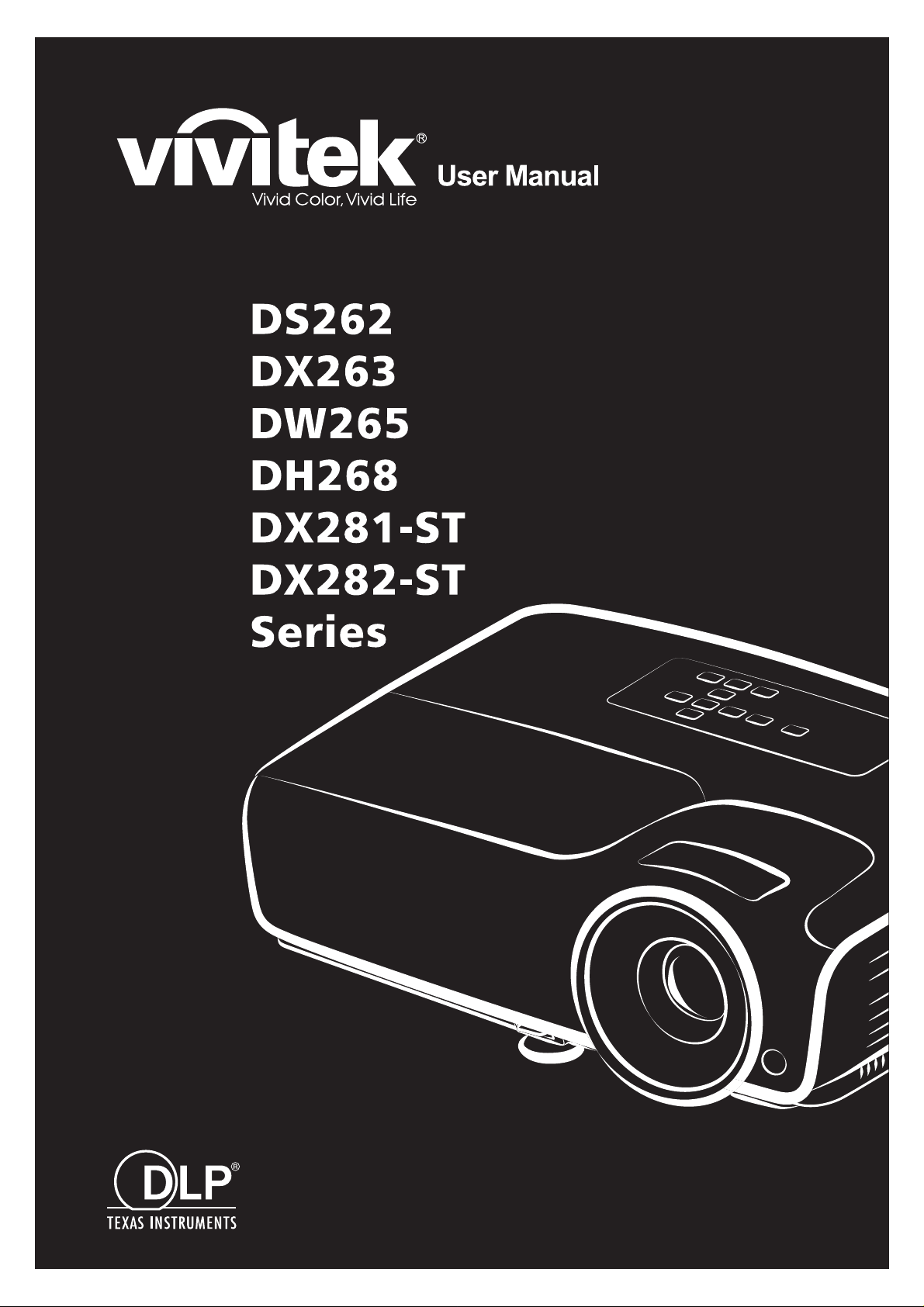
Page 2
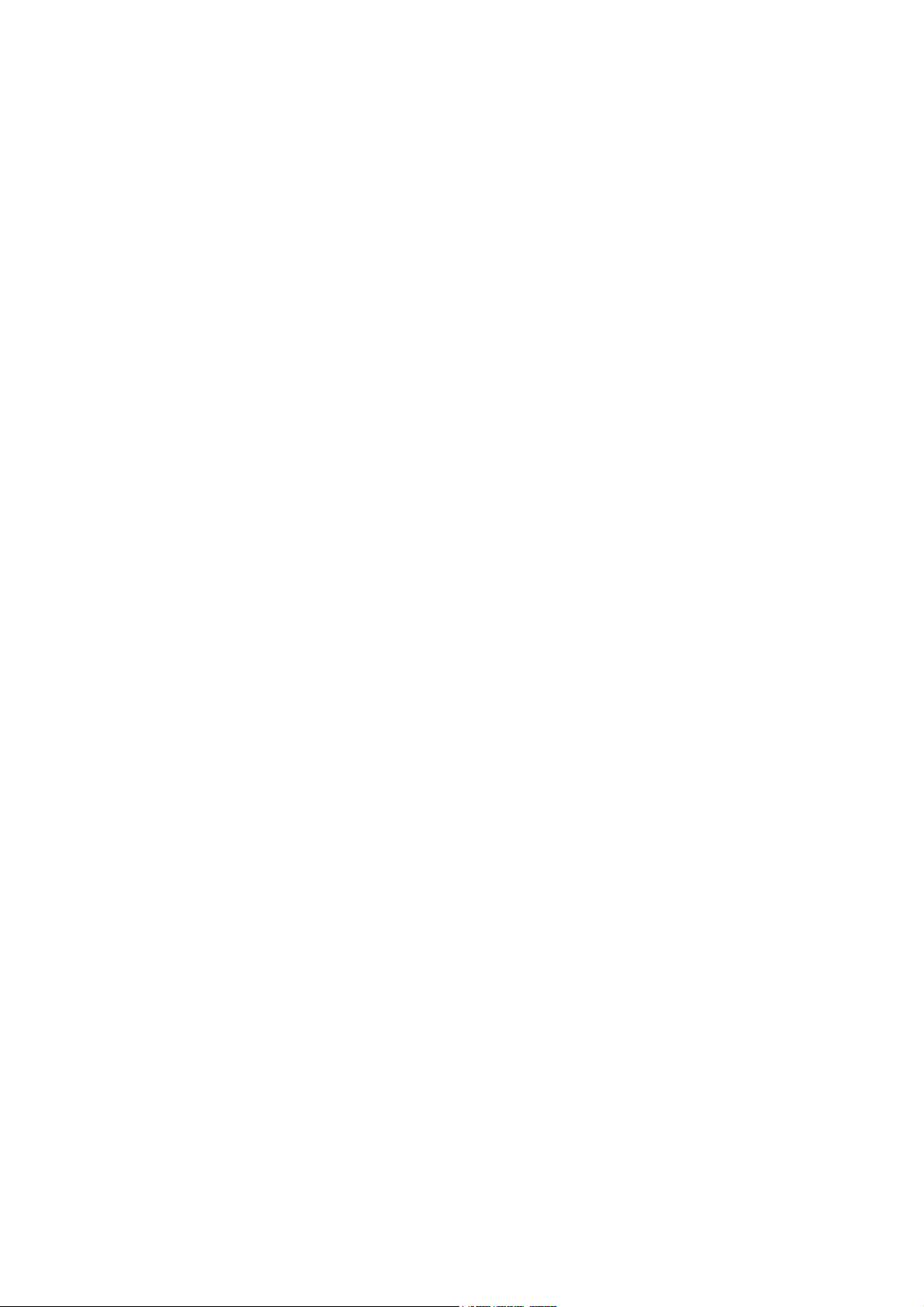
FCC Notice
This equipment has been tested and found to comply with the limits for a Class B digital device, pursuant to part 15 of the FCC Rules. These limits are designed to provide
reasonable protection against harmful interference in residential installation. This
equipment generates, uses and can radiate radio frequency energy and if not installed
and used in accordance with the instructions, may cause harmful interference to radio
communications. However, there is no guarantee that interference will not occur in a
particular installation. If this equipment does cause harmful interference to radio or
television reception, detectable by turning the equipment in question off and on, the
user is encouraged to try to correct the interference by one or more of the following
measures:
• Reorient or relocate the receiving antenna
• Increase the distance between the equipment and the receiver
• Connect the equipment to an outlet on a different circuit than that which the receiver
is connected to
• Or consult the dealer or an experienced radio/TV technician for help.
This device complies with Part 15 of the FCC Rules. Operation is subject to following
two conditions:
1. This device may not cause harmful interference, and
2. This device must accept any interference that may cause undesired operation.
i
Page 3
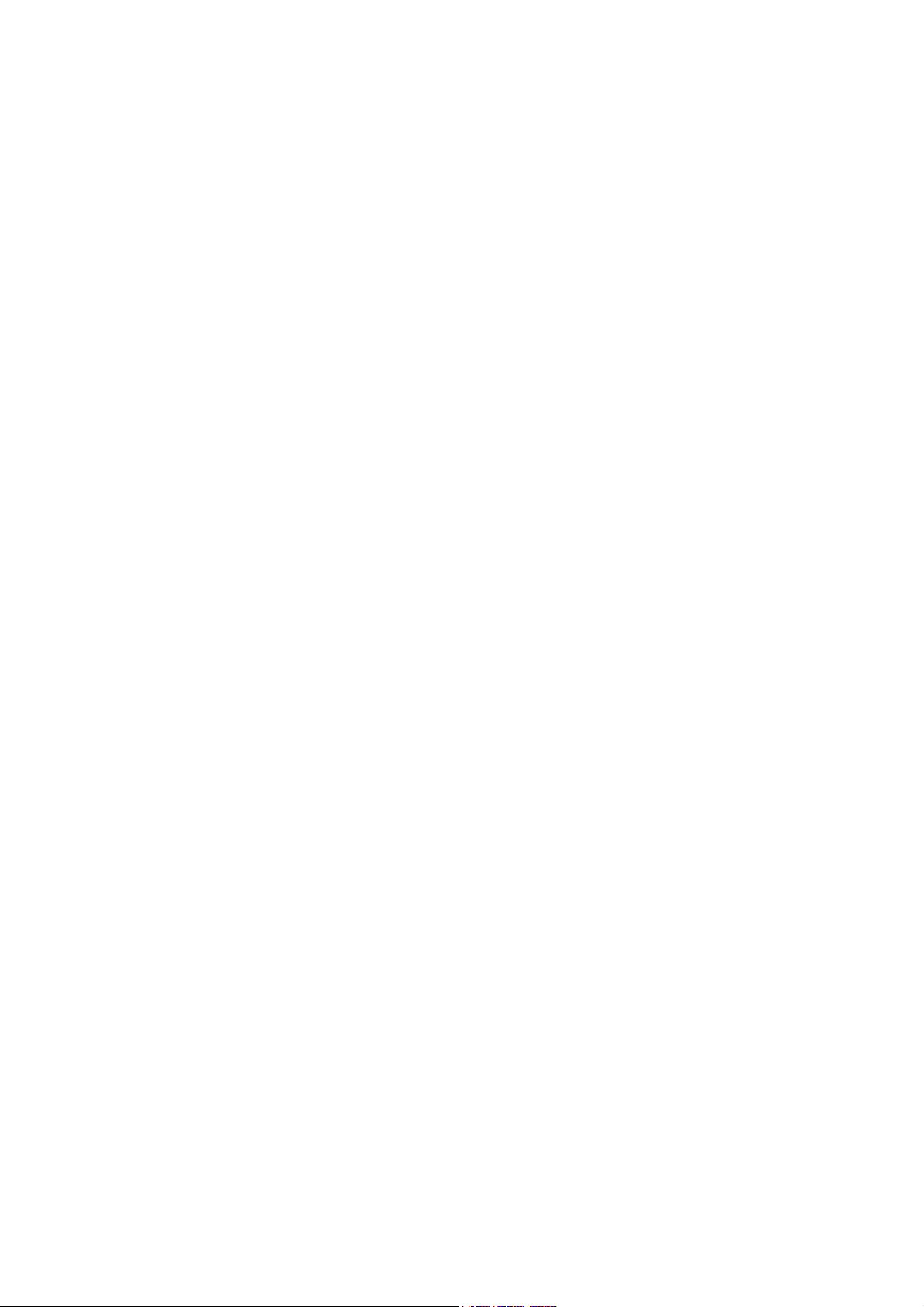
Safety instructions
Read all of these instructions before you operate your projector and save for future
reference.
1. Read instructions
All the safety and operating instructions should be read before the appliance is
operated.
2. Notes and warnings
All notes and warnings in the operating instructions should be adhered to.
3. Cleaning
Unplug the projector from the wall socket before cleaning. Use a damp cloth for
cleaning the projector housing. Do not use liquid or aerosol cleaners.
4. Accessories
Do not place this product on an unstable cart, stand, or table. The product may fall,
causing serious damage to the product.
Keep the plastic packing materials (from the projector, accessories and optional
parts) out of the reach of children as these bags may result in death by suffocation.
Be particularly careful around the small children.
5. Ventilation
The projector is equipped with ventilation holes (intake) and ventilation holes
(exhaust).
Do not block or place anything near these slots, or internal heat build-up may
occur, causing picture degradation or damage to the projector.
6. Power sources
Check that the operating voltage of your unit is identical with the voltage of your
local power supply.
7. Servicing
Do not attempt to service this projector yourself. Refer all servicing to qualified
service personnel.
8. Replacement parts
When replacement parts are required, be sure that the replacement parts are
specified by the manufacture. Unauthorized substitutions may result in fire, electric
shock or other hazards.
9. Moisture Condensation
Never operate this projector immediately after moving it from a cold location to a
warm one. When the projector is exposed to such a change in temperature,
moisture may condense on the lens and the crucial internal parts. To prevent the
unit from possible damage, do not use the projector for at least 2 hours when there
is an extreme or sudden change in temperature.
ii
Page 4
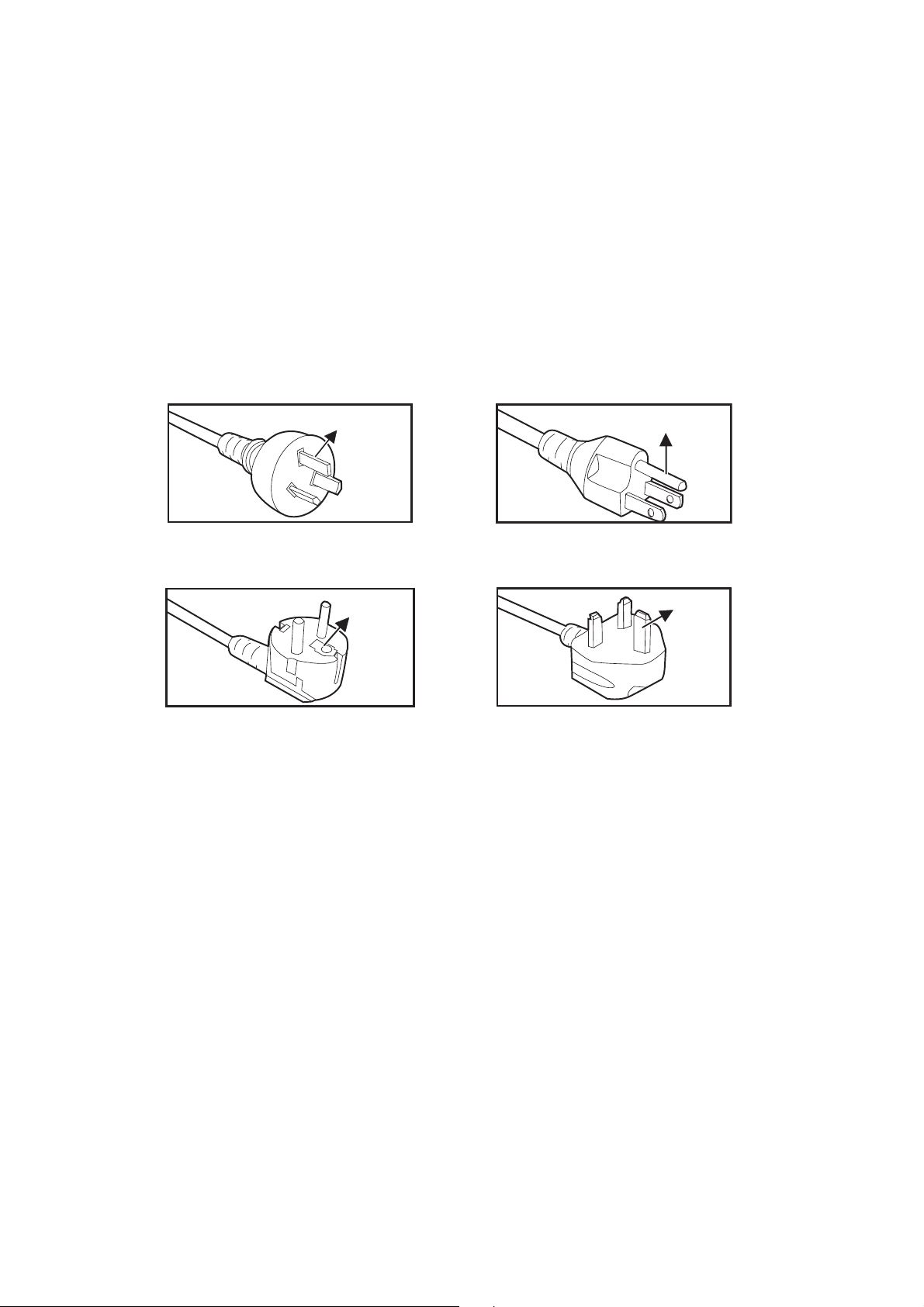
Notes on the AC Power Cord
AC Power Cord must meet the requirement of countries where you use this projector.
Please confirm your AC plug type with the graphics below and ensure that the proper
AC Power Cord is used. If the supplied AC Power Cord does not match your AC outlet, please contact your sales dealer. This projector is equipped with a grounding type
AC line plug. Please ensure that your outlet fits the plug. Do not defeat the safety purpose of this grounding type plug. We highly recommend using a video source device
also equipped with a grounding type AC line plug to prevent signal interference due to
voltage fluctuations.
Ground
For Australia and
Mainland China
Ground
For Continental Europe
Ground
For the U.S.A. and
Canada
Ground
For the U.K.
iii
Page 5
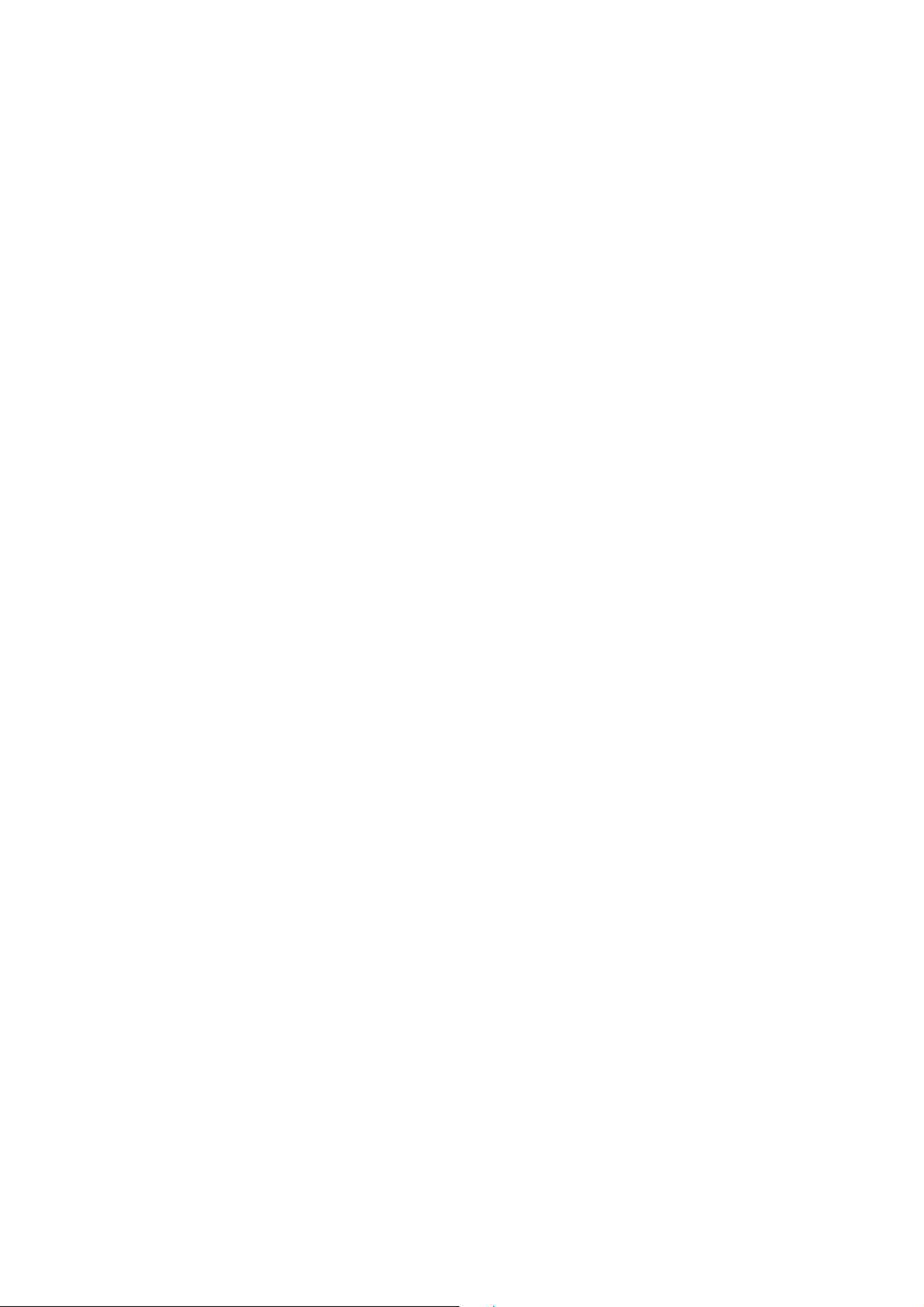
Table of Contents
Introduction ........................................................................................... 1
Projector Features ................................................................................................................................. 1
Projector Overview ................................................................................................................................. 2
Using the Product ................................................................................. 4
Control Panel ......................................................................................................................................... 4
Connection Ports ................................................................................................................................... 5
Remote Control ...................................................................................................................................... 6
Installing the Batteries ............................................................................................................................ 9
Remote Control Operation ................................................................................................................... 10
Connection .......................................................................................... 11
Connecting a computer or monitor ....................................................................................................... 12
Connecting Video Source Devices ...................................................................................................... 13
Operation ............................................................................................. 14
Powering On/Off the Projector ............................................................................................................. 14
Adjusting the Projector Height ............................................................................................................. 15
Adjusting the Projector Focus and Zoom ............................................................................................. 15
Adjusting Projection Image Size .......................................................................................................... 16
Securing the projector .......................................................................................................................... 19
Setting the presentation timer .............................................................................................................. 20
Menu operation .................................................................................................................................... 21
Maintenance ........................................................................................ 30
Cleaning the Lens ................................................................................................................................ 30
Cleaning the Projector Housing ........................................................................................................... 30
Replacing the Lamp ............................................................................................................................. 31
Specifications ...................................................................................... 33
Dimensions .......................................................................................................................................... 34
Appendix .............................................................................................. 35
LED Indicator Messages ...................................................................................................................... 35
Compatibility Modes ............................................................................................................................. 36
Troubleshooting ................................................................................................................................... 39
RS-232 Protocol ................................................................................................................................... 40
iv
Page 6

Introduction
Projector Features
The projector integrates high-performance optical engine projection and a user - friendly
design to deliver high reliability and ease of use.
The projector offers the following features:
•DLP® technology
• DS262: 800 x 600 SVGA resolution
• DX263/DX281-ST: 1024 x 768 XGA resolution
• DW265/DW282-ST: 1280 x 800 WXGA resolution
• DH268: 1024 x 768 1080P resolution
• Compatibility with Macintosh® computers
• Compatibility with NTSC, PAL, SECAM and HDTV
• D-Sub 15-pin terminal for analog video connectivity
• User-friendly, multi-language on-screen display
• Advanced electronic keystone correction
• RS-232 connector for serial control
• Less then 0.5w power consumption in standby mode.
• Dynamic ECO starts your dynamic power saving
• Quick Cooling, Auto Power Off, Auto Power On functions
• Instant Restart function enables to restart the projector immediately within 90
seconds after turning it off.
• 3D Function supported
Note
• The information in this manual is subject to change without notices.
• The reproduction, transfer or copy of all or any part of this document is not permitted
without express written consent.
• The apparent brightness of the projected image will vary depending on the ambient
lighting conditions, selected input signal contrast/brightness settings, and the
projection distance.
• The lamp brightness will decline over time and may vary within the lamp manufacturers
specifications. This is normal and expected behavior.
1
Page 7
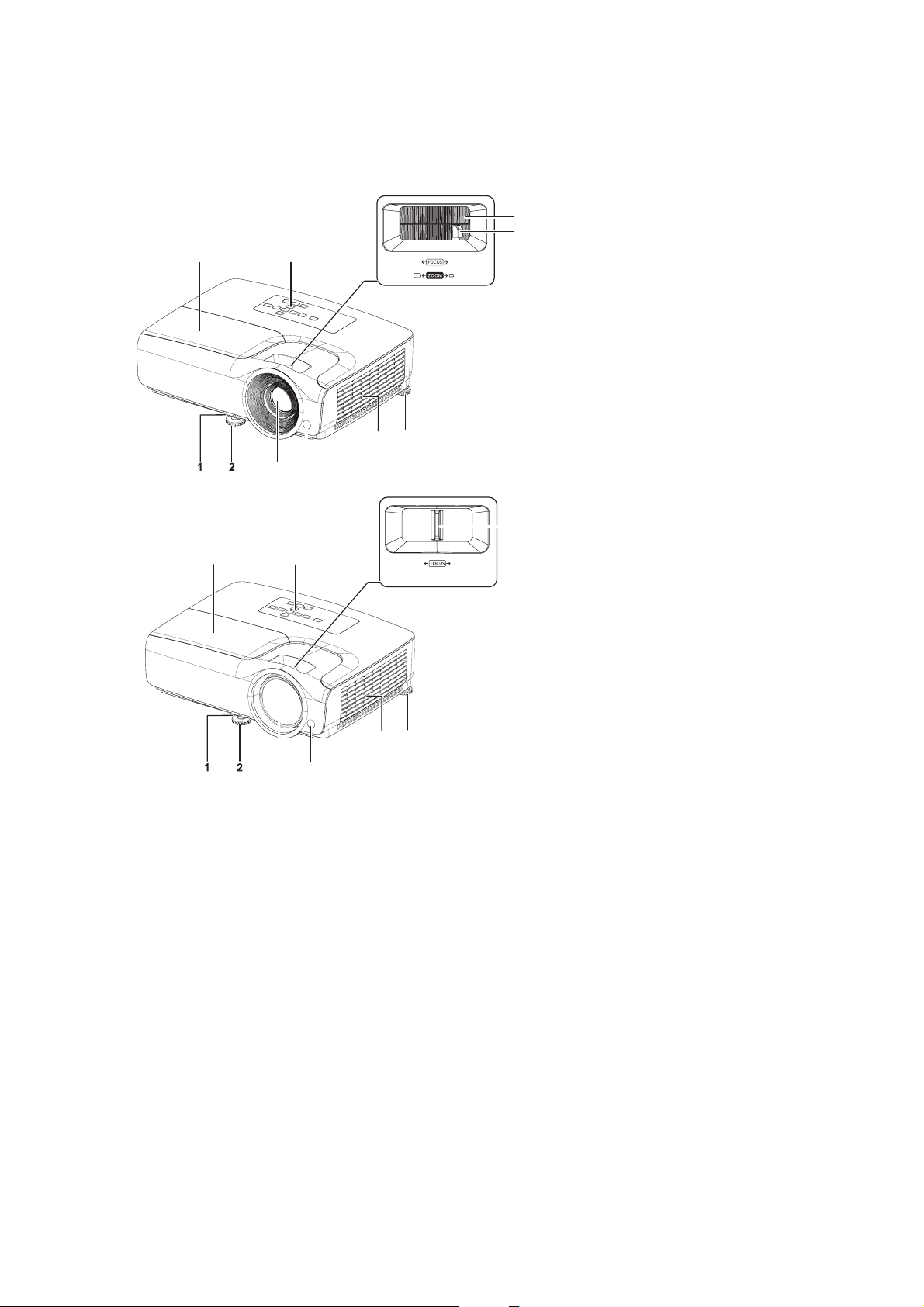
Projector Overview
Front View
10
9
3
4
8
7
DS262/DX263/DW265/DH268
6
5
8
10
9
DX281-ST/DW282-ST
6
5
4
3
1. Quick-release lever 2. Front adjuster foot
3. Projection lens 4. Front IR remote control sensor
5. Ventilation holes 6. Rear adjuster foot
7. Zoom ring 8. Focus ring
9. Control panel 10. Lamp cover
2
Page 8
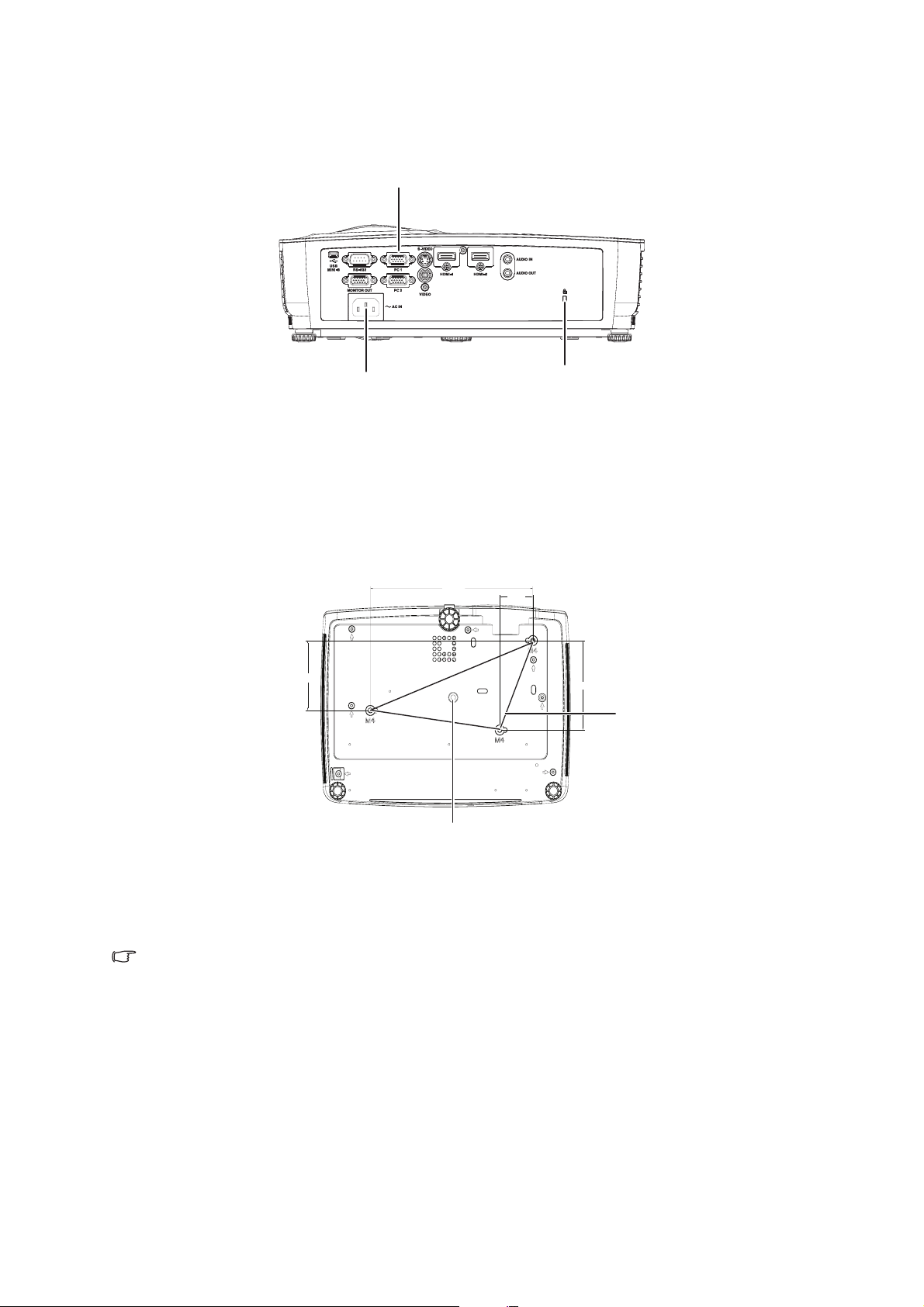
Rear View
m
2
1
3
1. AC power socket 2. Connection ports
3. Kensington anti-theft lock slot
Bottom View
216.0
84.0
44.0
107.5
2
1
Ceiling mount screws:
M4 x 8 (Max. L = 8 mm)
1. Tripod socket 2. Ceiling mount holes
Note
• This projector can be used with a ceiling mount for support. The ceiling mount is not
included in the package.
• Contact your dealer for information to mount the projector on a ceiling.
• When installing the unit, incorporate a readily accessible disconnect device in the fixed
wiring, or connect the power plug to an easily accessible socket-outlet near the unit. If a
fault should occur during operation of the unit, operate the disconnect device to switch
the power supply off, or disconnect the power plug.
3
Unit: m
Page 9
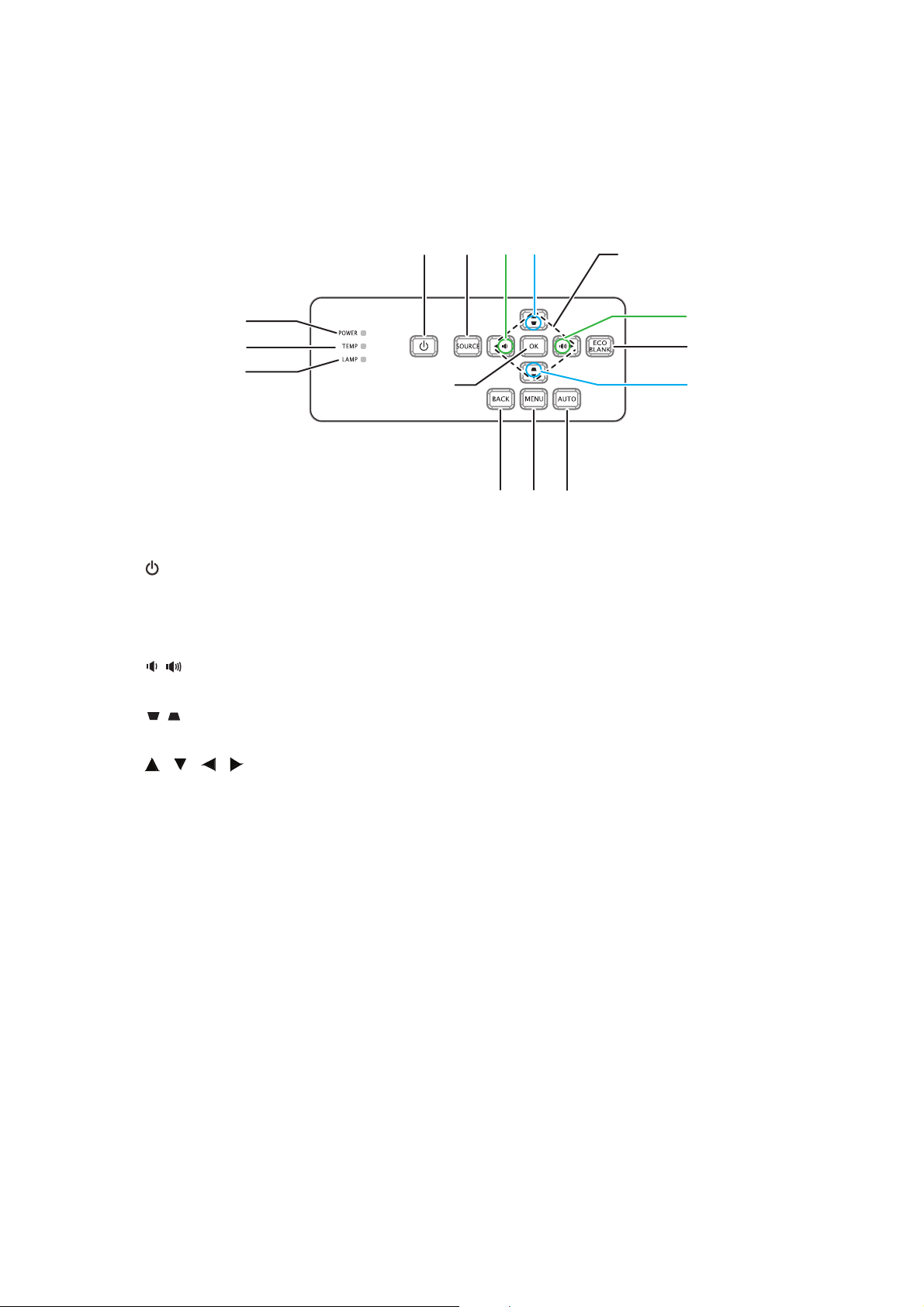
Using the Product
Control Panel
3
2
1
4
5
13
12
11
1. POWER
Turns the projector on or off
2. SOURCE
Displays the source selection bar
3. Volume
4. Keystone
5. / / / Up/Down/Left/Right keys
6. ECO BLANK
7. AUTO
8. MENU
9. BACK
10. OK
0
Adjusts volume
0
Corrects image-trapezoid (wider top/bottom) effect
Navigates and changes settings in the OSD
Makes the screen blank
Auto adjustment phase, h.size, position
Opens the OSD
Goes back to previous OSD menu
Changes settings in the OSD
10
3
6
4
789
11. LAMP (Lamp LED indicator)
Refers to "LED Indicator Messages”
12. TEMP (Temp LED indicator)
Refers to "LED Indicator Messages”
13. POWER (Power LED indicator)
Refers to “LED Indicator Messages”
4
Page 10

Connection Ports
1
1. USB MINI-B
This connector is for firmware update.
2. RS-232
When operating the projector via a computer, connect this to the controlling
computer's RS-232C port.
3. PC 1/PC 2
Connect image input signal (analog RGB or component) to this jack.
4. S-VIDEO
Connect S-Video output from video equipment to this jack.
5. HDMI-1/HDMI-2
Connect HDMI output from video equipment or computer to this jack.
6. AUDIO IN
Connect an audio output from video equipment or computer to this jack.
7. AUDIO OUT
Connect to a speaker or other audio input equipment.
8. VIDEO
Connect composite video output from video equipment to this jack.
9. MONITOR OUT
Connect to a computer display, etc.
3
2
5
4
89
6
7
5
Page 11

Remote Control
1. IR transmitter
Transmits signal to projector
2. Status LED
Lights when the remote control is used
3. Power
Turns the projector on or off
4. VGA
Displays COMPUTER signal
5. Source
Displays the source selection bar
6. Keystone
Corrects image-trapezoid (wider top/bottom) effect
Up/Down
Navigates and changes settings in the OSD
7. Left/Right
Navigates and changes settings in the OSD
8. My Button
No function
9. Menu
Opens the OSD
10. Right mouse
No function
11. Left mouse
No function
6
Page 12
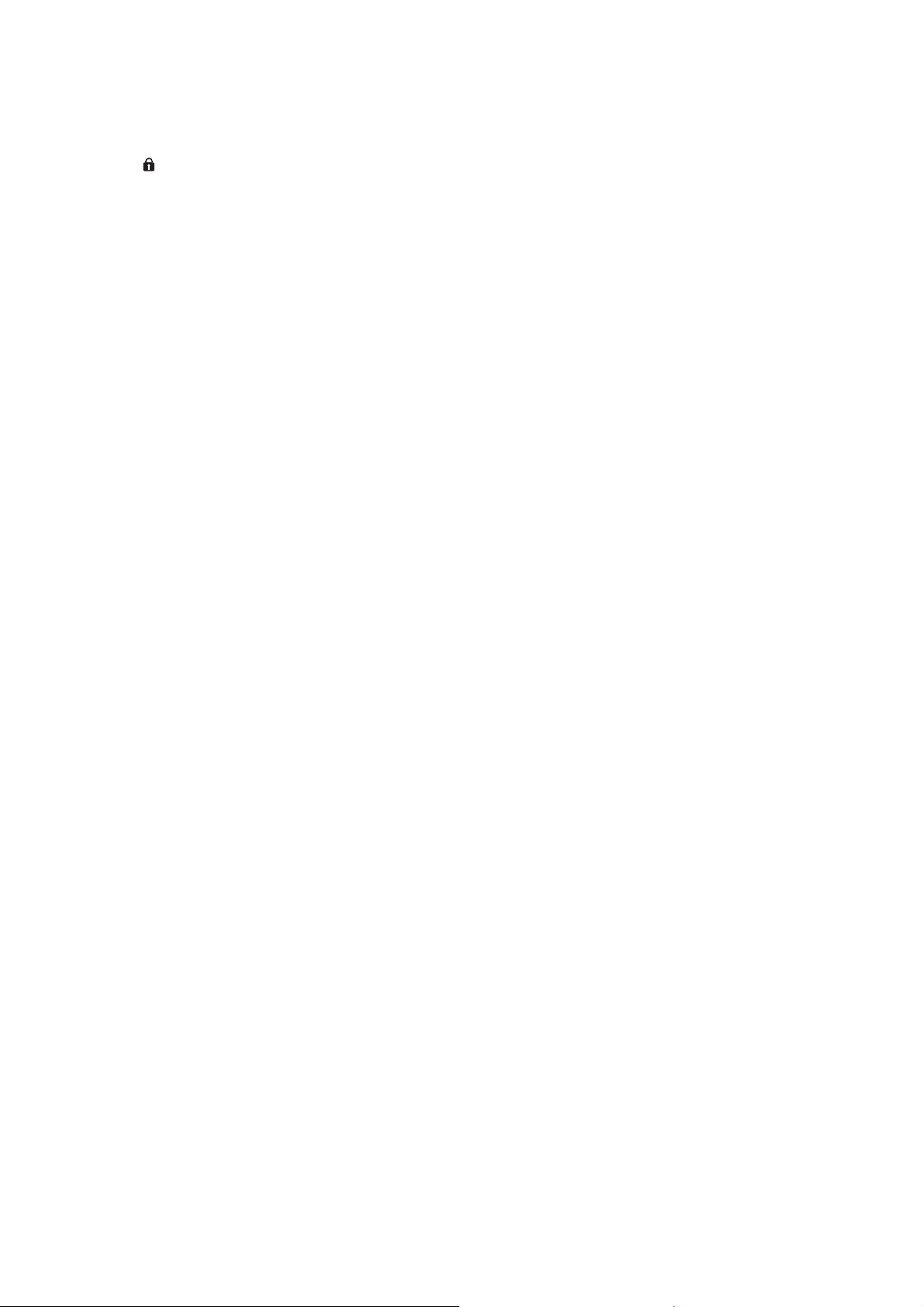
12. Mouse
No function
13. Lock
No function
14. Pattern
No function
15. Blank
Makes the screen blank
16. Eco
Displays the lamp mode selection bar (Normal/Economic/Dynamic ECO).
17. Auto Sync
Auto adjustment phase, h.size, position
18. Video
Displays VIDEO signal
19. HDMI
Displays HDMI signal
20. Color Mode
Selects the display mode
21. Enter
Changes settings in the OSD
22. Exit
Exits and saves menu settings
23. Page Up
Page up when connected through USB to a PC
24. Page Down
Page down when connected through USB to a PC
25. Magnify
Magnifies the projected picture size
26. Volume
Adjusts volume
27. Freeze
Freeze/unfreeze the on-screen picture
28. Mute
Mutes the built-in speaker
29. Aspect
Selects the display aspect ratio
30. Timer
Activates P-Timer OSD menu
7
Page 13
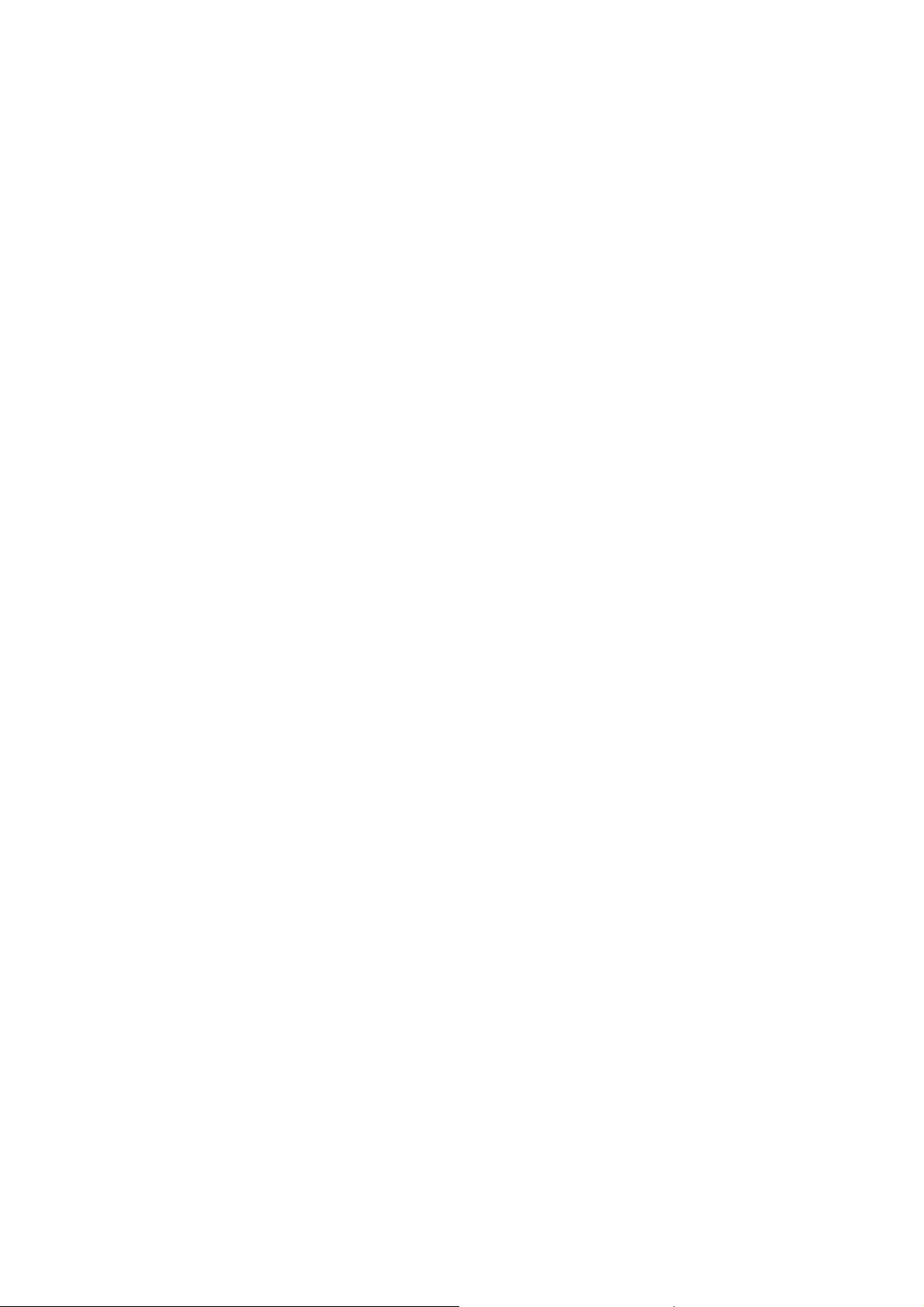
Using the remote mouse control
The capability of operating your computer with the remote control gives you more
flexibility when delivering presentations.
1. Connect the projector to your PC or notebook with a USB cable prior to using the
remote control in place of your computer’s mouse. See "Connecting a computer or
monitor" on page 12 for details.
2. Set the input signal to COMPUTER.
3. To operate your display software program (on a connected PC) which responds to
page up/down commands (like Microsoft PowerPoint), press Page Up/Page
Down.
4. If remote paging function doesn't work, check if the USB connection is correctly
made and the mouse driver on your computer is updated to the latest version.
8
Page 14
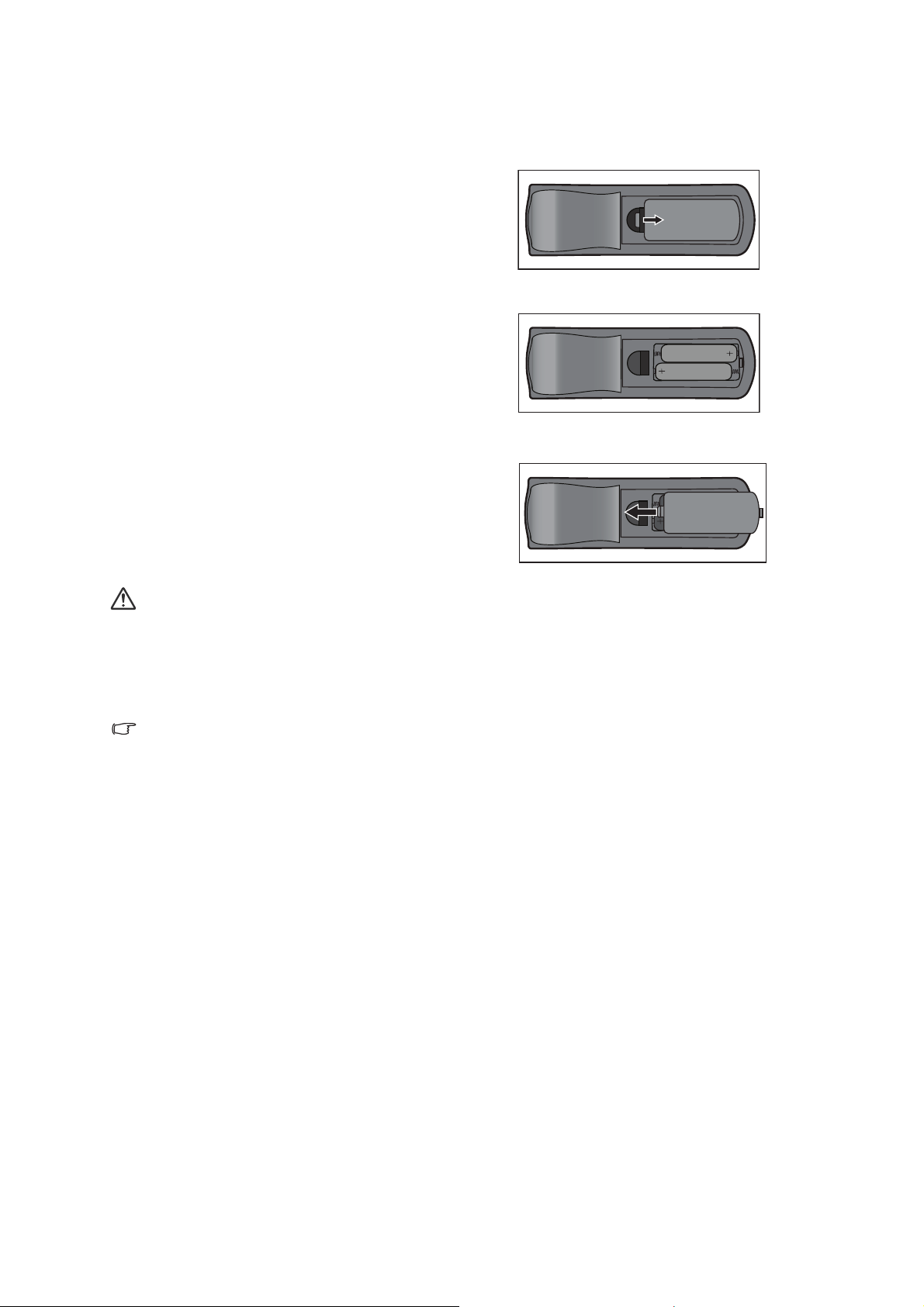
Installing the Batteries
1. Open the battery cover in the
direction shown.
2. Install batteries as indicated by the
diagram inside the compartment.
3. Close the battery cover into position.
Caution
• Risk of explosion if battery is replaced by an incorrect type.
• Dispose of used batteries according to the instructions.
• Make sure the plus and minus terminals are correctly aligned when loading a battery.
Note
• Keep the batteries out of the reach of children. There is a danger of death by
accidentally swallowing the batteries.
• Remove batteries from remote control when not using for extended periods.
• Do not dispose of the used batteries along with household waste. Dispose of used
batteries according to local regulations.
• Danger of explosion may happen if batteries are incorrectly replaced. Replce all the
batteries with new ones.
• Batteries should not be in or near to fire or water, keep batteries in a dark, cool and dry
place.
• If suspect battery leakage, wipe out the leakage and then replace new batteries.
• If the leakage adheres to your body or clothes, rinse well with water immediately.
9
Page 15
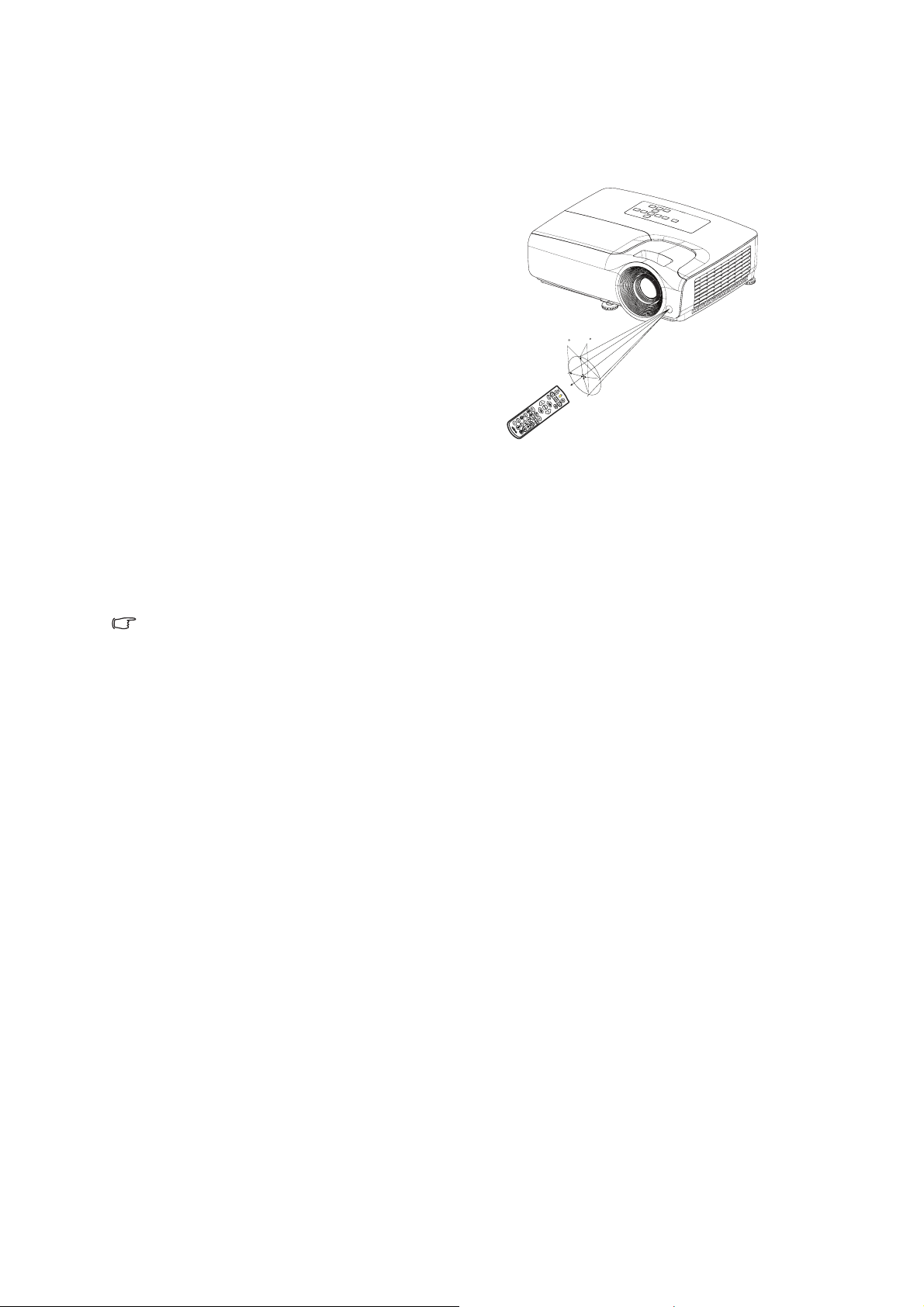
Remote Control Operation
Point the remote control at the infrared remote sensor and press a button.
• Operating the projector from the front
15
15
5m
8m
7m
Note
• Do not point the laser directly to the people's eyes (especially small children). There is a
danger of injury to the eyes.
• The remote control may not operate when there is sunlight or other strong light such as
a fluorescent lamp shining on the remote sensor.
• Operate the remote control from a position where the remote sensor is visible.
• Do not drop the remote control or jolt it.
• Keep the remote control out of locations with excessively high temperature or humidity.
• Do not get water on the remote control or place wet objects on it.
• Do not disassemble the remote control.
10
Page 16

Connection
When connecting a signal source to the projector, be sure to:
1. Turn all equipment off before making any connections.
2. Use the correct signal cables for each source.
3. Ensure the cables are firmly inserted.
1
1
2
3
5
4
7
6
4
5 8
5
1. VGA cable (D-Sub to D-Sub) 2. VGA to DVI-A cable
3. USB cable (Mini B type to A type) 4. HDMI cable
5. Audio cable 6. VGA (D-Sub) to HDTV (RCA) cable
7. S-Video cable 8. Composite Video cable
Important
In the connections shown above, some cables may not be included with the projector.
•
They are commercially available from electronics stores.
• The connection illustrations above are for reference only. The rear connecting jacks
available on the projector vary with each projector model.
11
Page 17

Connecting a computer or monitor
Connecting a computer
The projector can connect to both IBM® compatibles and Macintosh® computers. A
Mac adapter is needed if you are connecting legacy version Macintosh computers.
To connect the projector to a notebook or desktop computer:
• Using a VGA cable
1. Take a VGA cable and connect one end to the D-Sub output socket of the
computer.
2. Connect the other end of the VGA cable to the PC 1/PC 2 signal input socket on
the projector.
• Using an HDMI cable
1. Take an HDMI cable and connect one end to the HDMI-1/HDMI-2 jack of the com-
puter.
2. Connect the other end of the cable to the HDMI jack on the projector.
Important
• Many notebooks do not turn on their external video ports when connected to a
projector. Usually a key combo like FN + F3 or CRT/LCD key turns the external display
on/off. Locate a function key labeled CRT/LCD or a function key with a monitor symbol
on the notebook. Press FN and the labeled function key simultaneously. Refer to your
notebook's documentation to find your notebook's key combination.
Connecting a monitor
If you want to view your presentation close-up on a monitor as well as on the screen,
you can connect the MONITOR OUT signal output socket on the projector to an
external monitor with a VGA cable following the instructions below:
To connect the projector to a monitor:
1. Connect the projector to a computer as described in "Connecting a computer" on
page 12.
2. Take a suitable VGA cable (only one supplied) and connect one end of the cable
to the D-Sub input socket of the video monitor.
Or if your monitor is equipped with a DVI input socket, take a VGA to DVI-A cable
and connect the DVI end of the cable to the DVI input socket of the video monitor.
3. Connect the other end of the cable to the MONITOR OUT socket on the projector.
Important
• The output signal for MONITOR OUT jack only works when the input signal comes from
PC jack. When the projector is powered on, the output signal from MONITOR OUT jack
varies depending on the input signal from PC jack.
12
Page 18

Connecting Video Source Devices
• Using an HDMI cable
1. Take an HDMI cable and connect one end to the HDMI-1/HDMI-2 jack of the com-
puter.
2. Connect the other end of the cable to the HDMI jack on the projector.
• Using a VGA (D-Sub) to HDTV (RCA) cable
1. Take a VGA (D-Sub) to HDTV (RCA) cable and connect the end with 3 RCA type
connectors to the Component Video output sockets of the Video source device.
Match the color of the plugs to the color of the sockets; green to green, blue to
blue, and red to red.
2. Connect the other end of the cable (with a D-Sub type connector) to the PC 1/PC
2 socket on the projector.
• Connecting an S-Video/composite source device
1. Take an S-Video/Video cable and connect one end to the S-Video/Video output
jack of the Video source device.
2. Connect the other end of the S-Video/Video cable to the S-VIDEO/ VIDEO jack on
the projector.
Important
• If the selected video image is not displayed after the projector is turned on and the
correct video source has been selected, check that the Video source device is turned on
and operating correctly. Also check that the signal cables have been connected
correctly.
13
Page 19

Operation
Powering On/Off the Projector
Powering On the Projector:
1. Complete the AC power cord and peripheral signal cable(s) connections.
2. Press to turn on the projector.
The projector takes a minute or so to warm up.
3. Turn on your source (computer, notebook, DVD, etc.). The projector automatically
detects your source when Auto source setting is ON.
• If the projector doesn't detect a valid signal, the message 'No Signal' will continue to be displayed.
Warning
• Never look into the lens when the lamp is on. This can damage your eyes.
• This focal point concentrates high temperature. Do not place any object near it to avoid
possible fire hazard.
Powering Off the Projector:
1. Press to turn off the projector lamp. You will see a message "Press button
again to power off" appear on the screen.
2. Press again to confirm.
• If you want to turn the projector back on, you must wait until the projector has
completed the cooling cycle and has entered stand-by mode. Once in stand-by
mode, simply press to restart the projector.
3. Disconnect the AC power cord from the electrical outlet and the projector.
4. Do not turn on the projector right after power off.
14
Page 20

Adjusting the Projector Height
•
Rear adjuster foot Rear adjuster foot
Front adjuster foot
The projector is equipped with 1 front adjuster foot and 2 rear adjuster feet.
These adjusters change the image height and projection angle.
1. Pull the quick-release lever and lift the front of the projector. Once the image is
positioned where you want it, release the quick-release lever to lock the foot in
position. You may also screw the front adjuster foot to change the image height.
2. Use the rear adjuster foot to fine tune the horizontal angle.
To retract the foot, screw the adjuster foot in a reverse direction.
Note
• To avoid damaging the projector, make sure that the adjuster feet are fully retracted
before placing the projector in its carrying case.
Adjusting the Projector Focus and Zoom
Focus ring
Zoom ring
1. Focus the image by rotating the focus ring. A still image is recommended for focusing.
2. Adjust the image size by sliding the zoom ring.
15
Page 21

Adjusting Projection Image Size
Refer to the graphic and table below to determine the screen size and projection
distance.
Diagonal Diagonal
Screen
H
Center of lens
W
Vertical offset
W
Projection distance
DS262/DX263
The screen aspect ratio is 4:3 and the projected picture is 4:3
Screen size Projection distance (mm)
Min
Inch mm (max. zoom) (min. zoom)
35 889 711 533 1380 1515 1650 32
40 1016 813 610 1577 1731 1886 37
50 1270 1016 762 1971 2164 2357 46
60 1524 1219 914 2365 2597 2829 55
80 2032 1626 1219 3154 3463 3771 73
100 2540 2032 1524 3942 4328 4714 91
120 3048 2438 1829 4730 5194 5657 110
150 3810 3048 2286 5913 6492 7071 137
200 5080 4064 3048 7884 8656 9428 183
220 5588 4470 3353 8673 9522 10371 201
250 6350 5080 3810 9855 10820 11786 229
300 7620 6096 4572 11826 12984 14143 274
(mm)H(mm)
distance
Average
Max
distance
Vertical offset (mm)Diagonal W
DW265
The screen aspect ratio is 16:10 and the projected picture is 16:10
Screen size Projection distance (mm)
Min
Inch mm (max. zoom) (min. zoom)
35 889 754 471 1168 1285 1402 18
40 1016 862 538 1335 1469 1603 20
50 1270 1077 673 1669 1836 2003 25
60 1524 1292 808 2003 2203 2404 30
80 2032 1723 1077 2671 2938 3205 41
100 2540 2154 1346 3339 3672 4006 51
120 3048 2585 1615 4006 4407 4808 61
150 3810 3231 2019 5008 5509 6009 76
200 5080 4308 2692 6677 7345 8013 102
220 5588 4739 2962 7345 8079 8814 112
250 6350 5385 3365 8346 9181 10016 127
300 7620 6462 4039 10016 11017 12019 152
(mm)H(mm)
distance
Average
Max
distance
Vertical offset (mm)Diagonal W
16
Page 22

DH268
The screen aspect ratio is 16:9 and the projected picture is 16:9
Screen size Projection distance (mm)
Min
Inch mm (max. zoom) (min. zoom)
35 889 775 436 992 1100 1209 30
40 1016 886 498 1133 1257 1381 34
50 1270 1107 623 1417 1572 1727 43
60 1524 1328 747 1700 1886 2072 51
80 2032 1771 996 2267 2515 2763 68
100 2540 2214 1245 2834 3144 3454 86
120 3048 2657 1494 3400 3772 4144 103
150 3810 3321 1868 4250 4715 5180 128
200 5080 4428 2491 5667 6287 6907 171
220 5588 4870 2740 6234 6916 7598 188
250 6350 5535 3313 7084 7859 8634 214
300 7620 6641 3736 8501 9431 10361 257
(mm)H(mm)
Diagonal
H
distance
Average
Screen
Max
distance
Center of lens
Vertical offset (mm)Diagonal W
Vertical offset
W
Projection distance
DX281-ST
The screen aspect ratio is 4:3 and the projected picture is 4:3
Screen size
H
Inch mm
35 889 775 436 448 32
40 1016 886 498 512 37
50 1270 1107 623 640 46
60 1524 1328 747 768 55
80 2032 1771 996 1024 73
100 2540 2214 1245 1280 91
120 3048 2657 1494 1536 110
150 3810 3321 1868 1920 137
200 5080 4428 2491 2560 183
220 5588 4870 2740 2816 201
250 6350 5535 3313 3200 229
300 7620 6641 3736 3840 274
(mm)
(mm)
Distance from screen (mm) Vertical offset (mm)Diagonal W
17
Page 23

DX281-ST
The screen aspect ratio is 16:10 and the projected picture is 16:10
Screen size
H
Inch mm
35 889 754 471 362 18
40 1016 862 538 414 20
50 1270 1077 673 517 25
60 1524 1292 808 620 30
80 2032 1723 1077 827 41
100 2540 2154 1346 1034 51
120 3048 2585 1615 1241 61
150 3810 3231 2019 1551 76
200 5080 4308 2692 2068 102
220 5588 4739 2962 2275 112
250 6350 5385 3365 2585 127
300 7620 6462 4039 3102 152
(mm)
(mm)
Distance from screen (mm) Vertical offset (mm)Diagonal W
Note
• Position the projector in a horizontal position; other positions can cause heat build-up
and damage to the projector.
• Keep a space of 30 cm or more between the sides of the projector.
• Do not use the projector in a smoky environment. Smoke residue may buildup on
critical parts and damage the projector or its performance
• Consult with your dealer for special installation such as suspending from a ceiling.
•
18
Page 24

Securing the projector
Setting and changing a password
1. Open the OSD menu, go to the SETTINGS 2 > Security Settings menu and
press Enter.
2. Highlight Change Password and press Enter.
3. To set the password:
According to the password you desire to set, press the arrow keys to enter six digits for the password.
4. To change the password:
You will be asked to input current password first and then you can change a new
one.
5. Confirm the new password by re-entering the password.
6. To leave the OSD menu, press Menu/Exit.
Activating the password function
1. Go back to SETTINGS 2 > Security Settings and press Enter.
2. Highlight Change Security and press Enter. You will be asked to input password.
Once the password is set, the OSD menu returns to the Power on Lock. Select
On by pressing / .
3. To disable password protection, select Off in the Power on Lock menu.
19
Page 25

Setting the presentation timer
The presentation timer can indicate the presentation time on the screen to help you
achieve better time management when giving presentations. Follow these steps to
utilize this function:
1. Press Timer on the remote control to access the Presentation Timer menu or go to
the SETTINGS 1 > Presentation Timer menu and press Enter to display the
Presentation Timer page.
2. Highlight Timer Period and decide the timer period by pressing / .
3. Press to highlight Timer Display and choose if you want the timer to show up
on the screen by pressing / .
Selection Description
Always Displays the timer on screen throughout the presentation time.
1 Min/2 Min/3 Min Displays the timer on screen in the last 1/2/3 minute(s).
Never Hides the timer throughout the presentation time.
4. Press to highlight Timer Position and set the timer position by pressing / .
Top-Left → Bottom-Left → Top-Right → Bottom-Right
5. Press to highlight Timer Counting Direction and select your desired counting
direction by pressing / .
Selection Description
Count Up Increases from 0 to the preset time.
Count Down Decrease from the preset time to 0.
6. Press to highlight Sound Reminder and decide if you want to activate sound
reminder by pressing /.
7. To activate the presentation timer, highlight Presentation Timer, select On and
select Yes.
8. To cancel the timer, highlight Presentation Timer, select Off and select Yes.
20
Page 26

Menu operation
The projector has multilingual on-screen display (OSD) menus that allow you to make
image adjustments and change a variety of settings.
How to operate
1. Press Menu to open the OSD menu.
2. When OSD is displayed, use / to select any feature in the main menu.
3. After selecting the desired main menu item, press to enter sub-menu for feature
setting.
4. Use / to select the desired item and adjust the settings with / .
• To enter the next level of OSD menu, press Enter.
5. Press Menu twice* to leave and save the settings.
*The first press leads you back to the main menu and the second press closes the
OSD menu.
21
Page 27

Menu tree
Note
• Supported on-screen display (OSD) menus vary by different input sources. The un-
suported functions will be grayed out.
• *: Only available when Color Mode is selected to User1 or User2.
Main Menu Sub Menu Settings
Wall Color
Aspect Ratio Auto / Real / 4:3 / 16:9 / 16:10
Keystone
Position
Phase
H. Size
Digital Zoom
DISPLAY
3D
Color Mode
Reference Mode* Bright / Presentation / sRGB / Movie / (3D)
Brightness
Contrast
Color
Tint
Sharpness
PICTURE
Brilliant Color On / Off
Color Temperature Cool / Normal / Warm
Color Temperature
Fine Tuning
Color Management
Reset Color
Settings
SOURCE Auto Source On / Off
Off / Light Yellow / Pink / Light Green / Blue /
Blackboard
Auto / Top-Bottom / Frame
3D Mode
Sequential / Frame
Packing / Side By Side /
Off
3D Sync Invert Disable / Invert
Save 3D Settings
Apply 3D Settings
3D Settings 1 / 3D Settings
2 /3D Settings 3
3D Settings 1 / 3D Settings
2 / 3D Settings 3 / Off
Bright / Presentation / sRGB / Movie / (3D) / User
1 / User 2
R Gain / G Gain / B Gain / R Offset / G Offset / B
Offset
Primary Color R / G / B / C / M / Y
Hue
Saturation
Gain
Current / All / Cancel
22
Page 28

SETTINGS 1
Timer Period 1,2,3,4,5,10 - 240 Min
Always / 3 min / 2 min / 1
min / Never
Top-Left / Bottom-Left /
Top-Right / Bottom-Right
Count Down / Count Up
Presentation Timer
Timer Display
Timer Position
Timer Counting
Direction
Sound Reminder On / Off
On / Off Yes / No
Language Multi-languages
Projection
Menu Settings
Front Table / Rear Table / Rear Ceiling / Front
Ceiling
Menu Display Time
5 sec / 10 sec / 20 sec / 30
sec / Always
Center / Top-Left / TopMenu Position
Right / Bottom-Right /
Bottom-Left
Reminder Message On / Off
Direct Power On On / Off
Signal Power On On / Off
Disable / 3 min / 10 min /
Auto Power Off
15 min / 20 min / 25 min /
30 min
Operation Settings
Quick Cooling On / Off
Instant Restart On / Off
Disable / 5 min / 10 min /
Blank Timer
15 min / 20 min / 25 min /
30 min
Sleep Timer
Disable / 30 min / 1 hr / 2 hr
/ 3 hr / 4 hr / 8 hr / 12 hr
Background Color Factory Default / Black / Blue
Splash Screen Factory Default / Black / Blue
23
Page 29

SETTINGS 2
INFORMATI
ON
High Altitude Mode On / Off Yes / No
Mute On / Off
Audio Settings
Lamp Settings
Audio Volume
Power On/Off Ring
Tone
Lamp Mode
On / Off
Normal / Eco / Dynamic
ECO
Reset lamp timer Reset / Cancel
Equivalent lamp hour
Change Password
Security Settings
Baud Rate
Change Security
2400 / 4800 / 9600 / 14400 / 19200 / 38400 /
57600 / 115200
Power on
Lock
Test Pattern On / Off
Closed Caption
Closed Caption
Enable
On / Off
Caption Version CC1 / CC2 / CC3 / CC4
Standby Monitor Out On / Off
Standby Settings
Audio Pass Through
Off/ Audio In / HDMI1 /
HDMI2
Reset Settings Reset / Cancel
Native Resolution
Source
Color Mode
Resolution
Current System
Status
Lamp Mode
3D Format
Color System
Equivalent lamp hour
Firmware Version
On / Off
24
Page 30

DISPLAY
Wall Color
Corrects the projected picture’s color when the projection surface is not white.
Aspect Ratio
There are four options to set the image's aspect ratio depending on your input signal
source.
Keystone
Corrects any keystoning of the image.
Position
Displays the position adjustment page. To move image, use the directional arrow
keys. The values lower position of the page change with every key until they reach
their maximum or minimum.
Phase
Adjusts the clock phase to reduce image distortion.
H. Size
Adjusts the horizontal width of the image.
Digital Zoom
Magnifies or reduces the projected image.
3D
This projector features a 3D function which enables you to enjoy the 3D movies,
videos, and sporting events in a more realistic way by presenting the depth of the
images. You need to wear a pair of 3D glasses to view the 3D images.
• 3D Mode: The default setting is Off. If the projector cannot recognize the 3D format,
choose a 3D Mode.
• 3D Sync Invert: When you discover the inversion of the image depth, enable this
function to correct the problem.
• Apply 3D Settings: The projector will apply saved 3D settings and keep these
settings when you reboot the projector next time.
• Save 3D Settings: The projector will memorize the current 3D settings.
25
Page 31

PICTURE
Color Mode
Pre-defined display modes are provided so you can optimize your projector image setup to suit your program type.
Reference Mode
Selects a display mode that best suits your need for the image quality and further finetune the image based on the selections listed on the same page below.
Brightness
Adjusts the brightness of the image.
Contrast
Adjusts the degree of difference between dark and light in the image.
Color
Adjusts the color saturation level -- the amount of each color in a video image.
Tint
Adjusts the red and green color tones of the image.
Sharpness
Adjusts the image to make it look sharper or softer.
Brilliant Color
Selecting On enables a greater brightness increase in mid-tone images.
Color Temperature
The options available for color temperature settings vary according to the signal type
selected.
• Cool: Makes images appear bluish white.
• Normal: Maintains normal colorings for white.
• Warm: Makes images appear reddish white.
Color Temperature Fine Tuning
Sets a preferred color temperature.
• R Gain/G Gain/B Gain: Adjusts the contrast levels of Red, Green, and Blue.
• R Offset/G Offset/B Offset: Adjusts the brightness levels of Red, Green, and Blue.
Color Management
The Color Management provides six sets (RGBCMY) of colors to be adjusted. When
you select each color, you can independently adjust its range, hue, saturation and
gain according to your preference.
• Primary Color: selects a color from among Red, Yellow, Green, Cyan, Blue, or
Magenta.
• Hue: Increases in the range will include colors consisted of more proportions of its
two adjacent colors.
• Saturation: Is the amount of that color in a video picture. Lower settings produce
less saturated colors.
• Gain: The contrast level of the primary color you select will be affected.
26
Page 32

Reset Color Settings
Resets current or all color modes.
• Current: returns current display mode to the factory preset settings.
• All: returns color mode settings to the factory preset settings.
SOURCE
Auto Source
If you want the projector to automatically search for the signals, be sure the Auto
Source function in the SOURCE menu is On (which is the default of this projector).
SETTINGS 1
Presentation Timer
Reminds the presenter to finish the presentation within a certain time frame.
Language
Sets the language for the On-Screen Display (OSD) menus.
Projection
The projector can be installed on a ceiling or behind a screen, or with one or more
mirrors.
Menu Settings
• Menu Display Time: Sets the length of time the OSD will remain active after your
last key press. The range is from 5 to 30 seconds in 5-second increments.
• Menu Position: Sets the On-Screen Display (OSD) menu position.
• Reminder Message: Sets whether to display the reminder message.
Operation Settings
• Direct Power On: Selecting On enables the function.
• Signal Power On: Selecting On the projector will turn on automatically when VGA
signal is detected. Selecting Off the projector has to be turnned on manually (by
keypad or remote).
• Auto Power Off: Allows the projector to turn off automatically if no input signal is
detected after a set period of time.
• Quick Cooling: Selecting On enables the function and the projector cooling time will
be shortened to a few seconds. If you attempt to restart the projector right after the
quick cooling process, it may not be turned on successfully and will rerun its cooling
fans.
• Instant Restart: When instant restart is on, users can restart projector immediately
within 90 secs after turning off projector.
• Blank Timer: Sets the image blank time when the Blank feature is activated, once
elapsed the image will return to the screen.
• Sleep Timer: Sets the auto-shutdown timer. The timer can be set to a value
between 30 minutes and 12 hours.
27
Page 33

Background Color
Allows you to select which background color will display when no signal is input into
the projector.
Splash Screen
Allows you to select which logo screen will display during projector start-up.
SETTINGS 2
High Altitude Mode
Use this function to allow the fans operates at full speed continuously to achieve
proper high altitude cooling of the projector. If the projector is installed a filter cover,
make aure that High Altitude Mode is set to On.
Audio Settings
• Mute: Sets the mute function.
• Audio Volume: Adjusts the audio volume level.
• Power On/Off Ring Tone: Sets the power on/off ring tone.
Lamp Settings
• Lamp Mode: Using Eco/Dynamic ECO mode will reduces system noise and power
consumption. If the Eco/Dynamic ECO mode is selected, the light output will be
reduced and result in darker projected pictures, the projector protected for longer
working life.
• Reset lamp timer: Resets the light Hour to 0 hours.
• Equivalent lamp hour: Display the lamp’s elapsed operating time (in hours).
Security Settings
• Change Password: You will be asked to enter new password or the current
password before changing to a new one.
• Change Security: You can activate or disable the password protection once the
password is input.
Baud Rate
Selects a baud rate that is identical with your computer’s so that you can connect the
projector using a suitable RS-232 cable and update or download the projector’s
firmware. This function is intended for qualified service personnel.
Test P attern
Selecting On enables the function and the projector displays the grid test pattern. It
helps you adjust the image size and focus and check that the projected image is free
from distortion.
Closed Caption
• Closed Caption Enable: Activates the function by selecting On when the selected
input signal carries closed captions.
• Caption Version: Selects a preferred closed captioning mode. To view captions,
select CC1, CC2, CC3, or CC4 (CC1 displays captions in the primary language in
your area).
28
Page 34

Standby Settings
• Standby Monitor Out: Selecting On enables the function. The projector can output a
VGA signal when it is in standby mode and the PC and MONITOR OUT jacks are
correctly connected to devices.
• Audio Pass Through: The projector can play sound when it is in standby mode and
the corresponding jacks are correctly connected to devices.
Reset Settings
Returns all settings to the factory preset values.
Note
• The following settings will not be reset: User 1, User 2, Projector Installation, High
Altitude Mode, Security Settings and Baud Rate.
INFORMATION
Native Resolution
Shows the native resolution of the projector.
Current System Status
• Source: Shows the current signal source.
• Color Mode: Shows the selected mode in the PICTURE menu.
• Resolution: Shows the native resolution of the input signal.
• Lamp Mode: Shows the current lamp mode.
• 3D Format: Shows the current 3D mode.
• Color System: Shows input system format RGB or YUV.
• Equivalent lamp hour: Displays the number of hours the lamp has been used.
• Firmware Version: Shows firmware version.
29
Page 35

Maintenance
The projector needs proper maintenance. You should keep the lens clean as dust, dirt
or spots will project on the screen and diminish image quality. If any other parts need
replacing, contact your dealer or qualified service personnel. When cleaning any part
of the projector, always switch off and unplug the projector first.
Warning
• Never open any of the covers on the projector. Dangerous electrical voltages inside the
projector can cause severe injury. Do not attempt to service this product yourself. Refer
all servicing to qualified service personnel.
Cleaning the Lens
Gently wipe the lens with lens cleaning paper. Do not touch the lens with your hands.
Cleaning the Projector Housing
Gently wipe with a soft cloth. If dirt and stains are not easily removed, use a soft cloth
damped with water, or water and neutral detergent, and wipe dry with a soft, dry cloth.
Note
• Turn off the projector and remove the AC power cord from the power outlet before
beginning maintenance work.
• Make sure the lens is cool before cleaning.
• Do not use detergents or chemicals other than those noted above. Do not use benzene
or thinners.
• Do not use chemical sprays.
• Use a soft cloth or lens paper only.
30
Page 36

Replacing the Lamp
As the projector operates over time, the brightness of the projector lamp gradually
decreases and the lamp becomes more susceptible to breakage. We recommend
replacing the lamp if a warning message is displayed. Do not attempt to replace the
lamp yourself. Contact the qualified service personnel for replacement.
Note
• The lamp is extremely hot right after turning off the projector. If you touch the lamp, you
may scald your finger. When you replace the lamp, wait for at least 45 minutes for the
lamp to cool down.
• Do not touch the lamp glass at any time. The lamp may explode due to improper
handling, including the touching of the lamp glass.
• Lamp lifetime may differ from lamp to lamp and according to the environment of use.
There is no guarantee of the same lifetime for each lamp. Some lamps may fail or
terminate their lifetime in a shorter period of time than other similar lamps.
• A lamp may explode as a result of vibration, shock or degradation as a result of hours of
use as its lifetime draws to an end. Risk of explosion may differ according to the
environment or conditions in which the projector and lamp are being used.
• Wear protective gloves and eyeglasses when fixing or detaching the lamp.
• Faster on-off-cycles will damage the lamp and reduce lamp life. Wait at least for 5
minutes to turn off the projector after powering on.
• Do not operate the lamp in proximity to paper, cloth, or other combustible material nor
cover it with such materials.
• Do not operate the lamp in an atmosphere containing an inflammable substance, such
as thinner.
• Thoroughly ventilate the area or the room when operating the lamp in an oxygen
atmosphere (in the air). If ozone is inhaled, it could cause headaches, nausea, dizziness,
and other symptoms.
• The inorganic mercury is involved in the lamp. If the lamp bursts, the mercury inside the
lamp will be exposed. Leave the area immediately if the lamp shatters while being
operated and ventilate the area for at least 30 minutes in order to avoid the inhalation of
mercury fumes. Otherwise it could be harmful to user’s health.
31
Page 37

1. Turn off the projector.
2. If the projector is installed in a ceiling mount, remove it
3. Unplug the power cord.
4. Use a screwdriver to remove the screw from the cover. (Illustration #1)
Push up and remove the cover. (Illustration #2)
5. Remove the screw from the lamp module. (Illustration #3)
Raise the handle, and lift out the module. (Illustration #4)
2
1
3
4
6. Insert the new lamp module into the projector and tighten the screws.
7. Replace the lamp cover and tighten the screw.
8. Turn on the projector. If the lamp does not turn on after the warm-up period, try
reinstalling the lamp.
9. Reset the lamp hour. Refer to the “SETTINGS 2 > Lamp Settings > Reset lamp
timer” menu.
Note
• Dispose the used lamp according to local regulations.
• Ensure that screws are tightened properly. Screws not tightened fully may result in
injury or accidents.
• Since the lamp is made of glass, do not drop the unit and do not scratch the glass.
• Do not reuse the old lamp. This could cause the lamp to explode.
• Be sure to turn off the projector and unplug the AC power cord before replacing the
lamp.
• Do not use the projector with the lamp cover removed.
32
Page 38

Specifications
Model name DS262 DX263 DW265 DH268 DX281-ST DW282-ST
Display devices 0.55” DLP Chip 0.65” DLP Chip 0.55” DLP Chip 0.65” DLP Chip
Resolution
F number F 2.46-2.66 F 2.65
Lens
Input
terminal
Output
terminals
Control
terminals
Speaker 2Wx1
Projection lamp 203W
Environmental Requirements
Power supply AC 120-240 V, 50 - 60 Hz, 2.60 A
Power consumption 280 W (Max.)
Dimension 332 mm (W) x 243 mm (D) x 107 mm (H)
Weight 2.5 kg (5.5 lbs)
Note: Design and Specifications are subject to change without prior notice.
Zoom 1.2x
Focus f=21.8-25.6 f=19.0-22.65 f=22.9
HDMI x2
D-Sub 15-pin x2
S-Video x1
Video x1
Audio (PC
audio jack)
D-Sub 15-pin x1
Audio (PC
audio jack)
USB (mini- B) x1
RS-232 x1
SVGA
(800×600)
Operation:
Temperature: 0°C to 40°C
Humidity: 10%-90% (without condensation)
Storage:
Temperature: -20°C to 60°C
Humidity: 10%-90% (without condensation)
XGA
(1024×768)
WXGA
(1280x800)
1080P
(1920x1080)
x1
x1
XGA
(1024×768)
332 mm (W) x 243.6 mm (D) x
107 mm (H)
WXGA
(1280x800)
33
Page 39

Dimensions
DS262/DX263/DW265/DH268
332 mm (W) x 243 mm (D) x 107 mm (H)
332.0
243.0
DX281-ST/DW282-ST
332 mm (W) x 243.6 mm (D) x 107 mm (H)
243.6
107.0
332.0
107.0
Ceiling mount installation
216.0
84.0
8
44.0
Ceiling mount screws:
M4 x 8 (Max. L = 8mm)
Unit: mm
107.5
34
Page 40

Appendix
LED Indicator Messages
Light Status & Description
POWER TEMP LAMP
System Message
Orange Off Off Stand-by mode
Green
Flashing
Green Off Off Normal operation
Orange
Flashing
Red Flashing Red Flashing
Green Off Red CW start fail
Green Off Off Burn-in ON
Green Green Green Burn-in OFF
Off Off Red Lamp1 error in normal operation
Off Off
Red Red Off
Red
Green Red Off Temperature 1 error (over limited temperature)
Green Red Flashing Off Thermal Sensor 1 open error
Green Green Off Thermal Sensor 1 short error
Green
Flashing
Off Off Powering up
Off Off Normal power-down cooling
Orange
Flashing
Green
Flashing
Red
Flashing
Burn-In Messages
Lamp Error Messages
Orange
Flashing
Thermal Error Messages
Fan 1 error (the actual fan speed is outside the desired
Off
Off Thermal IC #1 I2C Connection error
Fan 2 error (the actual fan speed is outside the desired
Download
Lamp is not lit up
speed)
speed)
35
Page 41

Compatibility Modes
1. VGA Analog
Supported timing for PC input
Horizontal
Resolution Timing
VGA_60 59.94 31.469 25.175
640 x 480
720 x 400 720 x 400_70 70.087 31.469 28.3221
800 x 600
1024 x 768
1152 x 864 1152 x 864_75 75 67.5 108
1280 x 720
1280 x 768 1280 x 768_60 59.87 47.776 79.5
1280 x 800
1280 x 1024
1280 x 960
1360 x 768 1360 x 768_60 60.015 47.712 85.5
1440 x 900 WXGA+_60 59.887 55.935 106.500
1400 x 1050 SXGA+_60 59.978 65.317 121.750
1600 x 1200 UXGA 60 75 162.000
1680 x 1050
640 x 480
@67Hz
832 x 624
@75Hz
1024 x 768
@75Hz
115 2 x 870
@75Hz
VGA_72 72.809 37.861 31.500
VGA_75 75 37.5 31.500
VGA_85 85.008 43.269 36.000
SVGA_60 60.317 37.879 40.000
SVGA_72 72.188 48.077 50.000
SVGA_75 75 46.875 49.500
SVGA_85 85.061 53.674 56.250
SVGA_120
(Reduce
Blanking)
XGA_60 60.004 48.363 65.000
XGA_70 70.069 56.476 75.000
XGA_75 75.029 60.023 78.750
XGA_85 84.997 68.667 94.500
XGA_120
(Reduce
Blanking)
1280 x 720_60 60 45 74.250
1280 x
720_120
WXGA_60 59.81 49.702 83.500
WXGA_75 74.934 62.795 106.500
WXGA_85 84.88 71.554 122.500
WXGA_120
(Reduce
Blanking)
SXGA_60 60.02 63.981 108.000
SXGA_75 75.025 79.976 135.000
SXGA_85 85.024 91.146 157.500
1280 x 960_60 60 60 108.000
1280 x 960_85 85.002 85.938 148.500
1680 x
1050_60
MAC13 66.667 35 30.240
MAC16 74.546 49.722 57.280
MAC19 75.02 60.241 80.000
MAC21 75.06 68.68 100.000
Frequency
(KHz)
119.854 77.425 83.000
119.989 97.551 115.5
120 90.000 148.500
119.909 101.563 146.25
59.954 65.29 146.25
Vertical
Frequency
(Hz)
Frequency
Pixel
(MHz)
3D
3D Field
Sequential
◎◎◎
◎◎◎
◎
◎◎◎
◎
◎◎◎
◎
◎◎◎
◎◎◎
◎
top
botto
m
◎◎
◎◎
◎◎
◎◎
◎◎
◎◎
◎◎
3D
side
by
side
• The timings showing above may not be supported due to EDID file and VGA graphic card
limitations. It is possible that some timings cannot be chosen.
36
Page 42

Supported timing for Component-YPbPr input
Horizontal
Timing Resolution
480i 720 x 480 15.73 59.94 13.5
480p 720 x 480 31.47 59.94 27
576i 720 x 576 15.63 50 13.5
576p 720 x 576 31.25 50 27
720/50p 1280 x 720 37.5 50 74.25
720/60p 1280 x 720 45.00 60 74.25
1080/50i 1920 x 1080 28.13 50 74.25
1080/60i 1920 x 1080 33.75 60 74.25
1080/24P 1920 x 1080 27 24 74.25
1080/25P 1920 x 1080 28.13 25 74.25
1080/30P 1920 x 1080 33.75 30 74.25
1080/50P 1920 x 1080 56.25 50 148.5
1080/60P 1920 x 1080 67.5 60 148.5
Frequency
(KHz)
Vertical
Frequency
(Hz)
2. HDMI Digital
Supported timing for PC input
Horizontal
Resolution Timing
VGA_60 59.94 31.469 25.175
640 x 480
720 x 400 720 x 400_70 70.087 31.469 28.3221
800 x 600
1024 x 768
1152 x 864 1152 x 864_75 75 67.5 108
1280 x 720
1280 x 768
1280 x 800
1280 x 1024
1280 x 960
1360 x 768
1440 x 900 WXGA+_60 59.887 55.935 106.500
1400 x 1050 SXGA+_60 59.978 65.317 121.750
1600 x 1200 UXGA 60 75 162.000
1680 x 1050
VGA_72 72.809 37.861 31.500
VGA_75 75 37.5 31.500
VGA_85 85.008 43.269 36.000
SVGA_60 60.317 37.879 40.000
SVGA_72 72.188 48.077 50.000
SVGA_75 75 46.875 49.500
SVGA_85 85.061 53.674 56.250
SVGA_120
(Reduce
Blanking)
XGA_60 60.004 48.363 65.000
XGA_70 70.069 56.476 75.000
XGA_75 75.029 60.023 78.750
XGA_85 84.997 68.667 94.500
XGA_120
(Reduce
Blanking)
1280 x
720_60
1280 x
768_60
WXGA_60 59.81 49.702 83.500
WXGA_75 74.934 62.795 106.500
WXGA_85 84.88 71.554 122.500
WXGA_120
(Reduce
Blanking)
SXGA_60 60.02 63.981 108.000
SXGA_75 75.025 79.976 135.000
SXGA_85 85.024 91.146 157.500
1280 x
960_60
1280 x
960_85
1360 x
768_60
1680 x
1050_60
Frequency
(KHz)
119.854 77.425 83.000
119.989 97.551 115.5
60 45 74.250
59.87 47.776 79.5
119.909 101.563 146.25
60 60 108.000
85.002 85.938 148.500
60.015 47.712 85.5
59.954 65.29 146.25
Vertical
Frequency
(Hz)
Pixel
Frequency
(MHz)
Pixel Frequency
(MHz)
3D Field
Sequential
◎◎◎
◎◎◎
◎
◎◎◎
◎
◎◎◎
◎◎◎
◎◎◎
◎
3D Field
Sequential
◎
◎
◎
3D
top
botto
m
◎◎
◎◎
◎◎
◎◎
◎◎
◎◎
◎◎
3D
side
by
side
37
Page 43

640 x 480
@67Hz
832 x 624
@75Hz
1024 x 768
@75Hz
1152 x 870
@75Hz
1920 x 1080
1920 x 1200
MAC13 66.667 35 30.240
MAC16 74.546 49.722 57.280
MAC19 75.02 60.241 80.000
MAC21 75.06 68.68 100.000
1920 x
1080_60
1920 x
1200_60
(Reduce
Blanking)
67.5 60 148.5
59.95 74.038 154.000
• The timings showing above may not be supported due to EDID file and VGA graphic card
limitations. It is possible that some timings cannot be chosen.
Supported timing for video input
3D Field Sequential
3D Frame Packing
◎◎
◎◎
3D Top-Bottom
3D Side by Side
Horizontal
Timing Resolution
480i
480p 720 x 480 31.47 59.94 27
576i
576p 720 x 576 31.25 50 27
720/50p 1280 x 720 37.5 50 74.25
720/60p 1280 x 720 45.00 60 74.25
1080/50i 1920 x 1080 28.13 50 74.25
1080/60i 1920 x 1080 33.75 60 74.25
1080/24P 1920 x 1080 27 24 74.25
1080/25P 1920 x 1080 28.13 25 74.25
1080/30P 1920 x 1080 33.75 30 74.25
1080/50P 1920 x 1080 56.25 50 148.5
1080/60P 1920 x 1080 67.5 60 148.5
720 (1440) x
480
720 (1440) x
576
Frequency
(KHz)
15.73 59.94 27
15.63 50 27
Vertical
Frequency
(Hz)
Pixel
Frequency
(MHz)
3. Video/S-Video
Supported timing for Video input
Video mode
NTSC 15.73 60 3.58
PAL 15.63 50 4.43
SECAM 15.63 50 4.25 or 4.41
PAL-M 15.73 60 3.58
PAL-N 15.63 50 3.58
PAL-60 15.73 60 4.43
NTSC4.43 15.73 60 4.43
Horizontal Frequency
(kHz)
Vertical Frequency
(Hz)
Color sub-carrier
Frequency (MHz)
◎
◎
◎◎◎
◎◎◎◎
◎
◎
◎◎◎
◎◎
◎◎
3D Field Sequential
◎
38
Page 44

Troubleshooting
Refer to the symptoms and measures listed below before sending the projector for
repairs. If the problem persists, contact your local reseller or service center. Please
refer to "LED Indicator Messages" as well.
Start-up problems
If no lights turn on:
•
Be sure that the power cord is securely connected to the projector and the other end
plugged into an outlet with power.
• Press the power button again.
•
Unplug the power cord and wait for a short while, then plug it in and press the power
button again.
Image problems
If the searching source is displayed:
• Press Source on the remote control to select an active input source.
• Be sure the external source is turned on and connected.
•
For a computer connection, ensure your notebook computer’s external video port is
turned on. Refer to the computer manual.
is
If the image is out of focus:
•
While displaying the on-screen menu, adjust the focus ring. (The image size should
not change; if it does, you are adjusting the zoom, not the focus.)
• Check the projection lens to see if it needs cleaning.
If the image is flickering or unstable for a computer connection:
•
Press
Auto Sync on the remote control.
Remote control problems
If the remote control does not operate:
• Be sure nothing is blocking the remote control receiver on the front of the projector.
Use the remote control within the effective range.
• Aim the remote control at the screen or at the front or back of the projector.
•
Move the remote control so it is more directly in front of or behind the projector and
not as far to the side.
39
Page 45

RS-232 Protocol
RS-232 Setting
Baud rate: 9600
Parity check: None
Data bit: 8
Stop bit: 1
Flow control: None
Function Type Operation ASCII HEX
0D 24 50 4F 57 3D 4F 4E
23 0D
0D 24 50 4F 57 3D 4F 46
46 23 0D
0D 24 50 4F 57 3D 3F 23
0D
0D 24 53 4F 55 52 3D 52
47 42 23 0D
0D 24 53 4F 55 52 3D 52
47 42 32 23 0D
0D 24 53 4F 55 52 3D 48
44 4D 49 23 0D
0D 24 53 4F 55 52 3D 48
44 4D 49 32 23 0D
0D 24 53 4F 55 52 3D 56
49 44 23 0D
0D 24 53 4F 55 52 3D 53
56 49 44 23 0D
0D 24 53 4F 55 52 3D 3F
23 0D
0D 24 4D 55 54 45 3D 4F
4E 23 0D
0D 24 4D 55 54 45 3D 4F
46 46 23 0D
0D 24 4D 55 54 45 3D 3E
3F 23 0D
0D 24 56 4F 4C 3D 2B 23
0D
0D 24 56 4F 4C 3D 2D 23
0D
0D 24 56 4F 4C 3D 3F 23
0D
Power
Source
Selection
Audio Control
Write Power On <CR>$pow=on#<CR>
Write Power off <CR>$pow=off#<CR>
Read Power Status <CR>$pow=?#<CR>
Write
Write
Write HDMI <CR>$sour=hdmi#<CR>
Write HDMI2 <CR>$sour=hdmi2#<CR>
Write Composite <CR>$sour=vid#<CR>
Write S-Video <CR>$sour=svid#<CR>
Read Current source <CR>$sour=?#<CR>
Write Mute On <CR>$mute=on#<CR>
Write Mute Off <CR>$mute=off#<CR>
Read Mute Status <CR>$mute=?#<CR>
Write Volume + <CR>$vol=+#<CR>
Write Volume - <CR>$vol=-#<CR>
Read Volume Status <CR>$vol=?#<CR>
COMPUTER/
YPbPr
COMPUTER 2/
YPbPr2
<CR>$sour=RGB#<CR>
<CR>$sour=RGB2#<CR>
40
Page 46

Color Mode
Write Bright
Write Presentation
Write sRGB
Write Movie
Write Standard <CR>$appmod=std#<CR>
Write User1
Write User2
Read Color Mode <CR>$appmod=?#<CR>
<CR>$appmod=dynamic#<
CR>
<CR>$appmod=preset#<C
R>
<CR>$appmod=srgb#<CR>0D 24 41 50 50 4D 4F 44
<CR>$appmod=cine#<CR>0D 24 41 50 50 4D 4F 44
<CR>$appmod=user1#<CR>0D 24 41 50 50 4D 4F 44
<CR>$appmod=user2#<CR>0D 24 41 50 50 4D 4F 44
0D 24 41 50 50 4D 4F 44
3D 44 59 4E 41 4D 49 43
23 0D
0D 24 41 50 50 4D 4F 44
3D 50 52 45 53 45 54 23
0D
3D 53 52 47 42 23 0D
3D 43 49 4E 45 23 0D
0D 24 41 50 50 4D 4F 44
3D 53 54 44 23 0D
3D 55 53 45 52 31 23 0D
3D 55 53 45 52 32 23 0D
0D 24 41 50 50 4D 4F 44
3D 3F 23 0D
41
Page 47

Picture Setting
Baud Rate
Write Contrast + <CR>$con=+#<CR>
Write Contrast - <CR>$con=-#<CR>
Read Contrast value <CR>$con=?#<CR>
Write Brightness + <CR>$bri=+#<CR>
Write Brightness - <CR>$bri=-#<CR>
Read Brightness value <CR>$bri=?#<CR>
Write Color + <CR>$color=+#<CR>
Write Color - <CR>$color=-#<CR>
Read Color value <CR>$color=?#<CR>
Write Sharpness + <CR>$sharp=+#<CR>
Write Sharpness - <CR>$sharp=-#<CR>
Read Sharpness value <CR>$sharp=?#<CR>
Write Aspect 4:3 <CR>$asp=4:3#<CR>
Write Aspect 16:9 <CR>$asp=16:9#<CR>
Write Aspect 16:10 <CR>$asp=16:10#<CR>
Write Aspect Auto <CR>$asp=AUTO#<CR>
Write Aspect Real <CR>$asp=REAL#<CR>
Write Zoom In <CR>$zoomI#<CR>
Write Zoom out <CR>$zoomO#<CR>
Write Auto <CR>$auto#<CR> 0D 24 41 55 54 4F 23 0D
Write 2400 <CR>$baud=2400#<CR>
Write 4800 <CR>$baud=4800#<CR>
Write 9600 <CR>$baud=9600#<CR>
Write 14400 <CR>$baud=14400#<CR>
Write 19200 <CR>$baud=19200#<CR>
Write 38400 <CR>$baud=38400#<CR>
0D 24 43 4F 4E 3D 2B 23
0D
0D 24 43 4F 4E 3D 2D 23
0D
0D 24 43 4F 4E 3D 3F 23
0D
0D 24 42 52 49 3D 2B 23
0D
0D 24 42 52 49 3D 2D 23
0D
0D 24 42 52 49 3D 3F 23
0D
0D 24 43 4F 4C 4F 52 3D
2B 23 0D
0D 24 43 4F 4C 4F 52 3D
2D 23 0D
0D 24 43 4F 4C 4F 52 3D
3F 23 0D
0D 24 53 48 41 52 50 3D
2B 23 0D
0D 24 53 48 41 52 50 3D
2D 23 0D
0D 24 53 48 41 52 50 3D
3F 23 0D
0D 24 41 53 50 3D 34 3A
33 23 0D
0D 24 41 53 50 3D 31 36
3A 39 23 0D
0D 24 41 53 50 3D 31 36
3A 31 30 23 0D
0D 24 41 53 50 3D 41 55
54 4F 23 0D
0D 24 41 53 50 3D 52 45
41 4C 23 0D
0D 24 5A 4F 4F 4D 49 23
0D
0D 24 5A 4F 4F 4D 4F 23
0D
0D 24 42 41 55 44 3D 32
34 30 30 23 0D
0D 24 42 41 55 44 3D 34
38 30 30 23 0D
0D 24 42 41 55 44 3D 39
36 30 30 23 0D
0D 24 42 41 55 44 3D 31
34 34 30 30 23 0D
0D 24 42 41 55 44 3D 31
39 32 30 30 23 0D
0D 24 42 41 55 44 3D 33
38 34 30 30 23 0D
42
Page 48

Lamp Control
Miscellaneous
Write 57600 <CR>$baud=57600#<CR>
Write 115200
Read
Read
Write Normal mode <CR>$lampm=lnor#<CR>
Write Economic mode <CR>$lampm=eco#<CR>
Write
Read
Write Blank On <CR>$blank=on#<CR>
Write Blank Off <CR>$blank=off#<CR>
Read Blank Status <CR>$blank=?#<CR>
Write Freeze On <CR>$freeze=on#<CR>
Write Freeze Off <CR>$freeze=off#<CR>
Read Freeze Status <CR>$freeze=?#<CR>
Write Menu On <CR>$menu=on#<CR>
Write Menu Off <CR>$menu=off#<CR>
Write Up <CR>$up#<CR> 0D 24 55 50 23 0D
Write Down <CR>$down#<CR> 0D 24 44 4F 57 4E 23 0D
Write Right <CR>$right#<CR> 0D 24 4C 45 46 54 23 0D
Write Left <CR>$left#<CR>
Write Enter <CR>$enter#<CR>
Current Baud
Rate
Equivalent lamp
hour
Dynamic Eco
mode
Lamp Mode
Status
<CR>$baud=115200#<CR>0D 24 42 41 55 44 3D 31
<CR>$baud=?#<CR>
<CR>$ltim=?#<CR>
<CR>$lampm=seco#<CR>
<CR>$lampm=?#<CR>
0D 24 42 41 55 44 3D 35
37 36 30 30 23 0D
31 35 32 30 30 23 0D
0D 24 42 41 55 44 3D 3F
23 0D
0D 24 4C 54 49 4D 3D 3F
23 0D
0D 24 4C 41 4D 50 4D
3D 4C 4E 4F 52 23 0D
0D 24 4C 41 4D 50 4D
3D 45 43 4F 23 0D
0D 24 4C 41 4D 50 4D
3D 73 45 43 4F 23 0D
0D 24 4C 41 4D 50 4D
3D 3F 23 0D
0D 24 42 4C 41 4E 4B 3D
4F 4E 23 0D
0D 24 42 4C 41 4E 4B 3D
4F 46 46 23 0D
0D 24 42 4C 41 4E 4B 3D
3F 23 0D
0D 24 46 52 45 45 5A 45
3D 4F 4E 23 0D
0D 24 46 52 45 45 5A 45
3D 4F 46 46 23 0D
0D 24 46 52 45 45 5A 45
3D 3F 23 0D
0D 24 4D 45 4E 55 3D 4F
4E 23 0D
0D 24 4D 45 4E 55 3D 4F
46 46 23 0D
0D 24 52 49 47 48 54 23
0D
0D 24 45 4E 54 45 52 23
0D
43
