Page 1
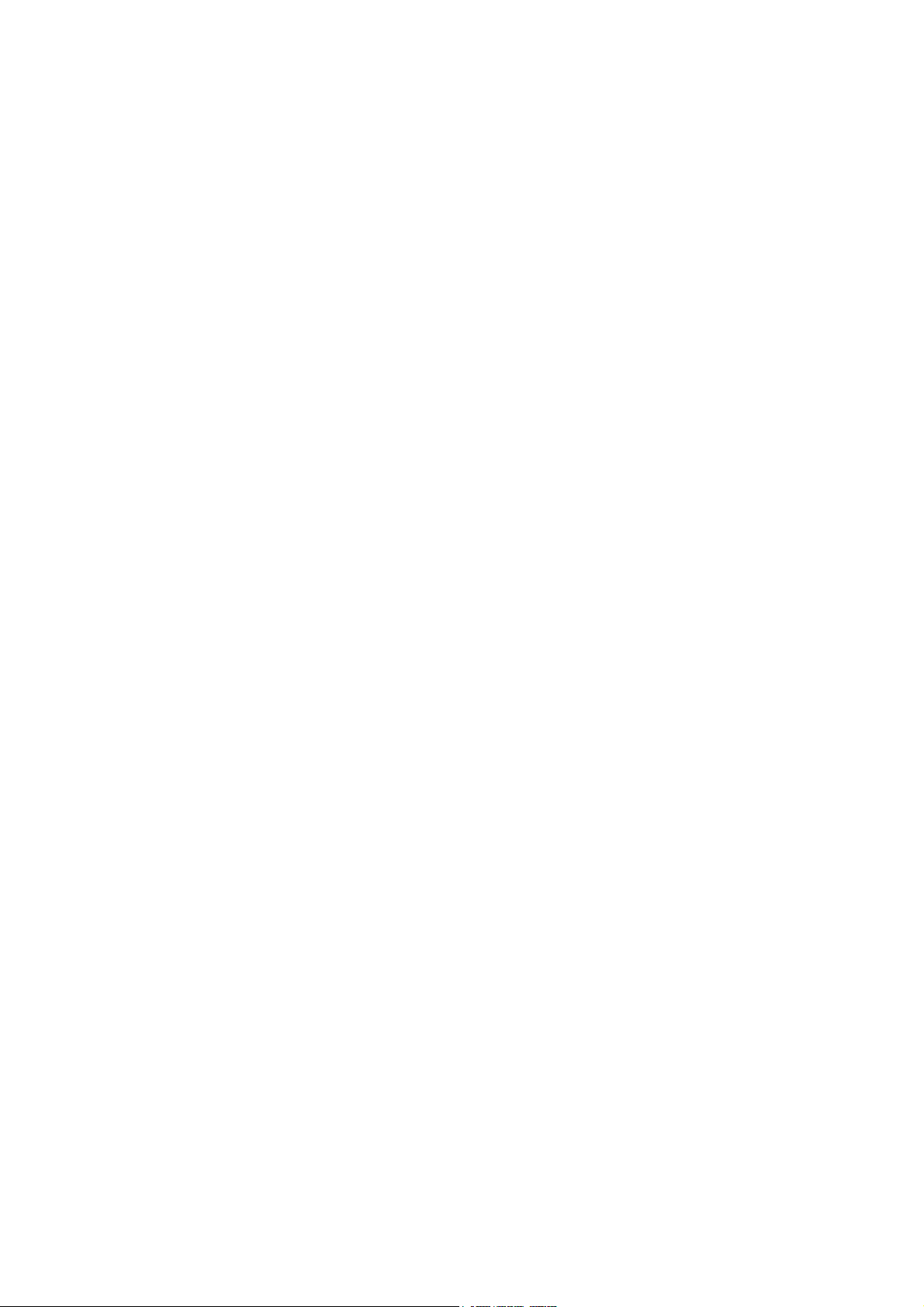
FCC Notice
This equipment has been tested and found to comply with the limits for a Class B digital device, pursuant to part 15 of the FCC Rules. These limits are designed to provide
reasonable protection against harmful interference in residential installation. This
equipment generates, uses and can radiate radio frequency energy and if not installed
and used in accordance with the instructions, may cause harmful interference to radio
communications. However, there is no guarantee that interference will not occur in a
particular installation. If this equipment does cause harmful interference to radio or
television reception, detectable by turning the equipment in question off and on, the
user is encouraged to try to correct the interference by one or more of the following
measures:
• Reorient or relocate the receiving antenna
• Increase the distance between the equipment and the receiver
• Connect the equipment to an outlet on a different circuit than that which the receiver
is connected to
• Or consult the dealer or an experienced radio/TV technician for help.
This device complies with Part 15 of the FCC Rules. Operation is subject to following
two conditions:
1. This device may not cause harmful interference, and
2. This device must accept any interference that may cause undesired operation.
i
Page 2
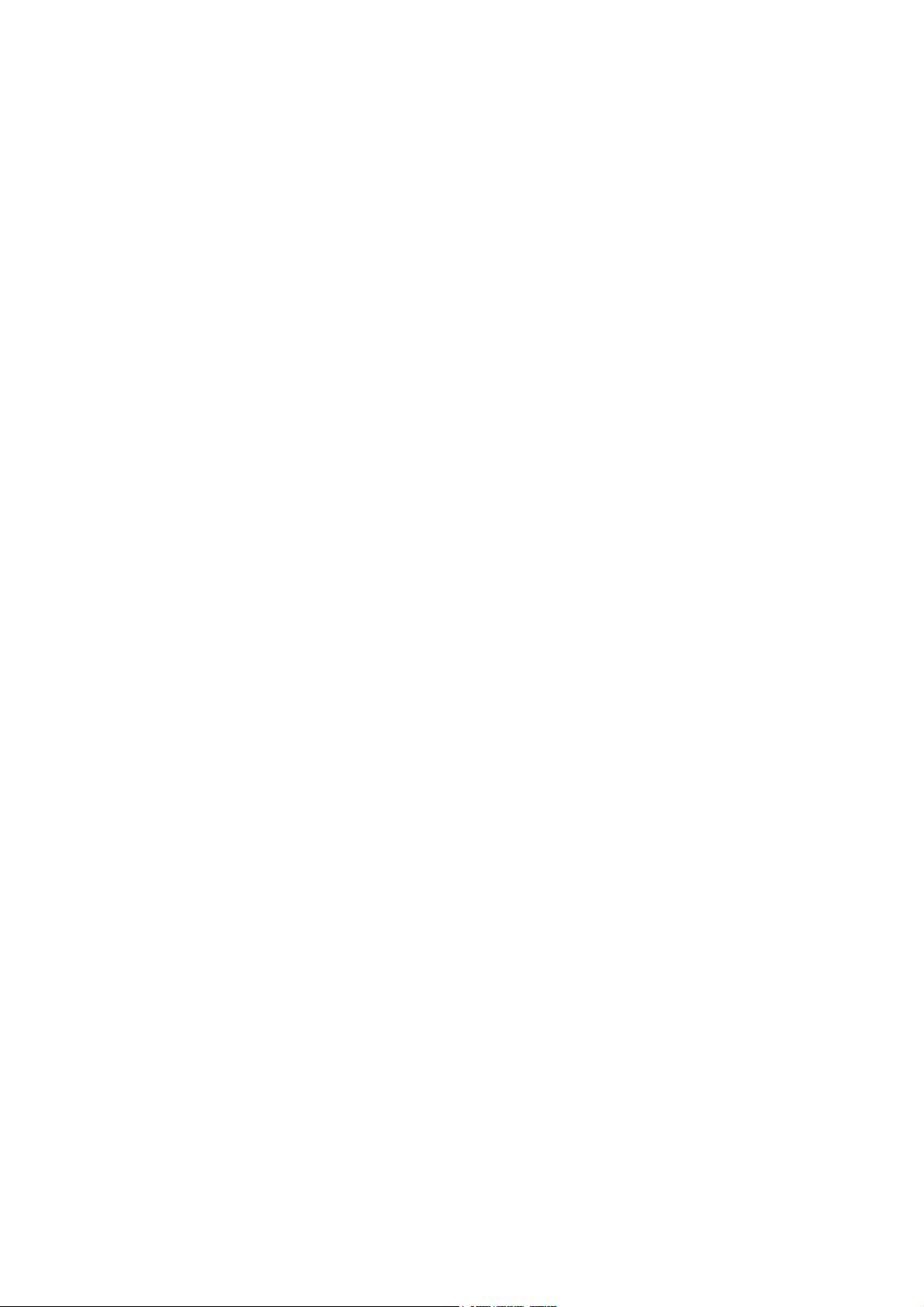
Safety instructions
Read all of these instructions before you operate your projector and save for future
reference.
1. Read instructions
All the safety and operating instructions should be read before the appliance is
operated.
2. Notes and warnings
All notes and warnings in the operating instructions should be adhered to.
3. Cleaning
Unplug the projector from the wall socket before cleaning. Use a damp cloth for
cleaning the projector housing. Do not use liquid or aerosol cleaners.
4. Accessories
Do not place this product on an unstable cart, stand, or table. The product may fall,
causing serious damage to the product.
Keep the plastic packing materials (from the projector, accessories and optional
parts) out of the reach of children as these bags may result in death by suffocation.
Be particularly careful around the small children.
5. Ventilation
The projector is equipped with ventilation holes (intake) and ventilation holes
(exhaust).
Do not block or place anything near these slots, or internal heat build-up may
occur, causing picture degradation or damage to the projector.
6. Power sources
Check that the operating voltage of your unit is identical with the voltage of your
local power supply.
7. Servicing
Do not attempt to service this projector yourself. Refer all servicing to qualified
service personnel.
8. Replacement parts
When replacement parts are required, be sure that the replacement parts are
specified by the manufacture. Unauthorized substitutions may result in fire, electric
shock or other hazards.
9. Moisture Condensation
Never operate this projector immediately after moving it from a cold location to a
warm one. When the projector is exposed to such a change in temperature,
moisture may condense on the lens and the crucial internal parts. To prevent the
unit from possible damage, do not use the projector for at least 2 hours when there
is an extreme or sudden change in temperature.
ii
Page 3
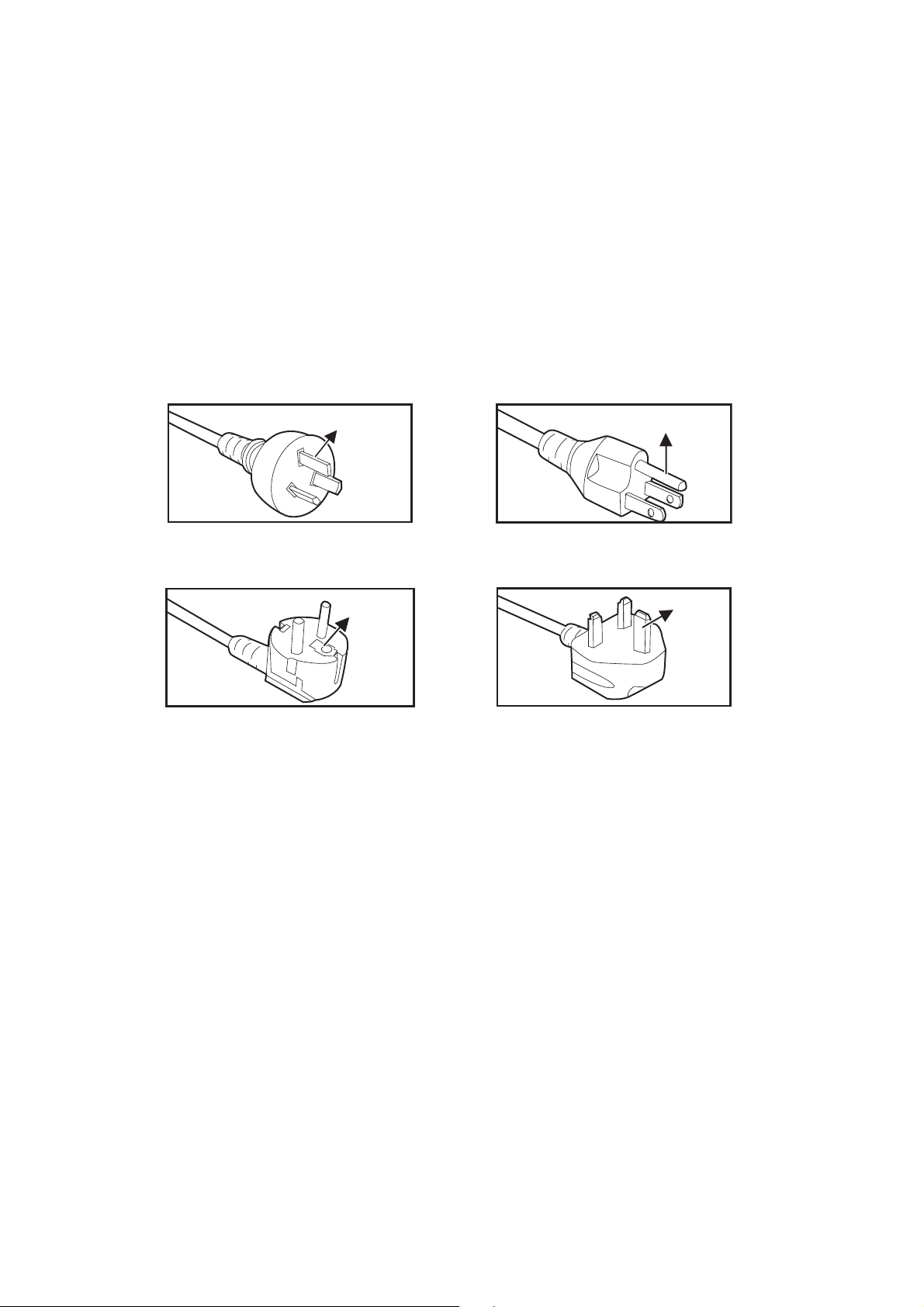
Notes on the AC Power Cord
AC Power Cord must meet the requirement of countries where you use this projector.
Please confirm your AC plug type with the graphics below and ensure that the proper
AC Power Cord is used. If the supplied AC Power Cord does not match your AC outlet, please contact your sales dealer. This projector is equipped with a grounding type
AC line plug. Please ensure that your outlet fits the plug. Do not defeat the safety purpose of this grounding type plug. We highly recommend using a video source device
also equipped with a grounding type AC line plug to prevent signal interference due to
voltage fluctuations.
Ground
For Australia and
Mainland China
Ground
For Continental Europe
Ground
For the U.S.A. and
Canada
Ground
For the U.K.
iii
Page 4
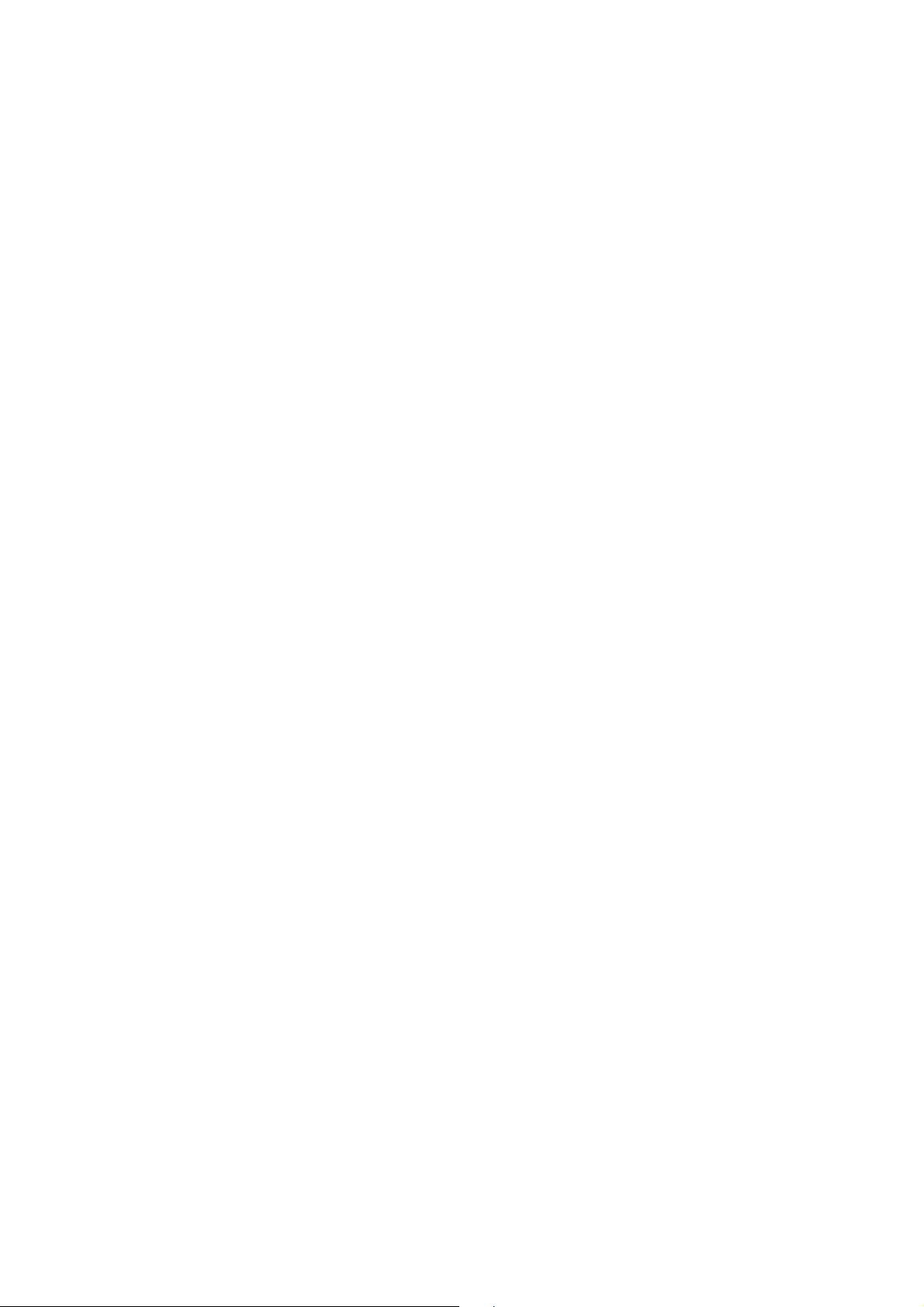
Table of contents
Introduction ........................................................................................... 1
Projector Features ................................................................................................................................. 1
Projector Overview ................................................................................................................................. 2
Using the Product ................................................................................. 4
Control Panel ......................................................................................................................................... 4
Connection Ports ................................................................................................................................... 5
Remote Control ...................................................................................................................................... 6
Installing the Batteries ............................................................................................................................ 9
Remote Control Operation ................................................................................................................... 10
Connection .......................................................................................... 11
Connection ........................................................................................................................................... 13
Operation ............................................................................................. 14
Powering On/Off the Projector ............................................................................................................. 14
Adjusting the Projector Height ............................................................................................................. 15
Adjusting the Projector Focus and Zoom ............................................................................................. 15
Adjusting Projection Image Size .......................................................................................................... 16
Securing the projector .......................................................................................................................... 17
Setting the presentation timer .............................................................................................................. 18
Menu operation .................................................................................................................................... 19
Maintenance ........................................................................................ 28
Cleaning the Lens ................................................................................................................................ 28
Cleaning the Projector Housing ........................................................................................................... 28
Replacing the Lamp ............................................................................................................................. 29
Cleaning and replacing the dust filters (Optional accessory) ............................................................... 31
Specifications ...................................................................................... 32
Dimensions .......................................................................................................................................... 33
Appendix .............................................................................................. 34
LED Indicator Messages ...................................................................................................................... 34
Compatibility Modes ............................................................................................................................. 35
Troubleshooting ................................................................................................................................... 37
RS-232 Protocol ................................................................................................................................... 38
iv
Page 5
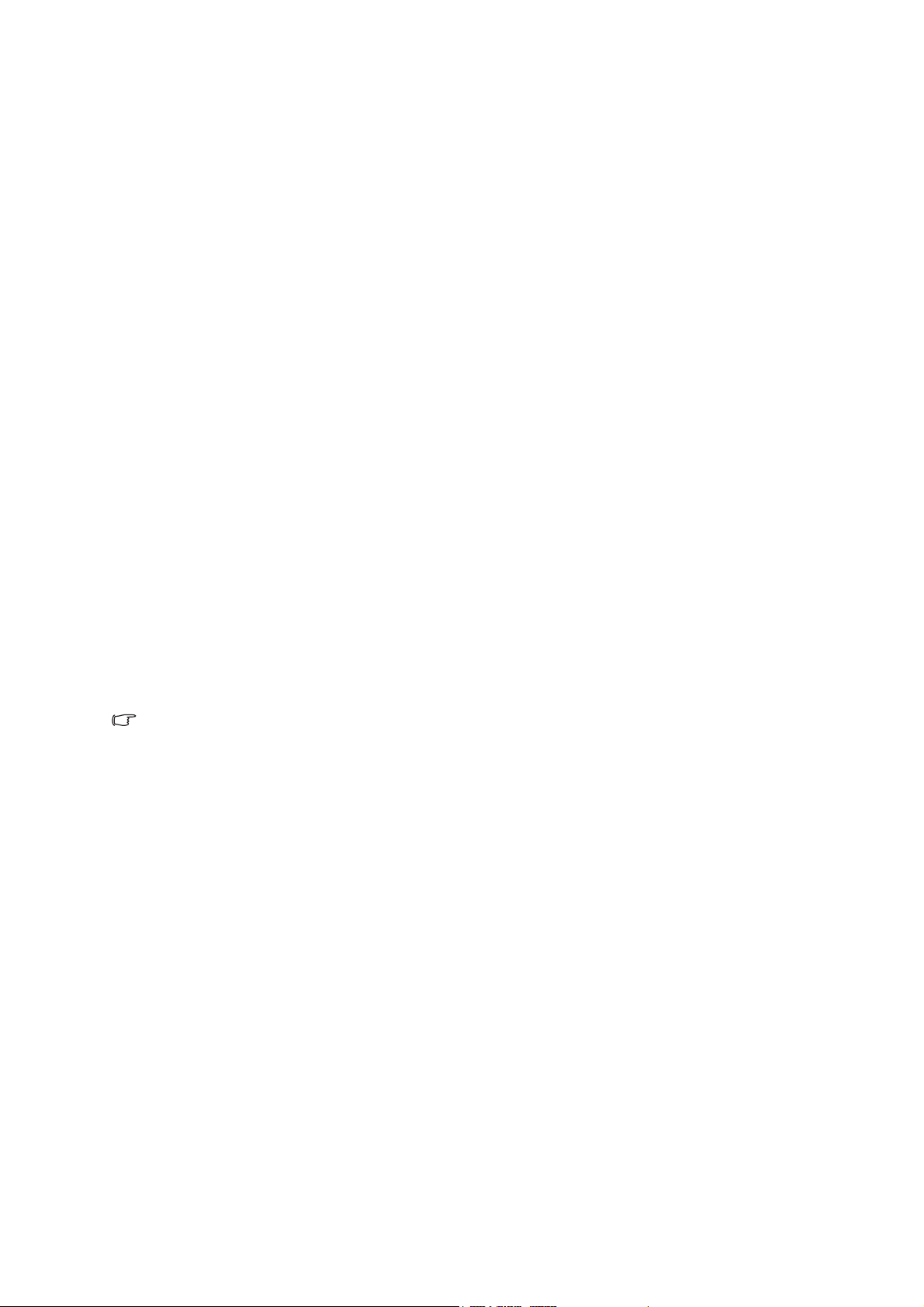
Introduction
Projector Features
The projector integrates high-performance optical engine projection and a user - friendly
design to deliver high reliability and ease of use.
The projector offers the following features:
•DLP® technology
• DS230/DS234: 800 x 600 SVGA resolution
• DX251/DX255: 1024 x 768 XGA resolution
• Compatibility with Macintosh® computers
• Compatibility with NTSC, PAL, SECAM and HDTV
• D-Sub 15-pin terminal for analog video connectivity
• User-friendly, multi-language on-screen display
• Advanced electronic keystone correction
• RS-232 connector for serial control
• Less then 0.5w power consumption in standby mode.
• Dynamic ECO starts your dynamic power saving
• Quick Cooling, Auto Power Off, Auto Power On functions
• Instant Restart function enables to restart the projector immediately within 90
seconds after turning it off.
• 3D Function supported
Note
• The information in this manual is subject to change without notices.
• The reproduction, transfer or copy of all or any part of this document is not permitted
without express written consent.
• The apparent brightness of the projected image will vary depending on the ambient
lighting conditions, selected input signal contrast/brightness settings, and the
projection distance.
• The lamp brightness will decline over time and may vary within the lamp manufacturers
specifications. This is normal and expected behavior.
1
Page 6
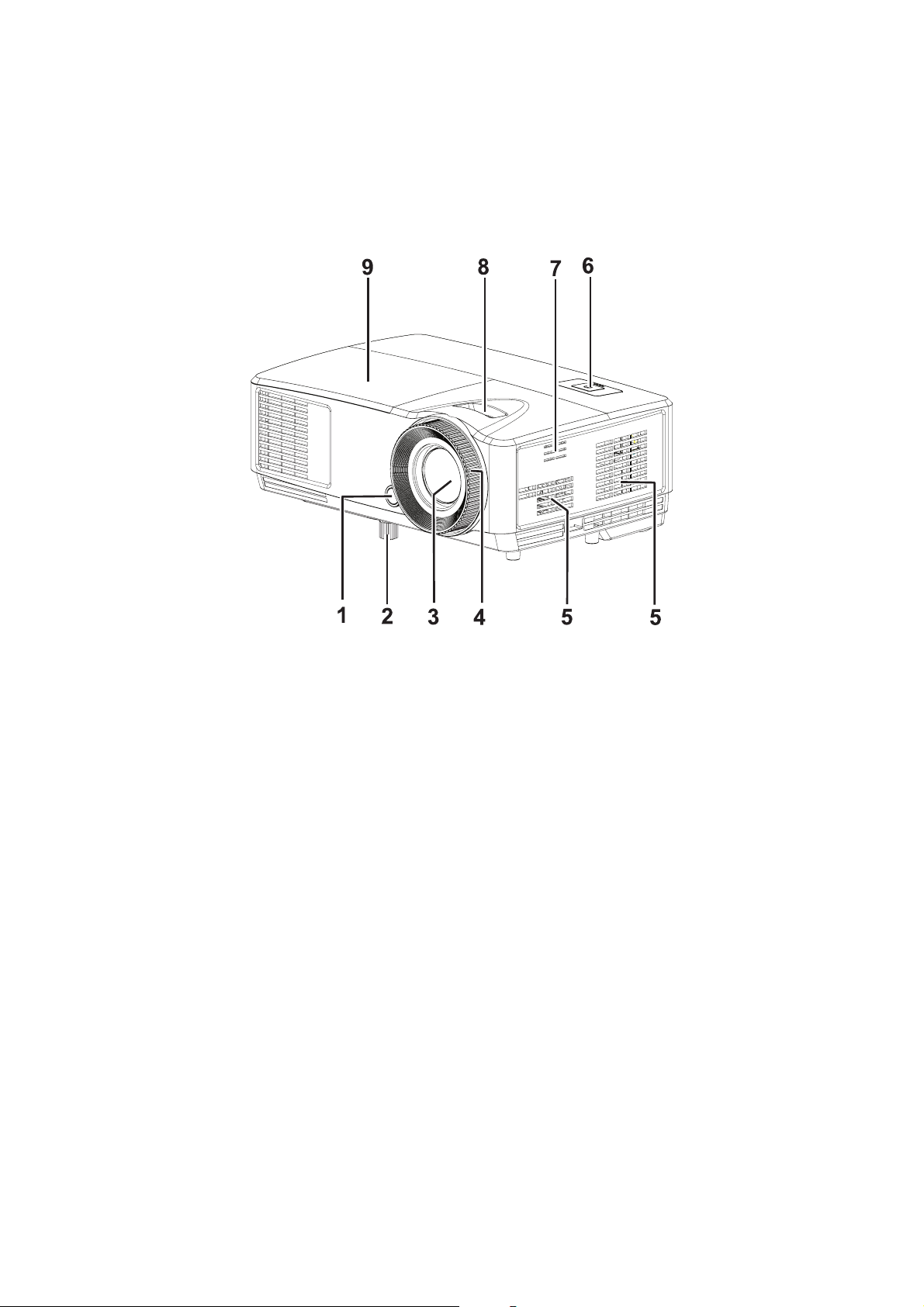
Projector Overview
Front View
6
1
1. Front IR remote control sensor 2. Elevator foot
3. Projection lens 4. Focus ring
5. Ventilation holes 6. Control panel
7. Speaker sound holes 8. Zoom ring
9. Lamp cover
2
Page 7
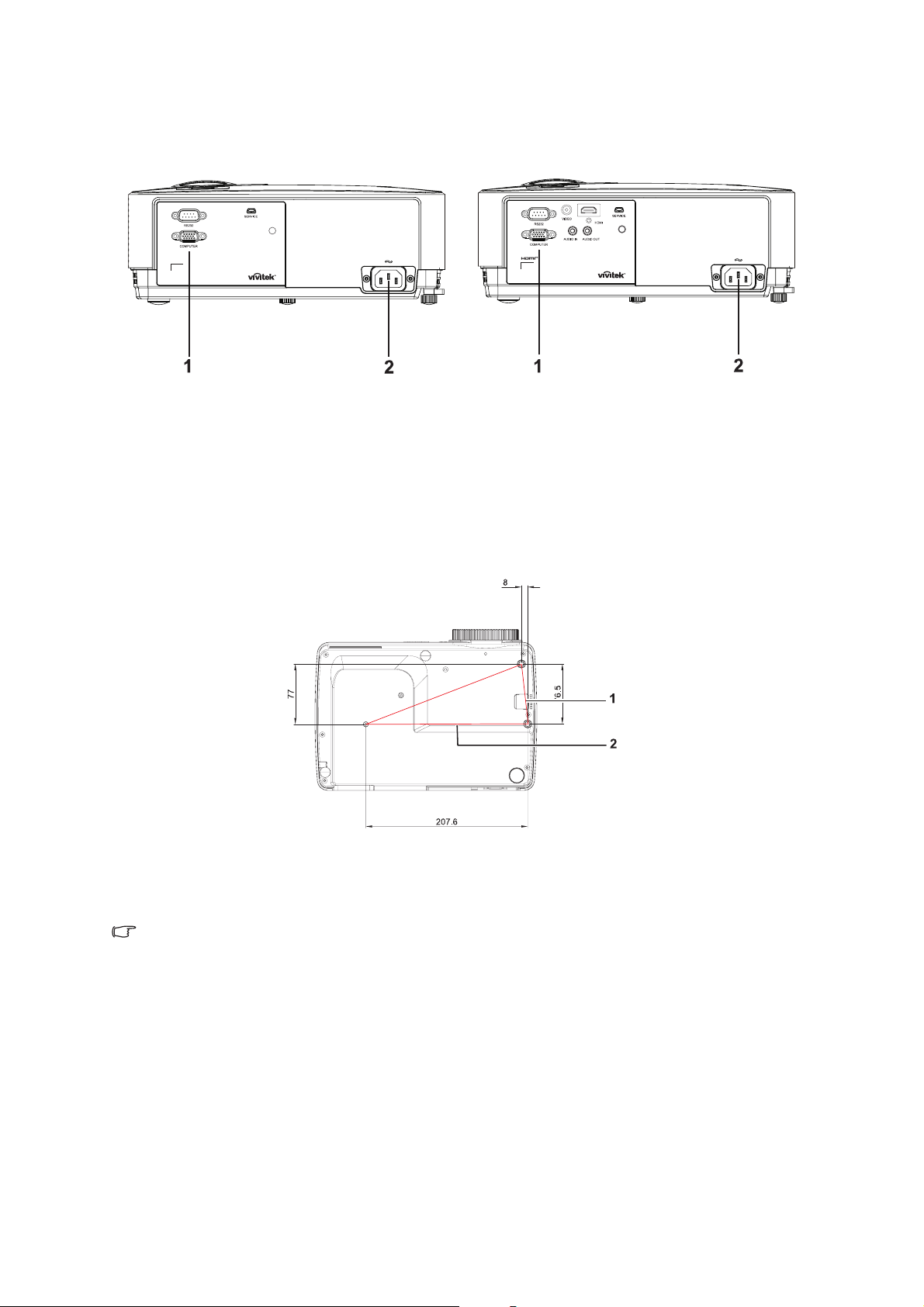
Rear View
1
DS230/DX251 DS234/DX255
1. Connection ports 2. AC power socket
Bottom View
Ceiling mount screws:
M4 x 8 (Max. L = 8 mm)
Unit: mm
1. Security bar 2. Ceiling mount holes
Note
• This projector can be used with a ceiling mount for support. The ceiling mount is not
included in the package.
• Contact your dealer for information to mount the projector on a ceiling.
• When installing the unit, incorporate a readily accessible disconnect device in the fixed
wiring, or connect the power plug to an easily accessible socket-outlet near the unit. If a
fault should occur during operation of the unit, operate the disconnect device to switch
the power supply off, or disconnect the power plug.
3
Page 8
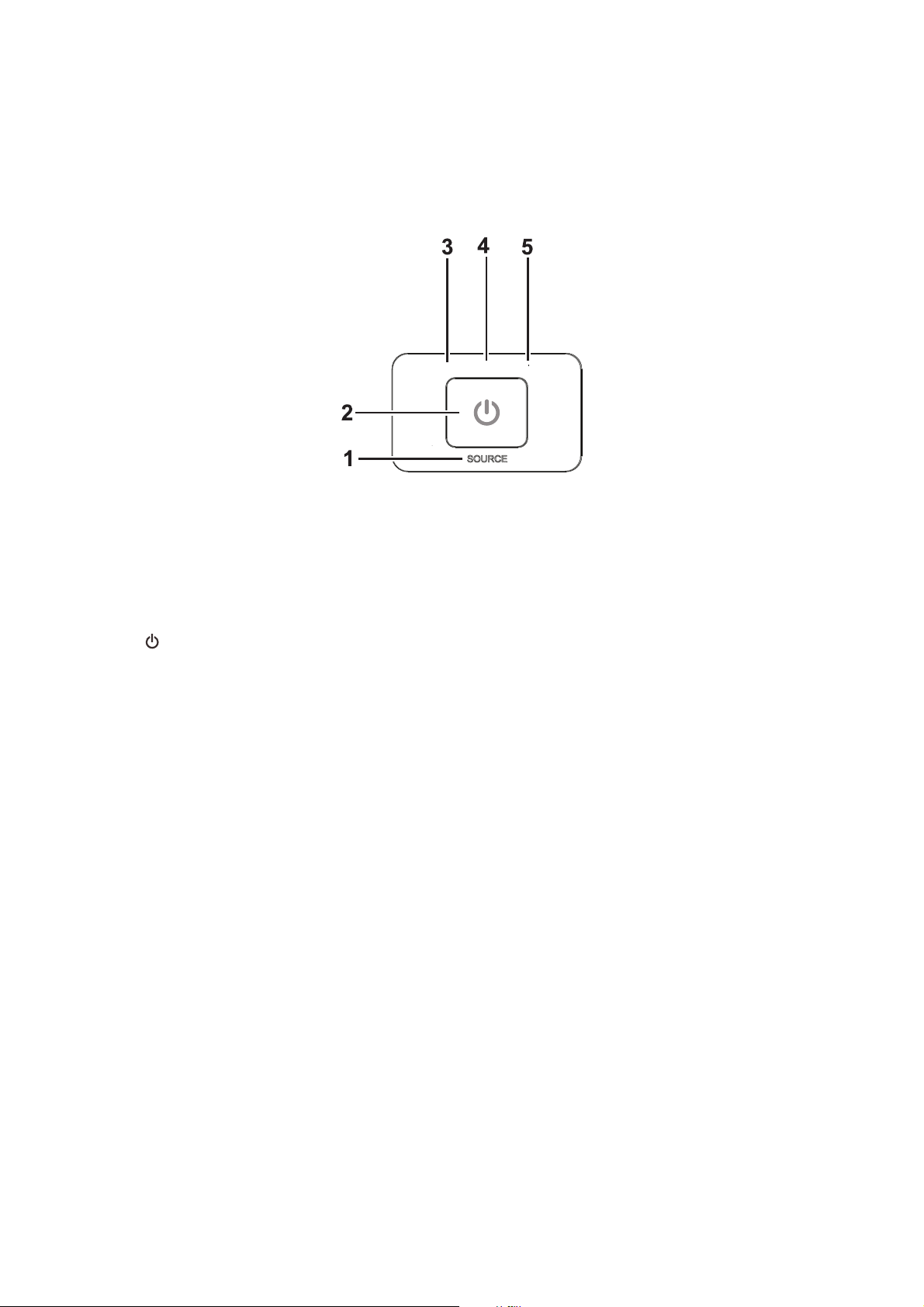
Using the Product
Control Panel
7(03
32:(5 /$03
1
1. SOURCE
No function
2. POWER
Turns the projector on or off
3. TEMP (Temp LED indicator)
Refers to "LED Indicator Messages”
4. POWER (Power LED indicator)
Refers to “LED Indicator Messages”
5. LAMP (Lamp LED indicator)
Refers to "LED Indicator Messages”
4
Page 9
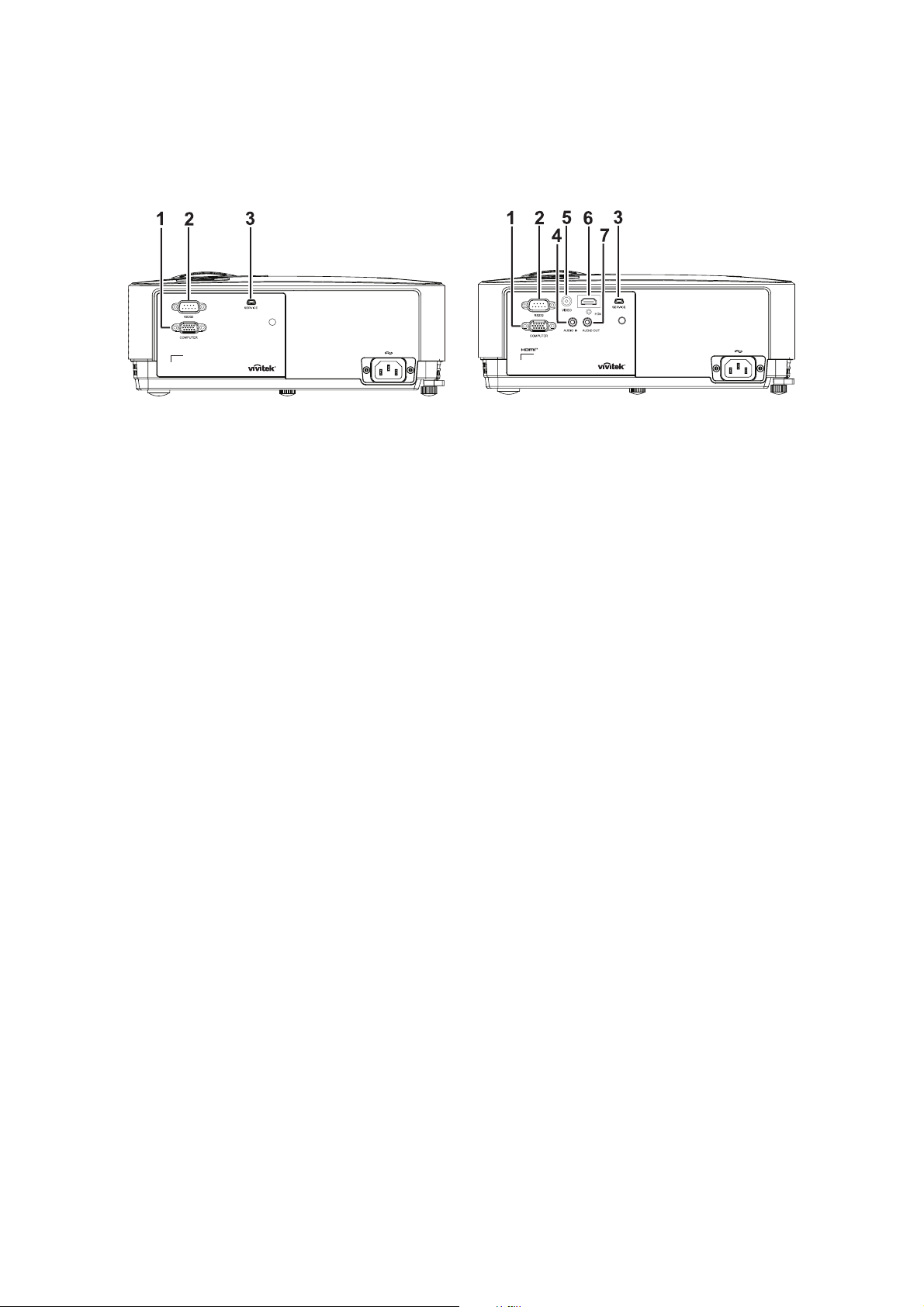
Connection Ports
1
DS230/DX251 DS234/DX255
1. COMPUTER
Connect image input signal (analog RGB or component) to this jack.
2. RS-232
When operating the projector via a computer, connect this to the controlling computer's RS-232C port.
3. SERVICE
This connector is for firmware update.
4. AUDIO IN
Connect an audio output from video equipment or computer to this jack.
5. VIDEO
Connect composite video output from video equipment to this jack.
6. HDMI
Connect HDMI output from video equipment or computer to this jack.
7. AUDIO OUT
Connect to a speaker or other audio input equipment.
5
Page 10
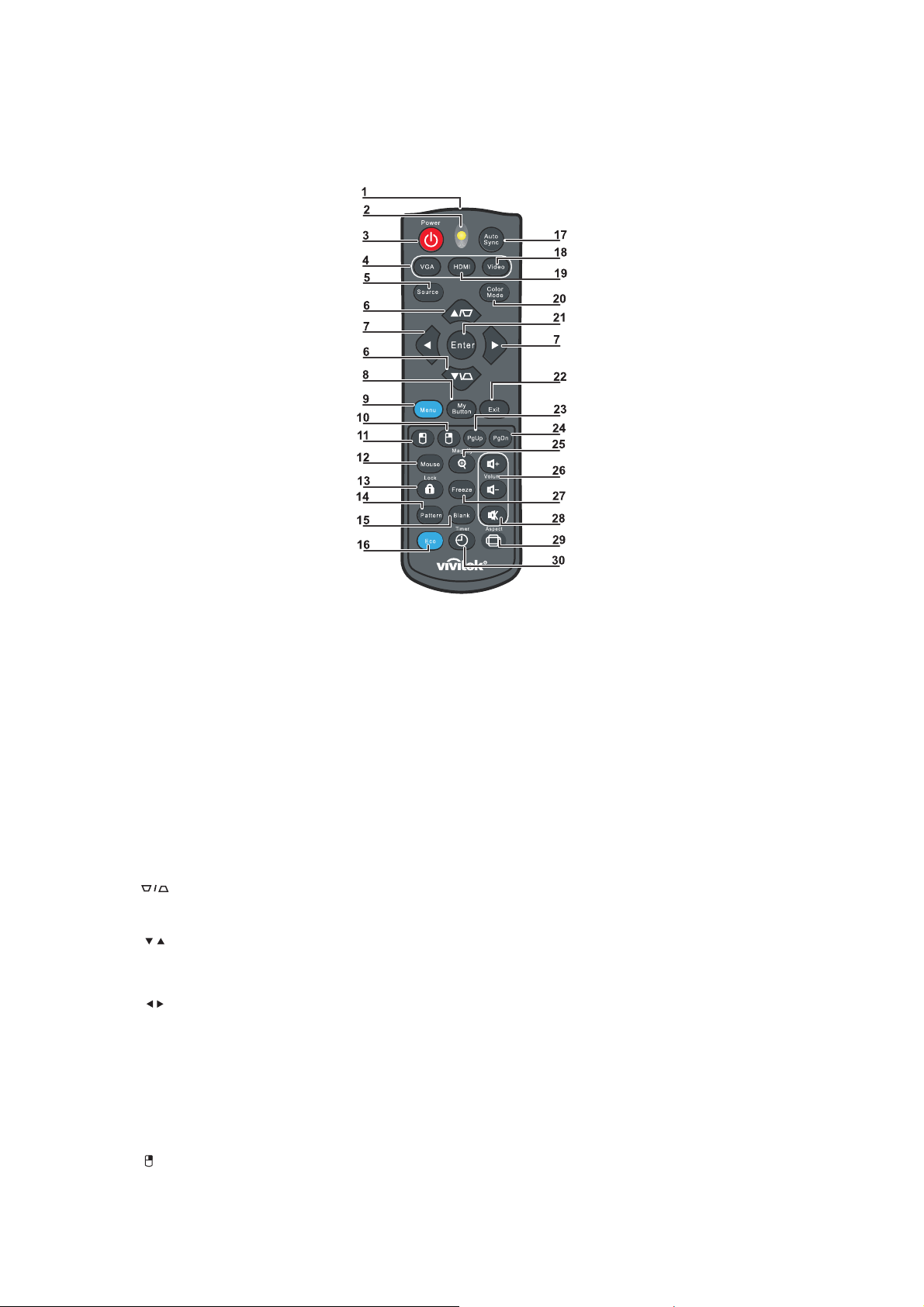
Remote Control
1. IR transmitter
Transmits signal to projector
2. Status LED
Lights when the remote control is used
3. Power
Turns the projector on or off
4. VGA
Displays COMPUTER signal
5. Source
Displays the source selection bar
6. Keystone
Corrects image-trapezoid (wider top/bottom) effect
Up/Down
Navigates and changes settings in the OSD
7. Left/Right
Navigates and changes settings in the OSD
8. My Button
No function
9. Menu
Opens the OSD
10. Right mouse
No function
6
Page 11
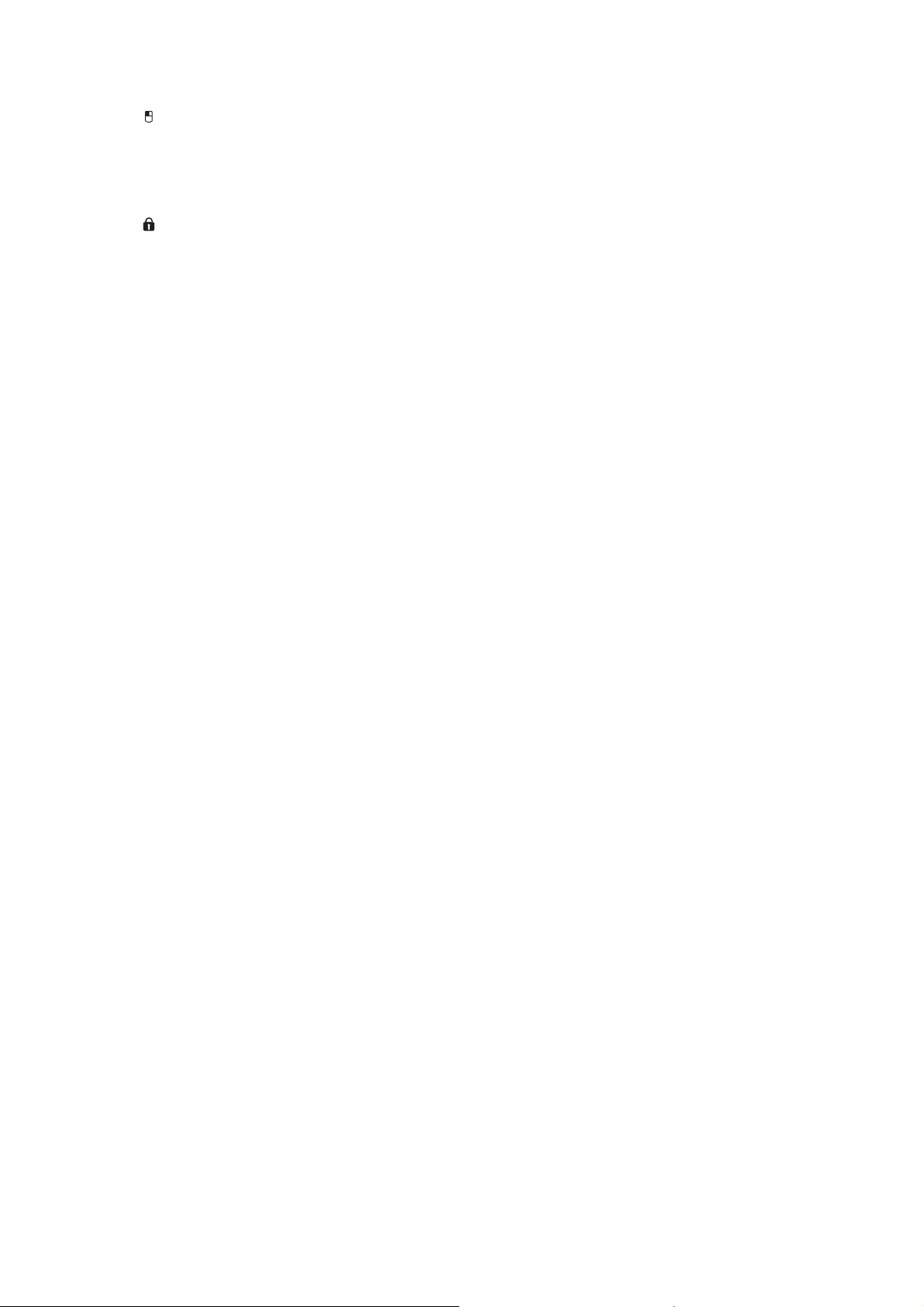
11. Left mouse
No function
12. Mouse
No function
13. Lock
No function
14. Pattern
No function
15. Blank
Makes the screen blank
16. Eco
Displays the lamp mode selection bar (Normal/Economic/Dynamic ECO).
17. Auto Sync
Auto adjustment phase, h.size, position
18. Video
Displays VIDEO signal (only for DS234 and DX255)
19. HDMI
Displays HDMI signal (only for DS234 and DX255)
20. Color Mode
Selects the display mode
21. Enter
Changes settings in the OSD
22. Exit
Exits and saves menu settings
23. Page Up
Page up when connected through USB to a PC
24. Page Down
Page down when connected through USB to a PC
25. Magnify
Magnifies the projected picture size
26. Volume
Adjusts volume (only for DS234 and DX255)
27. Freeze
Freeze/unfreeze the on-screen picture
28. Mute
Mutes the built-in speaker (only for DS234 and DX255)
29. Aspect
Selects the display aspect ratio
30. Timer
Activates P-Timer OSD menu
7
Page 12
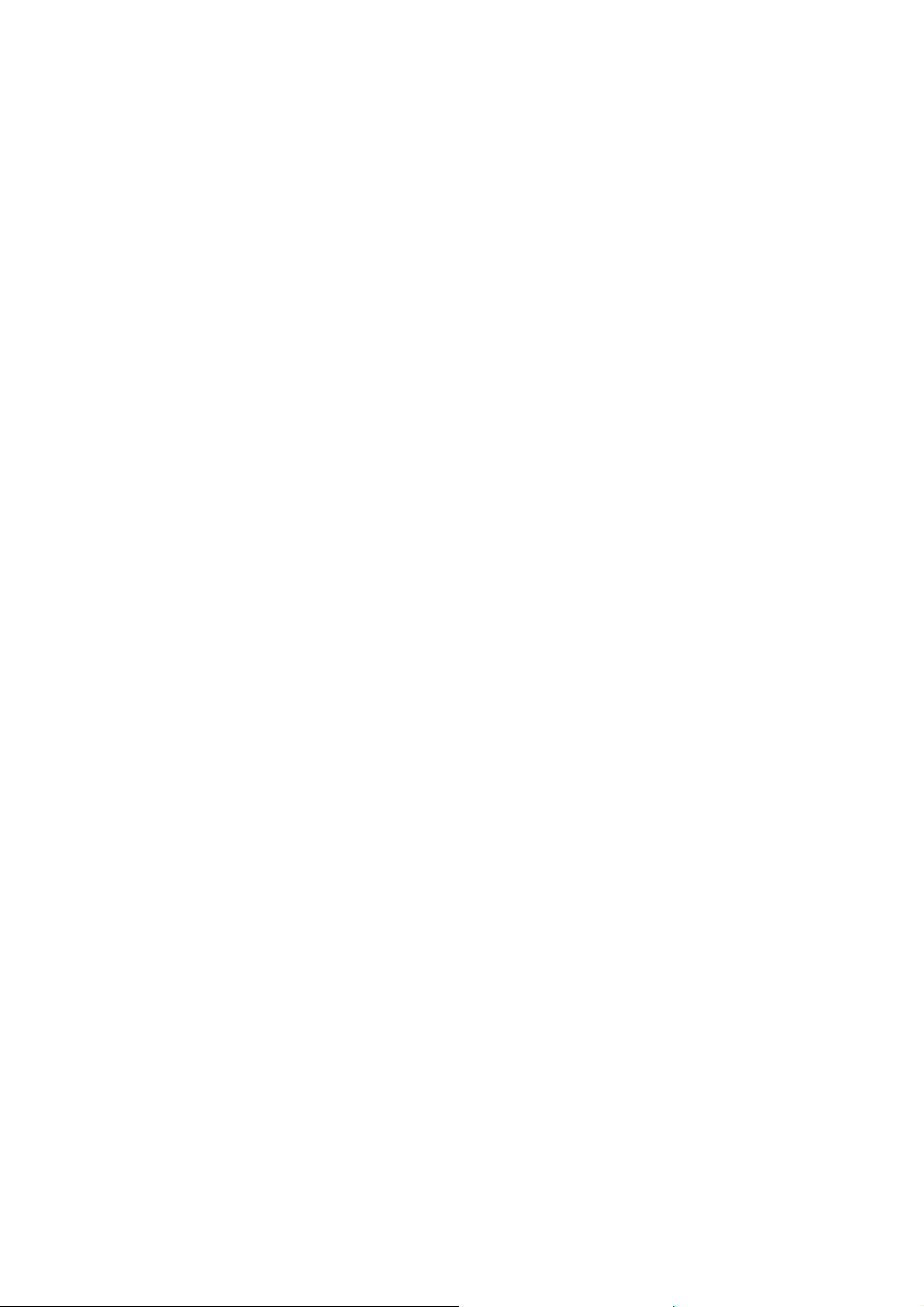
Using the remote mouse control
The capability of operating your computer with the remote control gives you more
flexibility when delivering presentations.
1. Connect the projector to your PC or notebook with a USB cable prior to using the
remote control in place of your computer’s mouse. See "Connecting a computer"
on page 13 for details.
2. Set the input signal to COMPUTER.
3. To operate your display software program (on a connected PC) which responds to
page up/down commands (like Microsoft PowerPoint), press Page Up/Page
Down.
4. If remote paging function doesn't work, check if the USB connection is correctly
made and the mouse driver on your computer is updated to the latest version.
8
Page 13
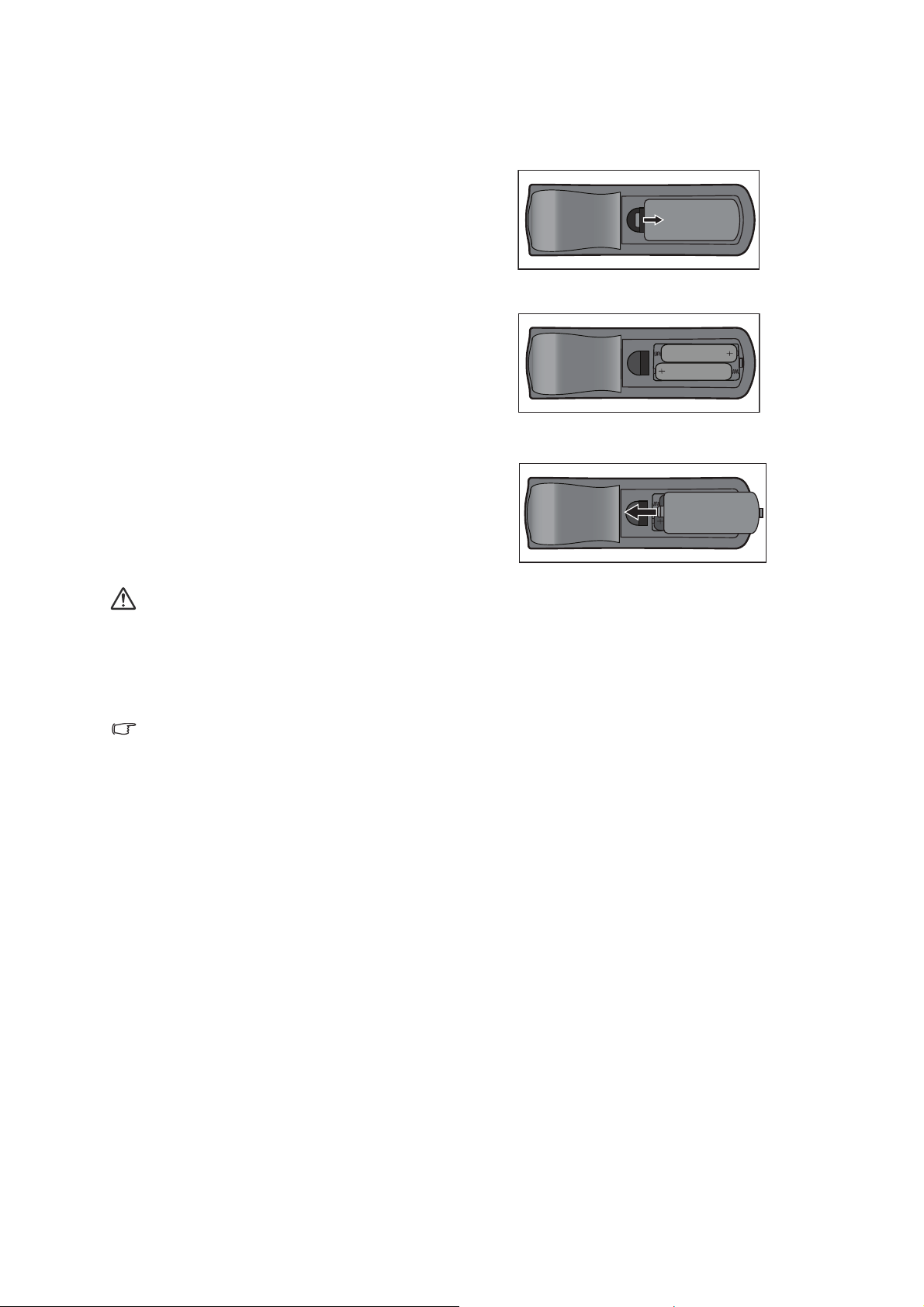
Installing the Batteries
1. Open the battery cover in the
direction shown.
2. Install batteries as indicated by the
diagram inside the compartment.
3. Close the battery cover into position.
Caution
• Risk of explosion if battery is replaced by an incorrect type.
• Dispose of used batteries according to the instructions.
• Make sure the plus and minus terminals are correctly aligned when loading a battery.
Note
• Keep the batteries out of the reach of children. There is a danger of death by
accidentally swallowing the batteries.
• Remove batteries from remote control when not using for extended periods.
• Do not dispose of the used batteries along with household waste. Dispose of used
batteries according to local regulations.
• Danger of explosion may happen if batteries are incorrectly replaced. Replce all the
batteries with new ones.
• Batteries should not be in or near to fire or water, keep batteries in a dark, cool and dry
place.
• If suspect battery leakage, wipe out the leakage and then replace new batteries.
• If the leakage adheres to your body or clothes, rinse well with water immediately.
9
Page 14
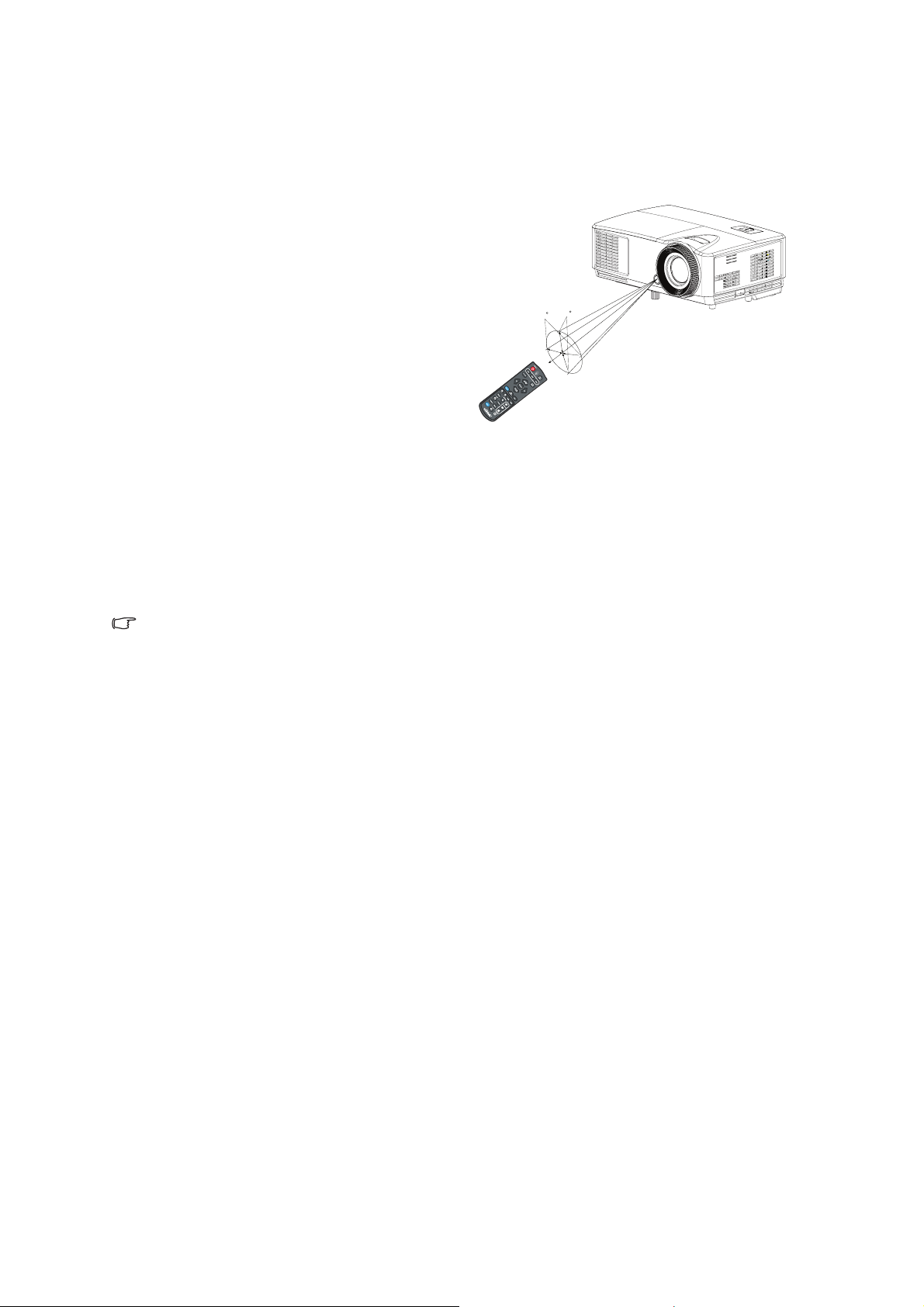
Remote Control Operation
Point the remote control at the infrared remote sensor and press a button.
• Operating the projector from the front
15
15
5m
8m
7m
Note
• Do not point the laser directly to the people's eyes (especially small children). There is a
danger of injury to the eyes.
• The remote control may not operate when there is sunlight or other strong light such as
a fluorescent lamp shining on the remote sensor.
• Operate the remote control from a position where the remote sensor is visible.
• Do not drop the remote control or jolt it.
• Keep the remote control out of locations with excessively high temperature or humidity.
• Do not get water on the remote control or place wet objects on it.
• Do not disassemble the remote control.
10
Page 15

Connection
When connecting a signal source to the projector, be sure to:
1. Turn all equipment off before making any connections.
2. Use the correct signal cables for each source.
3. Ensure the cables are firmly inserted.
DS230/DX251
31 2
1. VGA cable (D-Sub to D-Sub) 2. USB cable (Mini B type to A type)
3. VGA (D-Sub) to HDTV (RCA) cable
11
Page 16

DS234/DX255
1
2
3
4
6
5
1
4
1
1. Audio cable 2. VGA cable (D-Sub to D-Sub)
3. USB cable (Mini B type to A type) 4. HDMI cable
5. VGA (D-Sub) to HDTV (RCA) cable 6. Composite Video cable
Important
In the connections shown above, some cables may not be included with the projector.
•
They are commercially available from electronics stores.
• The connection illustrations above are for reference only. The rear connecting jacks
available on the projector vary with each projector model.
• For detailed connection methods, see page 13.
12
Page 17

Connection
Connecting a computer
The projector provides two VGA input sockets that allow you to connect them to both
IBM® compatibles and Macintosh® computers. A Mac adapter is needed if you are
connecting legacy version Macintosh computers.
To connect the projector to a notebook or desktop computer:
• Using a VGA cable
1. Take a VGA cable and connect one end to the D-Sub output socket of the
computer.
2. Connect the other end of the VGA cable to the COMPUTER signal input socket on
the projector.
• Using an HDMI cable
1. Take an HDMI cable and connect one end to the HDMI jack of the computer.
2. Connect the other end of the cable to the HDMI jack on the projector.
Important
• Many notebooks do not turn on their external video ports when connected to a
projector. Usually a key combo like FN + F3 or CRT/LCD key turns the external display
on/off. Locate a function key labeled CRT/LCD or a function key with a monitor symbol
on the notebook. Press FN and the labeled function key simultaneously. Refer to your
notebook's documentation to find your notebook's key combination.
Connecting Video source devices
• Using an HDMI cable
1. Take an HDMI cable and connect one end to the HDMI jack of the computer.
2. Connect the other end of the cable to the HDMI jack on the projector.
• Using a VGA (D-Sub) to HDTV (RCA) cable
1. Take a VGA (D-Sub) to HDTV (RCA) cable and connect the end with 3 RCA type
connectors to the Component Video output sockets of the Video source device.
Match the color of the plugs to the color of the sockets; green to green, blue to
blue, and red to red.
2. Connect the other end of the cable (with a D-Sub type connector) to the COM-
PUTER socket on the projector.
Important
• If the selected video image is not displayed after the projector is turned on and the
correct video source has been selected, check that the Video source device is turned on
and operating correctly. Also check that the signal cables have been connected
correctly.
13
Page 18

Operation
Powering On/Off the Projector
Powering On the Projector:
1. Complete the AC power cord and peripheral signal cable(s) connections.
2. Press to turn on the projector.
The projector takes a minute or so to warm up.
3. Turn on your source (computer, notebook, DVD, etc.). The projector automatically
detects your source when Auto source setting is ON.
• If the projector doesn't detect a valid signal, the message 'No Signal' will continue to be displayed.
Warning
• Never look into the lens when the lamp is on. This can damage your eyes.
• This focal point concentrates high temperature. Do not place any object near it to avoid
possible fire hazard.
Powering Off the Projector:
1. Press to turn off the projector lamp. You will see a message "Press button
again to power off" appear on the screen.
2. Press again to confirm.
• If you want to turn the projector back on, you must wait until the projector has
completed the cooling cycle and has entered stand-by mode. Once in stand-by
mode, simply press to restart the projector.
3. Disconnect the AC power cord from the electrical outlet and the projector.
4. Do not turn on the projector right after power off.
14
Page 19

Adjusting the Projector Height
Adjuster foot
2
Elevator foot
The projector is equipped with 1 elevator adjuster foot and 1 rear adjuster foot.
These adjusters change the image height and projection angle.
1. Use the elevator adjuster foot to raise/lower the image to the desired height.
2. Use the rear adjuster foot to fine tune the horizontal angle.
To retract the foot, screw the adjuster foot in a reverse direction.
1
Note
• To avoid damaging the projector, make sure that the elevator foot and adjuster foot are
fully retracted before placing the projector in its carrying case.
Adjusting the Projector Focus and Zoom
Zoom ring
Focus ring
1. Focus the image by rotating the focus ring. A still image is recommended for focusing.
2. Adjust the image size by sliding the zoom ring.
15
Page 20

Adjusting Projection Image Size
Refer to the graphic and table below to determine the screen size and projection
distance.
Maximum zoom
Screen size
Diagonal
[inch (cm)]
Projection distance [inch (m)]
(min. zoom) (max. zoom)
Minimum zoom
Vertical offset
Projection distance
4 : 3 Screen
Image height
[inch (cm)]
Screen
Center of lens
Vertical offset
[inch (cm)]
40 (102) 62 (1.6) 69 (1.7) 24 (60.96) 3.6 (9.1)
60 (152) 94 (2.4) 103 (2.6) 36 (91.44) 5.4 (13.7)
80 (203) 125 (3.2) 137 (3.5) 48 (121.92) 7.2 (18.2)
100 (254) 156 (4.0) 172 (4.4) 60 (152.4) 9.0 (22.9)
150 (381) 234 (5.9) 257 (6.5) 90 (228.6) 13.5 (34.3)
200 (508) 312 (7.9) 343 (8.7) 120 (304.8) 18.0 (45.7)
250 (635) 390 (9.9) 429 (10.9) 150 (381.0) 22.5 (57.2)
290 (737) 452 (11.5) 498 (12.6) 174 (442.0) 26.1 (66.4)
Note
• Position the projector in a horizontal position; other positions can cause heat build-up
and damage to the projector.
• Keep a space of 30 cm or more between the sides of the projector.
• Do not use the projector in a smoky environment. Smoke residue may buildup on
critical parts and damage the projector or its performance
• Consult with your dealer for special installation such as suspending from a ceiling.
16
Page 21

Securing the projector
Setting and changing a password
1. Open the OSD menu, go to the Settings 2 > Security Settings menu and press
Enter.
2. Highlight Change Password and press Enter.
3. To set the password:
According to the password you desire to set, press the arrow keys to enter six digits for the password.
4. To change the password:
You will be asked to input current password first and then you can change a new
one.
5. Confirm the new password by re-entering the password.
6. To leave the OSD menu, press Menu/Exit.
Activating the password function
1. Go back to Settings 2 > Security Settings and press Enter.
2. Highlight Change Security and press Enter. You will be asked to input password.
Once the password is set, the OSD menu returns to the Power on Lock. Select
On by pressing / .
3. To disable password protection, select Off in the Power on Lock menu.
17
Page 22

Setting the presentation timer
The presentation timer can indicate the presentation time on the screen to help you
achieve better time management when giving presentations. Follow these steps to
utilize this function:
1. Press Timer on the remote control to access the Presentation Timer menu or go to
the Settings 1 > Presentation Timer menu and press Enter to display the Pre-
sentation Timer page.
2. Highlight Timer Period and decide the timer period by pressing / .
3. Press to highlight Timer Display and choose if you want the timer to show up
on the screen by pressing / .
Selection Description
Always Displays the timer on screen throughout the presentation time.
1 Min/2 Min/3 Min Displays the timer on screen in the last 1/2/3 minute(s).
Never Hides the timer throughout the presentation time.
4. Press to highlight Timer Position and set the timer position by pressing / .
Top-Left → Bottom-Left → Top-Right → Bottom-Right
5. Press to highlight Timer Counting Direction and select your desired counting
direction by pressing / .
Selection Description
Count Up Increases from 0 to the preset time.
Count Down Decrease from the preset time to 0.
6. To activate the presentation timer, highlight Presentation Timer, select On and
select Yes.
7. To cancel the timer, highlight Presentation Timer, select Off and select Yes.
18
Page 23

Menu operation
The projector has multilingual on-screen display (OSD) menus that allow you to make
image adjustments and change a variety of settings.
How to operate
1. Press Menu to open the OSD menu.
2. When OSD is displayed, use / to select any feature in the main menu.
3. After selecting the desired main menu item, press to enter sub-menu for feature
setting.
4. Use / to select the desired item and adjust the settings with / .
• To enter the next level of OSD menu, press Enter.
5. Press Menu twice* to leave and save the settings.
*The first press leads you back to the main menu and the second press closes the
OSD menu.
19
Page 24

Menu tree
Note
• Supported on-screen display (OSD) menus vary by different input sources. The un-
suported functions will be grayed out.
1
• *
: Only available when Display Mode is selected to User1 or User2.
2
• *
: Only for DS234 and DX255
Main Menu Sub Menu Settings
Wall Color
Aspect Ratio Auto / Real / 4:3 / 16:9 / 16:10
Keystone
Position
Phase
H. Size
Digital Zoom
DISPLAY
3D
Teaching Template
Display Mode
Reference Mode*1Bright / Presentation / sRGB / Movie / (3D)
Brightness
Contrast
Color Temperature Cold / Normal / Warm
Color
Tint
IMAGE
Sharpness
Color Temperature
Fine Tuning
Color Manager
Reset Picture
Settings
SOURCE Auto Source On / Off
Off / Light Yellow / Pink / Light Green / Blue /
Blackboard
Auto / Top-Bottom/Frame
3D Mode
Sequential / Frame Packing /
Side By Side / Off
3D Sync Invert Disable / Invert
Save 3D Settings
Apply 3D Settings
Blackboard
Whiteboard
3D Settings 1 / 3D Settings 2 /
3D Settings 3
3D Settings 1 / 3D Settings 2 /
3D Settings 3 / Off
Off / Letter Formation /
Worksheet / Coordinate Chart
Off / Letter Formation /
Worksheet / Coordinate Chart
Bright / Presentation / sRGB / Movie / (3D) / User
1 / User 2
R Gain / G Gain / B Gain / R Offset / G Offset / B
Offset
Primary Color R / G / B / C / M / Y
Hue
Saturation
Gain
Current / All / Cancel
20
Page 25

Settings 1
Settings 2
Timer Period 1,2,3,4,5,10 - 240 Min
Always / 3 min / 2 min / 1 min /
Never
Top-Left / Bottom-Left / TopRight / Bottom-Right
Count Down / Count Up
Presentation Timer
Timer Display
Timer Position
Timer Counting
Direction
On / Off Yes / No
Language Multi-languages
Projector
Installation
Menu Settings
Front Table / Rear Table / Rear Ceiling / Front
Ceiling
Menu Display
Time
Menu Position
Reminder
Message
5 sec / 10 sec / 20 sec / 30 sec
/ Always
Center / Top-Left / Top-Right /
Bottom-Right / Bottom-Left
On / Off
Auto Power On On / Off
Signal Power On On / Off
Disable / 3 min / 10 min / 15
min / 20 min / 25 min / 30 min
Disable / 5 min / 10 min / 15
min / 20 min / 25 min / 30 min
Disable / 30 min / 1 hr / 2 hr / 3
hr / 4 hr / 8 hr / 12 hr
Operation Settings
Auto Power Off
Quick Cooling On / Off
Instant Restart On / Off
Blank Timer
Sleep Timer
Background Color Default / Black / Blue / Purple
Splash Screen Default / Black / Blue
High Altitude Mode On / Off Yes / No
Mute On / Off
Audio Settings*
Lamp Settings
2
Volume
Lamp Mode
Lamp Spa Mode On / Off
Normal / Economic / Dynamic
ECO
Reset lamp timer Reset / Cancel
Equivalent lamp hour
Change Password
Security Settings
Baud Rate
Change Security
2400 / 4800 / 9600 / 14400 / 19200 / 38400 /
57600 / 115200
Power on
Lock
Test Pattern On / Off
Closed Caption
Closed Caption
Enable
On / Off
Caption Version CC1 / CC2 / CC3 / CC4
Reset All Settings Reset / Cancel
On / Off
21
Page 26

INFORMATI ONCurrent System
Status
Source
Display Mode
Resolution
Lamp Mode
3D Format
Color System
Equivalent Lamp
Firmware Version
22
Page 27

DISPLAY
Wall Color
Corrects the projected picture’s color when the projection surface is not white.
Aspect Ratio
There are four options to set the image's aspect ratio depending on your input signal
source.
Keystone
Corrects any keystoning of the image.
Position
Displays the position adjustment page. To move image, use the directional arrow
keys. The values lower position of the page change with every key until they reach
their maximum or minimum.
Phase
Adjusts the clock phase to reduce image distortion.
H. Size
Adjusts the horizontal width of the image.
Digital Zoom
Magnifies or reduces the projected image.
3D
This projector features a 3D function which enables you to enjoy the 3D movies,
videos, and sporting events in a more realistic way by presenting the depth of the
images. You need to wear a pair of 3D glasses to view the 3D images.
• 3D Mode: The default setting is Off. If the projector cannot recognize the 3D format,
press / to choose a 3D Mode.
• 3D Sync Invert: When you discover the inversion of the image depth, enable this
function to correct the problem.
• Apply 3D Settings: The projector will apply saved 3D settings and keep these
settings when you reboot the projector next time.
• Save 3D Settings: The projector will memorize the current 3D settings.
Teaching Template
Provides some templates as teaching aids. Teachers can use them for teaching.
23
Page 28

IMAGE
Display Mode
Pre-defined display modes are provided so you can optimize your projector image setup to suit your program type.
Reference Mode
Selects a display mode that best suits your need for the image quality and further finetune the image based on the selections listed on the same page below.
Brightness
Adjusts the brightness of the image.
Contrast
Adjusts the degree of difference between dark and light in the image.
Color Temperature
The options available for color temperature settings vary according to the signal type
selected.
• Cold: Makes images appear bluish white.
• Normal: Maintains normal colorings for white.
• Warm: Makes images appear reddish white.
Color
Adjusts the color saturation level -- the amount of each color in a video image.
Tint
Adjusts the red and green color tones of the image.
Sharpness
Adjusts the image to make it look sharper or softer.
Color Temperature Fine Tuning
Sets a preferred color temperature.
• R Gain/G Gain/B Gain: Adjusts the contrast levels of Red, Green, and Blue.
• R Offset/G Offset/B Offset: Adjusts the brightness levels of Red, Green, and Blue.
Color Manager
The Color Manager provides six sets (RGBCMY) of colors to be adjusted. When you
select each color, you can independently adjust its range, hue, saturation and gain
according to your preference.
• Primary Color: selects a color from among Red, Yellow, Green, Cyan, Blue, or
Magenta.
• Hue: Increases in the range will include colors consisted of more proportions of its
two adjacent colors.
• Saturation: Is the amount of that color in a video picture. Lower settings produce
less saturated colors.
• Gain: The contrast level of the primary color you select will be affected.
Reset Picture Settings
Resets current or all display modes.
24
Page 29

• Current: returns current display mode to the factory preset settings.
• All: returns all settings, except User 1/User 2 in the PICTURE menu to the factory
preset settings.
SOURCE
Auto Source
If you want the projector to automatically search for the signals, be sure the Auto
Source function in the SOURCE menu is On (which is the default of this projector).
Settings 1
Presentation Timer
Reminds the presenter to finish the presentation within a certain time frame.
Language
Sets the language for the On-Screen Display (OSD) menus.
Projector Installation
The projector can be installed on a ceiling or behind a screen, or with one or more
mirrors.
Menu Settings
• Menu Display Time: Sets the length of time the OSD will remain active after your
last key press. The range is from 5 to 30 seconds in 5-second increments.
• Menu Position: Sets the On-Screen Display (OSD) menu position.
• Reminder Message: Sets whether to display the reminder message.
Operation Settings
• Auto Power On: Selecting On enables the function.
• Signal Power On: Selecting On the projector will turn on automatically when VGA
signal is detected. Selecting Off the projector has to be turnned on manually (by
keypad or remote).
• Auto Power Off: Allows the projector to turn off automatically if no input signal is
detected after a set period of time.
• Quick Cooling: Selecting On enables the function and the projector cooling time will
be shortened to a few seconds. If you attempt to restart the projector right after the
quick cooling process, it may not be turned on successfully and will rerun its cooling
fans.
• Instant Restart: When instant restart is on, users can restart projector immediately
within 90 secs after turning off projector.
• Blank Timer: Sets the image blank time when the Blank feature is activated, once
elapsed the image will return to the screen.
• Sleep Timer: Sets the auto-shutdown timer. The timer can be set to a value
between 30 minutes and 12 hours.
Background Color
Allows you to select which background color will display when no signal is input into
the projector.
25
Page 30

Splash Screen
Allows you to select which logo screen will display during projector start-up.
Settings 2
High Altitude Mode
A mode for operation in high altitude areas.
Audio Settings (only for DS234 and DX255)
• Mute: Sets the mute function.
• Volume: Adjusts the audio volume level.
Lamp Settings
• Lamp Mode: Using Economic/Dynamic ECO mode will reduces system noise and
power consumption. If the Economic/Dynamic ECO mode is selected, the light
output will be reduced and result in darker projected pictures, the projector
protected for longer working life.
• Lamp Spa Mode: Keeps the lamp voltage at a lower level over the first few hundred
hours of lifetime and keep the maintenance at a high level over a longer period of
time. Selecting On activates Lamp Spa Mode after turning off the projector.
However, you can still select for this time to execute Lamp Spa Mode or not for
every shutdown. If you want to cancel the Lamp Spa Mode, press POWER again to
skip it when the pop-up message displays to activate the Lamp Spa Mode soon.
• Reset lamp timer: Resets the lamp Hour to 0 hours.
• Equivalent lamp hour: Display the lamp’s elapsed operating time (in hours).
Security Settings
• Change Password: You will be asked to enter new password or the current
password before changing to a new one.
• Change Security: You can activate or disable the password protection once the
password is input.
Baud Rate
Selects a baud rate that is identical with your computer’s so that you can connect the
projector using a suitable RS-232 cable and update or download the projector’s
firmware. This function is intended for qualified service personnel.
Test P attern
Selecting On enables the function and the projector displays the grid test pattern. It
helps you adjust the image size and focus and check that the projected image is free
from distortion.
Closed Caption
• Closed Caption Enable: Activates the function by selecting On when the selected
input signal carries closed captions.
• Caption Version: Selects a preferred closed captioning mode. To view captions,
select CC1, CC2, CC3, or CC4 (CC1 displays captions in the primary language in
your area).
Reset All Settings
26
Page 31

Returns all settings to the factory preset values.
Note
• The following settings will not be reset: User 1, User 2, Projector Installation, High
Altitude Mode, Security Settings and Baud Rate.
INFORMATION
Current System Status
• Source: Shows the current signal source.
• Display Mode: Shows the selected mode in the IMAGE menu.
• Resolution: Shows the native resolution of the input signal.
• Lamp Mode: Shows the current lamp mode.
• 3D Format: Shows the current 3D mode.
• Color System: Shows input system format, NTSC, PAL, SECAM, or RGB.
• Equivalent Lamp: Displays the number of hours the lamp has been used.
• Firmware Version: Shows firmware version.
27
Page 32

Maintenance
The projector needs proper maintenance. You should keep the lens clean as dust, dirt
or spots will project on the screen and diminish image quality. If any other parts need
replacing, contact your dealer or qualified service personnel. When cleaning any part
of the projector, always switch off and unplug the projector first.
Warning
• Never open any of the covers on the projector. Dangerous electrical voltages inside the
projector can cause severe injury. Do not attempt to service this product yourself. Refer
all servicing to qualified service personnel.
Cleaning the Lens
Gently wipe the lens with lens cleaning paper. Do not touch the lens with your hands.
Cleaning the Projector Housing
Gently wipe with a soft cloth. If dirt and stains are not easily removed, use a soft cloth
damped with water, or water and neutral detergent, and wipe dry with a soft, dry cloth.
Note
• Turn off the projector and remove the AC power cord from the power outlet before
beginning maintenance work.
• Make sure the lens is cool before cleaning.
• Do not use detergents or chemicals other than those noted above. Do not use benzene
or thinners.
• Do not use chemical sprays.
• Use a soft cloth or lens paper only.
28
Page 33

Replacing the Lamp
As the projector operates over time, the brightness of the projector lamp gradually
decreases and the lamp becomes more susceptible to breakage. We recommend
replacing the lamp if a warning message is displayed. Do not attempt to replace the
lamp yourself. Contact the qualified service personnel for replacement.
Note
• The lamp is extremely hot right after turning off the projector. If you touch the lamp, you
may scald your finger. When you replace the lamp, wait for at least 45 minutes for the
lamp to cool down.
• Do not touch the lamp glass at any time. The lamp may explode due to improper
handling, including the touching of the lamp glass.
• Lamp lifetime may differ from lamp to lamp and according to the environment of use.
There is no guarantee of the same lifetime for each lamp. Some lamps may fail or
terminate their lifetime in a shorter period of time than other similar lamps.
• A lamp may explode as a result of vibration, shock or degradation as a result of hours of
use as its lifetime draws to an end. Risk of explosion may differ according to the
environment or conditions in which the projector and lamp are being used.
• Wear protective gloves and eyeglasses when fixing or detaching the lamp.
• Faster on-off-cycles will damage the lamp and reduce lamp life. Wait at least for 5
minutes to turn off the projector after powering on.
• Do not operate the lamp in proximity to paper, cloth, or other combustible material nor
cover it with such materials.
• Do not operate the lamp in an atmosphere containing an inflammable substance, such
as thinner.
• Thoroughly ventilate the area or the room when operating the lamp in an oxygen
atmosphere (in the air). If ozone is inhaled, it could cause headaches, nausea, dizziness,
and other symptoms.
• The inorganic mercury is involved in the lamp. If the lamp bursts, the mercury inside the
lamp will be exposed. Leave the area immediately if the lamp shatters while being
operated and ventilate the area for at least 30 minutes in order to avoid the inhalation of
mercury fumes. Otherwise it could be harmful to user’s health.
29
Page 34

1. Turn off the projector.
2. If the projector is installed in a ceiling mount, remove it
3. Unplug the power cord.
4. Use a screwdriver to remove the screw from the cover. (Illustration #1)
Push up and remove the cover. (Illustration #2)
5. Remove the screws from the lamp module. (Illustration #3)
Raise the handle, and lift out the module. (Illustration #4)
3
2
1
6. Insert the new lamp module into the projector and tighten the screws.
4
7. Replace the lamp cover and tighten the screw.
8. Turn on the projector. If the lamp does not turn on after the warm-up period, try
reinstalling the lamp.
9. Reset the lamp hour. Refer to the “Settings 2 > Lamp Settings > Reset lamp
timer” menu.
Note
• Dispose the used lamp according to local regulations.
• Ensure that screws are tightened properly. Screws not tightened fully may result in
injury or accidents.
• Since the lamp is made of glass, do not drop the unit and do not scratch the glass.
• Do not reuse the old lamp. This could cause the lamp to explode.
• Be sure to turn off the projector and unplug the AC power cord before replacing the
lamp.
• Do not use the projector with the lamp cover removed.
30
Page 35

Cleaning and replacing the dust filters (Optional accessory)
Cleaning the dust filters
Clean the dust filters after every 1000 hours of use. If they are note cleaned
periodically, they can become clogged with dust, preventing proper ventilation. This
can cause overheating and damage the projector.
2
1
Follow these steps:
1. Turn the projector off. Wait for the Power LED to stop flashing then unplug the
power cord.
2. Allow the projector at least 30 mins to cool down.
3. Pull out the dust filter. (Illustration #1)
4. To clean the dust filters, use a small vacuum cleaner designed for computers and
other office equipment. (Illustration #2)
5. If the dirt is difficult to remove or the filter is broken, please contact your local
dealer or service center to obtain a new filter.
31
Page 36

Specifications
Model name DS230 DX251 DS234 DX255
Display system Single 0.55" DLP panel
Resolution
Throw ratio 1.97 - 2.17
Optical zoom 1.1X
F/No. 2.5 - 2.7
Focal length 22.08 - 24.28mm
Screen size 30” - 290”
Lamp 203W
Input terminal D-Sub 15-pin x 1
Output terminal None
Control terminal RS-232 x 1, mini-B USB x1 (supports firmware upgrade)
Speaker None 2 watt x 1
Video compatibility
Scanning frequency
Horizontal frequency
Vertical frequency
Environment
Power requirement AC 120-240 V, 50 - 60 Hz, 2.6 A
Power consumption 265 W (Max.)
Dimension
(W x D x H)
Weight 1.97kg
Note: Design and Specifications are subject to change without prior notice.
SVGA
(800 × 600)
SECAM, HDTV (480i/p, 576p, 720p, 1080i/p), Composite video
XGA
(1024 × 768)
NTSC, NTSC 4.43
PAL, PAL-N, PAL M
31 - 100 KHz
50 - 120 Hz
Operating:
Temperature: 0°C to 40°C
Humidity: 10%-80%
Storage:
Temperature: -20°C to 60°C
Humidity: 30%-85%
285 x 208 x 116mm
SVGA
(800 × 600)
D-Sub 15-pin x 1, Video x 1, HDMI x 1,
Audio signal input (3.5 mm stereo mini
jack) x 1
Audio signal output (3.5 mm stereo
mini jack) x 1
XGA
(1024 × 768)
32
Page 37

Dimensions
285 mm (W) x 208 mm (D) x 116 mm (H)
208
Ceiling mount installation
8
77
76.5
285
116
67.6
Ceiling mount screws:
M4 x 8 (Max. L = 8mm)
Unit: mm
207.6
33
Page 38

Appendix
LED Indicator Messages
POWER LED TEMP LED (Red) LAMP LED (Red) Description
Power Messages
Solid Orange Off Off Stand-by
1Hz Green Blinking Off Off Powering up
Solid Green Off Off Normal operation
1Hz Orange Blinking Off Off Normal power-down cooling
Lamp Error Messages
Off Off Solid First Lamp-lit error cooling
Off Off Blinking 1 Hz Lamp error in normal operation
Thermal Error Messages
Off Blinking 1 time Off Fan 1 error
Off Blinking 2 times Off Fan 2 error
Off Blinking 3 times Off Fan 3 error
Off Solid Off Over temperature
5Hz Orange Blinking Off Off Thermal break error
Off Blinking 5 Hz Off Thermal sensor fail
System Error Messages
Off Blinking 1 Hz DMD error
Off Solid Color wheel error
34
Page 39

Compatibility Modes
Supported timing for PC input
Horizontal
Resolution Timing
VGA_60 59.94 31.469 25.175
640 x 480
720 x 400
800 x 600
1024 x 768
1152 x 864
1280 x 720
1280 x 768
1280 x 800
1280 x
1024
1280 x 960
1360 x 768
1440 x 900 WXGA+_60 59.887 55.935 106.500
1400 x
1050
1600 x
1200
1680 x
1050
VGA_72 72.809 37.861 31.500
VGA_75 75 37.5 31.500
VGA_85 85.008 43.269 36.000
720 x
400_70
SVGA_60 60.317 37.879 40.000
SVGA_72 72.188 48.077 50.000
SVGA_75 75 46.875 49.500
SVGA_85 85.061 53.674 56.250
SVGA_120
(Reduce
Blanking)
XGA_60 60.004 48.363 65.000
XGA_70 70.069 56.476 75.000
XGA_75 75.029 60.023 78.750
XGA_85 84.997 68.667 94.500
XGA_120
(Reduce
Blanking)
115 2 x
864_75
1280 x
720_60
1280 x
720_120
1280 x
768_60
WXGA_60 59.81 49.702 83.500
WXGA_75 74.934 62.795 106.500
WXGA_85 84.88 71.554 122.500
WXGA_120
(Reduce
Blanking)
SXGA_60 60.02 63.981 108.000
SXGA_75 75.025 79.976 135.000
SXGA_85 85.024 91.146 157.500
1280 x
960_60
1280 x
960_85
1360 x
768_60
SXGA+_60 59.978 65.317 121.750
UXGA 60 75 162.000
1680 x
1050_60
frequency
(KHz)
70.087 31.469 28.3221
119.854 77.425 83.000
119.989 97.551 115.5
75 67.5 108
60 45 74.250
120 90.000 148.500
59.87 47.776 79.5
119.909 101.563 146.25
60 60 108.000
85.002 85.938 148.500
60.015 47.712 85.5
59.954 65.29 146.25
Vertical
frequency
(Hz)
Pixel
Frequency
(MHz)
3D Field
Sequent
ial
◎◎◎
◎◎◎
◎
◎◎◎
◎
◎◎◎
◎
◎◎◎
◎◎◎
◎
3D top
bottom
◎◎
◎◎
◎◎
◎◎
◎◎
◎◎
◎◎
3D
side
by
side
35
Page 40

1920 x
1920 x
1080
1920 x
1200
640 x 480
@67Hz
832 x 624
@75Hz
1024 x 768
@75Hz
1152 x 870
@75Hz
1080_60
(Reduce
Blanking)
1920 x
1200_60
(Reduce
Blanking)
MAC13 66.667 35 30.240
MAC16 74.546 49.722 57.280
MAC19 75.02 60.241 80.000
MAC21 75.06 68.68 100.000
67.5 60 148.5
59.95 74.038 154.000
• The timings showing above may not be supported due to EDID file and VGA
graphic card limitations. It is possible that some timings cannot be chosen.
Supported timing for Video input
Video mode
NTSC 15.73 60 3.58
PAL 15.63 50 4.43
SECAM 15.63 50 4.25 or 4.41
PAL-M 15.73 60 3.58
PAL-N 15.63 50 3.58
PAL-60 15.73 60 4.43
NTSC4.43 15.73 60 4.43
Horizontal
Frequency (kHz)
Vertical Frequency
(Hz)
Color sub-carrier
Frequency (MHz)
Supported timing for Component-YPbPr input
Horizontal
Timing Resolution
480i 720 x 480 15.73 59.94 13.5
480p 720 x 480 31.47 59.94 27
576i 720 x 576 15.63 50 13.5
576p 720 x 576 31.25 50 27
720/50p 1280 x 720 37.5 50 74.25
720/60p 1280 x 720 45.00 60 74.25
1080/50i 1920 x 1080 28.13 50 74.25
1080/60i 1920 x 1080 33.75 60 74.25
1080/24P 1920 x 1080 27 24 74.25
1080/25P 1920 x 1080 28.13 25 74.25
1080/30P 1920 x 1080 33.75 30 74.25
1080/50P 1920 x 1080 56.25 50 148.5
1080/60P 1920 x 1080 67.5 60 148.5
Frequency
(KHz)
Vertical
Frequency
(Hz)
Pixel
Frequency
(MHz)
3D Field
Sequential
◎
3D Field
Sequential
◎
◎
◎
36
Page 41

Troubleshooting
Refer to the symptoms and measures listed below before sending the projector for
repairs. If the problem persists, contact your local reseller or service center. Please
refer to "LED Indicator Messages" as well.
Start-up problems
If no lights turn on:
•
Be sure that the power cord is securely connected to the projector and the other end
plugged into an outlet with power.
• Press the power button again.
•
Unplug the power cord and wait for a short while, then plug it in and press the power
button again.
Image problems
If the searching source is displayed:
• Press Source on the remote control to select an active input source.
• Be sure the external source is turned on and connected.
•
For a computer connection, ensure your notebook computer’s external video port is
turned on. Refer to the computer manual.
is
If the image is out of focus:
•
While displaying the on-screen menu, adjust the focus ring. (The image size should
not change; if it does, you are adjusting the zoom, not the focus.)
• Check the projection lens to see if it needs cleaning.
If the image is flickering or unstable for a computer connection:
•
Press
Auto Sync on the remote control.
Remote control problems
If the remote control does not operate:
• Be sure nothing is blocking the remote control receiver on the front of the projector.
Use the remote control within the effective range.
• Aim the remote control at the screen or at the front or back of the projector.
•
Move the remote control so it is more directly in front of or behind the projector and
not as far to the side.
37
Page 42

RS-232 Protocol
RS-232 Setting
Baud rate: 9600
Parity check: None
Data bit: 8
Stop bit: 1
Flow control: None
Function Type Operation ASCII HEX
0D 24 50 4F 57 3D 4F 4E
23 0D
0D 24 50 4F 57 3D 4F 46
46 23 0D
0D 24 50 4F 57 3D 3F 23
0D
0D 24 53 4F 55 52 3D 52
47 42 23 0D
47 42 32 23 0D
0D 24 53 4F 55 52 3D 48
44 4D 49 23 0D
0D 24 53 4F 55 52 3D 56
49 44 23 0D
0D 24 53 4F 55 52 3D 53
56 49 44 23 0D
0D 24 53 4F 55 52 3D 3F
23 0D
0D 24 4D 55 54 45 3D 4F
4E 23 0D
0D 24 4D 55 54 45 3D 4F
46 46 23 0D
0D 24 4D 55 54 45 3D 3E
3F 23 0D
0D 24 56 4F 4C 3D 2B 23
0D
0D 24 56 4F 4C 3D 2D 23
0D
0D 24 56 4F 4C 3D 3F 23
0D
0D 24 41 50 50 4D 4F 44
3D 44 59 4E 41 4D 49 43
23 0D
0D 24 41 50 50 4D 4F 44
3D 50 52 45 53 45 54 23
0D
3D 53 52 47 42 23 0D
3D 43 49 4E 45 23 0D
3D 53 54 44 23 0D
0D 24 41 50 50 4D 4F 44
3D 55 53 45 52 31 23 0D
Power
Source
Selection
Audio Control
Display Mode
Write Power On <CR>$pow=on#<CR>
Write Power off <CR>$pow=off#<CR>
Read Power Status <CR>$pow=?#<CR>
Write
Write
Write HDMI <CR>$sour=hdmi#<CR>
Write Composite <CR>$sour=vid#<CR>
Write S-Video <CR>$sour=svid#<CR>
Read Current source <CR>$sour=?#<CR>
Write Mute On <CR>$mute=on#<CR>
Write Mute Off <CR>$mute=off#<CR>
Read Mute Status <CR>$mute=?#<CR>
Write Volume + <CR>$vol=+#<CR>
Write Volume - <CR>$vol=-#<CR>
Read Volume Status <CR>$vol=?#<CR>
Write Bright
Write Presentation
Write sRGB
Write Movie
Write Standard
Write User1
COMPUTER/
YPbPr
COMPUTER 2/
YPbPr2
<CR>$sour=RGB#<CR>
<CR>$sour=RGB2#<CR>0D 24 53 4F 55 52 3D 52
<CR>$appmod=dynamic
#<CR>
<CR>$appmod=preset#<
CR>
<CR>$appmod=srgb#<CR>0D 24 41 50 50 4D 4F 44
<CR>$appmod=cine#<CR>0D 24 41 50 50 4D 4F 44
<CR>$appmod=std#<CR>0D 24 41 50 50 4D 4F 44
<CR>$appmod=user1#<
CR>
38
Page 43

Picture Setting
Baud Rate
Write User2
Read Display Mode <CR>$appmod=?#<CR>
Write Contrast + <CR>$con=+#<CR>
Write Contrast - <CR>$con=-#<CR>
Read Contrast value <CR>$con=?#<CR>
Write Brightness + <CR>$bri=+#<CR>
Write Brightness - <CR>$bri=-#<CR>
Read Brightness value <CR>$bri=?#<CR>
Write Color + <CR>$color=+#<CR>
Write Color - <CR>$color=-#<CR>
Read Color value <CR>$color=?#<CR>
Write Sharpness + <CR>$sharp=+#<CR>
Write Sharpness - <CR>$sharp=-#<CR>
Read Sharpness value <CR>$sharp=?#<CR>
Write Aspect 4:3 <CR>$asp=4:3#<CR>
Write Aspect 16:9 <CR>$asp=16:9#<CR>
Write Aspect 16:10 <CR>$asp=16:10#<CR>
Write Aspect Auto <CR>$asp=AUTO#<CR>
Write Aspect Real <CR>$asp=REAL#<CR>
Write Zoom In <CR>$zoomI#<CR>
Write Zoom out <CR>$zoomO#<CR>
Write Auto <CR>$auto#<CR> 0D 24 41 55 54 4F 23 0D
Write 2400 <CR>$baud=2400#<CR>
Write 4800 <CR>$baud=4800#<CR>
Write 9600 <CR>$baud=9600#<CR>
Write 14400
Write 19200
Write 38400
<CR>$appmod=user2#<
CR>
<CR>$baud=14400#<CR>0D 24 42 41 55 44 3D 31
<CR>$baud=19200#<CR>0D 24 42 41 55 44 3D 31
<CR>$baud=38400#<CR>0D 24 42 41 55 44 3D 33
0D 24 41 50 50 4D 4F 44
3D 55 53 45 52 32 23 0D
0D 24 41 50 50 4D 4F 44
3D 3F 23 0D
0D 24 43 4F 4E 3D 2B 23
0D
0D 24 43 4F 4E 3D 2D 23
0D
0D 24 43 4F 4E 3D 3F 23
0D
0D 24 42 52 49 3D 2B 23
0D
0D 24 42 52 49 3D 2D 23
0D
0D 24 42 52 49 3D 3F 23
0D
0D 24 43 4F 4C 4F 52 3D
2B 23 0D
0D 24 43 4F 4C 4F 52 3D
2D 23 0D
0D 24 43 4F 4C 4F 52 3D
3F 23 0D
0D 24 53 48 41 52 50 3D
2B 23 0D
0D 24 53 48 41 52 50 3D
2D 23 0D
0D 24 53 48 41 52 50 3D
3F 23 0D
0D 24 41 53 50 3D 34 3A
33 23 0D
0D 24 41 53 50 3D 31 36
3A 39 23 0D
0D 24 41 53 50 3D 31 36
3A 31 30 23 0D
0D 24 41 53 50 3D 41 55
54 4F 23 0D
0D 24 41 53 50 3D 52 45
41 4C 23 0D
0D 24 5A 4F 4F 4D 49 23
0D
0D 24 5A 4F 4F 4D 4F 23
0D
0D 24 42 41 55 44 3D 32
34 30 30 23 0D
0D 24 42 41 55 44 3D 34
38 30 30 23 0D
0D 24 42 41 55 44 3D 39
36 30 30 23 0D
34 34 30 30 23 0D
39 32 30 30 23 0D
38 34 30 30 23 0D
39
Page 44

Lamp Control
Miscellaneous
Write 57600
Write 115200
Read Current Baud Rate <CR>$baud=?#<CR>
Read Lamp Hour <CR>$ltim=?#<CR>
Write Normal mode
Write Economic mode
Write
Read Lamp Mode Status <CR>$lampm=?#<CR>
Write Blank On <CR>$blank=on#<CR>
Write Blank Off <CR>$blank=off#<CR>
Read Blank Status <CR>$blank=?#<CR>
Write Freeze On <CR>$freeze=on#<CR>
Write Freeze Off <CR>$freeze=off#<CR>
Read Freeze Status <CR>$freeze=?#<CR>
Write Menu On <CR>$menu=on#<CR>
Write Menu Off <CR>$menu=off#<CR>
Write Up <CR>$up#<CR> 0D 24 55 50 23 0D
Write Down <CR>$down#<CR> 0D 24 44 4F 57 4E 23 0D
Write Right <CR>$right#<CR> 0D 24 4C 45 46 54 23 0D
Write Left <CR>$left#<CR>
Write Enter <CR>$enter#<CR>
Dynamic Eco
mode
<CR>$baud=57600#<CR>0D 24 42 41 55 44 3D 35
37 36 30 30 23 0D
<CR>$baud=115200#<CR>0D 24 42 41 55 44 3D 31
31 35 32 30 30 23 0D
0D 24 42 41 55 44 3D 3F
23 0D
0D 24 4C 54 49 4D 3D 3F
23 0D
<CR>$lampm=lnor#<CR>0D 24 4C 41 4D 50 4D
3D 4C 4E 4F 52 23 0D
<CR>$lampm=eco#<CR>0D 24 4C 41 4D 50 4D
3D 45 43 4F 23 0D
<CR>$lampm=seco#<CR>0D 24 4C 41 4D 50 4D
3D 73 45 43 4F 23 0D
0D 24 4C 41 4D 50 4D
3D 3F 23 0D
0D 24 42 4C 41 4E 4B 3D
4F 4E 23 0D
0D 24 42 4C 41 4E 4B 3D
4F 46 46 23 0D
0D 24 42 4C 41 4E 4B 3D
3F 23 0D
0D 24 46 52 45 45 5A 45
3D 4F 4E 23 0D
0D 24 46 52 45 45 5A 45
3D 4F 46 46 23 0D
0D 24 46 52 45 45 5A 45
3D 3F 23 0D
0D 24 4D 45 4E 55 3D 4F
4E 23 0D
0D 24 4D 45 4E 55 3D 4F
46 46 23 0D
0D 24 52 49 47 48 54 23
0D
0D 24 45 4E 54 45 52 23
0D
40
