Page 1
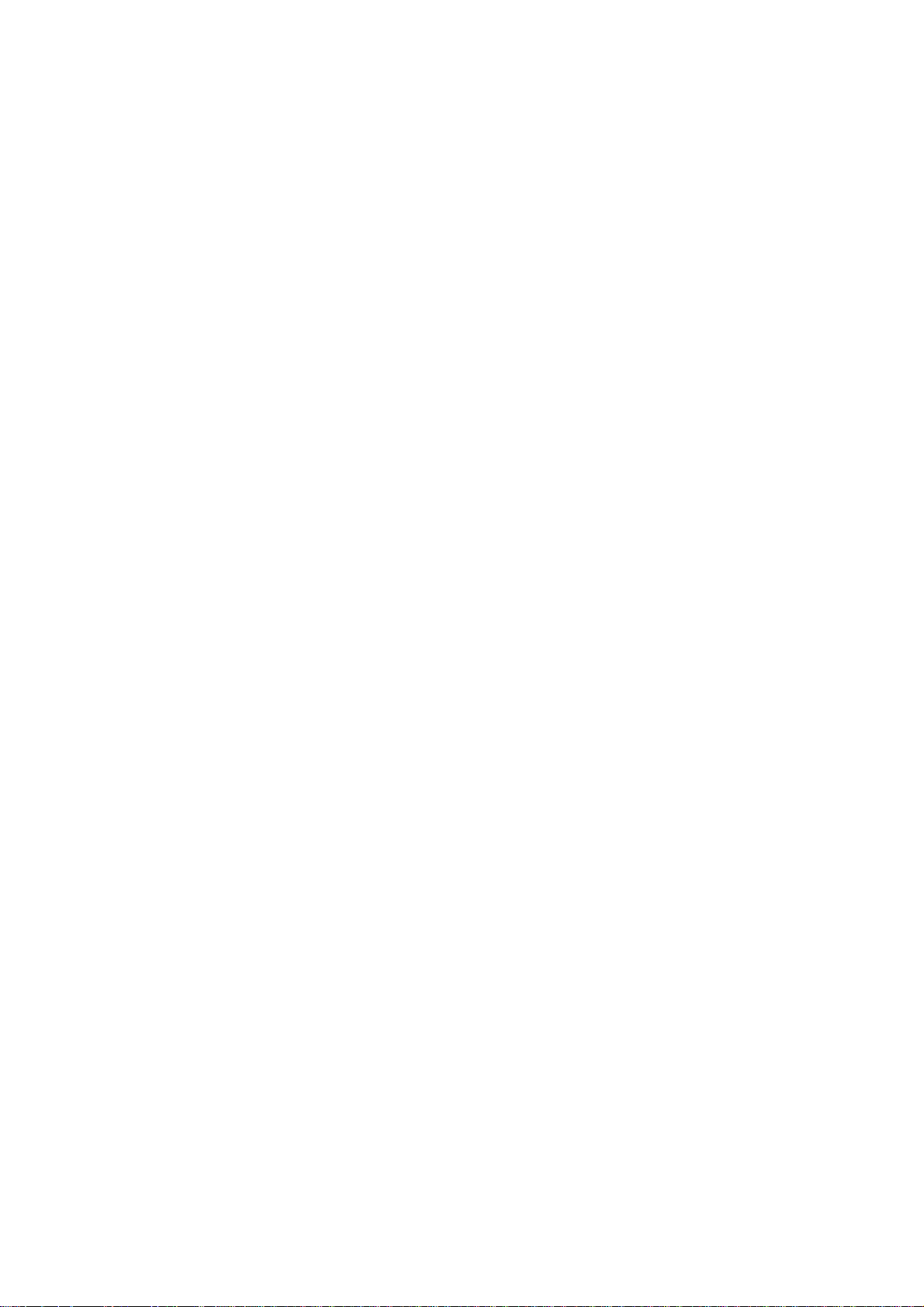
Cop
yright
This publication, including all photographs, illustrations and software, is protected under international copyright laws, with all rights reserved. Neither this ma
reproduced without
© Copyright 2010
Dis
claimer
The information in this document is subject to change without notice. The manufacturer makes no representations or warranties with respect to the contents hereof and specifically disclaims any implied
warranties of merchantability or fitness for any particular purpose. The manufacturer reserves the right to
revise this publication and to make changes from time to time in t
the manufacturer to notify any person of such revision or changes.
Tra
demark Recognition
written consent of the author.
nual, nor any of the material contained herein, may be
he content hereof without obligation of
Kensington is a U.S. registered trademark of ACCO Bran
ing applications in other countries throughout the world.
All other prod
knowledged.
uct names used in this manual are the properties of their respective owners and are ac-
d Corporation with issued registrations and pend-
— i —
Page 2
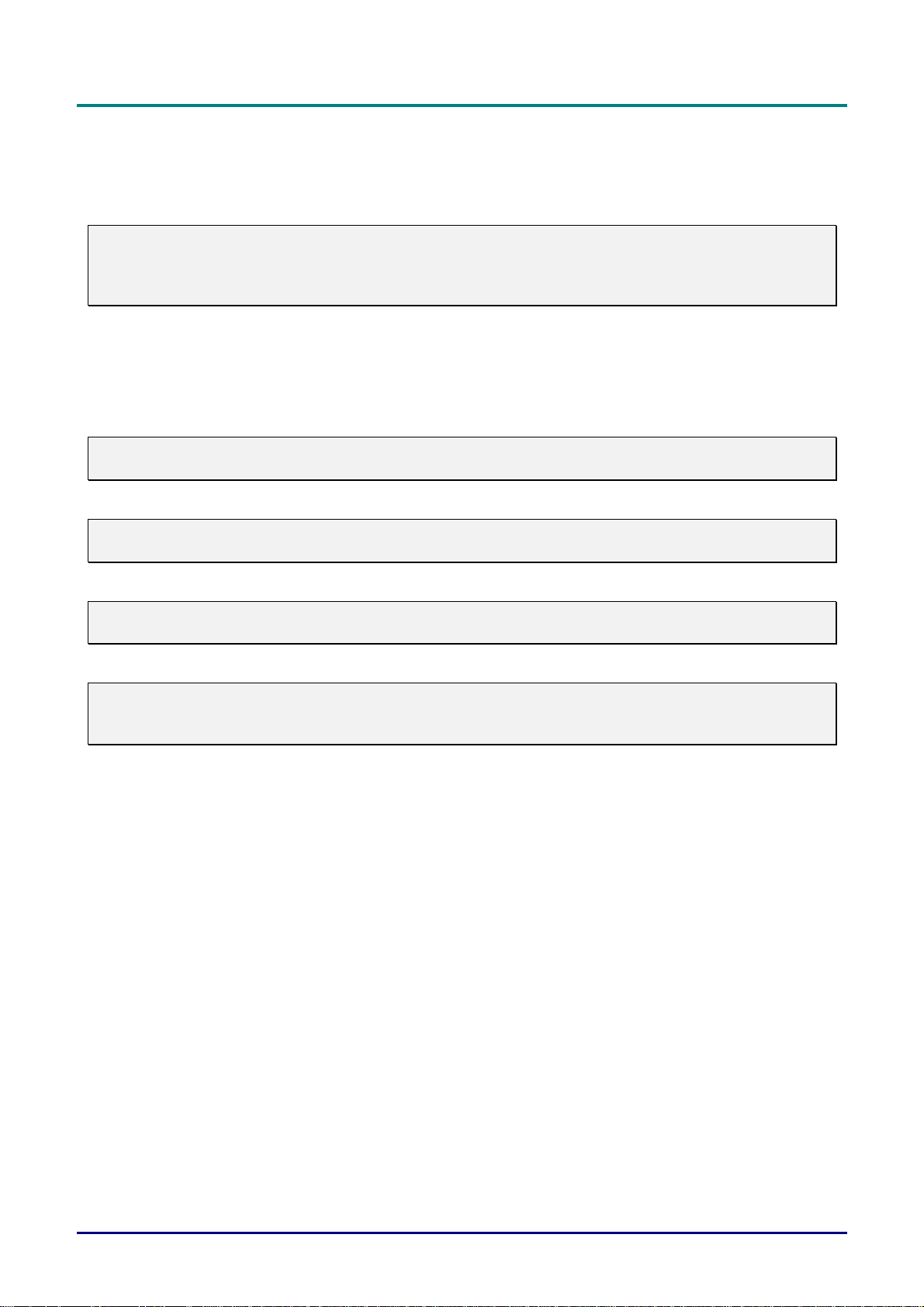
D
L
P
P
r
o
j
e
c
t
o
r
—
U
s
e
r
’
s
M
a
n
u
a
l
D
D
L
P
P
r
o
j
e
c
t
o
r
—
U
s
e
r
’
s
L
P
P
r
o
j
e
c
t
o
r
—
U
M
s
e
r
’
s
M
a
n
u
a
l
a
n
u
a
l
Important Safety Information
Congratulations on purchasing the Vivitek DLP® projector!
Important:
It is strongly recommended that you read this section carefully before using the projector. These
safety and usage instructions will ensure that you enjoy many years of safe use of the projector.
Keep this manual for future reference.
Symbols Used
Warning symbols are used on the unit and in this manual to alert you of hazardous situations.
The following styles are used in this manual to alert you to important information.
Note:
Provides additional information on the topic at hand.
Important:
Provides additional information that should not be overlooked.
Caution:
Alerts you to situations that may damage the unit.
Warning:
Alerts you to situations that may damage the unit, create a hazardous environment, or cause personal injury.
Throughout this manual, component parts and items in the OSD menus are denoted in bold font as in this
example:
“Push the Menu button on the remote control to open the Main menu.”
Remote Control
Some remote controls have a laser for pointing out items on a screen.
DANGER: Do not point the laser in the eyes. Doing so can damage the eyes permanently.
General Safety Information
Do not open the unit case. Aside from the projection lamp, there are no user-serviceable parts in
the unit. For servicing, contact qualified service personnel.
Follow all warnings and cautions in this manual and on the unit case.
The projection lamp is extremely bright by design. To avoid damage to eyes, do not look into the
lens when the lamp is on.
Do not place the unit on an unstable surface, cart, or stand.
Avoid using the system near water, in direct sunlight, or near a heating device.
Do not place heavy objects such as books or bags on the unit.
— ii —
Page 3
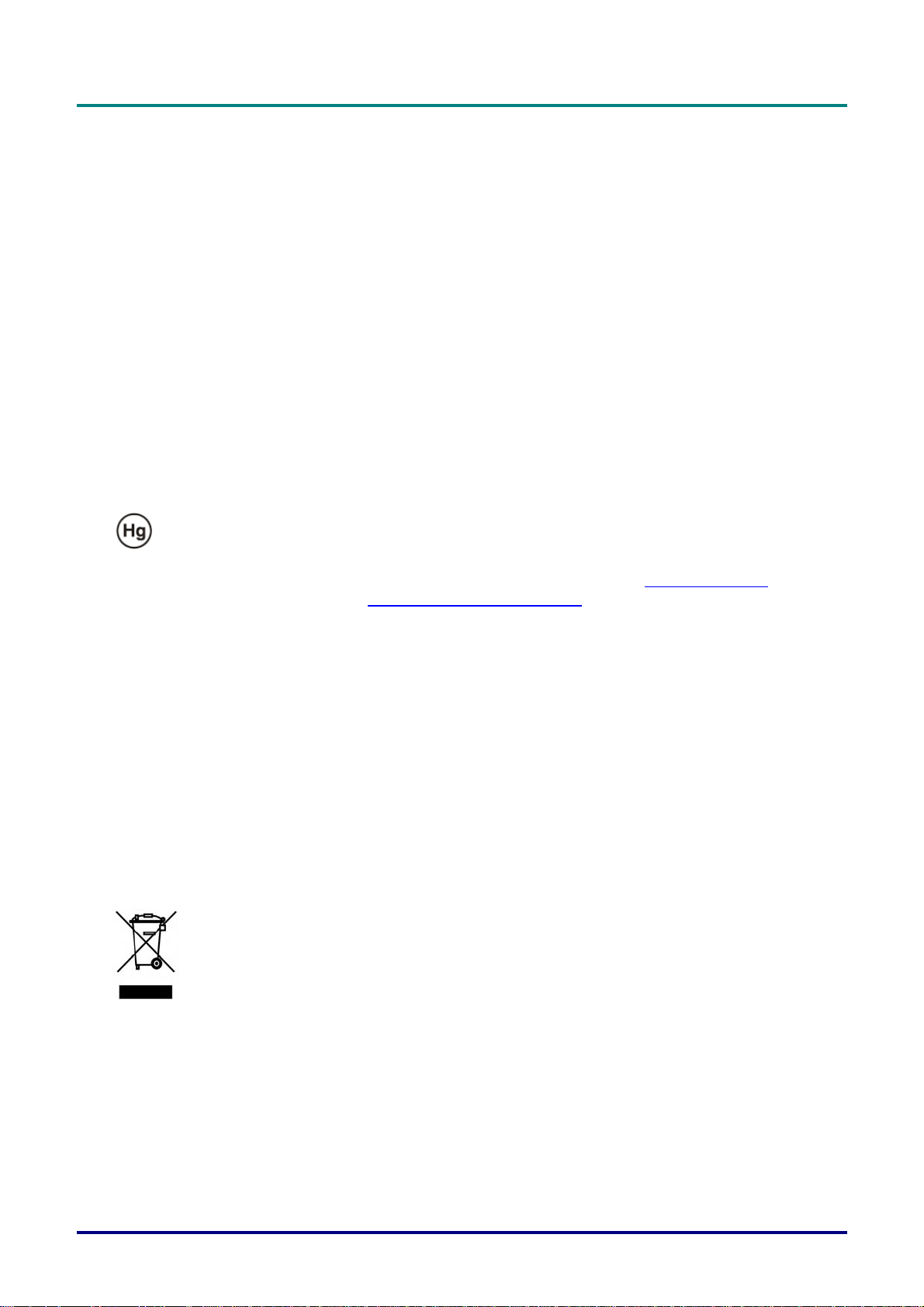
Power Safety
Only use the supplied power cord.
Do not place anything on the power cord. Place the power cord where it will not be in the way of
foot traffic.
Remove the batteries from the remote control when storing or not in use for a prolonged period.
Replacing the Lamp
Replacing the lamp can be hazardous if done incorrectly. See Replacing the Lamps on page 80 for clear
and safe instructions for this procedure. Before replacing the lamp:
Unplug the power cord.
Allow the lamp to cool for about one hour.
Important Recycle Instructions:
P
r
P
r
P
r
e
f
a
c
e
e
f
a
c
e
e
f
a
c
e
Lamp(s) inside this product contain mercury. This product may contain other electronic waste that
can be hazardous if not disposed of properly. Recycle or dispose in accordance with local, state, or federal
Laws. For more information, contact the Electronic Industries Alliance at WWW.EIAE.ORG
specific disposal information check WWW.LAMPRECYCLE.ORG.
Cleaning the Projector
Unplug the power cord before cleaning. See Cleaning the projector on page 77.
Allow the lamp to cool for about one hour.
Regulatory Warnings
Before installing and using the projector, read the regulatory notices in the Regulatory Compliance section
on page 104.
Symbol Explanations
DISPOSAL: Do not use household or municipal waste collection services for
disposal of electrical and electronic equipment. EU countries require the use
of separate recycling collection services.
. For lamp
– iii –
Page 4
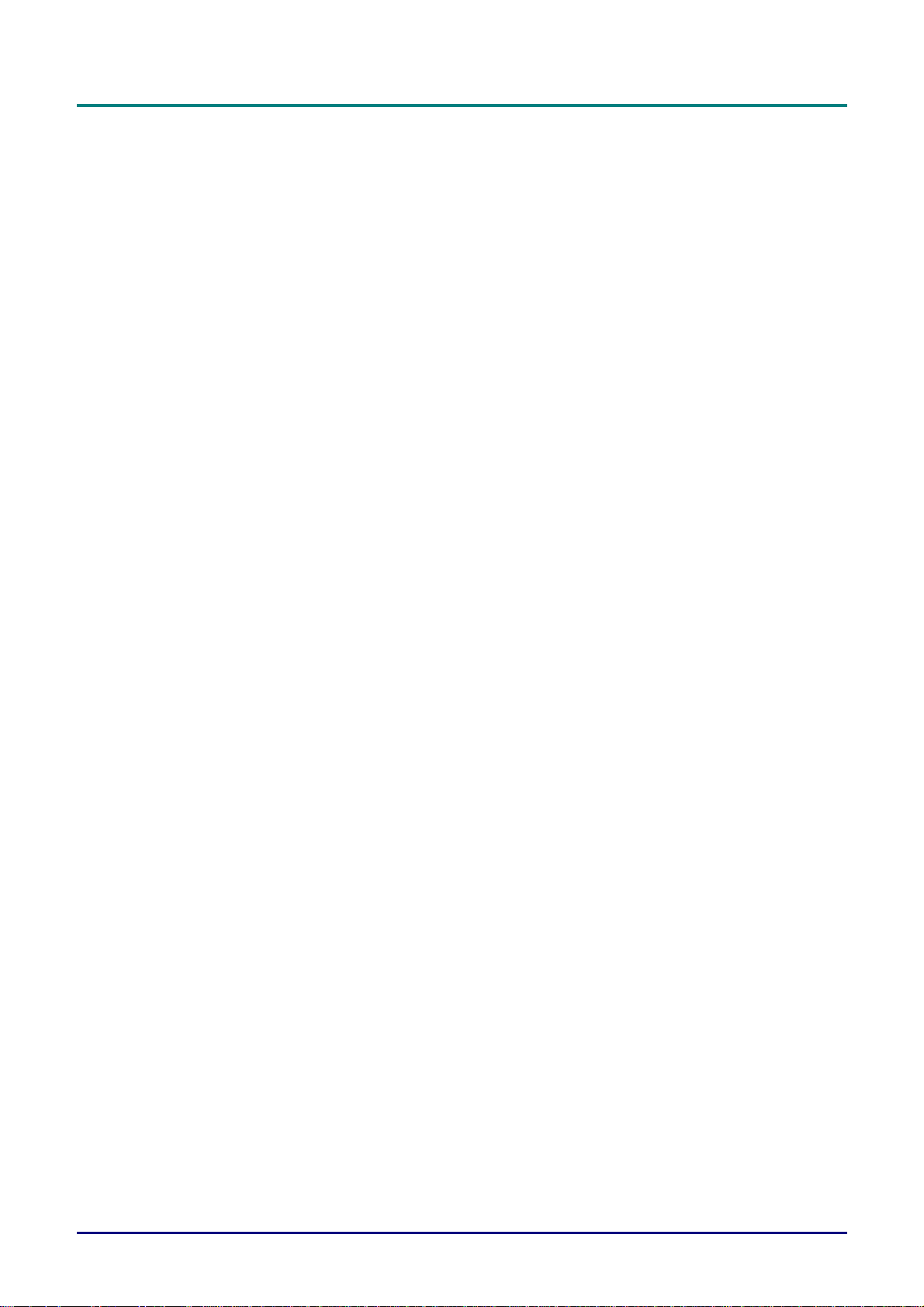
D
L
P
P
r
o
j
e
c
t
o
r
—
U
s
e
r
’
s
M
a
n
u
a
l
D
D
L
P
P
r
o
j
e
c
t
o
r
—
U
s
e
r
’
s
L
P
P
r
o
j
e
c
t
o
r
—
U
M
s
e
r
’
s
M
a
n
u
a
l
a
n
u
a
l
Main Features
• Lightweight unit, easy to pack away and transport.
• Compatible with all major video standards including NTSC, PAL, and SECAM.
• A high brightness rating allows for presentations in daylight or in lit rooms.
• Supports resolutions up to UXGA at 16.7 million colors to deliver crisp, clear images.
• Flexible setup allows for front, rear projections.
• Line-of-vision projections remain square, with advanced keystone correction for angled projections.
• Input source automatically detected.
About this manual
This manual is intended for end users and describes how to install and operate the DLP projector. Wherever possible, relevant information—such as an illustration and its description—has been kept on one
page. This printer-friendly format is both for your convenience and to help save paper, thereby protecting
the environment. It is suggested that you only print sections that are relevant to your needs.
— iv —
Page 5
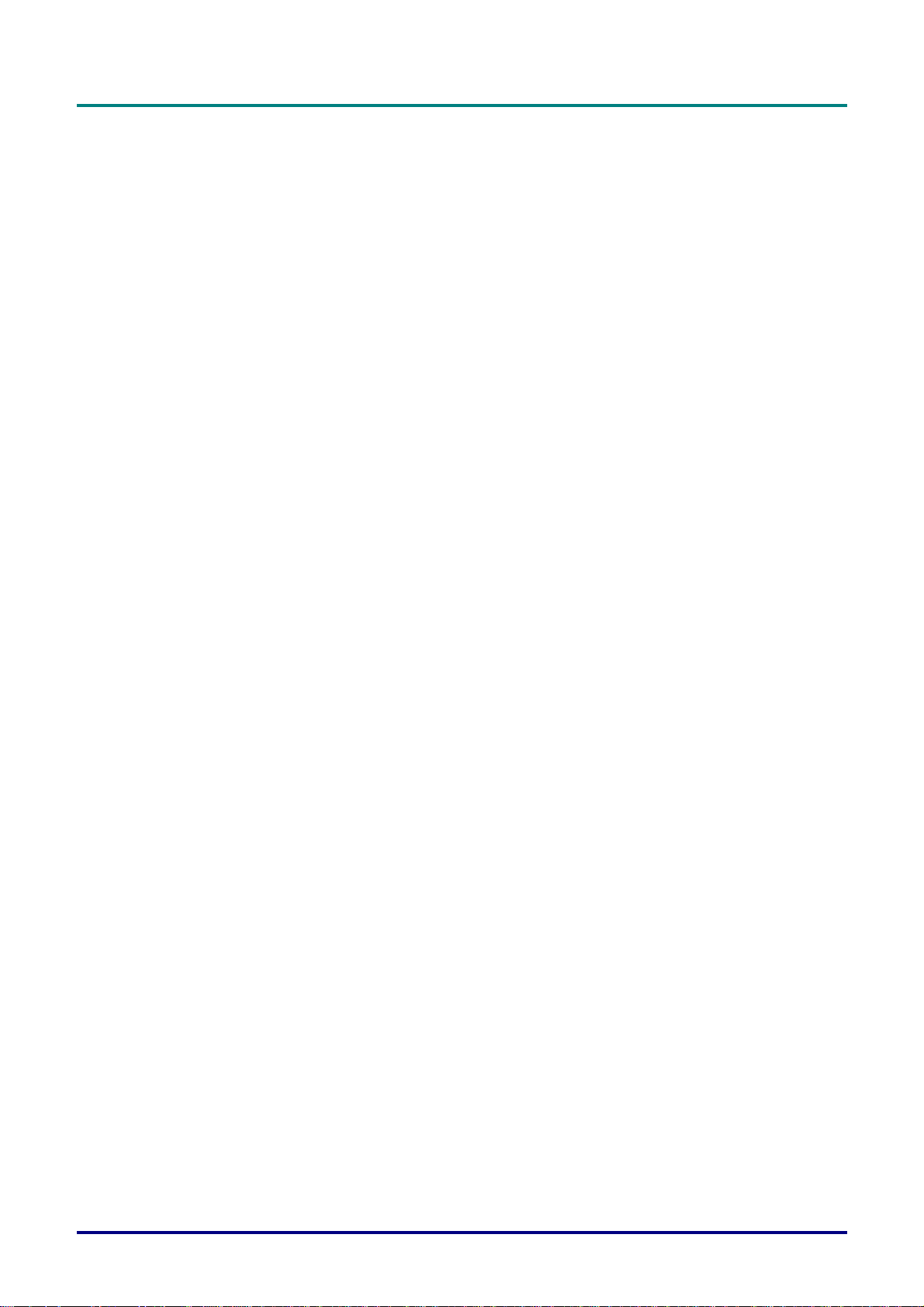
P
r
e
f
a
c
P
P
e
r
e
f
a
c
r
e
f
a
c
Table of Contents
INTRODUCTION................................................................................................................................................................. 1
PACKING CHECKLIST........................................................................................................................................................... 1
VIEWS OF PROJECTOR PARTS............................................................................................................................................... 2
Front-right View ............................................................................................................................................................. 2
Bottom view..................................................................................................................................................................... 3
TOP FEATURES..................................................................................................................................................................... 4
OSD Controls and Status LEDs...................................................................................................................................... 4
TERMINAL PANEL FEATURES............................................................................................................................................... 5
REMOTE CONTROL PARTS ................................................................................................................................................... 7
REMOTE CONTROL OPERATING RANGE............................................................................................................................... 9
PROJECTOR AND REMOTE CONTROL BUTTONS.................................................................................................................... 9
Remote Control............................................................................................................................................................... 9
SETUP AND OPERATION............................................................................................................................................... 10
INSERTING THE REMOTE CONTROL BATTERIES ................................................................................................................. 10
INSTALLING OR REMOVING THE OPTIONAL LENS .............................................................................................................. 11
Removing the Existing Lens From the Projector.......................................................................................................... 11
Installing the New Lens................................................................................................................................................. 12
THROW DISTANCE AND SCREEN SIZE ................................................................................................................................13
INSTALLING THE OPTIONAL COLOR WHEEL ...................................................................................................................... 15
MAKING CONNECTIONS..................................................................................................................................................... 17
Connecting Your PC or Macintosh Computer.............................................................................................................. 17
Connecting an External Monitor.................................................................................................................................. 18
Connecting Your DVD Player with Component Output ............................................................................................... 19
Connecting Your VCR or Laser Disc Player................................................................................................................ 20
e
e
PROJECTING AN IMAGE (BASIC OPERATION)...................................................................................................... 21
TURNING ON THE PROJECTOR ............................................................................................................................................ 21
Note on Startup Screen (Menu Language Select screen).............................................................................................. 22
SELECTING AN INPUT SOURCE ........................................................................................................................................... 23
ADJUSTING THE PICTURE POSITION AND PICTURE SIZE ..................................................................................................... 24
Adjusting Picture Position Manually............................................................................................................................ 24
Lens Shift Adjustable Range ......................................................................................................................................... 25
From the Remote Control Unit ..................................................................................................................................... 26
Adjusting the Projector Level ....................................................................................................................................... 28
OPTIMIZING AN RGB IMAGE AUTOMATICALLY ................................................................................................................ 29
Adjusting the Image Using AUTO................................................................................................................................. 29
ADJUSTING VOLUME UP AND DOWN ................................................................................................................................. 30
TURNING OFF THE PROJECTOR........................................................................................................................................... 31
About Direct Power Off ................................................................................................................................................ 32
After Use....................................................................................................................................................................... 32
CONVENIENT FEATURES............................................................................................................................................. 33
TURNING OFF THE IMAGE AND SOUND .............................................................................................................................. 33
FREEZING A PICTURE......................................................................................................................................................... 33
ADJUSTING THE FOCUS/ZOOM MANUALLY ....................................................................................................................... 34
Adjusting by Using the OSD Control Panel.................................................................................................................. 34
CHANGING LAMP MODE .................................................................................................................................................... 35
Changing Lamp Mode by Using the Projector's OSD Control Panel........................................................................... 35
GETTING INFORMATION..................................................................................................................................................... 36
ADJUSTING POSITION/TOTAL DOTS/FINE SYNC................................................................................................................. 37
Adjusting Position/Total Dots/Fine Sync by using the OSD Control Panel.................................................................. 37
Correcting Keystone by Using the Remote Control...................................................................................................... 38
PREVENTING THE UNAUTHORIZED USE OF THE PROJECTOR .............................................................................................. 40
Locking the Projector ................................................................................................................................................... 40
Unlocking the Projector................................................................................................................................................ 41
USING THE PHYSICAL LOCK .............................................................................................................................................. 42
Using the Kensington Lock........................................................................................................................................... 42
– v –
Page 6
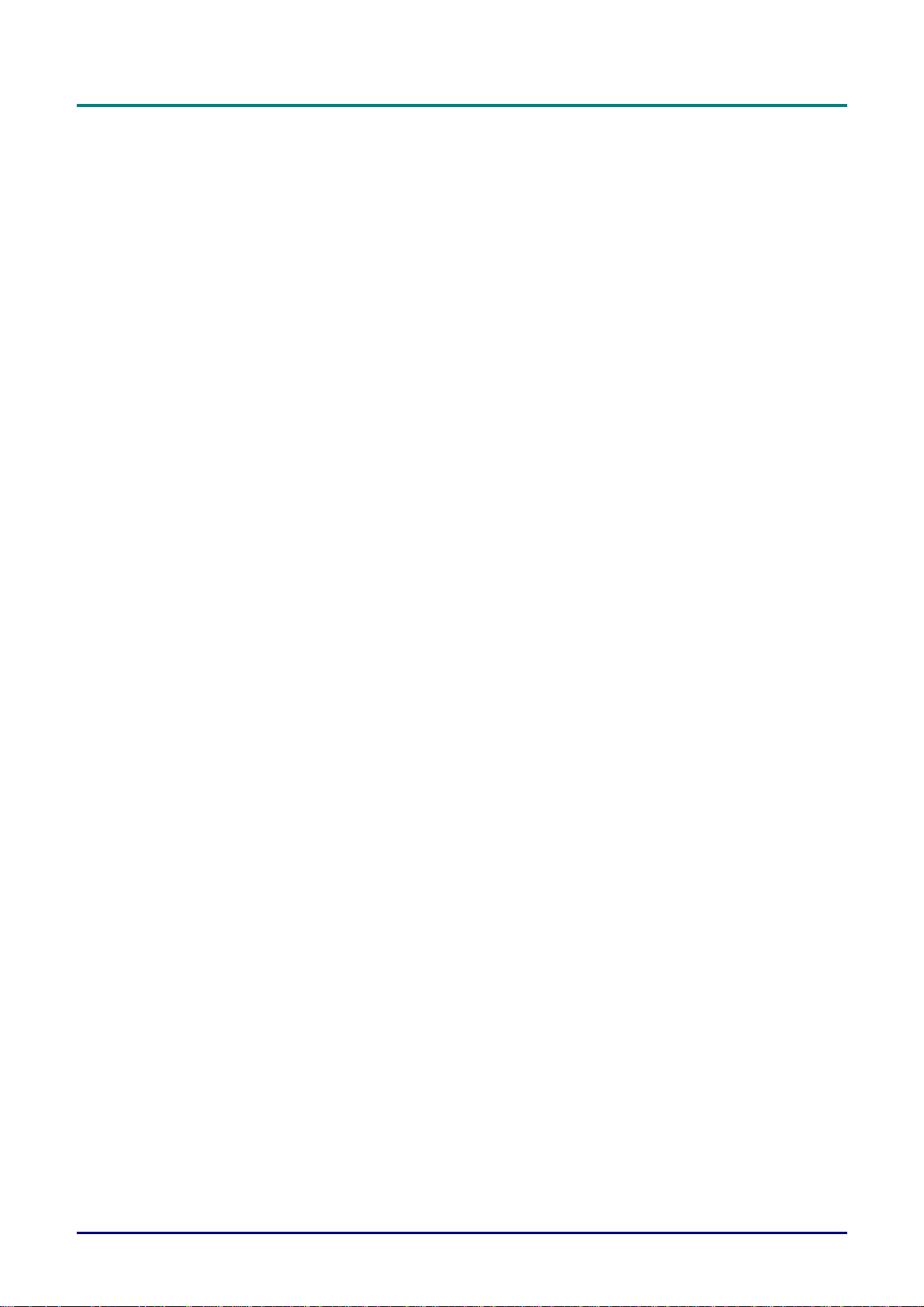
D
L
P
P
r
o
j
e
c
t
o
r
—
U
s
e
r
’
s
M
a
n
u
a
l
D
L
P
P
r
o
j
e
c
t
o
r
—
U
s
e
r
’
s
D
L
P
P
r
o
j
e
c
t
o
r
—
U
USING ON-SCREEN DISPLAY....................................................................................................................................... 43
USING THE MENUS ............................................................................................................................................................ 43
Navigating the OSD ...................................................................................................................................................... 43
MENU TREE....................................................................................................................................................................... 45
MENU ELEMENTS .............................................................................................................................................................. 47
INPUT MENU DESCRIPTIONS AND FUNCTIONS ................................................................................................................... 48
ADJUST MENU DESCRIPTIONS AND FUNCTIONS................................................................................................................. 49
Image menu................................................................................................................................................................... 49
Image options menu...................................................................................................................................................... 50
Video menu ................................................................................................................................................................... 52
DETAIL SETTING MENU DESCRIPTIONS AND FUNCTIONS .................................................................................................. 55
Basic.............................................................................................................................................................................. 55
White balance................................................................................................................................................................ 57
Color correction............................................................................................................................................................ 58
SETTING MENU DESCRIPTIONS AND FUNCTIONS ............................................................................................................... 59
Basic.............................................................................................................................................................................. 59
Installation.................................................................................................................................................................... 62
Network setting ............................................................................................................................................................. 67
Option ........................................................................................................................................................................... 68
INFORMATION MENU DESCRIPTIONS AND FUNCTIONS ...................................................................................................... 72
Usage time.................................................................................................................................................................... 72
Input.............................................................................................................................................................................. 73
Network......................................................................................................................................................................... 74
Version.......................................................................................................................................................................... 75
RESET MENU DESCRIPTIONS AND FUNCTIONS................................................................................................................... 76
M
s
e
r
’
s
M
a
n
u
a
l
a
n
u
a
l
MAINTENANCE................................................................................................................................................................ 77
CLEANING THE PROJECTOR................................................................................................................................................ 77
Cleaning the Cabinet.................................................................................................................................................... 77
Cleaning the Lens ......................................................................................................................................................... 77
Cleaning the Filters ...................................................................................................................................................... 78
Replacing the Lamps..................................................................................................................................................... 80
Resetting the Lamp Time Counter................................................................................................................................. 83
APPENDIX.......................................................................................................................................................................... 84
TROUBLESHOOTING........................................................................................................................................................... 84
Indicator Messages....................................................................................................................................................... 84
Common Problems and Solutions................................................................................................................................. 85
Tips for Troubleshooting............................................................................................................................................... 85
IMAGE PROBLEMS.............................................................................................................................................................. 86
Lamp Problems............................................................................................................................................................. 86
Remote Control Problems............................................................................................................................................. 87
Audio Problems............................................................................................................................................................. 87
HAVING THE PROJECTOR SERVICED .................................................................................................................................. 87
SPECIFICATIONS.............................................................................................................................................................88
PROJECTOR SPECIFICATIONS.............................................................................................................................................. 88
Optical Specifications ................................................................................................................................................... 88
Electrical Specifications ............................................................................................................................................... 89
Mechanical Specifications ............................................................................................................................................ 90
Environmental Considerations ..................................................................................................................................... 90
Optional Parts............................................................................................................................................................... 90
CABINET DIMENSIONS ....................................................................................................................................................... 91
PIN ASSIGNMENTS OF MINI D-SUB 15 PIN INPUT CONNECTOR.......................................................................................... 92
COMPATIBLE INPUT SIGNAL LIST ...................................................................................................................................... 93
PC CONTROL CODES AND CABLE CONNECTIONS .............................................................................................................. 95
PC Control Connector (DIN-9P).................................................................................................................................. 95
Control Command Diagram ......................................................................................................................................... 96
Control Sequence.......................................................................................................................................................... 96
Operation Commands................................................................................................................................................... 96
— vi —
Page 7
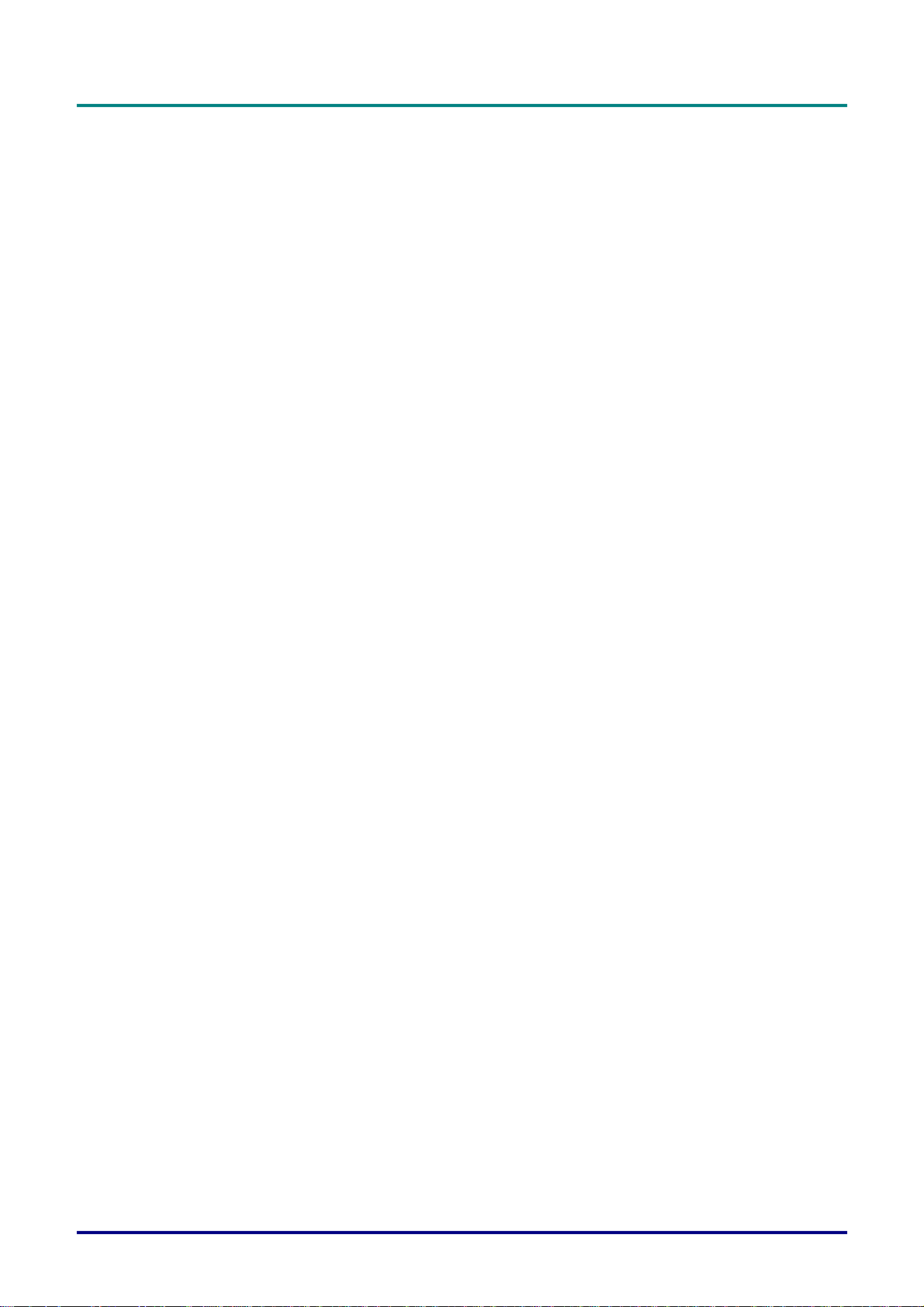
Remote Commands........................................................................................................................................................96
Set Value Command...................................................................................................................................................... 97
Data Range................................................................................................................................................................... 97
Query Command........................................................................................................................................................... 97
Response message......................................................................................................................................................... 97
SCREEN TRIGGER............................................................................................................................................................... 98
OPERATION USING HTTP BROWSER ................................................................................................................................. 99
Overview....................................................................................................................................................................... 99
Preparation Before Use................................................................................................................................................ 99
Handling of the Address for Operation by Using a Browser........................................................................................ 99
Configuring Network Settings..................................................................................................................................... 100
Structure of the HTTP Server...................................................................................................................................... 102
REGULATORY COMPLIANCE................................................................................................................................... 104
FCC WARNING................................................................................................................................................................ 104
CANADA .......................................................................................................................................................................... 104
SAFETY CERTIFICATIONS................................................................................................................................................. 104
EN 55022 WARNING ....................................................................................................................................................... 104
P
r
e
f
a
c
P
P
e
r
e
f
a
c
r
e
f
a
c
e
e
– vii –
Page 8

D
L
D
L
D
Packing Checklist
Carefully unpack the projector and check that the following items are included:
PROJECTOR REMOTE CONTROL
DLP
WITH TWO AAA BATTERIES)
(
P
P
r
o
j
e
c
t
o
r
–
U
s
e
r
’
s
M
a
P
P
r
o
j
e
c
t
o
r
–
U
s
e
L
P
P
r
o
j
e
c
t
o
r
r
–
U
s
e
r
n
’
s
M
a
n
’
s
M
a
n
INTRODUCTION
u
a
l
u
a
l
u
a
l
OWER CORD
P
OR US MODEL)
(F
Contact your dealer immediately if any items are missing, appear damaged, or if the unit does not work.
Caution:
Avoid using the projector in dusty environments.
P
OWER CORD
OR CHINA MODEL)
(F
CD-ROM
HIS USER’S M ANUAL)
(T
P
OWER CORD
OR EU MODEL)
(F
6 S
EGMENT
OLOR WHEEL
C
L
ENS HOLE CAP
NSTALLED)
(I
VGA C
ABLE
– 1 –
Page 9
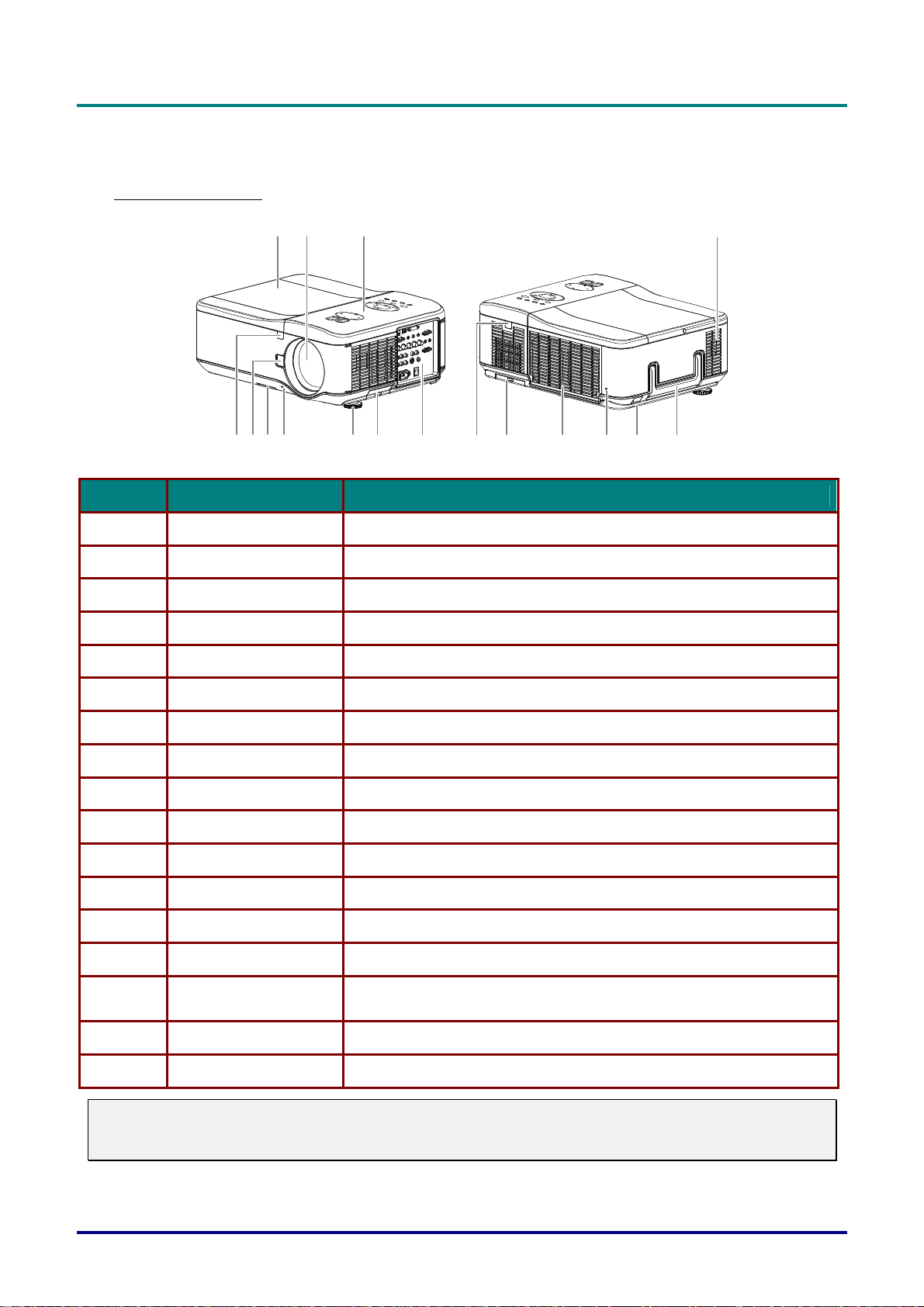
D
L
P
P
r
o
j
e
c
t
o
r
—
U
s
e
r
’
s
M
a
D
D
L
P
P
r
o
j
e
c
t
o
r
—
U
s
e
L
P
P
r
o
j
e
c
t
o
r
—
U
r
s
e
r
n
’
s
M
a
n
’
s
M
a
n
Views of Projector Parts
Front-right View
u
a
l
u
a
l
u
a
l
12 3
12 13 14 15 16 17567 8 9 10 11
ITEM LABEL DESCRIPTION
1.
2.
3.
4.
5.
Lamp cover Remove cover to replace lamp or color wheel
Lens Remove lens cap before use
OSD control panel See OSD Controls and Status LEDs
Speakers Built-in stereo speakers
IR receiver Receiver for IR signal from remote control
4
6.
7.
8.
9.
10.
11.
12.
13.
14.
15.
16.
17.
Important:
Grill openings on the projector allow for good air circulation, which keeps the projector lamp cool.
Do not obstruct any of the grill openings.
Lens release button Press the release button before removing the lens
Intake vent Lamp cooling vent – do not obstruct
Lens cap Covers lens to protect when not in use
Height adjuster Adjusts level of projector
IR receiver Receiver for IR signal from remote control
I/O connector panel Connect various input devices
IR receiver Receiver for IR signal from remote control
Rear intake vent Rear cooling intake – do not obstruct
Exhaust vent Exhaust vent – do not obstruct
Kensington lock
Security chain lock Attach the projector to a permanent object using a security cable.
Carrying handle Pull up the handle when carrying the projector.
Attach the projector to a permanent object with the Kensington slot
and a security cable.
– 2 –
Page 10
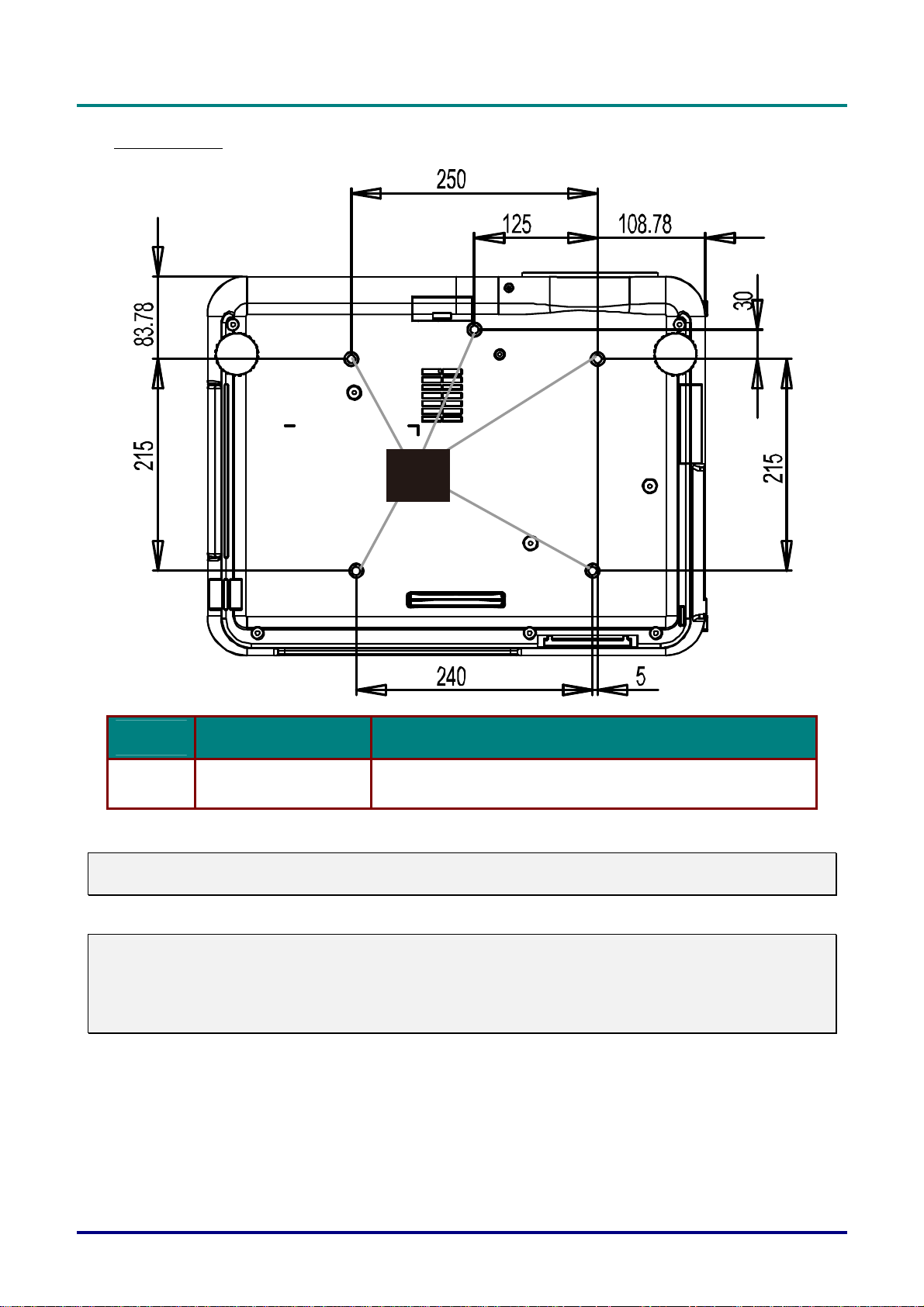
Bottom view
18
D
D
D
L
P
P
r
o
j
e
c
t
o
r
–
U
s
e
r
’
s
M
a
n
u
a
l
L
P
P
r
o
j
e
c
t
o
r
–
U
s
e
r
’
s
L
P
P
r
o
j
e
c
t
o
r
–
U
M
s
e
r
’
s
M
a
n
u
a
l
a
n
u
a
l
ITEM LABEL DESCRIPTION
18.
Note:
When installing, ensure that you use only UL Listed ceiling mounts.
Caution:
With ceiling installation, use approved mounting hardware & M4 screws; maximum depth of screw:
12 mm; distance from ceiling/ wall: 20 cm (0.7 feet) for proper ventilation; distance from fluorescent
lamps: at least 1 m (3 feet) front and back of the projector. For permanent installations, follow local
codes.
Ceiling support holes
Contact your dealer for information on mounting the projector
on a ceiling
– 3 –
Page 11
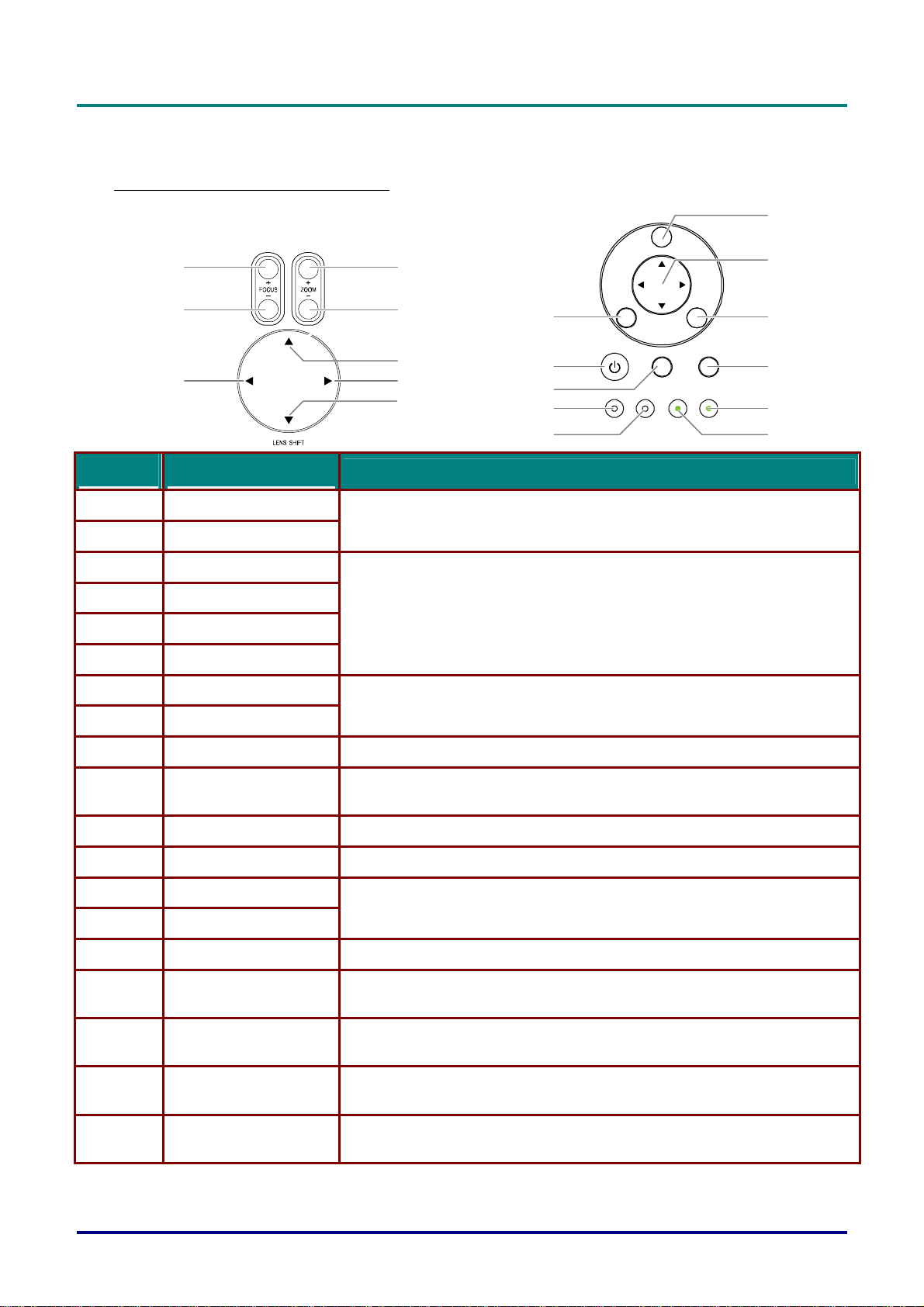
D
p
L
P
P
r
o
j
e
c
t
o
r
—
U
s
e
r
’
s
M
a
n
D
D
L
P
P
r
o
j
e
c
t
o
r
—
U
s
e
r
’
L
P
P
r
o
j
e
c
t
o
r
—
U
s
s
e
r
’
s
u
M
a
n
M
a
n
Top Features
OSD Controls and Status LEDs
a
l
u
a
l
u
a
l
(8)
(7)
ITEM LABEL
1.
2.
3.
4.
5.
6.
ZOOM+
ZOOM-
UP CURSOR
RIGHT CURSOR
DOWN CURSOR
LEFT CURSOR
(1)
(2)
(3)
(4)(6)
(5)
Increase/decrease projected image size
Move image left, right, up, or down
(15)
(16)
(17)
(18)
(19)
DESCRIPTION
ENTER
POWER WARNING LAMP1 LAMP2
MENU
SOURCE AUTO
CANCEL
(9)
(10)
(11)
(12)
(13)
(14)
7.
8.
9.
10.
11.
12.
13.
14.
15.
16.
17.
18.
19.
FOCUS-
FOCUS+
MENU Open / Close the OSD
UP/ DOWN/ LEFT/
RIGHT BUTTONS
CANCEL Exit the On-Screen Display (OSD)
AUTO Optimize image size, position, and resolution
LAMP 2 (LED)
LAMP 1 (LED)
ENTER Select or change settings in the OSD
POWER
SOURCE Detects the input device
POWER (LED)
WARNING (LED)
Focus the projected image
Navigate and change settings in the OSD
Green / Flashing, See Indicator Messages
Turn the projector on or off (main power switch must be turned on first).
Press to
Green / Orange / Flashing
See Indicator Messages
Green / Red / Orange / Flashing
See Indicator Messages
lace the projector in standby mode.
– 4 –
Page 12
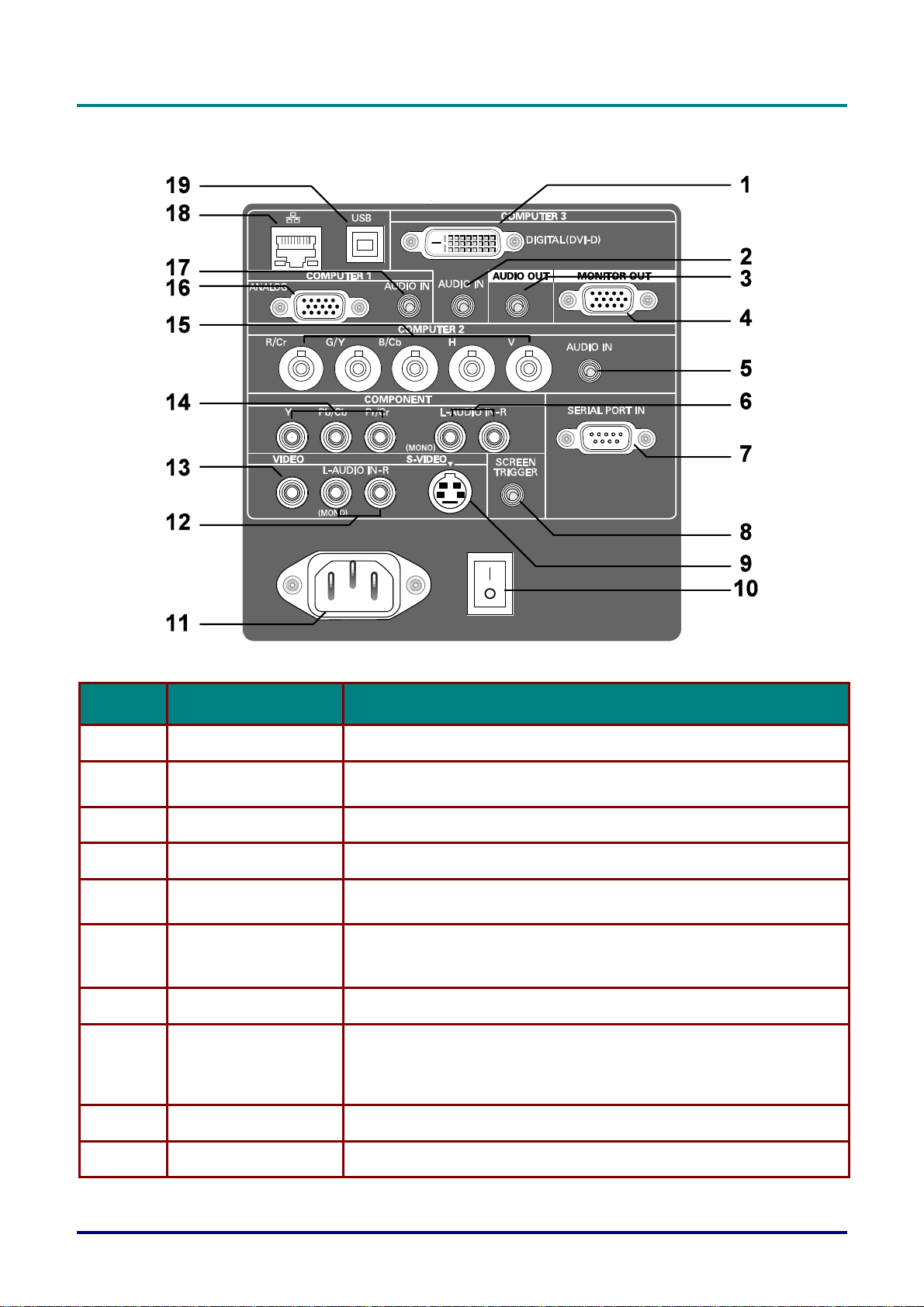
Terminal Panel Features
D
D
D
L
P
P
r
o
j
e
c
t
o
r
–
U
s
e
r
’
s
M
a
n
u
a
l
L
P
P
r
o
j
e
c
t
o
r
–
U
s
e
r
’
s
L
P
P
r
o
j
e
c
t
o
r
–
U
M
s
e
r
’
s
M
a
n
u
a
l
a
n
u
a
l
ITEM LABEL DESCRIPTION
1.
2.
3.
4.
5.
6.
7.
8.
COMPUTER 3 IN Connect the DVI-D cable (not supplied) from a computer
AUDIO IN
(COMPUTER 3)
AUDIO OUT Audio loop-thru
MONITOR OUT Connect to a monitor
AUDIO IN
(COMPUTER 2)
AUDIO IN [L
(MONO)/R]
(COMPONENT)
SERIAL PORT IN Installation control
SCREEN TRIGGER
Connect the audio cable (not supplied) from the input device
Connect the audio cable (not supplied) from the input device
Connect an RCA audio cables (not supplied) from the input device
right and left channels
When connected to the screen through a commercially available cable, the screen deploys automatically on start up of the projector. The
screen retracts when the projector is powered off
(see notes below)
9.
10.
S-VIDEO Connect a commercially available S-video cable from a video device
POWER SWITCH Turn on/off the projector
– 5 –
Page 13
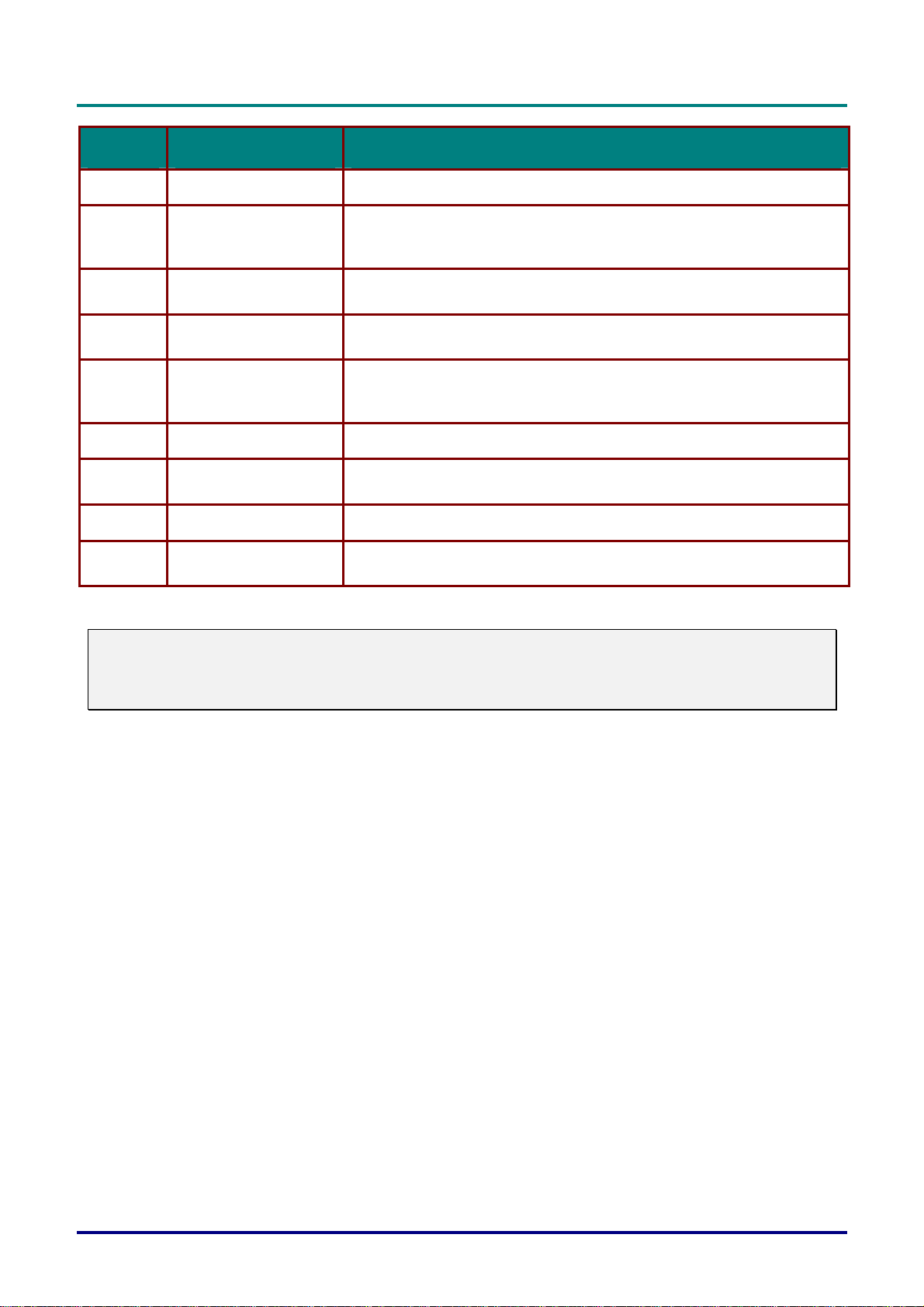
D
L
P
P
r
o
j
e
c
t
o
r
—
U
s
e
r
’
s
M
a
n
u
a
l
D
D
L
P
P
r
o
j
e
c
t
o
r
—
U
s
e
r
’
s
L
P
P
r
o
j
e
c
t
o
r
—
U
M
s
e
r
’
s
M
a
n
u
a
l
a
n
u
a
l
ITEM LABEL DESCRIPTION
11.
12.
13.
14.
15.
16.
17.
18.
19.
AC IN Connect the supplied power cable
AUDIO IN [L
(MONO)/R]
(VIDEO)
VIDEO IN
COMPONENT IN (Y,
Pb/Cb, Pr/Cr)
COMPUTER 2 IN
(R/Cr, G/Y, B/Cb, H,
V)
COMPUTER 1 IN Connect a VGA cable (supplied) from a computer
AUDIO IN
(COMPUTER 1)
LAN Connect a LAN cable (not supplied) from a computer
SERVICE
Connect RCA audio cables (not supplied) from the input device right
and left channels. This audio jack is shared with S-Video input.
Connect a composite video cable (not supplied) from a video device to
the yellow RCA jack
Connect a component video enabled device
Connect RGBHV or Component signal from computer or component
video enabled device
Connect the audio cable (not supplied) from the input device
Connect the USB cable (not supplied) from a computer. For service
personnel only.
Note:
To use this feature, you must turn on the Screen Trigger function on the OSD.
Screen controllers are supplied and supported by screen manufacturers.
Do not use this jack for anything other than intended use.
– 6 –
Page 14
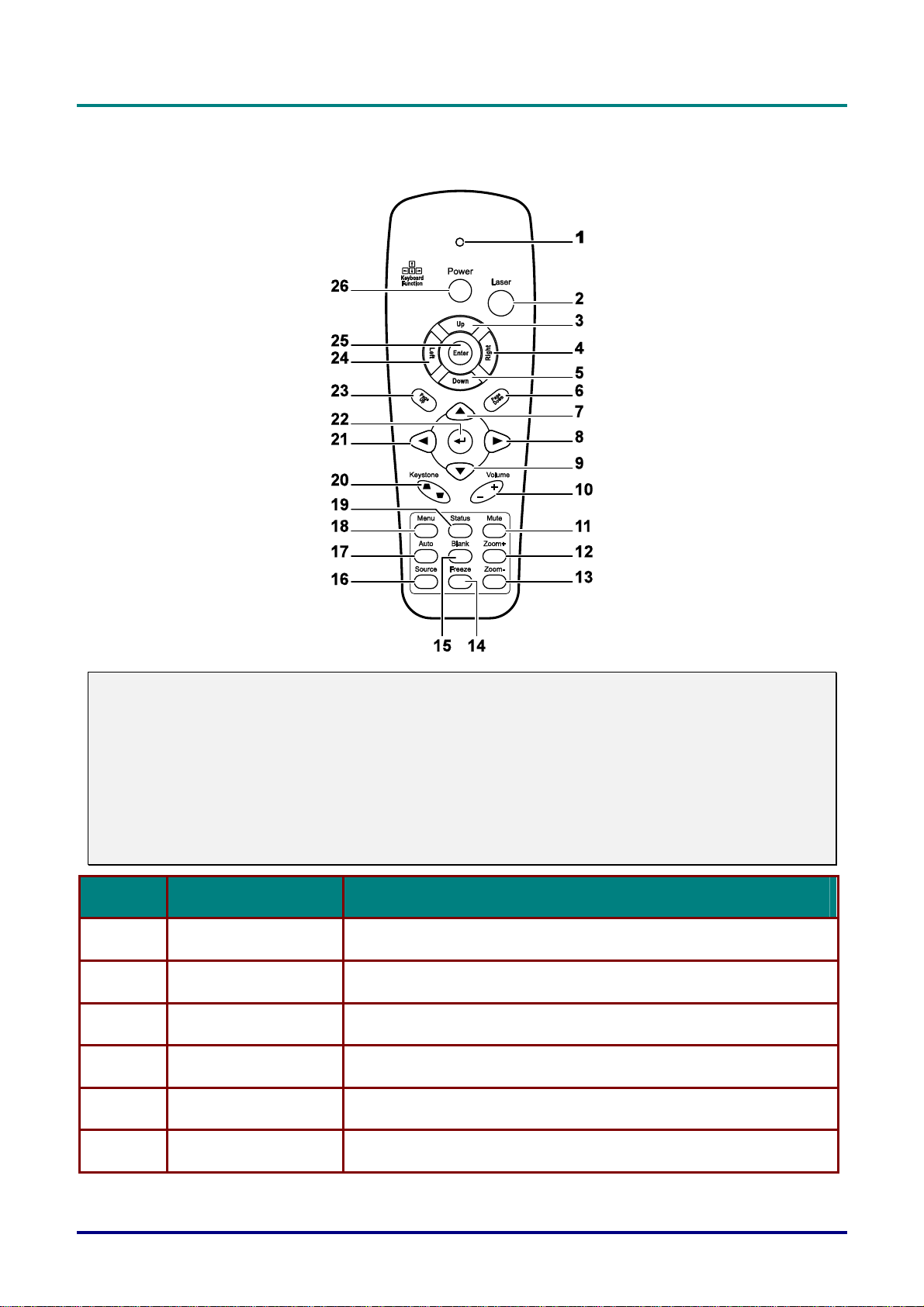
Remote Control Parts
D
D
D
L
P
P
r
o
j
e
c
t
o
r
–
U
s
e
r
’
s
M
a
n
u
a
l
L
P
P
r
o
j
e
c
t
o
r
–
U
s
e
r
’
s
L
P
P
r
o
j
e
c
t
o
r
–
U
M
s
e
r
’
s
M
a
n
u
a
l
a
n
u
a
l
Important:
1. Avoid using the projector with bright fluorescent lighting turned on. Certain high-frequency fluores-
cent lights can disrupt remote control operation.
2. Be sure nothing obstructs the path between the remote control and the projector. If the path between the remote control and the projector is obstructed, you can bounce the signal off certain
reflective surfaces such as projector screens.
3. The buttons and keys on the projector have the same functions as the corresponding buttons on
the remote control. This user’s manual describes the functions based on the remote control.
ITEM LABEL DESCRIPTION
1.
2.
3.
4.
Status LED Lights when the remote control is used
Laser Use as on screen pointer. DO NOT POINT IN EYES.
Up Up arrow when connected through USB to a PC
Right Right arrow when connected through USB to a PC
5.
6.
Down Down arrow when connected through USB to a PC
Page Down Page down when connected through USB to a PC
– 7 –
Page 15
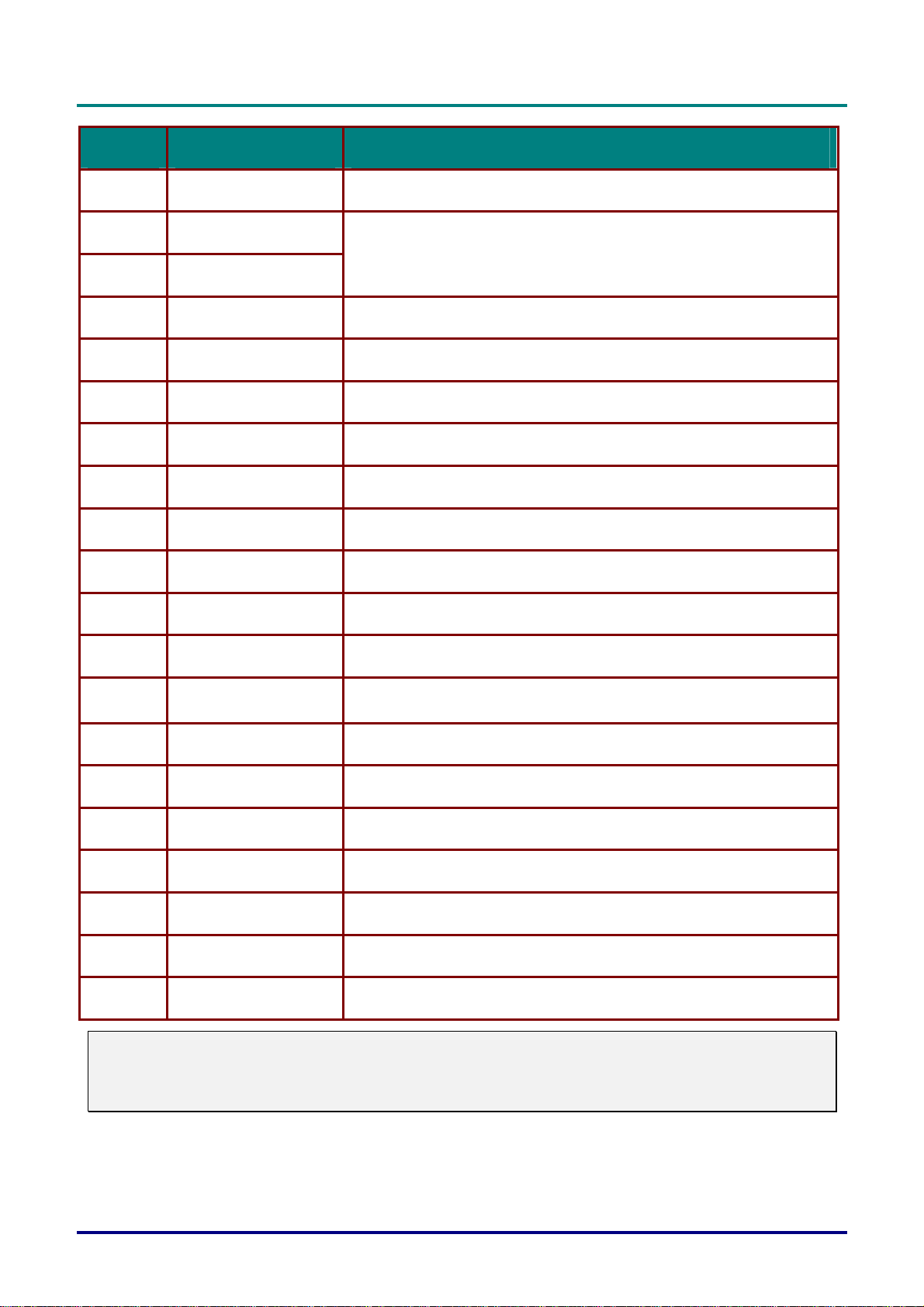
D
L
P
P
r
o
j
e
c
t
o
r
—
U
s
e
r
’
s
M
a
n
u
a
l
D
D
L
P
P
r
o
j
e
c
t
o
r
—
U
s
e
r
’
s
L
P
P
r
o
j
e
c
t
o
r
—
U
M
s
e
r
’
s
M
a
n
u
a
l
a
n
u
a
l
ITEM LABEL DESCRIPTION
7.
8.
9.
10.
11.
12.
13.
14.
15.
16.
17.
Up cursor Navigates and changes settings in the OSD
Right cursor
Navigates and changes settings in the OSD
Down cursor
Volume +/- Adjusts volume
Mute Mutes the built-in speaker
Zoom+ Zoom in
Zoom- Zoom out
Freeze Freeze/unfreezes the on-screen picture
Blank Makes the screen blank
Source Detects the input device
Auto Auto adjustment for phase, tracking, size, position
18.
19.
20.
21.
22.
23.
24.
25.
26.
Note:
The remote control can only interface with a computer when connected to the computer through a
USB cable connection. The computer cable connects a computer to the projector for display purposes only.
Menu Opens the OSD
Status
Keystone top/bottom Corrects image-trapezoid (wider top/bottom) effect
Left cursor Navigates and changes settings in the OSD
Enter Changes settings in the OSD
Page Up Page up when connected through USB to a PC
Left Left arrow when connected through USB to a PC
Enter Enter key when connected through USB to a PC
Power Turns the projector on or off
Opens the OSD Status menu (the menu only opens when an input
device is detected)
– 8 –
Page 16
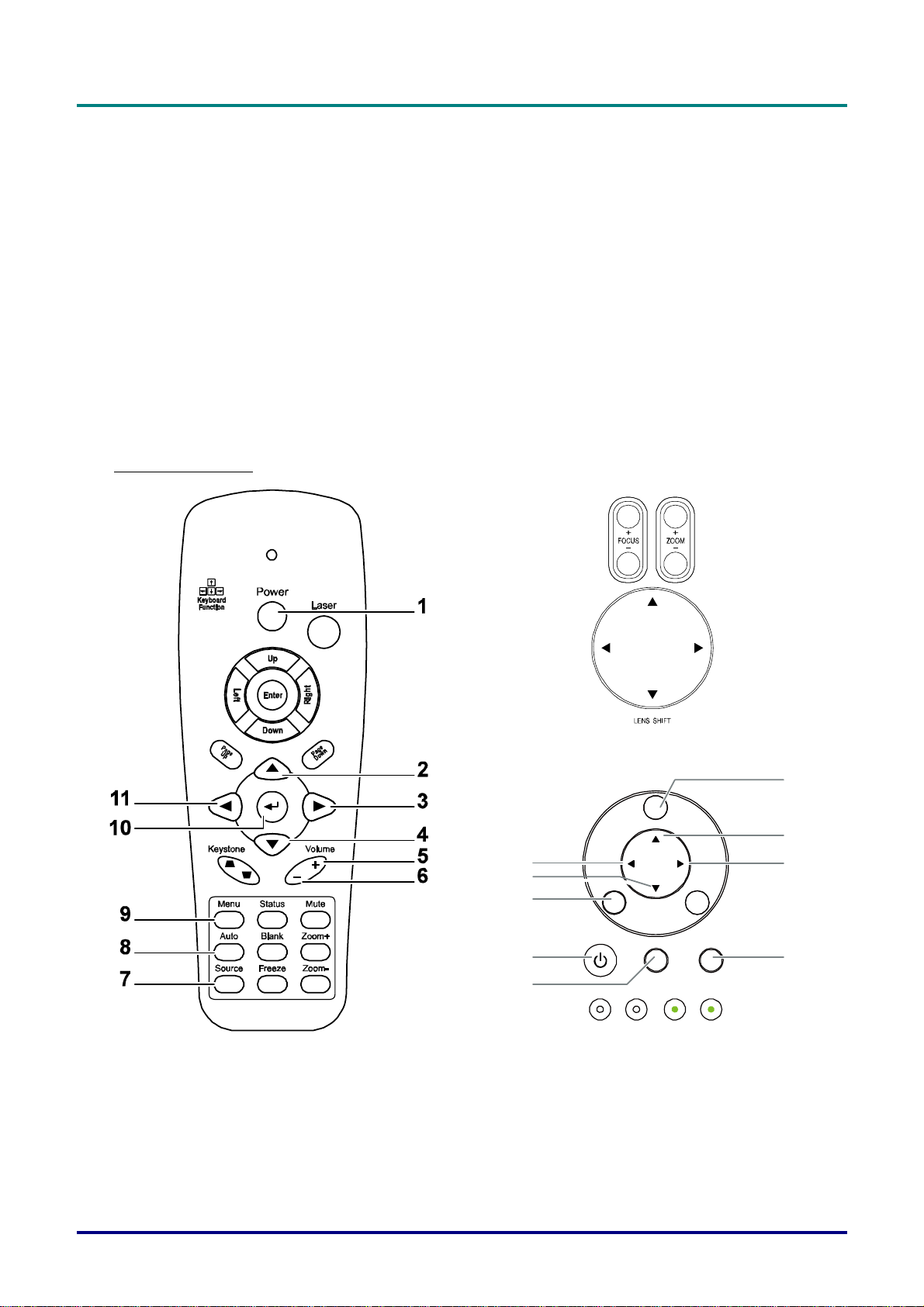
D
L
P
P
r
o
j
e
c
t
o
r
–
U
s
e
r
’
D
D
L
P
P
r
o
j
e
c
t
o
r
–
L
P
P
r
o
j
e
c
t
o
r
–
U
U
s
s
e
r
’
s
s
e
r
’
Remote Control Operating Range
The remote control uses infrared transmission to control the projector. It is not necessary to point the
remote directly at the projector. Provided you are not holding the remote perpendicular to the sides or
the rear of the projector, the remote will function well within a radius of about 7 meters (23 feet) and
15 degrees above or below the projector level. If the projector does not respond to the remote control,
move a little closer.
Projector and Remote Control Buttons
The projector can be operated using the remote control or the buttons on the top of the projector. All
operations can be carried out with the remote control; however, the buttons on the projector are limited in use. The following illustration shows the corresponding buttons on the remote control and on
the projector.
Remote Control
M
a
n
u
a
l
M
s
M
a
n
u
a
l
a
n
u
a
l
MENU
6/11
4
10
ENTER
1
7
POWER WARNING LAMP1 LAMP2
Some buttons on the projector have two functions. For example, item 6/11 on the projector functions
as both the volume down button and as the left cursor key in OSD menus.
SOURCE AUTO
CANCEL
9
2
3/5
8
– 9 –
Page 17
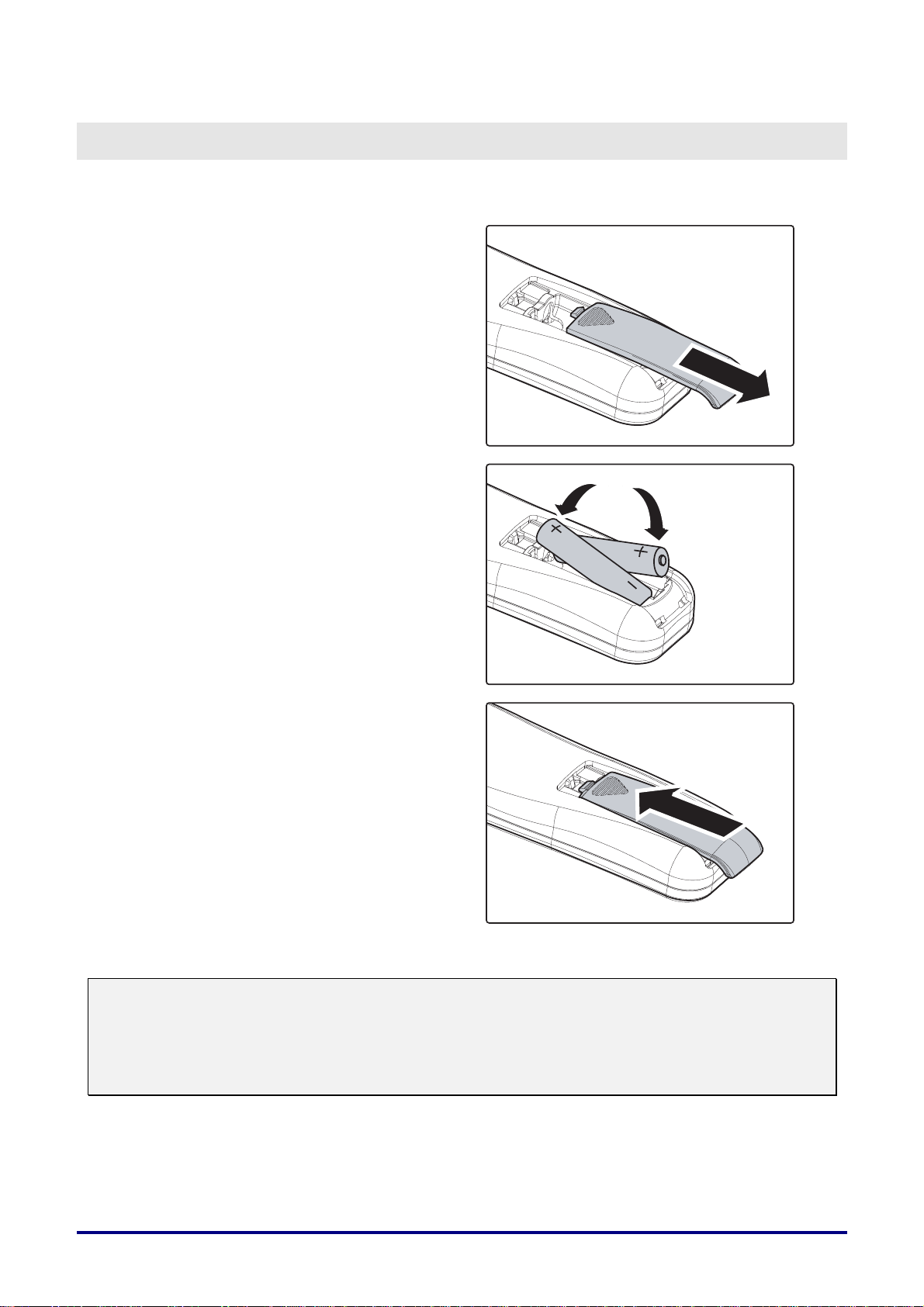
Inserting the Remote Control Batteries
Remove the battery compartment
1.
cover by sliding the cover in the direction of the arrow.
Insert the supplied batteries taking
2.
note of the polarity (+/-) as shown
here.
SETUP AND OPERATION
Replace the cover.
3.
Caution:
1. Only use AAA batteries. (Alkaline is better).
2. Dispose of used batteries according to local ordinance regulations.
3. Remove the battery when not using the projector for prolonged periods.
– 10 –
Page 18
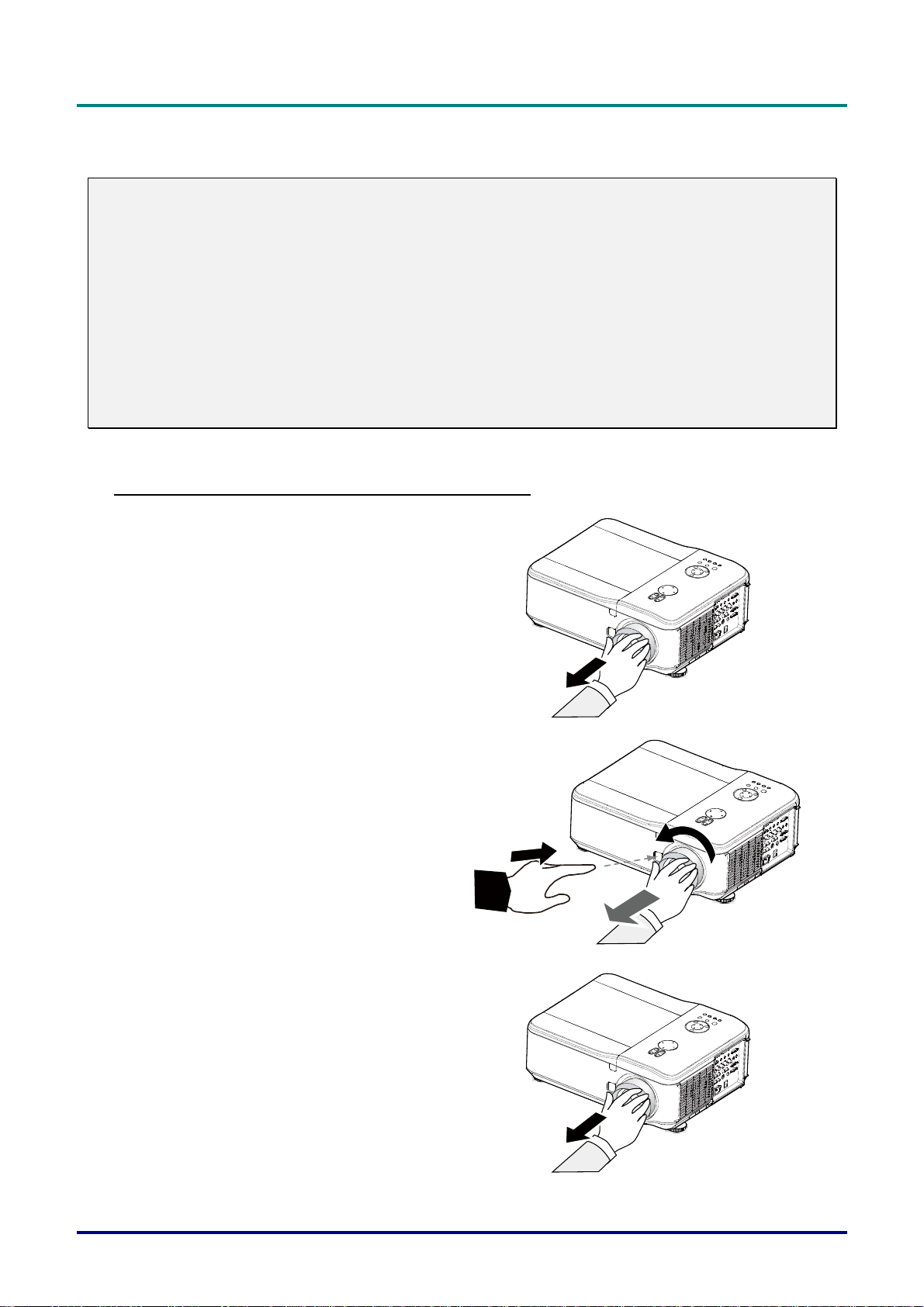
D
L
P
P
r
o
j
e
c
t
o
r
–
U
s
e
D
D
L
P
P
r
o
j
e
c
t
o
r
L
P
P
r
o
j
e
c
t
o
r
r
–
U
s
e
r
–
U
s
e
r
Installing or Removing the Optional Lens
Caution:
Do not shake or place excessive pressure on the projector or the lens components as the projector
and lens components contain precision parts.
When shipping the projector with the optional lens, remove the optional lens before shipping the
projector. The lens and the lens shift mechanism may encounter damage caused by improper handling during transportation.
Before removing or installing the lens, be sure to turn off the projector, wait until the cooling fans
stop, and turn off the main power switch.
Do not touch the lens surface when removing or installing the lens.
Keep fingerprints, dust or oil off the lens surface. Do not scratch the lens surface.
Work on a level surface with a soft cloth under it to avoid scratching.
If you remove and store the lens, attach the lens cap to the projector to keep off dust and dirt.
Removing the Existing Lens From the Projector
Pull out the lens cap.
1.
’
s
M
a
n
u
a
l
’
s
M
’
s
M
a
n
u
a
l
a
n
u
a
l
Push the LENS RELEASE button all
2.
the way in and rotate the lens counterclockwise.
The existing lens will be disengaged.
Pull out the existing lens slowly.
3.
– 11 –
Page 19
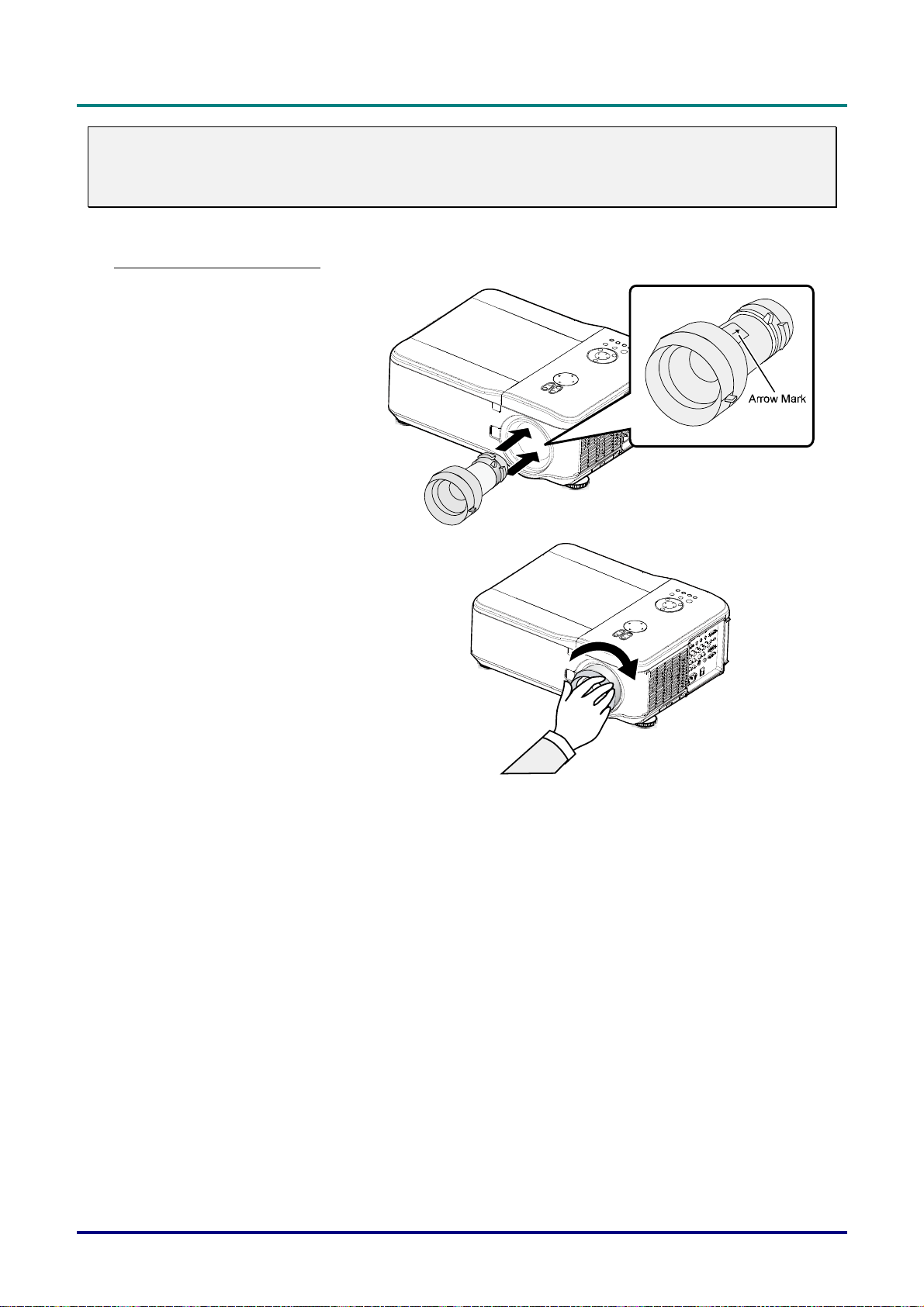
D
L
P
P
r
o
j
e
c
t
o
r
—
U
s
e
r
’
s
M
a
n
u
a
l
D
L
P
P
r
o
j
e
c
t
o
r
—
U
s
e
r
’
s
D
L
P
P
r
o
j
e
c
t
o
r
—
U
Caution:
When installing the lens into the projector, be sure to remove the lens cap from the back of the optional lens before installing the optional lens into the projector. Failure to do so will cause damage to
the projector.
M
s
e
r
’
s
M
a
n
u
a
l
a
n
u
a
l
Installing the New Lens
Pull out the existing lens
1.
slowly.
Rotate the lens clock-
2.
wise until it clicks into
place.
– 12 –
Page 20
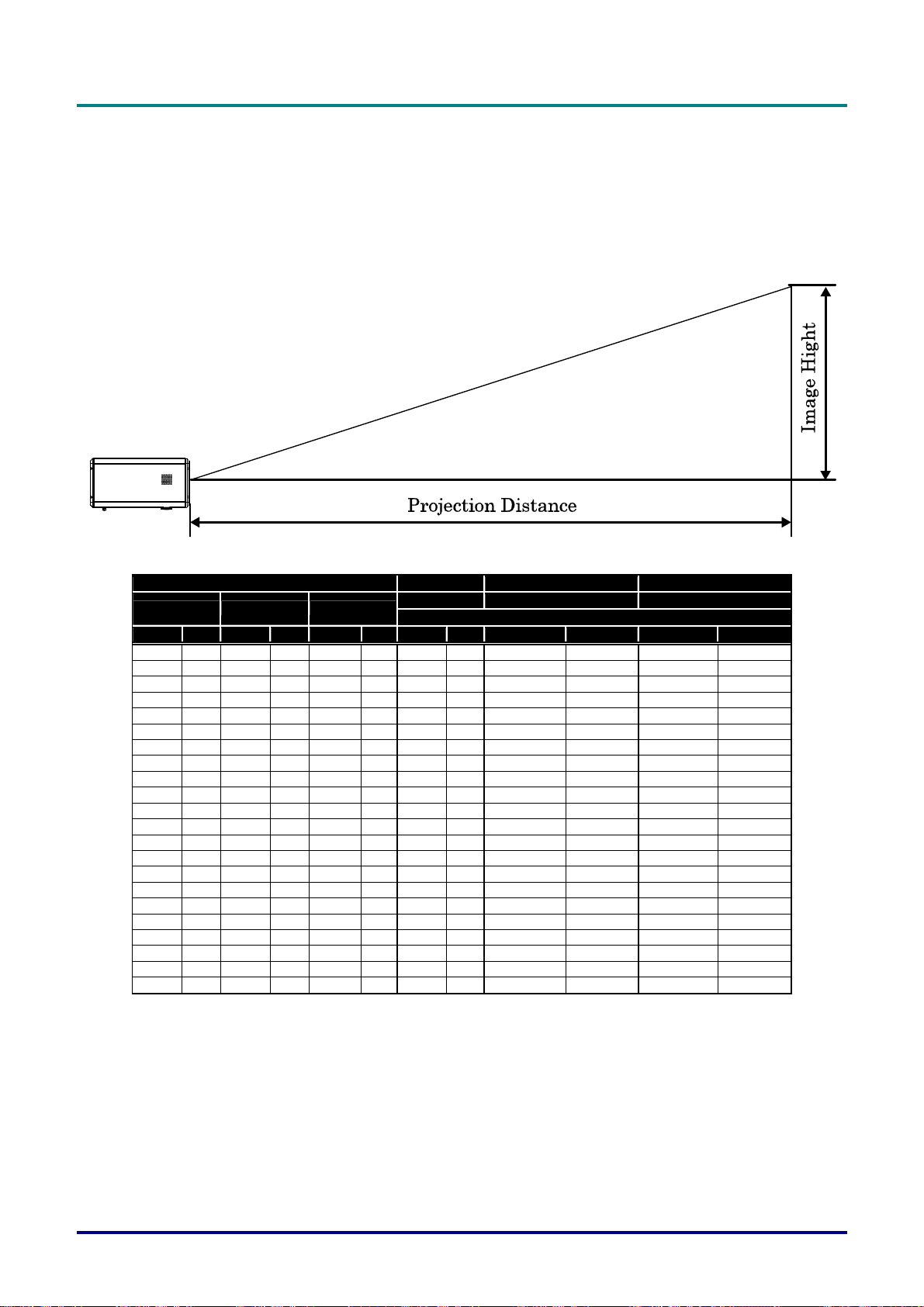
D
L
P
P
r
o
j
e
c
t
o
r
–
U
s
e
r
D
D
L
P
P
r
o
j
e
c
t
o
r
L
P
P
r
o
j
–
e
c
t
o
r
–
’
U
s
e
r
’
U
s
e
r
’
Throw Distance and Screen Size
Example of GB940G:
The further your projector is from the screen or wall, the larger the image. The minimum size the image can be is approximately 40 inches (1 m) measured diagonally when the projector is roughly 65
inches (1.7 m) from the wall or screen. The largest the image can be is 500 inches (12.7 m) when the
projector is about 843 inches (21.4 m) from the wall or screen.
s
M
a
n
u
a
l
s
M
s
M
a
n
u
a
l
a
n
u
a
l
Screen Size GC805G GB942G GB940G
Diagonal Width Height
[inches] [m] [inches] [m] [inches] [m] [inches] [m] [inches] [m] [inches] [m]
40 1.02 32 0.81 24 0.61 41.7 - 56.8 1.06 - 1.44 55.8 - 74.4 1.42 - 1.89
50 1.27 40 1.02 30 0.76 30.7 0.78 52.6 - 71.5 1.34 - 1.82 70.4 - 93.7 1.79 - 2.38
60 1.52 48 1.22 36 0.91 37.1 0.94 63.5 - 86.1 1.61 - 2.19 85.0 - 112.9 2.16 - 2.87
67 1.70 54 1.36 40 1.02 41.6 1.06 71.1 - 96.4 1.81 - 2.45 95.2 - 126.4 2.42 - 3.21
72 1.83 58 1.46 43 1.10 44.9 1.14 76.6 - 103.7 1.94 - 2.63 102.5 - 136.0 2.60 - 3.45
80 2.03 64 1.63 48 1.22 50.0 1.27 85.3 - 115.4 2.17 - 2.93 114.1 - 151.3 2.90 - 3.84
84 2.13 67 1.71 50 1.28 52.6 1.34 89.6 - 121.3 2.28 - 3.08 120.0 - 159.0 3.05 - 4.04
90 2.29 72 1.83 54 1.37 56.5 1.44 96.2 - 130.1 2.44 - 3.30 128.7 - 170.6 3.27 - 4.33
100 2.54 80 2.03 60 1.52 63.0 1.60 107.0 - 144.7 2.72 - 3.68 143.3 - 189.8 3.64 - 4.82
120 3.05 96 2.44 72 1.83 75.9 1.93 128.8 - 174.0 3.27 - 4.42 172.5 - 228.2 4.38 - 5.80
150 3.81 120 3.05 90 2.29 95.3 2.42 161.5 - 218.0 4.10 - 5.54 216.2 - 285.9 5.49 - 7.26
180 4.57 144 3.66 108 2.74 114.6 2.91 194.1 - 261.9 4.93 - 6.65 260.0 - 343.6 6.60 - 8.73
200 5.08 160 4.06 120 3.05 127.6 3.24 215.9 - 291.2 5.48 - 7.40 289.1 - 382.0 7.34 - 9.70
210 5.33 168 4.27 126 3.20 226.8 - 305.9 5.76 - 7.77 303.7 - 401.3 7.71 - 10.19
240 6.10 192 4.88 144 3.66 259.5 - 349.8 6.59 - 8.89 347.5 - 458.9 8.83 - 11.66
261 6.63 209 5.30 157 3.98 282.3 - 380.6 7.17 - 9.67 378.1 - 499.3 9.60 - 12.68
270 6.86 216 5.49 162 4.11 292.1 - 393.8 7.42 - 10.00 391.2 - 516.6 9.94 - 13.12
300 7.62 240 6.10 180 4.57 324.8 - 437.7 8.25 - 11.12 435.0 - 574.3 11.05 - 14.59
350 8.89 280 7.11 210 5.33 379.2 - 511.0 9.63 - 12.98 507.9 - 670.4 12.90 - 17.03
400 10.16 320 8.13 240 6.10 433.7 - 584.3 11.02 - 14.84 580.8 - 766.5 14.75 - 19.47
450 11.43 360 9.14 270 6.86 488.1 - 657.5 12.40 - 16.70 653.7 - 862.6 16.60 - 21.91
500 12.70 400 10.16 300 7.62 542.6 - 730.8 13.78 - 18.56 726.6 - 958.7 18.46 - 24.35
0.77 1.33 - 1.79 1.78 - 2.35
Distance
– 13 –
Page 21
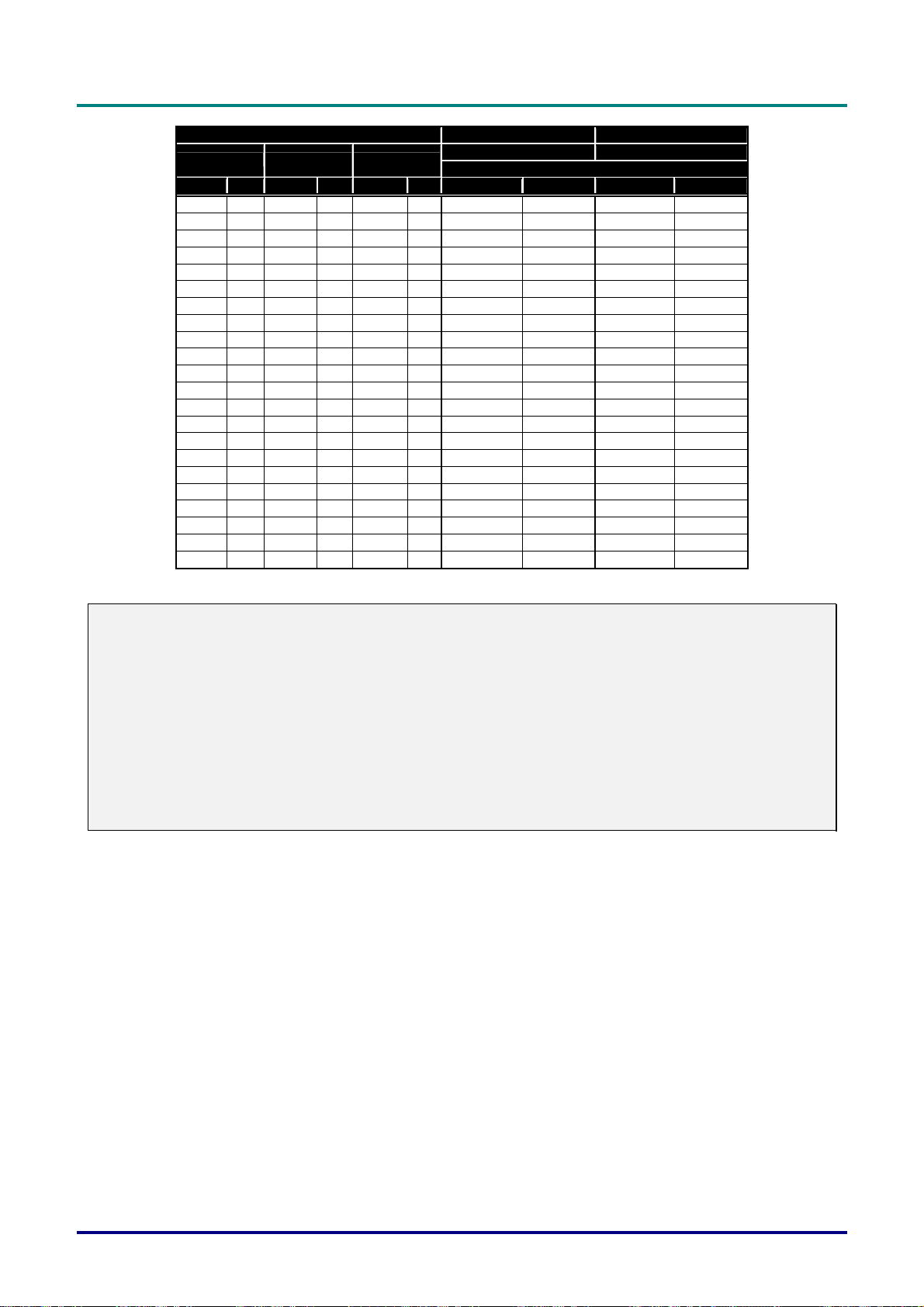
D
D
D
L
P
P
r
o
j
e
c
t
o
r
—
U
s
e
r
’
s
M
a
n
u
a
l
L
P
P
r
o
j
e
c
t
o
r
—
U
s
e
r
’
s
L
P
P
r
o
j
e
c
t
o
r
—
U
Diagonal Width Height
[inches] [m] [inches] [m] [inches] [m] [inches] [m] [inches] [m]
40 1.02 32 0.81 24 0.61 69.4 - 142.3 1.76 - 3.61 139.2 - 266.9 3.54 - 6.78
50 1.27 40 1.02 30 0.76 87.8 - 178.9 2.23 - 4.54 175.3 - 335.0 4.45 - 8.51
60 1.52 48 1.22 36 0.91 106.2 - 215.5 2.70 - 5.47 211.5 - 403.1 5.37 - 10.24
67 1.70 54 1.36 40 1.02 119.0 - 241.2 3.02 - 6.13 236.8 - 450.8 6.01 - 11.45
72 1.83 58 1.46 43 1.10 128.2 - 259.5 3.26 - 6.59 254.8 - 484.9 6.47 - 12.32
80 2.03 64 1.63 48 1.22 142.9 - 288.8 3.63 - 7.34 283.7 - 539.4 7.21 - 13.70
84 2.13 67 1.71 50 1.28 150.3 - 303.5 3.82 - 7.71 298.2 - 566.6 7.57 - 14.39
90 2.29 72 1.83 54 1.37 161.3 - 325.4 4.10 - 8.27 319.9 - 607.5 8.12 - 15.43
100 2.54 80 2.03 60 1.52 179.7 - 362.1 4.56 - 9.20 356.0 - 675.6 9.04 - 17.16
120 3.05 96 2.44 72 1.83 216.4 - 435.3 5.50 - 11.06 428.3 - 811.8 10.88 - 20.62
150 3.81 120 3.05 90 2.29 271.6 - 545.2 6.90 - 13.85 536.6 -
180 4.57 144 3.66 108 2.74 326.7 - 655.1 8.30 - 16.64 645.0 -
200 5.08 160 4.06 120 3.05 363.5 - 728.3 9.23 - 18.50 717.3 -
210 5.33 168 4.27 126 3.20 381.9 - 765.0 9.70 - 19.43 753.4 -
240 6.10 192 4.88 144 3.66 437.0 - 874.9 11.10 - 22.22 861.8 -
261 6.63 209 5.30 157 3.98 475.6 - 951.8 12.08 - 24.18 937.7 -
270 6.86 216 5.49 162 4.11 492.2 - 984.7 12.50 - 25.01 970.2 -
300 7.62 240 6.10 180 4.57 547.3 -
350 8.89 280 7.11 210 5.33 639.2 -
400 10.16 320 8.13 240 6.10 731.1 -
450 11.43 360 9.14 270 6.86 823.0 -
500 12.70 400 10.16 300 7.62 914.9 -
M
s
e
r
’
s
M
Screen Size GB949G GB957G
a
n
u
a
l
a
n
u
a
l
2.22 - 4.43 4.43 - 8.3
Distance
1016.1
13.63 - 25.81
1220.5
16.38 - 31.00
1356.7
18.22 - 34.46
1424.8
19.14 - 36.19
1629.1
21.89 - 41.38
1772.2
23.82 - 45.01
1833.5
24.64 - 46.57
1094.6
1277.8
1460.9
1644.0
1827.2
13.90 - 27.80
16.24 - 32.46
18.57 - 37.11
20.90 - 41.76
23.24 - 46.41
1078.6 -2037.8
1259.2 -2378.3
1439.9 -2718.9
1620.5 -3059.4
1801.2 -3400.0
27.40 - 51.76
31.98 - 60.41
36.57 - 69.06
41.16 - 77.71
45.75 - 86.36
Caution:
Ceiling installation must be done by a qualified professional. Contact your dealer for more informa-
tion. It is not recommended you install the projector yourself.
Only use the projector on a solid, level surface. Serious injury and damage can occur if the projec-
tor is dropped.
Do not use the projector in an environment where extreme temperature occurs. The projector must
be used at temperatures between 41 degrees Fahrenheit (5 degrees Celsius) and 104 degrees
Fahrenheit (40 degrees Celsius).
Screen damage will occur if the projector is exposed to moisture, dust or smoke.
Do not cover the vents on the projector. Proper ventilation is required to dissipate heat. Damage to
the projector will occur if the vents are covered.
– 14 –
Page 22
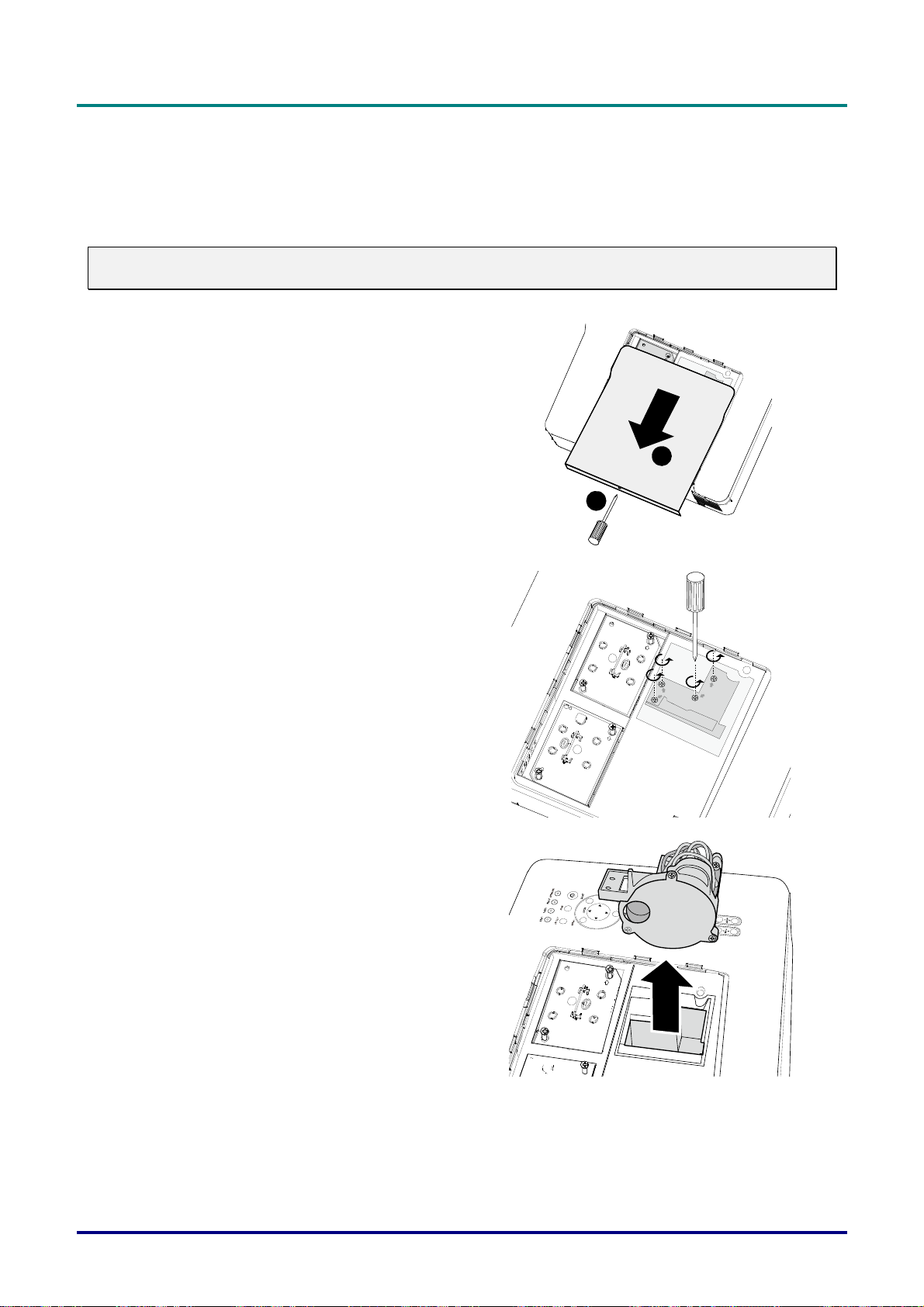
D
L
P
P
r
o
j
e
c
t
o
r
–
U
s
e
r
D
D
L
P
P
r
o
j
e
c
t
o
r
L
P
P
r
o
j
–
e
c
t
o
r
–
’
U
s
e
r
’
U
s
e
r
’
Installing the Optional Color Wheel
The projector comes with a four-segment color wheel installed. An additional six-segment color wheel
is optional. To replace the color wheel (located under the lamp cover adjacent to lamp 1) refer to the
following guide.
Note:
Wait until the lamp house and the color wheel cool off.
Remove the four screws (A) on the
1.
lamp cover.
Lift the lamp cover in the direction of
2.
the arrow (B).
A
B
s
M
a
n
u
a
l
s
M
s
M
a
n
u
a
l
a
n
u
a
l
Unscrew the retaining screws (x 4) on
3.
the four-segment color wheel.
Lift the color wheel in the direction
4.
shown.
– 15 –
Page 23
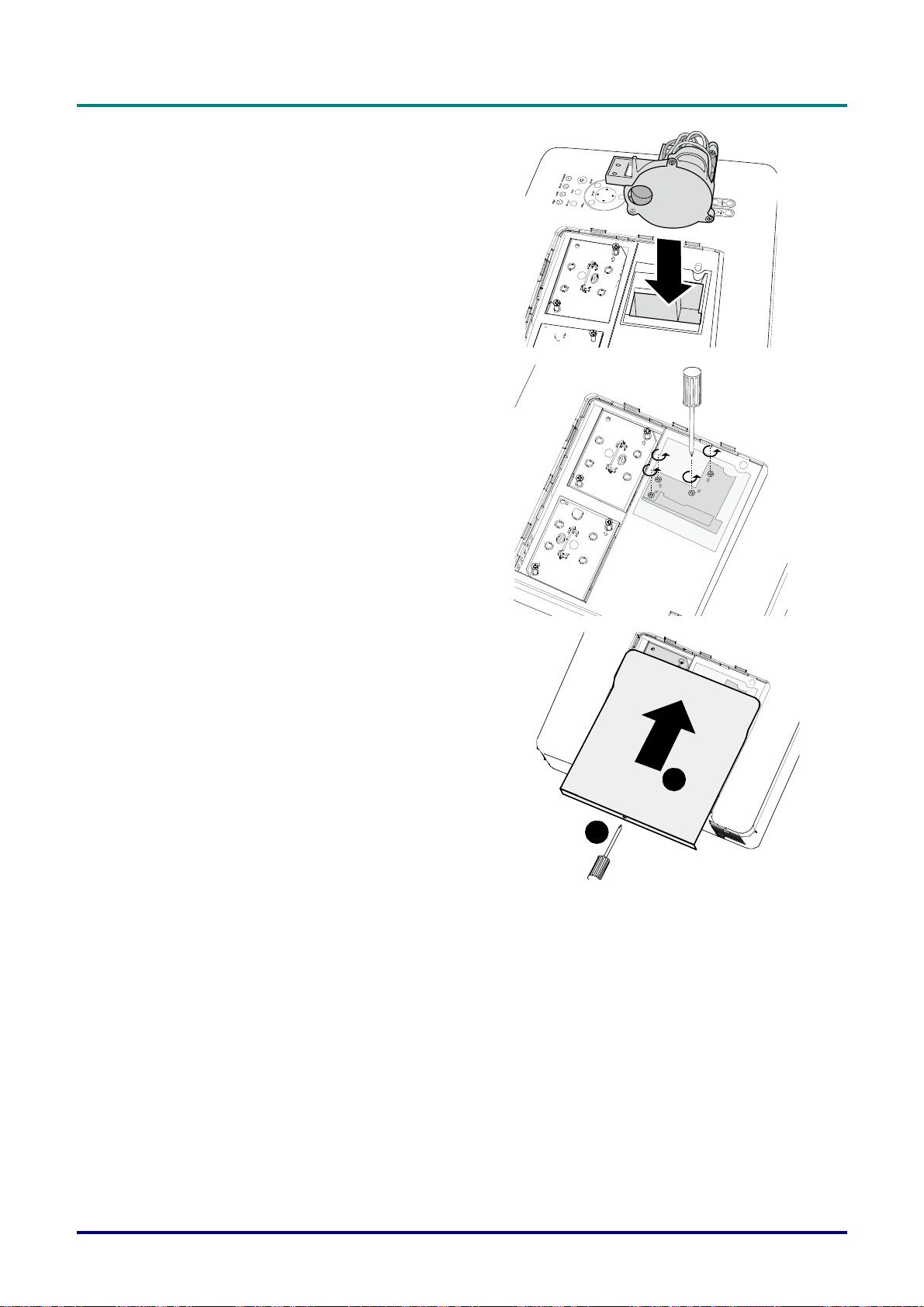
D
D
D
L
L
L
P
P
r
o
j
e
c
t
o
r
—
U
s
e
r
’
s
M
a
n
u
P
P
r
o
j
e
c
t
o
r
—
U
s
e
r
’
s
P
P
r
o
j
e
c
t
o
r
—
U
Insert the six-segment color wheel
5.
Close the lamp cover and secure the
6.
retaining screws as shown.
M
s
e
r
’
s
M
a
a
n
u
a
a
n
u
a
l
l
l
Align the lamp cover in the direction of
7.
the arrow (B) and slide it into place.
Secure the captive screw (A).
B
A
Storing Unused Color Wheel:
Keep the unused color wheel in the zipper bag in which the 6-segment color wheel (not supplied) was
packaged. This bag prevents dust from falling or collecting on the color wheel.
– 16 –
Page 24
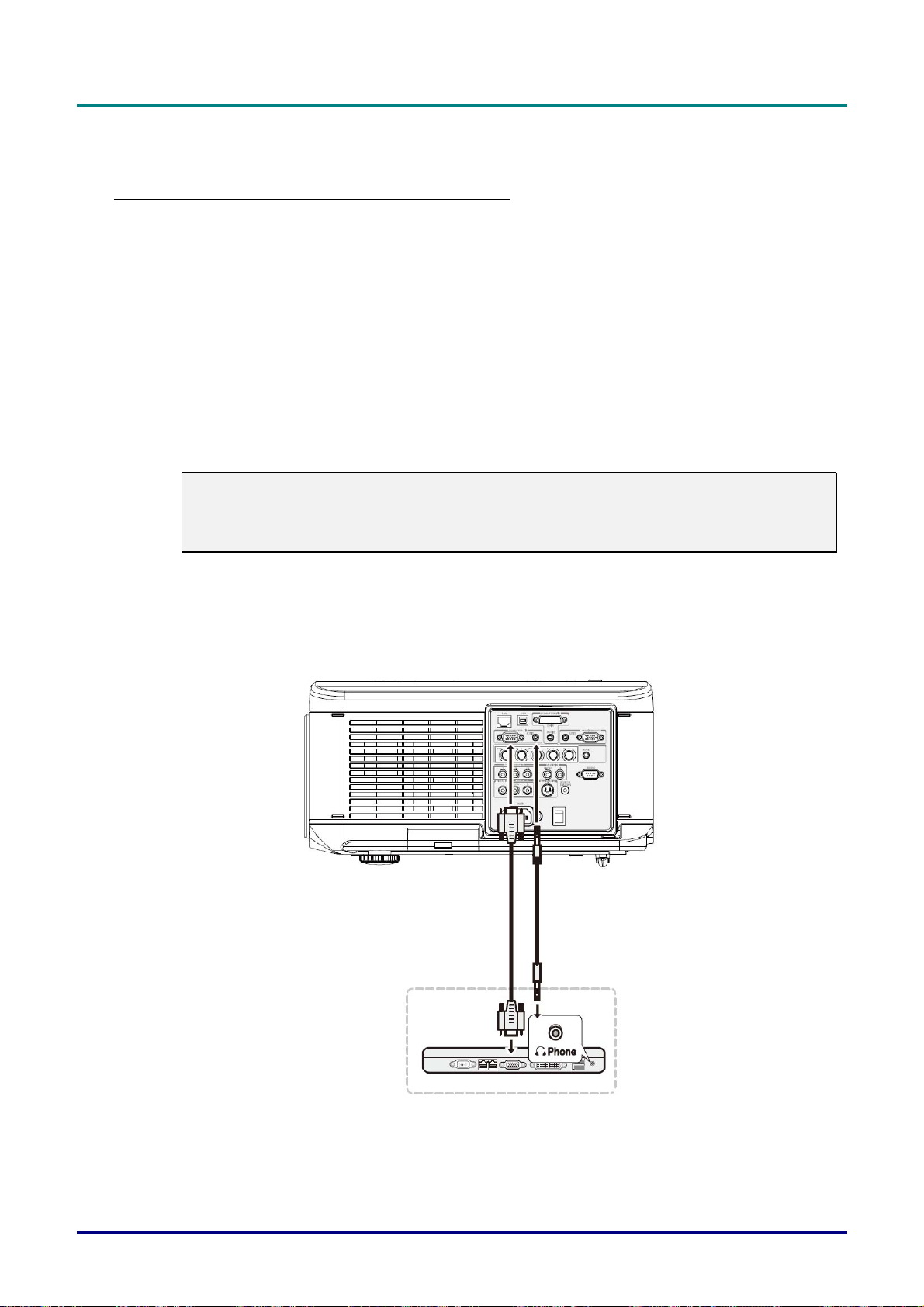
D
L
P
P
r
o
j
e
c
t
o
r
–
U
s
e
D
D
L
P
P
r
o
j
e
c
t
o
r
L
P
P
r
o
j
e
c
t
o
r
r
–
U
s
e
r
–
U
s
e
r
Making Connections
Connecting Your PC or Macintosh Computer
Enabling the computer’s external display:
Displaying an image on the notebook PC’s screen does not necessarily mean it outputs a signal to
the projector. When using a PC compatible laptop, a combination of function keys will enable/disable
the external display. Usually, the combination of the Fn-key along with one of the 12 function keys
activates the external display.
To connect a PC or Macintosh computer to the projector, refer to the following guide.
1. Connect a computer to the projector through one of the three available input data connections
before turning on the PC or the projector. The best signal order (from best to least suitable) is
as follows:
Computer 3 in (see Terminal Panel Features on page 5) is a digital signal and offers the
best connection to your computer.
Note:
The DVI (DIGITAL) connector (COMPUTER 3) accepts VGA (640 x 480), 1152 x 864,
XGA (1024 x 768), SXGA (1280 x 1024@up to 60Hz) and UXGA(1600 x 1200 @
60Hz).
’
s
M
a
n
u
a
l
’
s
M
’
s
M
a
n
u
a
l
a
n
u
a
l
Computer 2 in (see Terminal Panel Features on page 5) is an analog signal; use a DSUB-
15 cable-to-5BNC connection.
Computer 1 in as shown below (see Terminal Panel Features on page 5) is an analog sig-
nal that uses a standard RGB computer cable.
2. Turn on the projector and select the chosen method of connection from the source menu before turning on the PC (see Selecting an Input Source on page 23).
3. Turn on the PC.
– 17 –
Page 25

D
L
P
P
r
o
j
e
c
t
o
r
—
U
s
e
r
’
s
M
a
n
u
a
l
D
L
P
P
r
o
j
e
c
t
o
r
—
U
s
e
r
’
s
D
L
P
P
r
o
j
e
c
t
o
r
—
U
Note:
Failure to follow the above steps may not activate the digital output of the graphics card resulting in
no picture being displayed. Should this happen, restart your PC.
M
s
e
r
’
s
M
a
n
u
a
l
a
n
u
a
l
Connecting an External Monitor
Connect an external monitor to the projector through RGB out connections as shown below
(see Terminal Panel Features on page 5).
– 18 –
Page 26
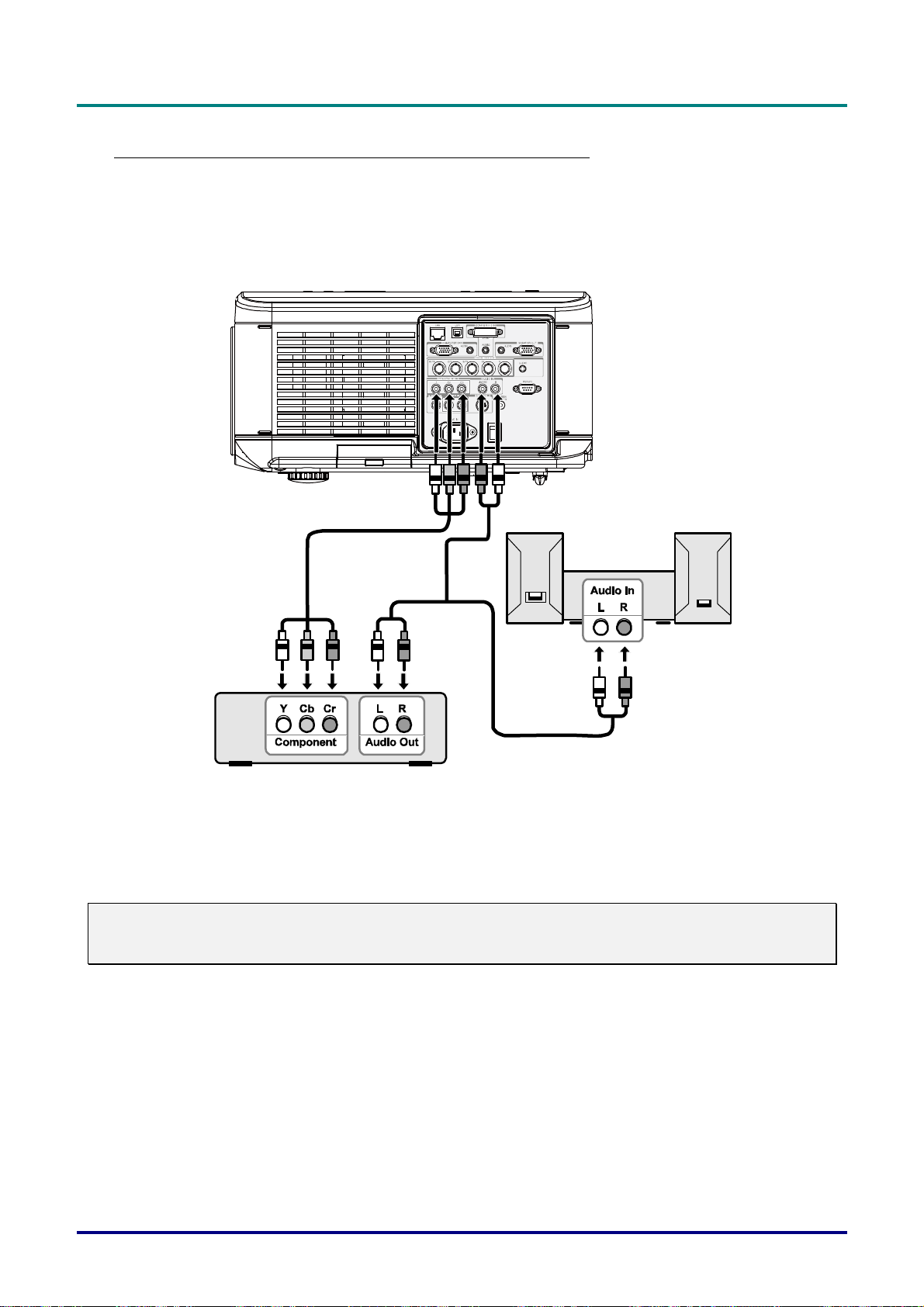
D
L
P
P
r
o
j
e
c
t
o
r
–
U
s
e
r
’
s
M
a
n
D
D
L
P
P
r
o
j
e
c
t
o
r
–
U
s
e
r
’
L
P
P
r
o
j
e
c
t
o
r
–
U
s
s
e
r
’
u
M
a
n
s
M
a
n
Connecting Your DVD Player with Component Output
To connect a DVD Player to the projector, refer to the following guide.
1. Connect the DVD Player to the projector as shown below before turning on the Player or the projector.
a
l
u
a
l
u
a
l
2. Turn on the projector and select Component from the source menu before turning on the DVD
Player (see Selecting an Input Source on page 23).
3. Turn on the DVD Player.
Note:
Refer to your DVD player's user's manual for more information about your DVD player's video output
requirements.
– 19 –
Page 27
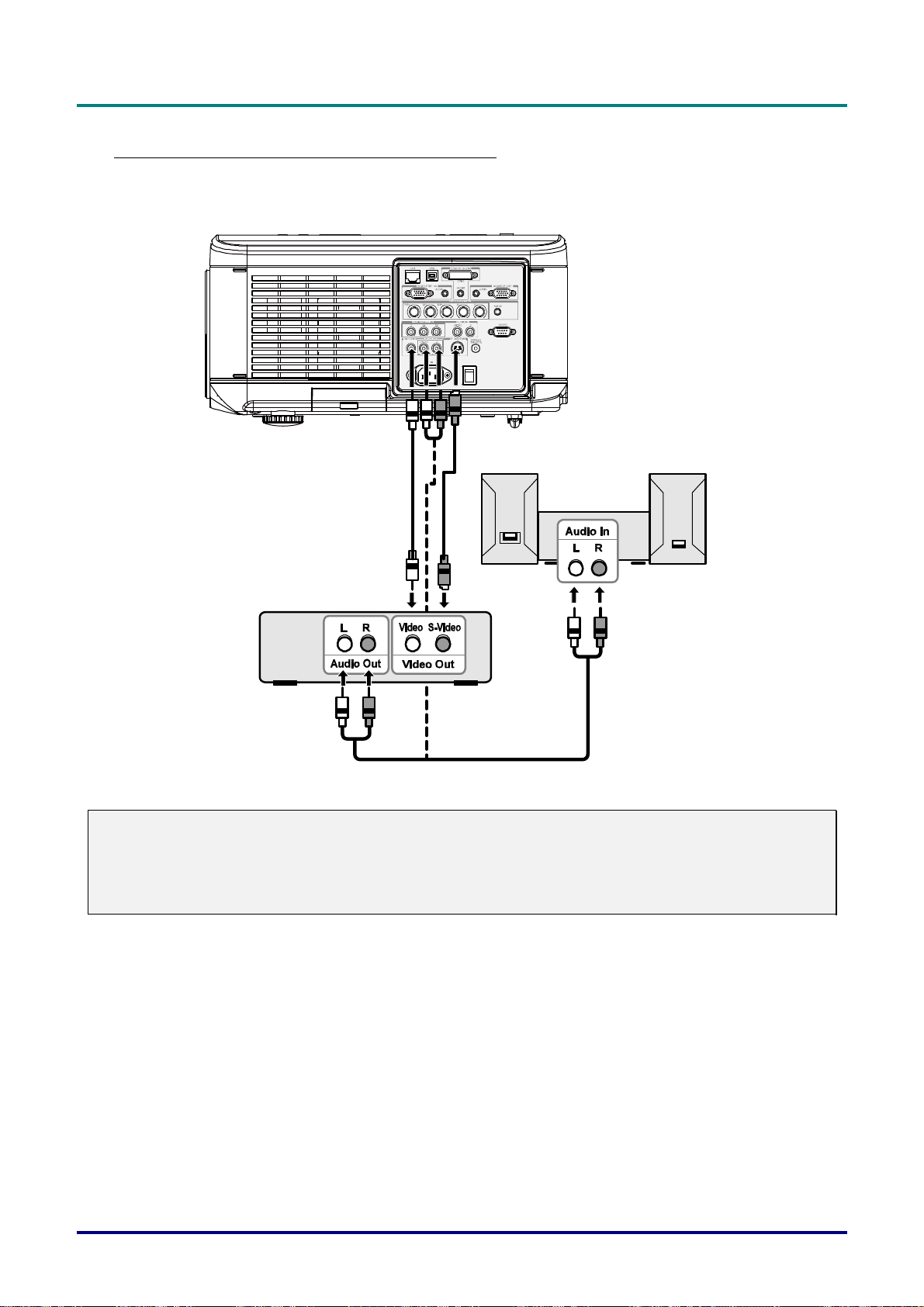
D
L
P
P
r
o
j
e
c
t
o
r
—
U
s
e
r
’
s
M
a
n
u
a
l
D
D
L
P
P
r
o
j
e
c
t
o
r
—
U
s
e
r
’
s
L
P
P
r
o
j
e
c
t
o
r
—
U
M
s
e
r
’
s
M
a
n
u
a
l
a
n
u
a
l
Connecting Your VCR or Laser Disc Player
To connect your VCR or Laser Disc Player, refer to the following diagram.
Note:
Refer to your VCR or laser disc player user’s manual for more information about your device’s re-
quirements.
Images may not be displayed correctly when using an S-Video or Video connection to fast-forward
or fast-rewind scanning.
The AUDIO IN RCA jack is shared between VIDEO IN and S-VIDEO IN.
– 20 –
Page 28
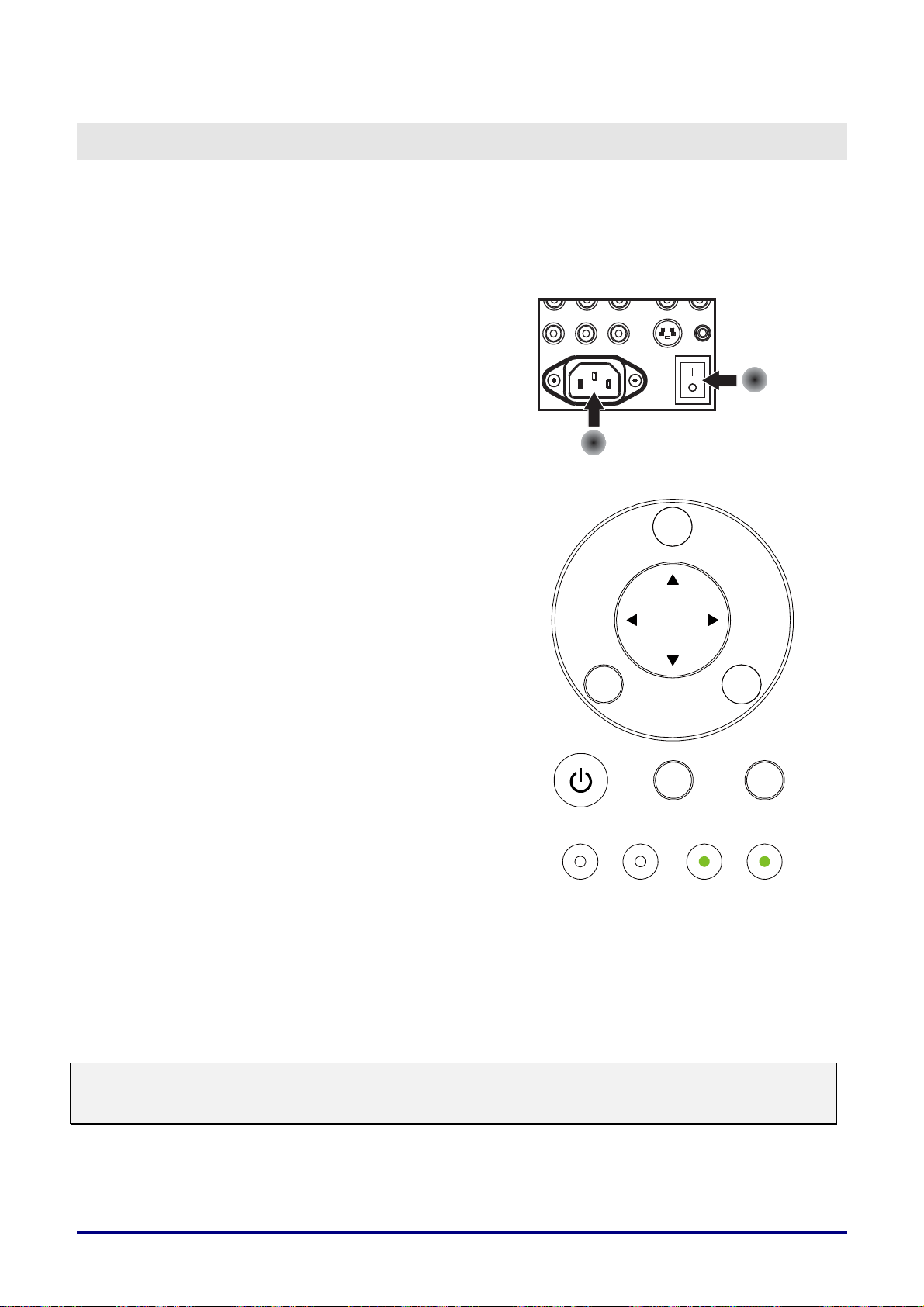
PROJECTING AN IMAGE (BASIC OPERATION)
Turning on the Projector
Once the projector is correctly located and the power cable and other connections are in place, it is
important that the projector is powered on correctly in order to avoid damage to components and unnecessary wear and tear. Refer to the following guide to power on the projector.
Connect the power cable (A). Press
1.
the main power switch to the on ( I )
position as shown (B). All four LEDs
light orange, then the Lamp1 and 2
LEDs turn off and the Warning LED
lights green.
B
Press the POWER button once (see
2.
OSD Controls and Status LEDs on
page 4). The Power LED flashes
green and the internal cooling fan
starts.
After approximately 10 seconds, the
3.
Lamp1 and Lamp2 LEDs light green
and the Power LED flashes more rapidly.
ENTER
È
A
MENU
CANCEL
SOURCE AUTO
POWER WARNING LAMP1 LAMP2
Once the power LED is lit a solid
4.
green, the projector is ready for use.
Note:
If any of the LEDs remain flashing or blink there may be a problem with the startup. Please refer to the
Troubleshooting section on page 84.
– 21 –
Page 29
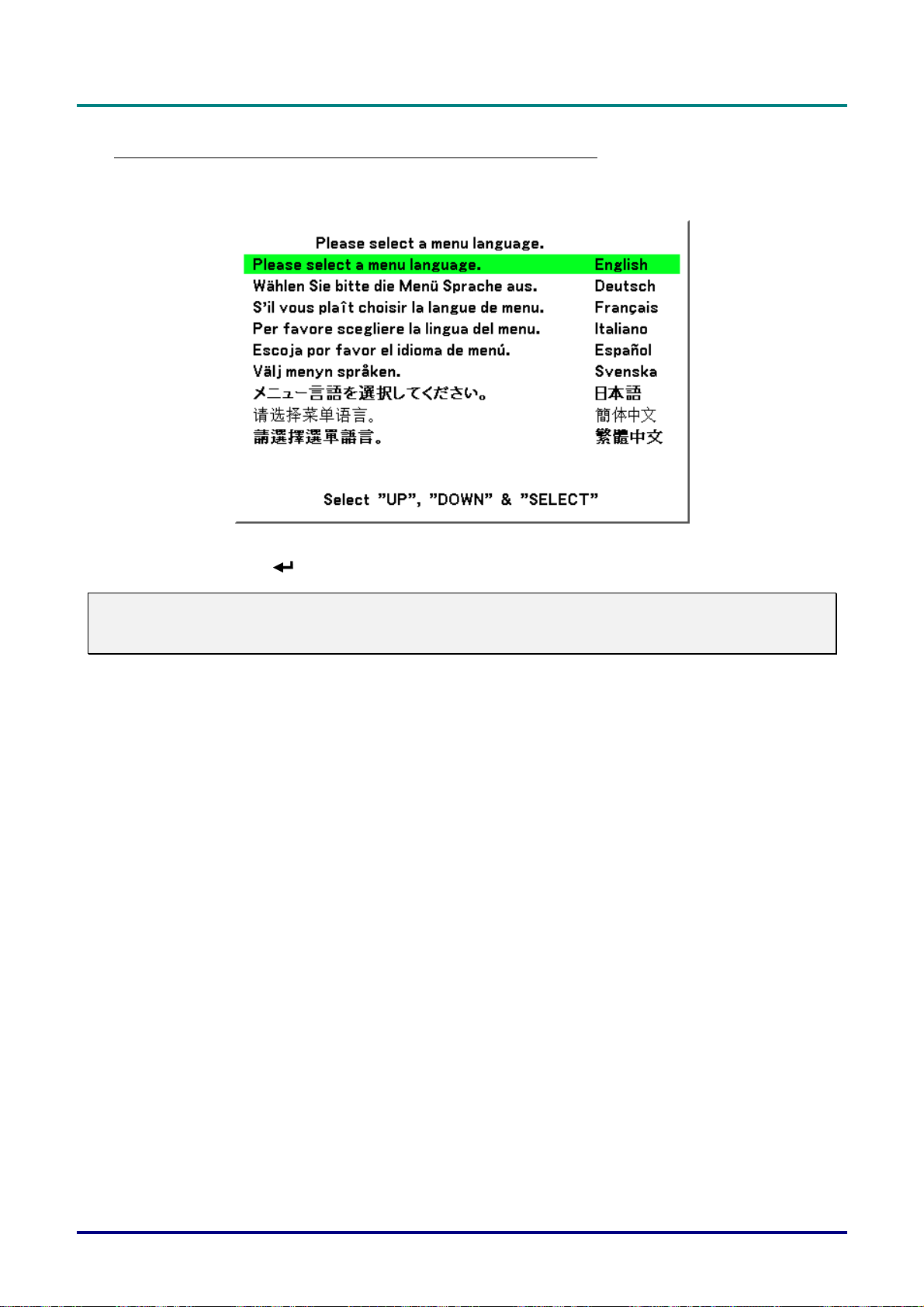
D
L
P
P
r
o
j
e
c
t
o
r
—
U
s
e
r
’
s
M
a
n
u
a
l
D
D
L
P
P
r
o
j
e
c
t
o
r
—
U
s
e
r
’
s
L
P
P
r
o
j
e
c
t
o
r
—
U
M
s
e
r
’
s
M
a
n
u
a
l
a
n
u
a
l
Note on Startup Screen (Menu Language Select screen)
In the first instance of powering on the projector, the language menu is displayed to select the default
language.
Select the required default language using the ▲ or ▼ buttons on the OSD menu panel or the remote
control unit and press
Note:
The language select screen only appears on the first instance of power on. All subsequent operations
assume the selected default language. To change the default see page 61.
.
– 22 –
Page 30
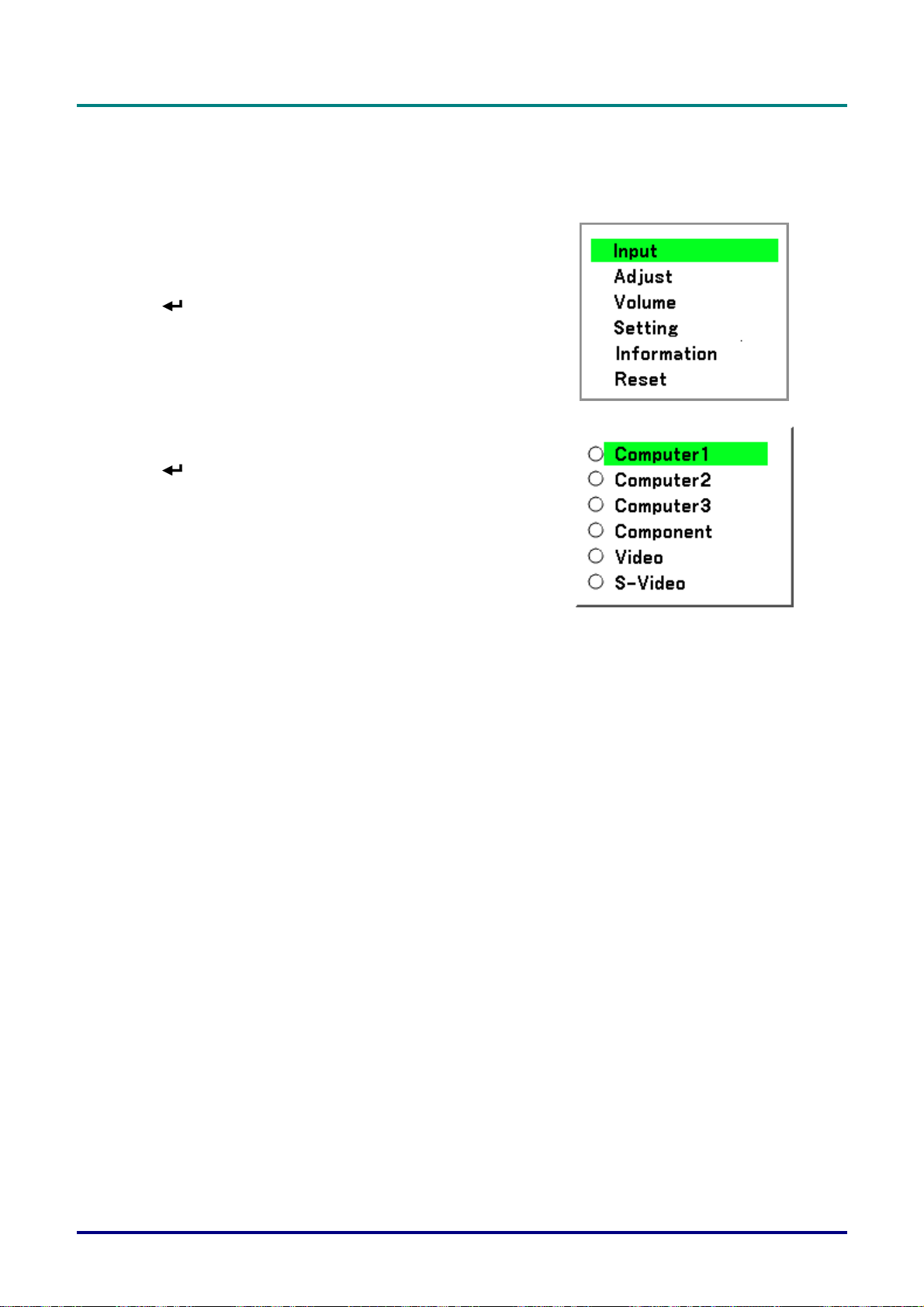
D
L
P
P
r
o
j
e
c
t
o
r
–
U
s
D
D
L
P
P
r
o
j
e
c
t
o
L
P
P
r
o
r
j
e
c
t
o
e
–
U
s
r
e
–
U
s
e
Selecting an Input Source
The Input Source can be selected from the projector's control panel or from the remote control unit.
Refer to the following guide to select the Input Source.
r
’
s
M
a
n
u
a
l
r
’
s
M
r
’
s
M
a
n
u
a
l
a
n
u
a
l
1.
2.
Press Menu on the OSD control panel or on the
remote control unit to display the Main Menu.
Scroll to the Input menu using ▲or▼ and press
.
Note:
Return to the projected image by pressing Cancel
twice.
Select the required source using ▲or▼ and press
.
– 23 –
Page 31

D
L
P
P
r
o
j
e
c
t
o
r
—
U
s
e
r
’
s
M
a
n
u
a
l
D
D
L
P
P
r
o
j
e
c
t
o
r
—
U
s
e
r
’
s
L
P
P
r
o
j
e
c
t
o
r
—
U
M
s
e
r
’
s
M
a
n
u
a
l
a
n
u
a
l
Adjusting the Picture Position and Picture Size
The Picture Position and Picture Size can be adjusted manually from the lens control panel or from
the remote control unit. Refer to the following guides to adjust Picture Position manually.
Adjusting Picture Position Manually
Press the Lens Shift keypad on
1.
the projector in any direction to
bring up the Lens Shift window.
Press the directional key as re-
2.
quired to shift the image.
Releasing the directional arrow will
re-center the cursor.
To alter the picture size, press
3.
Menu and select the Adjust menu
using ▲or▼. Press
Adjust menu. Press ◄or► to se-
lect Image Options followed by
▲or▼ to select Screen. Press
to open the
.
– 24 –
Page 32

The Screen window is displayed.
4.
Select the desired picture size using ▲or▼ and press
When finished, press Cancel to
5.
return to the projected image.
.
Lens Shift Adjustable Range
D
D
D
L
P
P
r
o
j
e
c
t
o
r
–
U
s
e
r
’
s
M
a
n
u
a
l
L
P
P
r
o
j
e
c
t
o
r
–
U
s
e
r
’
s
L
P
P
r
o
j
e
c
t
o
r
–
U
M
s
e
r
’
s
M
a
n
u
a
l
a
n
u
a
l
The adjustable range for lens shift is tabulated below and subject to the conditions listed.
Note:
The drawings below apply to the standard lens (GB940G) only.
Desk-Front Projection
Vertical Shift
Height of projected image
Ceiling Mount-Front Projection
Height of projected image
Vertical Shift
Max
0.5V
1V
1V
Max
0.5V
Normal projection position
0.1H
Width of projected image
Shift to Left Shift to Right
1H
0.1H
– 25 –
Page 33

D
L
P
P
r
o
j
e
c
t
o
r
—
U
s
e
r
’
s
M
a
D
D
L
P
P
r
o
j
e
c
t
o
r
—
U
s
e
L
P
P
r
o
j
e
c
t
o
r
—
U
r
s
e
r
n
’
s
M
a
n
’
s
M
a
n
From the Remote Control Unit
u
a
l
u
a
l
u
a
l
1.
2.
Press Menu and select the Setting menu using ▲or▼. Press
to open the Setting menu.
Press ◄or► to select Basic followed by ▲or▼ to select Lens
Shift. Press
The Lens Shift window displays.
.
3.
Press the directional buttons as
required to shift the image. Releasing the directional arrow will
re-center the cursor.
– 26 –
Page 34

D
D
D
L
P
P
r
o
j
e
c
t
o
r
–
U
s
e
r
’
s
M
a
n
u
a
l
L
P
P
r
o
j
e
c
t
o
r
–
U
s
e
r
’
s
L
P
P
r
o
j
e
c
t
o
r
–
U
M
s
e
r
’
s
M
a
n
u
a
l
a
n
u
a
l
4.
5.
To alter the picture size, press
Menu and select the Adjust
menu using ▲or▼. Press
open the Adjust menu. Press
◄or► to select Image Options
followed by ▲or▼ to select
Screen. Press
Select the desired picture size
using ▲or▼ and press
.
to
.
6.
When finished, press Menu to
return to the projected image.
– 27 –
Page 35

D
L
P
P
r
o
j
e
c
t
o
r
—
U
s
e
r
’
s
M
D
D
L
P
P
r
o
j
e
c
t
o
r
—
U
s
L
P
P
r
o
j
e
c
t
o
r
—
U
e
s
e
a
r
’
s
M
a
r
’
s
M
Adjusting the Projector Level
n
u
a
l
n
u
a
l
a
n
u
a
l
1.
2.
To raise the level of the projector, twist
the adjusters clockwise.
To lower the level of the projector, lift
the projector and twist the adjusters
counter clockwise.
– 28 –
Page 36

D
L
P
P
r
o
j
e
c
t
o
r
–
U
s
e
D
D
L
P
P
r
o
j
e
c
t
o
r
L
P
P
r
o
j
e
c
t
o
r
r
–
U
s
e
r
–
U
s
e
r
Optimizing an RGB Image Automatically
Adjusting the Image Using AUTO
To optimize an RGB image automatically refer to the following guide.
Press the Auto button on the remote control (see Remote Control Parts on page 7) or the AUTO button on the OSD control panel to optimize an RGB image automatically.
This adjustment may be necessary when you connect your computer for the first time.
’
s
M
a
n
u
a
l
’
s
M
’
s
M
a
n
u
a
l
a
n
u
a
l
– 29 –
Page 37

D
L
P
P
r
o
j
e
c
t
o
r
—
U
s
e
r
’
s
M
a
n
u
a
l
D
D
L
P
P
r
o
j
e
c
t
o
r
—
U
s
e
r
’
s
L
P
P
r
o
j
e
c
t
o
r
—
U
M
s
e
r
’
s
M
a
n
u
a
l
a
n
u
a
l
Adjusting Volume Up and Down
The volume can be adjusted from the OSD Control Panel or with the Remote Control unit. Refer to
the following as a guide.
1.
2.
Press the Volume +/- buttons on
the remote control or the ◄ ►
buttons on the OSD control
panel. The volume level is displayed on screen.
Use the Volume +/- buttons or
the ◄ ► buttons on the OSD
control panel to adjust the level.
MENU
È
ENTER
SOURCE AUTO
POWER WARNING LAM P1 LAMP 2
CANCEL
– 30 –
Page 38

D
L
L
P
P
r
o
j
e
c
t
o
r
–
U
s
D
D
L
P
P
r
o
j
e
c
t
o
L
P
P
r
o
r
j
e
c
t
o
e
–
U
s
r
e
–
U
s
e
Turning off the Projector
Once the projector is no longer required, it is important to shut it down correctly to avoid damage or
unnecessary wear and tear to the projector.
Note:
Do not unplug the power cable from the wall outlet or projector when the projector is powered on.
Doing so can cause damage to the AC IN connector of the projector and (or) the prong plug of the
power cable. To turn off the AC power supply when the projector is powered on, use a power strip
equipped with a switch and a breaker.
Do not turn off the AC power supply within 10 seconds of making adjustment or setting changes
and closing the menu. Doing so can cause loss of adjustments and settings and return to default.
Refer to the following guide to shut down the projector.
Press the POWER button once. The
1.
Power Off window displays.
r
’
s
M
a
n
u
a
l
r
’
s
M
r
’
s
M
a
n
u
a
l
a
n
u
a
l
Press the POWER button or
2.
again on the OSD control panel or
remote control to verify power off.
The cooling fans continue to operate
(cooling-off time) and the power LED
flashes orange.
The cooling fans stop operating
when the projector turns off.
The projector enters Standby mode
3.
when the power LED lights orange
and the warning LED lights green.
Press the Main Power switch to the
4.
off position (O) to turn off the projector.
Ç
MENU
ENTER
SOURCE AUTO
Ç
POWER WARNING LAMP1 LAMP2
CANCE
– 31 –
Page 39

D
L
P
P
r
o
j
e
c
t
o
r
—
U
s
e
r
’
s
M
a
n
u
a
l
D
D
L
P
P
r
o
j
e
c
t
o
r
—
U
s
e
r
’
s
L
P
P
r
o
j
e
c
t
o
r
—
U
M
s
e
r
’
s
M
a
n
u
a
l
a
n
u
a
l
About Direct Power Off
The projector has a feature called "Direct Power Off". This feature allows the projector to be turned off (even when
projecting an image) using a power strip equipped with a switch and a breaker.
Note:
Before using Direct Power Off, be sure to allow at least 20 minutes immediately after turning on the
projector and starting to display an image.
After Use
Preparation: Make sure that the projector is turned off.
1. Unplug the power cable.
2. Disconnect any other cables.
3. Return the height adjusters to their original, minimum position.
4. Cover the lens with the lens cap.
– 32 –
Page 40

CONVENIENT FEATURES
Turning Off the Image and Sound
The projected image and sound can be turned off for short periods of time with the remote control.
This feature is useful for breaking up presentations or for other brief interruptions in projections. To
turn off the picture and image, refer to the following guide.
1. Press the Blank button on the remote control once (see Remote Control Parts on page 7).
2. The image does not display.
3. To resume projection, press the Blank button once more.
Note:
For extended periods of time it is recommended that the projector be powered off.
Freezing a Picture
The projected image can be frozen for short periods of time by using the remote control. This feature
is useful for capturing still images from movies or freezing an animation at a particular point. To
freeze the projected image, refer to the following guide.
1. Press the Freeze button on the remote control once (see Remote Control Parts on page 7).
2. The screen freezes.
3. To resume, press the Freeze button once more.
Note:
For extended periods of time it is recommended that the projector be powered off.
– 33 –
Page 41

D
L
P
P
r
o
j
e
c
t
o
r
—
U
s
e
r
’
s
M
a
n
u
a
l
D
D
L
P
P
r
o
j
e
c
t
o
r
—
U
s
e
r
’
s
L
P
P
r
o
j
e
c
t
o
r
—
U
M
s
e
r
’
s
M
a
n
u
a
l
a
n
u
a
l
Adjusting the Focus/Zoom Manually
The focus and zoom can be adjusted manually from the projector focus/zoom panel. Refer to the following guides to adjust the focus and zoom manually.
Adjusting by Using the OSD Control Panel
1.
2.
3.
Press the Focus or Zoom
button on the projector
panel to display the appropriate window.
Adjust the Focus/Zoom using the increase and
decrease buttons as required.
Press Cancel to return to
the projected image.
ENTER
Ç
MENU
RETURN
– 34 –
SOURCE AUTO
POWER WARNING LAMP1 LAMP2
Page 42

D
L
P
P
r
o
j
e
c
t
o
r
–
U
s
e
D
D
L
P
P
r
o
j
e
c
t
o
r
L
P
P
r
o
j
e
c
t
o
r
r
–
U
s
e
r
–
U
s
e
Changing Lamp Mode
The projector has two lamp modes available, Normal and Eco. The Normal mode is used for everyday standard projection, whereas the Eco mode is used for saving power and lamp life. To change
the Lamp Mode, refer to the following guides.
Changing Lamp Mode by Using the Projector's OSD Control Panel
’
s
M
a
n
u
a
l
’
s
M
r
’
s
M
a
n
u
a
l
a
n
u
a
l
1.
2.
Press Menu on the projec-
tor's OSD control panel to
display the Main menu.
Scroll to the Setting menu
using ▲or▼ and press
Select the Basic tab using
◄or► and select Lamp
control using ▲or▼.
Press
.
.
3.
Note:
When the projector is in Eco mode, brightness may be affected.
Normal Mode: 100% Brightness
Eco Mode: approx. 85% Brightness
From the Lamp control
window, select Normal or
Eco using ▲or▼. Select
OK and press
.
– 35 –
Page 43

D
L
P
P
r
o
j
e
c
t
o
r
—
U
s
e
r
’
s
M
a
n
u
a
l
D
D
L
P
P
r
o
j
e
c
t
o
r
—
U
s
e
r
’
s
L
P
P
r
o
j
e
c
t
o
r
—
U
M
s
e
r
’
s
M
a
n
u
a
l
a
n
u
a
l
Getting Information
The Information screen provides details on the life of consumable items within the projector as well as
other information such as software version. To access the Information screen, refer to the following
guide.
1.
2.
3.
Press Menu on the projec-
tor's OSD control panel or
remote control to display
the Main Menu. Scroll to
the Information menu us-
ing ▲or▼ and press
The Usage time menu is
displayed as the default
view. The menu items in
this screen are for display
and cannot be modified.
Press Cancel or Menu to
return to the projected image.
.
– 36 –
Page 44

Adjusting Position/Total Dots/Fine Sync
D
D
D
L
P
P
r
o
j
e
c
t
o
r
–
U
s
e
r
’
s
M
a
n
u
a
l
L
P
P
r
o
j
e
c
t
o
r
–
U
s
e
r
’
s
L
P
P
r
o
j
e
c
t
o
r
–
U
M
s
e
r
’
s
M
a
n
u
a
l
a
n
u
a
l
The Position/Total dots/Fine sync and Keystone Correction can be adjusted manually from the p
jector's control panel or from the remote control unit. Refer to the following guides to adjust the
Keystone Distortion manually.
Adjusting Position/Total Dots/Fine Sync by using the OSD Control Panel
1.
2.
Press the Menu button to
display the Main menu. Se-
lect the Adjust menu using
▲or▼ and press
display the Adjust menu.
From the Adjust menu,
press ◄or► to select Image Options and scroll
using ▲or▼ to
Horizontal, Vertical, Total
dots, or Fine sync.
to
ro-
3.
4.
Adjust the Horizontal, Ver-
tical, Total dots, or Fine
sync sliding bars using the
select ▲▼◄► buttons.
Press Cancel or Menu to
return to the projected image.
– 37 –
Page 45

D
L
P
P
r
o
j
e
c
t
o
r
—
U
s
e
r
’
s
M
a
n
u
a
l
D
D
L
P
P
r
o
j
e
c
t
o
r
—
U
s
e
r
’
s
L
P
P
r
o
j
e
c
t
o
r
—
U
M
s
e
r
’
s
M
a
n
u
a
l
a
n
u
a
l
Correcting Keystone by Using the Remote Control
Important:
When adjusting the keystone, place the projector in the following position.
Horizontal: set to the lens center
Vertical: set to the maximum top
1.
2.
3.
Press the Keystone button
to display the Keystone
window.
Adjust the Horizontal and
Vertical sliding bars using
the select ▲▼◄► buttons.
Adjust the slide bars until
the screen trapezoid is a
regular shape (see diagram).
4.
Note:
Holding down the Keystone button for 2 seconds resets the default keystone values.
Press Cancel or Menu to
return to the projected image.
– 38 –
Page 46

D
L
P
P
r
o
j
e
c
t
o
r
–
U
s
e
r
’
s
D
D
L
P
P
r
o
j
e
c
t
o
r
–
L
P
P
r
o
j
e
c
U
t
o
r
–
U
M
s
e
r
’
s
M
s
e
r
’
s
M
ADJUSTMENT HORIZONTAL VERTICAL
Keystone Max. +/– 35° approx. Max. +/– 40° approx.
The following are conditions under which the maximum angle is achieved:
When the standard lens (GB940G) is used
When the lens shift is set to H for center and V for 0.5 shift.
When the lens shift is used and yet you do not get the above-mentioned condition (H for center
and V for 0.5 shift), you cannot adjust the lens shift correctly.
Image is projected in Wide mode
Resolution is XGA
Note:
Higher resolution than XGA narrows the adjustable range.
a
n
u
a
l
a
n
u
a
l
a
n
u
a
l
Menu items should be set as follows:
Aspect Ratio ........... 4:3
Horizontal and Vertical are adjusted separately.
A combination of both adjustments narrows the adjustable range.
– 39 –
Page 47

D
L
P
P
r
o
j
e
c
t
o
r
—
U
s
e
r
’
s
M
a
n
u
a
l
D
D
L
P
P
r
o
j
e
c
t
o
r
—
U
s
e
r
’
s
L
P
P
r
o
j
e
c
t
o
r
—
U
M
s
e
r
’
s
M
a
n
u
a
l
a
n
u
a
l
Preventing the Unauthorized Use of the Projector
The projector has a built-in security feature to lock the OSD control panels and deny remote control
operation. The security feature has no default keyword; in the first instance of enabling the security
feature, the user must define a keyword.
Locking the Projector
To setup the security keyword, refer to the following guide.
1.
2.
Press Menu on the OSD
control panel on the projector or remote control to
display the Main menu.
Scroll to the Setting menu
using ▲or▼ and press
The Setting menu is dis-
played. Select the
Installation tab using
◄or►.
.
3.
Select PIN code lock us-
ing ▲or▼. Press
are prompted to enable the
PIN code lock function. Se-
lect On using ▲or▼.
Select OK and press
. You
.
– 40 –
Page 48

D
D
D
L
P
P
r
o
j
e
c
t
o
r
–
U
s
e
r
’
s
M
a
n
u
a
l
L
P
P
r
o
j
e
c
t
o
r
–
U
s
e
r
’
s
L
P
P
r
o
j
e
c
t
o
r
–
U
M
s
e
r
’
s
M
a
n
u
a
l
a
n
u
a
l
4.
5.
The PIN code window is
displayed. Enter a PIN
code between 4 and 10
characters using ▲▼◄►.
The PIN code characters
change to “*”. Press
Once a successful PIN
code is entered, a confirmation screen is displayed.
Enter the same password
as the previous step and
write it down for later reference. Press
activation message is dis-
played. Select Cancel or
Menu to return to the Setting menu or select OK to
enable security.
. A security
.
Caution:
When you have set or changed the PIN code, take a memo and keep it securely. If you forget your
PIN code, the projector can no longer be started. Contact your dealer or the service center.
Unlocking the Projector
To unlock the projector, refer to the following guide.
1.
2.
When the projector is
locked, either by request
during operation or at start
up, the locked message is
displayed.
To unlock the projector,
press Menu on the control
panel or remote control. The
PIN code window is displayed. Enter the previously
defined PIN code to activate
the projector.
– 41 –
Page 49

D
L
P
P
r
o
j
e
c
t
o
r
—
U
s
e
r
’
s
M
a
n
u
a
l
D
D
L
P
P
r
o
j
e
c
t
o
r
—
U
s
e
r
’
s
L
P
P
r
o
j
e
c
t
o
r
—
U
M
s
e
r
’
s
M
a
n
u
a
l
a
n
u
a
l
Using the Physical Lock
Using the Kensington Lock
If you are concerned about security, attach the projector to a permanent object with the
Kensington slot and a security cable.
– 42 –
Page 50

USING ON-SCREEN DISPLAY
Using the Menus
The projector has an On-Screen Display (OSD) that lets you make image adjustments and change
various settings.
Navigating the OSD
You can use the remote control or the buttons on the top of the projector to navigate and make
changes to the OSD. The following illustration shows the corresponding buttons on the remote control
and on the projector.
1
5
6
7
To open the OSD, press the Menu
1.
button on the OSD control panel or
remote control. There are six initial
menus. Press the cursor ▲or▼
buttons to move through the initial
menus and
menu.
to enter the desired
MENU
7
2
2
3
4
5
3
4
6
ENTER
RETURN
1
SOURCE AUTO
POWER WARNING LAMP1 LAMP2
– 43 –
Page 51

D
D
D
L
L
L
P
P
r
o
j
e
c
t
o
r
—
U
s
e
r
’
s
M
a
n
P
P
r
o
j
e
c
t
o
r
—
U
s
e
r
’
P
P
r
o
j
e
c
t
o
r
—
Press the cursor ◄ or ► button to
2.
move through secondary menus.
Press ▲or▼ to select menu items
3.
and ◄or► to change values for
settings. Press
new setting.
U
s
s
e
r
’
s
u
M
a
n
M
a
n
to confirm the
a
l
u
a
l
u
a
l
Press Cancel or Menu to close the
4.
OSD or leave a submenu.
– 44 –
Page 52

D
L
P
P
r
D
D
L
o
P
P
r
L
o
P
P
r
o
Menu Tree
Use the following illustrations to quickly find a setting or determine the range for a setting.
j
e
c
t
o
r
–
U
s
e
r
’
s
M
a
n
u
a
l
j
e
c
t
o
r
–
U
s
e
r
’
s
j
e
c
t
o
r
–
U
M
s
e
r
’
s
M
a
n
u
a
l
a
n
u
a
l
– 45 –
Page 53

D
D
D
L
P
P
r
o
j
e
c
t
o
r
—
U
s
e
r
’
s
M
a
n
u
a
l
L
P
P
r
o
j
e
c
t
o
r
—
U
s
e
r
’
s
L
P
P
r
o
j
e
c
t
o
r
—
U
M
s
e
r
’
s
M
a
n
u
a
l
a
n
u
a
l
– 46 –
Page 54

D
e
L
P
P
r
o
j
e
c
t
o
r
–
U
s
D
D
L
P
P
r
o
j
e
c
t
o
L
P
P
r
o
r
j
e
c
t
o
e
–
U
s
r
e
–
U
s
e
Menu Elements
Some menus and windows contain large amounts of information in a small area. Refer to the following guide to navigate through options more easily.
r
’
s
M
a
n
u
a
l
r
’
s
M
r
’
s
M
a
n
u
a
l
a
n
u
a
l
Title Highlight
Titl
Radio button
Slide bar
Exit
Menu windows or dialog windows typically contain the following elements:
ITEM LABEL DESCRIPTION
1.
2.
3.
4.
5.
Title Indicates the menu title.
Highlight
Radio button Click this round button to select an option in a dialog box.
Slide bar Indicates a representation of adjustable values.
Exit Return to the previous menu.
Indicates the selected menu or item.
– 47 –
Page 55

D
L
P
P
r
o
j
e
c
t
o
r
—
U
s
e
r
’
s
M
a
n
u
a
l
D
D
L
P
P
r
o
j
e
c
t
o
r
—
U
s
e
r
’
s
L
P
P
r
o
j
e
c
t
o
r
—
U
M
s
e
r
’
s
M
a
n
u
a
l
a
n
u
a
l
Input Menu Descriptions and Functions
The Input menu displays all supported image sources.
Select the required source from the menu using ▲ or ▼ and press
LABEL DESCRIPTION
Computer 1
Computer 2
Computer 3
Component
Video
S-Video
Select the source connected to the Computer 1 input
(see Connecting Your PC or Macintosh Computer on page 17).
Select the source connected to the Computer 2 input
(see Connecting Your PC or Macintosh Computer on page 17).
Select the source connected to the Computer 3 input
(see Connecting Your PC or Macintosh Computer on page 17).
Select the source connected to the Component input
(see Connecting Your DVD Player with Component Output on page 19).
Select the source connected to the Video input
(see Connecting Your VCR or Laser Disc Player on page 20).
Select the source connected to the S-Video input
(see Connecting Your VCR or Laser Disc Player on page 20).
to confirm.
– 48 –
Page 56

D
L
P
P
r
o
j
e
c
t
o
r
–
U
s
D
D
L
P
P
r
o
j
e
c
t
o
L
P
P
r
o
r
j
e
c
t
o
e
–
U
s
r
e
–
U
s
e
Adjust Menu Descriptions and Functions
The Adjust menu contains overall projector settings for image output such as sharpness, overscan
and color matrix.
Three tabs are accessible through the Adjust menu, Image, Image Options and Video.
Image menu
The Image tab is used to alter picture settings and can be accessed from the Adjust menu.
r
’
s
M
a
n
u
a
l
r
’
s
M
r
’
s
M
a
n
u
a
l
a
n
u
a
l
The following table lists all functions with a description and the default setting.
LABEL DESCRIPTION
Image select
Detail setting See Detail Setting Menu Descriptions and Functions on page 55.
Contrast
Brightness Adjust the Brightness value using ◄or► to lighten or darken the picture.
Sharpness
Color
Tint
Reset The settings and adjustments are set to initial factory settings.
Select a set of preset values using ◄ or ► from the list. Notice that the below values will change depending on the preset selection.
Adjust the Contrast value using ◄or► to highlight the differences between light
and dark areas of the picture.
Adjust the Sharpness value using ◄or► to sharpen or blur the borders between
colors and objects.
Adjust the Color value using ◄or► to increase or decrease color input to the picture.
Adjust the Tint value using ◄or► to increase or decrease the color hue of the picture.
– 49 –
Page 57

D
L
P
P
r
o
j
e
c
t
o
r
—
U
s
e
r
’
s
M
a
n
u
a
l
D
D
L
P
P
r
o
j
e
c
t
o
r
—
U
s
e
r
’
s
L
P
P
r
o
j
e
c
t
o
r
—
U
M
s
e
r
’
s
M
a
n
u
a
l
a
n
u
a
l
Image options menu
The Image Options tab is used to configure image options such as screen positioning and aspect ratio. Access the Image Options tab in the Adjust menu.
The following table lists all functions with a description and the default setting.
LABEL DESCRIPTION
Screen Select Screen using ◄or► from the list (see page 51).
Overscan Set the Overscan value using ◄or► (see page 51).
Adjust the position values using the slides.
Horizontal: Adjusts the image location horizontally using ◄or►.
Vertical: Adjusts the image location vertically using ◄or►.
PC adj.
Total dots: Fine tune a computer image or remove any vertical banding that
might appear.
Fine sync: Adjust the clock phase or reduce video noise, dot or cross talk.
Note:
Only use Fine sync after the total dots settings have been modified.
– 50 –
Page 58

D
L
P
P
r
o
j
e
c
t
o
r
–
U
s
e
r
’
s
M
a
n
u
D
L
P
P
r
o
j
e
c
t
o
r
–
U
s
e
r
’
s
D
L
P
P
r
o
j
e
c
t
o
r
–
U
Screen
The Screen option allows for the adjustment of the aspect ratio to alter the appearance or ratio of the
projected image.
4:3 – Standard TV screen (4:3), proportionally four units wide for every three units high, no matter the
size of the screen.
16:9 – A wide-screen aspect ratio for video.
s
e
r
’
s
M
M
a
a
n
u
a
a
n
u
a
l
l
l
Side cut – Crops the image.
True – Displays the current image in its true resolution.
Normal – Displays the current image in its aspect ratio.
Overscan
Video images normally exceed the size of the display screen. The edge of the picture may or may not
be displayed correctly. The border area that is cropped can be adjusted by using the Overscan option.
Set the overscan percentage between 0 – 15% to compensate for different screen sizes.
– 51 –
Page 59

D
L
P
P
r
o
j
e
c
t
o
r
—
U
s
e
r
’
s
M
a
n
u
a
l
D
D
L
P
P
r
o
j
e
c
t
o
r
—
U
s
e
r
’
s
L
P
P
r
o
j
e
c
t
o
r
—
U
M
s
e
r
’
s
M
a
n
u
a
l
a
n
u
a
l
Video menu
The Video tab is used to configure image options such as film. Access the Video tab in the Adjust
menu.
The following table lists all functions with a description and the default setting. A detailed description
follows the table.
LABEL DESCRIPTION
Noise reduction Select Noise reduction mode (see page 53).
3D Y/C separation Select 3D Y/C separation mode (see page 53).
Progressive Select Progressive mode (see page 53).
Color matrix Select Color matrix mode (see page 54).
Film Select Film mode (see on page 54).
– 52 –
Page 60

D
L
P
P
r
o
j
e
c
t
o
r
–
U
s
e
r
’
s
M
a
n
D
L
P
P
r
o
j
e
c
t
o
r
–
U
s
e
r
’
D
L
P
P
r
o
j
e
c
t
o
r
–
Noise reduction
Select the level of noise reduction required.
Range: Off, Low, Mid, High.
3D Y/C separation
3D Y/C Separation separates composite signal to Y (brightness) signal and C (color) signal, and can
help to produce clearer and sharper images without overlapping colors (rainbow effect).
U
s
s
e
r
’
u
M
a
n
s
u
M
a
n
u
a
l
a
l
a
l
Set 3D Y/C Separation On or Off.
Progressive
Progressive converts an interlaced image to a progressive scan image.
Select the form of Deinterlacing required from:
Still – Select for stills such as slide projections or screen shots.
Normal – Select Normal for non-specialized projection.
Movie – Select for movie projection.
– 53 –
Page 61

D
L
P
P
r
o
j
e
c
t
o
r
—
U
s
e
r
’
s
M
a
n
u
a
l
D
L
P
P
r
o
j
e
c
t
o
r
—
U
s
e
r
’
s
D
L
P
P
r
o
j
e
c
t
o
r
—
U
Color matrix
Color Matrices define the amount of the three-color components R (red), G (green), and B (blue) in a
single point in color space.
Select from the following:
Auto – Auto selects the color matrix.
RGB – Sets the color matrix to RGB, use for PC monitor or camera imaging.
M
s
e
r
’
s
M
a
n
u
a
l
a
n
u
a
l
SDTV – Sets the color matrix to SDTV, use for Standard Definition imaging.
HDTV – Sets the color matrix to HDTV, use for High Definition imaging.
Film
Film aids in converting motion picture film images into video. The process adds additional frames to
the picture in order to increase the frame rate.
Note:
This feature is only available when Progressive is turned on and SDTV
signal is selected.
Select from the following:
Off – Film mode is turned off.
2-2/2-3 Auto – Detects pull-down correction method.
2-2 On – Uses 2-2 pull-down correction method.
2-3 On - Uses 2-3 pull-down correction method.
– 54 –
Page 62

D
L
P
P
r
o
j
e
c
t
o
r
–
U
s
e
D
D
L
P
P
r
o
j
e
c
t
o
r
L
P
P
r
o
j
e
c
t
o
r
r
–
U
s
e
r
–
U
s
e
r
Detail Setting Menu Descriptions and Functions
The Detail setting menu contains basic and advanced color adjustment options such as gamma cor-
rection, color contrast and color correction.
Basic
The Basic tab contains general setting such as gamma correction and color temperature. Access to
the Basic tab is through the Detail setting menu.
’
s
M
a
n
u
a
l
’
s
M
’
s
M
a
n
u
a
l
a
n
u
a
l
The following table lists all functions with a brief description.
LABEL DESCRIPTION
Gamma Select Gamma Correction mode (see page 56).
Color temp.
BrilliantColor
Move the slider bar left or right to set the color temperature value in Kelvin (K).
Compensate for the amount of light available. Daylight is approximately 5500K.
Move the slider bar left or right to set the BrilliantColor
tends the exposure range and sharpens detail for grain free images.
TM
value. BrilliantColor ex-
– 55 –
Page 63

D
L
P
P
r
o
j
e
c
t
o
r
—
U
s
e
r
’
s
M
a
n
u
a
l
D
L
P
P
r
o
j
e
c
t
o
r
—
U
s
e
r
’
s
D
L
P
P
r
o
j
e
c
t
o
r
—
U
Gamma
Gamma enables adjustment to the light intensity (brightness) of an image in order to match the
source more closely.
Select from the following:
Dynamic – Allows the projector to alter the gamma correction automatically.
Natural – Attempts to emulate the original source as closely as possible.
Black detail – Black detail highlights boundaries between light and dark areas of the image more
clearly.
M
s
e
r
’
s
M
a
n
u
a
l
a
n
u
a
l
– 56 –
Page 64

D
L
P
P
r
o
j
e
c
t
o
r
–
U
s
e
r
’
s
M
a
n
D
D
L
P
P
r
o
j
e
c
t
o
r
–
U
s
e
r
’
L
P
P
r
o
j
e
c
t
o
r
–
U
s
s
e
r
’
u
M
a
n
s
u
M
a
n
u
White balance
White Balance allows the projector to compensate for different colors of light being emitted by differ-
ent light sources.
a
l
a
l
a
l
The following table lists all functions with a brief description.
LABEL DESCRIPTION
Red Set the value to compensate for red light sources.
Green Set the value to compensate for green light sources.
Blue Set the value to compensate for blue light sources.
Contrast R Set the Contrast R value to compensate for red light sources.
Contrast G Set the Contrast G value to compensate for green light sources.
Contrast B Set the Contrast B value to compensate for blue light sources.
– 57 –
Page 65

D
L
P
P
r
o
j
e
c
t
o
r
—
U
s
e
r
’
s
M
a
n
u
a
l
D
D
L
P
P
r
o
j
e
c
t
o
r
—
U
s
e
r
’
s
L
P
P
r
o
j
e
c
t
o
r
—
U
M
s
e
r
’
s
M
a
n
u
a
l
a
n
u
a
l
Color correction
The Color correction tab enables the adjustment of color values in an image to remove unwanted
effects, improve color, characteristics or add more of a particular color.
The following table lists all functions with a brief description.
LABEL DESCRIPTION
Red Increase or decrease the amount of red in the projected output using ◄ and ►.
Green Increase or decrease the amount of green in the projected output using ◄ and ►.
Blue Increase or decrease the amount of blue in the projected output using ◄ and ►.
Yellow Increase or decrease the amount of yellow in the projected output using ◄ and ►.
Magenta Increase or decrease the amount of magenta in the projected output using ◄ and ►.
Cyan Increase or decrease the amount of cyan in the projected output using ◄ and ►.
– 58 –
Page 66

D
L
P
P
r
o
j
e
c
t
o
r
–
U
s
e
D
D
L
P
P
r
o
j
e
c
t
o
r
L
P
P
r
o
j
e
c
t
o
r
r
–
U
s
e
r
–
U
s
e
r
Setting Menu Descriptions and Functions
The Setting menu contains the most often used settings during installation and options to customize
the general output of the projector. Three tabs are accessible through the Setting menu, Basic, In-
stallation and Option.
Basic
The Basic tab contains general setup options such as lamp mode and OSD language settings and
can be accessed with the projector control panel or with the remote control unit.
’
s
M
a
n
u
a
l
’
s
M
’
s
M
a
n
u
a
l
a
n
u
a
l
The following table lists all functions with a brief description.
LABEL DESCRIPTION
Keystone
Lamp control Select Lamp control. Range: Normal or Eco.
Lamp mode Select Lamp configuration. Range: Dual, Lamp1 or Lamp2.
Lamp interval Select Lamp interval. Range: Off, 1 week, 4 weeks or 2000 hours.
Language Select the OSD language (see Language on page 61).
Lens Shift Displays the Lens Shift window (see Adjusting Picture Position Manually on page 24).
Zoom Displays the Zoom window (see Adjusting the Focus/Zoom Manually on page 34).
Focus Displays the Focus window (see Adjusting the Focus/Zoom Manually on page 34).
the Keystone trapezoid (see Keystone page 60).
Adjust
– 59 –
Page 67

D
L
P
P
r
o
j
e
c
t
o
r
—
U
s
e
r
’
s
M
a
n
u
a
l
D
L
P
P
r
o
j
e
c
t
o
r
—
U
s
e
r
’
s
D
L
P
P
r
o
j
e
c
t
o
r
—
U
Keystone
The keystone trapezoid can be adjusted by selecting this option.
Select Horizontal or Vertical using ▲or▼ then, use ◄or► to adjust the projected image appearance
as required.
Note:
When adjusting the keystone, place the projector in the following position.
Horizontal: set to the lens center
Vertical: set to the maximum top
M
s
e
r
’
s
M
a
n
u
a
l
a
n
u
a
l
Lamp control
Select Normal or Eco from the lamp mode window. The lamp life can be extended by using the Eco
mode and the fan noise can be reduced.
Lamp mode
Select the lamps to be used for projection.
Select from the following:
Dual – Uses both lamps simultaneously.
Lamp1 – Uses Lamp1 only.
Lamp2 – Uses Lamp2 only.
– 60 –
Page 68

Lamp interval
The period of time for regulating lamp usage when not in dual lamp mode.
Select from the following:
Off, 1 week, 4 weeks and 2000H
Language
Select the OSD language to be used.
D
D
D
L
P
P
r
o
j
e
c
t
o
r
–
U
s
e
r
’
s
M
a
n
u
a
l
L
P
P
r
o
j
e
c
t
o
r
–
U
s
e
r
’
s
L
P
P
r
o
j
e
c
t
o
r
–
U
M
s
e
r
’
s
M
a
n
u
a
l
a
n
u
a
l
Select from the following:
English
German
French
Italian
Spanish
Swedish
Japanese
Simplified Chinese
Traditional Chinese
– 61 –
Page 69

D
L
P
P
r
o
j
e
c
t
o
r
—
U
s
e
r
’
s
M
a
n
u
a
l
D
D
L
P
P
r
o
j
e
c
t
o
r
—
U
s
e
r
’
s
L
P
P
r
o
j
e
c
t
o
r
—
U
M
s
e
r
’
s
M
a
n
u
a
l
a
n
u
a
l
Installation
The Installation tab contains menu options for various setup conditions such as orientation and remote sensor mode and is accessed through the Setting menu.
The following table lists all functions with a brief description.
LABEL DESCRIPTION
Ceiling & Rear
Communication speed
Display time
Background
PIN code lock Set PIN code lock On/Off (see PIN Code Lock on page 64).
Key lock
Select from four projection methods depending on projection site
(see page Ceiling & Rear 63).
Select Communication speed.
Range: 4800bps, 9600bps, 19200bps, 38400bps
Select Display time.
Range: Manual, Auto 5s, Auto 15s, Auto 45s
Select Background appearance when there is no signal.
Range: blue, black or logo
Set Control panel lock On/Off.
Note:
This Control Panel Lock does not affect the remote control functions.
When the control panel is locked, pressing and holding the Cancel but-
ton on the projector cabinet for about 10 seconds. The setting will
change to Off.
– 62 –
Page 70

LABEL DESCRIPTION
DynamicBlack
D
L
P
P
r
o
j
e
c
t
o
r
–
U
s
e
r
’
s
M
a
n
D
L
P
P
r
o
j
e
c
t
o
r
–
U
s
e
r
’
D
L
P
P
r
o
j
e
c
t
o
r
–
DynamicBlack
darkest part of a picture and varies between viewing devices and environments.
Set DynamicBlack on/off.
TM
improves the black level of the projector. Black level is the
U
s
s
e
r
’
u
M
a
n
s
M
a
n
a
l
u
a
l
u
a
l
RC sensor
Network setting Opens Network preferences tab (see on page Network setting 65).
Standby mode
PC control
Ceiling & Rear
Ceiling & Rear enables you to set how the projected image is displayed.
Select from the following:
Desktop Front – Standard forward facing projection (Default setting).
Desktop Rear – Standard rear projection. Enables the projector to produce the image from behind
the screen by reversing the image.
Ceiling Front – Forward facing ceiling mounted projection. Enables ceiling mounted projection by in-
verting the image.
Ceiling Rear – Rear ceiling mounted projection. Enables ceiling mounted projection from behind the
screen by inverting and reversing the image.
Communication speed
Select communication speed to set the baud rate of the connection.
Set RC sensor fields.
Range: Both, Front, Back
Select Standby mode.
Range: Normal and Power-saving
Enables the path selection for PC control.
Range: PC control or Network.
Note:
Longer cable connections may require lower settings.
Select from the following options:
4800bps
9600bps
19200bps
38400bps
Note:
In the Network mode, Communication Speed function is not available.
– 63 –
Page 71

D
L
P
P
r
o
j
e
c
t
o
r
—
U
s
e
r
’
s
M
a
n
u
a
l
D
L
P
P
r
o
j
e
c
t
o
r
—
U
s
e
r
’
s
D
L
P
P
r
o
j
e
c
t
o
r
—
U
Display time
Sets the amount of time a menu is displayed.
Select from the following:
Manual – Menus stay on screen until the Menu button is pressed again.
Auto 5 secs—Menu is displayed for 5 seconds.
Auto 15 secs – Menu is displayed for 15 seconds.
M
s
e
r
’
s
M
a
n
u
a
l
a
n
u
a
l
Auto 45 secs – Menu is displayed for 45 seconds.
Background
Background enables you to display a blue/black screen when there is no signal. The default background is blue.
Select from the following:
Blue
Black
Logo
PIN Code Lock
See Preventing the Unauthorized Use of the Projector on page 40.
– 64 –
Page 72

D
L
P
P
r
o
j
e
c
t
o
r
–
U
s
e
r
’
s
D
L
P
P
r
o
j
e
c
t
o
r
–
D
L
P
P
r
o
j
e
c
Key lock
Turn On/Off the Key Lock function for cabinet buttons.
Note:
This Control Panel Lock does not affect the remote control functions.
When the control panel is locked, press and holding the Cancel button on the projector cabinet for
about 10 seconds. The setting will change to Off.
DynamicBlack
DynamicBlackTM enables you to improve the black level of the projector.
U
t
o
r
–
U
M
s
e
r
’
s
M
s
e
r
’
s
M
a
n
u
a
l
a
n
u
a
l
a
n
u
a
l
RC sensor
Set the operating range for the wireless remote control.
Select from the following:
Both
Front
Back
Network Setting
See Network setting on page 67.
– 65 –
Page 73

D
L
P
P
r
o
j
e
c
t
o
r
—
U
s
e
r
’
s
M
a
n
u
a
l
D
L
P
P
r
o
j
e
c
t
o
r
—
U
s
e
r
’
s
D
L
P
P
r
o
j
e
c
t
o
r
—
U
Standby mode
There are two standby modes available: Normal and Power-saving. Power-saving mode allows you
to put the projector in the standby condition to consume less power than Normal.
Note:
Be sure to connect the projector and computer while the projector is in standby mode and before
turning on the computer.
Select from the following:
Normal
Power-saving
M
s
e
r
’
s
M
a
n
u
a
l
a
n
u
a
l
Note:
The HTTP server functions are not available during Power-saving mode.
The MONITOR OUT function is not available during Power-saving mode.
Control through the PC Control connector and Network mode is not available during Power-saving
mode. For PC control and Network mode of the projector it is recommended to leave the projector in
the Normal mode.
Normal mode: POWER indicator: Orange light
WARNING indicator: Green light
Power-saving mode: POWER indicator: Orange light
WARNING indicator: Off
PC control
This function enables you to select the path for PC control (see PC Control Codes and Cable Connections on page 95).
Note:
In the Network mode, Communication Speed function is not available.
Select from the following:
PC control
Network
– 66 –
Page 74

D
L
P
P
r
o
j
e
c
t
o
r
–
U
s
e
r
’
s
D
D
L
P
P
r
o
j
e
c
t
o
r
–
L
P
P
r
o
j
e
c
U
t
o
r
–
U
M
s
e
r
’
s
M
s
e
r
’
s
M
Network setting
The Network setting menu is accessed by using the Setup/Installation menu and contains the
general LAN settings.
a
n
u
a
l
a
n
u
a
l
a
n
u
a
l
The following table lists all functions with a description and the default setting.
LABEL DESCRIPTION
DHCP
IP address Displays the IP address.
Subnet Displays the subnet mask.
Gateway
DNS
Apply settings Apply and save settings.
Select either a static IP (Disable) or DHCP IP (Enable) setting by selecting the
appropriate radio button.
Enable or disable the network gateway setting. Click on the radio button to
change the setting.
Enable or disable the DNS server settings. Click on the radio button to change
the setting.
– 67 –
Page 75

D
L
P
P
r
o
j
e
c
t
o
r
—
U
s
e
r
’
s
M
a
n
u
a
l
D
D
L
P
P
r
o
j
e
c
t
o
r
—
U
s
e
r
’
s
L
P
P
r
o
j
e
c
t
o
r
—
U
M
s
e
r
’
s
M
a
n
u
a
l
a
n
u
a
l
Option
The Option tab contains miscellaneous setup menu settings such as Power management and Default input select and can be accessed by using the Setting menu.
The following table lists all functions with a description and the default setting.
LABEL DESCRIPTION
Power management
Screen trigger
Fan control
Default input select
Color System
Message
Filter warning
Search mode
Select the amount of time the projector remains idle before powering down.
Range: Off, 0:05, 0:10, 0:20, 0:30
Set this item to On to enable the projector to automatically lower the projection
screen when powering on.
Range: On or Off
Select Fan control.
Range: Normal or Max (see Fan control page 69)
Select the default input for projection.
Range: Last, Auto, Computer1, Computer2, Computer3, Component, Video, SVideo
Video—select the Video Color System from Auto, NTSC, PAL, and SECAM.
S-Video— select the S-Video Color System from Auto, NTSC, PAL, and SECAM.
This option turns on or off messages.
Range: Off or On
Set this item to on to have the projector display a message when the air filter
needs servicing.
Range: Off, 100[H], 200[H], 500[H], 1000[H]
This feature sets the Auto Adjust mode.
Range: Normal, Fine
– 68 –
Page 76

D
L
P
P
r
o
j
e
c
t
o
r
–
U
D
L
P
P
r
o
j
e
c
t
D
L
P
P
Power management
Power management enables the projector to automatically turn off if there is no signal received by
any input.
Select from the following:
Off
5 minutes
10 minutes
20 minutes
30 minutes
o
r
o
j
e
c
t
o
s
r
–
U
s
r
–
U
s
e
r
’
s
M
a
n
u
a
l
e
r
’
s
M
e
r
’
s
M
a
n
u
a
l
a
n
u
a
l
Screen trigger
Set Screen trigger to On to enable the projector to automatically lower the projection screen when
powering on. When powering off, Screen trigger stops sending a low voltage trigger to the screen
controller and the screen goes up.
Fan control
Fan control is used to set the speed of the internal cooling fan. Set Fan Speed to Max in altitudes
over 1500 meters (5000 feet).
The Fan control option default is Normal, which enables the projector to automatically etect fan requirements. For higher temperature locations or prolonged use, the Max option is available to provide
greater cooling capacity.
– 69 –
Page 77

D
L
P
P
r
o
j
e
c
t
o
r
—
U
s
e
r
’
s
M
a
n
u
a
l
D
L
P
P
r
o
j
e
c
t
o
r
—
U
s
e
r
’
s
D
L
P
P
r
o
j
e
c
t
o
r
—
U
Default input select
The Default input is the image source that the projector will search for automatically on startup.
M
s
e
r
’
s
M
a
n
u
a
l
a
n
u
a
l
Last – Uses the most recently used image source.
Auto – Auto detects the default image source.
Computer1/2/3 – Uses Computer1, 2 or 3 as the default image source.
Component – Uses last component as the default image source.
Video – Uses last video input as default image source.
S-Video – Uses last S-video input as default image source.
Message
This option turns on or off messages. Even though selecting [Off], the following message will appear.
“Projector is locked” when the projector security is unlocked, the message will disappear.
– 70 –
Page 78

D
L
P
P
r
o
j
e
c
t
o
r
–
U
s
e
r
’
s
D
L
P
P
r
o
j
e
c
t
o
r
–
D
L
P
P
r
o
j
e
c
Filter warning
Set Filter warning to have the projector display a message when the air filter needs servicing.
The message below shows when this function is activated.
U
t
o
r
–
U
s
e
r
’
s
s
e
r
’
s
M
M
M
a
n
u
a
l
a
n
u
a
l
a
n
u
a
l
Search mode
This feature sets the Auto Adjust mode so that the RGB image can be automatically or manually adjusted for noise and stability. You can automatically make adjustments in two ways: [Normal] and
[Fine].
Normal: The RGB image will be automatically adjusted. Normally select this option (Default).
Fine: Select this option if fine adjustment is needed. It takes more time to switch to the source than
the Normal settings.
– 71 –
Page 79

D
L
P
P
r
o
j
e
c
t
o
r
—
U
s
e
r
’
s
M
a
n
u
a
l
D
D
L
P
P
r
o
j
e
c
t
o
r
—
U
s
e
r
’
s
L
P
P
r
o
j
e
c
t
o
r
—
U
M
s
e
r
’
s
M
a
n
u
a
l
a
n
u
a
l
Information Menu Descriptions and Functions
The Information menu provides only screens for the quick access of menus. The Information menu
contains four distinct tabs.
Usage time
The Usage time tab displays information about lamp usage and remaining lamp life.
The following table lists all items with a description.
LABEL DESCRIPTION
Lamp1 life remaining Displays the Lamp1 life remaining as a percentage.
Lamp2 life remaining Displays the Lamp2 life remaining as a percentage.
Lamp1 time Displays the Lamp1 total usage in hours.
Lamp2 time Displays the Lamp2 total usage in hours.
PJ time Displays the projector total usage in hours.
Filter time Displays how many hours the filter has been used.
– 72 –
Page 80

D
L
P
D
L
P
D
L
P
Input
The Input tab displays various source and frequency values at a glance.
P
r
o
j
e
c
t
o
r
–
U
s
e
r
’
s
M
a
n
u
a
l
P
r
o
j
e
c
t
o
r
–
U
s
e
r
’
s
P
r
o
j
e
c
t
o
r
–
U
M
s
e
r
’
s
M
a
n
u
a
l
a
n
u
a
l
The following table lists all items with a description.
LABEL DESCRIPTION
Input name
Signal Displays the Source name of the signal presently being used.
H-sync. freq. Displays Horizontal frequency in KHz.
V-sync. freq. Displays Vertical frequency in Hz.
Video type Displays Video type.
Sync type Displays Sync type.
Sync polarity Displays Sync polarity.
Scan type Displays Scan type.
Displays the Input Terminal that is presently being used
(see on page Default input select 70).
– 73 –
Page 81

D
L
P
P
r
o
j
e
c
t
o
r
—
U
s
e
r
’
s
M
a
n
u
a
l
D
D
L
P
P
r
o
j
e
c
t
o
r
—
U
s
e
r
’
s
L
P
P
r
o
j
e
c
t
o
r
—
U
M
s
e
r
’
s
M
a
n
u
a
l
a
n
u
a
l
Network
The Network tab displays LAN settings as previously defined (see Network setting on page 67).
– 74 –
Page 82

D
L
P
P
r
o
j
e
c
t
o
r
–
U
s
e
r
’
s
M
a
n
D
D
L
P
P
r
o
j
e
c
t
o
r
–
U
s
e
r
’
L
P
P
r
o
j
e
c
t
o
r
–
U
s
s
e
r
’
u
M
a
n
s
u
M
a
n
u
Version
The Version tab displays all the version and product details of the projector and associated software
(for display only).
a
l
a
l
a
l
The following table lists all items with a description.
LABEL DESCRIPTION
Model name Displays Product ID.
Firmware Displays Firmware version and Color Wheel currently installed (4-seg or 6-seg).
– 75 –
Page 83

D
L
P
P
r
o
j
e
c
t
o
r
—
U
s
e
r
’
s
M
a
n
u
a
l
D
D
L
P
P
r
o
j
e
c
t
o
r
—
U
s
e
r
’
s
L
P
P
r
o
j
e
c
t
o
r
—
U
M
s
e
r
’
s
M
a
n
u
a
l
a
n
u
a
l
Reset Menu Descriptions and Functions
Occasionally, circumstances may require that factory defaults be reset, for demonstration purposes
for example, or when components are replaced.
The Reset menu contains options for returning settings to the factory default and is accessed by using the Main menu.
The following table lists all items with a description.
LABEL DESCRIPTION
Current signal
All data
Clear lamp1 time Reset lamp1 time
Clear lamp2 time Reset lamp2 time
Clear filter time Reset filter hours
Reset the adjustments for current signal to factory-preset levels. All items in Ad-
just can be reset.
Resets all options to factory default regardless of when they were changed.
Reset all the adjustments and settings for all the signals to the factory preset ex-
cept Language, Background, Key lock, Security, Network Mode,
Communication Speed, Lamp life remaining, Lamp time, and Filter time.
These options should only be used when components are cleaned or replaced (see Maintenance
on page 77)
– 76 –
Page 84

MAINTENANCE
Cleaning the projector
Cleaning the Cabinet
Refer to the following guide to clean the projector cabinet.
1. Wipe off dust with a clean dampened cloth.
2. Moisten the cloth with warm water and mild detergent and wipe the cabinet.
3. Rinse all detergent from the cloth and wipe the projector again.
Caution:
To prevent discoloration or fading of the case, do not use abrasive alcohol-based cleaners.
Cleaning the Lens
Refer to the following guide to clean the projector lens.
1. Apply a little optic lens cleaner to a clean, lint free cloth (do not apply the cleaner directly to the
lens).
2. Lightly wipe the lens in a circular motion.
Caution:
Do not use abrasive cleaners or solvents.
To prevent discoloration or fading, avoid getting cleaner on the projector case.
– 77 –
Page 85

D
L
P
P
r
o
j
e
c
t
o
r
—
U
s
e
r
’
s
M
a
n
u
a
l
D
D
L
P
P
r
o
j
e
c
t
o
r
—
U
s
e
r
’
s
L
P
P
r
o
j
e
c
t
o
r
—
U
M
s
e
r
’
s
M
a
n
u
a
l
a
n
u
a
l
Cleaning the Filters
The projector uses three filters to keep the fans free of dust and other particles, and should be
cleaned every 500 hours of operation. In dusty environments, it is recommended to clean the filters
more frequently. If the filter is dirty or clogged, your projector may overheat. When the message below is displayed, the filters must be cleaned.
Note:
When the Please clean filter message is displayed, please clean all three filters at the
same time to synchronize the Filter time display.
The Filter Message item should be enabled in the Options menu. Refer to Option on page
68.
Refer to the following guide to clean the filters.
The left-side and rear filters can be
1.
cleaned as demonstrated in the following images.
Note: Only clean the outside of the
exhaust vents with a vacuum
cleaner.
The rear exhaust vent can be
2.
accessed as shown.
Gently slide the flter holders in the
3.
direction shown.
底部
– 78 –
Page 86

Lift the filter foams from all three
4.
filteholders in the direction shown.
Remove them completely from each
filterholder and discard.
Place a replacement foam and
5.
press down firmly
Replace the filter holders by push-
6.
ing gentlyin the direction shown.
D
D
D
L
P
P
r
o
j
e
c
t
o
r
–
U
s
e
r
’
s
M
a
n
u
a
l
L
P
P
r
o
j
e
c
t
o
r
–
U
s
e
r
’
s
L
P
P
r
o
j
e
c
t
o
r
–
U
M
s
e
r
’
s
M
a
n
u
a
l
a
n
u
a
l
Once the filters are cleaned, please reset the filter hours by using the Clear filter time option in the
Reset Menu Descriptions and Functions on page 76.
– 79 –
Page 87

D
L
P
P
r
o
j
e
c
t
o
r
—
U
s
e
r
’
s
M
a
n
u
a
l
D
D
L
P
P
r
o
j
e
c
t
o
r
—
U
s
e
r
’
s
L
P
P
r
o
j
e
c
t
o
r
—
U
M
s
e
r
’
s
M
a
n
u
a
l
a
n
u
a
l
Replacing the Lamps
When a lamp reaches the end of it’s usable life, the following message is displayed. Replace the lamp.
The projection lamps should be replaced when they burn out. They should only be replaced with a
certified replacement part, contact your local dealer if unsure.
Note:
1. Lamps are positioned differently. Take care not to force the lamps when replacing.
2. Installation of both lamp modules (Lamp 1 and Lamp 2) is required to operate the projector in dual
or single lamp mode. If only a single lamp module is installed, the projector's lamp will not turn on
and will appear as a lamp failure.
3. Lamps last approximately 2000-2100 hours (2500-2600 hours in Eco mode) and the End of lamp
life message is displayed during the lamps' final 100 hours of operational life. Please replace during
2000-2100 hour.
Important:
1. The lamp contains a certain amount of mercury and should be disposed of according to local ordinance regulations.
2. Avoid touching the glass surface of the new lamp: doing so may shorten its operation life.
Caution:
Lamp Handling Precautions
This projector uses a high-pressure lamp which must be handled carefully and properly. Improper
handling may result in accidents, injury, or create a fire hazard.
Lamp life may differ from lamp to lamp and according to the environment of use. There is no guarantee of the same life for each lamp. Some lamps may fail or terminate their life in a shorter period of
time than other similar lamps.
If the projector indicates that the lamp should be replaced, i.e., if LAMP 1 and/or LAMP 2 light up,
replace the lamp with a new one IMMEDIATELY after the projector has cooled down. (Follow carefully the instructions in the Lamp Replacement section of this manual.) Continuous use of the lamp
with LAMP 1 and/or LAMP 2 lighted may increase the risk of lamp explosion.
A Lamp may explode as a result of vibration, shock or degradation as a result of hours of use as its
lifetime draws to an end. Risk of explosion may differ according to the environment or conditions in
which the projector and lamp are being used.
If a lamp explodes, the following safety precautions should be taken:
Disconnect the projector’s AC plug from the AC outlet immediately. Contact an authorized service
station for a checkup of the unit and replacement of the lamp. Additionally, check carefully to ensure
that there are no broken shards or pieces of glass around the projector or coming out from the cooling air circulation holes. Any broken shards found should be cleaned up carefully. No one should
check the inside of the projector except those who are authorized trained technicians and who are
familiar with projector service. Inappropriate attempts to service the unit by anyone, especially those
who are not appropriately trained to do so, may result in an accident or injury caused by pieces of
broken glass.
– 80 –
Page 88

D
L
P
P
r
o
j
e
c
t
o
r
–
U
s
e
r
’
s
M
D
L
P
P
r
o
j
e
c
t
o
r
–
U
s
D
L
P
P
r
o
j
e
c
t
o
r
The projection lamp should be replaced when it burns out. It should only be replaced with a certified
replacement part, which you can order from your local dealer.
Important:
a. The lamp contains a certain amount of mercury and should be disposed of according to local ordi-
nance regulations.
b. Avoid touching the glass surface of the new lamp: Doing so may shorten its operation life.
Warning:
Be sure to turn off and unplug the projector at least 30 minutes before replacing the lamp. Failure to
do so could result in a severe burn.
Note:
Safety glasses should be worn when replacing the lamp while the projector is ceiling mounted.
Remove the four screws on the
1.
lamp cover (A), and lift the lamp
cover as shown (B).
e
–
U
s
e
a
r
’
s
M
a
r
’
s
M
a
n
u
a
l
n
u
a
l
n
u
a
l
Loosen the two captive screws
2.
on the lamp module (A). Lift the
module handle up as shown (B).
B
A
A
B
– 81 –
Page 89

D
D
D
L
P
L
L
3.
4.
P
r
o
j
e
c
t
o
r
—
U
s
e
r
’
s
M
a
P
P
r
o
j
e
c
t
o
r
—
U
s
e
P
P
r
o
j
e
c
t
o
r
—
Pull firmly on the module handle
in the direction shown to remove
the lamp.
Reverse steps 1 to 3 to install
the new lamp module(s) and replace the lamp cover.
U
r
s
e
r
n
’
s
M
a
’
s
M
a
u
a
l
n
u
a
l
n
u
a
l
– 82 –
Page 90

D
L
P
P
r
o
j
e
c
t
o
r
–
U
s
e
r
’
s
M
a
D
D
L
P
P
r
o
j
e
c
t
o
r
–
U
s
e
L
P
P
r
o
j
e
c
t
o
r
r
–
U
s
e
r
n
’
s
M
a
n
’
s
M
a
n
Resetting the Lamp Time Counter
After replacing the lamp(s), the lamp hour counter(s) should be reset to zero. Refer to the following
guide:
Press the Menu button on the
1.
OSD control panel or Remote
Control to open the Main menu.
Press the ▲or▼ button to
2.
move to the Reset menu and
press
.
u
a
l
u
a
l
u
a
l
3.
4.
The Reset menu is displayed.
Select Clear lamp1 time or
Clear lamp2 time as required
using ▲or▼ and press
A confirmation box is displayed.
Select OK using ◄ or ► and
press
Lamp hours to zero.
to reset the selected
.
– 83 –
Page 91

APPENDIX
Troubleshooting
Indicator Messages
Several indicator messages are used by the projector to alert users of problems with setup or internal
parts. The LEDs on the top surface of the projector show the status of the WARNING and lamp 1/2
as well as the general working order of the projector through the WARNING LED (see OSD Controls
and Status LEDs on page 4 for location). The following tables describe the various states of the 4
LEDs.
The POWER LED
PROJECTOR STATUS LED CONDITION LED SEQUENCE PROJECTOR CONDITION
AC off Off Off Off
Cooling Orange blink
Power up sequence Green blink
Standby Orange on On Standby
Power on Green on On On
0.5 secs on
0.5 secs off
0.5 secs on
0.5 secs off
After power off
Start up
The WARNING LED
PROJECTOR STATUS LED CONDITION LED SEQUENCE PROJECTOR CONDITION
Normal condition Off Off Power on
Cover ERROR
Temperature ERROR
Power ERROR Red 3 times blink
Fan ERROR
Red 1 time blink
(repeatedly)
Red 2 times blink
(repeatedly)
Red 4 times blink
(repeatedly)
0.5 secs on
2.5 secs off
(0.5 secs ON > 0.5 secs
OFF) * 2 > 2.0 secs OFF
(0.5 secs ON > 0.5 secs
OFF) *3 > 2.0 secs OFF
(0.5 secs ON > 0.5 secs
OFF) * 4 > 2.0 secs OFF
ERROR
ERROR
ERROR
ERROR
Keylocked
(when push key)
Standby
(Power-saving)
Standby (Normal) Green light On Standby (Normal)
Orange light up On
Off Off
Keylocked function
enabled
Standby
(Power-saving)
– 84 –
Page 92

D
L
P
P
r
o
j
e
c
t
o
r
–
U
s
e
r
’
s
M
a
n
’
s
M
a
n
’
s
M
a
The LAMP LEDs
D
D
L
P
P
r
o
j
e
c
t
o
r
–
U
s
e
L
P
P
r
o
j
e
c
t
o
r
r
–
U
s
e
r
PROJECTOR STATUS LED CONDITION LED SEQUENCE PROJECTOR CONDITION
Lamp off Off Off Lamp off
u
a
l
u
a
l
n
u
a
l
End of the lamp life Red blink
No lamp
Lamp ERROR
Cooling lamp Orange blink
Re-light up sequence Green blink
Lamp life over Red on On Replace lamp
Eco mode Orange on On Power on
Normal mode Green on On Power on
Red 1 time blink
(repeatedly)
Red 6 times blink
(repeatedly)
0.5 secs on
0.5 secs off
0.5 secs on
2.5 secs off
(0.5 secs ON > 0.5 secs
OFF) * 6 > 2.0 secs OFF
0.5 secs ON > 0.5 secs
OFF
0.5 secs ON > 0.5 secs
OFF
Replace lamp
ERROR
ERROR
Switching lamp1 and 2
Start up
Common Problems and Solutions
These guidelines provide tips to deal with problems you may encounter while using the projector. If
the problem remains unsolved, contact your dealer for assistance.
Often the problem is something as simple as a loose connection. Check the following before proceeding to the problem-specific solutions.
• Use some other electrical device to confirm that the electrical outlet is working.
• Ensure the projector is turned on.
• Ensure all connections are securely attached.
• Ensure the attached device is turned on.
• Ensure a connected PC is not in suspend mode.
• Ensure a connected notebook computer is configured for an external display. (This is usually
done by pressing an Fn-key combination on the notebook.)
Tips for Troubleshooting
In each problem-specific section, try the steps in the order suggested. This may help you to solve the
problem more quickly.
Try to pinpoint the problem to avoid replacing non-defective parts.
For example, if you replace batteries and the problem remains, put the original batteries back and go
to the next step.
Keep a record of the steps you take when troubleshooting: The information may be useful when calling for technical support or for passing on to service personnel.
– 85 –
Page 93

D
L
P
P
r
o
j
e
c
t
o
r
—
D
D
L
P
P
r
o
j
e
L
P
c
P
r
o
j
e
c
U
t
o
r
—
U
t
o
r
—
U
Image Problems
Problem: No image appears on the screen
1. Verify the settings on your notebook or desktop PC.
2. Turn off all equipment and power up again in the correct order.
Problem: The image is blurred
1. Adjust the Focu s on the projector.
3. Press the AUTO button on the remote control or projector.
4. Ensure the projector-to-screen distance is within the specified range.
5. Check that the projector lens is clean.
6. Remove the lens cover.
Problem: The image is wider at the top or bottom (trapezoid effect)
1. Position the projector so it is as perpendicular to the screen as possible.
2. Use the Keystone button on the remote control to correct the problem.
Problem: The image is reversed or upside down
Check the Ceiling & Rear setting on the Setting menu of the OSD.
s
e
r
’
s
M
a
n
u
a
l
s
e
r
’
s
M
s
e
r
’
s
M
a
n
u
a
l
a
n
u
a
l
Problem: The image is streaked
1. Set the Total dots and Fine sync. settings on the Adjust menu of the OSD to the default
settings.
2. To ensure the problem is not caused by a connected PC’s video card, connect to another
computer.
Problem: The image is flat with no contrast
1. Adjust the Contrast setting on the Adjust menu of the OSD.
2. Adjust the Brightness setting on the Adjust menu of the OSD.
Problem: The color of the projected image does not match the source image.
Adjust the Color temp. and Gamma settings on the Detail setting menu of the OSD.
Lamp Problems
Problem: There is no light from the projector
1. Check that the power cable is securely connected.
2. Ensure the power source is good by testing with another electrical device.
3. Restart the projector in the correct order and check that the Power LED is green.
4. If you have replaced the lamp recently, try resetting the lamp connections.
5. Replace the lamp module.
6. Remove the lens cap.
7. Put the old lamp back in the projector and have the projector serviced.
Problem: The lamp goes off
8. Power surges can cause the lamp to turn off. Press the power button twice to turn off the
projector. When the Power LED is orange, press the power button.
9. Replace the lamp module.
10. Put the old lamp back in the projector and have the projector serviced.
– 86 –
Page 94

D
L
P
P
r
o
j
e
c
t
o
r
–
U
D
D
L
P
P
r
o
j
e
c
t
L
P
P
o
r
o
j
e
c
t
o
s
r
–
U
s
r
–
U
s
Remote Control Problems
Problem: The projector does not respond to the remote control
1. Direct the remote control towards remote sensor on the projector.
2. Ensure the path between remote and sensor is not obstructed.
3. Turn off any fluorescent lights in the room.
4. Check the battery polarity.
5. Replace the batteries.
6. Turn off other Infrared-enabled devices in the vicinity.
7. Have the remote control serviced.
8. Ensure that the remote control code conforms to the projector's code.
9. Ensure that the reset switch in the compartment lid on back of the remote control is set to
use position.
Audio Problems
Problem: There is no sound
e
r
’
s
M
a
n
u
a
l
e
r
’
s
M
e
r
’
s
M
a
n
u
a
l
a
n
u
a
l
1. Adjust the volume on the remote control.
2. Adjust the volume of the audio source.
3. Check the audio cable connection.
4. Test the source audio output with other speakers.
5. Have the projector serviced.
Problem: The sound is distorted
1. Check the audio cable connection.
2. Test the source audio output with other speakers.
3. Have the projector serviced.
Having the Projector Serviced
If you are unable to solve the problem, you should have the projector serviced. Pack the projector in
the original carton. Include a description of the problem and a checklist of the steps you took when
trying to fix the problem. The information may be useful to the service personnel. Return the projector
to the place you purchased it.
– 87 –
Page 95

Projector Specifications
This section provides technical information about the projector's performance.
Optical Specifications
ITEM DESCRIPTION
Projection system Single DLP® chip, 4 segment color wheel
Resolution 1024 x 768 pixels* (up to UXGA @ 60 Hz)
Lamp 280 W AC (230 W in Eco mode), Dual lamp system
SPECIFICATIONS
Image size (diagonal)
Lens options
Lens shift Vertical + 0.5V, Horizontal +/- 0.1H (GB942G, GB940G, GB949G, GB957G)
*Effective pixels are more than 99.99%
50" - 200" / 1.27m - 5.08m (GC805G)
40" - 500" / 1.02m – 12.7m (GB942G, GB940G, GB949G, GB957G)
GC805G: Power focus, throw ratio 0.77:1, F2.0, f=11.4 mm
GB942G: Power zoom and focus, throw ratio 1.33-1.79:1, F1.8-2.3, f=19.3-25.8 mm
GB940G: Power zoom and focus, throw ratio 1.78-2.35:1, F1.7-1.9, f=26-34 mm
GB949G: Power zoom and focus, throw ratio 2.22-4.43:1, F2.1-2.9, f=32-63 mm
GB957G: Power zoom and focus, throw ratio 4.43-8.3:1, F2.2-3.1, f=63.5-117.4 mm
– 88 –
Page 96

D
L
P
P
r
o
j
e
c
t
o
r
D
D
L
P
P
r
o
L
j
P
P
r
o
j
–
e
c
t
o
r
–
e
c
t
o
r
–
Electrical Specifications
ITEM DESCRIPTION
1 Analog RGB (Mini D-Sub 15P), 1 Analog RGB R/Cr, G/Y, B/Cb, H, V
(BNC x 5), 1 Digital RGB (DVI-D 24P), 1 Component Y, Cb/Pb, Cr/Pr
Inputs
Outputs 1 RGB (Mini D-Sub 15P), 1 Stereo Mini Audio, 1 Screen Trigger
Control 1 PC Control Port (D-Sub 9P)
USB Port 1 B Type (for Service)
LAN Port RJ-45
(RCA x 3), 1 Component (Mini D-Sub 15P) shared with COMPUTER 1
IN, 1 S-Video (Mini DIN 4P), 1 Video, 3 Stereo Mini Audio, 2
(L/R) RCA Audio
U
s
e
r
’
s
M
a
n
u
a
l
U
s
e
r
’
s
U
M
s
e
r
’
s
M
a
n
u
a
l
a
n
u
a
l
Video Compatibility
Scan Rate Horizontal: 15 kHz, 31 to 90 kHz (RGB: 31 kHz or over) Vertical: 50 Hz to 85 Hz
Video Bandwidth RGB: 100 MHz (-3dB)
Color Reproduction 16.7 million colors simultaneously, Full color
Horizontal Resolution NTSC / NTSC4.43 / PAL / PAL-M / PAL-N / PAL60: 540 TV lines
External Control RS232, IR, LAN
Sync Compatibility Separate Sync / Composite Sync / Sync on G
Built-in Speakers 5W x 2
Power Requirement 100 - 240V AC, 50/60Hz
Input Current 7.4A
Power Consumption
NTSC, NTSC4.43, PAL, PAL-60/N/M/B/G/H/I), SECAM,
HDTV: 1080p,1080i, 720p, SDTV: 576p, 576i, 480p, 480i
SECAM: 300 TV lines
RGB: 1024 dots (H) x 768 dots (V)
730W in Dual Lamp Normal mode / 580W in Dual Lamp Eco mode
380W in Single Lamp Normal mode / 315W in Single Lamp Eco mode
< 30W in Standby mode Normal
< 5W in Standby mode Power saving
– 89 –
Page 97

D
L
P
P
r
o
j
e
c
t
o
r
—
U
s
e
r
’
s
M
a
n
u
a
l
D
D
L
P
P
r
o
j
e
c
t
o
r
—
U
s
e
r
’
s
L
P
P
r
o
j
e
c
t
o
r
—
U
M
s
e
r
’
s
M
a
n
u
a
l
a
n
u
a
l
Mechanical Specifications
ITEM DESCRIPTION
20" (W) x 7.7" (H) x 15.3" (D)
Dimensions
Weight 37.5 lb/17 kg
508 mm (W) x 195 mm (H) x 389 mm (D)
(not including protrusions)
Environmental Considerations
ITEM DESCRIPTION
Operational Temperatures
Storage Temperatures
41° to 104°F / 5° to 40°C, 10% to 90% humidity (non-condensing)
14° to 140°F (-10° to 60°C), 5% to 90% humidity (non-condensing)
Optional Parts
The parts listed below are optionally available. When ordering those parts, specify the item name and
Model No. to the sales dealer.
Standard Zoom Lens : GB940G
Long Zoom Lens : GB949G
Ultra Long Zoom Lens : GB957G
Short Zoom Lens : GB942G
Fixed Short Zoom Lens : GC805G
– 90 –
Page 98

Cabinet Dimensions
208.6
D
D
D
L
P
P
r
o
j
e
c
t
o
r
–
U
s
e
r
’
s
M
a
n
u
a
l
L
P
P
r
o
j
e
c
t
o
r
–
U
s
e
r
’
s
L
P
P
r
o
j
e
c
t
o
r
–
U
389.2
M
s
e
r
’
s
M
a
n
u
a
l
a
n
u
a
l
389.2
508
– 91 –
Page 99

D
L
P
P
r
o
j
e
c
t
o
r
—
U
s
e
r
’
s
M
a
n
u
a
l
D
D
L
P
P
r
o
j
e
c
t
o
r
—
U
s
e
r
’
s
L
P
P
r
o
j
e
c
t
o
r
—
U
M
s
e
r
’
s
M
a
n
u
a
l
a
n
u
a
l
Pin Assignments of Mini D-Sub 15 Pin Input Connector
Signal Levels
Video signal: 0.7Vp-p (Analog)
Sync signal: TTL level
PIN NUMBER RGB SIGNAL (ANALOG) YCBCR SIGNAL
1 Red Cr
2 Green or Sync on Green Y
3 Blue Cb
4 Ground
5 Ground
6 Red Ground Cr Ground
7 Green Ground Y Ground
8 Blue Ground Cb Ground
9 No Connection
10 Sync Signal Ground
11 No Connection
12 Bi-directional DATA (SDA)
13 Horizontal Sync or Composite Sync
14 Vertical Sync
15 Data Clock
– 92 –
Page 100

D
L
P
P
r
o
j
e
c
t
o
r
–
U
s
D
D
L
P
P
r
o
j
e
c
t
o
L
P
P
r
o
r
j
e
c
t
o
e
–
U
s
r
e
–
U
s
e
Compatible Input Signal List
The following table shows compatible signal types, their resolution and frequency refresh rates.
Horizontal: 15kHz, 31kHz to 90 kHz
Vertical: 50 Hz to 85 Hz
SIGNAL RESOLUTION H-SYNC (KHZ) V-SYNC (HZ) RGB DVI
VGA 640X350 31.5 70.1 O O
VESA(DMT) 640X350 37.9 85.1 O O
720X350 31.5 70.0 O O
CGA84 640X400 31.5 70.1 O O
VESA(DMT) 640X400 37.9 85.1 O O
720X400 31.5 70.0 O O
VESA(DMT) 720X400 37.9 85.0 O O
SMT 720X400 31.5 60.0 O O
SMT 640X480 31.5 60.0 O O
VESA 640X480 37.9 72.8 O O
VESA(DMT) 640X480 37.5 75.0 O O
VESA(DMT) 640X480 43.3 85.0 O O
VESA 800X600 35.2 56.3 O O
VESA 800X600 37.9 60.3 O O
VESA 800X600 46.9 75.0 O O
VESA(DMT) 800X600 48.1 72.2 O O
VESA(DMT) 800X600 53.7 85.1 O O
1024X768i(*1) 35.5 43.0 O O
VESA 1024X768 48.4 60.0 O O
VESA 1024X768 56.5 70.1 O O
VESA(DMT) 1024X768 60.0 75.0 O O
VESA(DMT) 1024X768 68.7 85.0 O O
VESA(DMT) 1152X864 67.5 75.0 O O
1280X720 37.5 50.0 O O
1280X720 45 60.0 O O
DMT 1280X768 47.4 60.0 O O
DMT 1280X768 47.8 60.0 O O
DMT 1280X768 60.3 75.0 O O
DMT 1280X768 68.6 85.0 O O
1280X800 41.2 50.0 O O
DMT 1280X800 49.7 60.0 O O
1280X800 49.6 60.05 O O
DMT 1280X800 62.8 75.0 O O
DMT 1280X800 71.6 85.0 O O
VESA(DMT) 1280X960 60.0 60.0 O O
VESA(DMT) 1280X960 85.9 85.0 O O
VESA(DMT) 1280X1024 64.0 60.0 O O
VESA(DMT) 1280X1024 80.0 75.0 O O
VESA(DMT) 1280X1024 91.1 85.0 O O
1360X768 47.7 60.0 O O
1360X768 48.36 60.0 O O
1360X768 48.36 60.0 O O
DMT 1400X1050 64.7 60.0 O O
DMT 1400X1050 65.3 60.0 O O
r
’
s
M
a
n
u
a
l
r
’
s
M
r
’
s
M
a
n
u
a
l
a
n
u
a
l
– 93 –
