Page 1

ViviCam
V8426v2_For 10MP
Digital Waterproof
All Weather Digital Camera
User Manual
© 2009-2012 Sakar International, Inc. All rights reserved.
Windows and the Windows logo are registered trademarks of Microsoft Corporation.
All other trademarks are the property of their respective companies.
Page 2
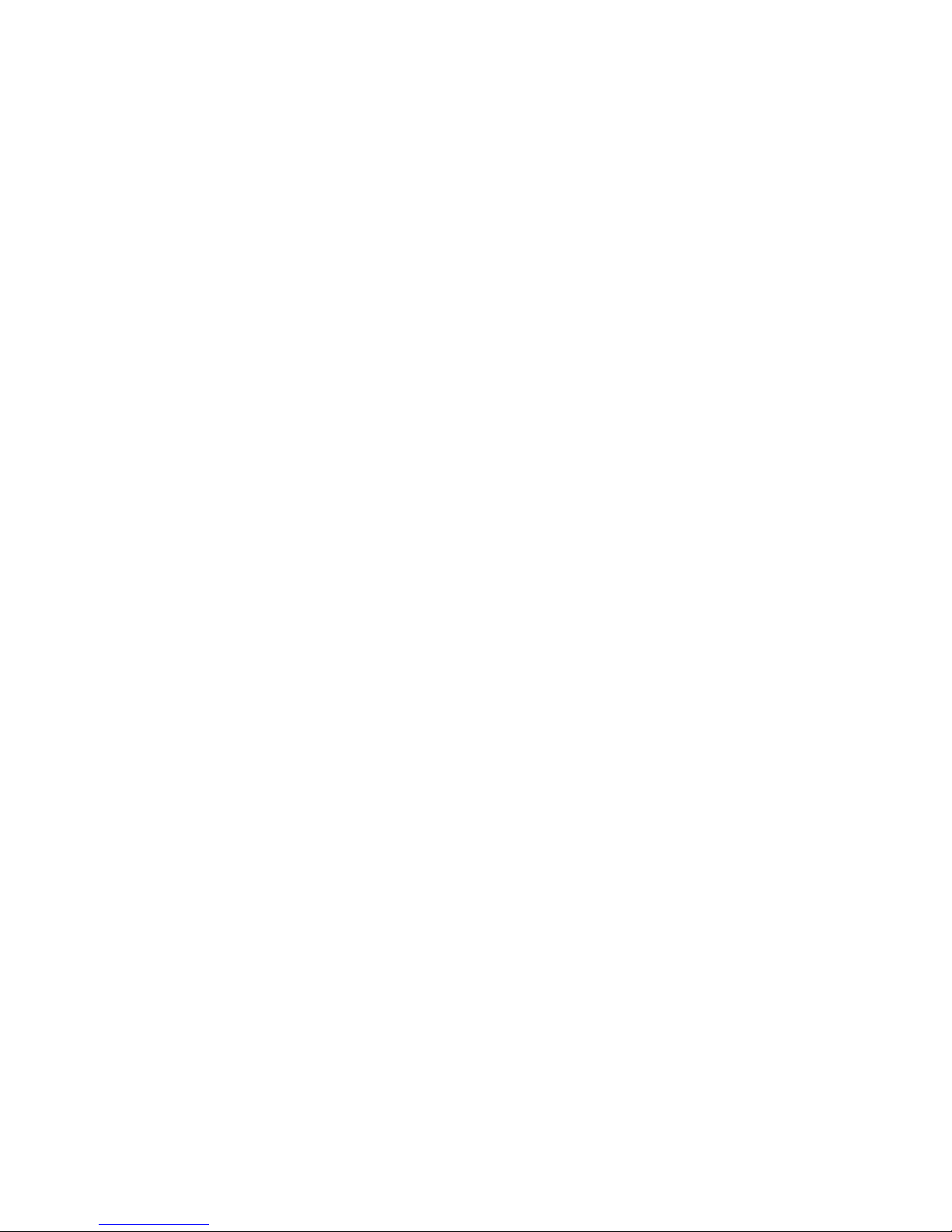
1
Table of Contents
Introduction .................................................................................................................................. 2
Getting to Know Your Camera ...................................................................................................... 2
What’s Included ............................................................................................................................ 3
Parts of the Camera ..................................................................................................................... 4
Initial Camera Setup ..................................................................................................................... 5
Main Camera Modes .................................................................................................................... 8
Camera Technical Specifications .................................................................................................. 9
Computer System Requirements ............................................................................................... 10
Powering the Camera On/Off ...................................................................................................... 11
Changing Camera Mode ............................................................................................................ 12
Photo Capture Mode ................................................................ .................................................. 13
Photo Playback Mode ................................................................................................................ 17
Video Capture Mode .................................................................................................................. 21
Video Playback Mode ................................................................................................................. 22
Navigating the Menus ................................................................................................................. 23
Status Icon Description ............................................................................................................... 24
Menu Options ............................................................................................................................. 26
Installing the Software ................................................................................................................ 31
Connecting the Camera to the Computer ................................................................................... 32
Getting Photos and Videos from your Camera to Your Computer .............................................. 33
Get Started! ................................................................................................................................ 34
Transferring Images from my Camera to my Computer Manually .............................................. 34
Camera Maintenance ................................................................................................................. 35
Sakar Warranty Card .................................................................................................................. 36
Technical Support ....................................................................................................................... 37
Troubleshooting .......................................................................................................................... 37
Page 3
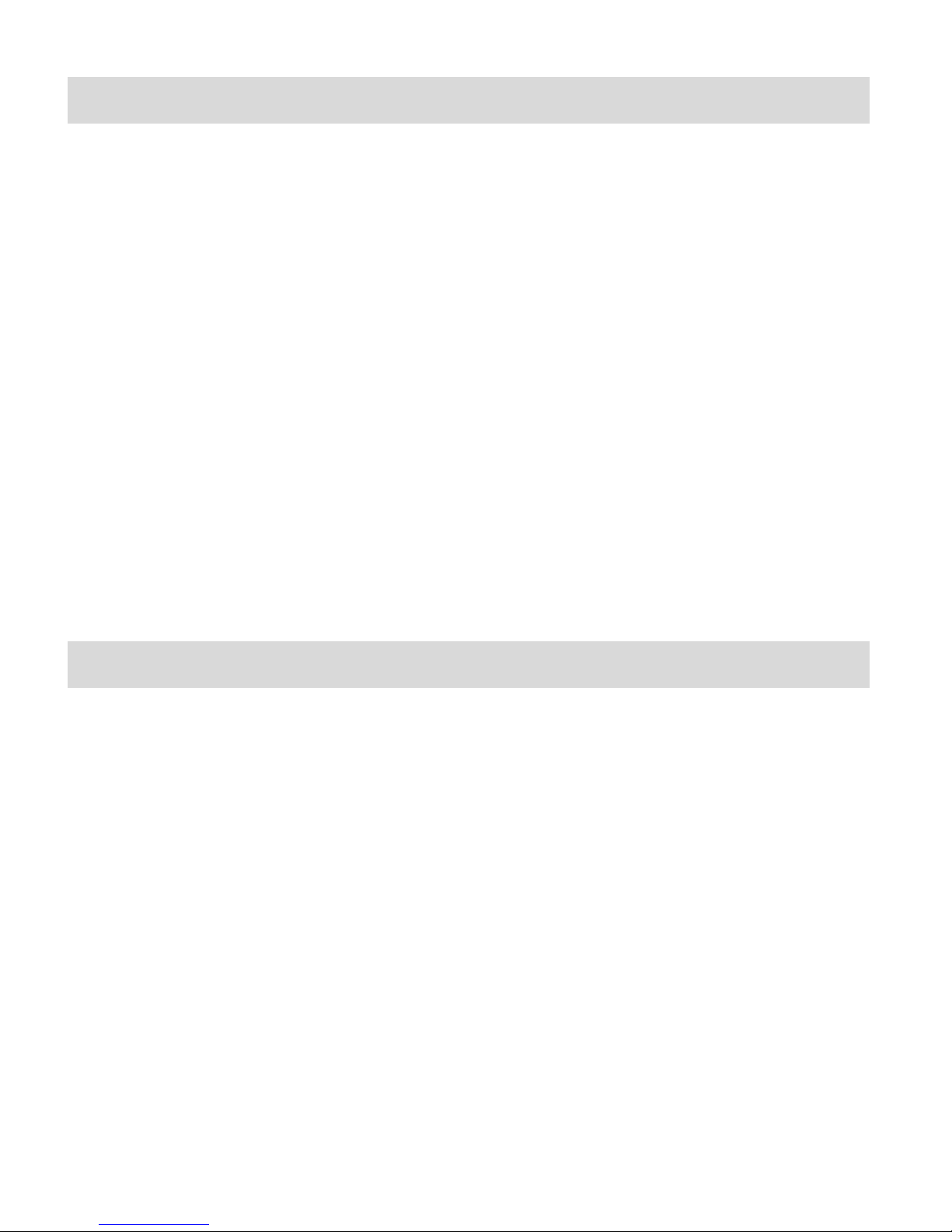
2
Introduction
Thank you for purchasing this camera. Everything you need to take quality digital photos and
videos is included with your camera.
Vivitar makes capturing those special moments as easy as possible.
Please read this manual carefully first in order to get the most out of your digital camera.
Note: Your camera requires a Micro SD Memory card (up to 32GB) for normal use.
Micro SD Memory cards are not included and need to be purchased separately.
Important:
- Do not open the battery door underwater.
- Close the battery door properly for best water sealing.
- Rinse with clean water after use and keep dry for storage.
Getting to Know Your Camera
3M Waterproof Design
Waterproof up to 10 ft.
10.0 MP
Digital Still Camera
Digital Video Camcorder
Built-in Flash
8x digital zoom
2.4" TFT color display
Micro SD card support
2x AAA alkaline batteries
Smile detection
Anti-Shake still capture
Page 4

3
What’s Included
1. Digital Camera
2. USB cable
3. Vivitar Experience Image Manager
Software Installation CD
4. Wrist Strap
Note: Micro SD Memory Card and batteries not included.
Page 5

4
Parts of the Camera
1. Shutter / OK Button
10. Down / Zoom Out Button
2. Power Button
11. Left / Flash Button
3. Wrist Strap Connector
12. Right / Playback Button
4. Flash
13. MODE Button
5. Lens
14. MENU / Delete Button
6. LED Busy Indicator
15. Tripod Mount
7. MACRO Switch
16. Micro SD Memory Card Slot
8. LCD Screen
17. USB Port
9. Up / Zoom In Button
18. Battery Compartment
Page 6
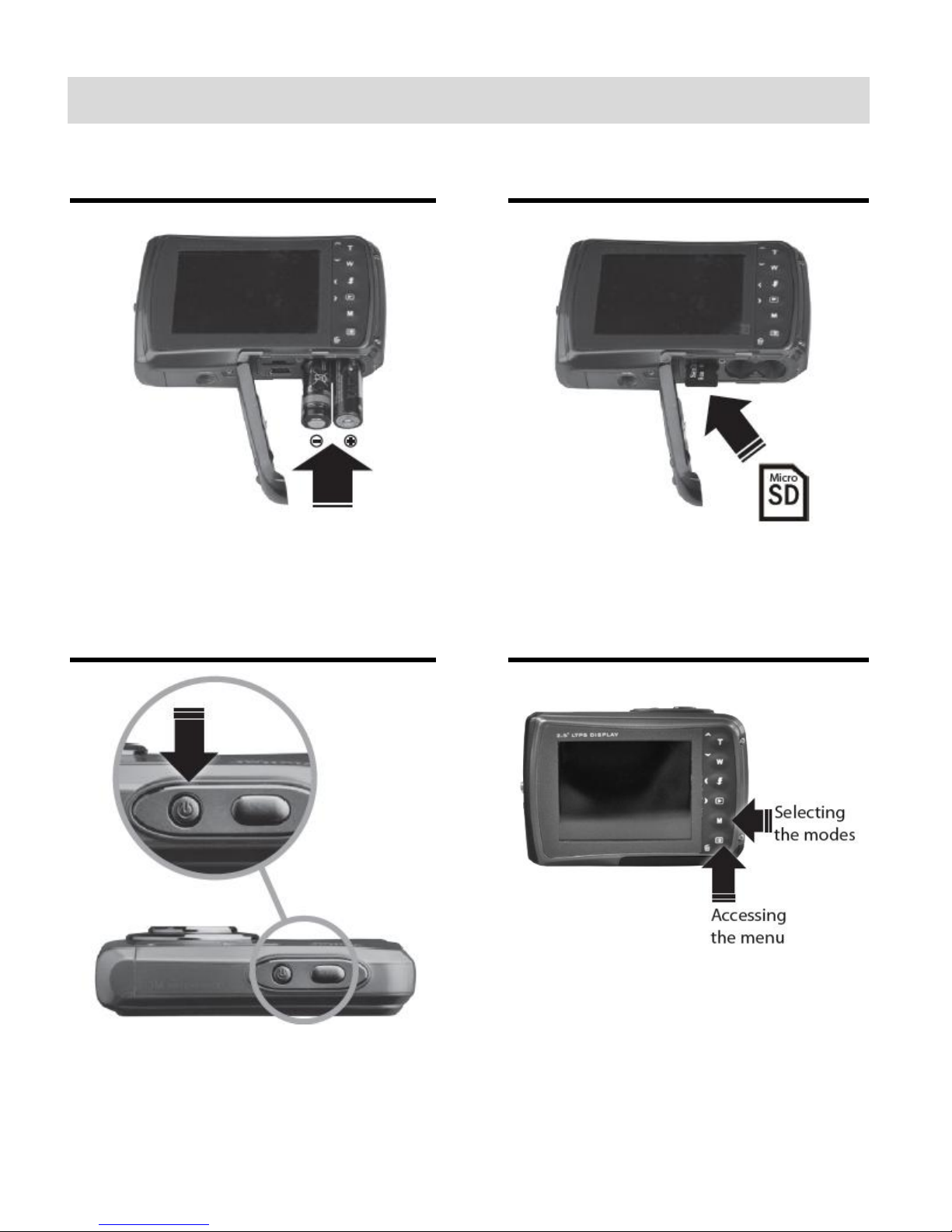
5
Initial Camera Setup
Installing the Batteries
Installing the Memory Card
Insert 2 x AAA (1.5V) batteries.
Alkaline batteries recommended (not
included).
Micro SD Memory Card (up to 32GB)
needed for normal use.
Turning On the Camera
Using the Camera
Page 7
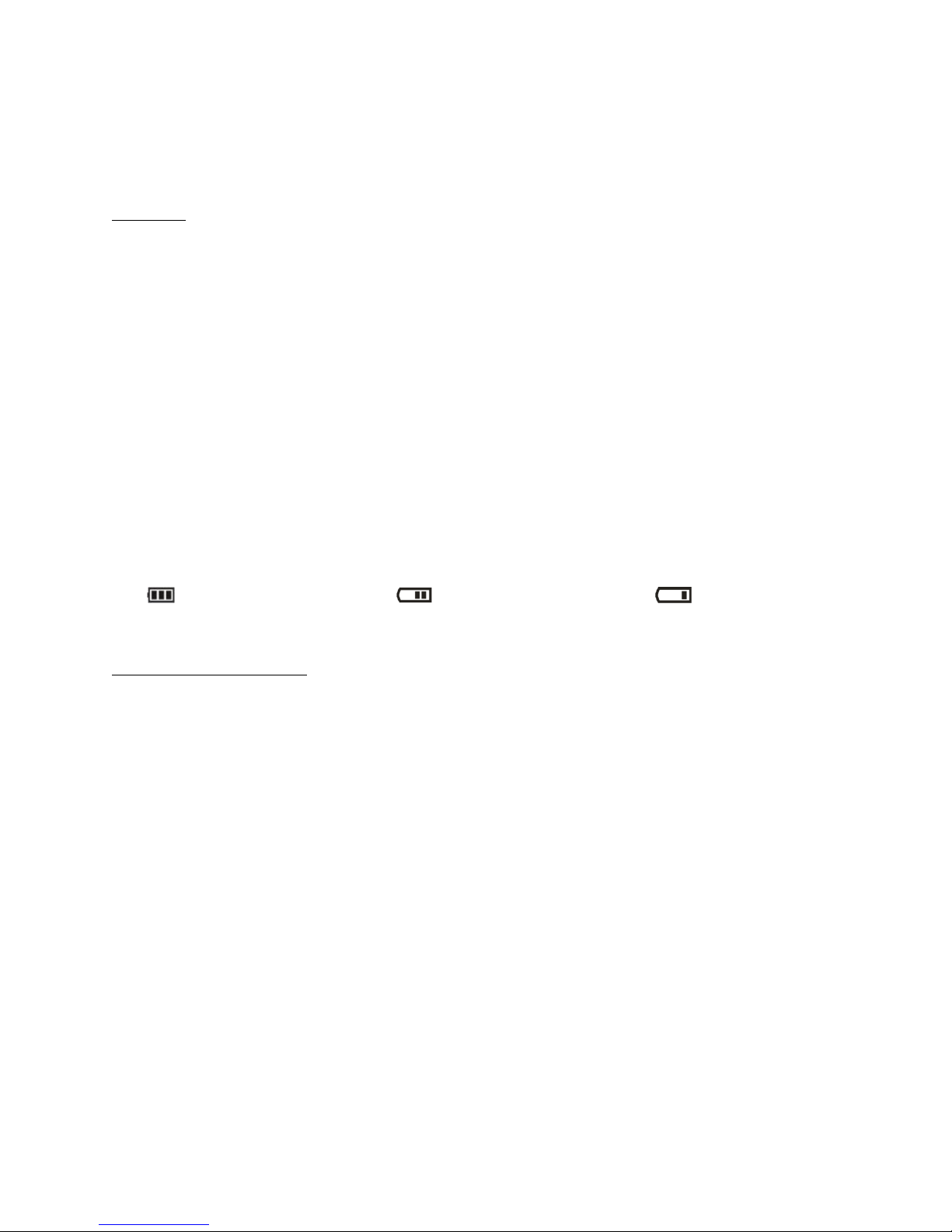
6
When powering the camera ON for the first time the camera will take you through the INITIAL
CAMERA SETUP.
Powering the Camera ON
1) Batteries
Make sure the batteries have been inserted properly into your digital camera, according to
the polarity shown inside the battery compartment.
Use 2x AAA (1.5V) batteries. Alkaline batteries are recommended. (Batteries not included.)
Note:
Remove the batteries from the camera when not in use for an extended period.
Do not mix alkaline and non-alkaline batteries.
Some features, such as Flash, will not work if the battery power level is low.
When the battery power is low the battery icon turns red and the camera will
automatically turn off a few seconds later.
The energy status of the power is displayed on LCD as shown below:
Full battery power Medium battery power Low battery power
2) Micro SD Memory Card
Make sure a Micro SD card has been properly inserted into your camera. (Micro SD Memory
card not included.)
To properly insert the Memory Card:
1. Turn off the Camera.
2. Open the battery door.
3. Insert the Micro SD Card into the slot in the direction shown on the camera (see SD icon
by the Micro SD card slot). Push the Micro SD Card until you hear a slight clicking sound.
This indicates the memory card has been inserted correctly.
Note:
There is only one right direction to insert the Micro SD memory card into the slot. Do not
force the card into the memory card slot, since it may damage both the camera and the
Micro SD memory card.
After the camera is powered on, a memory card icon will appear on the LCD display. If
Page 8
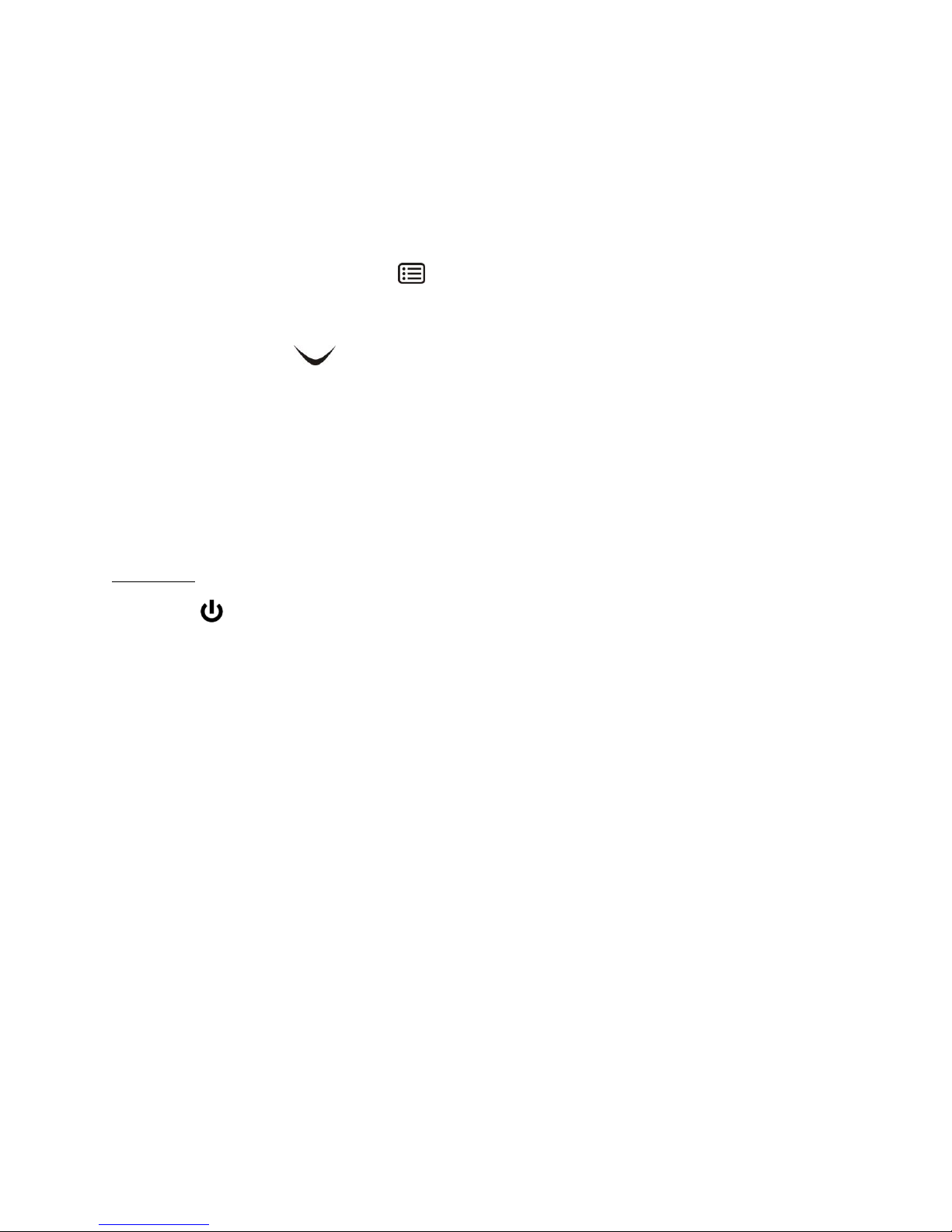
7
you do not see the SD icon on the display, please check if the card was inserted
properly.
IMPORTANT: The Micro SD memory card must be formatted before taking
photographs.
Formatting the Micro SD Memory Card
1. Press the MENU button ( ) in Photo Capture or Video Capture mode.
2. Select the Setup Menu options by pressing the RIGHT button.
3. Press the W ( )DOWN button to highlight and select the Format icon and press
the SHUTTER/OK button to confirm.
4. To format the Micro SD Memory Card, select ‘SD Card’ and press the
SHUTTER/OK button.
5. To confirm press ‘OK’. To exit without formatting press MENU button to cancel.
3) Power On
Press the POWER button to turn on the camera.
Page 9
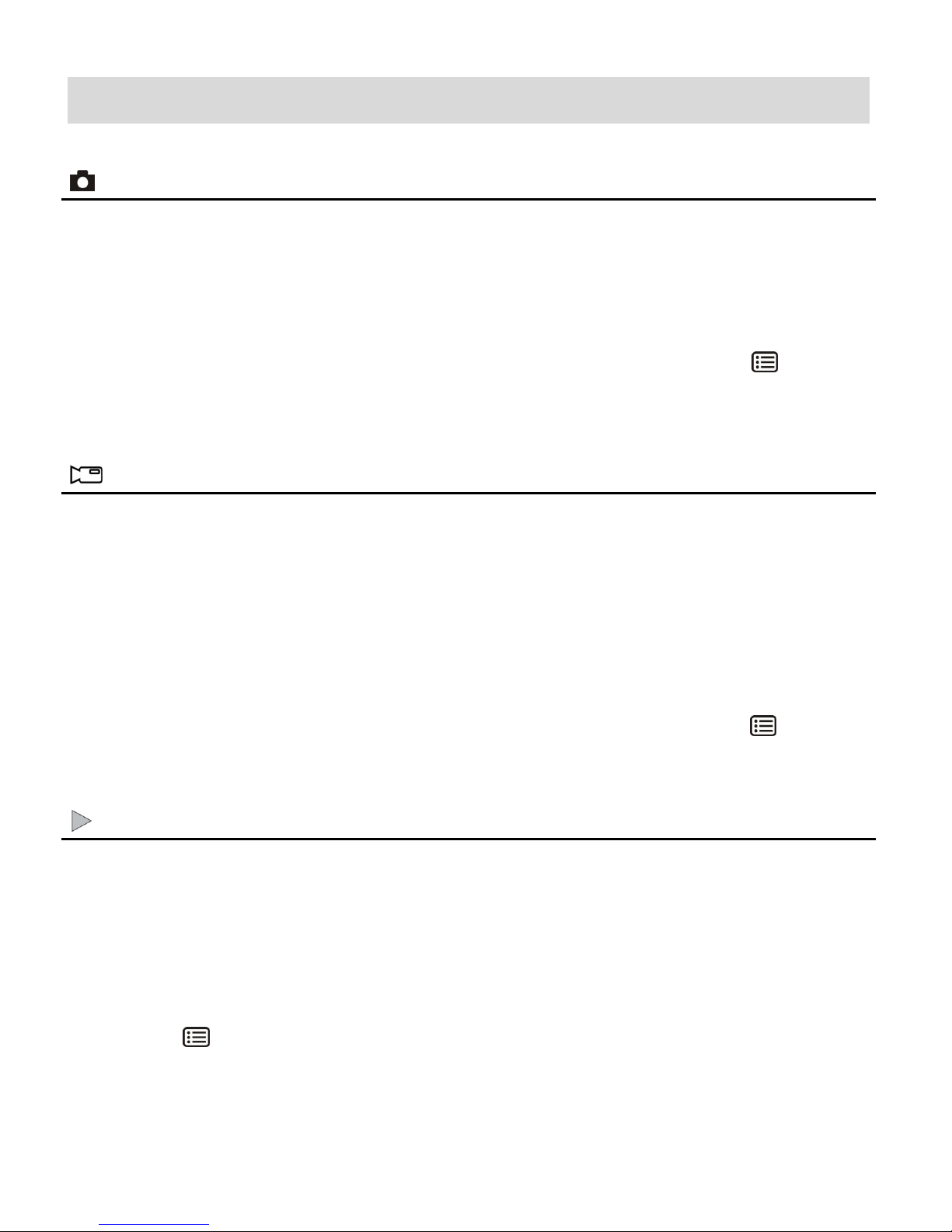
8
Main Camera Modes
Photo Capture Mode
Use this mode to capture pictures with your camera.
This is the default mode when the camera is powered ON.
To take a picture, aim your camera as desired and press the Shutter button.
The picture will be automatically saved to your camera’s memory card.
To access the various menus for the Photo Capture mode, press the MENU button
while in the Photo Capture mode.
Video Capture Mode
Use this mode to capture videos with your digital camera.
After turning on your camera, press the MODE (M) button once to open the Video Capture
mode. To take a video, aim your camera as desired and press the Shutter button to start
the record. A red record indicator will appear on the LCD screen while record is in progress.
To stop the record, press the Shutter button again. The video will be automatically saved to
your camera’s memory card.
To access the various menus for the Video Capture mode, press the MENU button
while in the Video Capture mode.
Playback Mode (Photos & Videos)
Use this mode to view and manage the photos and videos on your camera.
After turning on your camera, press the PLAYBACK button to open the Playback mode for
photos and videos. You can scroll through the photos and videos that you’ve previously
taken to view or delete them as desired.
To access the various menus for the Playback mode for photos and videos, press the
MENU button while in the Playback mode.
Your camera has different modes for the various camera functions.
Page 10
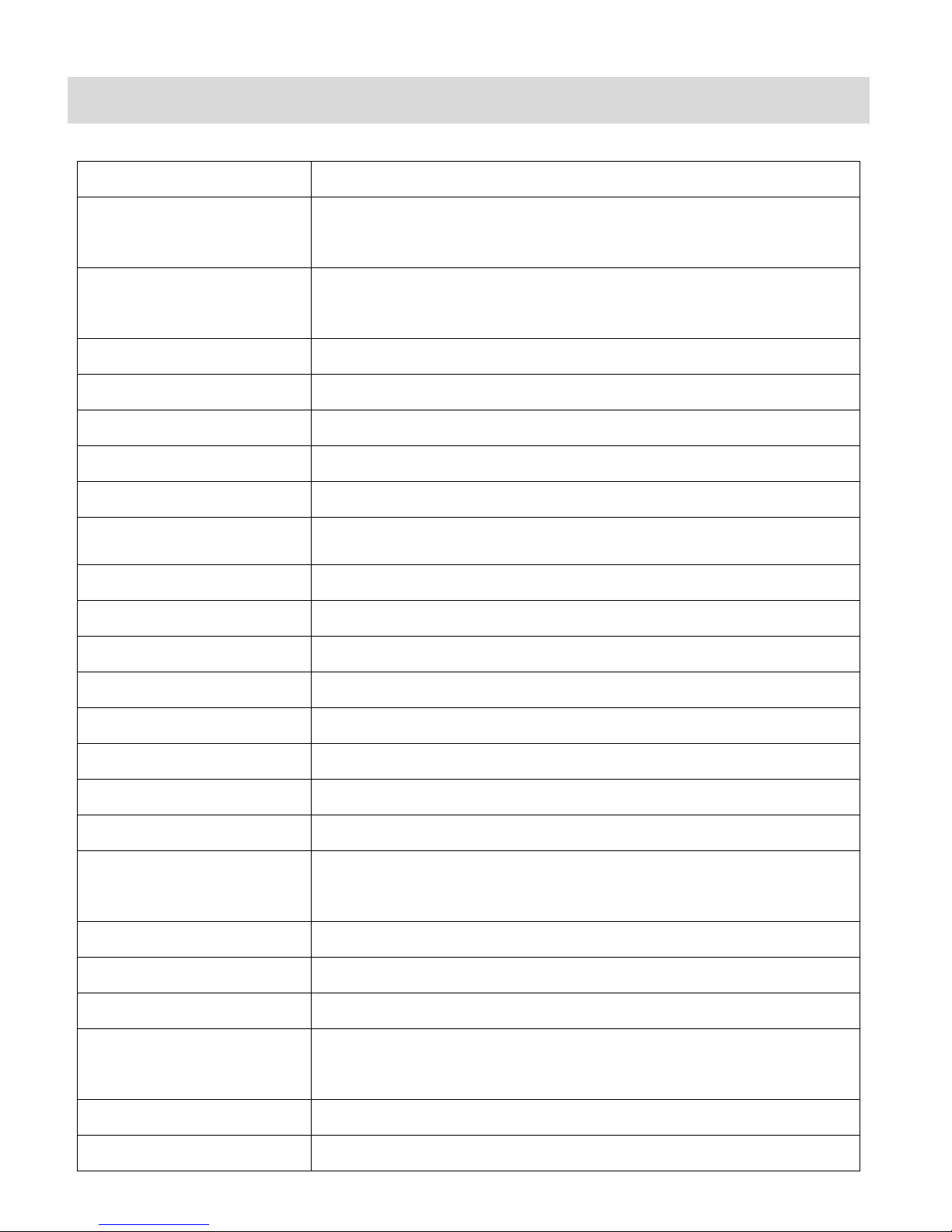
9
Camera Technical Specifications
Image Sensor
CMOS Sensor
Image Resolution
10M = 3648x2736; 8M = 3264X2448;
5M = 2560x1920; 3M = 2048x1536;
1.3M = 1280x960; VGA = 640x480
Video Resolution
720P 1280 x 720
VGA 640 x 480
QVGA 320 x 240
File Format
JPEG (Photo) /AVI (Video)
External Memory
Micro SD Memory Card (up to 32GB)
LCD Display
2.4 Inch TFT
Lens
f=8.5 mm F2.8
Zoom
8X Digital Zoom
Exposure
±2.0, ±5/3, ±4/3, ±1.0, ±2/3, ±1/3, 0
White Balance
Auto, Daylight, Cloudy, Tungsten, Fluorescent
ISO
Auto / 50 / 100 / 200
Scene
Auto, Landscape, Backlight, Night Scene, Portrait, Sports
Flash
No Flash, Forced On, Auto Flash
Self-Timer
10 second delay
Anti-Shake
Yes
Face Detect
Yes - Auto
Smile Detection
Yes
Languages
English, German, French, Spanish, Italian, Portuguese,
S-Chinese, T-Chinese, Japanese
Microphone
Yes
Macro
Yes, Manual Switch
USB Interface
USB 2.0
System Requirements
Windows XP (SP 3), Vista (SP1) and 7 ;
Mac OSX v10.5.x and above
Battery
2 * AAA (1.5V) alkaline batteries
Working Temperature
0~45C
Page 11
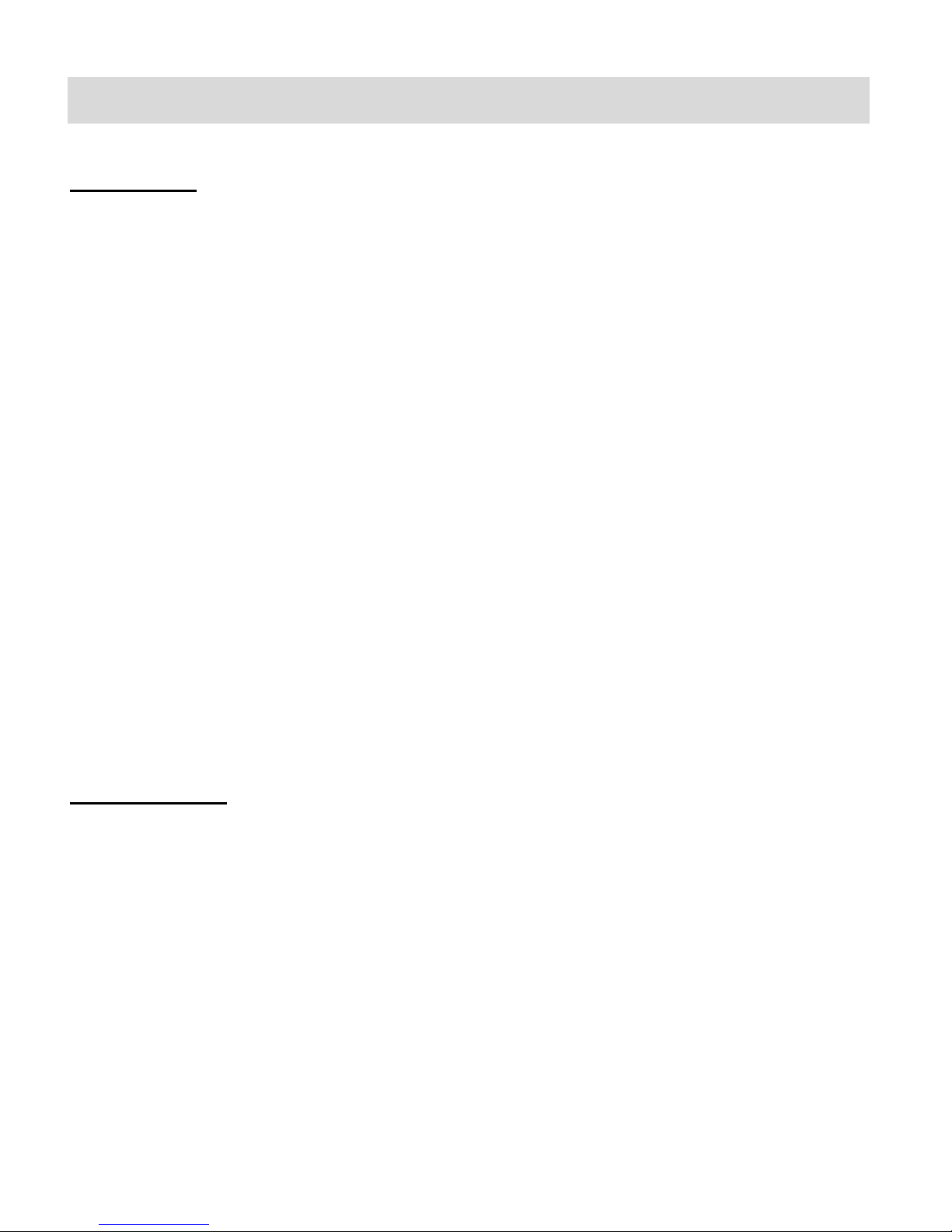
10
Computer System Requirements
WINDOWS OS
To be able to download photos and videos to your PC using the Vivitar Experience Image
Manager Software, you will need the following minimum configuration:
Microsoft® Windows XP with Service Pack 3, Windows Vista with Service Pack 1 or Windows 7
Pentium® 4 processor (or above)
1 GB of RAM, with 250 MB of free hard disk space
16-bit Color monitor, 1024 X 768 recommended screen resolution
CD-ROM Drive
QuickTime® 6 or higher
Microsoft® Internet Explorer 7 or higher
Windows Media Player 10 or higher
DirectX 9 or higher
Internet connection required
MACINTOSH OS
To be able to download photos and videos to your Macintosh using the Vivitar Experience Image
Manager Software, you will need the following minimum configuration:
Intel processor running Mac OS X v10.5.x or later
1 GB RAM, 250 MB free hard disk space
Display: 1024 x 768 or higher-resolution monitor
CD-ROM Drive
QuickTime® 6 or higher
Internet connection required
Page 12
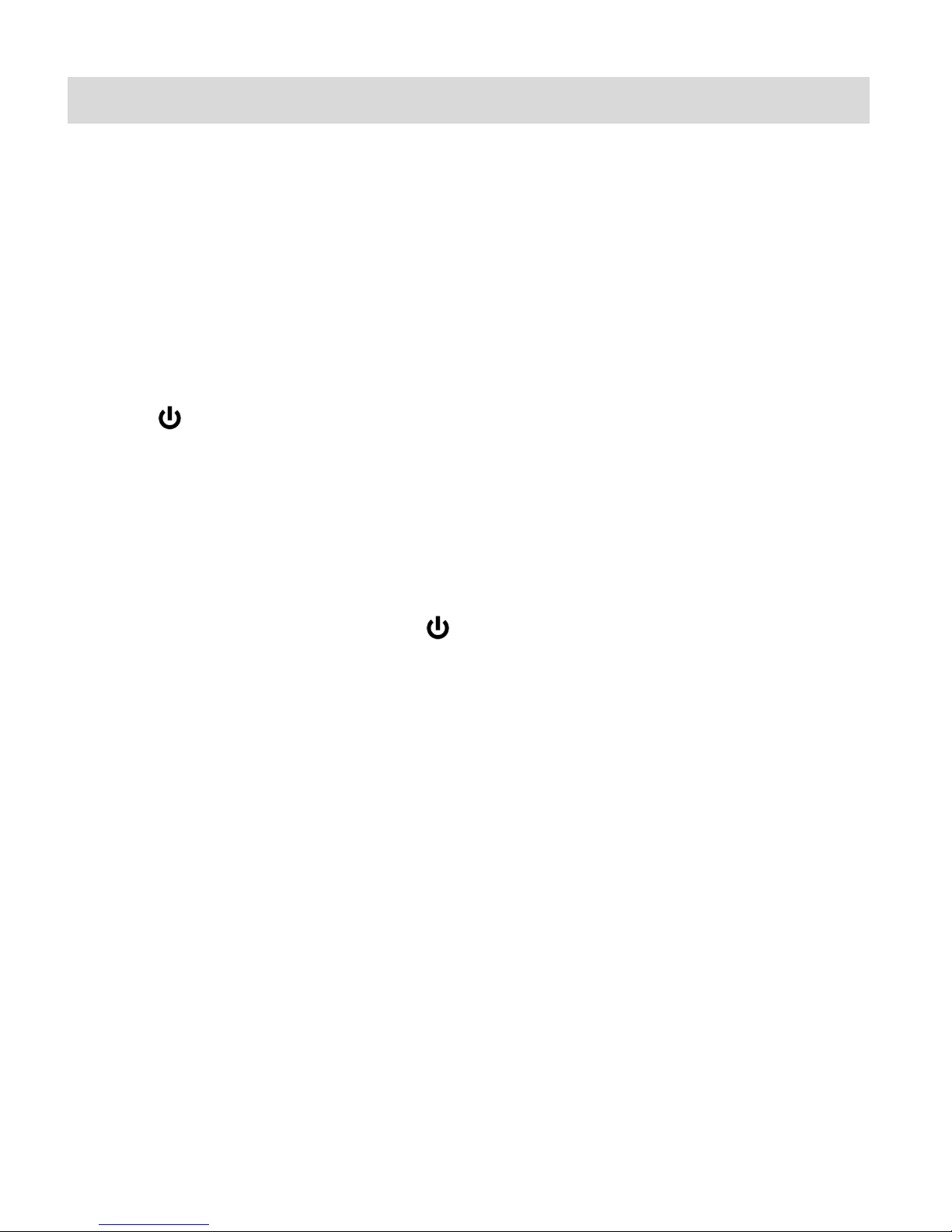
11
Powering the Camera On/Off
Make sure the batteries have been inserted properly into your digital camera. If your camera
comes with a rechargeable lithium battery, make sure it is fully charged before the first use.
Make sure a Micro SD card has been inserted into your camera.
(Micro SD card up to 32GB - not included)
Please see Initial Camera Setup for more information.
Powering the camera ON
Press the Power button to turn your camera ON.
After powering on, the camera emits a sound and the LED light turns on briefly.
The LCD screen turns on with your camera in Photo Capture mode to start.
Powering the camera OFF
While the camera is on, you can press the Power button again at any point to turn your
camera OFF.
A “Goodbye” screen appears and then the camera will power off completely.
Note: Your digital camera also has an Auto Power Off feature that will automatically turn off your
camera after a specific period of time that your camera is left idle. The Auto Power Off settings
can be set from the Auto Power Off settings menu (in either Photo Capture Mode or Video
Capture Mode general Camera Settings menu).
Page 13

12
Changing Camera Mode
Your camera has three main modes:
1) Photo Capture Mode - Use this mode to capture photos with your camera.
2) Video Capture Mode - Use this mode to capture videos with your camera.
3) Playback Mode (for photos and videos) - Use this mode to view the photos and videos
you have already taken with your camera.
When the camera is first powered ON, the Photo Capture Mode will be active.
The icons that appear on the LCD screen are the best default settings so that you can begin to
capture and enjoy clear quality photos.
To change the active camera mode, make sure the camera is powered ON and press the MODE
(M) button.
When in Photo Capture Mode, this icon will display on the top-left corner of the LCD display.
When in Video Capture Mode, this icon will display on the top-left corner of the LCD display.
When in Playback Mode, these icons will display on the top-left corner of the LCD display.
Note: Press the PLAYBACK button to enter the Playback Mode.
Page 14

13
Photo Capture Mode
The Photo Capture mode allows you to capture pictures with your digital camera.
Taking a Picture
1) Power on your camera.
Photo Capture Mode is the default mode that appears upon powering on your camera.
2) Use the LCD display on the back of the camera to direct the camera at the scene you would
like to capture.
3) Press the T/Zoom In and W/Zoom Out buttons to zoom in/out if desired.
You can magnify your subject up to 8 times using the digital zoom.
4) Press the Shutter button to take the picture.
5) The picture will automatically be saved to the camera’s Micro SD memory card.
Self-Timer Feature
You can use the Self-Timer function when you would like to include yourself in the photograph or
when you would like to take a photograph without flash. To avoid shaking of the camera a tripod is
recommended.
1) While in Photo Capture Mode, press the MENU ( ) button to open the menus options.
2) Press the W/Down ( ) button to select Capture Mode.
3) Press the SHUTTER button to select and open the highlighted menu option.
4) Press the W/Down ( ) button to select the Self-Timer delay option: 10S Timer.
5) Press the SHUTTER button to confirm and save the highlighted submenu option.
6) The Self-Timer feature is now ready for use.
7) Set the camera in the direction you would like to capture.
8) Press the Shutter button to take the photograph.
9) The photo will be taken after a delay of 10 seconds.
The camera will beep during the countdown.
Page 15

14
NOTE:
Button
Function
Left
Flash Options – Toggles the Flash options appearing on the LCD
T / Up
Zooms In
W / Down
Zooms Out
Other
Shutter
Captures the photo
Saves selected Menu Option
MENU
Opens and exits the menu options for Photo Capture Mode
MODE (M)
Toggles between the Photo Capture Mode and Video Capture Mode
Depending on the distance to the object being photographed, use the Macro switch to adjust
the distance. Select the flower symbol ( ) if you wish to take a close-up photograph (11cm
–18 cm).
If you wish to take a photograph of surroundings or people (0.5m – infinity), set the Macro
switch to normal mode ( ).
See “Macro Switch” for more details.
If you are not sure if there is enough lighting, turn on the automatic flash ( ) by pressing the
flash button. (If the battery power is too low, the flash won’t be activated).
See “Flash Options” for more details.
Face Detection function will be activated automatically if you take pictures of people.
If Smile Detection is ON, the Shutter will automatically activate and capture a photo once a
smile is detected.
Photo Capture Mode Quick Function Buttons
Your digital camera has a four-directional pad that functions as Quick Function buttons:
Page 16

15
Flash Options
Flash Type
Description
Forced Off (Default)
No flash will appear.
Use this when you do not want to activate Flash.
Note: A ‘Turn On Flash’ message appears when the camera
detects a need for flash. When this message appears, it is
recommended to press the Flash/Up button and select one of the
flash options: Auto Flash, Forced On or Red-Eye Reduction.
A
Auto Flash
When you want the camera to determine if Flash is needed, select
Auto Flash.
The flash will automatically turn on according to the lighting
conditions.
When the LED light stops blinking, the Flash is ready for use.
Note: In some cameras, an initial flash appears to test your
lighting conditions. If flash is needed, a second flash will appear
upon taking the photo.
Forced On
The flash is enabled for each photo.
Note: If you use this option in a well lit environment, your photo
may be appear too bright/light (overexposed).
There are several Flash options available on your camera. The options appear on the Photo
Capture Mode LCD screen in sequence.
To change the Flash mode, press the LEFT Quick Function button until you arrive at your desired
settings.
Important: When using Flash, stand between 8 to 10 feet away from the scene you would like to
capture.
Note: The MACRO mode must be turned OFF when you want to use the Flash.
To turn off MACRO mode: Slide the MACRO Switch down to the mountain icon .
When MACRO is OFF, the mountain icon appears on the LCD display.
Page 17

16
Macro Switch /
MACRO ON: Close-up Photographs
Your camera has a Macro Switch that allows you to manually enable or disable the Macro mode
on your camera. While using the Macro mode, you can capture images at close range
(11cm ~ 18 cm). To turn the Macro mode ON, slide the Macro Switch on the side of your camera
DOWN to the flower icon .
When enabled, the Macro mode will allow your camera to focus on an object that is close to
the camera.
The flower icon will appear on the LCD and indicates that the Macro mode is ON.
MACRO OFF: Normal Mode
To turn the Macro mode OFF Slide the Macro Switch on the side of the camera UP to the mountain icon.
The mountain icon will appear on the LCD display.
When Macro mode is off, photos can be captured from 0.5m - ∞ (infinity).
Note:
The Macro mode must be turned OFF when you want to use the following features of your
camera: Flash, Smile Detection.
To Turn the Macro mode OFF: Slide the Macro Switch up to the mountain icon to turn
Macro mode OFF.
The mountain icon will appear on the LCD display.
Page 18

17
Photo Capture Mode Menus
To select the Photo Capture Mode menu:
1) While in Photo Capture Mode, press the MENU ( ) button to open the menus options.
2) Press the T/Up ( ) button or the W/Down ( ) button to scroll between the various
menus for the current mode.
3) Press the SHUTTER button to select and open the highlighted menu option.
4) Press the T/Up ( ) button or the W/Down ( ) button to scroll between the various
Submenu options within the selected menu.
5) Press the SHUTTER button to confirm and save the highlighted submenu option.
6) Changes made to these options will remain until you decide to change them again at a later
time. The selected menu option appears as an icon on the LCD.
7) At any time you can press the MENU button to exit the menus and return to the previous
screen.
Photo Playback Mode
The Playback Mode allows you to review and edit photos and videos that you’ve already taken
with you camera.
When you first turn on the camera, the camera will be in Photo Capture mode by default.
Press the PLAYBACK button to open the Playback Mode.
The latest captured image appears on the LCD screen. If there are no images stored, a
message (No File) appears.
Viewing Photos on Your Camera
1) Select your Photo:
Once in Playback Mode, press the LEFT or RIGHT direction buttons to scroll through the
images on your camera’s memory card until you find the image you would like to view.
Each captured image (video and photo) is displayed on the LCD screen.
Photos appear with an photo icon on the top left of the LCD screen.
Page 19

18
2) Zooming In/Out of your selected Photo:
Press the T / Zoom In button to Zoom In and magnify the selected photo.
Use the UP / DOWN / LEFT / RIGHT direction buttons to navigate around the photo.
Press the W/Zoom Out button to Zoom Out of the selected photo.
Use the UP / DOWN / LEFT / RIGHT direction buttons to navigate around the photo.
Thumbnail View
Easily navigate and select the image you wish to view by using the Thumbnail View.
The images on your camera will be displayed in a 3 X 3 matrix where you can use the direction
buttons to scroll and select images from the thumbnails.
1) Press the W/Zoom Out button.
All the images on your camera will appear in the Thumbnail View.
2) Use the UP / DOWN / LEFT / RIGHT direction buttons to scroll and select the image you
wish to view.
3) Press the SHUTTER button to enlarge the selected image full size.
Photo Playback Mode Menus
The following are the menus that appear in your camera’s Photo Playback Mode:
Delete, Protect, Slide Show
Delete Menu
While in the Playback Mode, you can quickly delete pictures from your camera through the Delete
menu.
You can delete a single photograph / video clip, or delete all the photographs / video clips in the
SD card.
To delete a captured image:
1. Press the Playback ( ) button to enter the Playback mode.
2. Press the LEFT or RIGHT button to select a photograph or video you would like to delete.
3. Press the MENU/Delete button( )and select “Delete This Image(Video)” or “All” .
4. Press the SHUTTER button, then select OK to confirm.
Page 20

19
5. Press the MENU button to exit.
NOTE: Select “All” and Press the SHUTTER button to confirm: all the pictures and videos will be
deleted.
To access the additional Photo Playback menus, press the MENU ( ) button in Playback
mode, then press again and hold the MENU button until the following menu options display.
Delete Menu
See above section.
Protect Menu
Pictures and Videos taken with your camera can be protected or “locked” to prevent any deletion
or alteration being made to the files.
1) Press the Playback ( ) button to enter the Playback mode.
2) Press the LEFT or RIGHT button to select a photograph or video you would like to
Protect/Lock.
3) Press the MENU button then hold and press again to until the Menu options are shown.
4) Press the W/Down ( ) button to highlight the Protect menu option.
5) Press the SHUTTER button to confirm and view the following Protect menu options:
Lock, Unlock, Lock all, Unlock All
6) Press the T/Up ( ) button or the W/Down ( ) button to scroll between the various
options, then press the Shutter button to save your selected option and return to the
Playback Menu screen.
7) Press the MENU button to exit.
NOTE: Locked images appear with a key symbol while viewing the image in Playback mode.
Locked images cannot be deleted. You must first unlock the image(s) and then select the delete
option.
Page 21

20
Slide Show Menu
You can view a Slide Show of all the pictures taken with your camera. The Slide Show menu
allows you to set the interval length of time that each picture will display during the Slide Show.
1) Press the Playback ( ) button to enter the Playback Mode.
2) Press the MENU button then hold and press again to until the Menu options are shown.
3) Press the W/Down ( ) button to highlight the Slide Show menu option.
4) Press the SHUTTER button to confirm and view the following Slide Show menu options:
2 seconds, 5 seconds, 8 seconds
5) Press the T/Up ( ) button or the W/Down ( ) button to scroll between the various
options, then press Shutter button to save your selected option and begin the Slide Show.
6) Press the Shutter button to stop the Slide Show and return to Playback Mode.
Page 22

21
Video Capture Mode
The Video Capture Mode allows you to capture videos with your digital camera.
When the camera is first powered ON, the camera will be in Photo Capture Mode.
Press the MODE button once to access the Video Capture Mode.
Taking a Video
1) While in Video Capture Mode use the LCD display to direct the camera at the scene you
would like to capture.
2) Press the T/Zoom In and W/Zoom Out buttons to better set the camera display if desired.
3) Press the Shutter button on the top of the camera to START the video capture.
4) You will see a red icon at the top of the LCD indicating that the record is in progress.
5) To STOP the video record, press the Shutter button again.
6) The video will automatically be saved to the camera’s Micro SD card.
Page 23

22
Video Playback Mode
The Playback Mode allows you to review and edit photos and videos that you’ve already taken
with you camera.
When you first turn on the camera, the camera will be in Photo Capture mode by default.
Press the Playback button to enter the Playback Mode.
The latest captured image appears on the LCD screen. If there are no images stored, a
message (No File) appears.
Playing Videos on Your Camera
1) Select your video:
Once in Playback mode, press the LEFT or RIGHT direction buttons to scroll through the
images on your camera’s memory card until you find the video you would like to view.
Each captured image (video and photo) is displayed on the LCD screen.
Videos appear with a video icon on the top left of the LCD screen.
2) Play your selected video:
Press the Shutter button to START playing the video.
Press the Shutter button again to PAUSE the video and to continue playing and pausing
as needed.
To fully STOP the video and restore the icons to the LCD, press the UP button.
While the Video is playing all the icons on the top section of the LCD disappear.
Thumbnail View
Easily navigate and select the image you wish to view by using the Thumbnail View.
The images on your camera will be displayed in a 3 X 3 matrix where you can use the direction
buttons to scroll and select images from the thumbnails.
1) Press the W/Zoom Out button
All the images on your camera will appear in the Thumbnail View.
2) Use the UP / DOWN / LEFT / RIGHT direction buttons to scroll and select the image you
wish to view.
3) Press the SET button to enlarge the image full size.
4) Once the selected video is full size you can play and view the video.
Page 24

23
Navigating the Menus
Each camera mode has a set of menus specific to that mode.
The general Camera Settings can also be accessed from the menu.
Photo Capture, Video Capture and Playback Mode Menus:
1) Press the MENU ( ) button to open the menus for the current mode.
2) Press the T/Up ( ) button or the W/Down ( ) button to scroll between the various
menus for the current mode.
3) Press the SHUTTER button to select and open the highlighted menu option.
4) Press the T/Up ( ) button or the W/Down ( ) button to scroll between the various
options within the selected menu.
5) Press the SHUTTER button to confirm and save the highlighted menu option.
6) Changes made to these options will remain until you decide to change them again at a later
time. The selected menu option appears as an icon on the LCD.
7) At any time you can press the MENU button to exit the menus and return to the previous
screen.
Setup Menus (accessed from the Photo/Video Capture Mode):
1) Press the MENU ( ) button to open the menus for the current mode.
2) Press the /Left ( ) button or the /Right ( ) button to select the Setup Menu .
3) Press the T/Up ( ) button or the W/Down ( ) button to scroll between the various
options within the Setup menu.
4) Press the SHUTTER button to select and open the highlighted menu option.
5) Press the T/Up ( ) button or the W/Down ( ) button to scroll between the various
options within the selected menu.
6) Press the SHUTTER button to confirm and save the highlighted menu option.
7) Changes made to these options will remain until you decide to change them again at a later
time.
8) At any time you can press the MENU button to exit the menus and return to the previous
screen.
Page 25

24
Status Icon Description
Item
Function
Description
1
Mode selected
Photo Capture Mode
Video Capture Mode
Video Playback Mode
Photo Playback Mode
2
Flash indicator
Force flash: The flash is always on - in any environment.
Auto flash: The camera determines if the flash should be used
or not.
No flash: The flash is turned off.
3
Self-timer
Displays the selected Self-timer setting
4
ISO
Displays the selected ISO setting
5
Photo/Video
Counter
Photo mode: Displays the number of pictures already taken and the
number of pictures still available to take according to the camera
settings and space on the memory card.
Video mode: While recording - displays the recording time. While in
Standby - displays the time still available to record according to the
The following icons appear on the LCD screen and indicate the selected menu options and
camera status.
Page 26

25
camera settings and space on the memory card.
Playback mode: Displays the image (photo/video) number.
6
Selected
Resolution
Photos: 10M = 3648x2736; 8M = 3264X2448; 5M = 2560x1920;
3M = 2048x1536;1.3M = 1280x960; VGA = 640x480
Videos: 720P / VGA 640X480 pixels / QVGA 320X240 pixels
7
Picture Quality
Super fine
Fine
Normal
8
The Micro SD
Card Indication
Indicates that the Micro SD card is inserted properly and will be
used as storage for captures Photos and Videos
9
Anti-Shaking
Shows Anti-Shaking ON/Off
10
Normal/Macro
Mode Indicator
Normal Mode (0.5m – infinity)
Macro Mode (11cm – 18cm) : Close-up Photography
11
Battery Indicator
Indicates that the camera batteries are full
Indicates that the camera batteries are empty
12
Exposure Value
Shows selected EV± value.
13
White Balance
Shows selected White-balance mode
14
Scene mode
Shows selected Scene mode ( Landscape/Backlight/Night
scene/Portrait/Sports)
15
Smile detection
Shows Smile detection On/Off
16
Zoom indicator
Displays Zoom ratio
Page 27

26
Menu Options
Menu Name
and Description
Menu Options
Menu Options Details
SET
Still
Capture Mode
Single / 10s Timer
Single or 10s timer selection
Resolution
10.0M pixel resolution
3648x2736
8.0M pixel resolution
3264 x 2448
5.0M pixel resolution
2560 x 1920
3.0M pixel resolution
2048 x 1536
1.3M pixel resolution
1280 x 960
VGA resolution
640 x 480
Quality
Super Fine/Fine/Normal
Picture quality setting
Sharpness
Strong/Normal/Soft
Sharpness setting
Exposure
±2.0, ±5/3, ±4/3, ±1.0,
±2/3, ±1/3, 0
Exposure setting
White balance
Auto
Automatic white balance
Daylight
White balance selected for
daylight surrounding
Cloudy
White balance selected for
cloudy surrounding
Tungsten
White balance selected for
tungsten lighting
Fluorescent
White balance selected for
fluorescent surrounding
Scene
Auto/Landscape/
Backlight/Night
scene/Portrait/Sports
Scene setting
ISO
Auto/50/100/200
Sensitivity select
Smile Detection
On / Off
Smile detection setting
Anti-Shaking
On / Off
Anti-shaking setting
Video
Resolution
720P 1280 x 720
VGA 640 x 480
QVGA 320 x 240
Video resolution set up
Setup
Date/Time
YY/MM/DD
Date or time setting
Auto power off
Off / 1Minute / 3 Minutes
Auto power off selection
Beep sound
Off/On
Beep sound setting
Language
English/French/German/I
talian/Portuguese/Spaish
/S-Chinese/T-Chinese/
Japanese
Select display language
The following are the menus and menu options that appear in your camera’s Photo/Video
Capture Modes and Setup Mode:
Page 28

27
Date stamp
Date &Time /Date /Off
Date stamp
Frequency
50Hz / 60Hz
Select power frequency in
your location
Format
Micro SD card
Format the memory location
selection.
Default setting
Cancel / OK
Default setting
Version
See the firmware version
Menu Descriptions
Capture Mode Menu
The Capture Mode Menu allows you to choose from either a single photo capture or a 10 second
Self-Timer setup.
Resolution Menu
The Resolution menu allows you to choose the desired size of the images taken by your camera.
Keep in mind that images with a higher resolution will also take up more of your camera’s
memory.
Quality Menu
The Quality menu allows you to select the desired quality level of the images taken by your
camera. Keep in mind that images with a higher image quality level will also take up more
memory on your camera.
Sharpness Menu
You can set the level of sharpness in the images taken with your camera. The sharpness level
dictates if the edges of objects in the image are more or less distinct.
Exposure Menu
The Light Exposure setting helps you control the amount of light that enters your camera’s lens.
This setting should be adjusted when the environment is lighter or darker than normal.
When the environment has more light than is needed, reduce the exposure setting (by using the
negative - count) to reduce the amount of light allowed into the lens by your camera.
If the environment has less light (darker) than is needed, increase the exposure setting (by using
Page 29

28
the positive + count) to increase the amount of light allowed into the lens by your camera.
White Balance Menu
The White Balance feature allows your camera to adjust the coloring of the captured images
depending on the type of light source in the current environment.
Properly adjusting the White Balance setting to match your current environment will allow the
camera to properly balance the colors in the images that are taken with your camera.
Scene Menu
The Scene Menu allows you to choose scene settings that let your camera to adapt properly to
your current environment.
ISO Menu
The ISO menu allows you to set the level of sensitivity that your camera has to light in the
surrounding environment. When the ISO level is increased, the image sensor in your camera will
be more sensitive to light and allow you to capture images in lower-light situations. The higher
sensitivity to light however, may reduce the quality of the images that are taken.
When the ISO is reduced, the image sensor in your camera will be less sensitive to light and will
optimize the image quality in environments with bright lighting.
Smile Detection
The Smile Detection feature when set to ‘On’ allows the camera to automatically take a picture
when it detects that a subject in the picture is smiling.
Note: To properly use the Smile Capture feature please ensure the following:
Macro mode off – Smile Capture will not work if the camera is in Macro mode. Push the
Macro Switch on the side of the camera for the mountain icon to appear on the LCD.
Anti-Shake - Ensure that the Anti-Shake option is set to ‘On’. The Anti-Shake option is ‘On’ by
default when you start using your camera and assists you in properly focusing the image.
Distance from the camera – The subject’s face must cover a majority of the picture as ‘seen’
on the LCD screen.
Facing the camera - The face of the subject(s) you are photographing must be facing the
camera and must hold the pose for at least 4 to 5 seconds until the green square(s) appears
Page 30

29
around the subject’s face.
Once a smile is detected the camera will automatically take the picture.
Smile Capture will not work with a side shot of the subject’s head.
Anti-Shaking Menu
The Anti-Shaking feature reduces image distortion that can be caused by movement of the
camera while capturing the image.
Date/Time Menu
When you capture an image with your camera, the image will include a time stamp with the date
and time that the image was taken.
The Date/Time menu allows you to set your camera’s date and time as desired. You can also
disable the timestamp for future images that will be taken with your camera using the Date Stamp
menu.
On – The timestamp will appear on photos taken
Off – The date stamp will not appear on photos taken
Auto Power Off Menu
You can use the Auto Power Off feature in order to conserve you camera’s battery life. The
designated time represents when your camera will automatically power off.
When the camera sits idle for the designated period of time, the camera will shut off completely
and will need to be powered on again with the power button before the next use.
Beep Sound Menu
You have the option of activating the camera’s bee sounds - to disable all of the sound effects
(except for beeps heard during the Self-Timer countdown) that the camera emits when
performing camera functions.
Language Menu
You can select your camera’s language setting by selecting the desired language from the
Language menu.
Page 31

30
Frequency Menu
The options in the Frequency menu represent the frequency of the electrical current in
fluorescent lighting sources in your locale. If your camera is set to a frequency that does not
match your country’s electric current, you may see waves on the images taken by your camera.
50Hz – UK, Europe and Australia
60Hz – US, Canada and South America
Format Menu
You can use the Format Memory Card menu to delete all of the content that is currently on your
camera’s memory card.
Keep in mind that formatting the memory card will permanently delete all of the content on
your camera’s memory card.
This option will delete all of the content at one time. If you would like to delete individual images,
use the delete menu in the camera’s Playback mode.
Default Setting Menu
Use this menu to reset your camera settings to the Factory Default Settings.
Default Settings Menu
Use this menu to view the Firmware version of your camera.
Page 32

31
Installing the Software
You must be connected to the internet to install and run the Vivitar Experience Image
Manager software.
1) Insert the installation CD into your CD-ROM drive. The installation screen should
automatically open.
2) On PC: The Vivitar Experience Image Manager Installer window appears. If the window
does not appear, open the application’s CD/DVD drive and click on “Setup.exe” to launch
the installer.
3) On Macintosh: Click the icon that appears on the desktop to install the Vivitar Experience
Image Manager.
4) If you do not have internet access at the time of inserting the CD-ROM, connect to the
internet and then click the “Install Vivitar Experience Image Manager” button to begin the
installation.
Note: If you do not have internet access, you can still download media from the camera. Click the
“How to transfer photos and videos from my camera to my computer” button for instructions.
Page 33

32
5) If you have internet access, the “Choose your language” window opens, choose your
language and click “Next” to open the next window.
6) Select your camera model from the list and click “Next” to open the next window.
7) Click “Next” to confirm your camera model selection and to install the application.
8) Please wait while the application is being installed on your computer.
9) Please review the license terms.
On PC and Macintosh: Click the “I accept the terms of this license agreement” and then click
“Next” to continue.
10) On PC only: Let the “Vivitar Experience Image Manager” installer create the folder to where
the program will be installed, and then click “Install”.
11) Please wait while the application continues the installation process on your computer.
12) On PC: Click the “Close” button when the installation is complete.
Click the “Launch Vivitar Experience Image Manager” to open the application.
13) On Macintosh: Click the “Quit” button when the installation is complete.
Click the “Launch Vivitar Experience Image Manager” to open the application.
14) If you close the application you can run the Vivitar Experience Image Manager from the
Programs (PC) or Applications (Mac) menu on your computer.
Connecting the Camera to the Computer
1) Use the USB cable that came with your camera to connect your camera to your computer.
2) Power the camera ON.
3) The first time you connect the device to the computer you will have to wait a few seconds
until the computer recognizes the device.
Page 34

33
Getting Photos and Videos from your Camera to Your Computer
An SD card needs to be inserted. Do not disconnect the cable during transfer. Doing so will
cancel the transfer of any files on their way to your computer.
1) Select the “Get Images” button from the Main menu.
2) The “Get Images from device” window opens.
3) You can select to download photos, videos or both.
4) Select your camera (removable disk) from the device window. If your camera is the only
USB device connected then it will be selected automatically.
5) Select a location on the computer where to place the new photo and video files.
6) Add the new photo and video files to albums if desired.
7) Select to remove the media files from the selected device (removable disk) after the import.
8) Click the “Get Images” button to transfer the photos and videos from your camera to your computer.
9) A media download progress bar appears on the bottom left showing the number of media
files downloading to your computer. A message appears when the download is complete.
10) The photo and video files that you selected are now downloaded to your computer to the
selected folder and albums ready for your use.
Page 35

34
Get Started!
Using the Vivitar Experience Image Manager, you can:
Upload and manage photos and videos to and from the most popular photo sharing and social
networking sites - Facebook, Flickr, Picasa, MySpace, Photobucket, Twitpic, Twitgoo and
YouTube
Seamlessly transfer photos and videos from one social network to another
Organize your images by creating offline and online albums
Edit images using automatic and manual tools
Use automatic “Geotagging” with built in Google Maps
For more details on how to use the Vivitar Experience Image Manager open the Help file or
click the “Take a Tour” button on the application’s Home screen.
Transferring Images from my Camera to my Computer Manually
Transferring Photos and Videos: WINDOWS
1) Use the USB cable that came with your camera to connect your camera to your computer.
2) A window appears with a list of options, select “Open folder to view files” and click OK.
3) Open the DCIM folder and the folder inside to view the media files.
4) Select the media and copy the files from this folder into your computer. Optionally, select the
files and choose Copy from the Edit menu. Then select a folder and choose Paste from the
Edit menu.
5) We recommend that you copy the images into the Pictures/My Pictures folder and the
videos into the Videos/My Videos folder.
6) Do not disconnect the cable during transfer. Doing so will cancel the transfer of any files on
their way to your computer.
Transferring Photos and Videos: MACINTOSH
1) Use the USB cable that came with your camera to connect your camera to your computer.
2) The camera’s device icon appears on the desktop.
Page 36

35
3) Click on the device icon and open the DCIM folder and the folder inside to view the media files.
4) Select the files and drag them into your computer. Optionally, select the files and choose
Copy from the Finder’s Edit menu. Then select a folder and choose Paste from the Edit
menu.
5) We recommend that you copy the images into the Pictures folder and the videos into the
Movies folder.
6) Do not disconnect the cable during transfer. Doing so will cancel the transfer of any files on
their way to your computer.
Transferring Photos and Videos: Apple iPad
NOTE: Please check your device packaging for compatibility with the iPad.
Apple iPad Camera Connection:
For models that are compatible with the iPad, photos and videos can be imported from your
digital camera to your iPad by following either one of the options below:
1) Connecting your digital camera to your iPad using an iPad Camera Connector:
Plug the Camera Connector into the dock connector port on your iPad, and then attach your
digital camera using a USB cable (included) to the Camera Connector.
NOTE: The iPad Camera Connector is not included. This item may be purchased separately.
2) Using an iPad SD Card Reader:
Connect the SD Card Reader to your iPad, then insert your digital camera's SD Memory card
into the slot to import photos and videos directly from your camera's SD card.
NOTE: The iPad SD Card Reader is not included. This item may be purchased separately.
After you make the connection, your iPad automatically opens the ‘Photos’ application. This
allows you to choose which photos and videos to import and to organize them into albums.
Camera Maintenance
The digital camera is a delicate device.
Please handle your camera with care to avoid damaging it.
Do not expose your camera to heat sources.
Page 37

36
Sakar Warranty Card
Sakar US
Sakar International
Attention: Service Department
195 Carter Drive
Edison, NJ
08817
Sakar UK/Europe
Attention: Service Department
2D, Siskin Parkway East
4020 Middlemarch Business
Park
Coventry, CV3 4PE
Sakar Australia
Return faulty camera to the
Refund Counter at the store
where purchased
This warranty covers for the original consumer purchaser only and is not transferable. Products
that fail to function properly UNDER NORMAL USAGE, due to defects in material or
workmanship will be repaired at no charge for parts or labor for a period of one year from the time
of purchase.
What Is Not Covered By Warranty:
Damages or malfunctions not resulting from defects in material or workmanship and damages or
malfunctions from other than normal use, including but limited to, repair by unauthorized parties,
tampering, modification or accident.
What To Do When Service Is Required:
When returning your defective product (postage pre-paid) for service, your package should
include:
1) Copy of original bill of sale.
2) A detailed written description of the problem.
3) Your return address and telephone number (Daytime).
MAIL TO ADDRESS BELOW:
Page 38

37
Technical Support
For technical support issues please visit our website at www.vivitar.com. You can find manuals,
software and FAQ’s at the website. Can’t find what you are looking for? E-mail us at
support@vivitar.com and one of our technical support team members will answer your
questions. For phone support in the US please call 1-800-592-9541, in the UK call 0800 917 4831,
in Australia call 1800-006-614. If you would like to call from anywhere else, please visit
www.vivitar.com for your local toll free number.
Troubleshooting
Q: I have taken photos and selected the “Get Images” button. I get a message that the
images were successfully transferred but the photos do not appear on my computer.
What do I do?
First ensure that you have in fact taken photos. Press the Shutter button to take some sample
photos and then try downloading them again.
With test photos if the camera powers off before you upload them to the computer the photos are
not stored in the camera’s memory. These photos should be uploaded quickly before the camera
powers off. If the photos are saved to the SD memory card then all the photos should appear.
Q: How do I make sure I don't lose important pictures?
This camera requires an SD card for normal use. If the camera powers off nothing will happen to
the images stored on the SD memory card. We recommend always downloading your photos to
your computer as soon as possible to prevent unintentional data loss.
Q: I deleted images using the Vivitar Experience Image Manager. The images were also
deleted from my computer. How do I recover images that I accidently deleted?
All images deleted using the Vivitar Experience Image Manager are sent to your computer’s
Recycle or Trash Bin and can be retrieved from there.
V8426v2 TA-031212
