Page 1
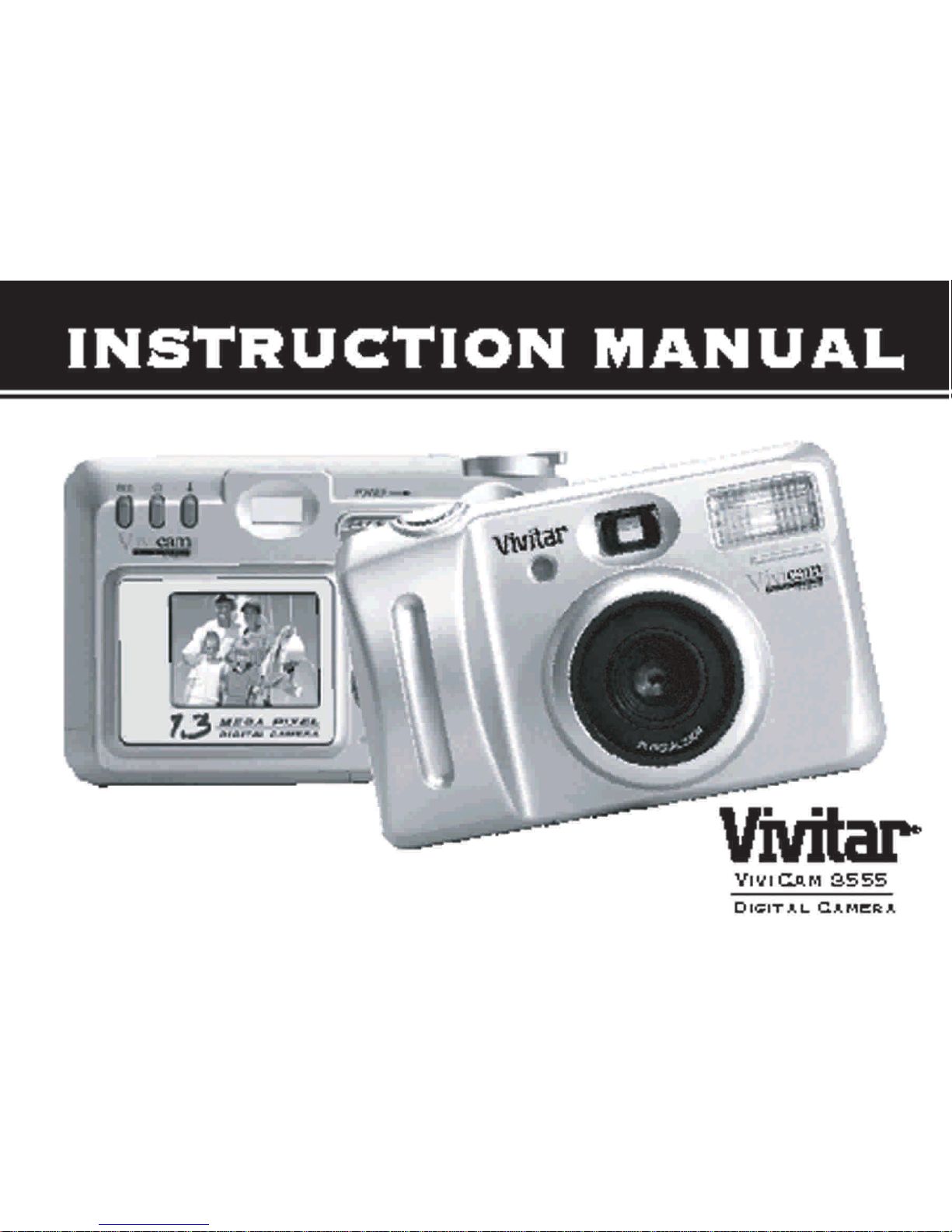
Page 2
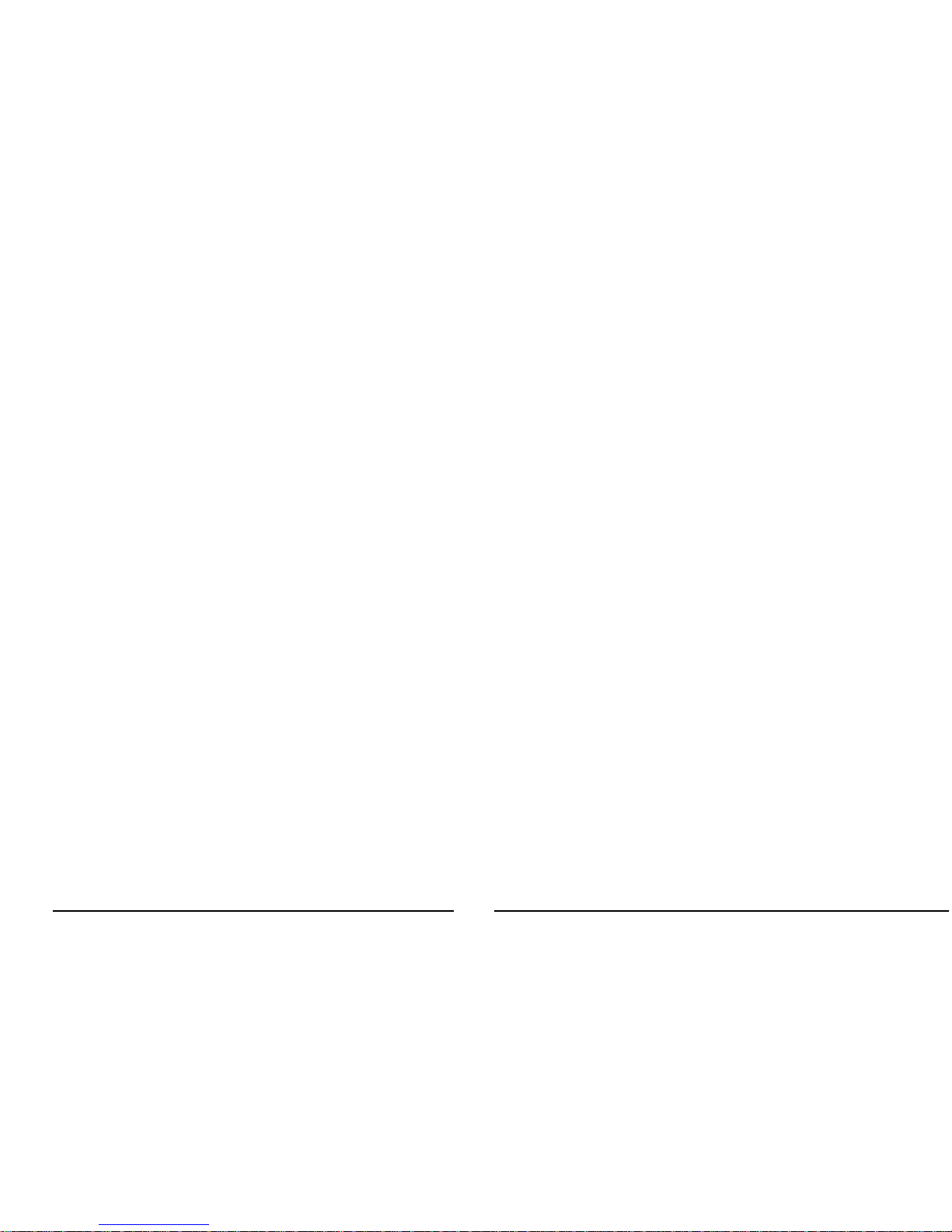
2
Contents
Electromagnetic Compatibility Notice..............................................................................................................................................................................4
Caution............................................................................................................................................................................................................................4
Precautions.....................................................................................................................................................................................................................5
About batteries............................................................................................................................................................................................................5
Camera Features............................................................................................................................................................................................................5
System Requirements....................................................................................................................................................................................................6
Package Contents...........................................................................................................................................................................................................7
Nomenclature..................................................................................................................................................................................................................7
Installing Batteries...........................................................................................................................................................................................................9
Preparing to take Images (digital photos).......................................................................................................................................................................9
Inserting a Compact Flash (CF) card...........................................................................................................................................................................9
Removing a Compact Flash (CF) card..................................................................................................................................................................10
Turning the Camera on / off.......................................................................................................................................................................................11
Setting up Your Camera............................................................................................................................................................................................11
SETUP MENU (Date/Time, Language, Sound, Format Media, Auto Power Off)..................................................................................................11
RECORD MENU (LCD Brightness, Quick View, White Balance, EV Compensate, Light Frequency).................................................................12
Selecting Shooting Mode (Normal versus Rapid Fire (Burst) mode) and Resolution................................................................................................13
Selecting Flash Mode................................................................................................................................................................................................14
Selecting Timer Mode................................................................................................................................................................................................14
Taking an Image...........................................................................................................................................................................................................15
Recording a Movie (without sound)..............................................................................................................................................................................15
Reviewing Images on the LCD monitor........................................................................................................................................................................15
Displaying Image Information.............................................................................................................................................................................15
Viewing Multiple Images....................................................................................................................................................................................16
Displaying PLAY MENU.....................................................................................................................................................................................16
Reviewing movies on the LCD monitor.........................................................................................................................................................................17
Displaying movie Information.............................................................................................................................................................................17
Displaying PLAY MENU.....................................................................................................................................................................................17
Erasing Images/movies................................................................................................................................................................................................18
Formatting Media.......................................................................................................................................................................................................18
Page 3
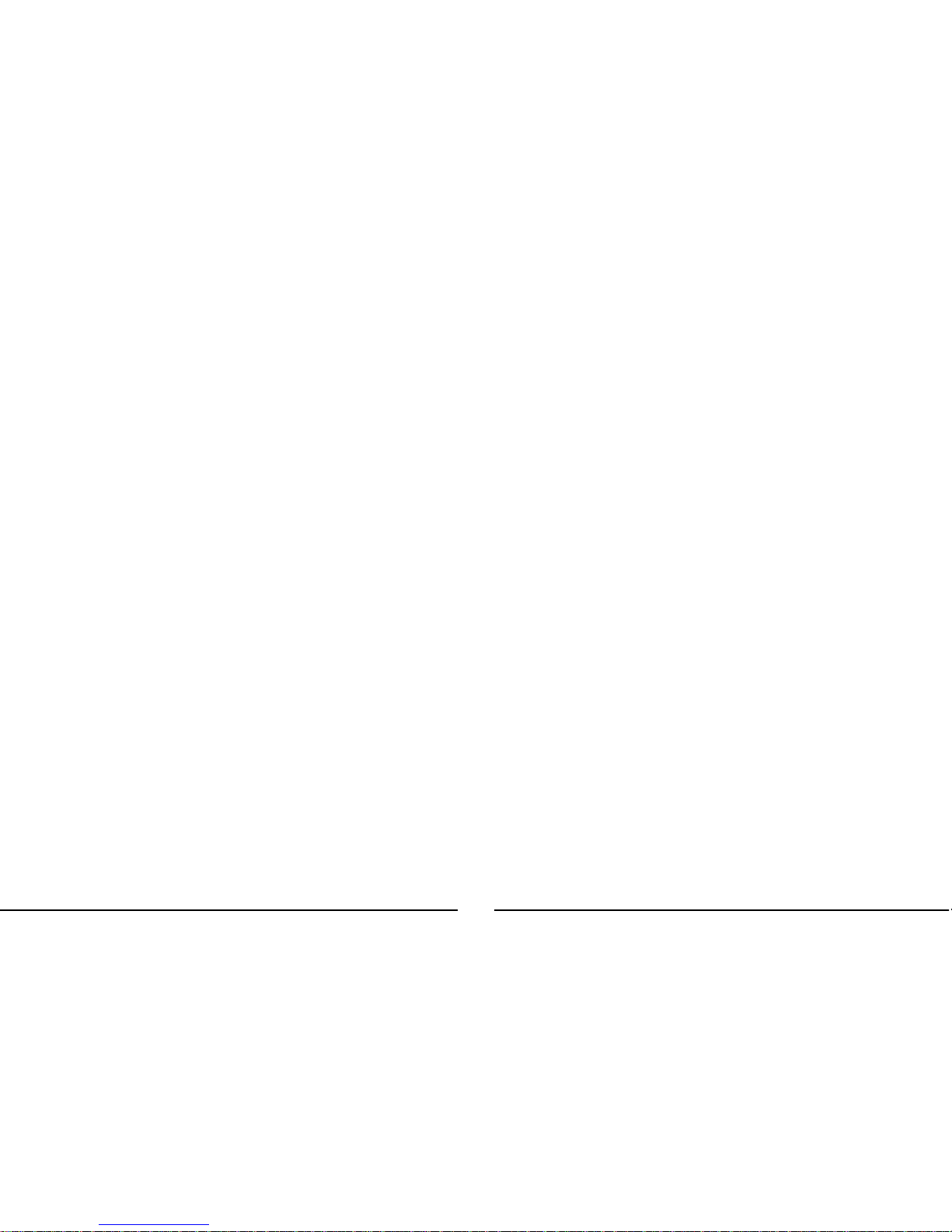
3
Connecting Camera to TV...................................................................................................................................................................................................................18
Connecting Camera to PC (PC mode).........................................................................................................................................................................19
Installing Arcsoft programs and camera drivers for Windows 98SE/Me...................................................................................................................................19
Installing camera drivers .............................................................................................................................................................................................................19
Downloading Images/ Movies from Removable Disk......................................................................................................................................................................19
Playing back Downloaded Movies........................................................................................................................................................................19
Locating the Video Driver.......................................................................................................................................................................................................19
Installing Arcsoft Programs and Camera drivers - Windows 2000/XP.........................................................................................................................20
Installing camera drivers .............................................................................................................................................................................................20
Downloading Images / Movies from Removable Disk.....................................................................................................................................................................21
Playing back Downloaded Movies...........................................................................................................................................................................21
Locating the Video Driver...................................................................................................................................................................................................21
Downloading Images using PhotoStudio.........................................................................................................................................................................................21
Using PhotoPrinter...................................................................................................................................................................................................................22
Using PhotoFantasy...................................................................................................................................................................................................................23
Using your Digital Camera as a PC camera.....................................................................................................................................................................................23
Additional Information.............................................................................................................................................................................................................24
Reviewing the User's Manual on the CD ROM...............................................................................................................................................................................24
Installing Acrobat Reader................................................................................................................................................................................................................24
Uninstalling Arcsoft programs............................................................................................................................................................................................24
Troubleshooting...................................................................................................................................................................................................................25
Product Specifications...................................................................................................................................................................................................................26
Trademark Acknowledgements..............................................................................................................................................................................................26
Page 4
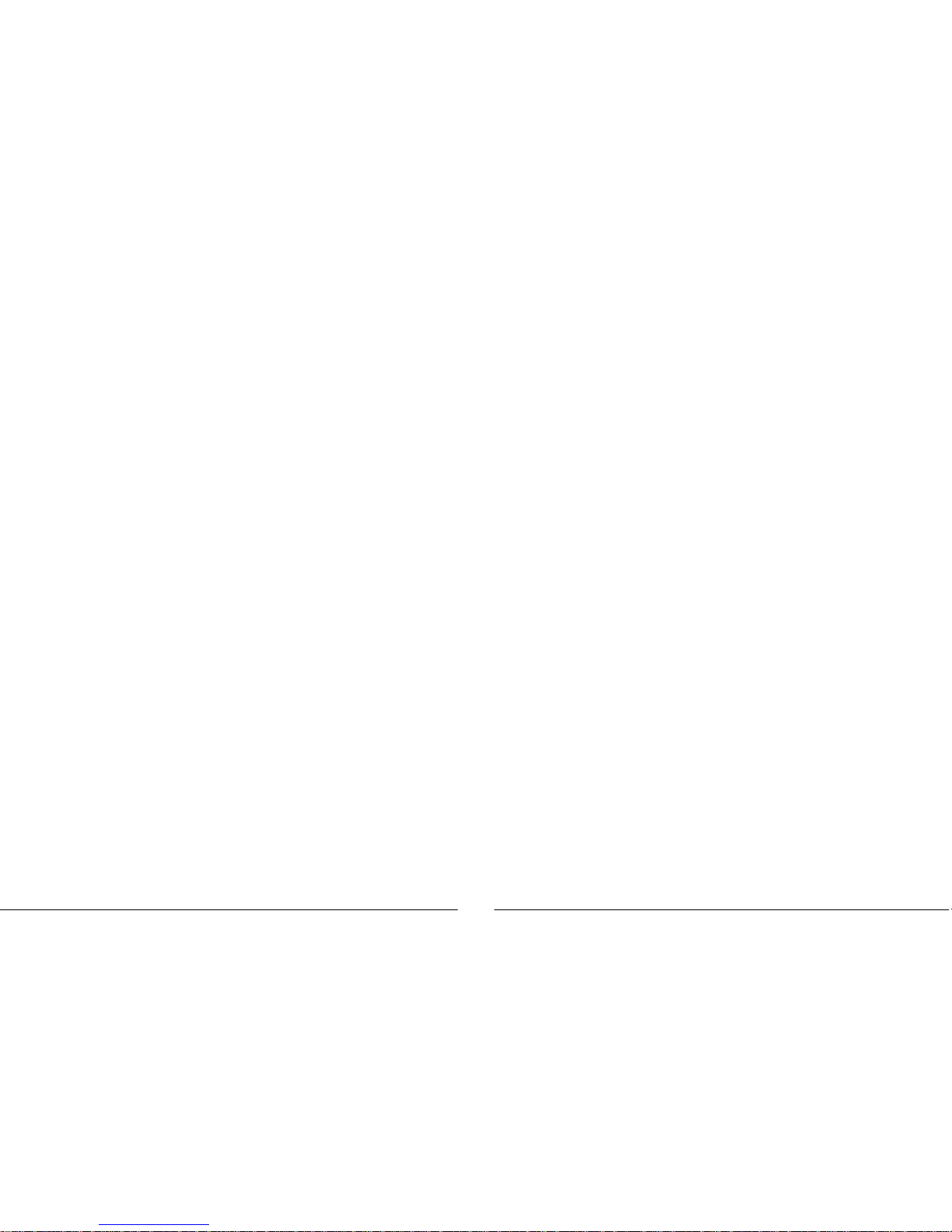
4
Electromagnetic Compatibility Notice
This device complies with Part 15 of the FCC rules. Operation is subject to the following two conditions:
(1) This device may not cause harmful interference, and
(2) This device must accept any interference received, including interference that may cause undesired operation.
Warning: Changes or modifications to this unit not expressly approved by the party responsible for compliance could void the user's authority
to operate the equipment.
This equipment has been tested and found to comply with the limits for a Class B digital device, pursuant to Part 15 of the FCC rules. These limits
are designed to provide reasonable protection against harmful interference in a residential installation. This equipment generates, uses, and can
radiate radio frequency energy, and if not installed and used in accordance with the instructions, may cause harmful interference to radio communications.
However, there is no guarantee that interference will not occur in a particular installation.
If the unit does cause harmful interference to radio or television reception, which can be determined by turning the equipment off and on, the user
is encouraged to try correcting the interference by one or more of the following measures:
Re-orient or relocate the receiving antenna.
Increase the separation between the equipment and receiver.
Connect the equipment into an outlet on a circuit different from that to which the receiver is connected.
Consult the dealer or any experienced TV/radio technician for help.
NOTE:
Shielded cables are used with this unit to ensure compliance with the Class B FCC limits.
A high electrostatic discharge environment may cause the camera to malfunction. Reset the camera by taking out the batteries and re-inserting
them.
Caution
In order to maintain compliance with FCC regulations, shielded cables must be used with this equipment. Operation with non-approved equipment
or unshielded cables is likely to result in interference to radio and TV reception. To comply with the limits for a class B digital device, pursuant to
part 15 of the FCC rules, this device must only be installed on computer equipment certified to comply with the Class B limits.
In addition, only the supplied USB cable should be used with the product. Operation with non-certified computers, use of a cable other than that
supplied, or modification of the device may result in interference to radio or television reception and could void the user’s authority to operate this
device.
Page 5
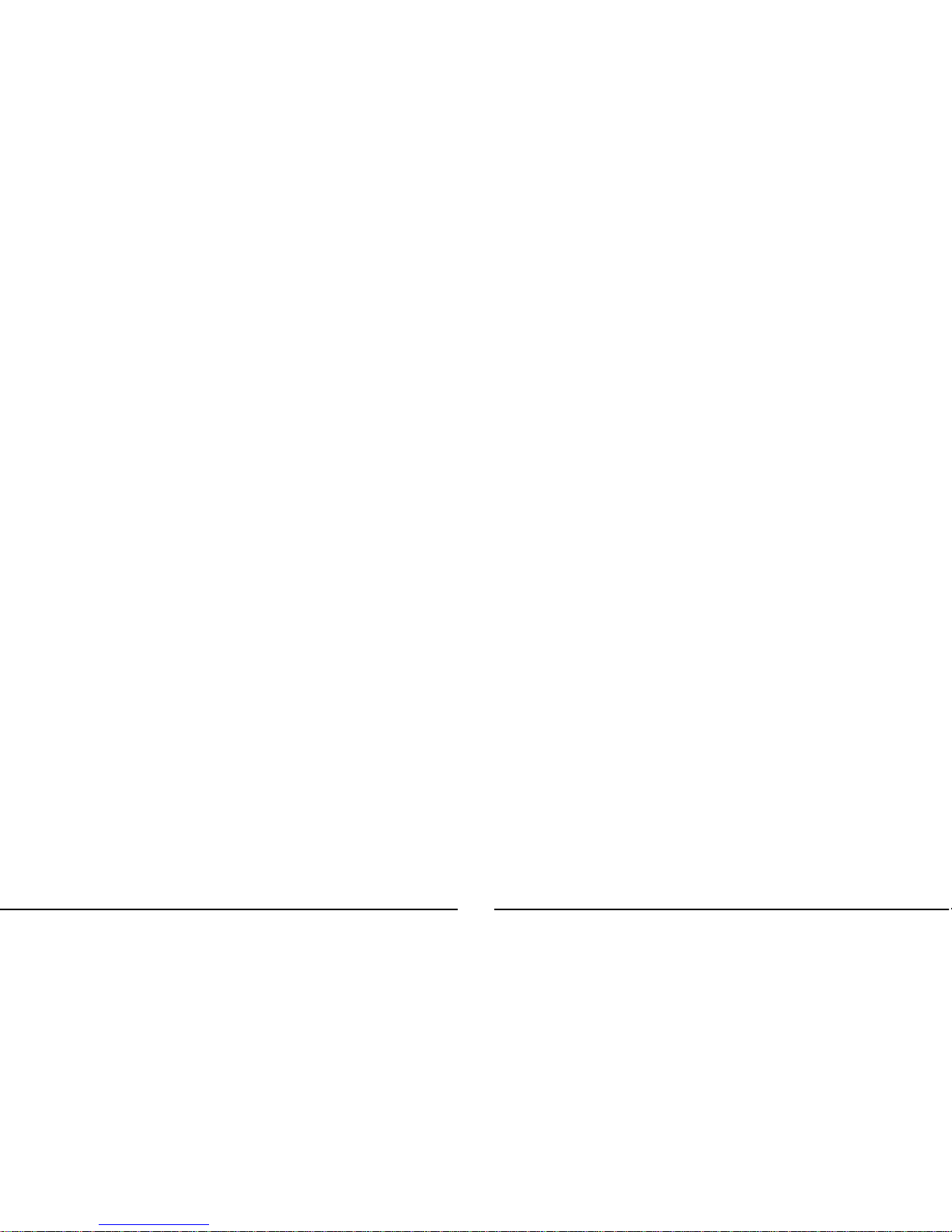
5
Precautions
Thank you for purchasing the Vivicam 3555 Digital Camera. Please read the following precautions carefully before using the product.
• This camera is not water-resistant and should not be used outdoors in snow or rain. If accidentally dropped in water, please quickly pour out
the water. Dry it with sunlight or an air-blower.
• Protect the camera from excessive humidity. It will fog the lens and images will be blurred.
• Do not expose the camera to sand or dust
• Do not attempt to disassemble the camera yourself. Always send it to an authorized service facility for repair.
• To store the camera, wrap it in a clean, soft cloth and place it in a cool, dry, dust-free place. Do not store the camera directly under
the sun or in extreme heat.
• Take care of the lens. Use a soft, damp cloth to clean it.
• Do not scratch the Lens, Status LCD Panel, LCD Monitor or Viewfinder.
• If the Status LCD Panel or LCD Monitor is damaged, do not touch it.
• Condensation is a problem when bringing cold equipment into a warm room. Place the camera in a plastic bag so condensation forms
on the outside of the bag.
About Batteries
• Battery life is shorter for poor quality alkaline batteries. If you frequently use the LCD monitor and flash, you should use good quality batteries
(e.g. Energizer alkaline batteries). High power NiMH rechargeable batteries (1300mAH or higher) are recommended.
• If the camera fails to start after inserting new batteries (nothing appears on the Status LCD panel), the batteries may be inserted in wrong
orientation.
• The batteries may explode or cause burns if disassembled, recharged, shorted, exposed to high temperature, or disposed of in a fire.
• Alkaline or NiMH batteries can be used with this camera. The camera may not function properly if you use poor quality batteries.
• Make sure all batteries are fresh, or fully charged.
• Ensure that the battery orientation is correct when placing them in the camera
• Batteries may feel warm after being used for some time.
• Remove the batteries if you will not use the camera for one month or longer.
Camera Features
1. High speed processor with full functions
2. SXGA resolution (1280 x 1024)
3. Lens with large aperture (F2.8)
4. Short shot-to-shot time
5. Two resolution levels (SXGA and VGA) and three quality settings
6. 1.4-inch color LCD monitor (240 x 160 dots)
Page 6
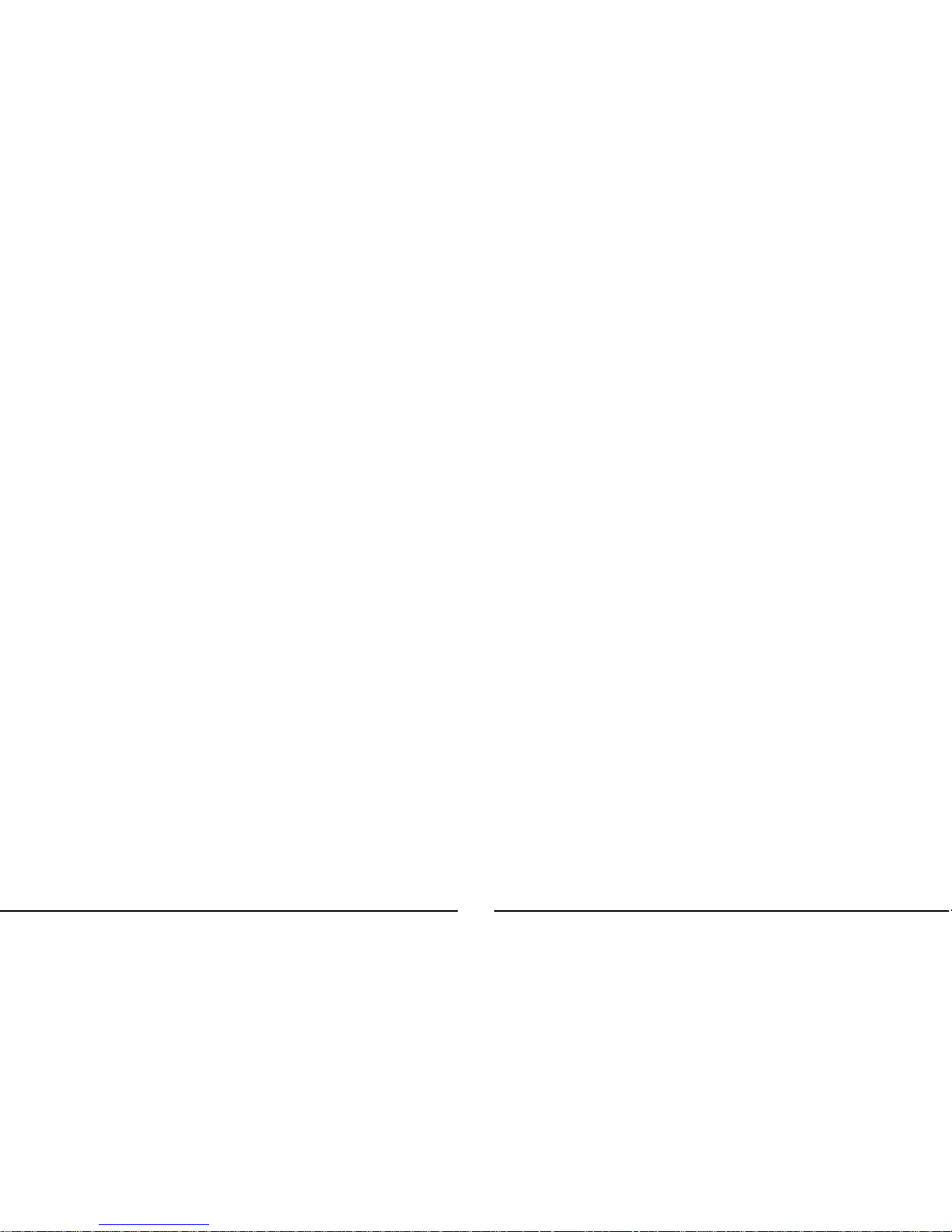
6
7. USB connectivity to your PC
8. Built-in flash (Auto, On, Off and Red-Eye Reduction modes)
9. Compatible with Compact Flash memory cards (type1) - to 128MB
10. Tripod mounting socket
11. 4 x AA alkaline batteries
12. Exposure Compensation (-1.5 to +1.5 eV)
13. White Balance (Auto, Daylight, Incandescent, Fluorescent 1 or Fluorescent 2)
14. 2X Digital Zoom (VGA resolution)
15. Quick View (View image after capture, before saving to CF memory card)
16. Video output port for TV display (NTSC or PAL, selectable)
17. Slide show mode
18. Folder selection (DCF compatible)
19. File Protection
20. Date/Time setting
21. LCD monitor display in 7 languages
22. Auto power off - to save batteries
23. Image erasure on LCD monitor
24. Movie taking without sound
System Requirements
• Personal computer with a Pentium 300MHz microprocessor (minimum) and a CD-ROM drive
• Windows 98SE / Me / 2000 / XP*
• 32MB RAM for Windows 98SE, 64MB RAM for Windows Me/2000, 128MB RAM for Windows XP
• 500MB of available hard disk space for Windows 98SE/Me/2000, 1GB for Windows XP
• Color display monitor with 16 bit color (24 or 32 bit preferred) or above
• Available USB port
* It is recommended that Windows XP users set a restore point before installing camera drivers
Page 7
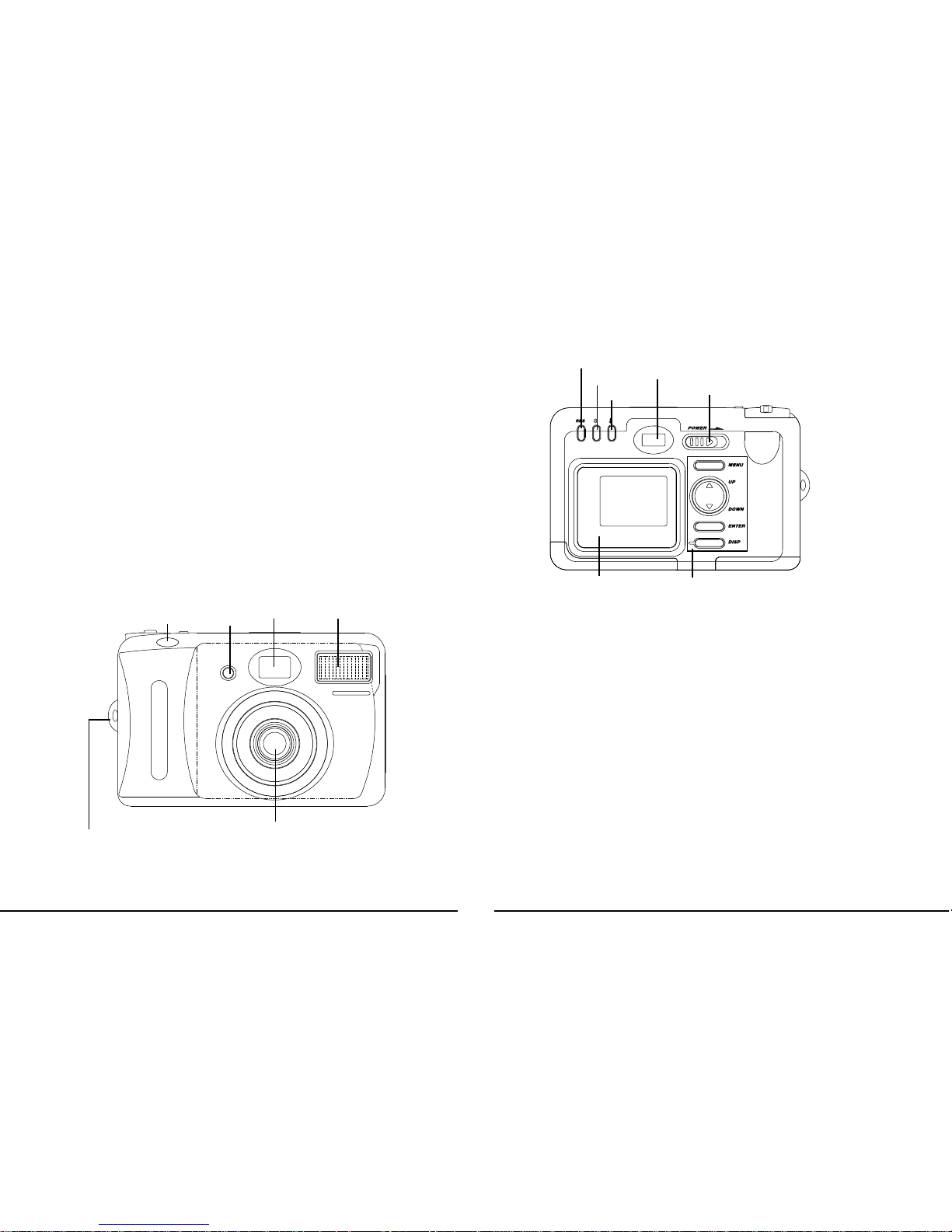
7
Package Contents Back panel
• Vivicam 3555 Digital Camera
• Program CD (Application Software, User’s Manual, camera drivers)
• USB cable
• TV cable
• Quick Start Guide
• User Manual, Printed
• Warranty Card
• Hand Strap
• Alkaline Batteries (AA - four)
• 16MB Compact Flash Card
Nomenclature
Front panel
POWER: Turns camera on / off
RES: Changes resolution - between high and low resolution, and capturing
mode
Timer: Turns timer (10-second delay) on / off
Flash: Toggles between Auto, Red-Eye Reduction, On, or Off modes
LCD Monitor Control Buttons:
MENU: Displays various menus on LCD monitor
UP: Navigates upward in the menus
DOWN: Navigates downward in the menus
ENTER:
• Confirms item selection
• Zooms in (in Record mode)
DISP:
• Turns LCD monitor on / off (in Record mode)
• Toggles among full screen, full screen with image information
and 3 x 3 thumbnails display (in Play mode)
Lens
Hand strap
mount
Shutter
LED
Viewfinder
window
Flash
Resolution
Timer
Flash
Viewfinder
Power switch
LCD monitor
control buttons
LCD monitor
Page 8
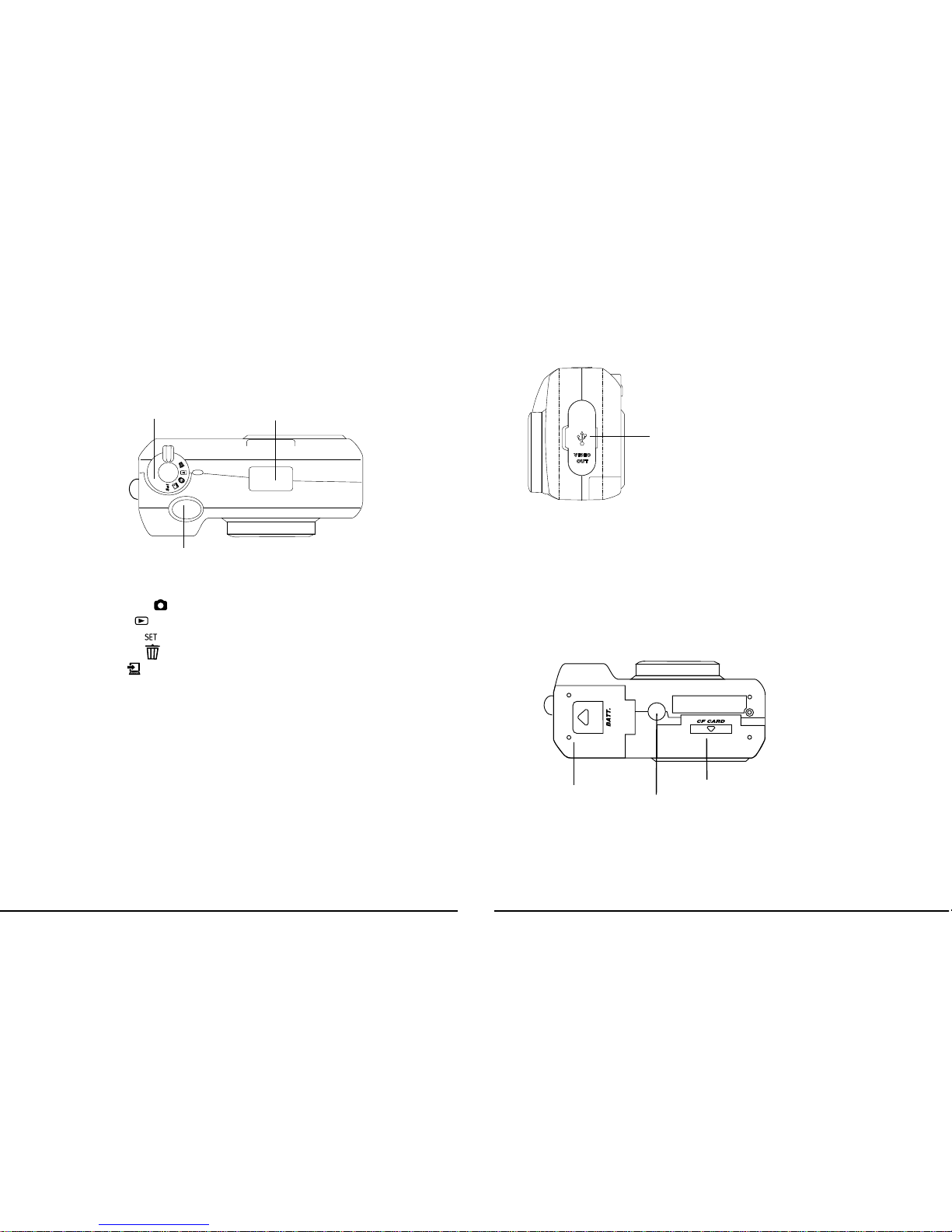
8
Top panel
Mode dial:
Record mode : For taking images / movies
Play mode : For reviewing images / movies you have taken
Setup mode : For setting various parameters and values
Erase mode : For erasing images / movies you have taken
PC mode : For downloading photos / movies / using as web camera
Shutter: Takes images (digital photos) / movies
Side panel
USB Port: For connecting to your PC
Video Port: For connecting to a television, projector, tape player, or
other device with a Video input
Bottom panel
• Toggles between full screen and full screen with movie
information (in Movie Playback mode)
Mode dial
Status LCD
Shutter
USB and
Video ports
Battery
compartment
Tripod
mount
CF card
compartment
Page 9
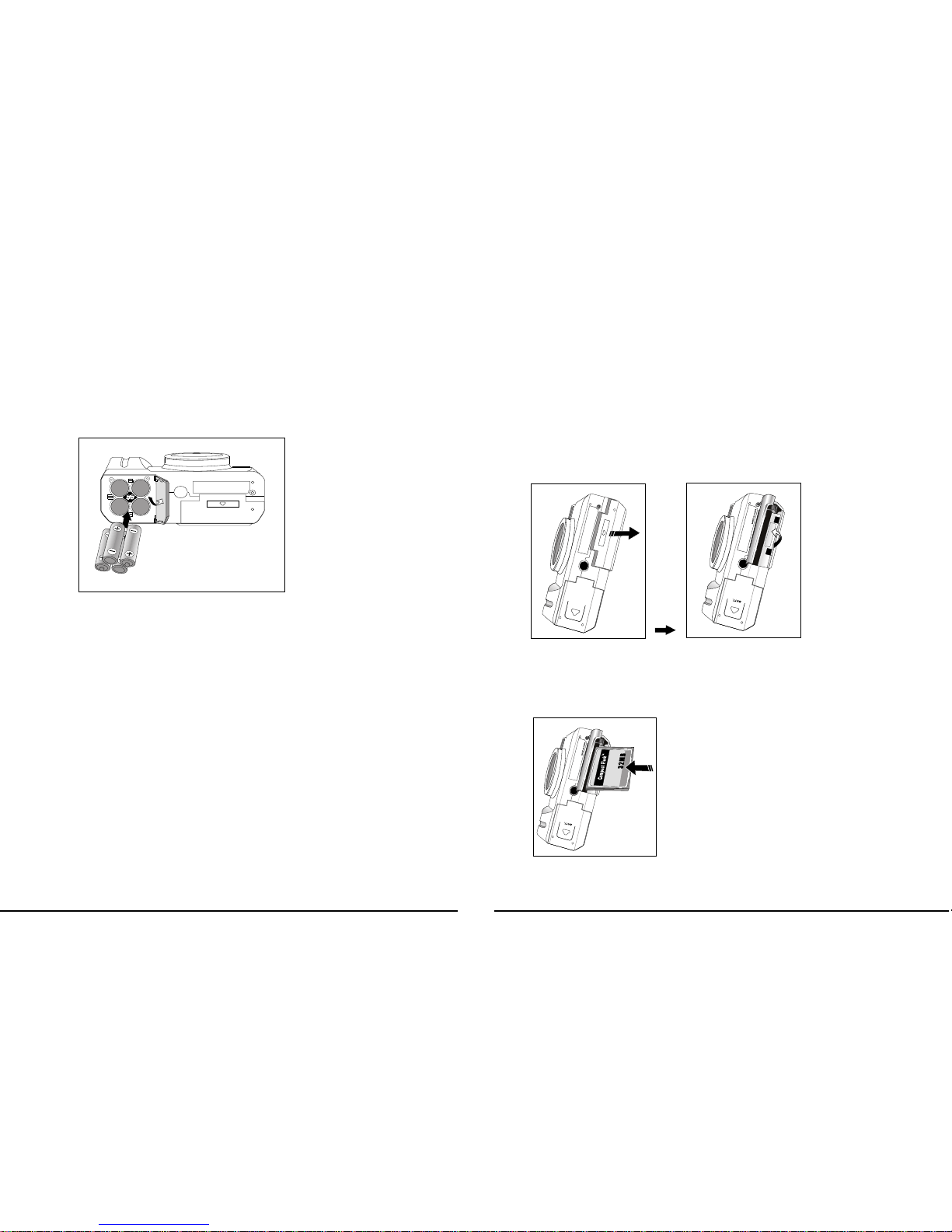
9
Installing Batteries
1. Lift open battery compartment cover
2. Insert 4 AA alkaline batteries into the battery compartment.
Make sure the polarities are oriented exactly as shown in the
following figure.
3. Close battery compartment cover
NOTE:
• If battery power is cut off, some of the settings will be reset to their
default values. For example, date and time will be reset to 01/01/00
12:00.
• The battery icon will blink when battery power is low. Replace old
batteries with new batteries immediately.
CAUTION – To avoid battery leakage
• Non-rechargeable batteries are not to be recharged
• Be sure to insert batteries in correct orientation
• Remove batteries from the camera before extended storage
• Always remove old or dead batteries from the camera
• Do not short-circuit the power supply terminals
• Check that the contact surfaces are clean and bright before
installing batteries
Preparing to take Images (digital photos)
Inserting a Compact Flash (CF) card
NOTE: The Vivicam3555 has 400KB built-in flash memory, which is
enough to store a few images at the lowest resolution.
Therefore, a CF card is required for normal use.
1. Open the CF card compartment cover:
2. Orient the CF card as shown in the diagram and insert it fully into
compartment. If the CF card will not insert easily, please try
the other side. DO NOT force the CF card in as this may
break it your camera.
MADE IN CHINA
BATT.
CF CARD
Page 10

10
3. Close the CF card compartment cover
Removing a Compact Flash (CF) card
1. Make sure camera power is turned off
2. Open the CF card compartment cover
3. Push the ejector button inward to release the CF card
4. Carefully remove the CF card
5. Close the CF compartment cover
CF Memory Card Capacity:
The (approximate) numbers of images that may be stored on a CF card
depends upon the camera resolution and image quality settings. The following
table estimates the number of images that may be stored on a CF card of
various capacities:
16MB 32MB 64MB
FULL *** 15 30 60
FULL ** 30 60 120
FULL * or HALF *** 60 120 240
HALF ** 120 240 480
HALF * 240 480 960
Note: FULL = SXGA (1280 x 1024) resolution, HALF = VGA (640 x 480)
resolution
*** = High quality ** = Normal quality * = Economy quality
MADE IN CHINA
BATT.
CF CARD
MADE IN CHINA
BATT.
CF CARD
Release
Page 11

11
NOTE:
• These are estimates. The actual number of images will vary depending on scene (image) complexity.
• Only CF type 1 cards can be used in this camera.
• The use of quality CF memory cards is recommended.
• Compatibility with all CF memory cards is NOT guaranteed.
• If a CF card is inserted after camera is powered on, you need to power the camera off and on again to align the frame number shown on the
Status LCD and the CF card memory size.
Turning the Camera on / off
To power-on the camera, slide the POWER switch to the right and hold momentarily until icons appear on the Status LCD.
To turn off camera, slide the POWER switch to the right momentarily and hold until icons disappear from the Status LCD.
NOTE: If there is no camera operation for a period of time after the camera is powered on, the camera will automatically turn off.
Setting up Your Camera
Navigating menus displayed on LCD monitor:
• Press the UP or DOWN buttons to highlight an item or change a value
• Press ENTER button to confirm, or move to the next item
To display the SETUP MENU:
1. Turn Mode dial to SET mode to display the SETUP MENU
SETUP MENU (Date/Time, Language, Sound, Format Media, Auto Power Off)
Date / Time: Month/Day/Year Hour: Minute format
Language: Selects display language
Sound: Sets beeper on or off during operation
Format Media: Erases all information on CF card and built-in memory
Auto Power Off: Sets time duration for auto power off
Additional Detail of Menu Selections
Date / Time
Enter the current date and time so that image files are recorded (time-stamped) and stored with date and time of capture.
Page 12

12
Language
You may select a language for the information shown on LCD monitor. Select from: English, French, German, Spanish, Japanese,
Portuguese, and Italian. English is the default language.
Sound
You can set the camera to beep (or not) when you press a button.
Format Media
Formatting will erase all images and data on the CF card or built-in memory. Note that deleted files cannot be recovered!
Auto Power Off
With the camera on, if there is no operation for a period of time, the camera will automatically turn off. You may set the power-down
time interval to one, two, or three minutes.
To display the RECORD MENU:
1. Turn the Mode dial to Record mode
2. Press the MENU button to display the RECORD MENU
RECORD MENU (LCD Brightness, Quick View, White Balance, EV Compensation, Light Frequency)
LCD Brightness: Changes the display from -5 to +5 in steps of 1
Quick View: Sets instant replay mode on / off
White Balance: Sets white balance Auto, Daylight, Incandescent, Fluorescent 1 or Fluorescent 2
EV Compensation: Changes from –1.5eV to +1.5eV in steps of 0.3
Light Frequency: Adjust for indoor lighting frequency of 50Hz or 60Hz
Additional Detail of Menu Selections
LCD Brightness
You may adjust the brightness of the LCD monitor to work within the ambient environment. To view images on the LCD monitor indoors,
you may use the default value (0). For viewing outdoors, you may wish to a select larger value and increase the LCD brightness.
Quick View
This function allows you to review an image immediately after taking it (for three seconds) during which ìDeleteî will be shown on LCD
monitor. If you do not like the image, you may press the ENTER button during the 3-second interval to delete the image and it will not
be saved to memory.
Page 13

13
White Balance
A digital camera is different from human eyes, which can see a white object in almost any lighting condition. The camera is designed to
automatically update the color processing algorithms to reproduce a true-color image. However, you may specify White Balance conditions,
selecting from Automatic, Daylight, Incandescent, Fluorescent1 (Daylight fluorescent lamps) or Fluroescent2 (warm white fluorescent
lamps). Note: White balance settings are deactivated in when the flash is used.
EV Compensation
If the background is too bright (e.g. sunny day, in snowy mountains), the exposure for the main subject may be too low. You may desire
to override the automatic exposure settings and decrease the EV Compensation value. Conversely, if the background is too dark (e.g.
against a black wall), you may wish to decrease the EV Compensation value. Note: An change of +1 eV doubles the exposure.
Light Frequency
If you plan to use your digital camera as a web camera, you may need to select the light frequency that matches the AC power frequency
of the country in which you are using the camera. For example, the AC frequency for the USA is 60Hz, whereas European countries are
50Hz.
Selecting Shooting Modes
You can select Normal Photo Shooting mode, Rapid Fire (Burst) mode and Movie Mode
1. Set the camera to Record mode
2. Press RES button and icon display on Status LCD panel changes as follows:
FULL * ==> FULL *
==> FULL * ==> HALF ***
==> HALF ** ==> HALF * ==> HALF *
==> FULL *** ==> FULL **
Where:
FULL = SXGA at 1280 x 1024
HALF = VGA at 640 x 480
*** = High quality
** = Normal quality
* = Economy quality
= Rapid Fire mode
= Movie mode
Page 14

14
Remarks:
Rapid Fire (burst) mode
By selecting FULL * or HALF *, the camera is set to the Rapid Fire mode. In this mode you can press and hold the Shutter button to take
continuous, sequential images until all available memory in the camera CF card is used up. To stop, release the Shutter button. NOTE: It is
recommended that flash be disabled when using Rapid Fire mode as it takes time to recharge the flash whereby inhibiting the burst rate.
Movie mode
By selecting FULL *
, the camera is set to Movie mode. In this mode you can take movies with your digital camera. No sound can be recorded
in the movies.
Selecting Flash Mode
1. Make sure camera is set to the Record mode
2. Press the Flash button repeatedly and the icons on the Status LCD panel will change as follows:
(Red-Eye Reduction) => (Flash On) => (Flash Off)
=> No icon (Auto Flash)
Remarks:
The camera defaults to Auto Flash.
Auto Flash: Flash fires according to lighting conditions (automatically)
Flash on: The flash is forced to fire. You can use this mode if your intended subject is subject to backlighting.
Flash off: The flash is suppressed. You can use this mode when an object is too far for flash to have any effect. Turning the Flash to OFF
will save battery power and to reduce the shot-to-shot time interval.
Red-Eye Reduction: This reduces the red-eye effect in your subject’s eyes when photographing in low light conditions where the flash is used.
The camera will fire a pre-flash sequence and then fire a normal flash to take the image.
Selecting Timer Mode
1. Make sure the camera is in the Record mode
2. Press the Timer button to invoke Timer mode. will display on the Status LCD panel
3. Press the Timer button again to turn off Timer mode. will disappear from the Status LCD panel
Remarks:
When the Timer mode is activated, an image will be taken 10 seconds after the Shutter button is pressed. During the 10-second period,
the front LED will blink until the photo is taken. A beep-tone will be generated from the 7
th
to the 9
th
second.
Page 15

15
Taking an Image
1. Look through the Viewfinder
Remarks:
LCD monitor
You can press the DISP button to turn on the LCD monitor. What you see through viewfinder will also appear on the LCD monitor.
2X Digital Zoom
To invoke 2X Digital Zoom, turn on LCD monitor and press the ENTER button. The image on LCD monitor will be zoomed to twice (2X) its
size. To zoom back out, press the ENTER button again.
NOTE: Image resolution will automatically revert to HALF * when 2X Digital Zoom is activated.
2. Press the Shutter button to take the image
NOTE: After the Shutter button is pressed, "busy" will display on Status LCD panel and two beeps will sound as the image is processed
and saved to memory. Wait until the frame counter, (which indicates the number of images that can be taken), updates on the display
before taking next image.
Recording a Movie (without sound)
1. Make sure a CF card with available memory is inserted in the camera
2. Press RES button repeatedly until
appears on Status LCD
3. Press Shutter button to start shooting a movie without sound. "rec" starts blinking on Status LCD
4. Press Shutter button again to stop shooting
NOTE:
• A CF card must be used when taking a movie.
• Approximately, the maximum length of one movie clip is 15 seconds. You can take movies until the memory is used up.
Reviewing Images on the LCD monitor
1. Turn the Mode dial to Record mode. Make sure the camera is set to photo-taking mode. (i.e. no
is shown on Status LCD)
2. Turn the Mode dial to the Play mode. The last image taken will appear on the LCD monitor.
3. Press the UP or DOWN buttons to review other images.
• Displaying Image Information
To display image information, press the DISP button once
• Viewing Multiple Images
To display multiple image thumbnails, press the DISP button twice
Page 16

16
• Displaying PLAY MENU
To display PLAY MENU, press the MENU button
PLAY MENU:
LCD Brightness: Changes from -5 to +5 in steps of 1
Video Mode: Selects NTSC or PAL, to match your TV system
Slideshow: Sets delay interval from one to ten seconds
Folder: Selects a folder to review
Protect Files: Protects photos against inadvertent erasure
Remarks:
LCD Brightness
You may adjust the brightness of the LCD monitor to suit environmental conditions. To view images on the LCD monitor indoors, use
the default value (0). For viewing outdoor, you try a larger value.
Video Mode
Before viewing photos on your TV, select the video mode that matches your TV system. NTSC is common in USA and Japan. PAL is
common in European countries.
Slideshow
You can specify the delay interval for a slide show from one to ten seconds. After a delay time is selected and the ENTER button is
pressed, the slide show will begin. To stop a slide show, press the ENTER button.
Folder
If you have more than one image file folder, you may select the folder you wish to review.
Initially, a sub-folder named "100cnxnt" is created in a main folder ‘Dcim’ on the Compact Flash (CF) card. You may create other folders
on the CF card to organize the photos you have taken.
To create a folder on a CF card:
1. Connect camera to your computer
2. Rotate the Mode dial to PC mode
3. Power on camera
4. Double-click "My Computer" icon on computer
5. Look for "Removable Disk" icon and double-click on it
6. Double-click "Dcim" folder. You should see a folder named "100cnxnt"
7. Click File > New > Folder from pull-down menu to create a new folder
8. Rename the folder in format "xxxyyyyy" where ‘xxx’ can be any number from 100 to 999 and ‘yyyyy’ can be a combination of alphabets
(A to Z) and numbers (0 to9). For example, you may create a folder named "105home1" (Note: The folder name must contain a
total of 8 characters)
Page 17

17
After folders are created, you can rearrange your photos into different folders. Then close the "My Computer" screen.
To review the images on your camera:
1. Rotate Mode dial to Play mode
2. Power the camera off and on again
3. Press the MENU button
4. Press the DOWN button to select a Folder and press the ENTER button
5. Press the UP or DOWN buttons to select the folder you wish to review and press the ENTER button
6. Press UP or DOWN button to review images
NOTE:
Any new images taken will be stored in the folder with largest prefix ‘xxx’. For example, suppose there are two folders: 105home1 and
100party, the folder named 105home1 will be used to store any new images subsequently taken.
Protect Files
This function protects important images against accidental erasure. You may protect the current image or all images. A "lock" icon will
appear in the upper left corner of the LCD monitor when a protected image is reviewed along with its information.
NOTE:
Four short beeps will sound if you attempt to erase a protected image.
Protected images will still be erased when the storage media (built-in memory or CF memory card) is formatted.
Reviewing movies on the LCD monitor
1. Turn the Mode dial to Record mode. Press RES button repeatedly until
appears on Status LCD
2. Turn the Mode dial to the Play mode. A snapshot of the last movie taken will appear on the LCD monitor.
3. Press Shutter button to start the movie playback
4. When playback stops, press the UP or DOWN buttons to review other movies.
• Displaying movie Information
To display movie information, press the DISP button once
• Displaying PLAY MENU
To display PLAY MENU, press the MENU button
PLAY MENU:
LCD Brightness: Changes from -5 to +5 in steps of 1
Video Mode: Selects NTSC or PAL, to match your TV system
Page 18

18
Remarks:
LCD Brightness
You may adjust the brightness of the LCD monitor to suit
environmental conditions. To view images on the LCD monitor
indoors, use the default value (0). For viewing outdoor, you try
a larger value.
Video Mode
Before viewing photos on your TV, select the video mode that
matches your TV system. NTSC is common in USA and Japan.
PAL is common in European countries.
Erasing images / movies
To erase an image:
• Turn the Mode dial to Record mode. Make sure the camera is set
to photo-taking mode. (i.e. no
is shown on Status LCD)
• Then follow step 1 to 7 below
To erase a movie:
• Turn the Mode dial to Record mode. Press RES button repeatedly
until
appears on Status LCD
• Then follow step 1 to 7 below
1. Turn the Mode dial to the Erase mode
2. Press the UP or DOWN buttons to locate the image you wish to erase
3. Press the MENU button to display the ERASE MENU
4. Press the UP or DOWN buttons to select Erase Current (image) or
Erase All (images)
5. Press the ENTER button
6. Press the UP or DOWN buttons to select YES or NO
7. Press the ENTER button
Formatting Media
Alternatively, you may erase all images on a CF card (or built-in memory)
by formatting it.
1. Turn the Mode dial to SET mode to display the SETUP MENU
2. Press the UP or DOWN buttons to highlight Format Media
3. Press the ENTER button
4. Press the UP button to select YES
5. Press UP or DOWN buttons to answer YES or NO to the question
"Reset Image No.?"
6. Press the ENTER button
NOTE:
If you select "YES" for "Reset Image No.?", the next image
taken (after formatting) will be numbered 1. If you select "NO",
the next image taken (after formatting) will follow the
numbering sequence before the media was formatted. For
example, if three images were taken before formatting, after
choosing "No" for "Reset Image No.?", the next image taken
will be numbered 4.
Connecting Camera to TV
1. Connect your camera to a TV with the included TV video cable
2. Turn on the TV and select the appropriate Video Input channel
to which camera is connected
3. Power on the camera
NOTE:
• You may review taken images or recorded movies or see a
live image on TV as you would on the camera's LCD monitor,
if the connection is made correctly.
Page 19

19
Connecting Camera to PC (PC mode)
Installing Arcsoft programs and camera drivers for
Windows 98SE/Me
NOTE: The following graphics are based on the user interface of
Windows 98SE
1. Put the program CD into the CD-ROM drive, it will Autorun
2. Select your desired language
3. Change Destination Folder, if necessary
4. Select components to install
5. Change program folder name, if necessary
6. Check the checkbox to start camera drivers installation(Win 98SE)
Locating the Video Driver
1. Make sure camera is connected to your computer and the camera
is in Silent Video mode. Press MENU, DOWN, ENTER buttons on
the camera, if necessary.
Installing camera drivers ......
7. When the installation is complete, restart your computer
8. After your computer has restarted, power-on your camera
9. Turn Mode dial to PC mode. "PC" appears on Status LCD panel.
10. Connect camera and computer with the USB cable
11. "Removable Disk" will automatically be installed in your computer.
Several screens will appear momentarily.
12. When the "Removable Disk" installation is complete, press
MENU, DOWN, ENTER buttons on camera to select Silent
Video mode
13. The Video driver will be installed in your computer
14. The drivers installation is complete.
Note: The installed camera driver may conflict with other USB devices
in your computer system. Contact technical support for assistance.
Downloading Images / Movies from Removable Disk
1. Make sure the camera is connected to your computer and is in
Mass Storage mode. Press MENU, UP, ENTER buttons on
camera if necessary.
2. Open Windows Explorer on computer
3. Search through Removable Disk > Dcim > 100cnxnt and
double-click 100cnxnt folder
4. Image files that you have taken will be shown directly in the right
pane, while the movie files are stored in the Movies folder
5. You can transfer your image / movie files by copying and pasting
them to your computer hard disk.
Playing back Downloaded Movies
1. Locate the movie file you want to playback
2. Double-click the file and the .MOV file will b opened with its
associated application
NOTE: Programs for playing .MOV files are NOT included in this
camera package. You have to install those programs on your computer
before you can playback your downloaded movies.
Page 20

20
12. Press the MENU, DOWN, and ENTER buttons on the camera to
select Silent Video mode and wait for the following screen to
appear. Select the first radio button and click Next button to start
video driver installation.
Installing camera drivers ........
7. When installation is complete, restart your computer
8. After your computer is restarted, power up your camera
9. Turn the Mode dial to PC mode. "PC" will appear on Status LCD
panel.
10. Connect camera and computer with the USB cable
2. Search through Start > Settings > Control Panel > System >
Device Manager > Imaging Devices and you should find the
installed video driver for your camera - Raptor 1.3 CMOS DSC
Installing Arcsoft Programs and Camera drivers - Windows
2000/XP
NOTE: The graphics shown are based on the Windows XP user interface
1. Put the program CD into the CD-ROM drive, it will Autorun
2. Select your desired language
3. Change Destination Folder if necessary
4. Select components to install
5. Change program folder name if necessary
6. Check the checkbox to start camera drivers installation
11. The following screen will appear to indicate that Removable
Disk has been installed in your computer. Click Cancel button
to move on to video driver installation.
Page 21

21
Downloading Images using PhotoStudio
NOTE: The graphics shown are based on the user interface in Windows
98SE
1. Take some images with your digital camera
2. Connect the camera to the computer with the USB cable
3. Search through Start > Programs ("All Programs" for Windows
XP) > Vivicam 3555 Digital Camera Suite and click PhotoStudio
2000 icon
4. Select File and click Select Source icon from the pull-down menu
and select Vivicam 3555 USB Still Camera. Make sure your camera
is in Mass Storage mode and connected to your computer.
Downloading Images / Movies from Removable Disk
1. Make sure camera is connected to your computer and is in Mass
Storage mode. Press MENU, UP, ENTER buttons on the camera
if necessary.
2. Open Windows Explorer on My Computer
3. Search through Removable Disk > Dcim > 100cnxnt and doubleclick 100cnxnt folder
4. Image files that you have taken will be shown directly in the right
pane, while the movie files are stored in the Movies folder
14. The drivers installation is complete.
13. Click Continue Anyway button (for Win XP) or Yes button
(Win 2000) when you see this warning message:
5. You can download your image / movie files by copying and pasting
them to your computer hard disk.
Playing back Downloaded Movies
1. Locate the movie file you want to playback
2. Double-click the file and the .MOV file will b opened with its
associated application
NOTE: Programs for playing .MOV files are NOT included in this
camera package. You have to install those programs on
your computer before you can playback your downloaded
movies.
Locating the Video Driver
1. Make sure camera is connected to your computer and is in Silent
Video mode. Press MENU, DOWN, ENTER buttons on camera
if necessary.
2. Search through Start > Control Panel > System > Hardware >
Device Manager > Imaging Devices and you should find the
installed video driver for your camera - Raptor 1.3 CMOS DSC
Page 22

22
Using PhotoPrinter
NOTE: The graphics shown are based on the user interface in Windows
98SE.
1. Search through Start > Programs ("All Programs" for Windows
XP) > Vivicam 3555 Digital Camera Suite and click PhotoPrinter
2000 Pro icon
2. To print images from your digital camera, click get photo icon on
the layout window and click acquire photo icon on the get photo
window. If you want to print a photo already on your hard disk or
other storage medium, click add photo icon on get photo window
NOTE: Refer to "Downloading photos by using PhotoStudio"
section for more details.
3. When an image thumbnail has been added to the get photo window,
double-click the thumbnail. Set print options available and print the
photo.
NOTE: If you want to know more about PhotoPrinter, consult its on-line
help which is accessible by clicking the "?" sign on the windows’ upper
right corner.
5. Search through File and click Acquire icon
6. The following window will appear:
From the bottom of the above screen:
• Click Camera Folder icon to set the camera / source folder
• Click Disk Folder icon to view/change the folder to which
the photos will be copied. The default folder is
C:\WINDOWS\Desktop\My Photos
7. Highlight the images you want to save (or click Select All icon
to highlight all photos) and click Save icon. The highlighted images
will be saved to the folder on your computer, as specified.
NOTE: If you want to learn more about PhotoStudio, you can
consult its on-line help which is accessible by clicking "?" icon
or "Help" on the pull-down menu.
Page 23

23
Using PhotoFantasy
NOTE: The graphics shown are based on the user interface in Windows
98SE.
1. Search through Start>Programs ("All Programs" for Windows
XP) > Vivicam 3555 Digital Camera Suite and click PhotoFantasy
2000 icon
2. Click the Get Fantasy icon on the main screen to select a template
for your photo to put on. You need to put the supplied program
CD to the CD-ROM drive to view the sample photos.
3. Click Get photo icon on the main screen to select a photo. To
select a photo from your digital camera, click Acquire icon on the
get photo window. If you want to select a photo already on your
hard disk or other storage medium, click Add icon on get photo
window.
NOTE: Refer to "Downloading photos by using PhotoStudio"
section for more details.
4. You may modify your images with the available functions
NOTE: If you want to know more about PhotoFantasy, consult its on-
line help which is accessible by clicking the "?" sign on the
windows’ upper right corner.
Using your Digital Camera as a PC camera
1. Set up an account with Windows NetMeeting (or other similar
program)
4. Click Tools>Options from the pull-down menu
5. Click Video tab, select your installed camera from Video Camera
Properties drop-down box and click OK button
2. Power up your camera and connect it
to the computer. Press MENU, DOWN,
ENTER buttons to select Silent Video
mode.
NOTE: Make sure Light Frequency
has been set (from RECORD MENU)
according to the AC frequency of the
country in which you are using the
camera. For example, the AC
frequency for the USA is 60Hz and
Europe is 50Hz.
3. Start Windows Net Meeting (or similar
program)
Page 24

24
6. Click Start Video icon and you should see a live picture.
7. Click Stop Video icon (same as the Start Video icon) to end.
Additional Information
Reviewing the User’s Manual on the CD ROM
1. Search through Start > Programs ("All Programs" for Windows
XP) > Vivicam 3555 Digital Camera Suite and click on the User
Manual icon.
2. The User’s Manual will open provided Acrobat Reader has been
installed on your computer. If necessary, take the following steps
to install Acrobat Reader
Installing Acrobat Reader
• Insert the supplied program CD in the CD-ROM drive
• Locate the file named ar40eng.exe at the root level of the
program CD
• Double-click ar40eng.exe icon and follow the installation
instructions
Uninstalling Arcsoft Programs
1. Search through Start > Programs ("All Programs" for Windows
XP) > Vivicam 3555 Digital Camera Suite and click Uninstall
icon.
2. Follow any on-screen instructions.
Page 25

25
• Vivicam 3555 Digital Camera’s installation CD includes an "autocheck" program to detect if your PC has any software conflicts between
PC devices and the camera. If the "auto-checker" detects existence
of software conflicts. It will recommend and guide the user to download
an updated driver/file from an appropriate website to resolve the conflict.
• If you cannot download the driver from website for some reasons,
try following the following procedures:
1. Insert the Vivicam 3555 Digital Camera installation CD into the CDROM drive
2. Look for the file "recover.bat" on the CD
3. Double-click the file to initiate a recovery
4. Restart your computer
5. Install the camera driver again
Troubleshooting
Before you decide the camera is faulty, check the following -
1. No Power The batteries are exhausted, inverted polarities
2. No image is taken The internal memory or CF card is full
3. Can't use flash It is set to suppress flash mode.
Battery power is low.
4. Image too dark with flash The subject is too far away.
Your fingers covered the flash.
5. Image is blurred The lens is dirty
6. Can't erase an image It is protected. Unprotect it.
7. LCD monitor is off The Mode Dial is set incorrectly
8. No display on status LCD The camera has auto-powered off
9. "Card Full" is seen No CF card is inserted, or the card is full
10. The object is too dark Change the position to avoid backlit problem. Use eV compensation. Try 1eV or 1.5eV.
11. The object is not clear Environment too dark. Use flash or tripod.
12. The object color is too yellow Change the White Balance to other settings.
13. I cannot use a CF card Power off and on the unit.
Check if the CF card is fully inserted.
14. I cannot use the video camera mode Make sure you have selected 'silent video' mode
15. I am using ìEasy-CD Creator
(version 4.X or below) and I have problem
installing the camera driver, what should
I do?
Page 26

26
Product Specifications
Image Resolution Full: 1280 x 1024 (SXGA)
Half: 640 x 480 (VGA)
Image Quality *** Fine, ** Normal, * Economy
Movie Resolution 320x240, max.about 15 sec per movie clip
Lens F/2.8
Internal Memory 400 KB
LCD Monitor 240 x 160 dots, Color display.
Compact Flash card slot For CF Type 1 memory cards
Flash 4 Modes: Auto, Forced, Red-eye reduction, Off.
Battery Power 4 x AA alkaline batteries (6V)
Digital Zoom 2X digital zoom at VGA
File format JPG (DCF compatible) for images MOV for movies (wihtout sound)
Focusing range 4 Feet to infinity (fixed-focus lens)
Operating conditions 0 ~ 40 degrees Celsius.
Dimensions 70 x 110 x 50.3 mm (HWD)
Net Weight 190g w/o batteries
As we continue to improve our products, specifications are subject to change without prior notification.
Trademark Acknowledgements
Vivicam 3555 is a trademark of Vivitar, USA.
TWAIN driver is developed by Conexant Systems, Inc., USA.
Microsoft, Windows 98SE, Me, 2000, XP are registered trademarks of Microsoft Corporation.
Pentium is a registered trademark of Intel Corporation.
PhotoFantasy, PhotoPrinter and PhotoStudio are licensed by Arcsoft, USA.
All other product names mentioned herein are trademarks or registered trademarks of their respective owners.
Page 27

Vivitar USA (Corporate Office)
1280 Rancho Conejo Boulevard
Newbury Park, CA 91320 USA
www.vivitar.com
Ph. 805 498-7008
Fax 805 498-5086
Vivitar France
48, rue Léonard de Vinci
BP 177
95691-Goussainville Cedex
France
Ph. 33 1 34 38 78 00
Fax 33 1 34 38 78 24
Vivitar (Asia) Limited
Units 1004-1005, 10th Floor
Conic Investment Building
13 Hok Yuen Street
Hunghom, Kowloon
Hong Kong
Ph. 852 2363 6313
Fax 852 2774 5174
Vivitar (Europe) Ltd.
Suite 6, Cherry Orchard West
Kembrey Park, Swindon
Wiltshire SN2 8UP
Ph. (44) 01793 554250
Fax (44) 01793 554270
Vivitar Canada Ltd.
90 Royal Crest Court
Markham, Ontario
Canada, L3R 9X6
Ph. (905) 513-7733
Fax (905) 513-7740
