Page 1

Page 2

CONTENTS
Your package.......................................................................................................................................2
Electromagnetic Compatibility Notice.................................................................................................3
Trademarks acknowledgement.................................................................................................4
Precautions..........................................................................................................................................5
Features of the camera..........................................................................................................6
Batteries used for Vivicam 3550 Digital Camera...........................................................................7
Input Compact Flash card..................................................................................................8-9
Nomenclature................................................................................................................................10
Buttons Description.........................................................................................................................11
LCD monitor menu.........................................................................................................11-12
Remarks.......................................................................................................................12-14
Status LCD Display....................................................................................................................15
Flash Strobe modes........................................................................................................................15
Playback on LCD monitor.............................................................................................16
Download to computer....................................................................................................16
View photos on TV......................................................................................................................16
CF memory card............................................................................................................17
Connect to TV.................................................................................................................17
Self timer/Digital Zoom / Shot to Shot time/ Rapid fire mode........................................18
Install the Arcsoft Programs and camera drivers in Windows 98/98SE/ME OS..........19-22
Install the Arcsoft Programs and camera drivers in Windows 2000/XP OS...................22-27
Download photos by using PhotoStudio........................................................................28-29
Use PhotoPrinter.........................................................................................................30-31
Use PhotoFantasy......................................................................................................31-33
Use your digital camera as a web camera.....................................................................33-34
Open User's Manual........................................................................................................34
Uninstall Arcsoft programs..........................................................................................................34
Troubleshooting................................................................................................................35
Product Specifications.......................................................................................................................36
Software and System Requirements.............................................................................36-37
1
Page 3
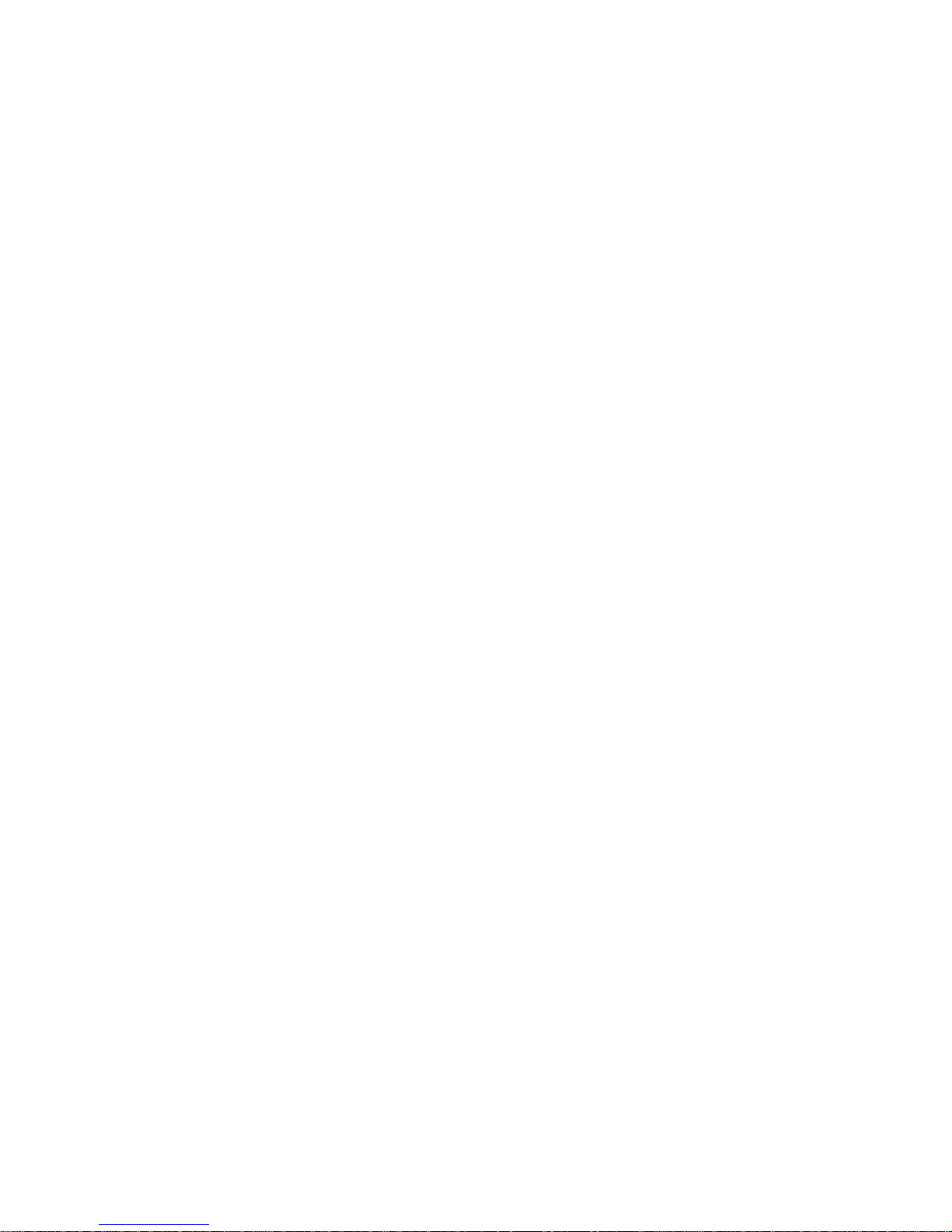
The package contains the following items :
Vivicam 3550 Camera 1 unit
Program CD 1 piece
USB cable 1 piece
TV cable 1 piece
User's Manual 1 piece
Quick Start Guide 1 piece
Warranty Card 1 piece
Hand Strap 1 piece
Alkaline Batteries (AA size ) 4 pieces
Default settings (When you have just put in the batteries and powered up the camera)
Flash strobe: Off
Resolution: FULL*
LCD monitor: Off
Auto Power Off: 1 minute
Sound (beeper):Off
LCD monitor menu language: English
Quick View = Off
White Balance =Auto
Light Frequency = 60Hz
Video : NTSC
Slide show : 3-second delay
LCD Brightness / EV Compensate = 0
2
Page 4
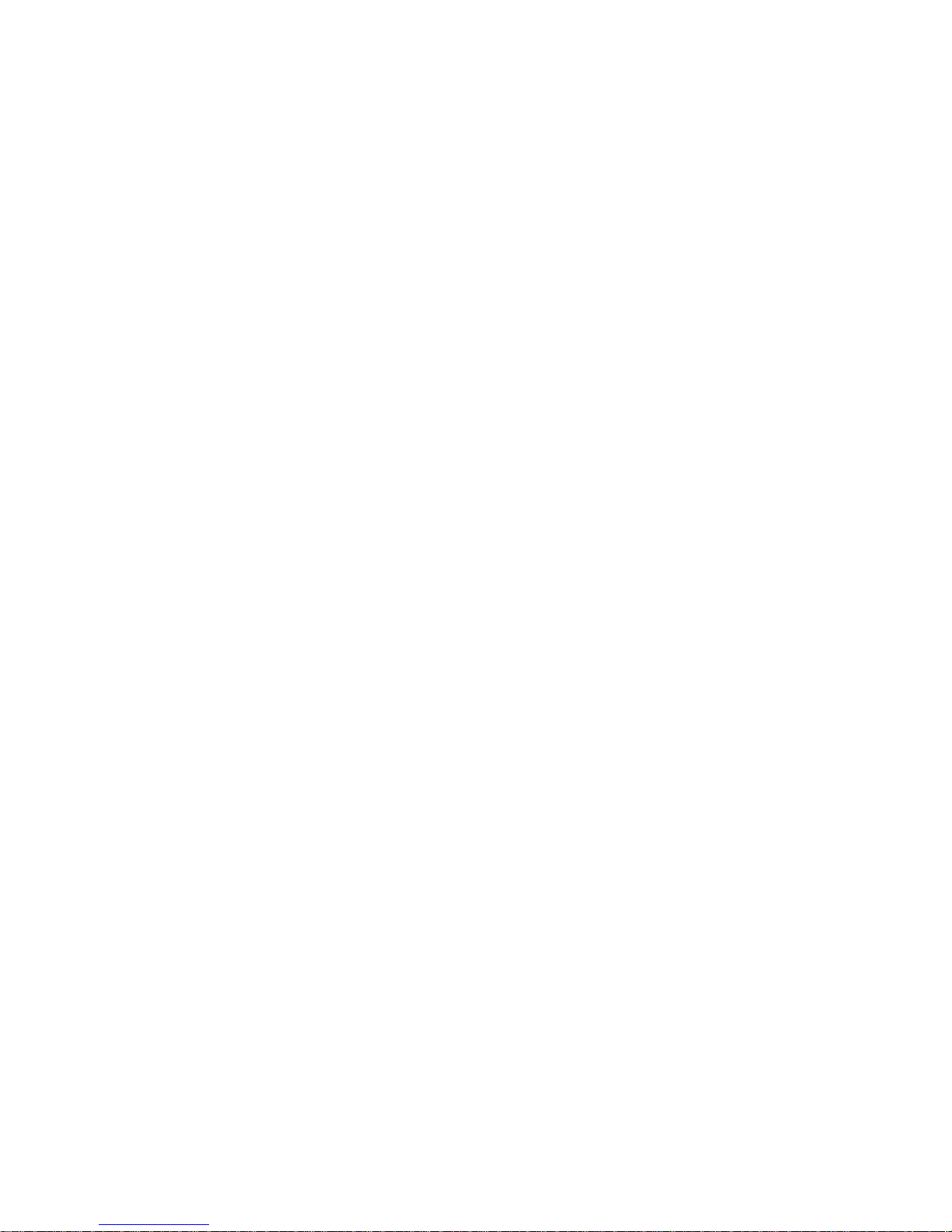
Electromagnetic Compatibility Notice
This device complies with Part 15 of the FCC rules. Operation is subject to the f ollowing two
conditions :
(1) This device may not cause harmful interference, and (2) This device must accept any
interference received, including interference that may cause undesired operation.
Warning : Changes or modifications to this unit not expressly appro ved b y the party responsible
for compliance could void the user's authority to operate the equipment.
This equipment has been tested and found to comply with the limits for a Class B digital
device, pursuant to Part 15 of the FCC rules. These limits are designed to provide reasonable
protection against harmful interference in a residential installation. This equipment generates,
uses, and can radiate radio frequency energy, and if not installed and used in accordance
with the instructions, may cause harmful interference to radio communications. However,
there is no guarantee that interference will not occur in a particular installation.
If the unit does cause harmful interference to radio or television reception, which can be
determined by turning the equipment off and on, the user is encouraged to try to correct
the interference by one or more of the following measures:
• Re-orient or relocate the receiving antenna.
• Increase the separation between the equipment and receiver.
• Connect the equipment into an outlet on a circuit different from that to which the receiver
is connected.
• Consult the dealer or any experienced TV/radio technician for help.
• Shielded cables are used with this unit to ensure compliance with the Class B FCC limits.
• Under high electrostatic discharge environment, it may cause malfunction of the camer a.
It needs to be reset by taking out the batteries.
3
Page 5
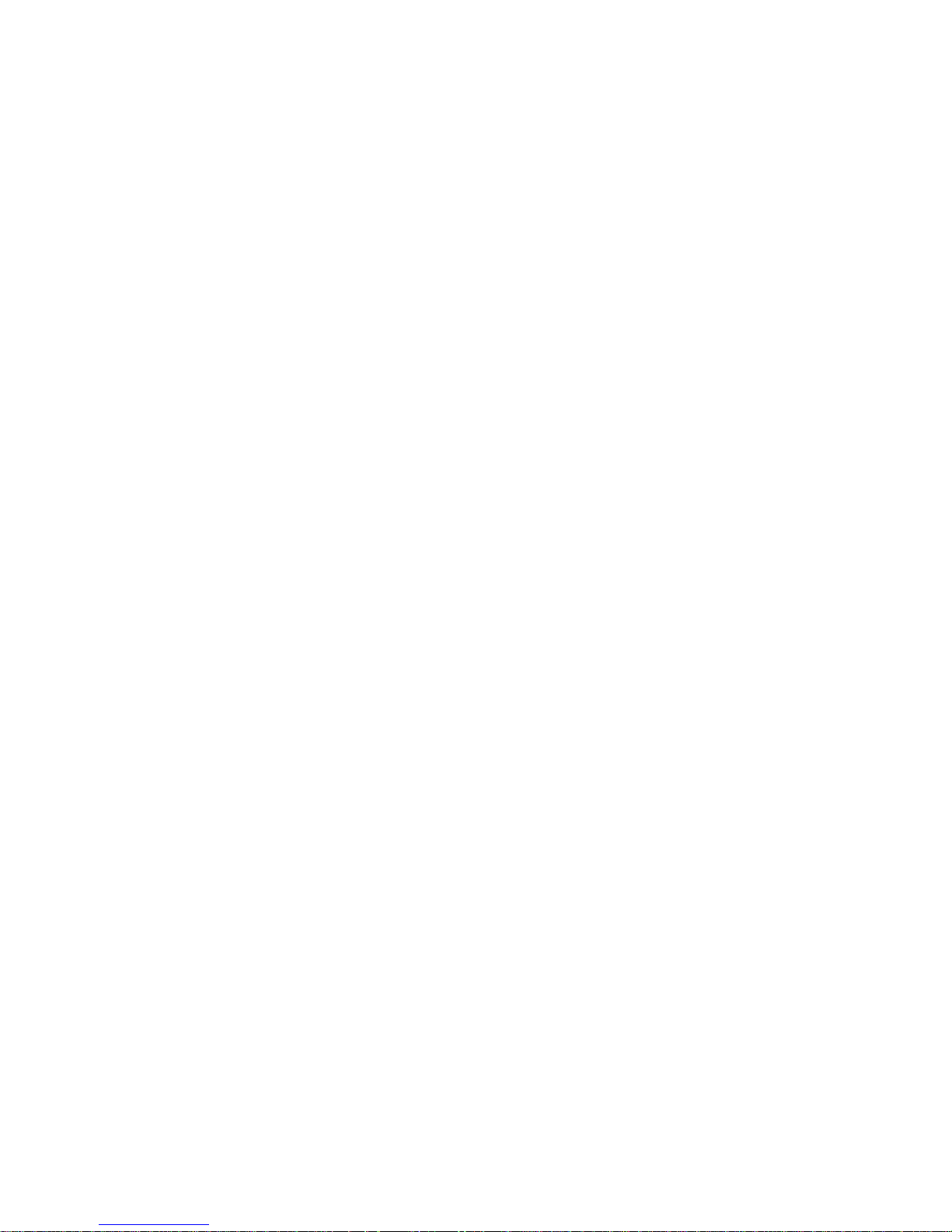
Trademark acknowledgements
Vivicam is a trademark of Vivitar Corporation.
TWAIN driver is developed by Conexant Systems, Inc., USA.
Microsoft Windows 98/98SE/Me/2000/XP are the registered tr ademarks of Microsoft Corporation.
Pentium is a registered trademark of Intel Corporation.
Arcsoft PhotoStudio, PhotoPrinter and PhotoFantasy are licensed to Arcsoft, USA.
All other product names mentioned herein are trademarks or registered trademarks of their
respective owners.
4
Page 6

5
Precautions :
Thank you for selecting Vivicam 3550 digital camera. Please read the instructions carefully
for a thorough understanding before taking pictures.
• This camera is not resistant to water and should not be used outdoors in snow or rain. If
accidentally dropped in water, please quickly pour out the water. Dry it with sunlight or
an air-blower.
• Protect it from excessive humidity. It will wet the lens and the pictures taken will be b lurred.
• Do not expose the camera to sand.
• Do not attempt to disassemble the camera yourself. Alw ays take it to an authorized service
facility for repair.
• Remove the batteries if you do not expect to use the camera for 1 month or longer.
• When storing the camera, wrap it in a piece of clean, soft cloth and place it in a cool, dry,
dust-free place. Also it should not be placed in very hot temperature conditions or under
direct sun-light.
• The batteries may explode or cause burns if disassembled, recharged, shorted, exposed
to high temperature, or disposed of in fire.
• AA-size alkaline or Ni-MH batteries can be used with this camera. It will damage the
camera if you use poor quality batteries.
• Make sure all four batteries are fresh, unused or fully charged.
• Ensure that battery polarities are correct when placing the batteries in the camera.
• Batteries may feel warm after being used for some time.
• Take care of the lens. Use special cloth to clean it.
• Do not scratch hard objects against the lens, LCD monitor screen or viewfinder.
• Condensation is a problem when bringing cold equipment into a warm room. Try to put
the camera in a plastic bag so condensation forms on the outside of the bag.
• If the status LCD or the TFT LCD display is damaged, do not touch it.
• Battery low detection:
When you see the battery icon blinking, you should replace the batteries with new alkaline
batteries or fully charged NiMH batteries.
If you hav e no such battery for replacement, y ou cannot use the flash strobe and you have
to turn off the LCD monitor in order to take more pictures.
• Battery life is shorter for poor quality alkaline batteries. If you always turn on the LCD
monitor and the flash strobe, you should use good quality batteries(eg. Energizer alkaline
batteries). High power NiMH rechargeable batteries (1300mAH or higher) are also
recommended.
Page 7
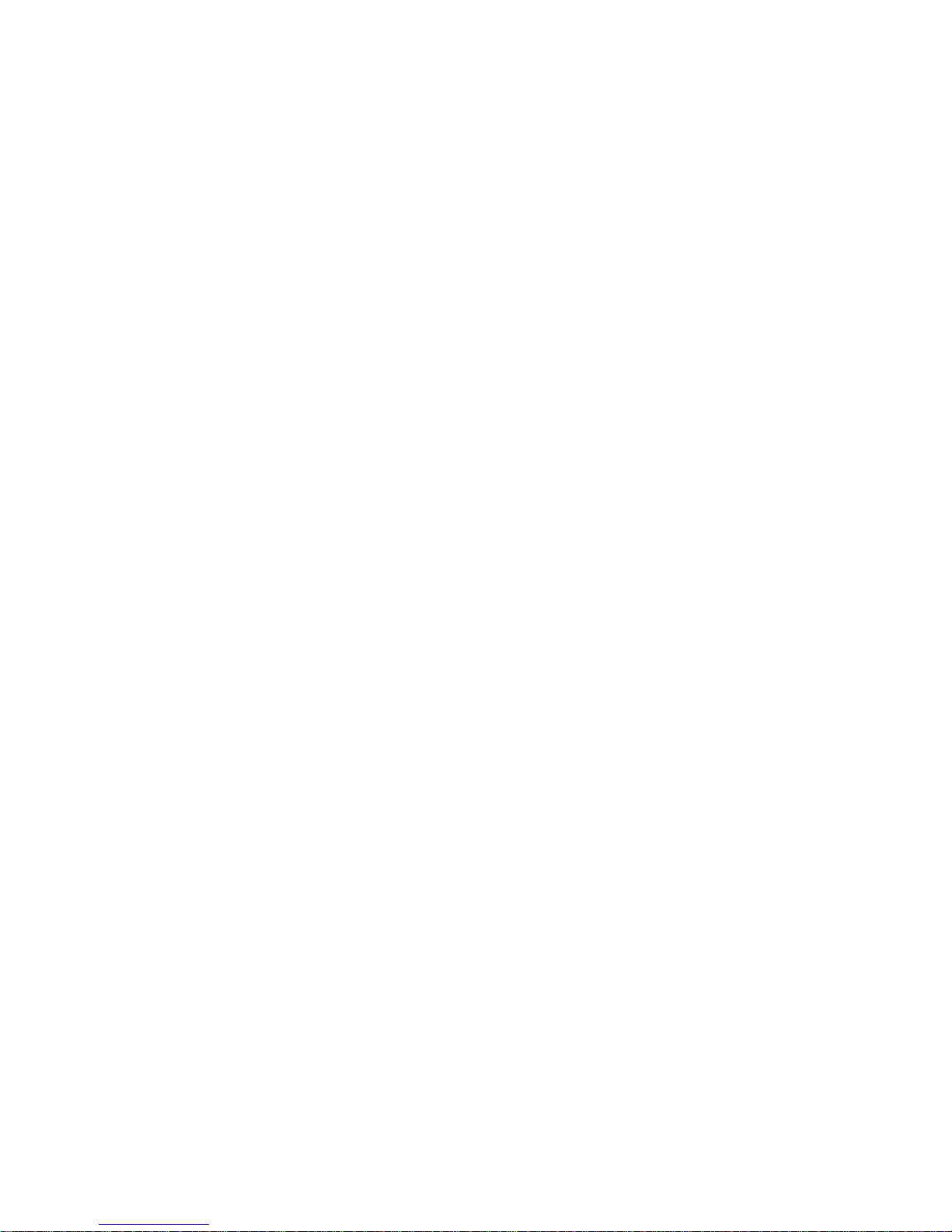
6
Features of the camera :
1. High speed processor with full functions.
2. High quality images with SXGA resolution.
3. Large aperture glass lens (F2.8)
4. Low shot-to-shot time (~3s for Full * mode).
5. Two resolutions (SXGA and VGA) and three types of quality.
6. 1.8-inch color LCD monitor (280x220 dots)
7. 10 buttons and 1 Mode dial.
8. USB port for upload images and PC camera mode
9. Built-in flash strobe (4 modes)
10. Compact Flash memory card (type 1) compatibility
11. Tripod mount
12. Using 4 x AA Alkaline batteries
13. Exposure compensation (-1.5 to +1.5 eV)
14. White Balance (Auto and 4 other types)
15. 2X Digital Zoom (VGA resolution)
16. Quick View (confirm save or not for the last image)
17. TV video out (PAL or NTSC selectable)
18. Slide show on the LCD monitor or TV screen
19. Folder selection (DCF compatibility)
20. Protect Files (Current/All)
21. Date/Time setting
22. 7 types of LCD monitor menu languages (European & Japanese)
23. Auto Power off (1, 2 or 3 minutes selectable)
24. Current photo or All photos erase
Page 8

Batteries used for Vivicam 3550 Digital Camera
Attention : The internal memory is only available f or about 6 photos (HALF *), you have
to use the CF memory card for most time.
• Insert 4 pcs of AA alkaline batteries into the battery compartment. Slide the power switch
to On position for 1s. It will turn on the camera and the status LCD is On.
• You cannot power up the camera without the batteries.
• If battery power is cut off, some of the settings are reset. Eg. The date and time
will be reset to 01/01/00 12:00.
• As the camera is powered on, the LCD monitor is off to save battery power. Press the
DISP button to turn it on if you need to see the live image.
• The battery icon will blink if battery power is too low (<4V).
Please replace with new alkaline batteries as soon as possible. The camera will not use the
USB cord power from the PC. So it is not recommended that you use it as a web cam.
Slide and lift open the battery compartment cover and insert 4XAA Alkaline batteries
with correct polarities. Then close the battery compartment cover.
7
Page 9
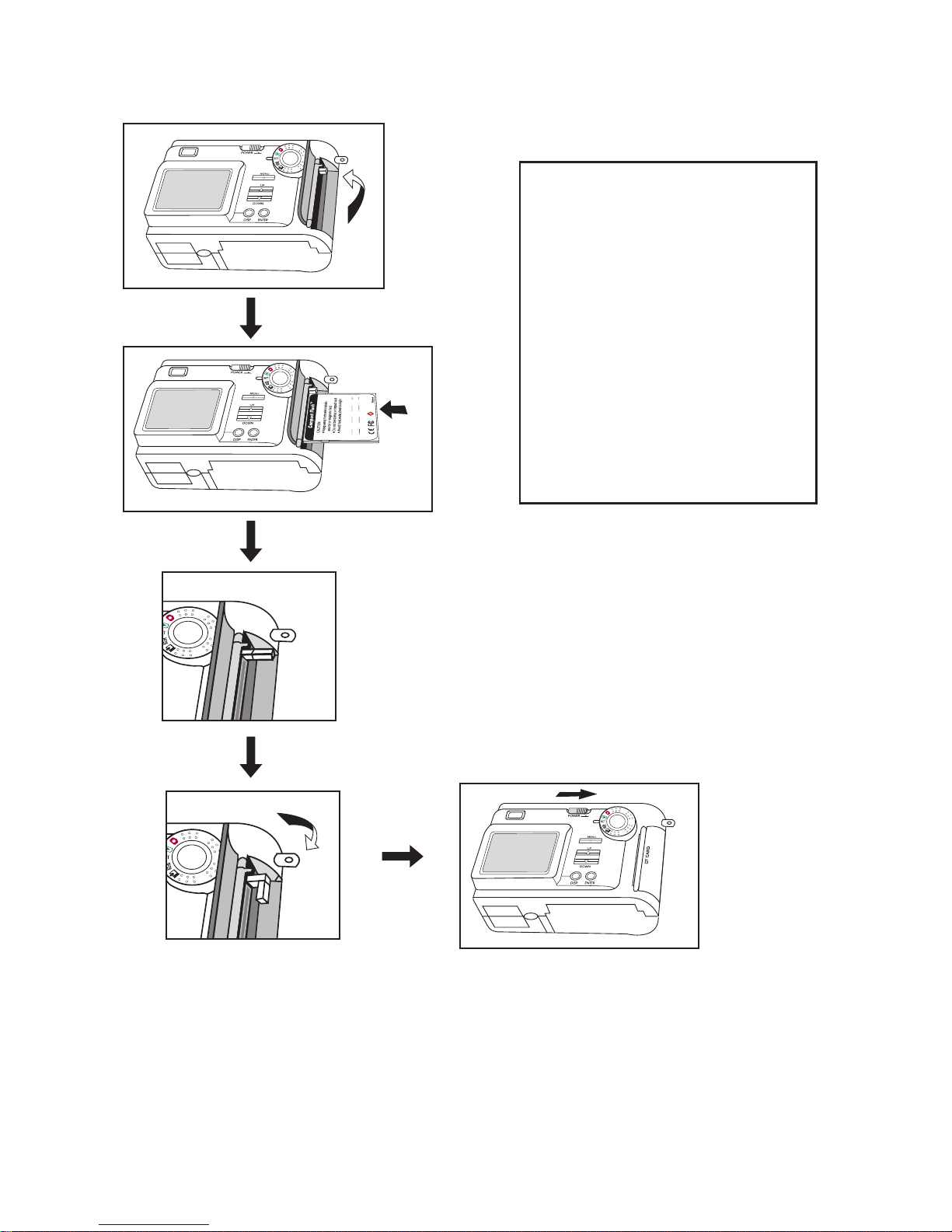
8
Input the Compact Flash Card :
ce
CF
1. Open the CF card holder cover.
2. Insert the CF card as shown.
3. Lock the ejector.
4. Close the CF card holder cover.
5. Turn the Mode Dial to Record
mode. Power on the unit.
6. You can see the remaining
number of photos (FULL*) that
can be taken on the status LCD.
Page 10

9
Take out the Compact Flash card :
ce
CF
1. Power off the unit.
2. Open the CF holder door.
3. Unlock the ejector.
4. Push down on the CF to release it.
5. Take the CF card out with your
fingers.
6. Close the CF holder door.
Page 11
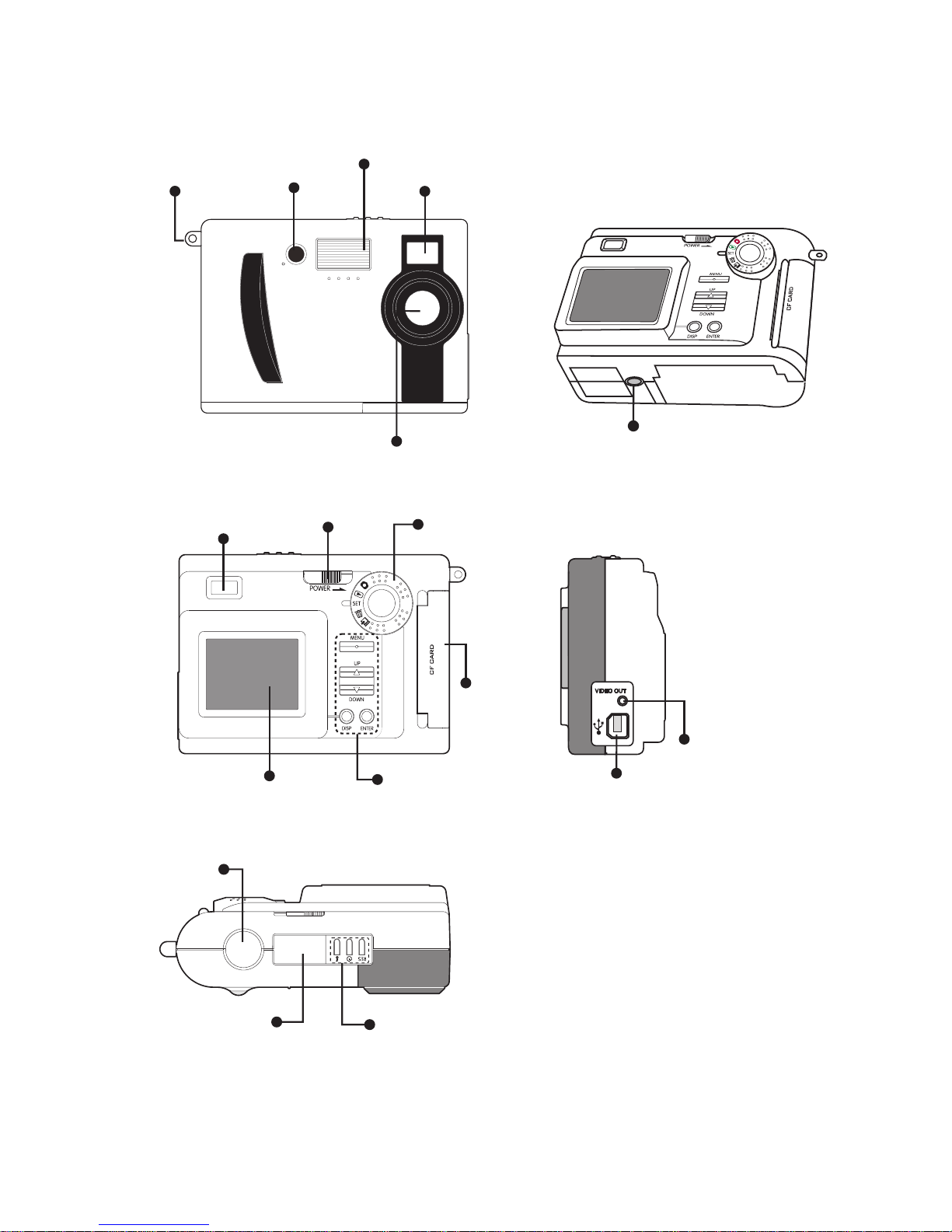
10
Nomenclature:
Tripod port
Shutter
Status LCD
Flash/
Timer/
Resolution
TV out
USB port
CF card
holder door
View Finder
1.8'' TFT Display
Power
Mode Dial
LCD monitor
control buttons
LED
Hand Strap
Mount
Strobe Flash
View Finder
Lens
Page 12
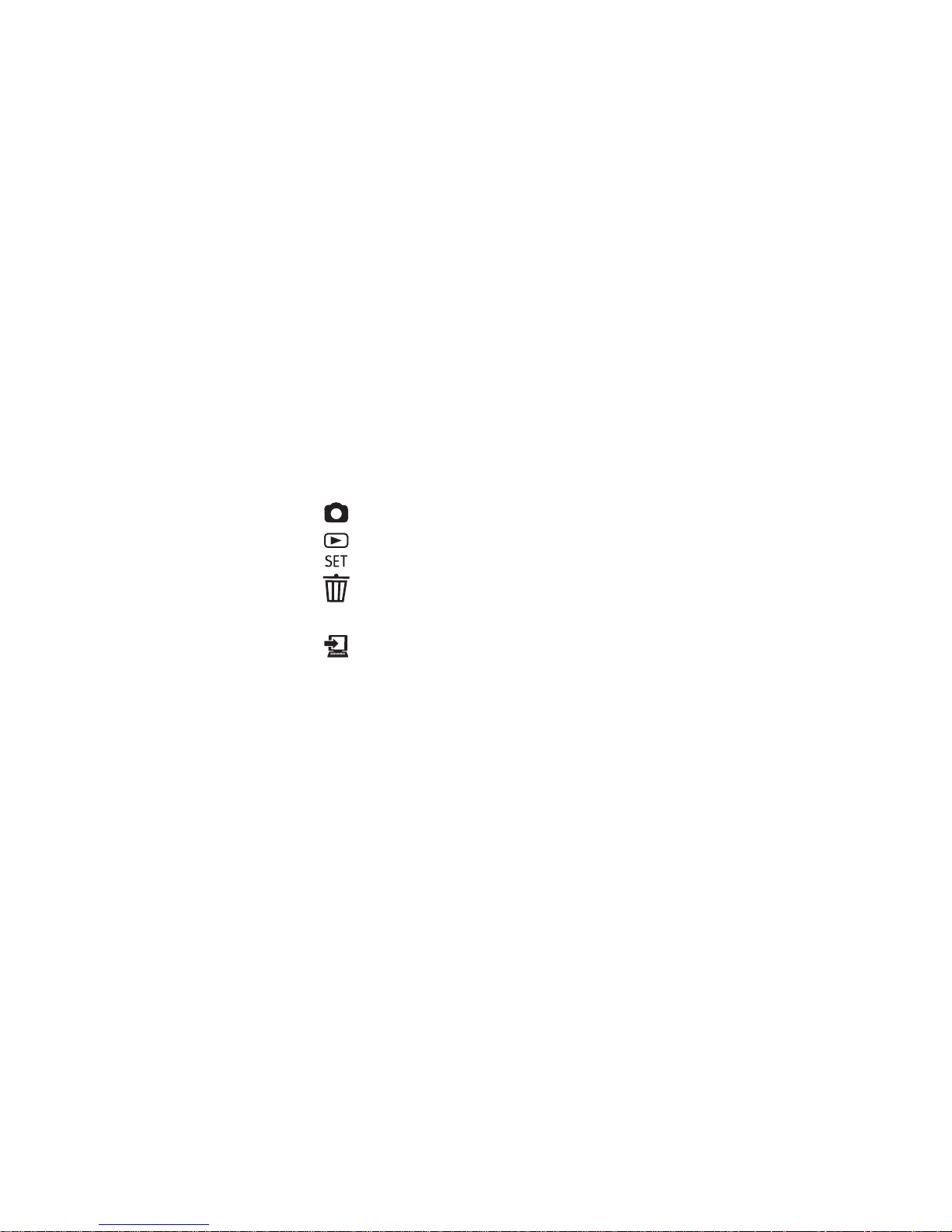
11
Buttons Description :
1. RES : Change from Full* to Half***, Half**, Half*, Full***, Full**.
2. Timer : Turn on/off self-timer (10s delay)
3. Flash : Toggle between Auto, Red Eye, On and Off
4. Shutter : Measure and take exposure. Press to bottom to take photos.
5. POWER : Slide to right for 1s to turn on or turn off the camera
6. MENU : Display or hide the LCD monitor menu.
7. UP : Move up to upper item of the menu.
8. DOWN : Move down to lower item of the menu.
9. DISP :
• In Record mode : Turn on or off the LCD monitor.
• In Play mode : Toggle between full screen, full screen with image information, display
as 3 x 3 thumbnails.
10. ENTER : Confirm the item selection. Digital zoom (in Record mode)
Mode Dial (5 modes selection):
Rec (Record mode) For taking pictures.
Play (Play mode) For reviewing the stored images
Set (Setup mode) For displaying the Setup menu.
Erase (Erase mode) For displaying the Erase menu with a press on the MENU
botton
PC (PC mode) For uploading images / PC camera mode.
LCD Monitor Menu :
There are 5 different menus shown on the LCD monitor.
1. RECORD MENU
2. PLAY MENU
3. SETUP MENU
4. ERASE MENU
5. PC MODE
RECORD MENU (Turn to REC mode. Press the Menu button)
• LCD Brightness -5 to +5 , step 1
• Quick View ON/OFF
• White Balance Auto, Daylight, Incandescent, Fluorescent1, Fluroescent2
• EV Compensate -1.5 to +1.5 eV, step 0.3 eV
• Light Frequency 50Hz or 60Hz
Page 13

12
PLAY MENU (Turn to PLAY mode. Press the Menu button)
• LCD Brightness -5 to +5 , step 1
• Video Mode NTSC or PAL
• Slideshow 1 to 10s selection
• Folder Select another folder
• Protect Files Protect Current/ Unprotect Current, Protect All or Unprotect All
SETUP MENU (Turn to SETUP mode)
• Date/Time Set date and time
• Language English, French, Deutsch, Spanish, J apanese, Portuguese,Italian
• Sound Beeper On or Off
• Format Media Format the CF memory card. Erase the internal memory.
• Auto Power Off 1, 2 or 3 minutes selection
ERASE MENU (Turn to ERASE mode. Press Menu button)
• Erase Current
• Erase All
PC MODE (Turn to PC mode. Press Menu button)
• Mass Storage Upload images
• Silent Video PC camera mode
Remarks:
LCD Brightness
You can adjust the brightness of the LCD monitor to suit the environment's light condition.
It is not easy to see the image if you use it outdoor. You need to increase the brightness.
For indoor, you can use the default value (0).
Quick View
If it is set to On and the LCD monitor is set to Off, it will display the last image for 3s (the
image is converted to a JPEG file but is not sav ed to the memory. If y ou do not lik e the image ,
just press the 'ENTER' button before the LCD monitor is turned off.
White Balance
The digital camera is a device different from the human eyes which can see a white subject
regardless of the lighting condition of the environment. So the firmware is designed to
automatically update the color processing in order to reproduce a true color image. Ho w ever,
this may fail in some special cases. You can change from Auto White Balance to Daylight,
Incandescent, Fluorescent1 (Daylight fluorescent lamps) or Fluroescent2 (warm white
fluorescent lamps).
It is disabled if you use the flash. So you need to turn off the flash if you want a particular
effect.
Page 14

13
EV Compensate
If the background is too bright (eg. Sunny day, snow mountain), the e xposure will be too low
for the main subject. You need to increase the exposure by increasing the eV (from +0.3 to
+1.5).
If the background is too dark (eg. black wall), you need to decrease the eV (from -0.3 to -
1.5)
Note : + 1eV = the exposure is doubled. -1eV = the exposure is halved
Light Frequency
If you use the camera as a web cam, you need to select the light frequency equal to your
country's AC mains frequency. Eg. USA is 60Hz. Europe is 50Hz.
Video Mode
Select the TV system (either NTSC or PAL) to match your TV.
NTSC is mostly for USA and Japan.
PAL is mostly for Europe.
Slideshow
You can change the display time from 1s to 10s when playing slide show.
The time is preset as 3s. Stop the slide show by pressing the ENTER button.
Folder
Initially a folder called 100cnxnt will be created in the CF card. The images will be stored in
this folder.
You can create new folders (by CF card reader) before using the CF card. This can help
organize your favorite photos in a better order. For example, You can create folder names
from 101cnxnt to 999cnxnt. Put a camera image file on the folder. Insert the CF card into
the camera and power it on. It will show this new folder when you select the Folder item in
the Play Menu. If you turn the Mode Dial to Record mode, all the new images will be saved
in this new folder (eg. 101cnxnt).
Protect Files
This is used to protect the important images from being erased by accident. You can select
protect the current image or all the images. There is an icon (like a lock) shown on the upper
left corner of the TFT display when image information is shown (press DISP button).Ho wever,
protected files will still be erased if you format the CF card. You will hear a beep sound if
you try to erase a protected file.
Date/Time
You can enter the date (month/day/year) and time(hour/minute) so that the image files in
the CF card can be stored with date and time when they were taken. Use the Up/Down button
to increase/decrease the value. Press ENTER to confirm and go to the next entry. It will go
back to Setup menu when the minute value is set.
Page 15

14
Language
Totally seven common languages can be selected for the LCD monitor menu:
English, French, Deutsch, Spanish, Japanese, Portuguese and Italian. Preset is English.
Format Media
It takes about 2s to format the CF memory card (~1s to erase the internal memory). Make
sure you have uploaded the important images to the PC before formatting your CF card.
Note: You can select "Yes" or "No" to "Reset Image No.?" when you use the Format Media
feature. If you select "Yes", the next photo taken after formatting will be numbered 1. If you
select "No", the next photo taken after formatting will follow the numbering sequence before
the media is formatted. For example, if 3 photos were taken before formatting, after choosing
"No" to "Reset Image No.?", the next photo taken after formatting will be numbered 4.
PC Mode
• Mass Storage :
Turn the Mode Dial to PC mode. Connect the camera to the PC with the USB cord.
Slide the Power switch to power on the camera. 'PC' icon will be seen on the status
LCD.
Click the 'My Computer' folder you can see an additional removab le disk. All the images
stored in the CF memory card (or the 500KB internal memory) can be uploaded to
the PC hard drive by copying files from this removable disk.
• Silent Video :
If you select this item (press Menu, Down, ENTER button), the USB camera mode is
set. You can use the camera for video conference ( web cam mode).
Page 16

15
Status LCD display
Icons description
1. Battery icon : 2 Levels of battery power indication
2. 4-digit 7-segment display :
• In Record mode, it shows the total number of images left.
• In Play mode, it shows the number of the last image (eg. 0008, it shows 8).
3. Flash strobe icon : Flash Off (
), Flash On ( ), Auto Flash (no icon),
4. Anti-Red Eye: Pre-flash is set to avoid red eye . ( )
5. Timer : A 10-seconds delay after the Shutter button is triggered. Timer icon ( )
6. HALFULL : FULL = SXGA 1280x1024, HALF = VGA 640x480.
7. *** : Image quality setting. *** High, ** Normal, * Economy
8. Rapid Fire mode icon: ( )
Messages shown on the 7-segment display :
• BUSY Image data are being processed and saved as JPG file to the memory card.
• PC Mode dial is turned to PC mode.
Front LED indication :
Off Self timer is not used.
Blinking Self timer is started.
Flash Strobe Modes :
It is preset as Auto flash when the batteries are inserted.
Auto : the flash fires according to the light condition.
On : the flash is forced to fire. This is useful for backlit scenes (eg. in the shade of a tree).
Off : the flash is suppressed. This is used for indoor lighting or for taking objects at a distance
too far for the flash to have any effect. The white balance will operate to get natural colors.
Red Eye : this can ensure the object's eyes appear natural (not red) when photographing in
low light conditions. The flash will fire a pre-flash just before the picture is taken
and then fire again to take the actual picture.
Page 17

16
onPlayback LCD monitor
Download tothe Computer
Viewthe photos onTV
1.Connect the camera to the TV with the TV cable provided.
2.Power on the camera.
3.Turn the Mode Dial to Play mode .
4.The last image file is shown on the TV screen.
5.Press the “UP” or “DOWN” button to view other images.
• Turn Mode Dial to Play mode ,the last photo is display.
• Press “UP” or “DOWN” button to review the photos.
• Press MENU button to set up the followings:
- LCD Brightness, Video Mode, Slide Show, Folder, Protect
Files
- Video Mode (select NTSC/PAL TV system)
- Slide Show (to set up slide show and select the time interval
from 1 to 10 seconds)
- Folder (select the folder you want to review)
- Protect files (to protect the photos from being erased)
• Press“DISP”once to display the photo’s information.
• Press “DISP”twice to display 9 thumbnails together .
* Make sure you have installed the camera driver and taken some photos and saved in
the CF card. For details of driver installation, please refer to the camera driver installation
section in the later part of this Manual.
1. Turn on the camera unit.
2. Turn to “PC” mode.
3.Connect the camera and computer with the USB cable.
4.Open Windows Explorer.
5. Look for the “Removable Disk” folder.
6.Expand on it until you see the folder “100cnxnt” under “Dcim”.
7.Click on “100cnxnt” folder and you will see the image files.
8. Copy them to your hard drive
Page 18

17
CF memory card :
The number of photos you can take is shown in the following table:
16MB 32MB 64MB
Full *** 15 30 60
Full ** 30 60 120
Full * or Half *** 60 120 240
Half ** 120 240 480
Half * 240 480 960
FULL = SXGA 1280x1024,
HALF = VGA 640x480.
Quality: ***( High), ** (Normal), * (Economy)
Note that it is just an estimation. The actual figures may vary according to environments
and subjects.
• Only CF card type 1 is suitable for this camera.
• Using quality CF memory cards eg. SanDisk, Kodak is recommended. Compatibility with
other poor quality CF memory cards is NOT guaranteed.
• If you insert the CF card after the camera is powered on, you need to power off and on
again to get the frame number matching the CF card memory size.
• Do not change the directory (folder) names or file names from your PC. If you do so, the
files cannot be opened by the camera.
• The files are stored in the folder Dcim\100Cnxnt of the CF card. You can save the images
to PC directly by using a CF card reader.
• If you copy some image files from other sources, they cannot be used for this camera.
Connect to TV :
You can do the same thing as using the LCD monitor if the camera is connected to the TV.
• Connect the TV cable as shown. You can see the live video if it is turned to Record mode.
• You can review the images if it is turned to Play mode. It is good for reviewing the images
with a group of people in front of a large TV screen.
Page 19

Self Timer
Press the Timer button to turn on the self-timer mode. The icon is shown on the status
LCD display. Press the shutter fully down to trigger the self-timer. You will hear beep sound
in the 7th second. Then it will take exposure in the 10th second. The front LED will blink
during the 10-second period.
Digital Zoom
In “Record Mode”, press the “DISP” button to turn on the TFT display and press “ENTER”
button to use the 2X Zoom mode. “2 x D Zoom” will be displayed on the bottom left hand
corner of the display. The central portion of the image is enlarged by 2 times. Press Shutter
for taking photos. Press “ENTER” button again or switch off the power, the function of 2 X
Zoom is cancelled.
Note : Once 2 X Zoom is activated, the image resolution will automatically be set to VGA,
i.e. HALF*.
This simulates the effect of using a 2X zoom lens. It is better to review the images on TV /
TFT .
Shot-to-Shot time
This is the processing time for the camera bef ore it is ready for next shot. See the f ollowing
table for details.
Quality mode Processing time
FULL *** ~6s
FULL ** ~4s
FULL * / HALF *** ~3s
HALF ** / HALF * ~2s
Rapid fire mode
In Record mode, press the "RES" button until icon "
" is displayed. By pressing
and holding the shutter button, you can take continuous photos. The camera will continue
to take photos until the memory in the camera is used up.
Because of the time required to re-charge the strobe after each photo, it is recommended
that the strobe flash be de-activated when using the rapid fire mode.
Half
: VGA 640 X 480
Full
: SXGA 1280 X 1024
18
Image on TV/TFT Digital Zoom Image on TV/TFT
Page 20

19
Install Arcsoft programs and camera drivers in Windows 98/98SE/Me OS
Note: The graphics shown are based on the user interface in Windows 98SE
1. Put the program CD-ROM into the CD-ROM drive, it will do Autorun.
2. Select your desired language and click OK button
3. Click Next button
4. Click Yes button if you accept the license agreement
5. Change the Destination Folder by clicking the Browse button if necessary and click
Next button
Page 21

20
6. Select components of Arcsoft programs to install and click Next button
7. Change the name of the program folder if necessary and click Next button
8. Files are being copied to your computer
9. Click Finish button to install camera drivers
Page 22

21
Install camera drivers ......
10. Click Next button to start camera driver installation
11. When installation is complete, click Finish button to restart your computer
12. After the computer is restarted, power up your camera
13. Switch the Mode dial to PC mode
14. Connect the camera and computer with the USB cord
15. Removable disk will automatically be installed in your computer. Sev er al screens will
appear momentarily.
16. When Removab le disk installation is complete , press MENU, DOWN, ENTER buttons
on the camera to select Silent Video mode
17. Video driver will be installed in your computer
18. Drivers installation is complete.
Note: The installed camera driver may conflict other USB devices in y our computer system.
Check the image files
1. Make sure the camera is connected to your computer and is in Mass Stora ge mode.
Press MENU, UP, ENTER buttons on the camera if necessary.
2. Open Windows Explorer
3. Search through Removable Disk>Dcim>100cnxnt and doub le-clic k on the 100cnxnt
folder
4. The image files are shown in the right pane
Page 23

22
Check the video driver
1. Press MENU, DOWN, ENTER buttons on the camera to select Silent Video mode
2. Search through Start>Settings>Control P anel>System>Device Mana ger>Imaging
Devices>Vivicam 3550 Video Camera
Install Arcsoft programs and camera drivers in Windows 2000/XP OS
Note: The graphics shown are based on the user interface in Windows XP
1. Put the program CD-ROM into the CD-ROM drive, it will do Autorun.
2. Select your desired language and click OK button
3. Click Next button
Page 24

23
4. Click Yes button if you accept the license agreement
5. Change the Destination Folder by clicking Browse b utton if necessary and click Next
button
6. Select components of Arcsoft programs to install and click Next button
7. Change the name of the program folder if necessary and click Next button
Page 25

24
8. Files are being copied to your computer
9. Click Finish button to install camera drivers
Install camera drivers ........
10. Click Next button to start camera driver installation
11. Click Continue Anyway button (for Win XP) or Yes button (for Win 2000) when you
see the warning message
Page 26

25
12. When Setup is complete, click Finish button to restart your computer
13. After your computer is restarted, power up your camera
14. Switch the Mode dial to PC mode
15. Connect the camera and computer with the USB cord
16. The following screen will appear to signal the Removable Disk has been installed
in your computer. Click Cancel button to move on to video driver installation.
17. Press MENU, DOWN, ENTER buttons on the camera to select Silent Video mode
and wait for the following screen to appear. Select as on the screen and click Next
button to start the video driver installation.
Page 27

26
18. Click Continue Anyway button (for Win XP) or Yes button (Win 2000) when you
see the warning message
19. Click Finish button to end
20. Drivers installation is complete.
Note: The installed camera drivers may conflict other USB devices in y our computer system.
Check the image files
1. Make sure the camera is connected to your computer and is in Mass Storage mode.
Press MENU, UP, ENTER buttons on the camera if necessary.
2. Open Windows Explorer
Page 28

27
3. Search through Removable disk>Dcim>100cnxnt and double-click on 100cnxnt
folder
4. The image files are shown on the right pane
Check the video driver
1. Press MENU, DOWN, ENTER buttons on the camera to select Silent Video mode
2. Search through Start>Control Panel>System>Har dware>De vice Manager>Imaging
devices>Vivicam 3550 Video Camera
Page 29

28
Download photos by using Photo Studio
NOTE: The graphics shown are based on the user interface in Windows 98SE
1. Search through Start>Programs (“All Programs” for Windo ws XP) >Vivicam 3550
Digital Camera Suite and click PhotoStudio 2000 icon OR double-clic k the shortcut
created on your computer desktop
2. Search through File and click Select Source icon from the pull-down menu
3. Highlight Vivicam 3550 Digital Camera and clic k Select button. Make sure your camera
is in Mass Storage mode and connected to your computer.
4. Search through File and click Acquire icon
Page 30

29
5. Click Disk Folder icon at the bottom to view/change the folder to which the photos
will be copied. Default folder is C:\WINDOWS\Desktop\My Photos.
6. Highlight the photos you want to save (or click Select All icon to highlight all photos)
and click Save icon.
7. To retrieve the saved photos, click File>Open. From the Open dialog box, look in
your preset folder, highlight the image file and click Open button.
Page 31

30
Use PhotoPrinter
NOTE: The graphics shown are based on the user interface in Windows 98SE.
1. Search through Start>Programs (“All Pr ograms” for Windows XP) >Vivicam 3550
Digital Camera Suite and click PhotoPrinter 2000 Pro icon OR double-click the
shortcut created on your computer desktop
2. Click get photo icon
3. Click “Down” arrow on the upper left corner and select New from the pull-down
menu.
4. Click add photo icon. Look in your preset folder, highlight the image file and click
Open button.
Page 32

31
NOTE: You can also download photos from your digital camera by clicking the acquire
photo icon. Please go to “Download Photos by using PhotoStudio” section for similar
procedures.
5. Highlight the photos and click okay button
6. You may now set your print options.
Use PhotoFantasy
NOTE: The graphics shown are based on the user interface in Windows 98SE.
1. Search through Start>Programs (“All Programs” f or Windows XP) >Vivicam 3550
Digital Camera Suite and click PhotoFantasy 2000 icon OR doub le-click the shortcut
created on your computer desktop
Page 33

32
2. Click Get Fantasy icon. You need to put the program CD-ROM to the CD-R OM driv e
to view the sample photos.
3. Select the template you want and click Okay icon
4. Click get photo icon and then click Add icon at the bottom
NOTE: You can also download photos from y our digital camer a by clic king on the acquire
photo icon. Please go to “Download Photos by using PhotoStudio” section for similar
procedures
Page 34

33
5. From Open dialog box, look in your preset folder, highlight the image file and click
Open button.
6. Click Okay icon
7. You can modify the image as you want.
Use your digital camera as a web camera
1. Start Windows Netmeeting (or other similar programs) and set up an account.
Page 35

34
2. Power up your camera and connect it to the computer . Press MENU, DOWN, ENTER
buttons to select Silent Video mode.
3. Click Start Video icon and you should see a live picture.
4. Click Stop Video icon (same as the Start Video icon) to end.
Open User’s Manual
1. Search through Start>Programs (“All Programs” for Windows XP) >Vivicam 3550
Digital Camera Suite > User Manual
Uninstall Arcsoft programs
1. Search through Start>Programs (“All Programs” f or Windows XP) > Vivicam 3550
Digital Camera Suite > Uninstall
Page 36

35
Troubleshooting :
Before you decide the camera is faulty, check the following hints or instructions.
1. No Power The battery is exhausted, inverted polarities
2. No Photo is taken The internal memory or CF card is full
3. Can't use flash It is set to suppress flash mode
Battery power is low.
4. Image too dark with flash The subject is too far away
Your fingers covered the flash.
5. Image is blurred The lens is soiled
6. Can't erase the photo It is protected. Unprotect it.
7. LCD monitor is off The Mode Dial is set incorrectly
8. No display on the status LCD The camera is auto power off
9. Card Full is seen No CF card is inserted. The card is full
10. The object is too dark Change the position to avoid backlit problem.
Use eV compensate. Add 1eV or 1.5eV.
11. The object is unclear Environment too dark. Use flash or tripod.
12. The object color is too yellow Change the White Balance to other settings.
13. I cannot use the CF card Power off and on the unit.
Check if the CF card is fully inserted.
14. I cannot use the video camera Make sure you have selected 'silent video' mode
mode
15. I am using “Easy-CD Creator
(version 4.X or below) and I
have problem installing the
camera driver, what should
I do?
• Vivicam 3550 Digital Camera’s installation CD
includes an “auto-check” program to detect
if your PC has any software conflicts between
PC’s own devices and the camera. If the
“auto-checker” detects existence of software
conflicts, it will recommend and guide the user
to download the updated driver/file from
appropriate website to solve the conflict problem.
• If you cannot download the driver from
website for some reasons, try following the
following procedures:
1. Insert the Vivicam 3550 Digital Camera
installation CD into the CD-ROM drive
2. Look for the file “recover.bat” stored in the CD
3. Double-click the file to initiate the recovering
process
4. Restart your computer
5. Install the camera driver again
Page 37

36
PRODUCT SPECIFICATIONS
1. Resolution FULL : 1280 x 1024 (SXGA), HALF : 640 x 480 (VGA)
2. Image Quality *** FINE, ** NORMAL, * ECONOMY
3. Lens Glass, 5 elements, F/2.8, 35mm(Equiv)
4. Number of Photos FULL * : 1
(Built-in memory) HALF* : about 6
5. 1.8-inch LCD monitor 280x220 dots, True color TFT display.
6. LCD monitor Menu 7 types of languages (European and Japanese)
7. Special Features Quick View, Slide show, Folder selection, Protect Files,
Date/Time insert, Auto power off time, Erase Current/All
8. Others View Finder, Status LCD, Buzzer, LED, Tripod mount
9. Buttons and Switch 10 buttons and 1 rotary Mode Dial.
10. Strobe Flash 4 modes : Auto, On, Off, Red Eye.
11. Battery Power Alkaline AA battery x 4 ( 6V)
12. Auto-Off 1, 2 or 3 minutes selectable
13. Self timer Yes. Delay time = 10s.
14. TV video out NTSC or PAL selectable
15. White Balance Auto,Daylight,Incandescent, Fluorescent1 or
Fluroescent2.
16. Digital Zoom 2X digital zoom. (HALF *)
17. File format JPEG (DCF compatible)
18. Focusing range 1m to infinity (fixed-focus lens)
19. EV Compensate From -1.5 to +1.5 EV , step 0.3 EV
20. Low Battery Detect Two levels.
21. Battery Life(Alkaline) Approx. 1 hour with LCD monitor on.
22. Operating conditions 0 ~ 40 degree Celcius.
23. Dimension 80 x 110 x 35 mm (HWD)
24. Net Weight 190g w/o battery
Software :
1. Camera Driver USB Type, Removable Disk
2. PhotoPrinter Photo printing program
3. Photo Fantasy Role play program
4. Photo Studio Photo editing program
Specifications are subject to change without notice.
Page 38

37
System Requirements :
1. Pentium 300MHz or above.
2. Operating Systems: PC Win98/ 98SE/ 2000/Me/XP*
3. 32MB SDRAM minimum for Win98/98SE. 64MB SDRAM for WinMe/Win2000, 128MB for
WinXP.
4. Minimum 300MB hard disk free capacity, 1GB for WinXP.
5. With USB port and CD-ROM drive.
* Users should note that camera driver installation in Windows XP environment is done at users’
own risks. We accept no responsibility for any damage caused to users’ computer systems or any
other related equipment by such installation.
Page 39

Rev. AAAAA01
