Page 1
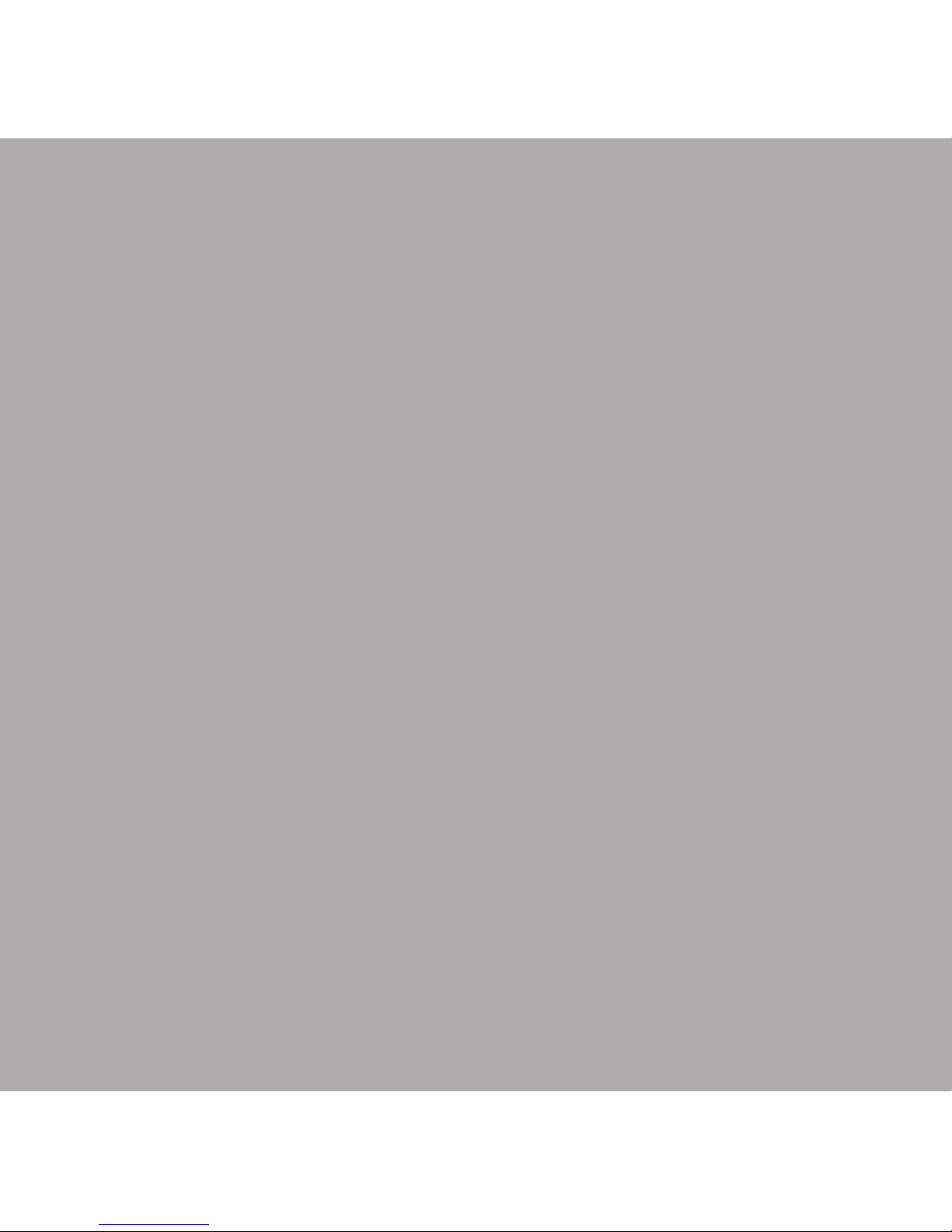
English
Page 2
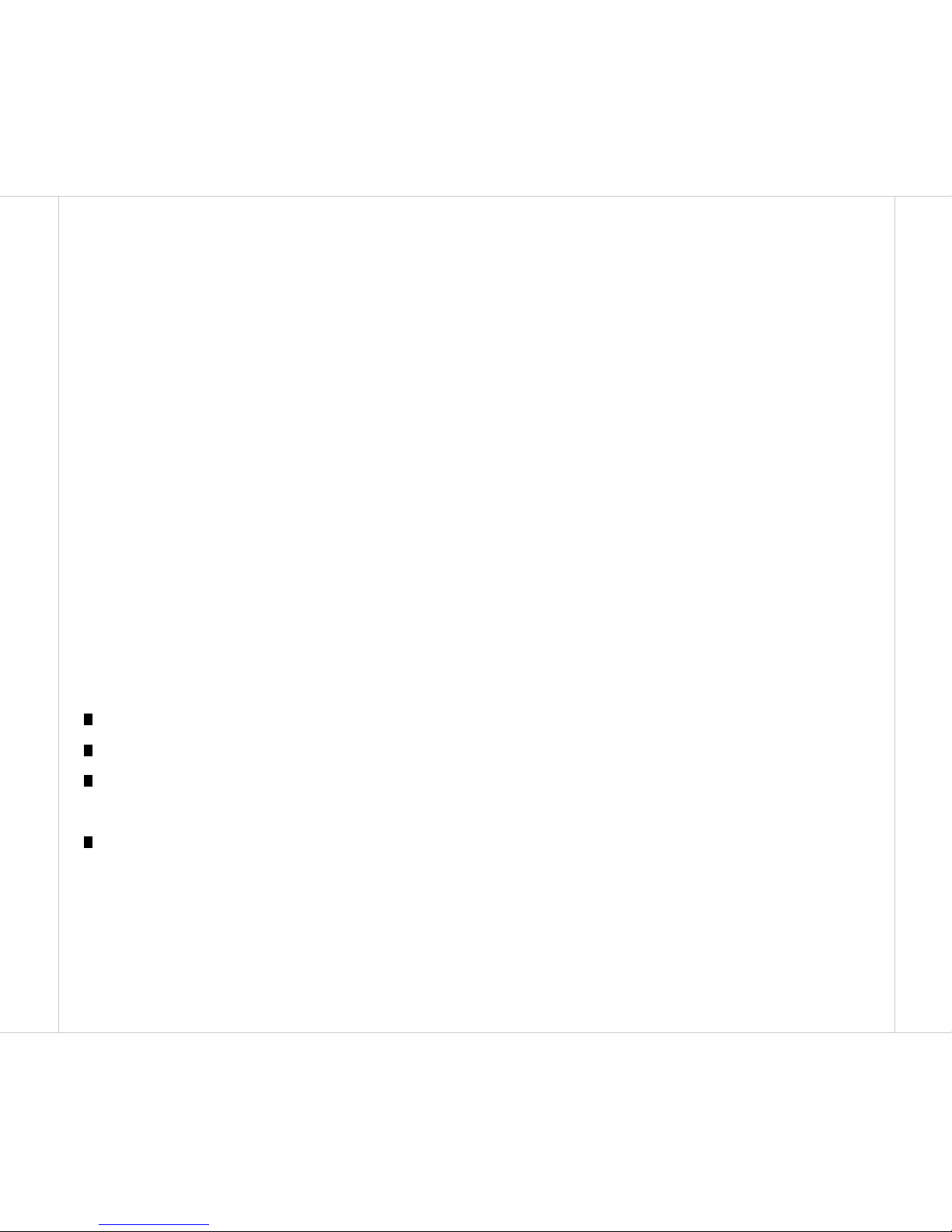
User’sManual
2 | English
FCC STATEMENT
This device complies with Part 15 of the FCC Rules. Operation is subject to the following
two conditions:
(1) This device may not cause harmful interference, and
(2) This device must accept any interference received, including interference that may
cause undesired operation
Note: This equipment has been tested and found to comply with the limits for Class B
digital devices, pursuant to Part 15 of the FCC rules. These limits are designed to provide
reasonable protection against harmful interference in a residential installation. This equipment generates, uses and can radiate radio frequency energy and, if not installed and
used in accordance with the instructions, may cause harmful interference to radio
communications. However, there is no guarantee that interference will not occur in a
particular installation. If this equipment does cause harmful interference to radio or
television reception, which can be determined by turning the equipment off and on, the
user is encouraged to try to correct the interference by one or more of the following
measures:
Reorient or relocate the receiving antenna
Increase the separation between the equipment and receiver
Connect the equipment into an outlet on a circuit different from that to which the receiver
is connected
Consult the dealer or an experienced radio/TV technician for help
Use of shielded cable is required to comply with Class B limits in Subpart B of Part 15 of
the FCC rules. Do not make any changes or modifications to the equipment unless
otherwise specified in the manual. If such changes or modifications should be made, you
could be required to stop operation of the equipment.
Page 3
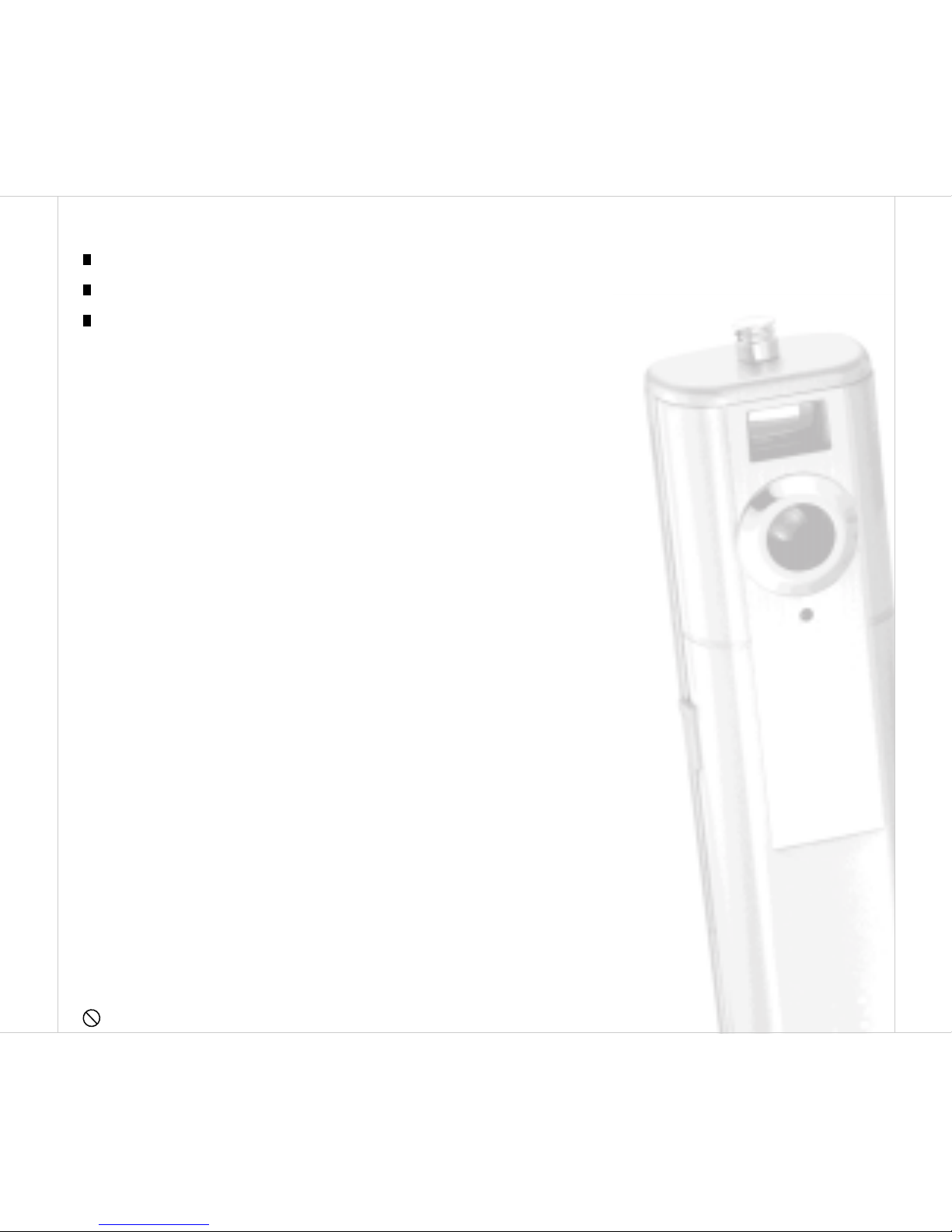
English | 3
TRADEMARK INFORMATION
Microsoft® and Windows® are U.S. registered trademarks of Microsoft Corporation.
Pentium® is a registered trademark of Intel Corporation.
Other names and products may be trademarks or registered trademarks of their respective owners.
READ THIS FIRST
Notice:
1.Product design and specifications are subject to change without notice. This includes
primary product specifications, software, software drivers, and user’s manual. This
User Manual is a general reference guide for the product.
2.The product and accessories that come with your camera may be different from those
described in this manual. This is due to the fact that different retailers often specify
slightly different product inclusions and accessories to suit their market requirements,
customer demographics, and geographical preferences. Products very often vary between retailers especially with accessories such as batteries, chargers, AC adapters,
memory cards, cables, carrying cases/pouches, and language support. Occasionally
a retailer will specify a unique product color, appearance, and internal memory capacity.
Contact your dealer for precise product definition and included accessories.
3.The manufacturer assumes no liability for any errors or discrepancies in this user
manual.
4.For driver updates, refer to our website.
WARNINGS
Do not use this camera if it is emitting smoke (or an unusual odor), if it becomes
Page 4
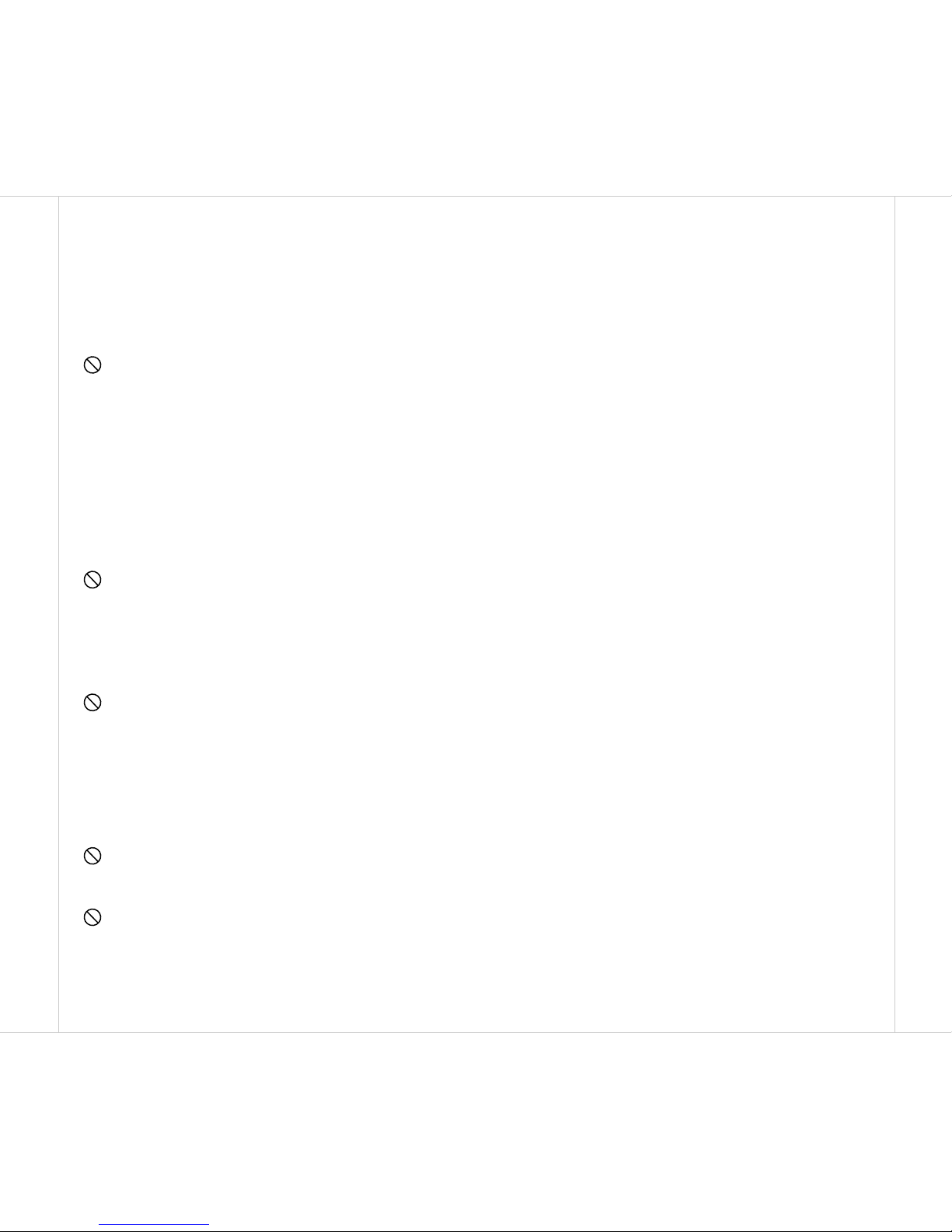
User’sManual
4 | English
unusually hot to the touch, produces a peculiar noise, or exhibits any other abnormal
conditions. Operating the camera in any of these circumstances may cause a fire or
an electrical shock. Stop using the camera immediately, turn the camera off and
remove the batteries. Contact your dealer or authorized service facility for repairs.
Never attempt to repair this camera by yourself, as this may be dangerous.
Do not expose the camera to moisture and make sure no water gets into the camera.
Take particular care when using the camera under extreme weather conditions, such
as rain or snow, or when operating the camera at the beach on near water. Avoid using
this camera in places subject to extreme moisture. Do not use the camera if water has
entered the camera. Turn the camera off and remove the batteries. Contact your
dealer or authorized service facility. Do not continue to use the camera as this may
cause a fire or an electrical shock.
Do not use the camera if any foreign objects have entered the camera. Turn the
camera off, and remove the batteries. Contact your dealer or authorized service
facility. Do not continue to use the camera as this may cause a fire or an electrical
shock.
Do not place the camera in an unstable location such as on a wobbly table or sloping
surface where the camera may fall or tip over and cause injury. If the camera has been
dropped or damaged, turn the camera off and remove the batteries. Contact your
dealer or authorized service facility. Do not continue to use the camera as this may
cause a fire or an electrical shock.
Do not insert or drop metallic or other foreign objects into the camera through access
points. This may cause a fire or an electrical shock.
Do not attempt to modify this camera. Do not remove the camera casing. This may
cause a fire or an electrical shock. Internal inspection and repairs should only be
carried out by an authorized service facility.
Page 5
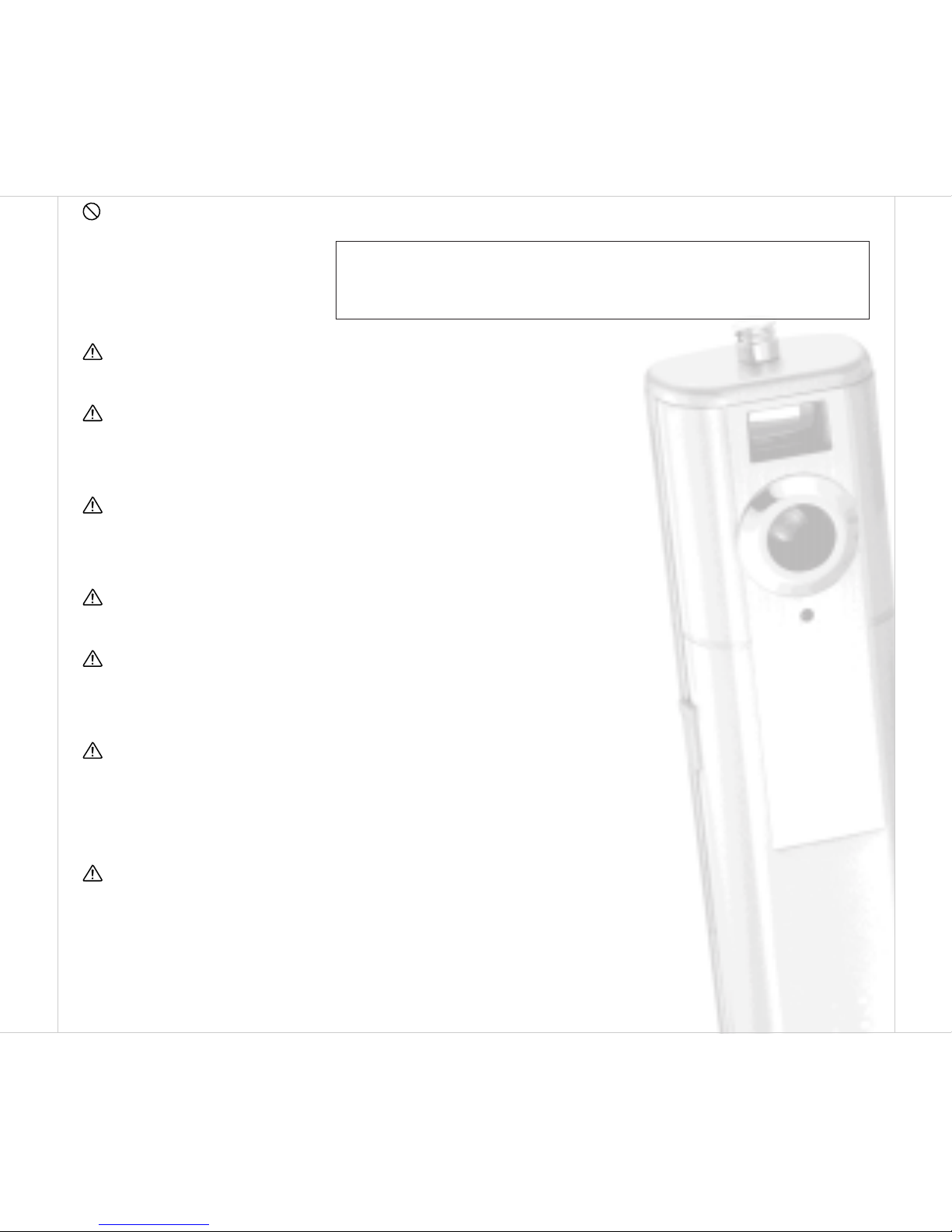
English | 5
Never operate this camera in any way while driving a vehicle. This may cause a traffic
accident.
CAUTIONS
Do not place this camera in a location affected by oil fumes or steam, such as near a
cooking stove or humidifier. This may cause a fire or an electrical shock.
Do not leave this camera in a location subject to extremely high temperatures, such as
in a sealed vehicle or in direct sunlight. Exposure to high temperatures may adversely
affect the camera case and internal components and may cause a fire.
Do not cover or wrap the camera with a cloth or quilt. This may cause heat to build up
and distort the camera case and cause a fire. Always use the camera and accessories
in well-ventilated locations.
Handle the camera carefully and do not expose the camera to shock or vibration.
Handling the camera roughly may cause a malfunction.
Do not use batteries other than those specified for use with your camera. Use of
unsuitable batteries may result in the batteries splitting, or leaking and may cause a
fire, injury, or soiling of the battery compartment.
When placing the batteries into the camera, check the polarity markings on the
batteries ( - and + ) to ensure that the batteries are inserted correctly. Incorrect
battery polarity will result in camera inoperability and may result in the batteries
splitting or leaking and causing a fire, injury, or soiling of the battery compartment.
Remove the batteries if the camera will not be used for an extended period of time. The
batteries may leak and cause a fire, injury or soiling of the battery compartment. If the
batteries leak, clean and wipe the battery compartment carefully and install new
batteries. Wash your hands carefully if you touch the battery fluid.
WARNING: Handling the cord on this product will expose you to
lead, a chemical known to the State of California to cause birth
defects or other reproductive harm. Wash hands after handling.
Page 6
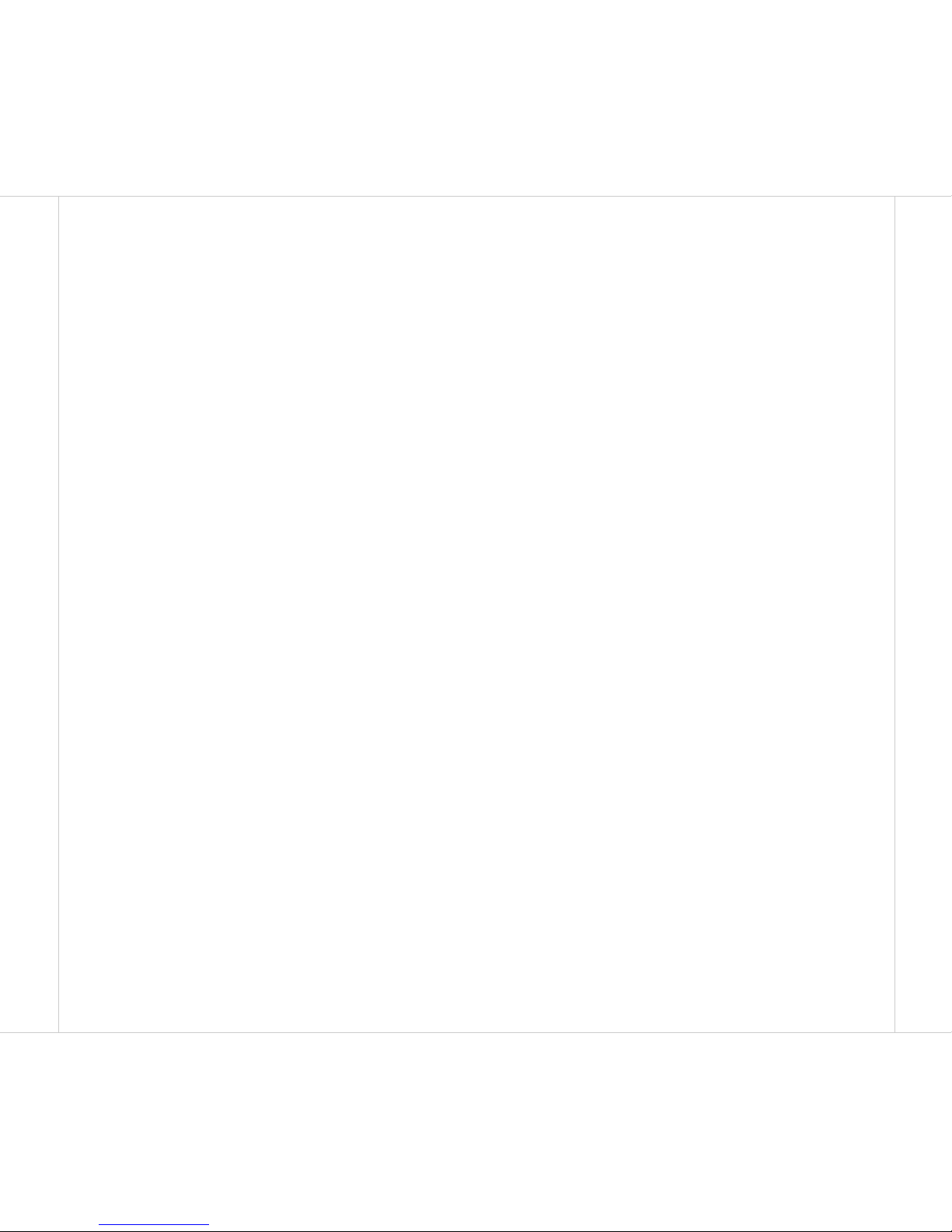
User’sManual
6 | English
Table of Contents
Introduction.....................................................................................................8
Package Contents................................................................................8
Common Product Components....................................................8
Common (Optional) Accessories.................................................8
Getting to Know the Camera..............................................................................9
Name of Parts......................................................................................9
Status LCD Information.........................................................................10
Getting Started.................................................................................................11
Attaching the Strap...............................................................................11
Installing the Batteries..........................................................................11
Turning the Camera On or Off................................................................12
Auto Power Off....................................................................................13
Camera Operations...........................................................................................13
Taking Pictures....................................................................................13
Using the Self-timer..............................................................................14
Setting the Image Resolution and Quality................................................14
Recording Video Clips..........................................................................14
Deleting Images...................................................................................17
Page 7
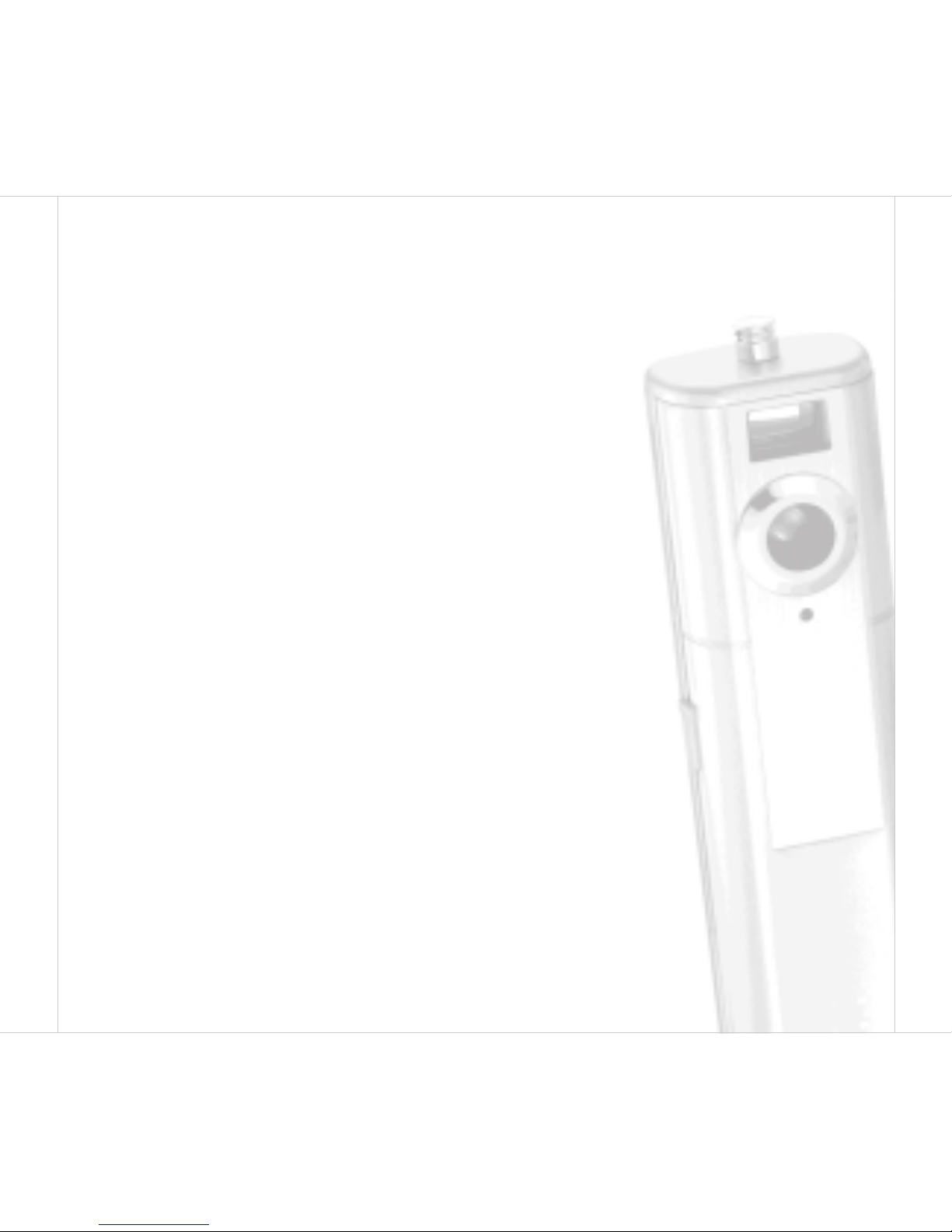
English | 7
Transferring Recorded Images to Your Computer................................................18
System Requirements for Computer........................................................18
Step 1: Installing the USB Driver............................................................18
Step 2: Connecting the Camera to Your Computer.....................................19
Step 3: Downloading Images/Video Clips.................................................19
Using This Camera As a PC Camera...................................................................20
System Requirement for Videoconferencing.............................................20
Step 1: Installing the PC Camera Driver...................................................20
Step 2: Connecting the Camera to Your Computer....................................20
Step 3: Running Software Application (for example: Windows Netmeeting)......21
Specifications..................................................................................................22
Page 8

User’sManual
8 | English
Introduction
Thank you for buying this Digital Camera.
Prior to using this camera, please read the user manual thoroughly.
Keep the manual in a safe place.
Package Contents
Carefully unpack your camera and ensure that you have the following items:
Common Product Components:
Digital camera
USB cable
Software CD-ROM
User’s manual
Camera strap
Common (Optional) Accessories:
Camera pouch
Batteries
Page 9

English | 9
Getting to Know the Camera
Name of Parts
1. Viewfinder window
2. Lens
3. Self-timer LED
4. Battery cover
5. Power button
6. Strap eyelet
7. Status LCD
8.
button
9. Shutter button
10. USB connector
1
2
3
4
6
7
8
5
9
10
Page 10

User’sManual
10 | English
Status LCD Information
1. Quality Mode
Fine Normal Basic
2. Battery Life
Full Battery Low Battery Empty
3. Recordable Image(Record)
Recordable Time(Movie)
4.Self Timer
5. Resolution Mode
1280 x 1024 640 x 480
Notes on / button pressing:
Long key – Press the button for over 2 seconds before releasing it.
Short key – Short press the button (less than 2 seconds).
Record P C
Movie Delete
Page 11

English | 11
Getting Started
Attaching the Strap
To prevent your camera from accidental slipping during use, always use the strap.
Attach the strap as illustrated below:
Installing the Batteries
Important
• The cease of power supply will cause all the images to be lost.
• When battery indicator becomes
, it is recommended to transfer images/video
clips to your computer .
• Always turn off the camera before replacing new batteries, otherwise the recorded
images/video clips may be lost.
• If the batteries are exhausted and need replacement, it is indicated by
blinks
(three times) on the status LCD before the camera automatically turns off. Be sure to
transfer images/video clips to your computer before replacing new batteries.
1.Slide the battery cover in the direction of the arrow.
Page 12

User’sManual
12 | English
2.Insert the batteries
according to the correct polarity marks (+
or -).
3.Close the battery
cover firmly.
NOTE
• It is recommended to use two AAA size Alkaline for battery power supply.
• If you won’t be using the batteries for an extended period of time, remove them from the
camera to prevent leaks or corrosion.
• Never use manganese batteries.
• Never use different types of batteries (together) or mix old and new batteries.
• Avoid using batteries in extremely cold environments as low temperatures can shorten
the battery life and reduce camera performance.
Turning the Camera On and Off
To turn the camera on, press (short key) the button.
To turn the camera off, press (long key) the
button.
NOTE
• Every time when you power on the camera, it will return to
its default setting as follows:
Mode: Record Mode (Still)
Resolution:1280 x 1024
Quality : Fine
Page 13

English | 13
Auto Power Off
The camera is equipped with an automatic power off function. If there is no camera
activity (no buttons are pressed) for 180 seconds while the camera is powered on, the
camera will eventually turn itself off to conserve power.
If the camera has powered-off, you must turn the camera on again by pressing (short key)
the button.
Camera Operations
Taking Pictures
The camera is equipped with an optical viewfinder to compose pictures.
1.Turn the camera on by pressing (short key) the
button.
2.Toggle (short key) the
button to select Record
Mode.
3.Compose the picture by using the viewfinder.
4.Press the shutter button.
Press and hold the shutter button for 1~2 seconds
until you hear the 2nd beep sound (before releasing
the shutter button), otherwise the captured image will
become blurred.
NOTE
• Since this camera does not have built-in flash, please do not record images with high
contrast (backlighting), deep shadow and dark places.
• Memory full is indicated by displays on status LCD, with 5 consecutive beeps.
Page 14

User’sManual
14 | English
Using the Self-timer
The self-timer duration is 10 seconds. After the activation of the self-timer by pressing the
shutter button, the self-timer LED starts blinking slowly for 6 seconds, and then blinking
faster for the next 4 seconds. The self-timer LED will light on indicates that an image has
been captured. This allows you to get into the scene when taking group images.
1.Place the camera on a stable surface.
2.Turn the camera on by pressing (short key) the
button.
3.Toggle (short key) the
button to select Self-timer
Mode.
4.Compose the picture.
5.Press the shutter button. The self-timer function is
activated.
6.After ten seconds, the camera takes an image.
NOTE
• After one shot is taken, the self-timer mode is turned to off and it returns to Record Mode
(Still).
Setting the Image Resolution and Quality
Quality settings determine the pixel size (dimension), image file size, and compression
ratio for your images. These settings affect the number of images that can be stored in
memory. As you get to know the camera, it is recommended that you try each quality
setting to get an appreciation for the effects that these settings will have on your images.
Higher quality images offer the best photographic results but produce large files sizes.
Page 15

English | 15
Therefore, fewer images will take up more memory space.
High quality settings are recommended for printed output and situations requiring the
finest detail. Lower quality images take up less memory space and may be quite suitable
for sharing images via e-mail, in a report, or on a web page.
To change image resolution setting:
1.
Turn the camera on by pressing (short key) the
button.
2. Toggle (short key) the
button to select Record
Mode.
3. Press (long key) the button to select Resolution
Mode.
4. Select the desired resolution mode by toggling (short
key) the
button and press the shutter button to
confirm the selection.
5. Compose the picture and press the shutter button.
To change image quality setting:
1. Turn the camera on by pressing (short key) the
button.
2. Toggle (short key) the
button to select Record
Mode.
3. Press (long key) the button to select Resolution
Mode.
4. Press (long key) the button again to select
Quality Mode.
5. Select the desired quality mode by toggling (short
key) the
button and press the shutter button to
confirm the selection.
Page 16

User’sManual
16 | English
6. Compose the picture and press the shutter button.
The table below shows the number shots that you can take at each setting based on
16MB internal memory (SDRAM):
Image Resolution Image Quality Number of shots
1280 x 1024 Fine 20
Normal 40
Basic 81
640 x 480 Fine 86
Normal 173
Basic 259
*The above data shows the standard testing result. The actual
capacity varies according to the shooting conditions and settings.
Recording Video Clips
The movie mode allows you to record video clips at the resolution of 640 x 480 pixels or
320 x 240 pixels.
1. Turn the camera on by pressing (short key) the
button.
2. Toggle (short key) the
button to select Movie
Mode.
The recordable time is displayed on the status LCD.
3. You can start recording a video clip by pressing the
shutter button.
The elapsed time is displayed on the status LCD while
the recording starts.
Page 17

English | 17
NOTE:
• For movie mode, you can select the movie resolution before recording video clip.
a.In movie mode, select Resolution Mode by pressing (long key) the button.
b.Toggle (short key) the
button to select the desired resolution setting and press
the shutter button to confirm the selection.
Deleting Images
You can delete one image/video clip or all images/video clips at a time.
To delete one image/video clip (the last recorded one):
1.Turn the camera on by pressing (short key) the
button.
2.Toggle (short key) the
button to select Delete
Mode.
3.To confirm deletion, press the shutter button.
To delete all images/video clips:
1.Turn the camera on by pressing (short key) the
button.
2.Toggle (short key) the
button to select Delete
Mode.
3.Press (long key) the button to select Delete –
ALL Mode.
4.To confirm deletion, press the shutter button.
Page 18

User’sManual
18 | English
Transferring Recorded Images to Your Computer
You can share recorded images/video clips with your family or friends via e-mail or post
them on the Web. Before doing those things, you need to connect the camera to your
computer by using the USB cable and then transfer the images/video clips.
To transfer images/video clips from the camera to your computer, follow the steps below:
Step 1: Installing the USB driver
Step 2: Connecting the camera to your computer
Step 3: Downloading images/video clips
System Requirements for Computer
System requirements (Windows)
CPU Pentium 166 MHz processor or higher
OS Windows 98/98SE/Me/2000/XP
Memory 32MB RAM (64MB recommended)
Free Space on Hard Disk 128 MB hard disk space
Required Devices
A CD-ROM drive,
An available USB port
Color Monitor Color monitor (800x600, 24-bit or higher recommended)
Step 1: Installing the USB Driver
The USB driver on the supplied CD-ROM is exclusively for Windows 98.
1. Insert the CD-ROM packaged with the camera into the CD-ROM drive.
2. Follow the on-screen instructions to complete the installation.
3. Restart your computer.
Page 19

English | 19
Step 2: Connecting the Camera to Your Computer
1. Turn the camera on by pressing (short key) the
button.
2. Connect one end of the USB cable to an available
USB port on your computer.
3. Connect the other end of the USB cable to the USB
connector on the camera.
4. Look for a new “removable disk” appearing in the “My
Computer” window. Your recorded images/video clips
will be in a folder on this “removable disk”.
NOTE
• After you plug-in the USB cable, the mass storage function works in Record (Still), Self-
timer, Movie or Delete Mode. However, PC Mode only works for PC camera function.
Step 3:Downloading Images/Video Clips
When the camera is turned on and connected to your computer, it is considered to be one
disk drive. You can download images/video clips by copying them from the “removable
disk” to your hard drive or other storage disk.
Open the “removable disk” by double clicking on it. Double click on the folder. Your
images are inside the folder(s). Select the images that you want, then choose copy from
the Edit menu. Open the destination location and choose Paste from the Edit menu. You
may also drag and drop image files from the camera to a desired location.
Page 20

User’sManual
20 | English
Using This Camera As a PC Camera
This camera can act as a PC camera, allowing you to hold a videoconference and talk to
business associates over the Internet or corporate Intranet, or conduct real-time conversation with friends or family.
To use this camera as a PC camera, follow the steps below:
Step 1: Installing the PC camera driver
Step 2: Connecting the camera to your computer
Step 3: Running software application (for example: Windows NetMeeting)
System Requirements for Videoconferencing
To use this camera for videoconferencing, your computer must contain the following
components:
Microphone
Sound card
Speakers or headphones
Network connection
Step 1: Installing the PC Camera Driver
The PC camera driver on the supplied CD-ROM is exclusively for Windows.
Step 2: Connecting the Camera to Your Computer
1. Turn the camera on by pressing (short key) the
button.
2. Toggle (short key) the
button to select PC
Mode.
3. Connect one end of the USB cable to an available
USB port on your computer.
Page 21

English | 21
4. Connect the other end of the USB cable to the USB connector on the camera.
5. Position the camera steadily on top of your computer monitor.
Step 3: Running Software Application (for example: Windows NetMeeting)
To use Windows NetMeeting for videoconferencing:
1. Launch Windows NetMeeting.
(Start>Programs>Accessories>Communications>NetMeeting)
2. Click the Start Video button to view live video.
3. Click the Place Call button.
4. Type the e-mail address or the network address of the computer that you are calling.
5. Click Call.
The person you are calling must have Windows NetMeeting running and also accept
your call to start the video conference.
NOTE
• For more information about the operation of videoconference application software, refer
to its respective software help.
Page 22

User’sManual
22 | English
Specifications
Item Description
Sensor 1.3 Megapixels CMOS
Resolution Still: 1280 x 1024 pixels 640 x 480 pixels
Movie: 640 x 480 pixels 320 x 240 pixels
PC cam: 320 x 240 pixels
Memory Internal memory: 16MB SDRAM
File Format JPEG, AVI
Lens Fixed focus
Aperture: F3.0
Focal Length f=6.89mm (equivalent to 43.33mm on a 35mm camera)
Focal Range 0.9m ~ infinity
Self-timer 10 seconds
White Balance Auto
Exposure Compensation 7.5EV ~ 16.5EV
Shutter Speed 1/10 ~ 1/2000 sec.
Interface USB connector (USB 1.1)
Power 2 AAA Alkaline (1.5V) batteries
Weight Approx. 52g (without batteries)
Dimension 110.3mm x 31.5mm x 25.5mm
*Design and specifications are subject to change without notice.
