Page 1
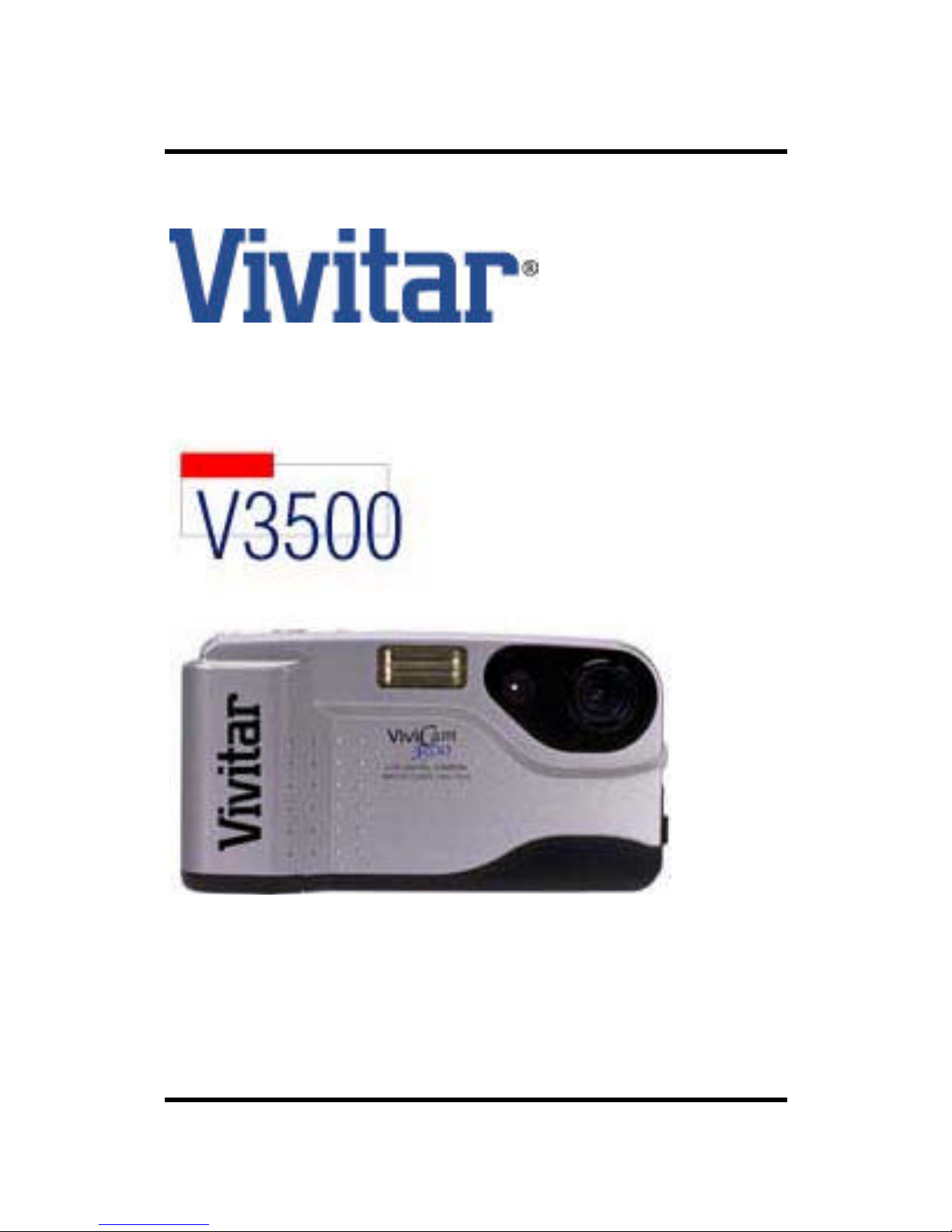
Vivicam 3500 User Manual
English 021009
Page 2

5
NAME OF PAR TS ................................. 7
Attaching the Strap ............................... 8
Power Supply ........................................ 8
Inserting the Batteries........................... 8
Using AC Adaptor ................................. 8
Auto Power-Off...................................... 9
Equipping the Compact Flash Card ...... 9
Camera Operation............................... 11
Recording Images ............................... 11
Using Auto Flash................................. 11
Using the Self-Timer Mode ................. 12
Playback stored images ...................... 13
Display Images on a TV Screen.......... 13
Download Stored Images to Your
Personal Computer ............................. 14
System Requirement .......................... 14
LCD Brightness Control Dial ............... 15
Creative Modes ................................... 15
Image QUALITY/MULTI button............ 15
ZOOM button ...................................... 16
ICON button ........................................ 16
MENU button....................................... 17
Image erase / Erase protection ........... 17
LCD button .......................................... 17
Troubleshooting................................... 18
Take Care of Your Camera .................. 18
W arranty Policy ................................... 19
SPECIFICATION................................ 20
CONTENTS
Page 3
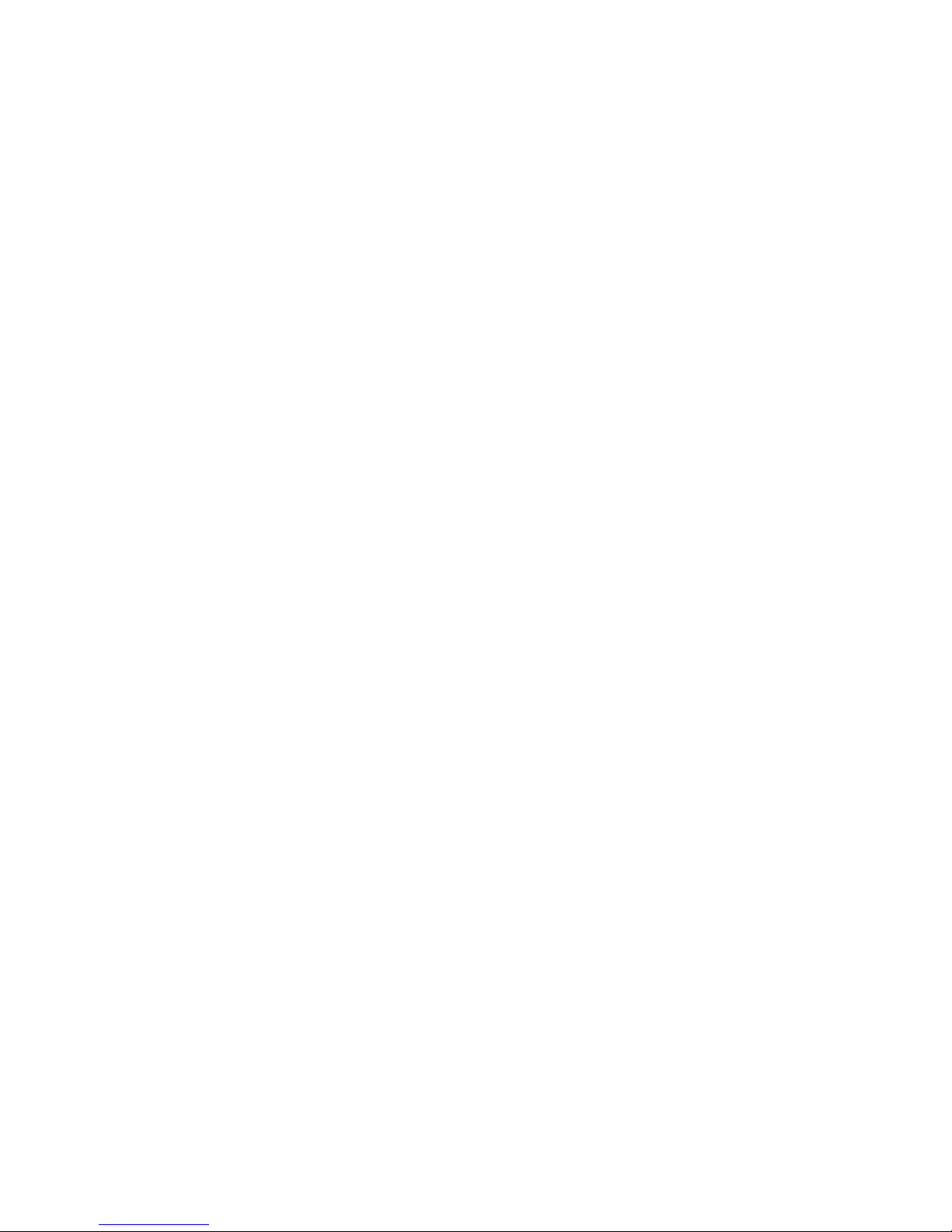
6
Appendix A :Camera User Interface ... 22
Camera Top View(TBD)....................... 22
Camera Front View.............................. 22
Button of the Camera .......................... 22
Camera Back View.............................. 23
Side of the Camera ............................. 23
Basic Button Functionality................... 24
Appendix B :Icon Descripting .............. 25
Recording Mode.................................. 25
Zoom up Mode .................................... 25
Playback Mode.................................... 26
Thumbnail Display............................... 26
Major Types of Icons to be Displayed.. 27
Appendix C : Menu Description .......... 28
Menu Operation .................................. 28
Recording Mode.................................. 28
Playback Mode.................................... 31
Page 4

7
NAME OF PARTS
1Power Button
2Shutter Release Button
3LCD ON/OFF Button
4ZOOM button
5Self/+Button
6Flash/-Button
7MENU
8ENTER/MACRO
9Icon Button
bkQUALITY/MULTI
blBuilt - in Flash
bmSelf-timer LED
bnFlash control Sensor
boView finder window
bpLens
bqStrap Eyelet
brDigital out put port
bsVideo out put port
btAC power socket
ckView Finder Eyepiece
clReady LED
cmPlayback/Recording Mode Switch
cnLCD Panel
coLCD Brightness Control Dial
cpTripod Socket
cqBattery Chamber Cover
crCompact Flash card slot
csCompact Flash card Ejector
Page 5
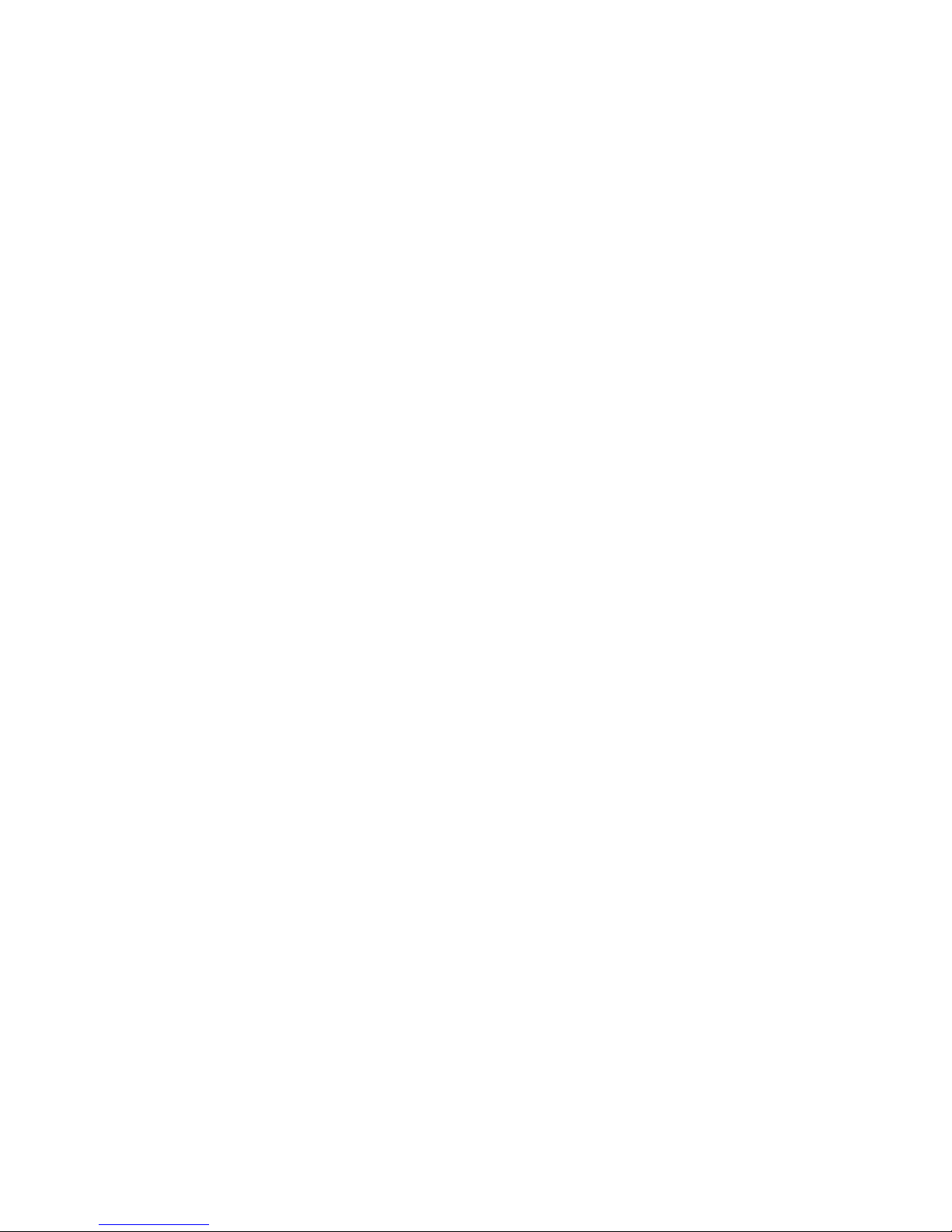
8
Attaching the Strap (Fig.1)
1. Insert the small loop at the end of the Strap under the Strap Eyelet.
2. Insert the other end of the Strap through the loop to tie the Strap
onto the Strap Eyelet.
Power Supply
This camera features a two-way power supply that lets you use either batteries (AA-size) or equipped AC Adaptor (optional).
Inserting the Batteries
1. Push the Battery Chamber Cover in the direction of the arrow to
open it.(Fig.2)
2. Insert four batteries in the direction shown in. (Fig.3)
3. Close the Battery Chamber Cover by pushing it back until it latches
with a click.
Notes:
* Never use manganese batteries.
* Your camera will not work if the batteries are inserted incorrectly.
* Remove batteries from camera if you will not use it for more than
two weeks.
* Never mix old batteries with new ones.
* Never break up the batteries or dispose of in fire. It may cause the
danger of explosion.
* Never mix batteries of different types.
Using AC Adaptor
To power the camera from AC power, use the optional AC Adaptor.
1. Open the Connector Cover by pulling it out. (Fig.4-1)
2. Plug in the Adaptor Jack. (Fig.4-2)
* Be sure to use the Equipped AC Adaptor only. Using any other AC
adaptor may cause damage to the camera not covered by the
warranty.
* When unplugging the AC Adaptor from the wall socket, be sure to
grasp the plug (not the cord).
* Avoid undue bending, pulling, or twisting of the AC Adaptor Cord.
* If the power cord should become damaged (exposed wires,
disconnection, etc.), please contact the store to purchase a new
AC Adaptor. Use of a damaged power cord may cause fire or
electrical shock.
Page 6
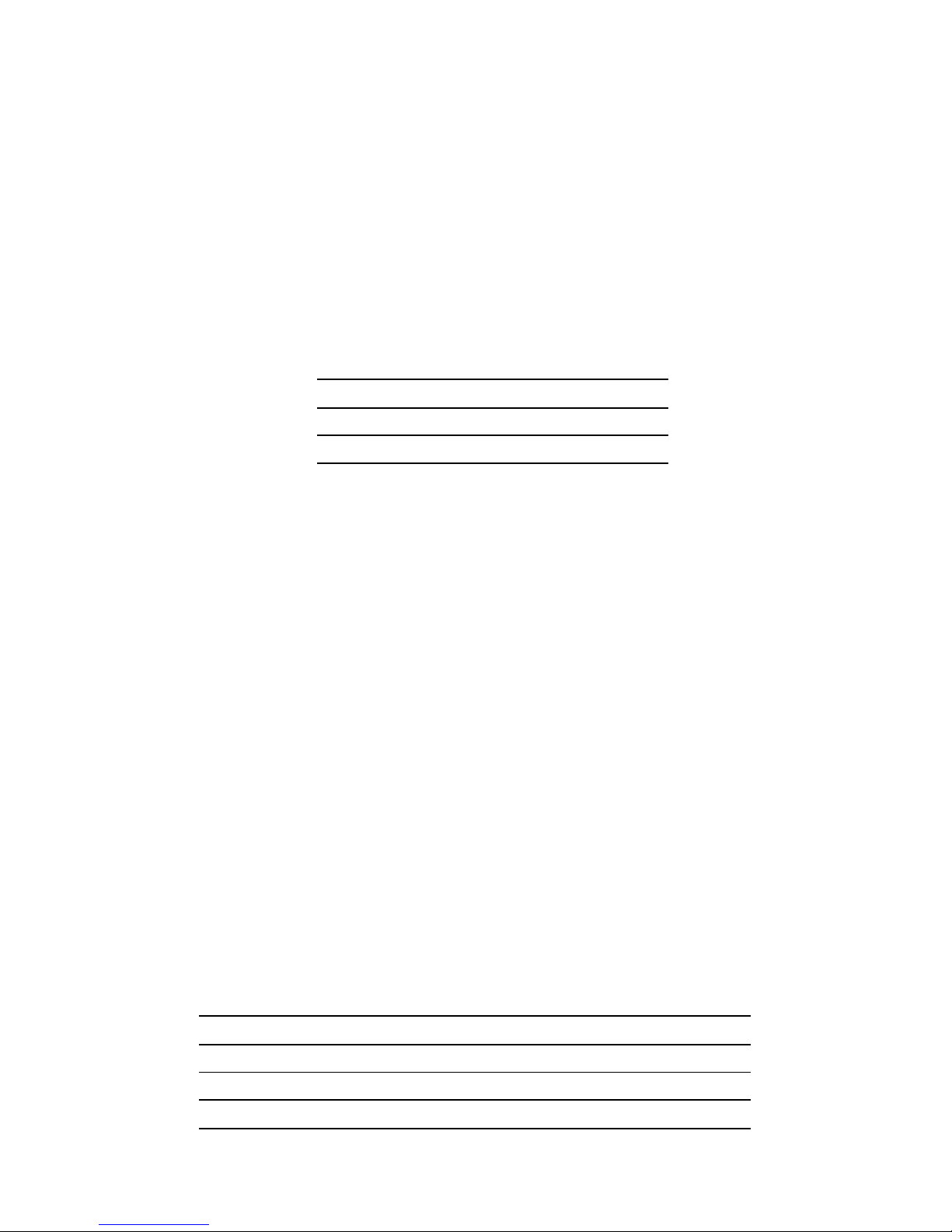
9
* Be sure to Power-Off your camera before connecting or disconnect
ing the adaptor.
* The AC adaptor may become warm to the touch after extended
periods of use.
This is normal and is not cause for alarm.
Auto Power-Off
In case no buttons or switches are pressed for a certain period of
time, the camera turns off automatically after the following period.
Press POWER button to turn on the camera again.
Power source Inactivity period
Battery 2 min.
AC adapter 30 min.
Equipping the Compact Flash Card
1. Insert the CompactFlash Card into the slot in the direction of the
arrow by pushing it until it is firmly combined. (Fig.5-1)
2. To remove the CompactFlash Card, pushing the CompactFlash
Ejector as shown. (Fig.5-2)
3. If the camera is powered-on without the card or with a unknown
care, the "NO CARD" message appears on the LCD monitor.
Notes:
* Always keep Power-Off while equipping or removing the
CompactFlash Card, or it may be damaged.
* All images are stored on a CompactFlash card inserted in the camera with the capacity up to 48MB. The camera does not have any
resident memory for the image storage. The total number of stored
images is varied with the free space of the card, the mixture of the
image quality modes, and also the complexity of the subject. The
following are examples of the reference number to be displayed on
the LCD monitor in the Recording mode after the camera formats the
card.
Image Quality 4 MB 8 MB 16 MB 32 MB 48 MB
Fine 10 20 40 80 120
Normal 20 40 80 160 240
Economy 35 70 140 280 420
Page 7
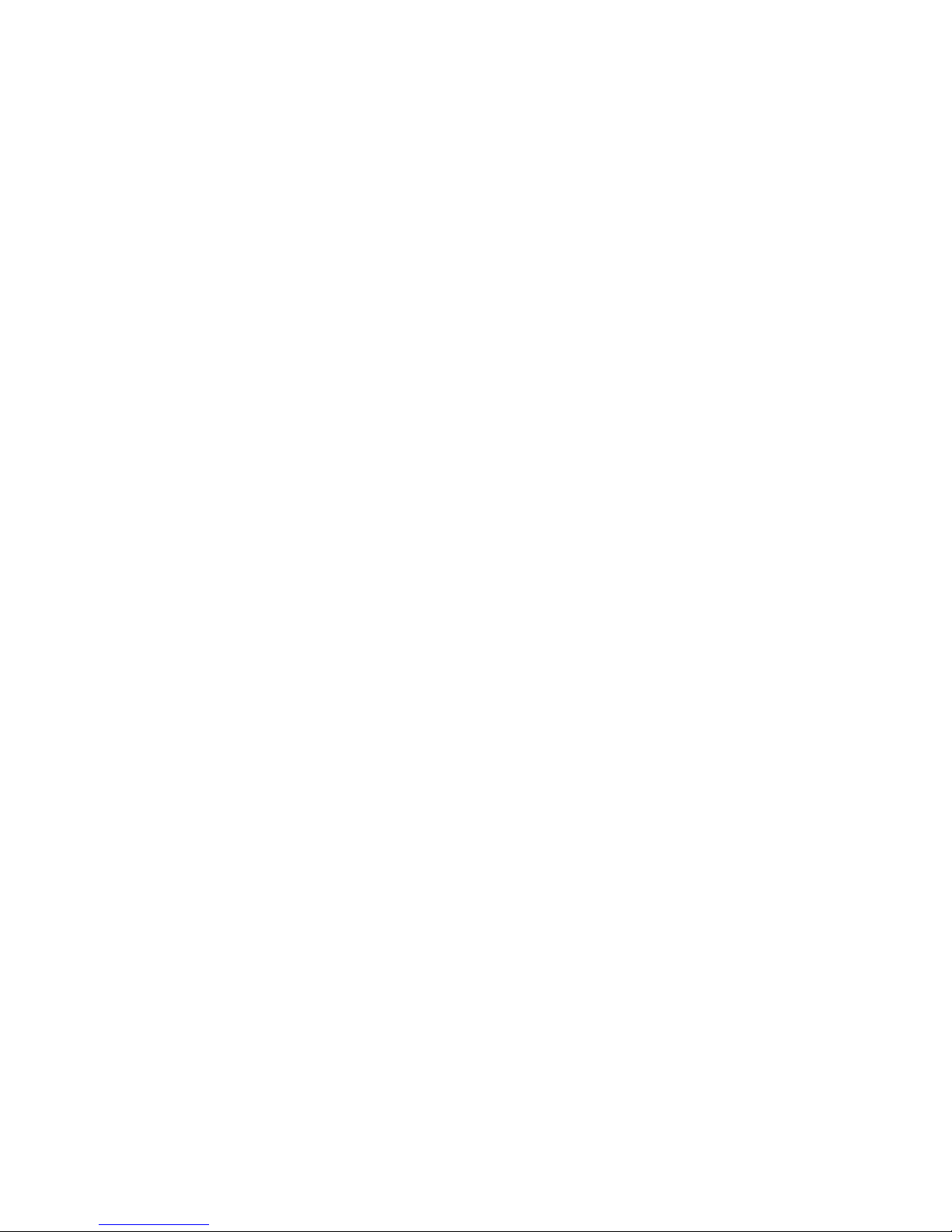
10
* Note 1: The above-mentioned numbers may be different depending
on the card actually used. The total number of images which can be
stored in the card may be more than or less than the number.
* Note 2 : After capturing, depending on the subjects, the displayed
number may not be always deducted by one.
* Note 3 : SanDisk and Pretec CF cards are recommended. Other
brands/makers are not tested with the camera.
* Note 4: When first time applying CF card to DC1500, please be sure
to format the card with the camera.
The camera displays "CARD FULL" if no more images can be stored
in the rest of memory under the selected quality mode. When the
displayed number is "0001" and try to capture a new image, the camera may display "RETRY" message after the shutter release. This
means that the subject to be captured is too complicated to store in
the rest of memory. In this case, a user may retry the capture under
lower image quality mode.
The camera displays "? CARD" on the LCD in case the camera detects that no card, unknown card, higher capacity card is inserted. To
use such card, it is first required to format it by the camera. (Caution
: All data in the card will be lost by formatting.)
42139-554-ARG 42139-554-ARG
Page 8
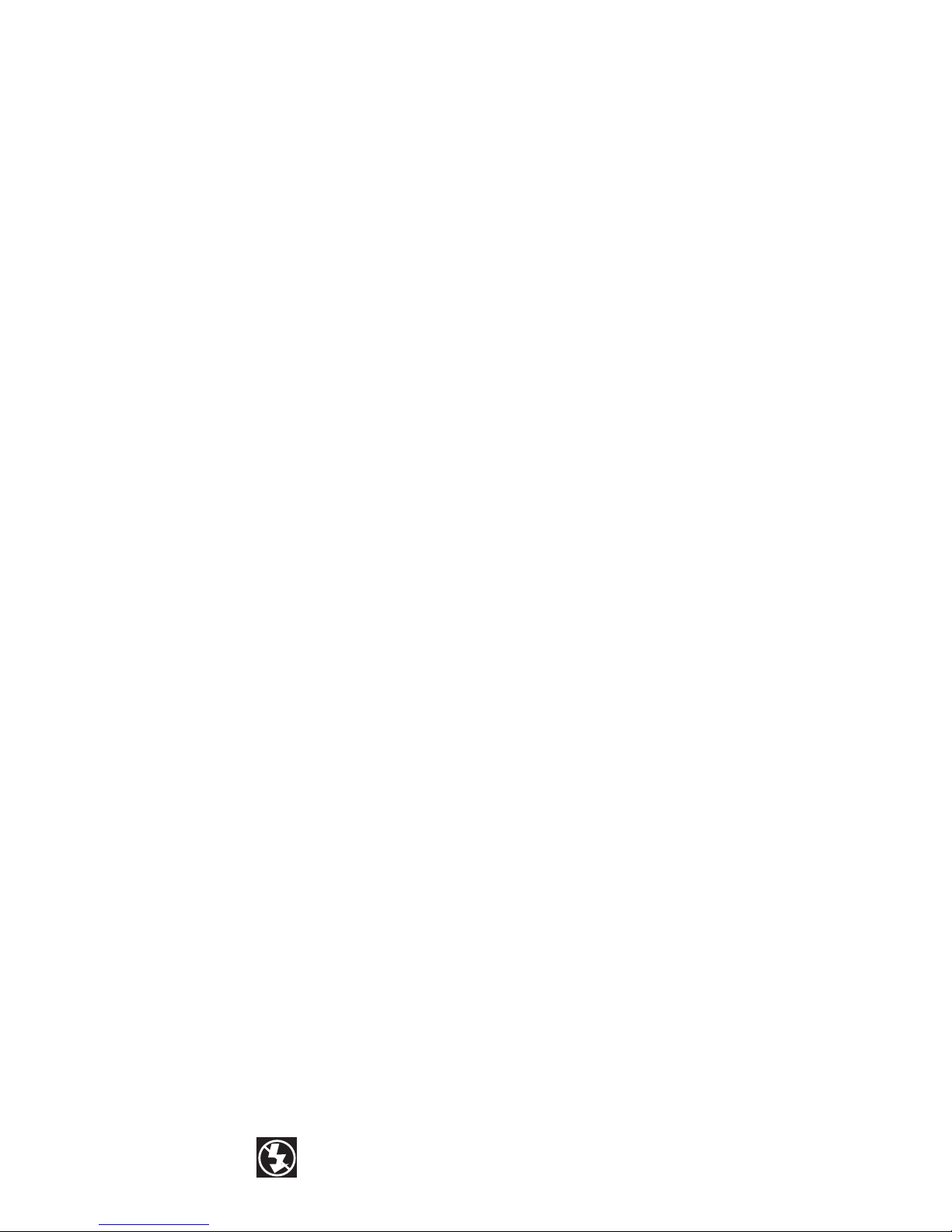
11
Camera Operation
Auto date & time
You can set the date and time on the camera, which can hold the
information for about a few minutes even after the power source is
disconnected. You can set to show or hide the date & time in the
Menu screen. Please refer to Appendix C.
Recording Images
1. Select the Recording Mode by sliding the MODE switch to REC.
position. (Fig.6-1)
2. Turn the camera on by pressing the POWER button.(Fig.6-2) It's
ready for shooting after the READY LED stops blinking.
3. Compose the image from Optical Viewfinder or Equipped LCD
Monitor. If LCD Monitor is off, push LCD Button to turn it on.
4. Press the Shutter Release button.(Fig.7) Just after the shutter
release, the LCD monitor is turned off for a short period of time.
Then the captured image is being displayed until the image pro
cessing is completed. Usually the Picture number is decreased by
the shutter release, but it may not be depending on subjects to be
captured.
* Take care of your fingers that not to block the lens or flash.
* Never open the Battery Chamber Cover , disconnect the AC Adaptor
from the camera or unplug it from the wall socket while image
processing. It may destroy the captured image.
* The newly captured image is always given to the next number of the
current last number even some images are erased by Each Erase
before capturing. In case the number reaches 9999, the camera
displays "CARD FULL" message and it is required to erase stored
images to capture new images.
Using Auto Flash
1. If sufficient Light Value is measured through the Flash Control
Sensor, the built-in Flash will not fire.
2. If additional light is required, the built-in Flash will fire automatically .
Auto Mode
(automatic self activating flash)
Flash On Mode
(Fill in Flash, User decides to use flash)
Flash Off Mode
(User decides not to use flash)
Page 9
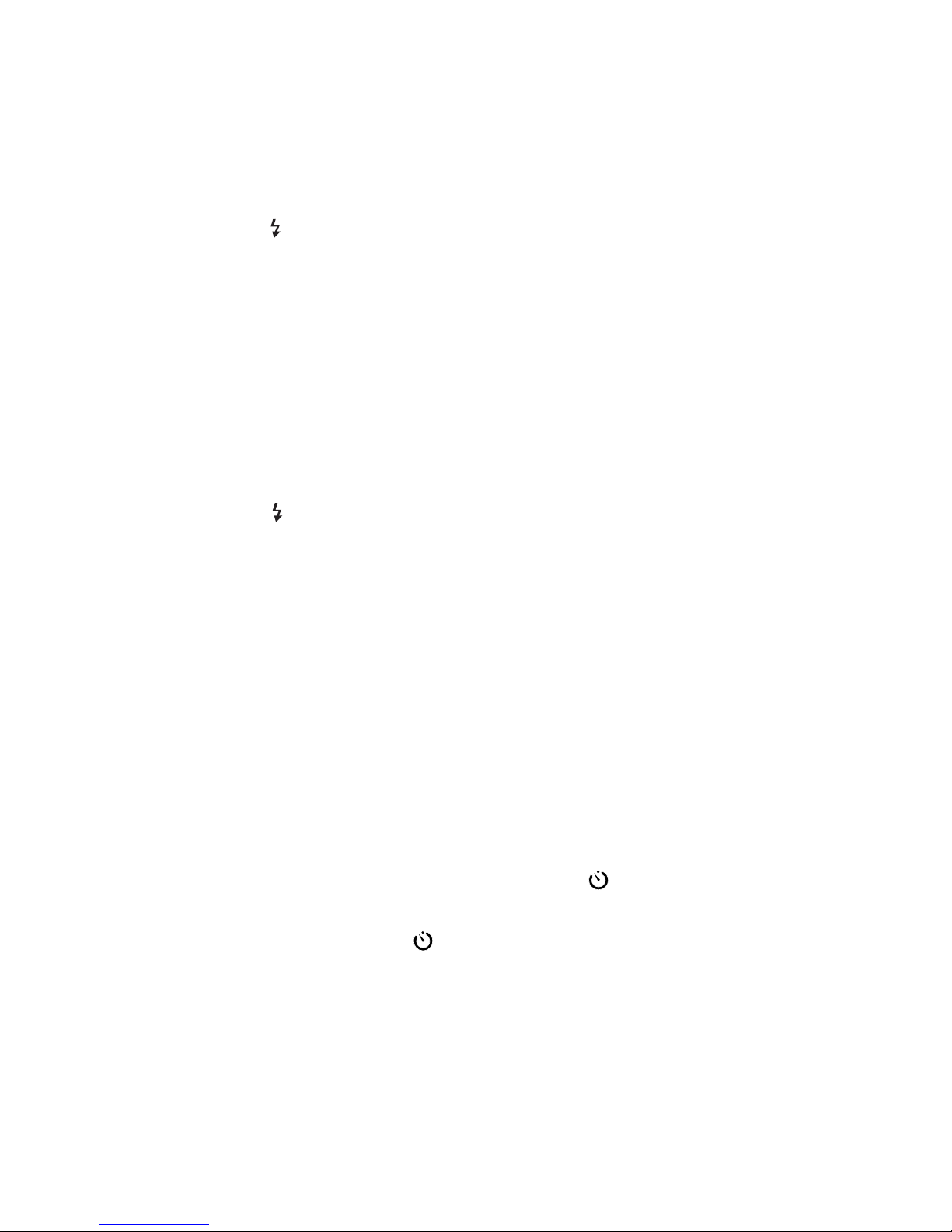
12
Flash ON Mode
Daylight flash photography is effective for back-lighted subjects, strong
shadows, or on cloudy days. It lets you take more natural looking
pictures by softening harsh shadows. The flash effective shutter speed
is from 1/3 to 1/1000 second.
1. Press the
/- Button to make the Flash ON symbol is displayed on
LCD.
2. Press the Shutter Release Button. There will be flash every time
the shutter is released.
Flash OFF Mode
This mode forcibly prevents automatic firing of the flash and extends
exposure time up to 1/3 second, thus allowing sufficient light photography in museums, churches, etc. where flash photography is
prohibited.
1. Press the
/- Button to make the Flash OFF symbol is displayed
on LCD.
2. Press the Shutter Release Button and the shutter will be released
with out flash.
Using the Self-Timer Mode (Fig.8)
This mode is not only for close distance but also for distant scenic
pictures.
When taking a long distance scenic pictures, or night view evening
scene using a slow shutter speed you can get a sharp, vibration free
photograph by placing the camera on a tripod and using this mode.
1. Select the Recording Mode by sliding the Mode switch to REC
position.
2.Select the Self-Timer mode by pressing the
/+ button1. The
Self- Timer symbol will show on the LCD Panel. This mode will be
canceled by pressing the
/+ button again, POWER button,
or sliding the Mode switch to Playback mode.
3. Compose the picture through Optical Viewfinder or LCD Panel on
a steady support or fixed on a tripod attached to the Tripod Socket.
4. Press Shutter Release Button2, the self-timer will start working.
The red LED on the front of the camera will light steadily for ap proximately seven seconds, and then blink for about three sec onds to indicate that the shutter is to be released automatically.
Page 10
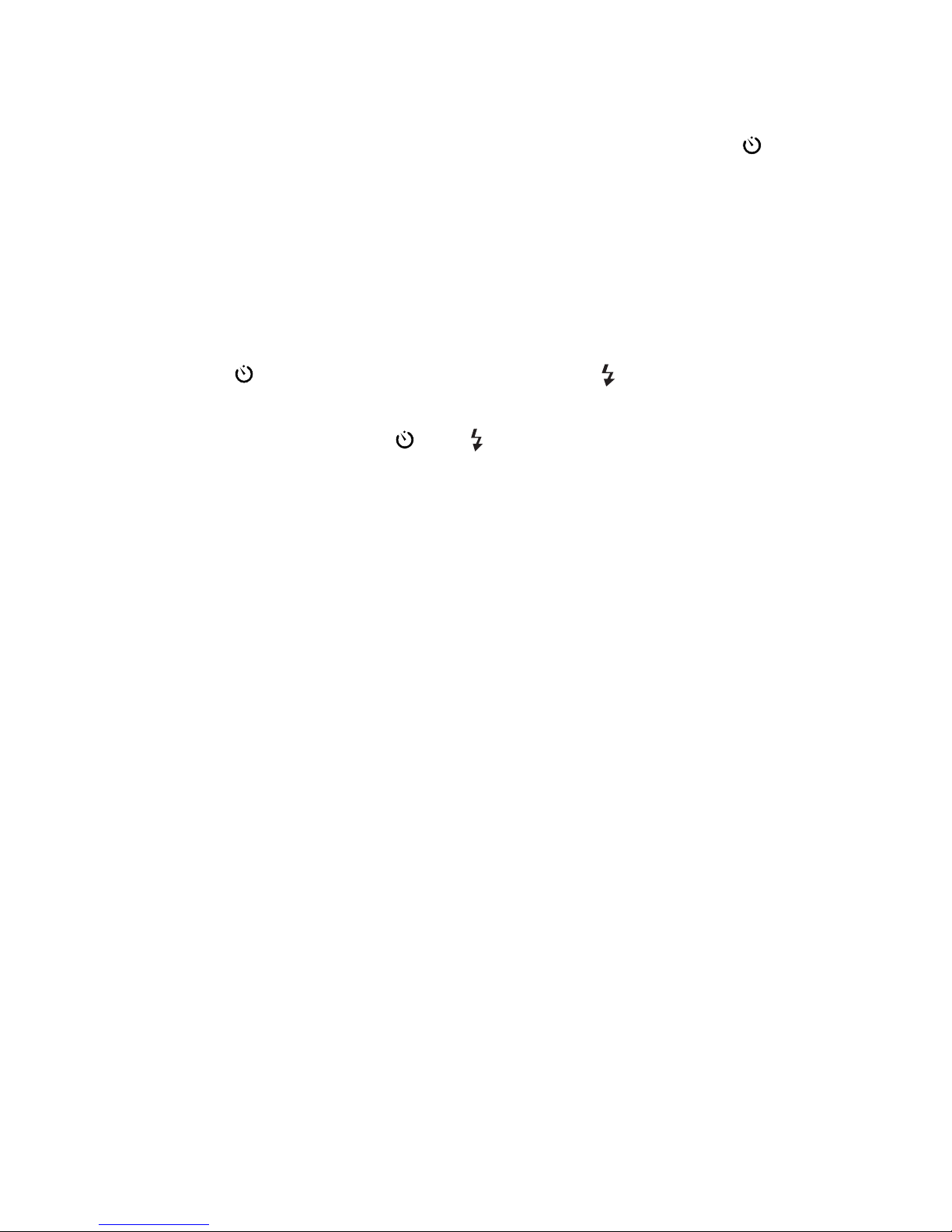
13
5. After releasing shutter, the Self-Timer mode will be canceled.
* If you want to cancel the self-timer once it started, press the /+
button again or Power button.
* The self-timer can work together with Auto, Flash On or Flash Off
mode.
Playback stored images (Fig.9)
1. Slide the MODE switch to "PLA Y" position, the camera displays an
image stored on the CompactFlash card.
2. Press
/+ button to see the next image and /- button to see the
previous one.
3. Pressing and holding (
/+ or /- ) for over 2 seconds will
forward (backward) the displayed image every 2 seconds
automatically. Press this button again to stop.
4. If no images stored on the CompactFlash card, the message "NO
IMAGE" is displayed.
* Until the card is replaced, the camera memorizes the last play-backed
image at the power off and displays the same image at the next
power on. If any images are captured in the Recording mode, the
latest captured image is displayed.
* Only the images that recognized by the camera can be displayed.
The Picture number displayed on the LCD is the number currently
assigned to. It may be moved over after erasing some images.
Display Images on a TV Screen
Use the equipped video cable to connect the camera to a television,
you can view the images on the TV screen.
1. Connect your camera and a TV from "VIDEO OUT" terminal of the
camera into only to "VIDEO IN" terminal of the TV.(Fig.10)
2. Switch "Input Source" of the TV to "Video In" accordingly.
3. Make sure that the power of both the camera and the TV are
powered on, then you can see the image on TV.
* Use only a TV equipped with "VIDEO INPUT" function.
Page 11

14
Download Stored Images to Your Personal Computer
Y ou can download stored images to your personal computer (PC)
through the RS-232C/USB digital connector from proprietary software.
The camera can receive the image data from a PC through the
software, too. Separate cable is required for RS-232 or USB (optional)
connection. You can find the accessories in your Connection Kit.
1. Turn off the power of the camera and the personal computer .
2. Plug one end of the serial cable into the COM port (or USB
accordingly) of your computer.
3. Lift the Connector Cover of the camera.
4. Plug the other end of the serial cable into the camera's DIGIT AL
port.
5. T urn on the camera and personal computer, and execute the
specific software. You are now ready to transfer the images.
System Requirement
Hardware
The following is the required system configuration:
IBM PC or 100% compatible, with a Pentium 60 MHz or higher CPU
At least 16 MB of available memory and 24 MB of available hard disk
space
VGA/SVGA color display system, 640 x 480 resolution or higher, 256
color or higher 3.5" diskette drive to install this TWAIN Driver
CD-ROM drive to install the bundled graphics software
For faster processing and to display colors more accurately, we recommend the following system configuration:
Pentium 200 MMX CPU
32 MB or more of RAM
SVGA color display system, 16 million colors
Software
Microsoft W indows 95 or 98 environment.
Application Software must be compatible with TWAIN protocol.
System Requirements for MACINT OSH
System 7.5 or later
Power MAC
32 M RAM or above
Page 12

15
LCD Brightness Control Dial (Fig.12)
The brightness of the LCD monitor can be adjusted by rotating this
dial.
Creative Modes
Auto-Focus
The camera adopts the video AF mechanism. Lightly pressing the
Shutter Release button activates and achieves the auto-focus
operation. The focus is locked as long as this button is kept pressing
(pre-focus operation is available in this way). Once the button is deeply
pressed, the image is to be captured. The camera's focus range covers from 0.1 m to infinity. You can also set the fixed focus among 0.1
m, 0.5 m, and 2.0 m in the MENU screen, instead. Please refer to
"MENU" button section.
Macro Mode
The camera provides the AF Macro mode and allows you to easily
capture closer subjects. In the Recording mode, the ENTER/MACRO
button allows you to easily capture subjects in the range of 0.1 m to
0.5 m.
Auto White Balance
The camera allows a user to select Auto (default) or Fixed white
balance. Fixed white balance setting offers two modes: Daylight and
Office-Light source.
Please refer to "MENU" button section.
Image QUALITY/MULTI button
Recording mode
The image quality can be selected among Fine, Normal, or Economy
by pressing the QUALITY/MULTI button. This selection is retained
until newly changed. The "F " or "E " appears as a prefix of the picture
number to indicate the image quality mode of Fine or Economy. The
Picture numbers may vary according to the image quality.
Image quality and resolution
Image Quality Resolution
Fine 1360 x 1024 pixels
Normal 1360 x 1024 pixels
Economy 640 x 480 pixels
Page 13

16
Playback mode
The camera can display 9 thumbnail images at a time on the LCD
monitor by pressing the QUALITY/MULTI button. A selected image
can be displayed in full size by pressing ENTER/MACRO button.
When tried to display the next thumbnail to the right-bottom one, the
next thumbnail is displayed at the left-up position, namely nine new
thumbnails are displayed.
ZOOM button
Recording mode
By pressing ZOOM button, the camera will be in the 2x digital zooming mode until pressed again. If the LCD is on-status, the preview
image is zoomed up on the monitor accordingly. After the shutter
release, the captured image with 2x zooming is displayed on the
LCD. Even the LCD is off, the image is captured in the 2x zoom
mode. This mode can not function in case of the 9 sequential image
capture.
Playback mode
The camera can zoom up a stored image by pressing the ZOOM
button. Pressing again this button releases the zooming mode. An
image captured with 2x zooming mode is automatically displayed in
2x zooming, and this button does not function.
ICON button
The ICON button makes some icons/indicators appear or disappear
on the LCD monitor. The camera retains this status until presses
this button again. Regardless of the status, the Self-timer icon always appears when set. This button can not wipe out the Battery
Icon when in the low battery condition. For the details of Icon displayed on the LCD monitor, please refer to Appendix B.
Recording mode
LCD monitor on-status
Pressing the ICON button toggles the display of the icons and
indicators. Even they are hidden, the correspondent icon is displayed
for the short period of time when you execute a certain action.
Page 14

17
LCD monitor off-status
The ICON button can make the icons and indicators appeared on the
black-back screen for a short period. Pressing the button again while
they are displayed makes them disappear.
Playback mode
Pressing the ICON button toggles the display of the icons and indicators.
MENU button
You can set various camera configurations in the Menu screens to be
shown by this button. The camera has different Menu screens for Recording and Playback modes. The Menu screen appears on the monitor
even the LCD is off status. For the details of the Menu selections, please
see the Appendix C.
Image erase / Erase protection
A user can erase any image individually or all images at a time. The
images can also be erase-protected. When protected, they can not be
erased until unlocked.
But they can be lost if the CompactFlash card is formatted. Please refer
to "MENU" button section.
LCD button
The LCD button turns on and off the LCD monitor in the Recording mode.
This button does not function in the Playback mode. In case of the LCD
off-status, no preview image is shown on the LCD monitor . Even so, the
camera shows icons/indicators on the monitor for the short period when
a user changes any settings by pressing a button.
Your camera will hold the LCD display status at the power-off and follows
the setting when powered on next time.
*Please refer to the Appendix A for the switches, buttons and interfaces operation.
Page 15

18
Troubleshooting
SYMPTOM PROBABLE CAUSE ACTION
No power 1. Batteries not loaded 1. Correctly load batteries
correctly 2. Replace batteries
2. Flat batteries with new ones
3. Wrong AC Adaptor 3. Use recommended
AC Adaptor
Sudden power off 1. Operation of Auto 1. Turn power on again
Power Off 2.Replace batteries
2. Low battery power with new ones
3. Use of manganese 3.Replace manganese
batteries batteries with alkaline
batteries
Low Battery Low battery power Replace batteries
indicator on LCD
No recording when Mode switch set to Set Mode switch to
shutter button is PLAY position REC position
pressed
The CARD FULL CompactFlash Replace a new card,or
message display Card is full erase some images.
on LCD after taking
a picture
Too bright or too Wrong BRIGHT Adjust the BRIGHT
dark LCD image setting setting
No signal on TV Disconnect between Use the specified cable
monitor while camera and TV to connect between
camera is powered monitor camera and TV monitor
on
Can not Disconnect between Check the connection
communicate with camera and computer between camera and
computer computer
Take Care of Your Camera
Your camera is precision instrument and a sophisticated machine designed and manufactured to give you reliable and long-standing service.
If you care for and handle this camera properly, you are going to be
satisfied by its excellent and elegant design. The following careless
handing may cause serious damages:
Page 16

19
1. Dropping and/or banging the camera, which may damage it in many
ways.
2. Dropping into water or water damage. Your camera is not
waterproofed, particularly when it is submerged in salt water. It
must be protected from salty breezes or sprays at the beach, any
kind of splashing and rain. If your camera gets wet, please wipe it
dry immediately and have it examined at an assigned service center .
3. You have to avoid subjecting the camera to extreme high or low
temperature and humidity, since the battery will not function prop erly in extreme temperature conditions. Extreme temperatures and
humidity may cause serious damage of rusting to your camera.
4. Vibration from traveling in a car, ship, or airplane could cause loos
ening screws or damage the camera itself. Padding the bottom of
your camera with foam rubber could minimize this problem.
5. Make sure the tripod screw fits your camera when mounting it on a
tripod. Please be reminded that a longer tripod screw might punc ture and damage the camera.
6. Never try to disassemble the camera, since the circuit of
this camera has a high working voltage.
Warranty Policy
Our cameras are under warranty for one full year from the date of
purchase by the original purchaser. In the case of defects in materials or workmanship, we will replace or repair the camera free of charge.
This warranty applies to the camera only. This warranty does not include batteries, or other accessories not manufactured by our
company. This warranty will not be honored if the camera has been
mishandled or tampered-with, or altered by anyone other than the
manufacturer . Other than for the warranty herein, we are not responsible for loss, damage, or inconvenience of any kind.
A defective camera being returned under this warranty must be accompanied by a brief description of difficulties encountered and by
proof of purchaser showing date of purchase. All related transportation costs and insurance will be at the owner's expense. Any alteration of this warranty cannot be made without our written approval.
Page 17

20
SPECIFICATIONS
Product T ype: Digital Still Camera
Imaging Device: 1/2-inch CCD, 1.5M pixels(total pixels), progre-
ssive scanning
Image Quality: Fine/Normal/Economy
Image Resolution: 1360 x 1024 pixels (Fine / Normal); 640 x 480
pixels (Economy)
Recording System: Digital (JPEG based)/Field recording
Recording Medium:CompactFlash (up to 48MB ). No resident
memory included
Number of images: About 10/20/35 images (F/N/E), when 4MB CF
card is used
Image Capturing: single or 9 sequential images, saved as one
image file
Playback Modes: Single or 9 thumbnails, Image search function
available
Digital Zoom: 2x, both in Rec./Play
Shooting options: Sharpness/Color
Erase Functions: Single Image or All Images. Erase protection
available
Video System: NTSC or PAL optional
Digital Output: RS-232C (or USB optional), Serial cable for each
interface is required
Lens: f=7.0mm (f=40mm at 35mm Film Camera
equivalent)
Aperture: Fno=5.6
Focus Range (TTL):Auto: 0.1m - infinity
AF Macro: 0.1m - 0.5m
Fixed:0.1m, 0.5m and 2.0m are available
Page 18

21
Exposure Metering:Aperture priority AE
Exposure Range:LV 6 to LV 16 at ISO 170
Flash Modes: Auto/Fill/Off. Red-eye reduction available
Flash Range: Built-in Flash, 0.5 - 2.3 m (ISO 170)
Exposure Compensation: Max. +/-2.0EV, 0.25EV step
Shutter System: Electronic programmable shutter
Shutter Speed: 1/3 to 1/3500 second
White Balance: Auto/ Fixed (Daylight and Office-Light)
Self-Timer: Electronic self-timer about 10-sec. delay.
Optical Viewfinder:Real image type with 2x zoom and AF markings
LCD Monitor: 2-inch Full-color TFT LCD
Auto Date: mm/dd/yy, dd/mm/yy, yy/mm/dd
Terminals: DIGITAL, VIDEO OUT, DC in 7V
Power Source: 4 AA-size batteries (Alkaline, NiCd, Lithium) / AC
Adaptor(DC 7V, 2.5A)
Operation temperature:0 ~40 C 30~85% humidity
Dimensions: 133(W) x 71 (H) x 49 (D) mm
Weight: 253g (batteries excluded)
* Design and specifications are subject to change without notice.
Page 19

22
SHUTTER
Taking Lens
Self - timer LED
LCD Brightnwss Control dial
Appendix A : Camera User Interface
Flash Control Sensor
View Finder
Built-in Flash
Battery Cover
ComractFlash Ejector
Page 20

23
C/F CARD IN
Video output
connector
Digital interface
connector
AC Adapter
connector
ComractFlash Card Slot
2"LCD monitor
Mode Switch
Viewfinder
READY LED
Optical
Connect cover
+
_
DIGITAL
VIDEOOUT
DO IN 7V
Page 21

24
Basic Button Functionality
Button Recording mode Playback mode
LCD ON LCD OFF
MENU screen (normal) MENU screen
Power Power ON/OFF
Shutter Capture ------- ------Zoom 2x capture --- 2x playback ---Quality/Multi Quality select , --- Thumbnail ---Flash/- Flash set Down Backward Down
Self/+ Self-timer set Up Forward Up
Macro/Enter Macro mode
Menu confirm
----
Menu confirm
LCD LCD OFF LCD ON ---- ---Icon
Icon OFF/ON Icon ON/OFF ---- Icon ON/OFF ----
Menu Open Menu screen
Back/Close Open Menu Back/Close
Menu screen Menu
Page 22

25
Auto-Date indicator
Battery warning icon
or AC adaptor icon
Number of images can be
stored
Image Quality Indicator
White balance indicator
Fous mode indicator
Flash icon (Auto/Fill/Off)
Pre-Flash indicator
Self-time icon
Sequential capture indicator
Exposure compensation Value
ZOOM UP MODE
Recording Mode
Appendix B : Icon Description
Example of Icons displayed on the LCD monitor
Zoom up icon
(Appeared when the image is captured in 2x mode)
Page 23

26
Captured date & time
Battery warning icon
or AC adaptor icon
Picture File Numer
Image Quality Indicator
Protect Image indicator
Zoom up icon
(Appeared when the image is captured in 2x mode)
Thumbnail Display
Indicator
for selected
thumbnail
Picture File Number
Image quality icon, protect icon and
zoom icon will also appear when
applicable.
Playback Mode
Page 24

27
Major Types of Icons to be Displayed
Icon/Indicator Description
Recording Mode only
Exposure V alue
A exposure value set manually, ranging from -2.0EV to +2.0EV
Capture Mode Sequential * No icon when Single capturing mode
2x Zoom 2x Zoom * No icon when 2x zoom is off
Self-timer Self-timer * Appears when the self-timer is ON
Flash Auto Fill Off
Pre-Flash Appers when the Pre-Flash is ON
White Balance Auto Day-Lt Office
Focusing Auto Macro
Fixed 2.0 m Fixed 0.5 m Fixed 0.1 m
# of images # of images can be captured
Date Current date and time
CARD FULL When no more images can be stored
Playback Mode
# of images picture file number displayed
Date Captured date and time
Erase-protection In case the displayed image is locked
No Image In case no images can be playback by the camera
Recording and Playback mode
Battery Icon Weak AC adapter
Image Quality, Fine Economy *No icon in Normal mode
? Card In case no card or unknown card is inserted
Page 25

28
Appendix C : Menu Description
Menu Operation
* When the Menu button is pressed either in the Recording mode or
the Playback mode, corresponding Menu screen appears on the LCD
monitor. (Refer to the Main Menu sections on page 2 and 5)
* The “>” mark on the left side of item indicates that this item is currently
selected. Pressing
/-or /+ button can move up or down the
indicator to select other item in the menu.
* Then pressing the ENTER button moves the “>” to the right side of
selected item (or goes to the sub-menu, if any, to change the current
configuration).
* In case that the “>” has moved from left to right ,press
/- or /+
button until the desired configuration appears. Press the ENTER button
to confirm the configuration , then the “>”will go back to left side of the
item.
* In case the sub-menu has displayed, select items by pressing
/+
or
/- button and press ENTER button to confirm.
* To close the Menu screen, press the Menu button when the “>”is on
the left side of item. (When in sub-menu, it goes back to Main Menu
screen.)
Recording Mode
Main Menu
The Main Menu below appears on
the LCD monitor when the MENU
button is pressed in the Recording
mode (all settings below are defaults).
* CAPTURE - Set capturing mode
* PRE-FLASH - “On” or “Off” the Red Eye Reduction function
* WHITE BAL - Set white balance mode
Page 26

29
* EXPOSURE - Set the exposure compensation value manually
* FOCUS- Set Focusing mode
* SHARPNESS - Set sharpness preference for the images to be
captured
* COLOR - Set color preference for the images to be captured
* DATE DISP. - Display or hide the date indicator on the LCD monitor
Following section describe details for each menu selection.
Note : The selections with underline are default setting.
Capture Mode Menu
(The camera will go back to the default setting after it is turned off.)
* SINGLE- Capture a single image per one shooting
* SEQ.9-Capture nine (9) sequential scene per one shooting in one
picture
Pre-Flash
(This setting is retained even the camera is turned off.)
* OFF - No pre-flash
* ON- Fire a pre-flash light in Auto Flash and Fill Flash mode
White Balance Mode Menu
(This setting is retained even the camera is turned off.)
* AUTO- Auto White Balance
* DAY-LT- Fixed White Balance, applicable under daylight situation
* OFFICE - Fixed White Balance, applicable under indoor situation
Exposure V alue Menu
(The camera will go back to the default setting after it is turned off.)
* EXPOSURE - Select a desired exposure compensation value in
range of -2.0EV to +2.0EV . The default value is 0.0 and selections
are +0.3, +0.5, +0.8, +1.0, +1.3, +1.5, +1.8, +2.0, -2.0, -1.8, -1.5, -1.3
-1.0, -0.8, -0.5, -0.3.
Page 27

30
Focus Menu
(The camera will go back to the default setting after it is turned off.)
* AUTO - Focusing is done automatically
* 2.0m - Fixed focus at 2.0m
* 0.5m - Fixed focus at 0.5m
* 0.1m - Fixed focus at 0.1m
Sharpness Menu
(The camera will go back to the default setting after it is turned off.)
* NORMAL - No sharp effect is applied to the images to be captured
* SHARP- Sharper the images to be captured
* SOFT - Softer the images to be captured
Color Menu
(The camera will go back to the default setting after it is turned off.)
* NORMAL - No color effect is applied to the image to be captured
* LIGHT - Lighten the color of the images to be captured
* DEEP - Deepen the color of the images to be captured
* B/W - Convert the images to be captured to Black and White images
* SEPIA - Apply Sepia filter to the images to be captured
Date Display Menu
(This setting is retained even the camera is turned off.)
* OFF - Hide the date indicator in LCD-on state
* ON - Display the date indicator on the LCD monitor in LCD-on state
Page 28

31
Playback Mode
Main Menu
The Main Menu below appears on the LCD monitor first when the
MENU button is pressed in the Playback mode.
* ERASE ALL - Erase all images captured by camera on the Compact
Flash card
* ERASE SINGLE- Erase a selected image on the LCD monitor
* PROTECT IMAGE- Lock /unlock a selected one image on the LCD
monitor
* FORMAT CARD - Format a CompactFlash card inserted in the
camera
* DATE DISPLAY - Display or hide the date indicator
* DATE OPTION - Select the date display option
* SET DATE - Set date and time
Page 29

32
Erase All Menu
* YES - Erase all images stored on the Compact Flash card inserted
in the camera
* NO - Go back to Main Menu without erasing
Erase SINGLE Menu
* YES - Erase one image which is displayed on the LCD monitor
* NO - Go back to Main Menu without erasing
* SELECT - Select image to be erased
Page 30

33
Protect Image Menu
* YES/NO - Toggle the protection status of the selected image.
In case the image is protected, the Protect icon will appear.
* SELECT - Select image to be protected
*
Format Card Menu
* YES - Format the CompactFlash card inserted in the camera
* NO - Go back to Main Menu without formatting
Page 31

34
Date Display Menu
(This setting is retained even the camera is turned off.)
* ON - Display the date indicator in LCD-on state
* OFF - The date indication is not displayed
Date Option Menu
(This setting is retained even the camera is turned off.)
* M/D/’Y - The date is displayed in order of “Month/Date/Year”
* D/M/’Y - The date is displayed in order of “Date/Month/Year”
* ‘Y/M/D - The date is displayed in order of “Year/Month/Date”
Set Date Menu
* YEAR - Set the year
* MONTH - Set the month
* DATE - Set the date
* HOUR - Set the hour
* MINUTE - Set the minute
Note 4:
When first time applying CF card to DC1500, please be sure to format
the card with the camera.
Page 32

35
