Page 1

Vivicam 35 User Manual
English 040208tp
Page 2
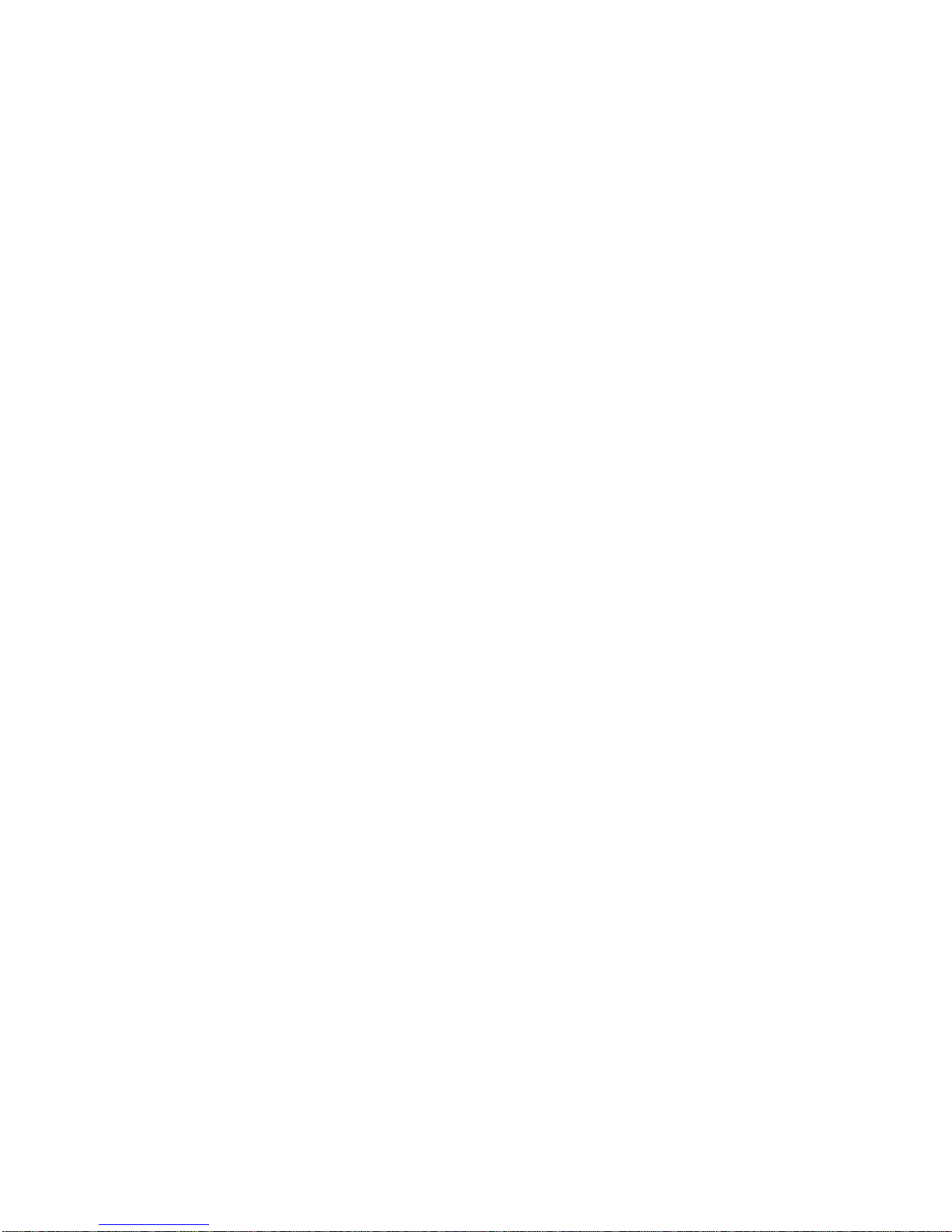
Contents
1. Introduction 1
1.1. Overview 1
1.2. Warnings and Precautions 1
1.3. Package Contents 4
1.4. System Requirements 4
1.5. Vivicam 35 Features 5
2. Installing the Batteries 6
3. Installing the Sof tware 8
3.1. Twain Driver for Windows-based PCs 8
3.2. ArcSoft Suite 9
3.2.1. PhotoImpression
9
3.2.2.
VideoImpression 9
3.3. NetGUI In-A-Flash Photo 9
3.4. User Manual 10
4. Capturing Images 11
4.1. Power On the Camera 11
4.2. Capture an Image 12
4.3. Camera Status Icons 13
4.4. Power-Off the Camera 14
4.5. Flash Charging 14
Page 3
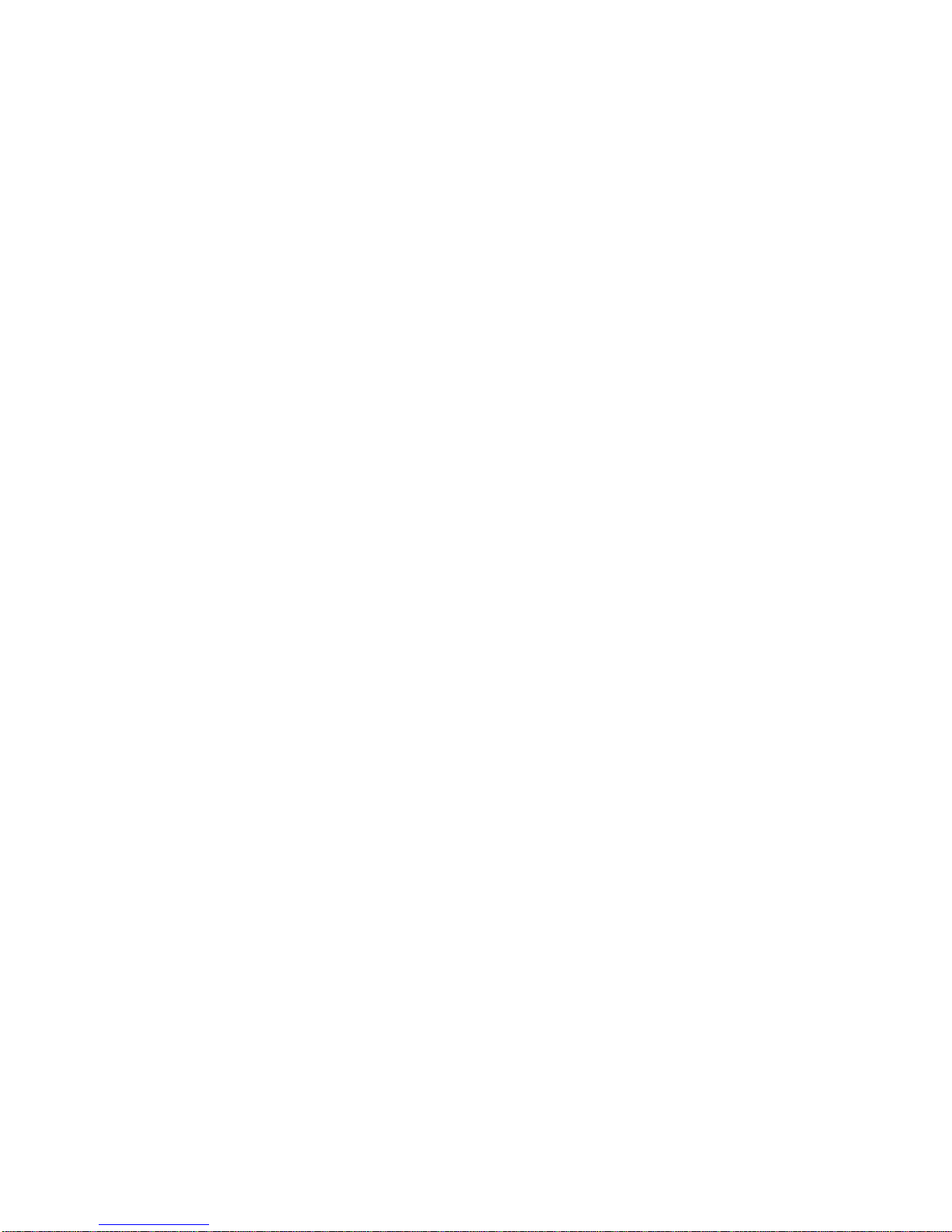
4.6
Self-Timer 15
4.7
AVI Capture 15
4.8
Continuous Capture 16
4.9
Deleting Images 16
4.10
Image Resolution 17
4.1 1
High/Low Image Compression 18
4.12
Lighting Frequency 18
4.13
Using the Flash – Automatic, or On/fill 19
4.14
Techniques for Capturing the Best Images 19
5. Downloading Images to Your PC 20
5.1. Tr ansfer Images to your PC 20
5.2 Transferring Images to the application software 22
6. PC/Web Camera Video Function 23
6.1. Using the ViviCam 35 in Video Mode 23
6.2. Using the ViviCam 35 with PCCam
24
6.3. Using the ViviCam 35 with NetMeeting 24
6.4. Using the ViviCam 35 with Movie Maker (Windows XP)
25
7. Specifications
26
Page 4
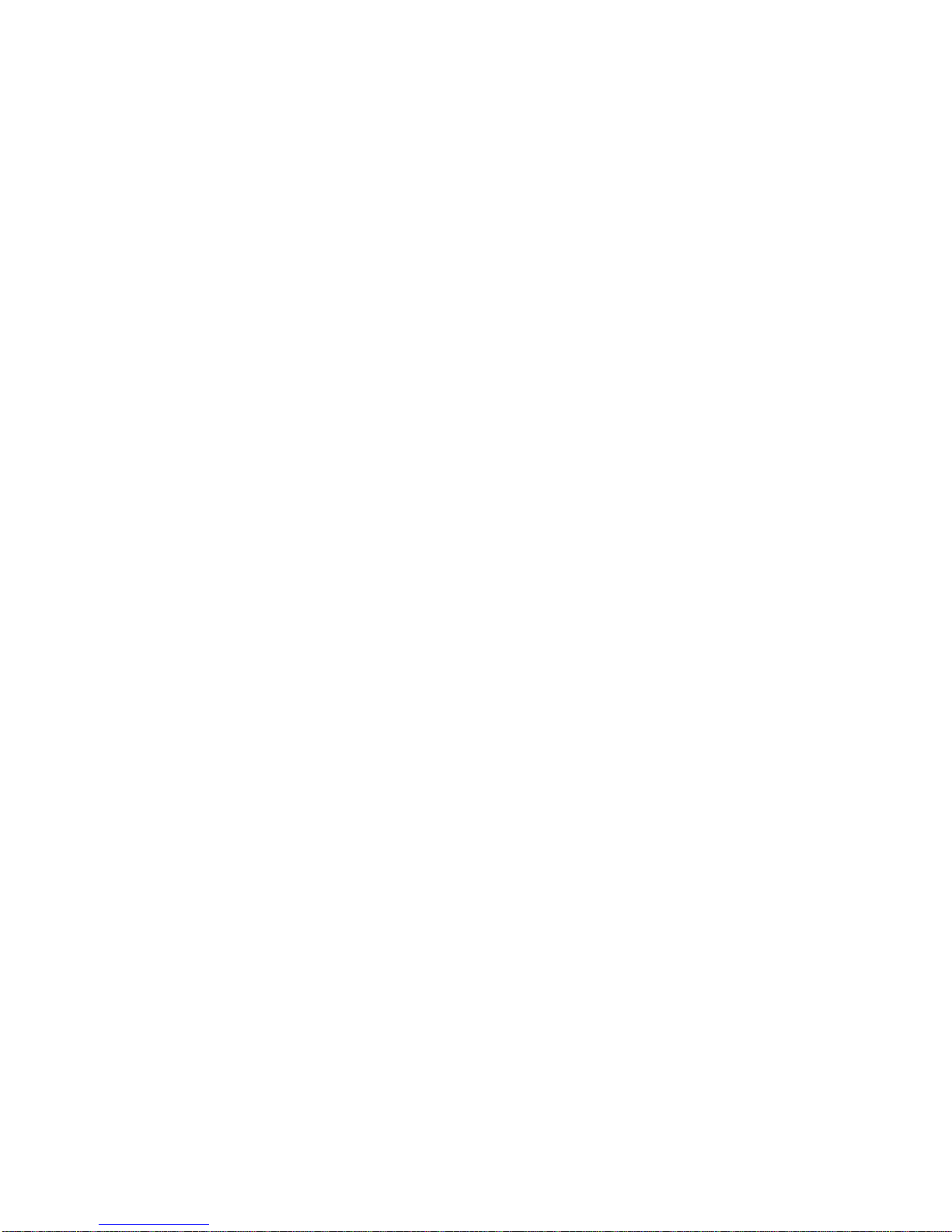
1.0 Introduction -
1.1 Overview -
Thank you for purchasing the Vivicam 35 digital camera. It can capture
digital images, short video-clips (continuous shooting mode), and it can also
serve as a PC/Web camera. The V35 is equipped with 8 MB of memory to
store your images and movie clips. You may download your images and
movie clips to your computer using the USB cable and included sof tware.
1.2 W arnings and Precautions -
1.2.1 FCC ST ATEMENT This device complies with Part 15 of the FCC Rules. Operation is subject to
the following two conditions:
1. This device may not cause harmful interference, and
2. This device must accept any interference received, including
interference that may cause undesired operation.
Note: This equipment has been tested and found to comply with the limit s for
Class B digital devices, pursuant to Part 15 of the FCC rules. These limits
are designed to provide reasonable protection against harmful interference in
a residential installation. This equipment generates, uses and can radiate
radio frequency energy and, if not installed and used in accordance w ith the
-1-
Page 5
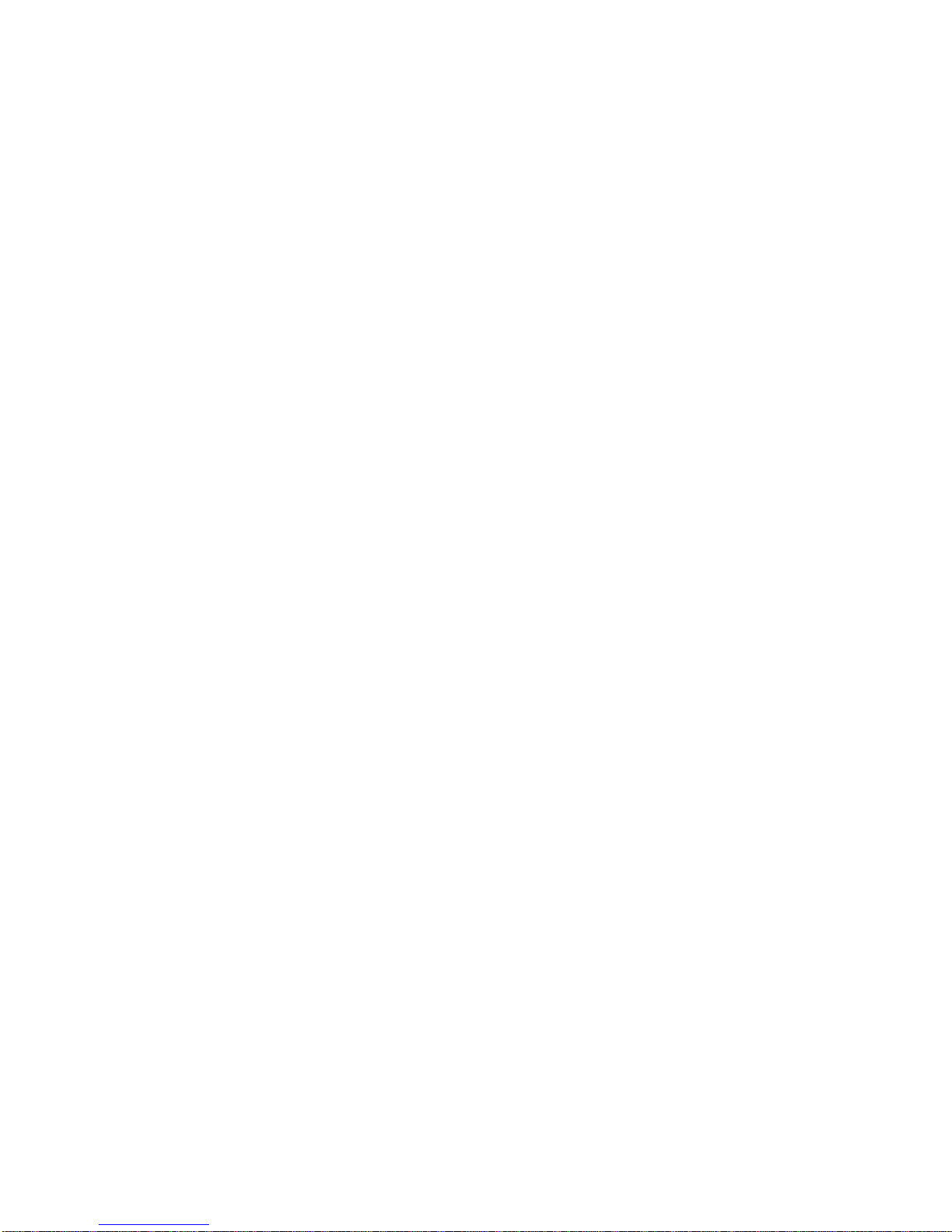
instructions, may cause harmful interference to radio communications.
However , there is no guarantee that interference will not occur in a p articular
installation. If this equipment does cause harmful interference to radio or
television reception, which can be determined by turning the equipment off
and on, the user is encouraged to try to correct the interference by one or
more of the following measures:
1. Reorient or relocate the receiving antenna
2. Increase the separation between the equipment and receiver
3. Connect the equipment into an outlet on a circuit different from that
to which the receiver is connected
4. Consult the dealer or an experienced radio/TV technician for help
Use of shielded cable is required to comply with Class B limits in Subp art B of
Part 15 of the FCC rules. Do not make any changes or modifications to the
equipment unless otherwise specified in the manual. If such changes or
modifications should be made, you could be required to stop operation of the
equipment.
1.2.2 GENERAL W ARNINGS –
Do not use batteries other than those specified for use with the camera. The
use of unsuitable batteries may result in the batteries splitting or leaking and
causing a fire, injury, or soiling of the battery compartment.
-2-
Page 6
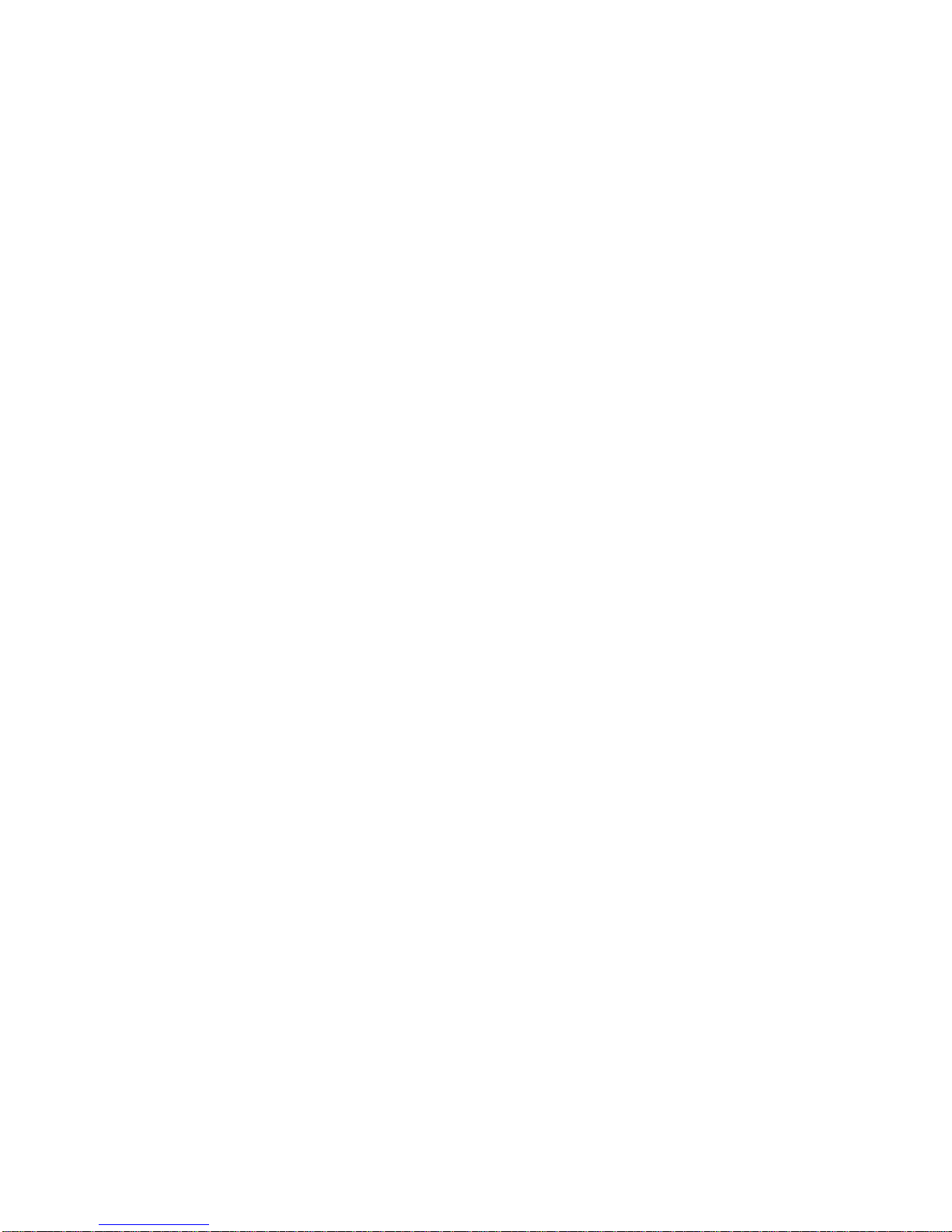
When placing batteries in the camera, check the polarity of the batteries (- and
+) to ensure proper orientation. Incorrect polarity may result in the batteries
splitting or leaking and causing a fire, injury, or soiling of the battery
compartment.
Remove the batteries if the camera will not be used for an extended period of
time. The batteries may leak and cause a fire, injury or soiling of the battery
compartment. If the batteries leak clean and wipe the battery compartment
carefully and install new batteries. Wash y our hands carefully if you touch
the battery fluid. Please note that when you remove the batteries your
images will be lost from the camera memory.
WARNING: Handling the USB cable on this product may expose y ou to
lead, a chemical known to the S tate of California to cause birth defects or
other reproductive harm. W ash your hands af ter handling.
1.2.3 TRADEMARK INFORMATION -
Microsoft® and Windows® are U.S. registered trademarks of Microsoft
Corporation.
Pentium® is a registered trademark of Intel Corporation. Other names and
products may be trademarks or registered trademarks of their respective
owner .
-3-
Page 7
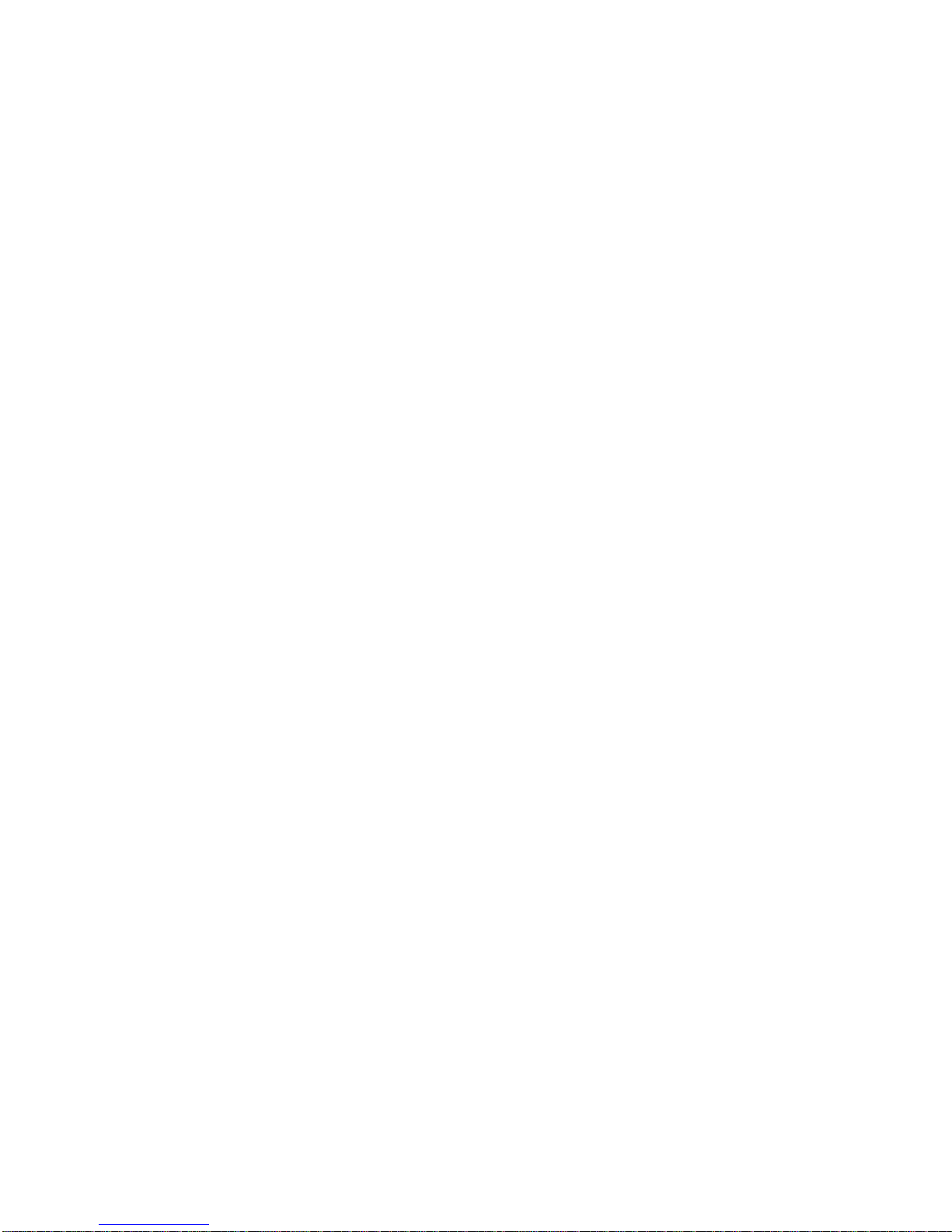
1.3 Package Contents -
The Vivicam 35 package ty pically includes:
1. Camera
2. USB cable
3. CD ROM with Tw ain Driver and Application Softw are
4. User Manual
5. Three (3) AAA batteries
6. Hand strap
Note: Included com ponents may vary, as specified by local retailers and
locations. Check with your retailer for specifics.
1.4 System Requirement s -
You must use a computer to download the images from your V ivicam 35.
The computer that you use must meet the following minimum requirements:
1. Windows Me/2000/XP
2. Direct X 8.0, or higher
3. 128 MB RAM
4. 60 MB hard disk space available
5. Available USB port
6. CD-ROM drive
-4-
Page 8
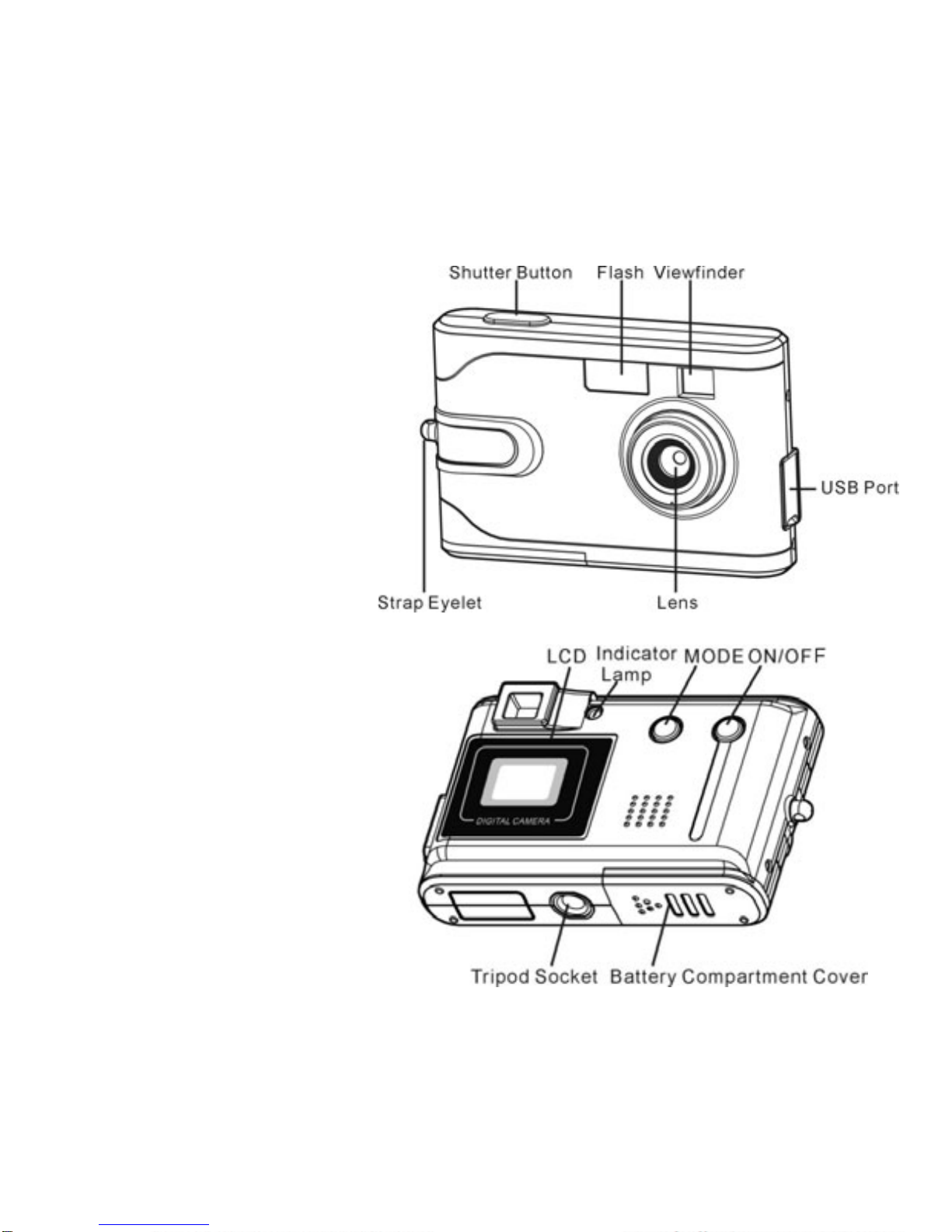
1.5 Viv icam 35 Features -
Front Side:
Back Side:
-5-
Page 9
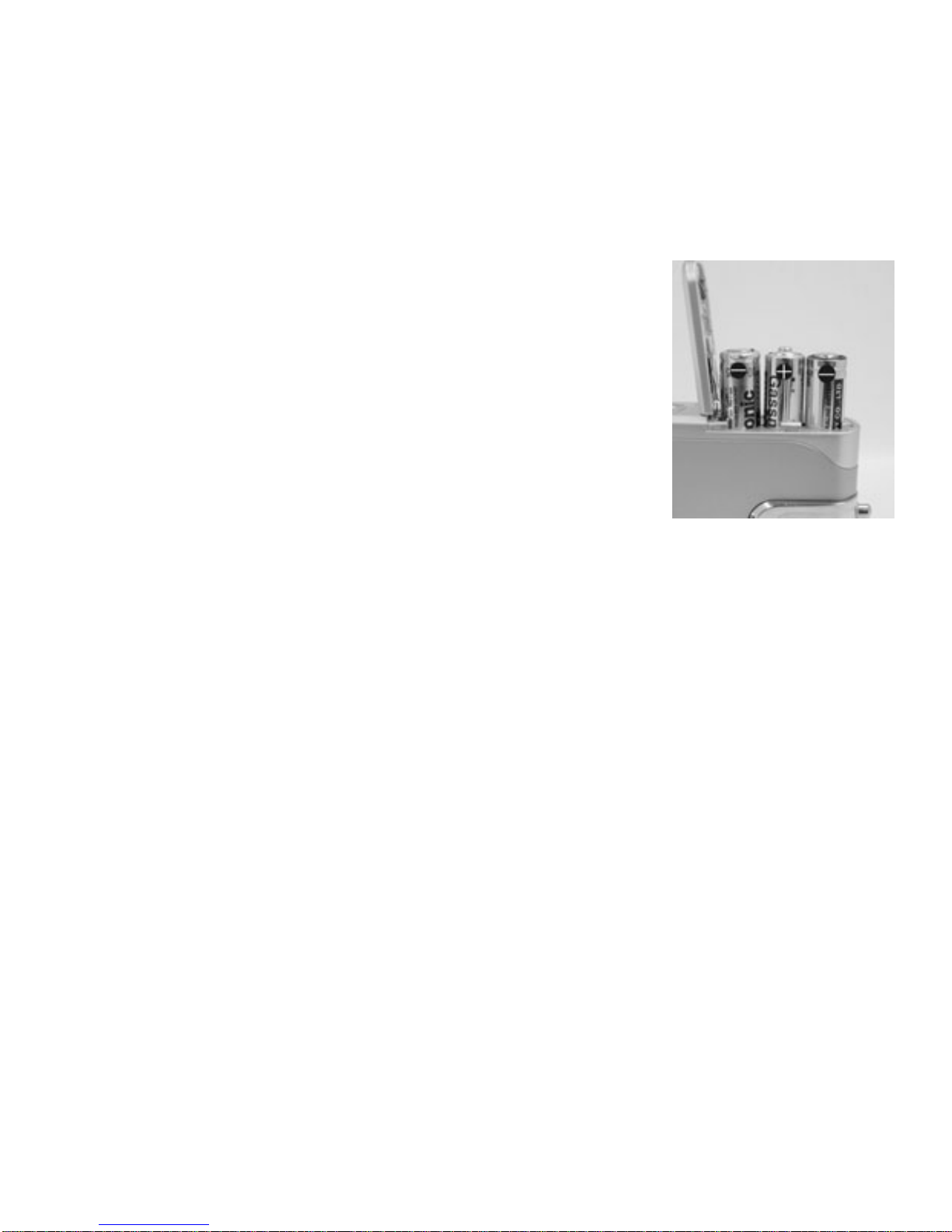
2.0 Inst alling the Batteries -
S tep 1: Open the battery door by lifting the tab on the
door .
S tep 2: Insert three AAA batteries w ith the polarity as
shown:
S tep 3: Close the battery cover .
Warning: Do not open the battery door when the camera is powered ON.
This will cause all images in memory to be lost immediately. If you open the
battery door when the camera is OFF (whe n changing the bat teries) you must
close the door within thirty (30) seconds or your images will be erased from
memory.
Notes:
1. Always download your images to your computer soon after you
have captured them. Never assume your images will be ret ained
for more than three or four days. If the batteries are depleted,
your images will be lost.
2. If you must change the batteries, makes sure the camera is OFF
-6-
Page 10

and then change the batteries in less than thirty (30) seconds.
3. If you will not use the camera for a long time (several days, or more)
remove the batteries. The batteries will discharge slowly if left in
the camera. This may cause complete battery discharge as well
as loss of images. The batteries may corrode if left in the camera
for extended periods of time.
4. Dispose of batteries properly in accordance with local laws and
regulations. Do not place them in fire.
5. The Vivicam 35 has an automatic power-saving feature. The
camera will turn off automatically if it has not been used af ter
approximately thirty (30) seconds.
6. When the camera is connected to a computer using a USB cable,
it is not necessary to use batteries because the camera uses the
power provided by the computer through the USB interface.
-7-
Page 11

3.0 Inst alling the Sof tware -
Install the camera driver before connecting the camera to your computer for
the first time. Insert the Vivicam 35 CD ROM into your CD-ROM drive. The
CD will run automatically and present this welcome screen:
On the CD ROM you will find:
1. T wain Driver
Install this before connecting to y our
PC
2. Arcsoft Suite
PhotoImpression and
VideoImpression
3. NetGUI In-A-Flash Photo
4. User Manual
5. Adobe Reader
3.1 Twain Driver
-8-
To use your Vivicam 35 camera on y our PC you must first install this softw are
beforehand, known as the “driver .” Install this driver software before
connecting your camera to your PC for the first time. You will only need to
install the driver once to setup your PC to work w ith the V35 camera.
Page 12

3.2 ArcSoft Suite –
3.2.1 ArcSof t PhotoImpression is a complete digital image editing application
designed with real people in mind. Easy-to-use “Getting Start” guides,
user-friendly UI, complete image editing functionality, give users wonderful
experience to organizing, viewing, enhancing, editing, printing and sharing
photos.
3.2.2 ArcSof t VideoImpression creates home movies and slide shows by
combining existing videos, still images, exciting scene transitions, and multiple
audio tracks. Though simple to use, the program provides intense and broad
video editing and export options perfect for owners of digital still cameras,
desktop and digital video cameras, and camcorders.
3.3 NETGUI In A Flash Photo –
3.3.1 In A Flash Photo is all you need to bring y our digital photos to life!
Easily take images directly from your camera and put them into a dynamic
animated photo album without requiring extensive computer knowledge.
With In A Flash Photo y ou can also easily print images or send your animated
photo albums to family and friends by email with a simple URL link w hen
published to our servers on the worldwide web. First time computer users
-9-
Page 13

can create professional photo albums easily due to the simplified Wizard
interface; add pictures, choose a theme, add a title, music and you are done.
It's that simple! Once you have finished, you then can email or save to your
computers hard drive. In A Flash Photo places the power of animation in the
hands of anyone who can take a picture and brings y our photos to life!
3.4 User Manual -
Click on the “User Manual” button to go to the index of ViviCam 35 User
Manuals. The V ivicam 35 User Manual is included on the CD ROM in PDF
format. Note that you w ill need to install
Adobe® Reader® on your PC to
read the User Manual.
After you have inst alled the Vivicam 35 driver and application software titles
you are now ready to use y our camera to capture digital images. The next
section will tell you about the operation of your new digital camera.
-10-
Page 14

4.0 Capturing Images -
Using your new Vivicam 35 is fun and
easy. There are two basic steps to
capturing your first image.
S tep 1: T urn on the camera by holding
down the Power Button for two seconds.
S tep 2: Press the shutter button to capture
t is really
an im
that easy! The following sections will tell you about more features
.1 Power On the Camera -
n the Power ON/OFF button for two
hat the camera will automatically power-of f after 30 seconds inactivity to
2
1
age.
I
that are available on your camera.
4
o power on the camera hold dowT
seconds as shown above. The camera will beep once, indicating that it is
ready. The S tatus LCD display will turn on like this:
n this example the camera is ready to capture image in Hi I
resolution mode. (Function icons are explained in section
4.3.)
Note t
-11-
Page 15

save battery power . To turn the camera on again, press the Power button.
4.2 Capture an Image -
In film-photography we say: “Take a Photo.” In digital-photography we say:
your
ill increase by one count.
When the
ry
Please note that when batteries disconnected or discharged, the
“Capture an Image.” Capturing an image with the V ivicam 35 is easy.
S tep 1: Power on the camera and look through the viewfinder to frame
subject. Make sure your subject is no closer than three or four feet (one
meter) or else it will not be in good focus.
Step 2: Press the Shutter button to capture an image.
he camera will beep once and the image counter wT
For example the counter may change from
000 to 001.
he display counter shows the number of images to be taken. T
“FL” warning message appears on the Info/S tatus LCD it means the memo
is full and you must download your images or delete them to make more
space available.
Note:
-12-
memory, and all taken pictures will be erased.
Page 16

-13-
.3 Camera St atus Icons -
Beyond the basics of capturing an image, the Vivicam 35 has many other
features. T urn on the camera and notice the many icons and symbols on the
status LCD:
As you press the Mode button the LCD display will change in the following
order . To learn more about each function refer to the referenced section in this
User Manual.
Display icon
Function Refer to
4
-13-
Off
Power off 4.4
So Flash charging 4.5
Self-T imer 4.6
AVI capture 4.7
Continuous capture 4.8
Delete all images from memory. 4.9.1
Delete the last image from memory. 4.9.2
Hi/LO Image resolution 4.10
HD/LD
Higher or lower image quality (compression) 4.1 1
60/50
Indoor lighting frequency (Hz) 4.12
SA/SF
S trobe (flash) Automatic/S trobe Forced (on) 4.13
Page 17

Other icons on the LCD:
Display Icon
Function
Whenever the camera communicates with a PC, the
-14-
4.4 Power-Off the Camera -
wn the /OFF button for 2 second to turn-off
diately. Mode button until “ Off
LC then pres r button within three seconds to power
a.
Note: The ca power-off af ter 30 seconds of inactivity.
Flash C
de bu ” appears on the LCD display
tton T
con “ it is fully charged.
Hold do Power ON the camera
imme You can also press ” appears on the
D
camer
s the Shutte off the
mera will automatically
4.5 harging
Press Mo tton until “ So then press the
Shutter bu w ithin three seconds to start charging the flash. he
lightening i “ will blink continuously until
Battery status
Page 18

4.6 Self-Timer -
If y to image you may use the self-timer feature to
de u ten (10) seconds. Place the camera on a tripod or a
flat, stable surface. e
“ ” on appear
Shutter ill beep as it counts down. The
amera will capture an image automatically after 10 seconds.
240.
ie-clip frame rate will be approximately six frames per second.
ra. Press the Mode button until the “
.
d.
S tep 3: Release the Shutter button to stop recording. The camera will stop
ou would like
lay image capt
get into the
re by
T urn on the camera. Press the Mode button until th
s on the LCD display. ic
Press the button the camera w
c
4.7 AVI Capture -
You can capture motion-video clips using the AVI capture feature. The
image is stored in AVI format. The image counter increments by one after
movie clips are stored. Video clips are captured at a resolution of 320 x
he movT
Movie clips are silent. (No audio.) To use the AVI capture mode follow
these steps:
S tep 1: Power on the came
ppears on the LCD display
” icon
a
S tep 2: Once the Shutter button is pressed, the camera will beep and the
camera starts recording videos continuously until the button is release
-15-
Page 19

-16-
y when the built-in memory is full. When the built-in
rd “ FL “ will be shown on the LCD display.
When
use the
de follow these steps:
tep 1: Power on the camera. Press the Mode button until the “ ” icon
recording automaticall
memory is full, the wo
Note: When you download a m ovie-clip it will be in the popular AVI format. Use
W indows Media Player or Apple Quick T ime Player to view movies.
4.8 Continuous Capture -
You can capture three images using the continuous capture feature.
you use this mode the image resolution will be 640 x 480. To
Continuous Capture mo
S
appears on the LCD display.
S tep 2: Press the Shutter button the camera will capture three images
continuously.
4.9 Deleting Images -
You can delete the last image captured, or you may delete all images in
memory.
4.9.1 Delete the Last Image -
S tep 1: Power on camera. Press the Mode button until the “ ” icon
appears on the LCD display.
Page 20

S tep 2: Press the shutter button to delete the last picture. The image will be
deleted and the image counter will decrease by one. (Example: 020 will
ss the Mode button until the “ ” icon
appears on the LCD display.
-
al number of pixels x vertical number of pixels. The ViviCam 35
The highest (best) resolution is 640 x 480.
The second choice of resolution is 320 x 240.
resolution images will be the best possible images from your camera.
ticeably smaller when you view them on your
resolution is not
change to 019.)
.9.2 Delete A ll Images - 4
S tep 1: Power on the camera. Pre
S tep 2: Press the Shutter button The image counter will flash on & of f.
Press the Shutter button again to delete all images.
S tep 3: All Images will be deleted and the image counter w ill display 000.
4.10 Image Resolution
Resolution is the size of a digital image measured in pixels (dots), expressed
s horizonta
offers two resolution modes.
This is called VGA resolution.
This is called QVGA resolution.
VGA
QVGA resolution images are no
computer . QVGA recommended for individual digital
images. The primary advant age to QVGA resolution is that y ou may store
-17-
Page 21

more images (four times more) than VGA resolution.
Press the Shutter button to change “Hi” to “LO.” (QVGA
f.
LO” to “Hi.” (VGA mode)
he
Shutter button to set the picture to “ HD ” (highest image quality, using the
mage quality, using more compression).
s under indoor lighting the image quality
.
If you would like to get into the QVGA resolution, turn on the camera. Press
the Mode button until “ ” appears on the LCD display and “Hi” start
lashing on & off. f
mode)
If you would like to change resolution from QVGA to VGA, press the Mode
button until “ “ appears on the LCD display and “LO” start flashing on & of
Press the Shutter button to change “
4.1 1 High/Low Image Compression
Press the Mode button until HD/LD appears on the LCD display. Press t
least compression) or “ LD “(lower i
High picture quality pictures will take bigger sp ace. LD allows you to store
more images, but of a lesser quality.
4.12 Light Frequency -
When capturing images or movie clip
-18-
will be best if you set the camera to match the frequency of the room-lighting
In general 60 Hz frequency is used in US and Asia whereas 50Hz is most
common in UK, Japan, and Europe. To change the frequency, turn on the
camera. Press the Mode button until “ 50 ” or “ 60 ” appears on the LCD
Page 22

-19-
The minimum focus distance is three to four feet (one meter .)
4. Position y our primary subject in the center of the image. The ViviCam
35 focuses best in the center of the image. The edges of your images
are softly focused, giving a nice sof t perimeter effect to each image.
display. This is the other frequency setting. Press t
change to this setting.
he Shutter button to
button to set the flash to automatic flash (Strobe Automatic) or forced
est Images -
ing. Use the fill - flash for
t and dark shadows are unavoidable.
Make sure your subject is not too close.
4.13 Using the Flash – Automatic (SA), or On (SF)
Press the Mode button until SA/SF appears on the LCD display. Press the
Shutter
flash (S trobe Forced). In automatic mode, the camera will determine if the
flash is needed, or not. In forced mode (also known as “fill” flash) the flash
will always fire, regardless of lighting conditions.
4.14 Techniques for Capturing the B
The ViviCam 35 can capture good images. Here are a few tips for getting
the best possible images from your camera.
1. Use good lighting. The ViviCam 35 works best with adequate lighting.
2. A void uneven lighting and high contrast. Compose your scenes so
that there are no deep shadows or bright backgrounds. The key to
good images is balanced (even) scene light
scenes where high contras
3. Minimum focus dist ance.
Page 23

5.0 Download Images to your Computer
Note: Before connecting your V iviCam 35 to your PC for the first time you
ver
e camera is connected to
Cl
T
th
do
must first install the camera driver first (see section 3.1). After the dri
software has been inst alled, your still images and movie clips can be
transferred to your PC using the USB cable.
Connect your camera to your PC using the USB cable. The camera will
beep once, indicating the connection is established. The camera installation
process will be completed at the first time when th
your PC.
5.1 T ransfer Images to y our PC -
To transfer images to your PC:
USB cable
ick on Start>Programs>V35>V35
his screen (called the Graphical User
Connect the camera to your PC using the
Interface, or GUI) will appear . Note that
e twelve rectangles are empty.
Click the “Download” button
to st art
wnloading your images into the GUI
-20-
Page 24

The images in your camera will appear as
thumbnail sized images as shown:
Using your mouse click on images to selct
them. (Right click on an image to enlarge
it.) You may click on the “Select All” button
to select every image.
If there are more than twelves images in
camera memory click on “Next Page.”
Click on the “Sav e to Disk” button to save
the selected images to your PC.
A “Save As” dialog box will appear to allow
The default directory
lly
ith the name Photo001. You
e
cted
N o your
PC, disconnect the camera. Your images rem
you to save your images. You may specifiy
a location on your PC to store your images. will be
ain in camera memory.
“My Documents”
All selected images will be saved sequentia
beginning w
may specify a different prefix by typing th
desired name in the “File name” space.
Click on t he “Save” button to save the sele
images.
ote: After your images are downloaded t
-21-
Page 25

Delete the images from camera memo
5.2 T ransferring y our Image
-22-
them to PhotoImpression to edit them prior to sav
ry so you can capture more.
hotoImpression –
To ng these steps:
on.
own
ges.
ar .
Double click on “
mera.”
Vivicam 35 GUI control panel
ars on the screen.
llow the steps in the prior section.
a fourth button appears in
the V35 GUI – “T ransfer to A P”.
Instead of immediately saving your images to disk you may first transfer
ing them.
s to P
transfer images to PhotoImpression followi
Connect your camera.
Launch PhotoImpressi
In the “ Get photo from…. ” dialog box (sh
to the right) choose the source of your ima
Click on “ Camera/Scanner .”
A new window as below will appe
Vivicam 35”, or
“DualCa
The
appe
Fo
Note that
Page 26

6.0 PC/Web Camera V ideo Function
hat the
camera. It is both a digital-still camera and a PC
he ViviCam 35 is known as the “ViviCam 35”
b cam you must first install the driver from the
installed and the camera is
onnected to your PC you may view live video several ways:
Use the PCCam video utility include e camera. (Refer to
section 6.2.)
2. Use your favorite third-party video
3. Use Microsoft NetMeeting (see se
4. Use Windows Movie Maker for
Note: The Vivicam 35 is a dual mod
but you cannot use both mod
6.1 Using the Viv iCam 35 in Video Mode –
PC users may use their Vivicam 35 as a PC/Web cam. Note t
ViviCam 35 is a dual mode
camera. In the video mode t
camera.
To use your camera as a PC/we
Vivicam 35 CD ROM. After the driver is
c
1. d with th
program.
ction 6.3)
Windows XP (see section 6.4)
e camera. You may use either mode,
es at the same time. Close the
ViviCam 35 GUI before starting the V iviCam 35 video mode.
-23-
Page 27

6.2 Using the V iviCam 35 with PCCam –
1. Click on Start, Programs, Vivicam 35, PCCam - to start the PCCam
.3 Using the Viv iCam 35 with NetMeeting –
up your
3. From the Options dialog box, select the Video t ab.
.
program:
2. The camera will start functioning as a PC camera. Or you may select
“Options” -> “Preview” to begin the video function.
6
You may wish to use MS NetMeeting. Follow the steps below to set
camera as the video capture device.
1. Start NetMeeting.
2. After NetMeeting starts, click on Tools, Options.
4. Refer to the Video camera properties section
5. Select “ViviCam 35” as the video capture device.
6. Refer to the NetMeeting help file for additional information.
-24-
Page 28

6.4 Using the V35 with Movie Maker on W indows XP –
Windows XP users can use Windows Movie Maker.
ter
a. Click on: “Capture from a Video Device”
b. Select “ViviCam 35” in the available devices section.
c. Follow on-screen instructions until live-video is displayed.
Click on Start, Programs, Accessories, Windows Movie Maker to start
Movie Maker:
Af Movie Maker starts -
-25-
Page 29

7.0 Specifications
Image Resolution: 640 x 480 Pixels (VGA), or 320 x 240 Pixels (QVGA)
Resolution Number of Images
Built-in memory: 8 MB (SDRAM)
Image S torage Capacity (approximate):
640 x 480 (VGA)/HD 25
640 x 480 (VGA)/LD 1 19
320 x 240 (QVGA)/HD 100
320 x 240 (QVGA)/LD 463
Movie = 320 x 240 (QVGA) 120 seconds
SCelf-Timer: 10 seconds
apture Modes: Single, Continuous, AVI Capture (movie clips)
utomatic Energy Saving: automatically shut-down af ter 30 seconds
xposure and White Balance: Automatic
ower: Three AAA (1.5 VDC) batteries
C Interface: USB 1.1
40 degrees C (32 to 90 F)
A
E
P
P
Working Temperature: 0 to
-26-
