Page 1

Ds
0
Model:
-
Quickstart Guide
Page 2
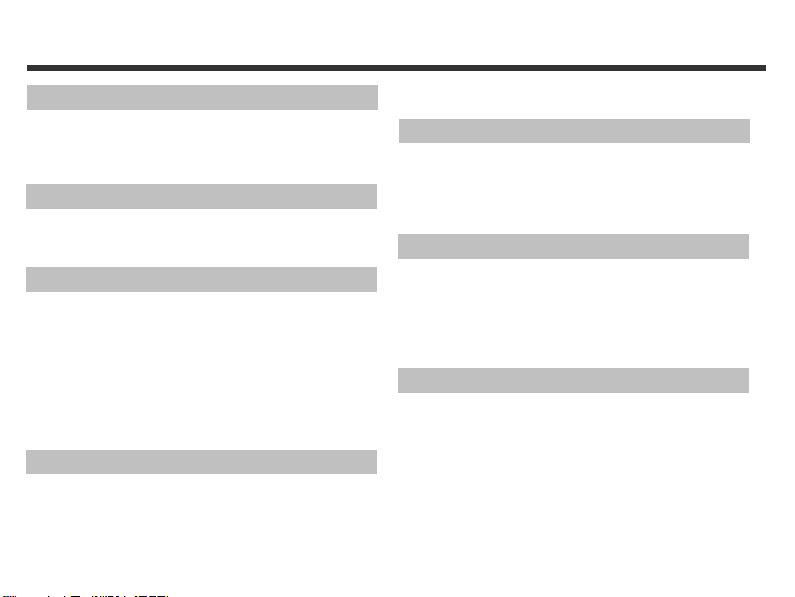
Table of Contents
Chapter 1 Attention
1-1 Safety Precautions……................…......……….…..…...2
1-2 Before Using Your Camera……......………………..…....2
1-3 Operation Caution…………..................…..……...…......3
1-4 Package Contents……….................................…...…....3
Chapter 2 Getting to Know Your Camera
2-1 Names of Parts……….....................…….……...……......4
2-2 Specifications................................………..….…......…....6
2-3 System Requirement………………………….……………6
Chapter 3 Controls, Operation, and Display
3-1LED Indicators………....................…...…………….….....7
3-2 LCD Monitor Display………..........................…..............7
3-3 Power supply.…………………………………………........8
3-4 Shutter Button………...........................……..……….......9
3-5 Mode Dial.......……….….......…...…………………….......9
3-6 MENU/ENTER Button………………..…….…….………..9
3-7 Flash Button………………………..……………….………9
3-8 Mode Display Button…………………………….……….10
3-9 Macro Button…………………………….……….……….10
Chapter 4 Navigating Modes and Menus
4-1 Mode Selection……….......................………….…........11
4-2 Record Mode..........…….....…...……………..…...….....11
4-3 Play Mode.…………......……………….……….….........12
4-4 Movie Mode……….. .........................…………..............13
4-5 Setup Mode………...............................…………...........14
Chapter 5 Preparing Your Camera
5-1 Attaching the Strap…………...................………..…......17
5-2 Loading Batteries..............…………..........……….........17
5-3 Loading and Removing the Memory Card....……..…....18
5-4 Setting Up the OSD Language………..…………….......19
5-5 Setting Up the Date/Time………………………..…….....19
Chapter 6 Getting Started
6-1 Setup Mode………....…....………………………..……....20
6-2 Record Mode………......…....………………….………....20
6-3 Play Mode.………….........…………….…………….........21
6-4 Movie Mode……….. .........................…………..............22
6-5 PC Mode……………………………………………………22
6-6 TV-OUT Operation…………………..…………….………23
Chapter 7 Driver Installation
7-1 Installing the Camera Driver for PC.......……....………...24
7-2 Installing the Applications for PC………………………...25
7-3 Camera Setting on Windows XP…………………………27
1
Page 3
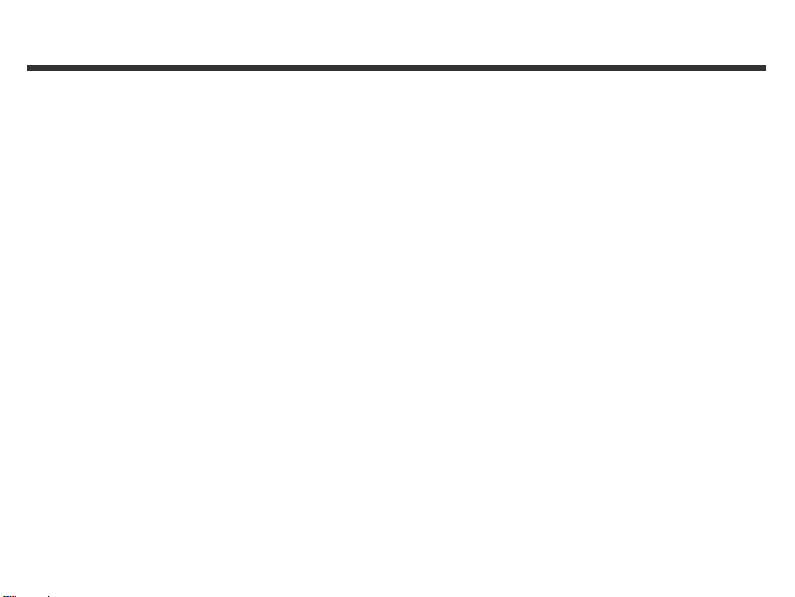
Chapter 1 Attention
Please read through this manual carefully before using the
camera and follow the instructions to avoid damages caused by
improper operation.
1-1 Attention
The software CD-ROM packaged with the camera is
designed for PC only. To play this CD-ROM on a stereo or
CD player may cause damage to it.
This camera is a precision electronic device. Do not attempt
to service this camera yourself, as opening or removing
covers may expose you to dangerous voltage points or
other risks.
Do not expose this camera under direct sunlight to avoid
causing a fire.
1-2 Before Using Your Camera
Try to take some pictures before you perform the formal
recording.
Before taking pictures with this camera in any important
occasion (such as a wedding ceremony or an overseas trip),
do test the camera beforehand to ensure that it functions
well. Any additional loss caused by the malfunction of this
product (such as costs of photography or any loss of benefit
generated by the photography) is not the responsibility of
our company and no compensation will be given for it.
Copyright information
Unless agreed by the right owner, all the pictures taken with
this digital camera cannot be used in violation of copyright
law. Moreover, when "No Photography" restriction is placed on
site, you cannot record any live performance, improvisation or
exhibits even for personal purpose. Any transfer of pictures or
memory card with data must be conducted under the constraints
of copyright law.
Notes on the LCD (Liquid Crystal Display) monitor
1.If the liquid contacts the skin:
Please wipe dry the skin with a cloth and wash with large
amount of water.
2.If the liquid gets in the eye:
Please immediately rinse with fresh water for at least 15
minutes and then consult with a water to receive treatment as
soon as possible.
3.If anyone accidentally swallows the liquid:
Please rinse the mouth with water, drink large amount of
water to receive treatment as soon as possible.
2
Page 4
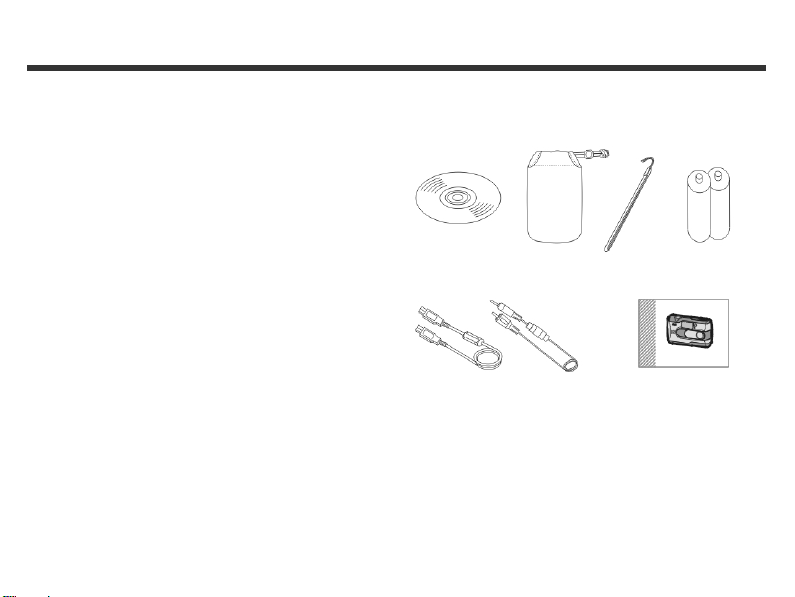
1-3 Operation Caution
This product consists of intricate electrical parts. To ensure the
photography normally, do not drop or hit the camera when taking
pictures.
●Avoid to use or place the camera in the following locations:
1.Damp and dusty places.
2. Sealed vehicles or places exposed to direct sunlight or
places subject to extremely high temperatures or heat.
3.Violently turbulent environment.
4.Locations full of smoke, oil fumes or steams.
5.Locations subject to strong magnetic field.
6.Raining or snowing environment.
●Do not open the battery cover when the power is on.
●If water has entered the camera, immediately turn the power
OFF and remove the batteries.
●How to maintain your camera:
1.If lens, LCD monitor or viewfinder surface is dirty, please use
lens brush or soft cloth to wipe clean instead of touching the
lens with you fingers.
2.Do not use any solid object to hit the camera to avoid
scratching the lens, LCD monitor or viewfinder surface.
3.Do not use any detergent or volatile solution, which will subject
the camera case and paint to solving or distortion. Use soft
cloth only.
1-4 Package Contents
Please check if the following items are in the package when
purchasing this product.
CD-ROM 2 x AA Alkaline
(incl. Camera Driver) Pouch Wrist Strap Batteries
USB Cable TV –OUT Cable This User's Manual
●CD-ROM (incl. Camera Driver)
●Pouch
●Wrist Strap
●2 x AA Alkaline Batteries
●USB Cable
●TV –OUT Cable
●This User's Manual
3
Page 5
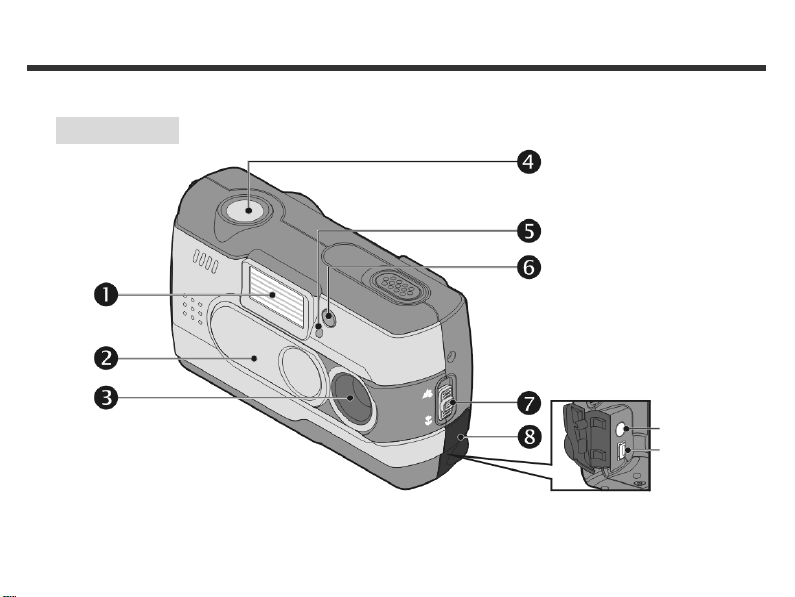
Chapter 2 Getting to Know Your
2-1 Names of Parts
Front View
(1) Flash
(2) Lens Cover/ Power Button
(3) Lens
(4) Shutter Button
(5) Self-timer LED
(6) Red-eye Reduction LED
(7) Macro Button
(8) Terminator Cover
TV-OUT
Port
USB Port
4
Page 6
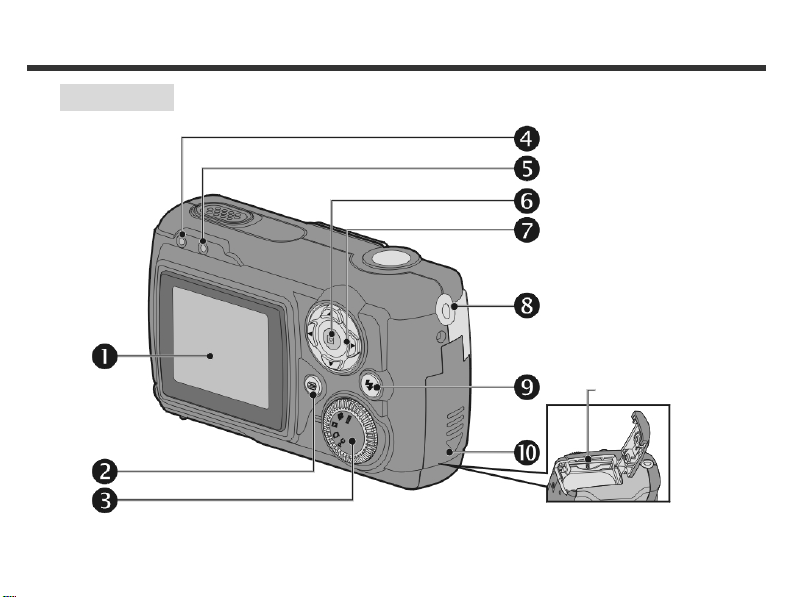
Rear View
(1) LCD Monitor
(2) Mode Display Button
(3) Mode Dial
(4) Status LED
(5) Macro Mode LED
(6) ENTER Button
(7) Multi-Select Button
(8) Strap Holder
(9) Flash Button
(10) Battery Cover
Memory Card Slot
5
Page 7
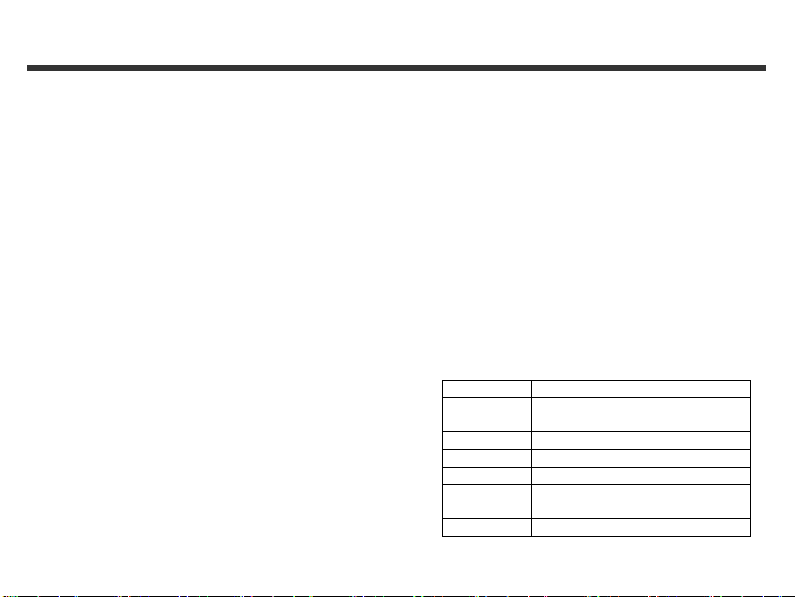
2-2 Specifications
●Lens: F=8.5 mm
●Image Sensor: 1/2" CMOS with 1.3 mega pixels
●Focus: F=3.5
●Sensitivity: ISO 100
●White Balance: Auto, Sun, Tungsten, Fluorescent.
●Shutter: Electrical
●Shutter Speed: 1/4 sec. ~ 1/2000 sec.
●Storage Media: 8MB Internal Flash Memory
SD Card (MMC compatible) Slot
●Image File Format: Still Image for JPEG
●Image Resolution: FINE: 1600 x 1200
●Digital Zoom: 10-Step 2X Digital Zoom
●Focal Range – Standard: 60cm ~ Infinity
●Focal Range – Macro: 20 ~ 25cm
●Self-timer: 10 sec. delay
●PC-CAM Mode: CIF (320 x 240) 20〜30 fps
●Flash Mode: Auto, Red-eye reduction, Off
●TV-OUT: NTSC / PAL system selectable
●PC Connector: USB (Ver. 1.1)
(support 4/8/16/32/64/128MB)
Motion Image for JPEG
(Firmware Interpolation Technology)
MED: 1280 x 1024
LOW: 640 x 480
VGA (640 x 480) 15〜25 fps
●Movie File: Recording 60 sec. Continuous movie file with CIF
(320 x 240) format (8MB internal memory)
●Recordable Image Numbers (8MB):
(640 x 480) Approx. 65 images
(1280 x 1024) Approx. 20 images
(1600 x 1200) Approx. 15 images
●Power Supply: 2 x AA Alkaline Batteries or supports CRV-3
USB 5V (PC-CAM Mode)
●Dimensions: 93 x 56 x 38 mm
●Weight: About 120g (batteries excluded)
2-3 System Requirement
Please refer to the minimum system requirements for the digital
camera. We recommend that you use a computer system that
exceeds the minimum requirements in order to utilize the camera at
its optimum efficiency. The minimum system requirements for the
digital camera is as the following:
System Requirement
OS Microsoft Windows
CPU Intel Pentium 166MHz or higher
Memory Minimum 32 MB memory or above
CD-ROM 4X or above
HDD Hard drive with 10 MB free disk
Others One standard USB 1.1 port
98SE/Me/2000/XP
space minimum
6
Page 8
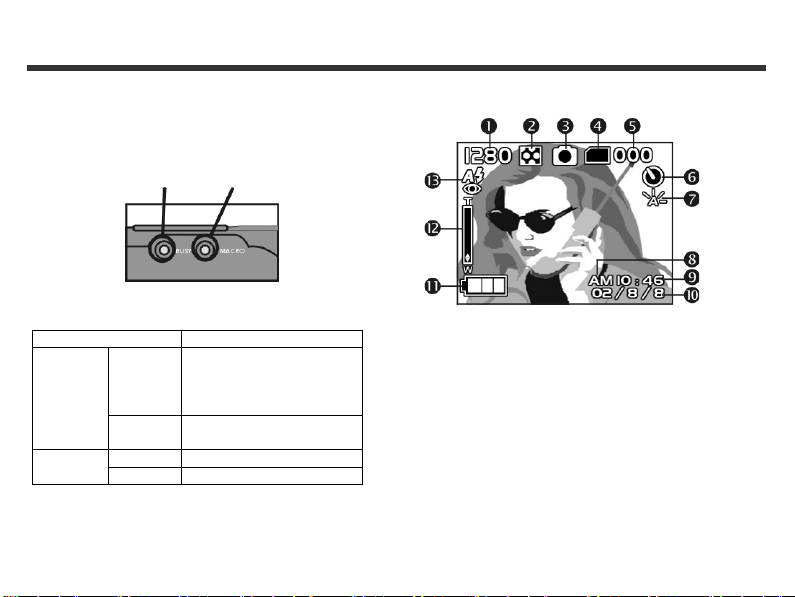
Chapter 3 Controls, Operation, and Display
3-1 LED Indicators
The meanings of the LED indicators located on the top of LCD
monitor are:
Red On The camera is busy, please
Green On Macro mode
Standby/Busy
(Red LED)
LED Status Description
Blinking Camera is powered on and
Off Basic Mode for photography
Macro Mode
(Green LED)
continue to perform the
operation after the camera
restore to be blinking
standby
3-2 LCD Monitor Display
7
(1) Image resolution
(2) Image quality
(3) Current working mode
(4) Memory card loaded symbol
(5) Possible number of shots
(6) Self-timer photography
(7) White balance display
(8) Morning/Afternoon display
(9) Time display
(10) Date display
(11) Remaining battery power
(12) Zoom lever
(13) Flash status
Page 9
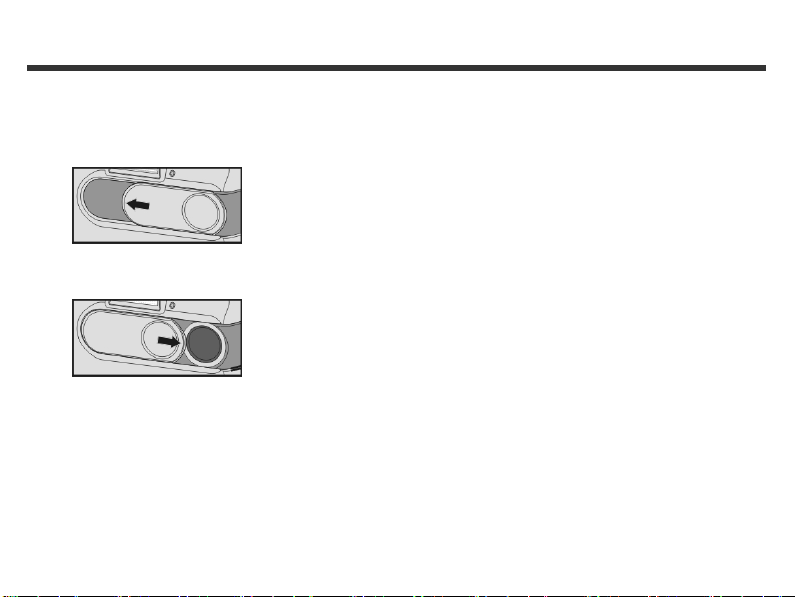
3-3 Power Supply
●Slide the lens cover toward left gently and turn on the camera
after two beeps sound.
●Slide the lens cover toward right gently and turn off the camera.
You can press the “Mode Display Button” to restart the camera.
※The following features will automatically save the
configuration before turn off the camera unless you ever
selected "Reset Default" to restore its factory anticipated
settings.
1.Resolution
2.Quality
3.OSD Language
4.White Balance
5.EV Compensation
6.TV-Out
7.Light Frequency
8.PC Mode
●Using the lens cover located on the front of the camera to turn
on/off camera. After turn on the camera, the red LED will be
blinking, and then the last image recorded appears on the LCD
monitor.
※If no operation is carried out for a fixed amount of time
(default: about 1 minute), the power is turned OFF to
prevent battery wear. This is called "Auto Power OFF".
8
Page 10

3-4 Shutter Button
4. Movie Mode
5. Setup Mode
3-6 MENU/ENTER Button
This camera is designed for 2-step shutter function. A "[ ]"
mark will appear on the center position on the LCD monitor
when you press and hold the Shutter button down half way.
Then press the Shutter button down fully and the camera
beeps; release Shutter button to take a picture.
3-5 Mode Dial
● You can select the working mode by using this Mode
Dial:
1. PC Mode
2. Record Mode
3. Play Mode
You can perform different operation in the different mode by
using MENU/ENTER button, e.g. select, confirm, go forward and
backward.
3-7 Flash Button
●This button is only working in the Record Mode. Press this button
to select the desired flash mode while taking a picture and there
are 4 modes available:
Auto → Auto and Red-eye reduction → Off→
Auto
9
Page 11

3-8 Mode Display Button
1.This button is only working in the Record Mode. Press this
button you can change the LCD monitor to several displays.
Standard Full Display Image Only LCD Monitor Off
Only Operation Settings Standard
2. Press the "Mode Display Button" to enter the "Play Mode" to
view the images when the camera is power off.
3.In the Record Mode, the camera will be auto power off cause
of the power saving function. You can press the "Mode Display
Button" to turn on the camera again.
3-9 Macro Button
●Slide down and up the Macro button at the side of camera
to switch between Basic and Macro modes. When you
selected the Macro mode, the green LED located on the top
of the LCD monitor will be on.
Basic
Macro
※If you selected the Macro Mode when using the camera, the
flash off function will be enabled automatically.
10
Page 12

Chapter 4 Navigating Modes and Menus
4-1 Mode Selection
4-2 Record Mode
Index for Quick Menu
For more information, please
refer to the "3-2 LCD Monitor
Display" section in page 7.
Image Resolution:
11
Page 13

4-3 Play Mode
(1) Possible number of shots
(2) Remaining battery power
(3) Mode Selection
Index for Quick Menu:
1. Delete Pictures
2. Slideshow
Start Auto Play
3. DPOF (Digital Print Order Format) Settings
●With DPOF for printing your images, there are three options
for you: print one image, print all images and print the
recorded date or not.
●DPOF function can only be operated with the printer settings
of the memory card inserted, not active with internal memory.
※If no memory card inserted, even there are images stored in
the internal memory, the DPOF function will be disabled.
12
Page 14

4-4 Movie Mode
(1) Movie Mode
(2) Recorded Movie Time (seconds)
(3) Recording the movie pictures
(4) Remaining battery power
(5) Time/Date
13
Page 15

4-5 Setup Mode
1. Image Resolution
1600x1200 1280x1024 640x480
2.Image Quality:
(Fine Quality) (Basic Quality)
3. Self-timer
4. White Balance:
(Fluorescent) (Tungsten)
(On) (Off)
(Auto) (Sun)
14
Page 16

5. EV Compensation
8. Reset to default factory anticipated settings
6. OSD Language
7. Date/Time
9. Format Media
※ If there is a memory card inserted, it will only format the
memory card, not the internal memory.
10. TV-Out Operation
15
Page 17

11. Light Frequency
Select the correct frequency type (50Hz or 60Hz) according to
your region.
16
Page 18

Chapter 5 Preparing Your Camera
5-1 Attaching the Strap
●Insert the thin end of strap into the strap holder.
5-2 Loading Batteries
●Turn off the power of camera.
Insert 2 x AA alkaline batteries or a rechargeable battery.
Please make sure the batteries are full of power. If the
batteries are in low power, please change the new batteries
as soon as possible for keep the camera operating normally.
●Pass the other end of strap through the loop.
●Stretch the strap tightly.
●Slide the switch on the battery cover in the direction indicated
.
by the arrow.
●Insert the batteries as indicated on the inner side of the cover.
17
Page 19

●Close and lock the battery cover.
NOTE:
Do not open the cover roughly to avoid damaging the battery
compartment cover.
KIf the battery power indicator shows only one black block that
means the power is wear, you can continue to use the flash.
KWhen the battery indicator turns red, you cannot take still and
movie pictures any more.
5-3 Loading and Removing the Memory Card
Make sure to turn off the camera.
1. Loading the memory card.
●Slide the switch on the battery cover in the direction indicated
by the arrow.
●Insert the memory card in the direction of the arrow.
2. Removing the memory card
18
Page 20

●Press the memory card down gently.
●The memory card will bounce upward.
●Pull the memory card out with your fingers in the correct
direction.
NOTE:
Before using the camera, please remember to insert the
memory card into the slot. If the memory card is full or there
are already images stored in it, you can turn the Mode Dial
to Setup Mode and then select "Format" item to
format the memory card. Please make sure you had backup
the important data stored in the memory card.
K There is 8MB internal memory built-in in the camera for
saving your data:
If there is a memory card inserted, it will be the top priority for
saving data.
If you want to store data in the internal memory, please
remove the memory card first.
●The specification of memory card applicable to this camera is
SD or MMC (4/8/16/32/64/128MB).
●If inserting the memory card in the wrong direction, it cannot
be fit in. Do not insert the card roughly to avoid damage.
●If the camera detects no memory card, please gently wipe the
metal interface of the card with a soft cloth and reloading the
card again.
5-4 Setting Up the OSD Language
Before using the camera, please turn the Mode Dial to Setup
Mode and then select "Language" to set the OSD
language. There are 3 options for your selection: English,
Traditional Chinese, and Japanese.
5-5. Date/Time
Before using the camera, please turn the Mode Dial to Setup
Mode and then select "Date/Time" to set the date and
time.
19
Page 21

Chapter 6 Getting Started
6-1 Setup Mode
By using the Setup Mode, you can adjust the basic camera
functions, including: Image Size, Image Quality, Self-timer,
White Balance, EV Compensation, OSD Language, Date/Time,
Preset Settings, Format Media, and TV-Out items. To setup
these items, perform the following:
1. Turn the Mode Dial to Setup Mode .
2. Using the lens cover located on the front of the camera to
turn on/off camera. After turn on the camera, the red LED
will be blinking, and then the setting up screen will shown
on the LCD monitor.
3. By pressing the arrow button / on the
MENU/ENTER Button to move and select the menu
items.
4. By pressing the arrow button on the MENU/ENTER
Button to enter the selected menu items.
5. By pressing the arrow button on the MENU/ENTER
Button to return the previous menu.
6-2 Record Mode
Record Mode offers you a quick and easy way to take the ideal
pictures you want.
1. Turn the Mode Dial to Record Mode .
2. Using the lens cover located on the front of the camera to turn
on/off camera. After turn on the camera, and then the last
image recorded appears on the LCD monitor.
3. Press and hold the Shutter button down half way to focus the
objects. The camera will process metering and a yellow "[ ]"
will appears in the center position of LCD monitor. Press and
hold the Shutter button continually and it will keep the
metering value. Press the Shutter button down fully and
release the Shutter button. Then you will hear two beeps
sound and take a picture completely.
4. When taking a picture, you can press the Flash Button
to set the desired flash modes: Auto, Red-eye reduction, and
Off.
5. Press the Mode Display Button to choose your
favorite LCD display and there are five display modes:
Standard Display, Full Display, Image Only, LCD Monitor Off,
Only Operation Settings.
20
Page 22

6. Using the MENU/ENTER Button to set the details
settings for recording images, e.g, Image Resolution,
Image Quality, Self-timer, and Light Frequency settings.
By pressing the button on the center of the
MENU/ENTER Button button, the menu items will
appears on the LCD monitor. Pressing the arrow buttons
/ / / on the MENU/ENTER Button to
move and select the desired menu items.
7. By pressing the arrow buttons / on the
MENU/ENTER Button to adjust the digital zoom and a
message of digital zoom will appears on the left side of the
LCD Monitor.
8. Slide down and up the Macro Button at the side of camera
to enable the Macro photography.
After you selected the Macro Mode, the Macro LED located
on the top of the LCD monitor will light green.
※If the low batteries power icons appears on the LCD Monitor,
please change the new batteries immediately for keep the
camera operating normally.
KIf the "Memory is not enough!" warning message appears on
the LCD Monitor. It means the memory card is full, please
removing the memory card and insert a new one
immediately.
6-3 Play Mode
In Play Mode, users can review the recorded still and movie
pictures. To review the pictures, perform the following:
1. Turn the Mode Dial to Play Mode .
2. Using the lens cover located on the front of the camera to turn
on/off camera. After turn on the camera, and then the last
image recorded appears on the LCD monitor.
3. By pressing the arrow buttons / on the
MENU/ENTER Button to review the previous and back
image.
4. By pressing the button on the center of the
MENU/ENTER Button button, you can enable the
"Delete", "Slideshow" and "DPOF" functions.
5. By pressing the arrow button on the MENU/ENTER
Button to enter the selected menu items.
6. By pressing the arrow button on the MENU/ENTER
Button to exit the menu.
KDPOF function can only be operated with the memory card
inserted.
KIf there is no image stored in the internal memory or memory
card, a “No picture” message pops up on the LCD Monitor in
the Play Mode.
21
Page 23

KPress the Mode Display Button to review the images
when the camera is power off. Press the Mode Display
Button again will turn off the LCD Monitor.
6-4 Movie Mode
You can use Movie Mode to record movie pictures (not including
audio). To record the movie pictures, perform the following:
1. Turn the Mode Dial to Movie Mode .
2. Using the lens cover located on the front of the camera to turn
on/off camera. After turn on the camera, and then the last
image recorded appears on the LCD monitor.
3. Press the Shutter button to start recording. Press the Shutter
button again to stop recording.
4. The LCD Monitor will show the recorded time (seconds) while
you are recording the movie pictures.
L To record the movie pictures, the maximum recording time will
depending on the free space of the memory card.
6-5 PC Mode
To select the PC Camera or Mass Storage items in the PC
Connection menu, perform the following:
1. Power on the camera and turn the Mode Dial to PC.
The PC Camera and Mass Storage two menu items will
appears on the LCD Monitor.
2. Pressing the arrow buttons / on the MENU/ENTER
Button to move and select the desired menu items.
Pressing the or button to confirm and save the
settings.
3. If a “Connect USB” message pops up on the LCD Monitor,
please connect the USB cable to the camera and PC to
complete the configuration.
※Once save the settings, the camera will keep these menu
settings before you change them again.
22
Page 24

6-6 TV-Out Operation
Using the TV-Out function offered by the camera, you can
transfer the images to the other display devices, e.g. TV or
computer. To transfer the images, perform the following:
LWhile using the camera, after you connect the video cable to
the camera, the images will be no longer shown on the LCD
Monitor. If you want to restore the display status on the LCD
Monitor, please disconnect the video cable from the camera.
1. Please select the correct video type for the connected device
before transferring images. Turn the Mode Dial to Setup
Mode and then select correct video output types for your
selection: NTSC or PAL.
2. Please process this function; please use the video cable
provided with the camera to connect the camera and output
device.
3. You can turn on the camera. There will no images shown on
the LCD Monitor. All the images and information will shown on
the output device's display via the video output cable.
LYou can perform the camera normally when enable the TV-Out
function. The only difference is the location to show the images,
and image information will be form LCD Monitor to video
output device's display.
23
Page 25

Chapter 7 Driver Installation
7-1 Installing the Camera Driver for PC
You can use the PC Camera and Mass Storage functions of the
camera via PC. To install the proper camera driver, perform the
following:
1. Insert the software CD-ROM supplied with the package into
the CD-ROM drive.
2. The Auto-run program will be executed and the welcome
screen appears:
(If your CD-ROM drive doesn't support the auto-run function.
Please double click on the "My Computer" icon on the
desktop. Double click the CD-ROM drive icon and click the
InstallMgr.exe file in the root directory.
3. Click the Install Vivicam3330 driver to install driver,
and the screen will appear as following:
4. Click the Next to continue the setup program. After you
installed camera driver successfully, a message will appears
on the screen as following:
24
Page 26

5. Click Finish to restart the computer and finish the
camera driver installation.
7-2 Installing the Applications for PC
Install Arcsoft Software (Take Photo Impression
Installation for example)
1. Insert the software CD-ROM supplied with the package into
the CD-ROM drive.
2. The Auto-run program will be executed and the welcome
screen appears:
(If your CD-ROM drive doesn't support the auto-run
function. Please double click on the "My Computer" icon
on the desktop. Double click the CD-ROM drive icon and
click the InstallMgr.exe file in the root directory.
3. Click the Arcsoft PhotoImpression to install,
and the screen will appear as following:
4. Select the language for installation. Click OK to confirm your
selection.
5. You will see the Welcome screen. Click Next to continue.
25
Page 27

6. Enter Software License Agreement window.
Please click Yes to continue installation.
7. Please follow the instructions of installation Wizard to
select a destination folder and components you need.
8. Please select the program folder you want to install
9. When the installation is completed, the window below will
appear. Click Finish to end the installation.
26
Page 28

7-3 Camera Setting on Windows XP
When you plug-in the camera and select PC Camera Mode on
Windows XP Operate System, system will configure the
device automatically and the following screen will appear:
1. users should click "Next" button.
2. Users should click "Continue Anyway" button
27
Page 29

3. Users should click "Next" button.
4. Users should click "Continue Anyway" button and complete
the camera setting on Windows XP.
28
