Page 1
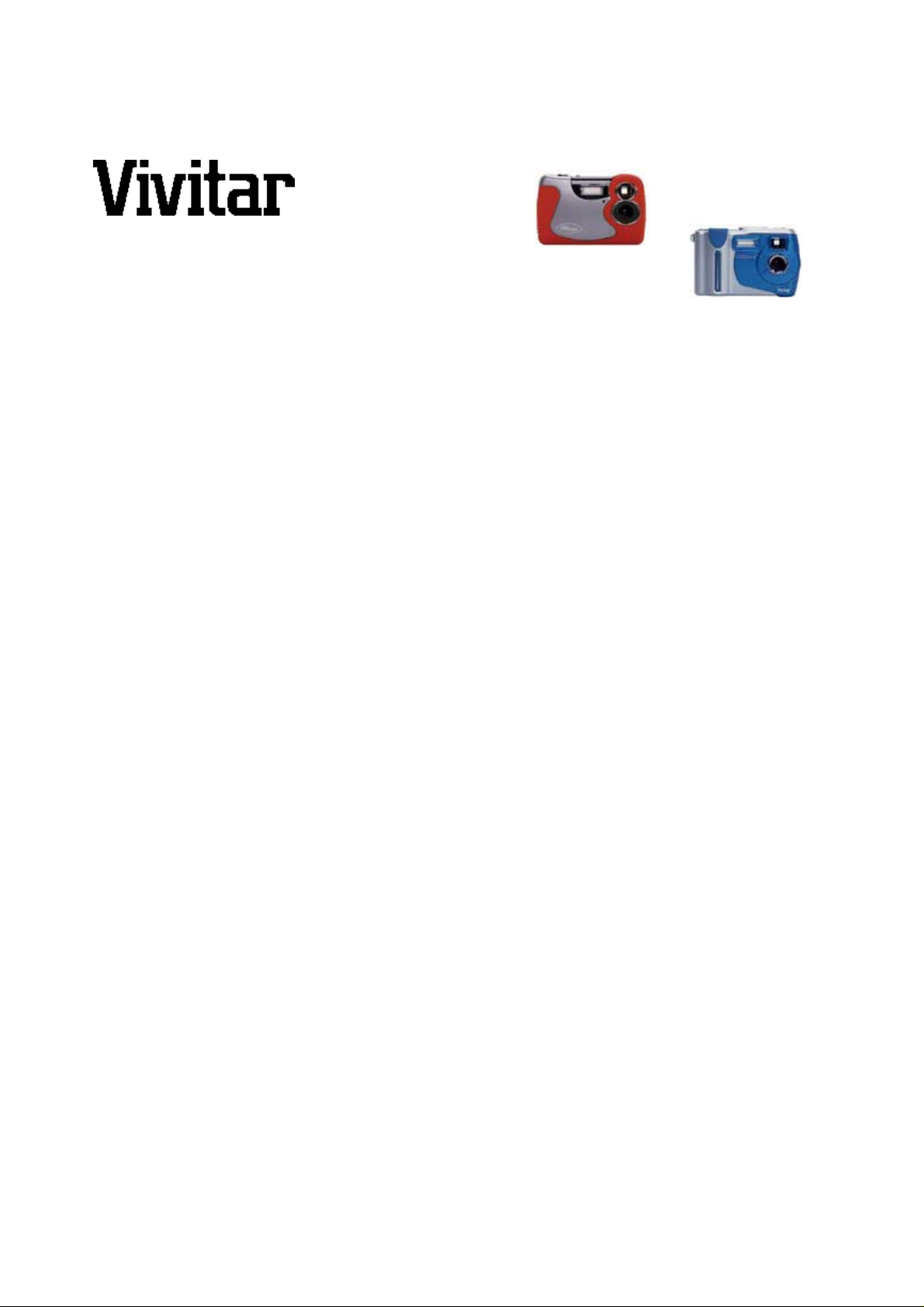
Using the V10 & V20 on Mac OS Vivitar Corporation
Digital Imaging
Technical Support Bulletin -
______________________________________________________
Date: 7 May 2003
(Revised 2 March 2004)
Subject: Installing and Using the Vivicam 10 and 20 on Mac OS
______________________________________________________
Purpose:
The V10 and V20 cameras do not ship with a driver or application for the Mac OS. Since the V10
and V20 use TWAIN acquisition for image transfer from camera to PC, migration to the Mac OS is
not straightforward. TWAIN data sources developed for Windows-based PCs do not port easily (if
at all) to Mac platforms. Therefore, a unique stand-alone Mac application suite has been written for
Mac users to enable them to use their V10 and V20.
The Mac utilities for V10 and V20 are in Beta status. They are offered free of charge, without
warranty or guarantee. The V10 and V20 packaging, marketing materials, product data sheets, and
web site neither allude to, nor reference the Mac utilities. Whereas the V10 and V20 are not
marketed or advertised as being Mac-compatible, the Mac utilities are available for download from
the Vivitar website.
The Mac utilities for the V10 and V20 work on OS 9, or OSX in Classic mode. Note that these
utilities are stand-alone Mac applications. They do not offer operability with iPhoto and/or iPhoto2.
Description:
The Vivicam 10 and 20 utilities for Mac include three application programs.
1. FashionTV - An application for live-video previewing and capturing.
2. MovieMaker - Allows you to read a sequence of CIF images from the camera and create a
QuickTime Movie. (Similar to AVI Maker on PC)
3. CamLoader - Save Images from the camera to specified file name (prefix name + 3 digit).
Installation:
Page 1 of 2
Page 2
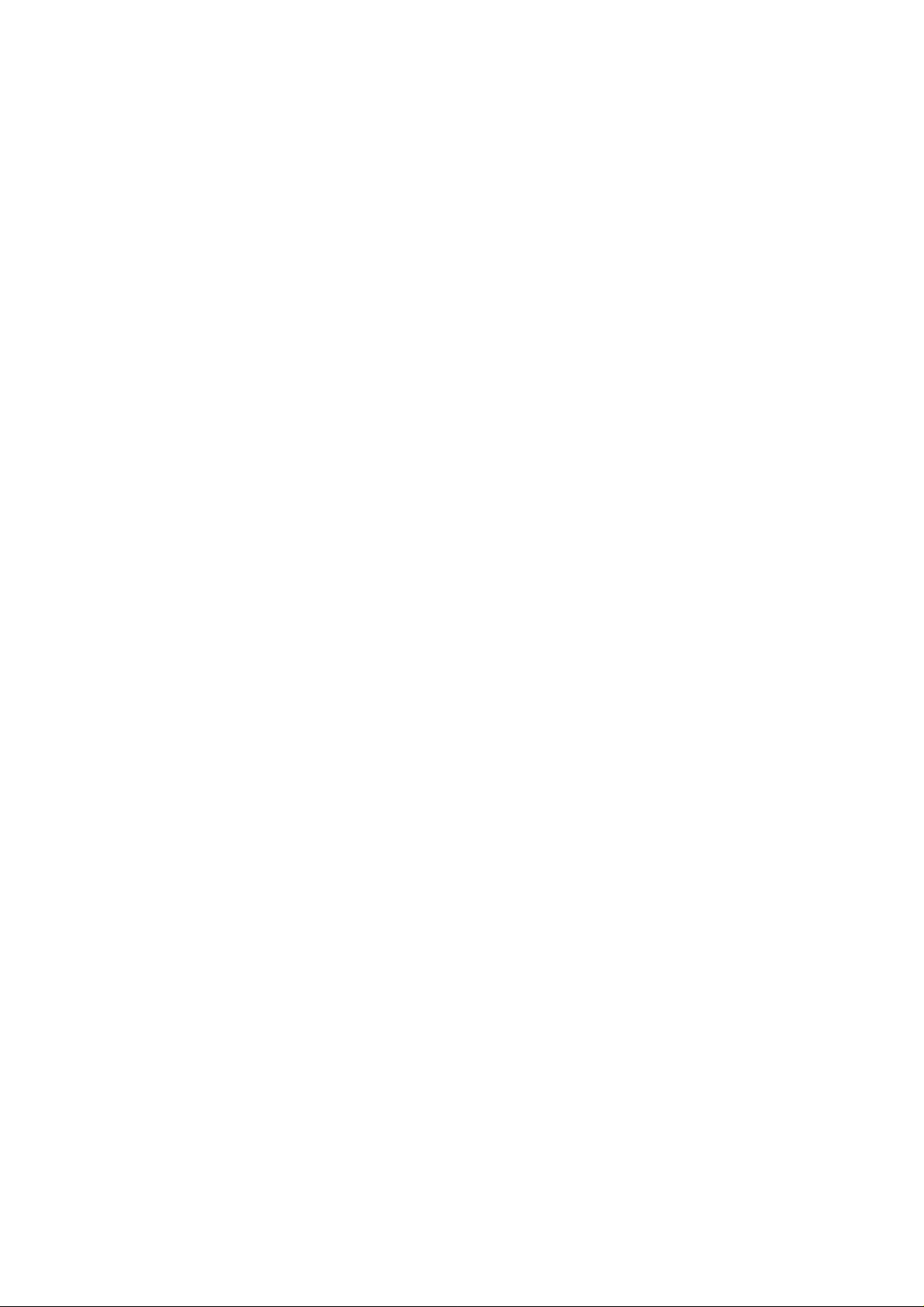
Using the V10 & V20 on Mac OS Vivitar Corporation
1. OS 9 Users must install these extensions:
• From the FashionCam21 folder, drag the three system extensions in to
the System Folder > Extensions folder.
The three extensions are FashionQuick, FashionStill21, and FashionVideo21.
•
(Note: OSX users will not need to install extensions.)
2. Install FashionCam:
• Double-click the “Install FashionCam” icon to launch the installer.
• After installation, OS9 users must restart your computer.
• OSX users need not restart.
3. Connect your camera:
• Plug one end of the USB cable into your camera.
• Plug the other end into a USB port on your Macintosh.
4. Use CamLoader:
• Double-click the CamLoader icon to launch the application.
Go to the File menu, and highlight "Select Source..."
•
o A pop-up window appears. "FashionCam21" should appear highlighted in
the pop -up window. If it doesn't, select it.
o Click OK.
• Go to the File menu, and select Acquire & Save.
• Your images should now appear as thumbnails in the application.
5. Enjoy!
Page 2 of 2
