Page 1

V69379M Digital Camera
User Manual
© 2011 Sakar International, Inc. All rights reserved.
Windows and the Windows logo are registered trademarks of Microsoft Corporation.
All other trademarks are the property of their respective companies.
Page 2
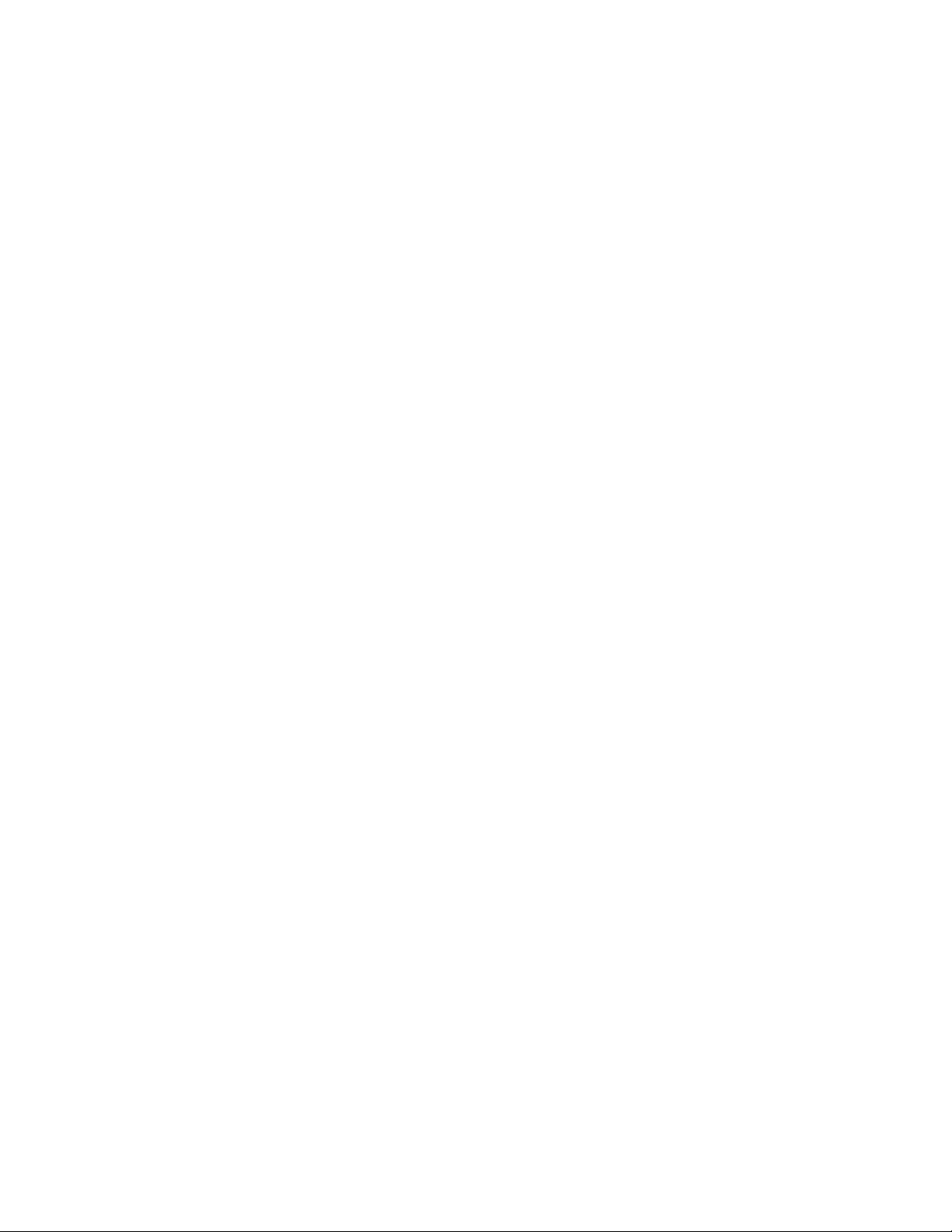
Table of Contents
Introduction .............................................................................................................................. 2
Key Features ........................................................................................................................... 2
What‟s Included ....................................................................................................................... 2
Computer System Requirements ............................................................................................. 3
A Quick Look at your Digital Camera ....................................................................................... 4
Installing the Batteries ............................................................................................................. 4
Starting Your Camera .............................................................................................................. 5
Taking Photos .......................................................................................................................... 6
The Camera Modes ................................................................................................................. 7
Installing the Vivitar Experience Image Manager Software and Camera Driver .................... 11
Connecting your Camera to the Computer ............................................................................ 11
Getting Photos and Videos from your Camera to your Computer .......................................... 12
Getting Started!...................................................................................................................... 13
Using Your Camera as a Webcam ........................................................................................ 13
Maintenance of Your Digital Camera ..................................................................................... 14
Sakar Warranty Card ............................................................................................................. 15
Technical Support .................................................................................................................. 15
Technical Specifications ........................................................................................................ 16
Frequently Asked Questions .................................................................................................. 17
1
Page 3
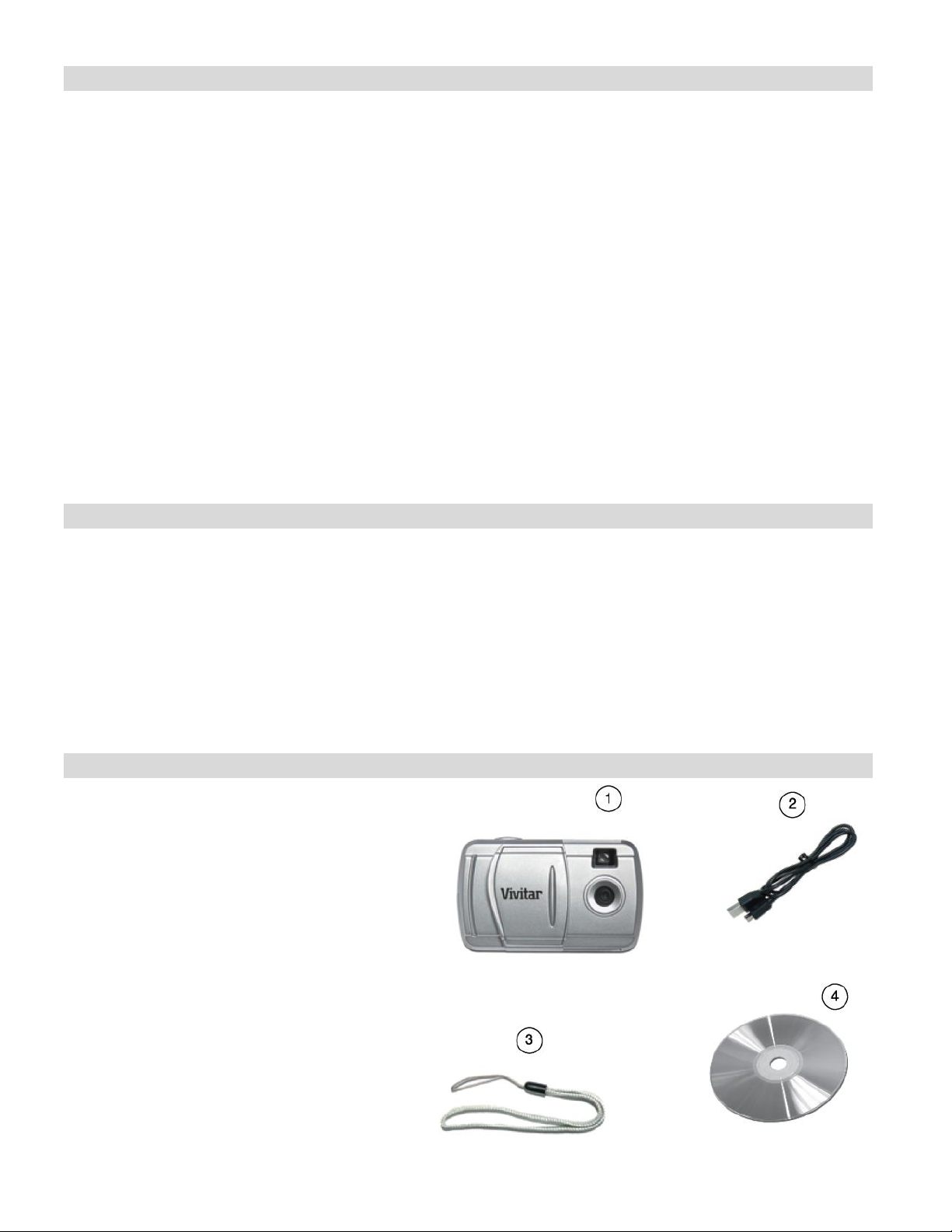
Introduction
Thank you for purchasing this camera. Everything you need to take quality digital photos and
videos is included with your camera
Please read this manual carefully first in order to get the most out of your digital camera.
Important Notice:
Please do not plug the camera into the USB port of your computer until you have installed the
Vivitar Experience Image Manager Software and the camera‟s driver.
Plugging in your camera at this stage will cause the device to not be recognized by the computer
and no images will be downloaded.
Key Features
3-in-1 Digial Camera
Takes over 200 photos
Vivitar Experience Image Manager Software for uploading and managing photos and
videos to or from the most popular photo sharing and social network websites.
Works as a Webcam on Windows and Macintosh computers
What‟s Included
1. Digital Camera
2. USB cable
3. Wrist Strap
4. Vivitar Experience Image Manager
Software Installation CD
5. Quick Start Guide (not shown)
Note: Batteries not included.
2
Page 4
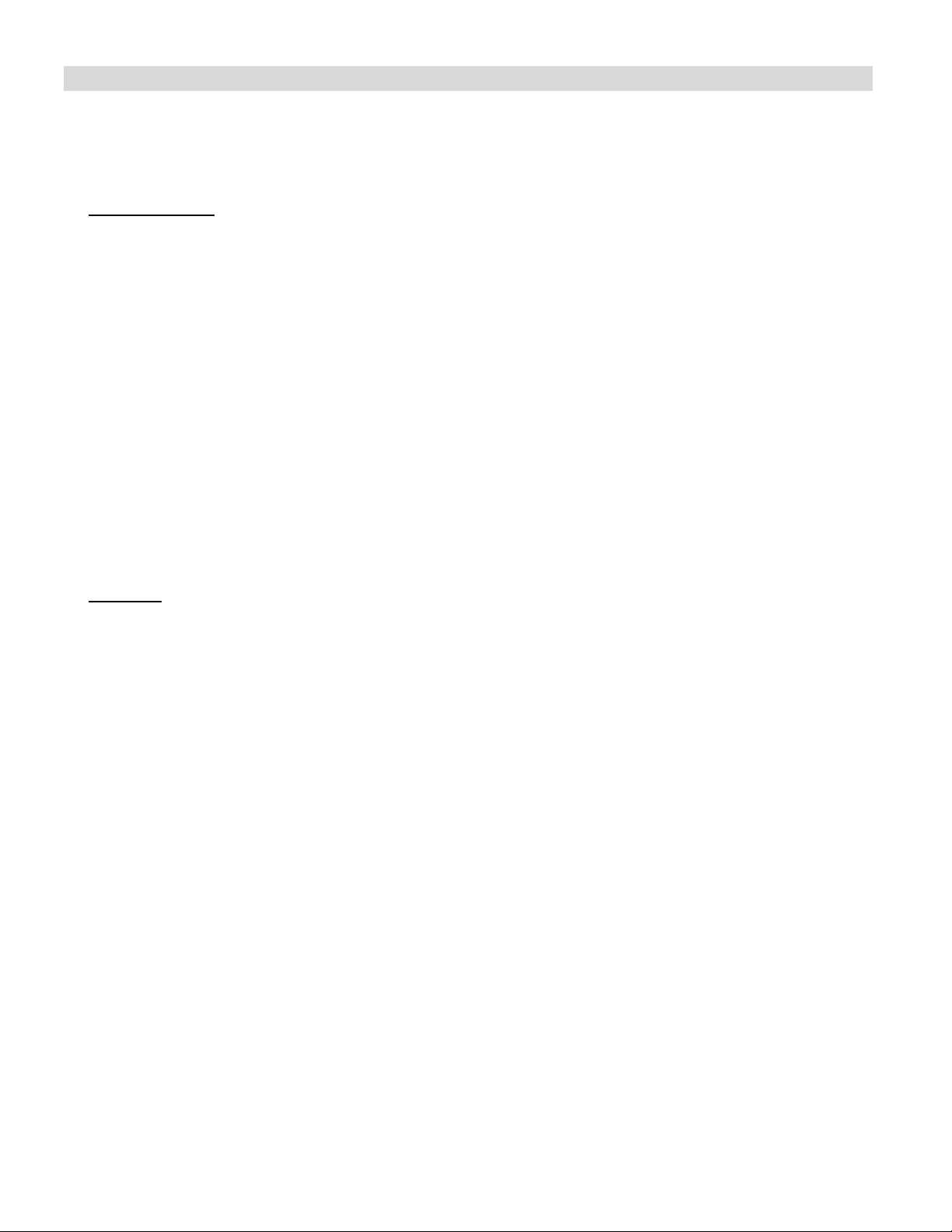
Computer System Requirements
To be able to download photos and videos to your PC or Macintosh, you will need the following
minimum configuration:
WINDOWS OS
Microsoft® Windows XP with Service Pack 3, Windows Vista with Service Pack 1 or Windows 7
Pentium® 4 processor (or above)
250 MB available hard disk space
512 MB of RAM
16-bit Color display, 1024 X 768 recommended screen resolution
CD-ROM Drive
QuickTime® 6 or higher
Microsoft® Internet Explorer 7 or higher
Windows Media Player 10 or higher
MAC OS
Intel processor running Mac OS X v10.5.x or later
250 MB free hard disk space
256 MB RAM
Display: 1024 X 768 recommended screen resolution
QuickTime® 6 or higher
3
Page 5
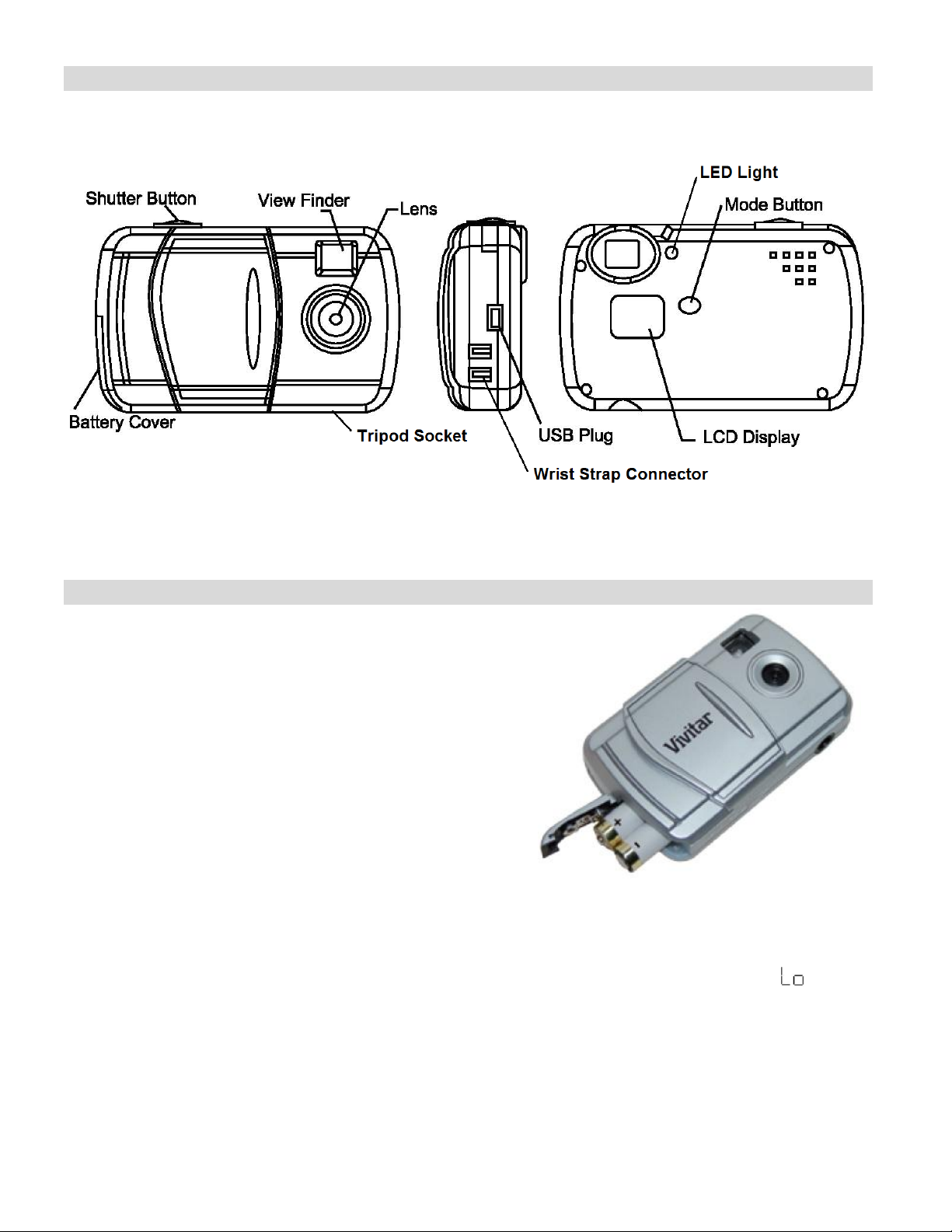
A Quick Look at your Digital Camera
Installing the Batteries
Your camera requires 2 AAA batteries (not included).
Insert the batteries into the camera as shown:
1. Open the battery compartment.
2. Insert the batteries in accordance with the
polarity (+/-) shown on the inside of the battery
cover.
3. Close the battery compartment.
The LCD will flash if your batteries are running low in which case you will need to replace them
before taking photos. When the battery voltage drops below 2.2V, the LCD will display and
then automatically switch off.
Note: If you do not intend to use your camera for an extended period, remove the batteries to
avoid leakage and corrosion.
4
Page 6
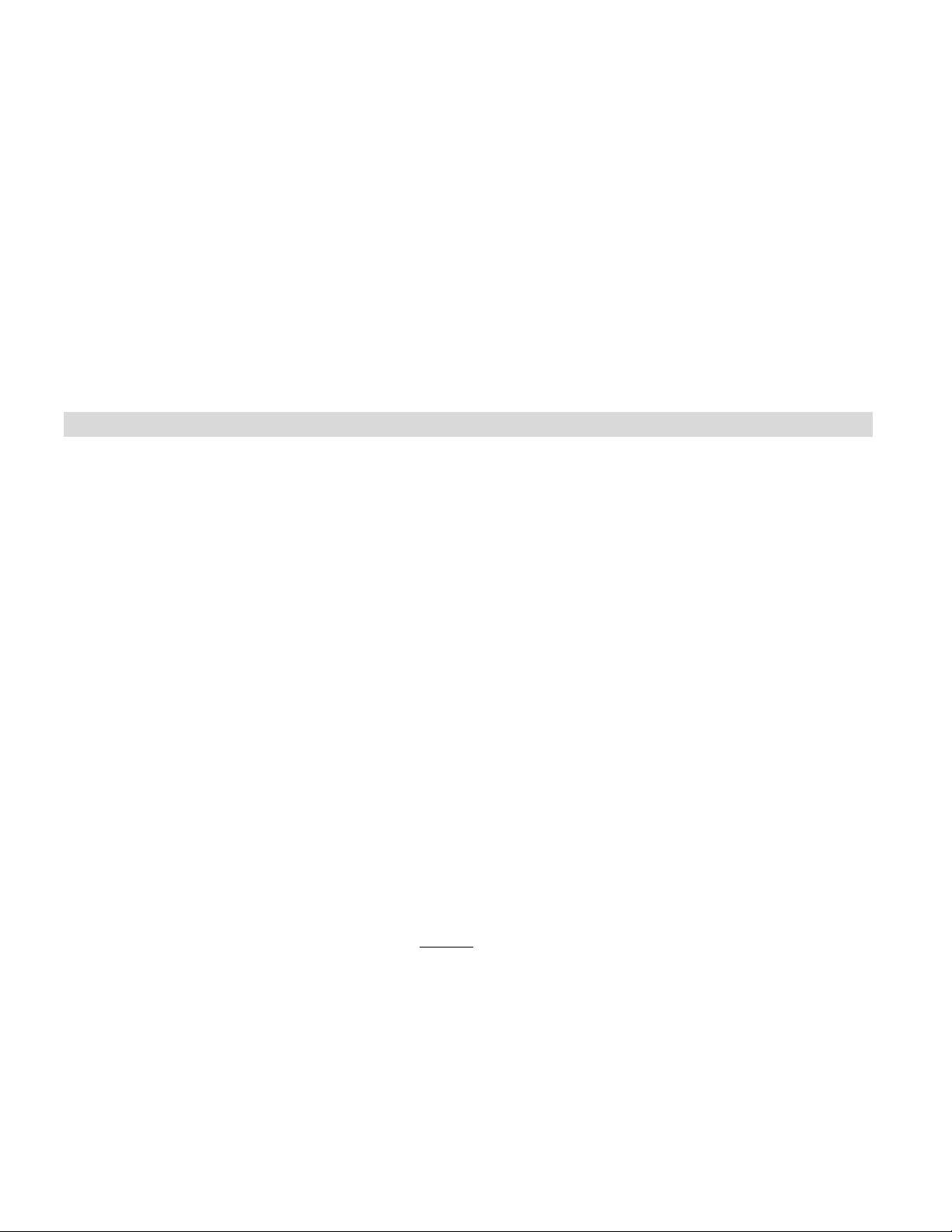
WARNING:
Please download any photos you have on the camera before opening the battery
compartment.
Opening the battery compartment and/or removing the batteries will erase the photos
currently stored in the camera.
Photos may be lost when batteries run low.
We recommend downloading and saving your photos and videos often so as not to lose
your captured images if the battery power becomes too low.
.
Starting Your Camera
1. Make sure camera lens is visible by sliding the lens cover to the left.
2. Press the MODE button to start the camera.
3. The camera emits a beep to confirm that your camera is ready for use.
4. The red LED next to the View Finder will light up to confirm that your camera is on and
ready for use.
5. The LCD display indicates the number of photos that can be taken.
Energy Saving Feature:
To conserve battery power, if the camera is not in use for 30 seconds, it automatically switches
off.
Note: In order to download the photos and videos captured with this camera you need to install
the Vivitar Experience Image Manager Software and camera specific driver for your camera. See
the “Installing the Vivitar Experience Image Manager Software and Camera Driver” section of this
manual to learn how to install the software before connecting the camera to your computer.
5
Page 7

Taking Photos
1. Compose your shot using the view finder.
The optimal distance between the camera and the subject is approximately 5 feet.
2. Hold the camera steady and press the Shutter button to take the photo.
3. The camera will beep when a photo is taken.
4. The photo is save as a JPEG file in the camera‟s memory
5. The LCD screen will display the number of photos that can be still taken.
Note: If there are more than 99 photos left to take, the hundreds digit will appear on the LCD for
a split second when you take the photo. Thereafter the last two digits will appear.
How to Proceed when your Camera Memory is Full:
If the camera beeps twice continuously or if a "00" appears on the LCD, this is an indication that
the memory is full. When the camera memory is full no further photos can be taken until the
existing photos have been downloaded and cleared from the camera memory.
In order to continue taking photos you will need to:
1. Download all the photos and videos from you camera to your computer.
2. After the photos have been downloaded and appear on your computer you should delete
all the photos from your camera.
3. Once your camera memory is empty you are now ready to take more photos and videos.
6
Page 8

The Camera Modes
Power Off -
1. Press the MODE button for the icon to appear on the LCD screen.
2. Press the Shutter button and the camera will switch off.
Self-Timer -
1. Press the MODE button for the icon to appear on the LCD screen.
2. Press the Shutter button.
3. A 10 second count down will start (the camera will beep once a second).
4. After 10 seconds a photo will be taken.
Continuous Shot Mode - (Video)
1. Press the MODE button for the icon to appear on the LCD screen.
2. Hold the Shutter button down for the camera to continuously shoot the video.
3. The camera will beep and the countdown digits will appear all the while the video is being
taken.
4. Lift your finger off the Shutter button to stop shooting the video.
5. The video will be saved as an AVI file.
Note: Photos taken in Continuous Shot Mode may fail under poor lighting conditions.
3 Shot Mode -
1. Press the MODE button for the icon to appear on the LCD screen.
2. Press the Shutter button once - 3 continuous jpeg shots are taken.
Note: The 3 photos taken in this mode will be downloaded individually.
7
Page 9

Delete All -
To delete all photos on the camera:
1. Press the MODE button for the icon to appear on the LCD screen.
2. Press the Shutter button and the photo counter will flash.
3. Press the Shutter button again within 5 seconds and all photos in the camera will be
deleted.
4. The LCD counter will be reset to show the maximum number of photos that can be taken
at the current resolution and compression.
Delete (Last Photo) -
To delete the last photo taken:
1. Press the MODE button for the icon to appear on the LCD screen.
2. Press the Shutter button within 5 seconds and the last photo will be deleted.
3. The LCD counter will display the updated number of photos that can be taken at the
current resolution and compression.
Photo Resolution /
There are 2 photo resolutions to select from:
High Resolution – or Low Resolution – .
1. Press the MODE button for the or icons to appear on the LCD screen.
2. If the LCD displays , this means the present resolution is Low resolution and in order
to change to High resolution click the Shutter button.
3. If the LCD displays , this means the present resolution is High resolution and in order
to change to Low resolution click the Shutter button.
4. All photos taken after changing the resolution setting will be taken at the new resolution.
5. The resolution setting can be changed at any time.
Note: Photos taken at higher resolution take up more of the camera‟s memory and therefore less
photos can be taken at high resolution that with low resolution.
8
Page 10

Compression /
Resolution
Compression
VGA (640 x 480)
26 photos
VGA (640 x 480)
52 photos
QVGA (320 x 240)
104 photos
QVGA (320 x 240)
208 photos – approx.
There are 2 photo compressions to select from:
High density - or Low density -
1. Press the MODE button for the or icons to appear on the LCD screen
2. If the LCD displays , this means the present compression is Low density and in
order to change to High density click the Shutter button.
3. If the LCD displays , this means the present compression is High density and in
order to change to Low density click the Shutter button.
4. All photos taken after changing compression will be at the new compression.
5. The compression setting can be changed at any time.
Note: Photos taken at lower compression take up more of the camera‟s memory and therefore
fewer photos can be taken at lower compression than with high compression.
The photo resolution and compression settings determine the number of photos that can be
taken and the amount of memory required for each photo.
The following table tells you how many photos can be taken based on the image resolution and
compression:
9
Page 11

Frequency - /
The camera has 2 Frequency settings:
50HZ for Asia and Europe, and 60HZ for the U.S. and Japan.
To set the camera for the correct frequency:
1. Press the MODE button for the or icons to appear on the LCD screen.
2. If the LCD displays , this means the present frequency is 60HZ and in order to
change to 50HZ click the Shutter button.
3. If the LCD displays , this means the present frequency is 50HZ and in order to
change to 60HZ click the Shutter button.
4. All photos taken after changing frequency will be at the new frequency.
5. The frequency setting can be changed at any time.
10
Page 12

Installing the Vivitar Experience Image Manager Software and Camera Driver
Warning: Do not plug your camera into the computer until the Vivitar Experience Image Manager
Software installation is complete.
1. Insert the installation CD into your CD-ROM drive. The Vivitar Experience Image Manager
will begin to install.
2. Please review the license terms.
On PC and Macintosh: Click the “I accept the terms of this license agreement” and then
click “Next” to continue.
3. On PC only: Let the “Vivitar Experience Image Manager” installer create the folder to
where the program will be installed, and then click “Install”.
4. Please wait while the application continues the installation process on your computer.
Follow all instructions.
Note: On the MAC: A window to „Install Camera Drivers‟ opens. Click „Install‟ then click
„Close‟ once installation is complete.
5. On PC: Click the “Close” button when the installation is complete.
The application automatically opens.
On MAC: Close the „Perian pane‟ System Preferences window that appears as the last
step in the installation.
The application automatically opens.
6. If you closed the application, click on the Vivitar Experience Image Manager from your
computer to open and run the application.
Connecting your Camera to the Computer
1. Use the USB cable that came with your camera to connect your camera to your computer.
2. Plug the one end of the USB cable into the USB slot on the side of the camera and plug
the other end into an available USB port on your computer.
3. Your camera will automatically turn on.
4. The first time you connect the device to the computer you will have to wait a few moments
until the computer recognizes the device.
11
Page 13

Getting Photos and Videos from your Camera to your Computer
Important: Do not disconnect the cable during transfer. Doing so will cancel the transfer of any
files on their way to your computer.
1. Select the “Get Images” button from the Main menu.
2. The “Get Images from device” window opens.
3. You can select to download photos, videos or both.
4. Select your camera (removable disk) from the device window. If your camera is the only
USB device connected then it will be selected automatically.
5. Select a location on the computer where to place the new photo and video files.
6. Add the new photo and video files to albums if desired.
7. Select to remove the media files from the selected device (removable disk) after the
import.
8. Click the “Get Media” button to transfer the photos and videos from your camera to your computer.
9. A media download progress bar appears on the bottom left showing the number of media
files downloading to your computer. A message appears when the download is complete.
10. The photo and video files that you selected are now downloaded to your computer to the
selected folder and albums ready for your use.
12
Page 14

Getting Started!
Using the Vivitar Experience Image Manager, you can:
Upload and manage photos and videos to and from the most popular photo sharing and
social networking sites - Facebook, Flickr, Picasa, MySpace, Photobucket, Twitpic,
Twitgoo and YouTube
Seamlessly transfer photos and videos from one social network to another
Organize your images by creating offline and online albums
Edit images using automatic and manual tools
Use automatic “Geotagging” with built in Google Maps
For more details on how to use the Vivitar Experience Image Manager open the „Help
guide‟ from the Help menu or click the “Take a Tour” button on the application‟s Home
page.
Using Your Camera as a Webcam
Your camera, when plugged into your computer, can also be used as a Webcam with most
instant messenger and web conferencing applications that support video.
On PC: The webcam driver is installed on your computer when you install the Vivitar Experience
Image Manager Software for this device.
1. Open your web conferencing application to activate the video camera option.
2. Rotating lines will appear on the camera‟s LCD screen to show that it is active and in
webcam mode.
3. Place your camera as desired and begin to use as a webcam.
Note:
Use the settings option of your web conferencing application to change the settings if
needed.
If you have a built-in camera on your computer, use the settings option of your web
conferencing application to choose this „Dual Mode Camera‟.
The camera does not have a microphone.
13
Page 15

On Mac: The webcam driver is installed on your computer when you install the Vivitar
Experience Image Manager for this device.
To preview the webcam video feature and open the Webcam application window, please follow
these instructions:
1. Click the “Macintosh HD” icon on the desktop
2. Click the “Library” folder
3. Click the “QuickTime” folder
4. Click the “69379_pccam” to open the Webcam application for Mac.
5. Once you see the object appearing in the Webcam application window, close the window
and open your instant messenger or web conferencing application to begin using this
camera as a webcam on your computer.
Note:
Use the Control menu / Video settings option of this web conferencing application to
change the settings if needed.
If you have a built-in camera on your computer, use the settings option of your web
conferencing application to choose this „Dual Mode Camera‟.
The camera does not have a microphone.
After you connect your camera to your computer, the camera will remain on all the while it is
plugged into the USB and it won‟t be switched off. On disconnecting the USB cable the camera
will automatically switch off.
Maintenance of Your Digital Camera
The digital camera is a delicate device. Please handle your camera with care to avoid damaging it.
Do not expose your camera to heat sources.
Do not use you camera in wet or moist conditions.
14
Page 16

Sakar Warranty Card
Sakar US
Sakar International
Attention: Service Department
195 Carter Drive
Edison, NJ
08817
Sakar UK/Europe
Attention: Service Department
2D, Siskin Parkway East
4020 Middlemarch Business Park
Coventry, CV3 4PE
Sakar Australia
Return faulty camera
to the Refund
Counter at the store
where purchased
This warranty covers for the original consumer purchaser only and is not transferable. Products
that fail to function properly UNDER NORMAL USAGE, due to defects in material or
workmanship. Your product will be repaired at no charge for parts or labor for a period of one year.
What Is Not Covered By Warranty:
Damages or malfunctions not resulting from defects in material or workmanship and damages or
malfunctions from other than normal use, including but not limited to, repair by unauthorized
parties, tampering, modification or accident.
What To Do When Service Is Required:
When returning your defective product (postage pre-paid) for service, your package should
include:
1. Copy of original bill of sale
2. A detailed written description of the problem.
3. Your return address and telephone number (Daytime)
MAIL TO ADDRESS BELOW:
Technical Support
For technical support issues please visit our website at www.vivitar.com. You can find manuals,
software and FAQ‟s at the website. Can‟t find what you are looking for? E-mail us at
support@vivitar.com and one of our technical support team members will answer your
questions. For phone support in the US please call 1-800-592-9541, in the UK call 0800 917
4831, in Australia call 1800-006-614. If you would like to call from anywhere else, please visit
www.vivitar.com for your local toll free number.
15
Page 17

Technical Specifications
Image Sensor
CMOS Sensor
Resolution
640 x 480 (VGA) 320 x 240 (QVGA)
Memory
1M x 16 bytes SDRAM
Number of pictures
HI/Ld : 26 photos; HI/Hd: 52 photos; Lo/Ld: 104 photos;
Lo/Hd: 208 photos
Lens
f=3.6/F2.4
Focus Range
1m to Infinity
Shutter Range
1/6 ~1/15000 second
LCD display
Numeric – 2 digit display
File Format
Photos – JPG ; Videos - AVI
Self-Timer
Timer with 10 sec delay
White Balance
Auto
Light Exposure
Auto
Video mode
24 bits(R/G/B)
Video frame rate
30 fps (Lo), 10 fps(Hi)
Power source
2 x 1.5V AAA alkaline / USB 5V
Auto power off
30 sec.
PC interface
USB 1.1
Operating Systems
Windows XP (SP 3), Vista (SP1) and 7
Mac OSX v10.5.x and above
16
Page 18

Frequently Asked Questions
Q: I have taken photos, but my computer says "No photos in camera." What do I do?
A: First, ensure that you have taken photos with your camera. Press the Shutter button a few
times to take some sample photos and try again. If you still get a no photos error, this indicates
that the software was not installed correctly or your computer may not meet the minimum system
requirements (see the Computer System Requirements section of this manual).
Q: How do I make sure I don't lose important pictures?
A: Your camera uses SDRAM memory, which requires a constant electric current to store your
photos.
Should your camera lose power (for instance if the batteries die, run out of power or are
removed) all stored pictures will be lost. We recommend always downloading your photos to your
computer as soon as possible to prevent unintentional data loss.
Q: If I have a MAC, will the camera work?
A: Yes. This twain camera also works as a Digital Camera and Webcam on Macintosh
computers.
Be sure to follow all the installation instruction for installing the driver for this camera on your
MAC.
Q: If the webcam does not work?
A: Make sure you have connected the camera correctly into an available USB port or hub and the
webcam application is opened.
On first plugging the camera into the computer, allow the computer to recognize your camera first
before opening the software or webcam application.
17
Page 19

This device complies with the part 15 of the FCC rules. Operation is subject to the following two conditions: (1) this
device may not cause harmful interference, and (2) this device must accept any interference received, including
interference that may cause undesired operation.
Caution: changes or modifications not expressly approved by the party responsible for compliance could void the
user‟s authority to operate the equipment.
NOTE: This equipment has been tested and found to comply with the limits for a Class B digital device, pursuant to
Part 15 of the FCC Rules. These limits are designed to provide reasonable protection against harmful interference in
a residential installation. This equipment generates. Uses and can radiate radio frequency energy and, if not installed
and used in accordance with instructions, may cause harmful interference to radio communications. However, there
is no guarantee that interference will not occur in a particular installation. If this equipment does cause harmful
interference to radio or –television reception, which can be determined by turning the equipment off and on, the user
is encouraged to try to correct the interference by one or more of the following measures:
- Reorient or relocate the receiving antenna.
- Increase the separation between the equipment and receiver.
- Connect the equipment into an outlet on a circuit different form that to which the receiver is connected.
- Consult the dealer or experienced radio/TV technician for help.
V69379M-010411v1-TA
18
