Page 1
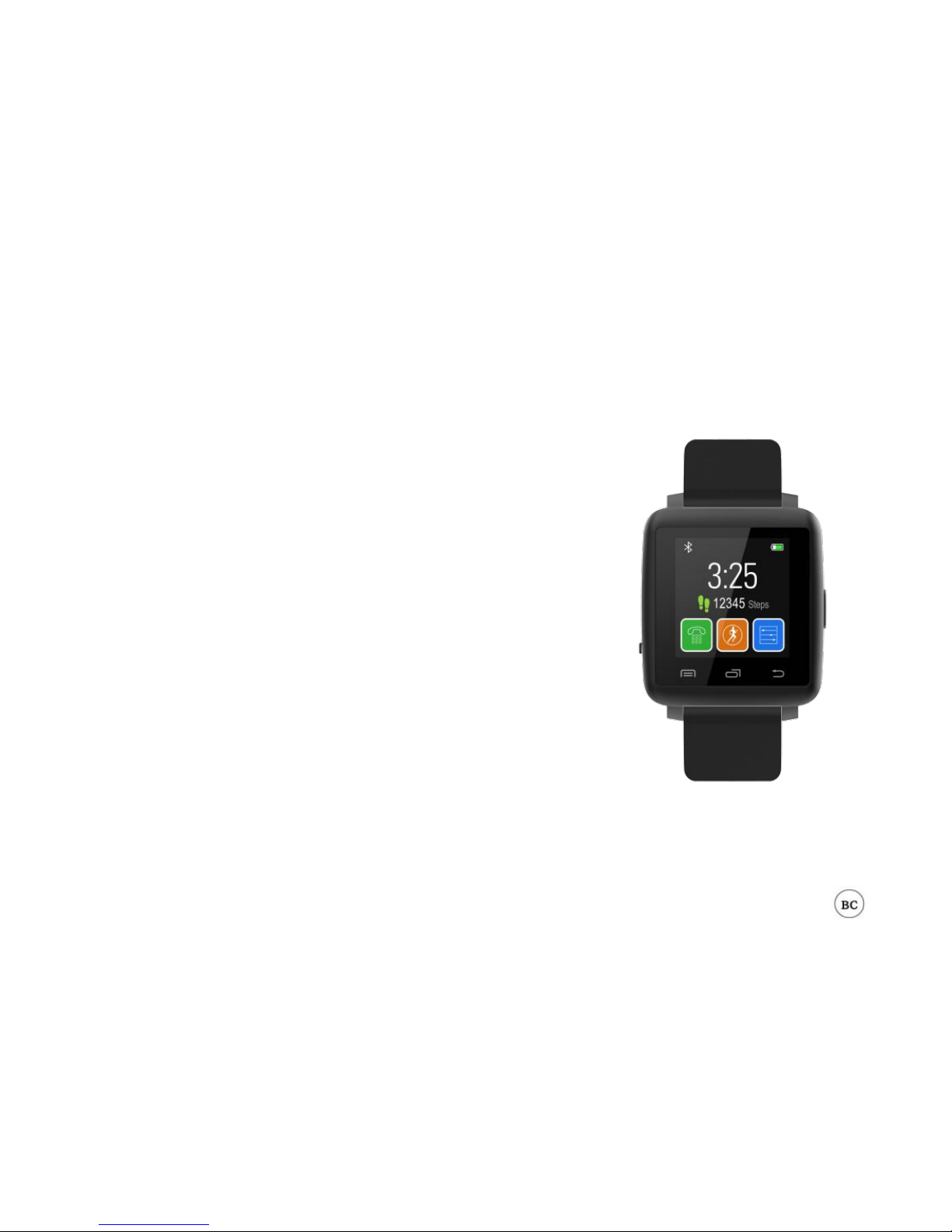
SMART WATCH
Smart Watch For iOS and Android
SW1402
Instruction Manual
Model No.:
TYL-7201-BLK
Page 2
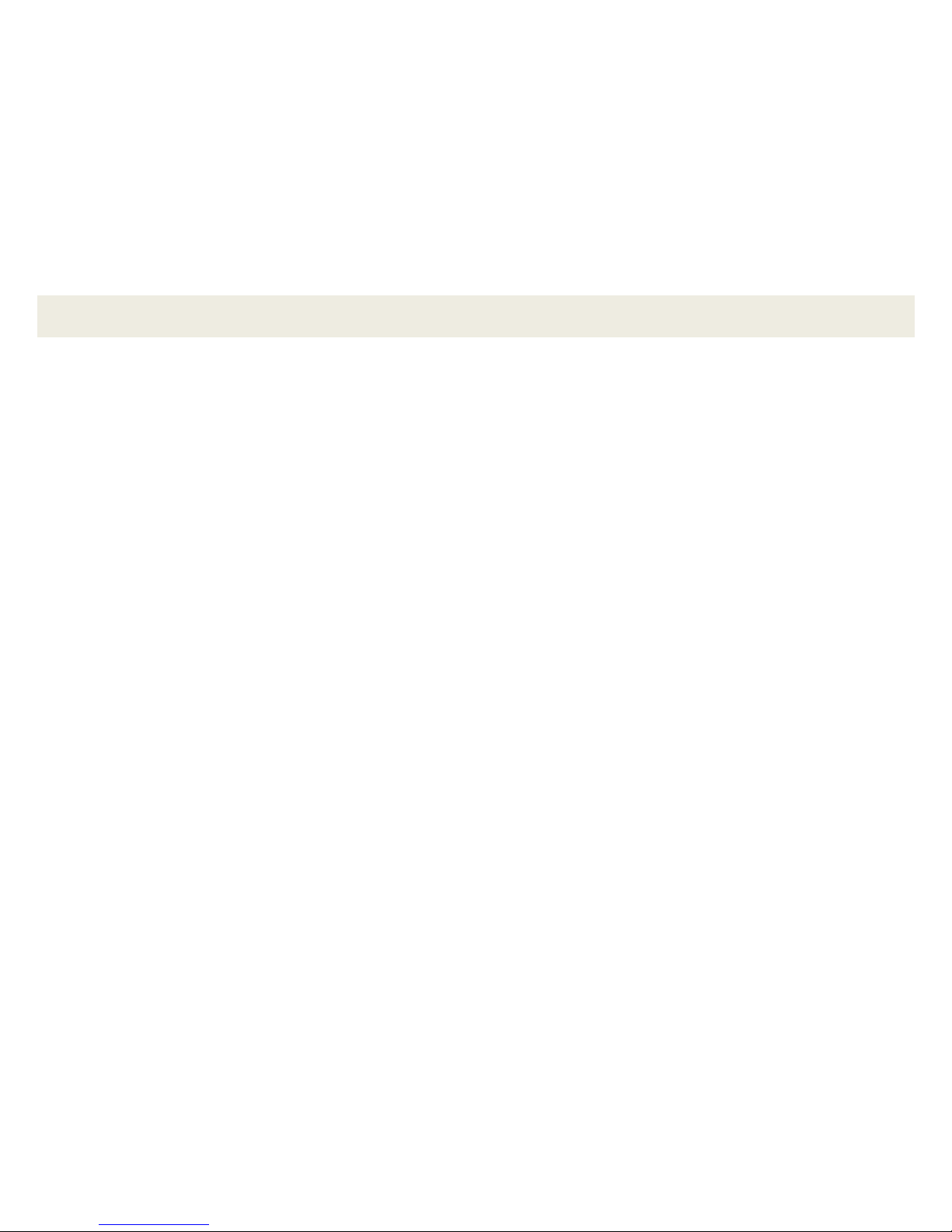
1
Table of Contents
MOBILE APP QR CODE.................................................................................................. 2
INTRODUCTION .............................................................................................................. 3
PACKAGE CONTENTS ................................................................................................... 4
FEATURES ...................................................................................................................... 4
A QUICK LOOK AT YOUR DEVICE ............................................................................... 5
CHARGING YOUR DEVICE ............................................................................................ 5
PAIRING YOUR WATCH ................................................................................................. 6
USING SMART WATCH APP .......................................................................................... 8
USING YOUR SMART WATCH ..................................................................................... 16
TROUBLESHOOTING ................................................................................................... 24
IMPORTANT SAFETY INSTRUCTIONS ....................................................................... 26
REGULATORY NOTICES................................................................. 错误!未定义书签。
Page 3
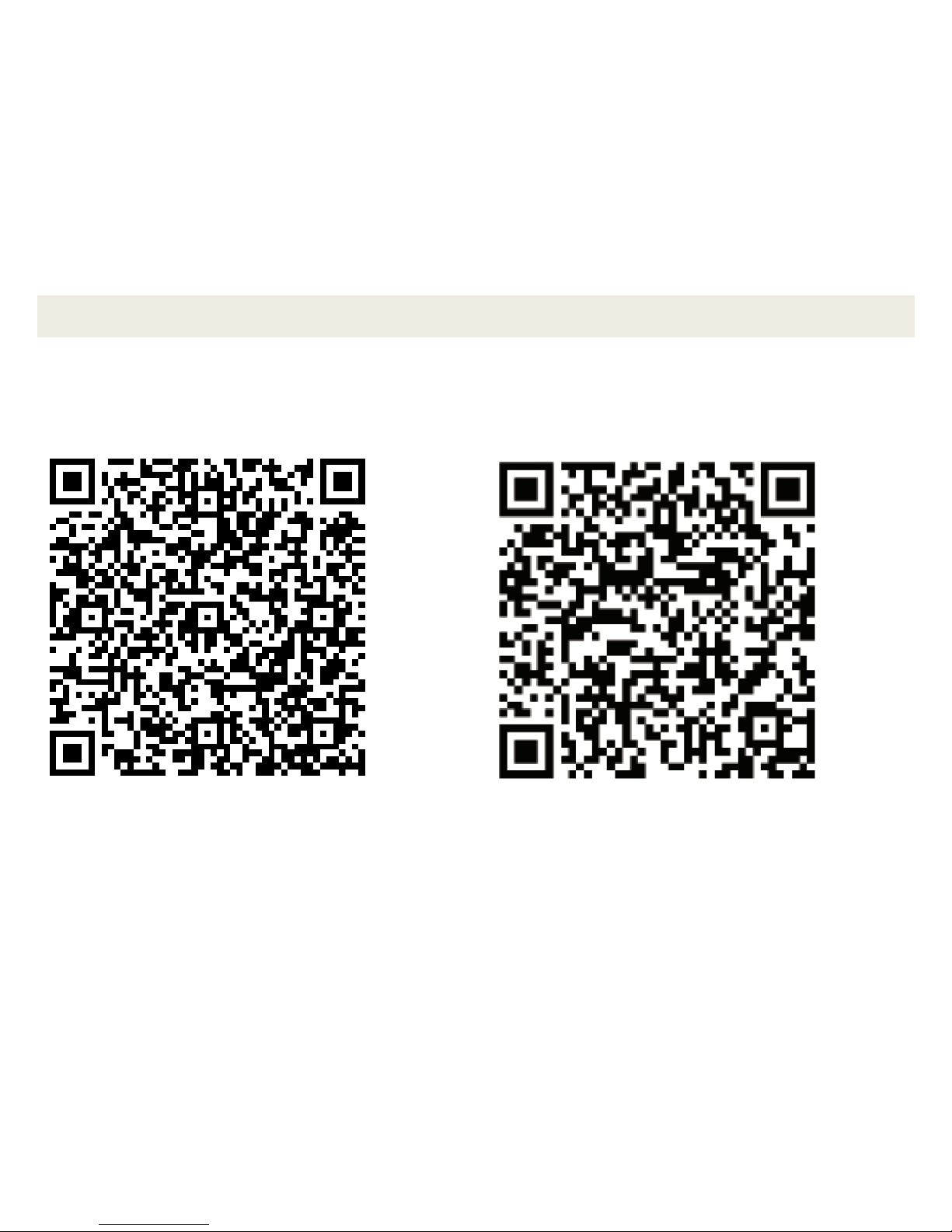
2
Mobile App QR Code
Scan QR code to install the OWATCH app:
Scan QR Code:
Android app
Scan QR Code:
iOS app
Page 4
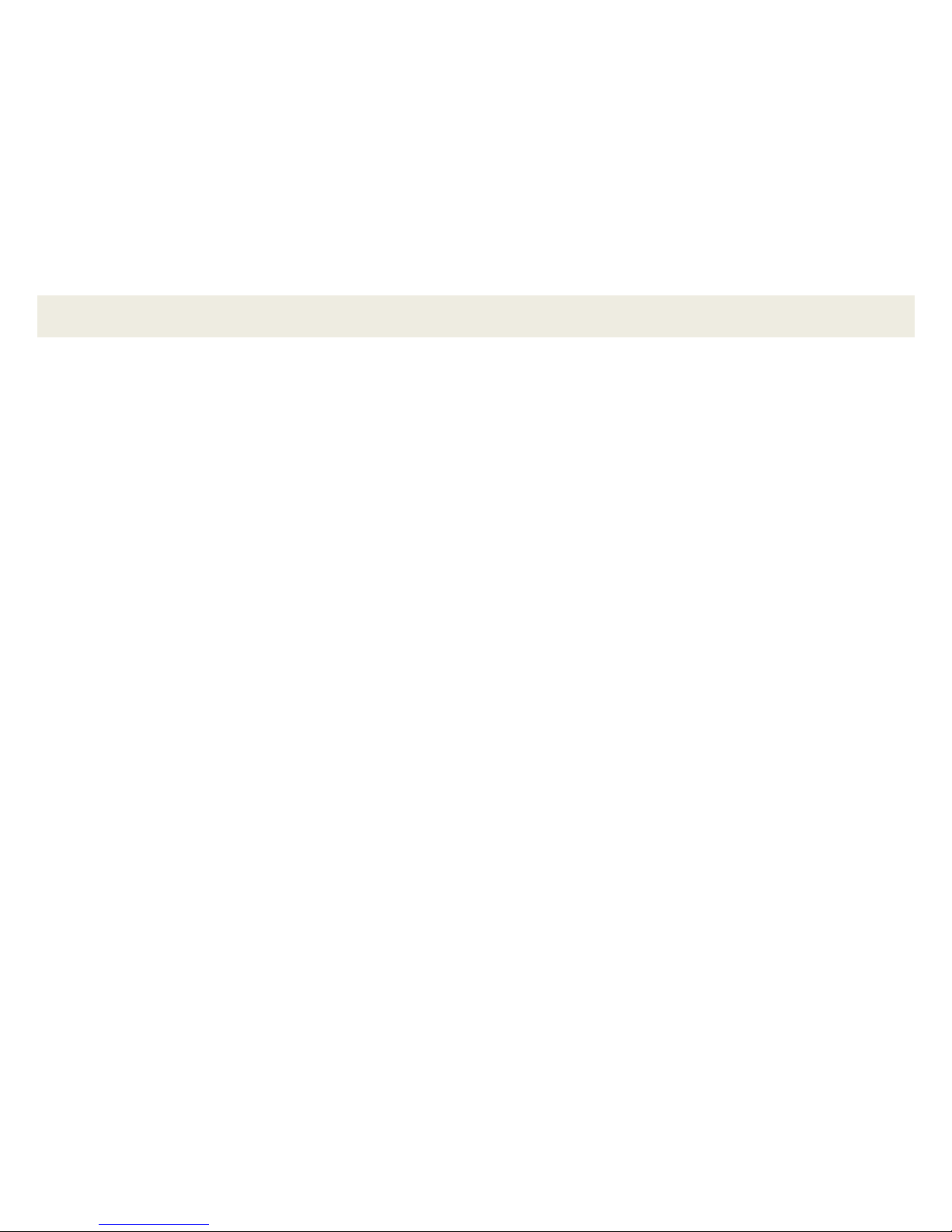
3
Introduction
The Smart Watch for iOS and Android allows you to you use your
smartphone without having to take it out of your pocket. The watch
synchronizes your phone book and lets you make and receive phone
calls, receive text messages and notifications from your device. A built in
pedometer and sleep monitor tracks your steps, distance, calories
burned and quality of sleep. Please read this manual before using
this device in order to get the best results.
Important Note
Your Smart Watch is a Bluetooth device that can be used to monitor your
data using iOS devices running iOS 7 and above, or Android devices
running Android 4.3 and above. In addition, your smartphone or tablet
needs to be Bluetooth compatible. To use your Smart Watch with your
smartphone or tablet, you must make sure the Bluetooth function is
enabled.
Page 5

4
Package Contents
1. Smart Watch SW1402 For iOS and Android
2. User manual with warranty information
3. USB charging cable
Features
Bluetooth connectivity
Wirelessly syncs data to smartphones and portable devices
1.44" capacitive touch screen
Synchronize phone book, make and receive calls through your phone
via Bluetooth
Receive and display SMS text messages (Android smartphone) and
notifications from your smartphone instantly
Tracks steps, distance, calories burned and quality of sleep
Fully compatible with iOS 7 and above and Android 4.3 and above
Page 6
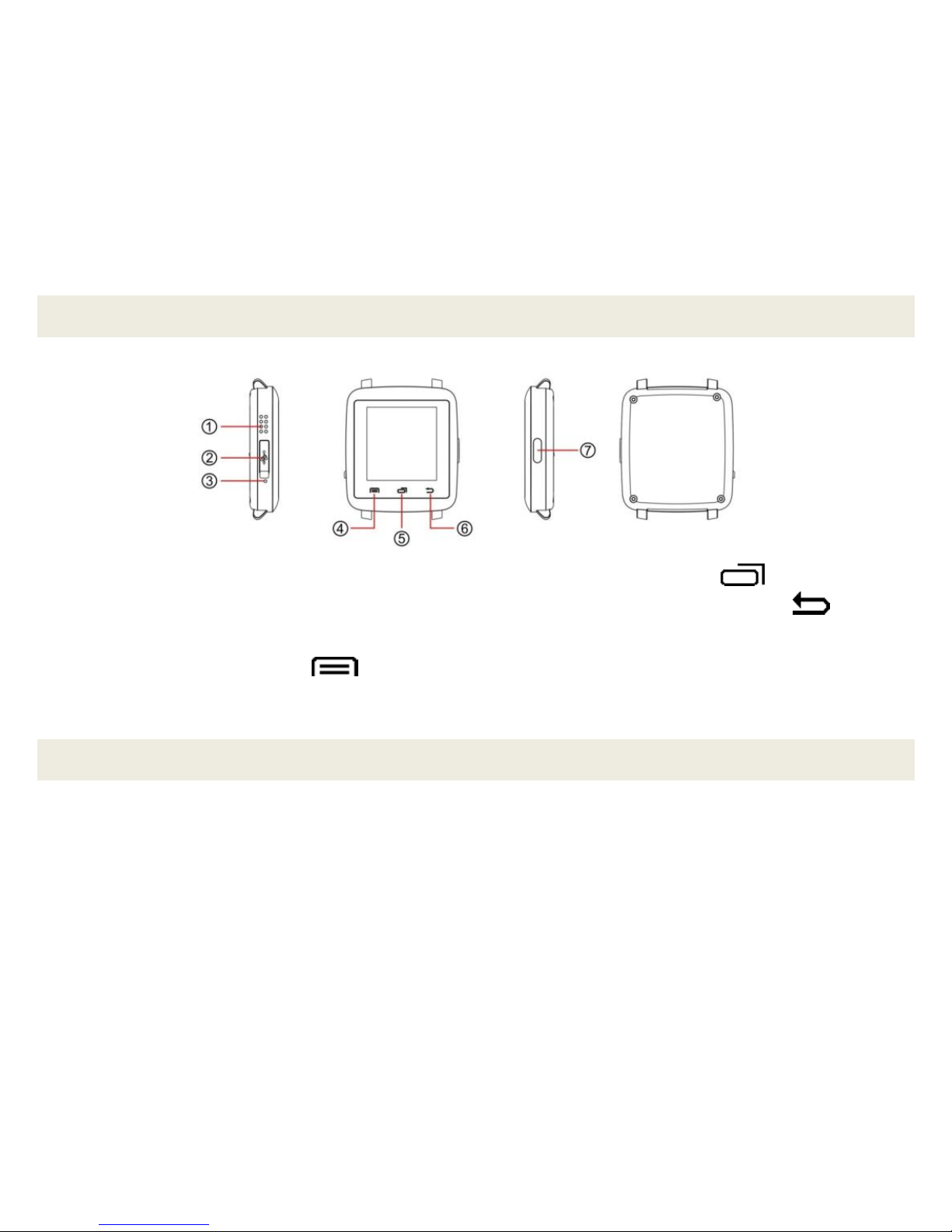
5
A Quick Look at Your Device
1. Speaker
2. Micro USB port
3. Microphone
4. Menu / Confirm
5. Dialer / Next page
6. Back / Delete / Hang Up
7. Power On-Off / Home
Charging Your Device
Connect the included USB cable to the USB port on your Smart Watch,
then plug the other end into your computer or USB charging adapter (5V
500mA). A full charge takes around 2 hours.
Page 7
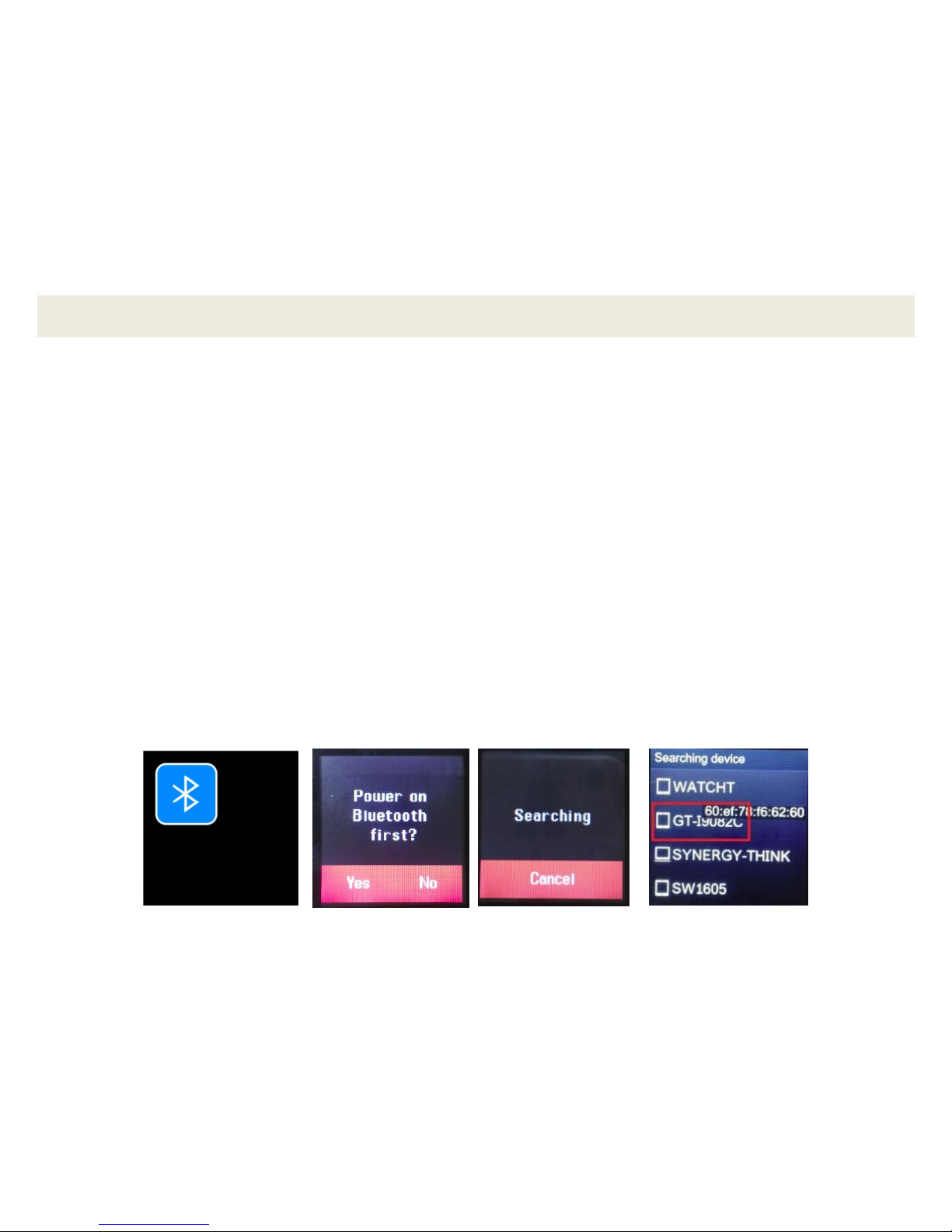
6
Pairing Your Watch
Before attempting to pair, please ensure that Bluetooth is turned on and
visible in your smartphone or tablet settings.
Push the Power button to activate your Smart Watch.
1. On the Smart Watch „Home‟ screen, slide your finger up until the
Bluetooth icon appears, and then tap the Bluetooth icon to select.
2. Tap "Search BT".
The „Power On Bluetooth first‟ screen appears. Tap „Yes‟ to enable
your Smart Watch‟s Bluetooth and visibility.
3. The „Searching‟ screen appears.
4. Select your smartphone or tablet from the "Searching devices" screen
to pair. You are then prompted to tap „Pair‟ on your smartphone to
complete the pairing.
1 2 3
4
Page 8
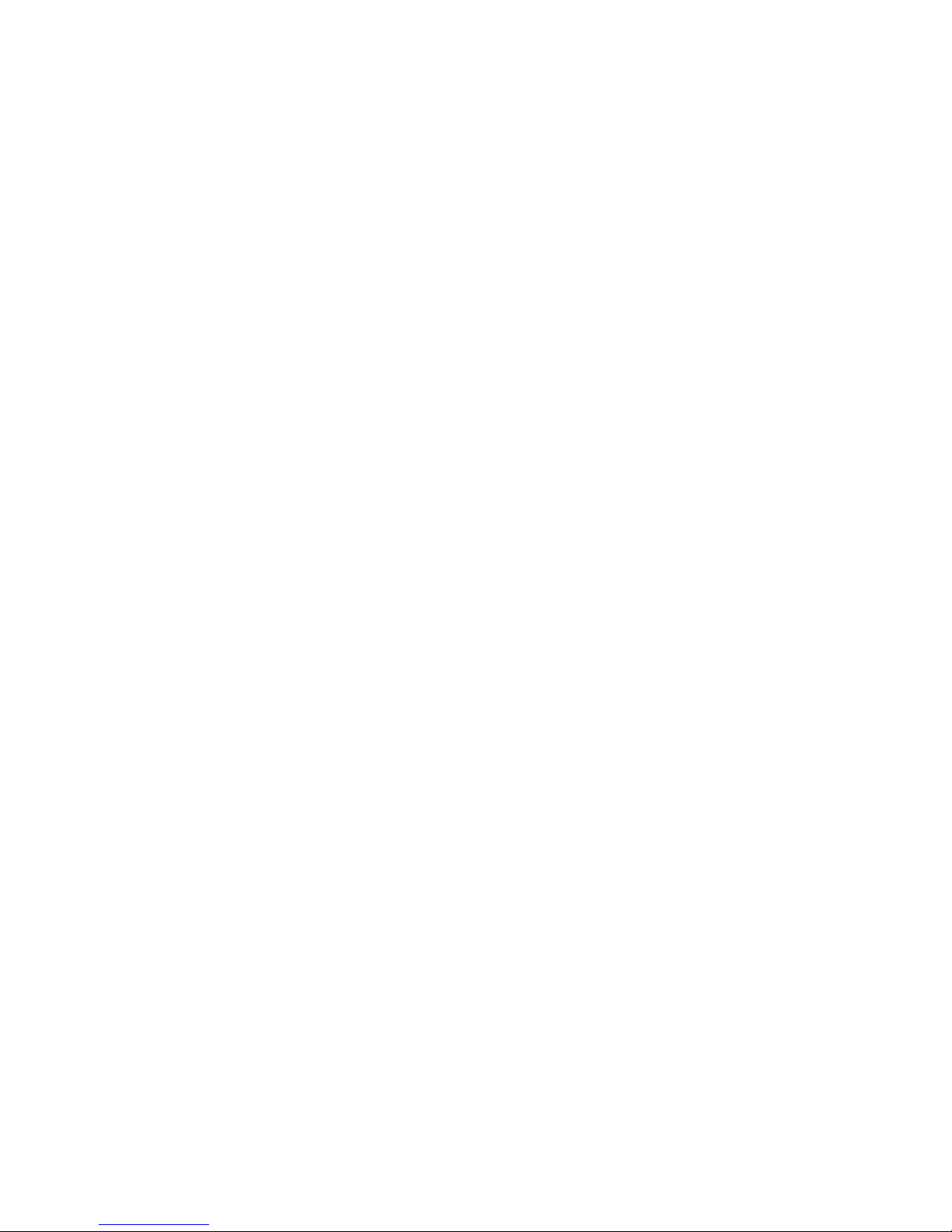
7
Bluetooth Icon Color Indication
When the Bluetooth icon is BLUE: BT 3.0 is connected.
When the Bluetooth icon is GREEN: BT4.0 is connected.
When the Bluetooth icon is BLUE+GREEN: BT3.0 and BT4.0 are
connected.
When the Bluetooth icon is WHITE: BT is on, but there is no BT
connection.
Page 9

8
Using the SW1402 Smart Watch App
The SW1402 Smart Watch app allows you to sync your activity and sleep
data with your smartphone or tablet, and manage which notifications get
sent to your watch. Please follow the steps below to begin using the app.
Mobile Device Requirements
The SW1402 Smart Watch is compatible with most iOS 7 or Android 4.3
and above smartphones and tablets that support Bluetooth.
Installing the App
You can find the SW1402 Smart Watch app on the iOS App store or
Google Play store by searching for 'OWATCH'. If you have already
installed the app, please check for available updates to make sure you
are running the latest version, OR:
Scan the QR code on Page 2 to download the 'OWATCH' app.
Initial Setup and Device Pairing
Page 10

9
When you first open the SW1402 Smart Watch app, press “START”.
When the OWATACH app prompts you to “Enable Notification”, tap „OK‟
to enter the device‟s settings and select „ON‟ to enable notifications. The
personal data screen then appears. Enter your personal data such as
“Name, Goals, Steps, Distance, Calories, Sleep” and then tap “Save”.
NOTE: Ensure that your Smart Watch is paired to your smartphone or
tablet by following the steps on page 6 of this manual, then enter your
personal data in the User Settings section.
Connecting the Smart Watch
Page 11

10
To pair your devices, please connect the watch from the app „Settings‟.
Tap the „Settings‟ icon to enter the „Settings‟ screen. Tap „Connect Smart
Watch‟ then follow the steps shown on the screen (as seen above). Tap
„+‟ to search for your Smart Watch. When the name of your Smart Watch
appears in the list, tap to select and connect to it.
„ Connected‟ displays once successfully connected.
IMPORTANT NOTE:
Once you have completed and saved the personal data setup, go to
Page 12

11
„Sports‟ mode, pull to refresh (SYNC) - to save and synchronize your
information.
Please launch the app after you have paired your device and Smart
Watch via Bluetooth, to ensure all the communication functions work
properly.
To check if your Smart Watch is connected to your Bluetooth device,
press the "Find Me" options from the app „Settings‟. If there is a
connection, your Smart Watch will ring. If not, please turn Bluetooth
off and on again to reconnect.
Page 13

12
Activity Mode
Tap the Sports button on the bottom to enter the display of your data
as shown per the selected Activity or Sleep tab.
The Activity section of the app displays all of your activity data. Tapping
the center of the circle will change between Steps, Calories and Distance.
Select Sleep from the top menu bar to see your Sleep data.
Page 14

13
History Mode
Tap the Trends button on the bottom to enter the history section of
the app. This displays any previously recorded data in weekly, monthly
and yearly increments.
Page 15
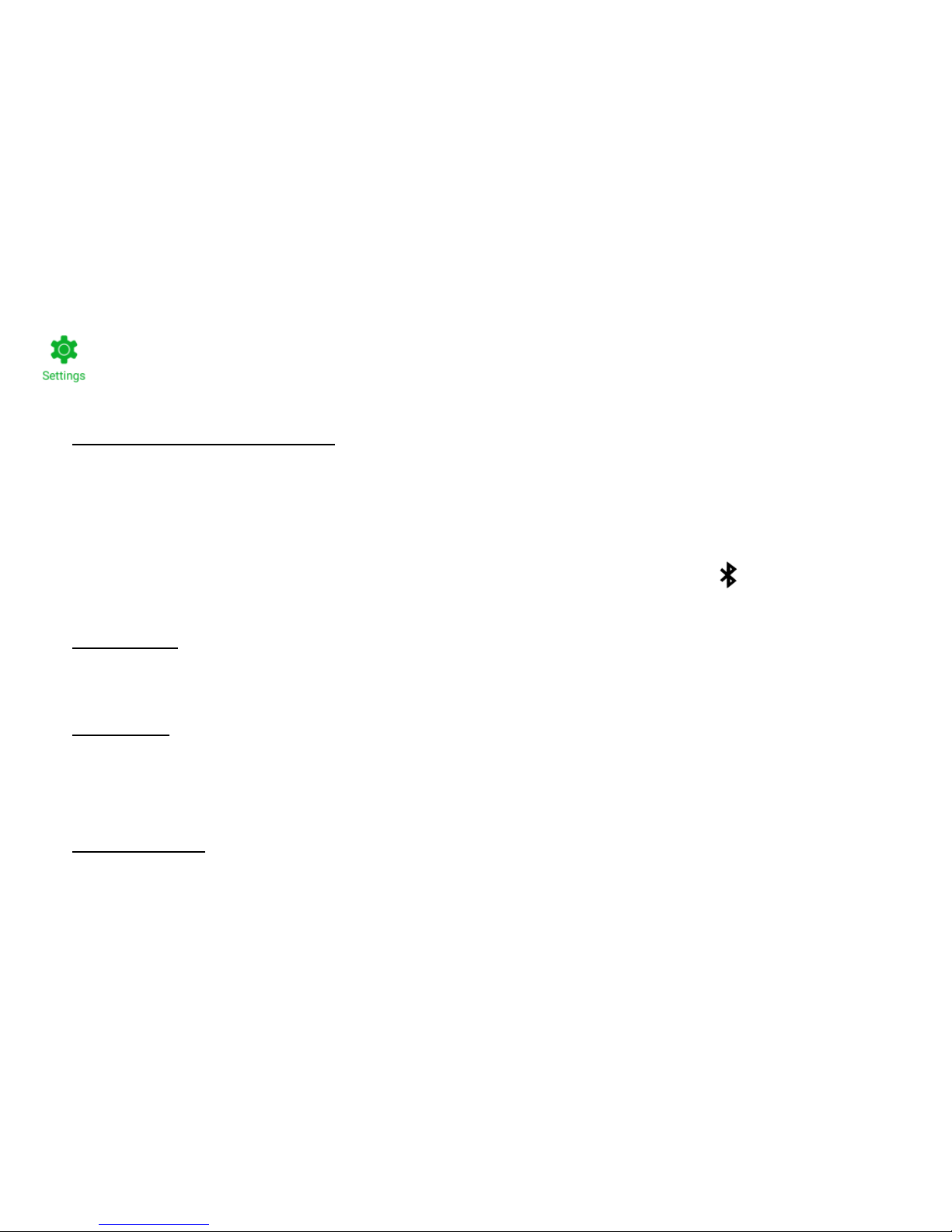
14
Settings Mode
Tap the Settings button on the bottom to enter the Settings screen.
The following options appear:
Connect Smart Watch – Make sure your smartphone/tablet‟s
Bluetooth and Smart Watch‟s Bluetooth is turned on. Follow the steps
shown on the screen to pair your Smart Watch to your smartphone or
tablet. Tap + to add the Smart Watch device. Select the Smart Watch
name listed to pair the devices. Once successfully paired, the X icon
on the top of the screen changes to a watch icon and „ Connected‟
appears below it.
Anti-Lost – Set the settings for your Smart Watch to find your
smartphone. Select Alert On/Off, Range, Disconnection Settings,
Phone Alert Settings.
Find Me – Tap Find Me to check if your Smart Watch is connected to
your Bluetooth device. This feature activates an automatic ring from
your Smart Watch. Tap OK on the Smart Watch to stop the Find Me
feature.
Notification (Android) – Tap Notification to open the Notifications
screen that allows you to control the OWATCH notifications On/Off
feature.
Page 16

15
Personal Data Mode
Tap the Me button on the bottom to enter your Personal Data screen.
Enter your personal information and goals.
Personal Information:
Enter the following information about yourself:
Name, Birthday, Height, Weight and Gender
Personal Goals:
Enter your personal goals for the amount of daily Steps, daily Distance
and daily Calories to burn that you would like to achieve.
When you have finished entering your personal data, tap Save to save
your settings.
NOTE: You can change these settings at any time. Remember to tap
Save after the changes are finished. You can also update your Goal,
Gender, Height, and Weight data via the Pedometer Options on your
Smart Watch.
Page 17
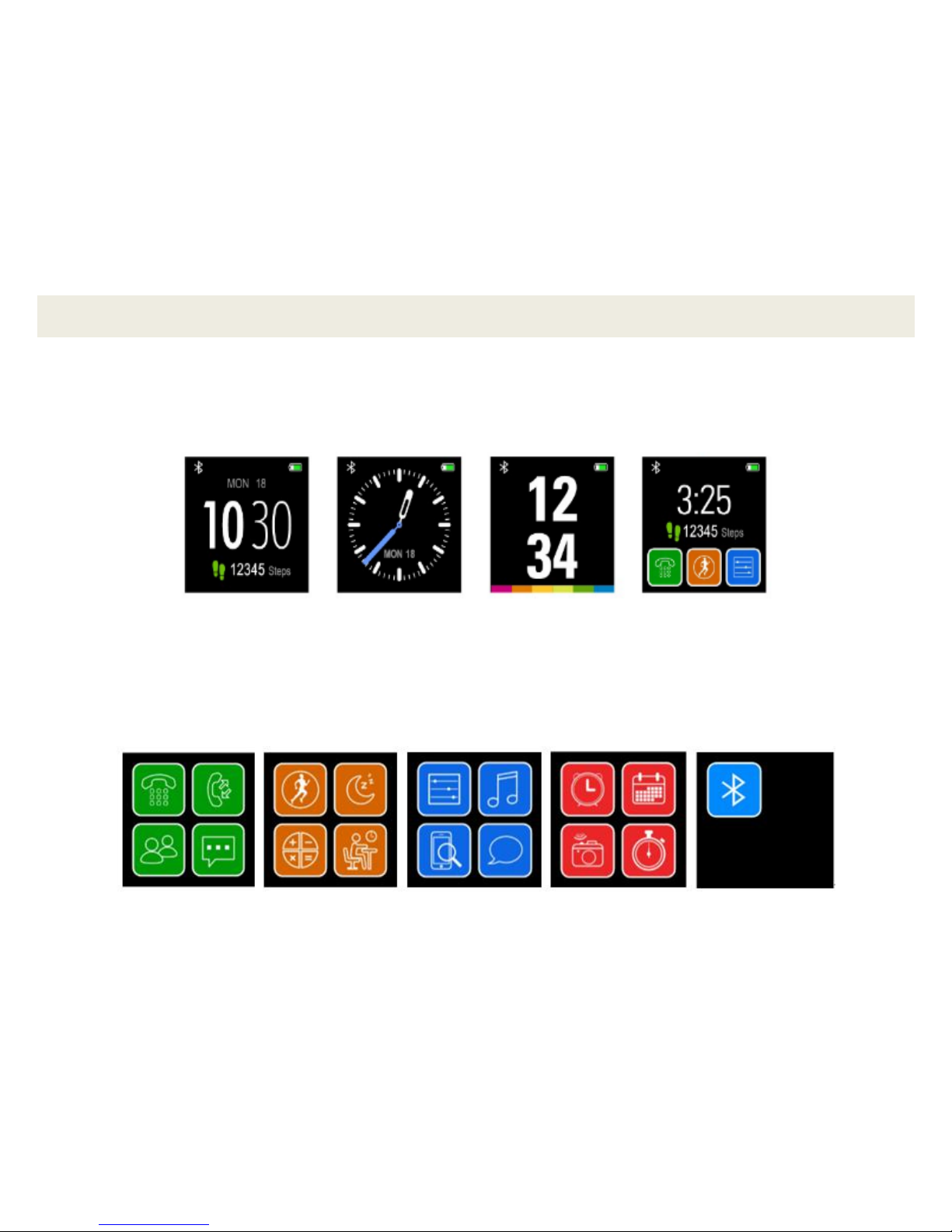
16
Using Your Smart Watch
Your Smart Watch comes with four different themes. You can choose
the theme you prefer by going into Settings > Clock. For the purposes of
this instruction manual, we will be referencing the fourth theme.
To scroll through the different sections of your Smart Watch, please
select one of the 4 icons on the Main screen. You can also access each
section by swiping your finger to the left or right on the watch face.
Page 18

17
Phone Menu Screen
Dialer Icon
You can make phone calls directly from your Smart
Watch by pressing the Dialer/Next page key
from the Home screen, or the Dialer icon in the Main Menu. When
a phone call comes in, press the Green icon to accept the call, and
the Red icon to decline the call.
Call Log Icon
Tap the Call Log icon to display all of the incoming, outgoing and
missed calls on your smartphone.
Contacts Icon
The Smart Watch syncs your smartphone‟s contact list when you
connect via Bluetooth. This icon lets you scroll through and select
the contact you wish to call.
Notifications Icon
Notifications shows all received test messages. The watch will not
display multimedia messages such as images and video.
Page 19
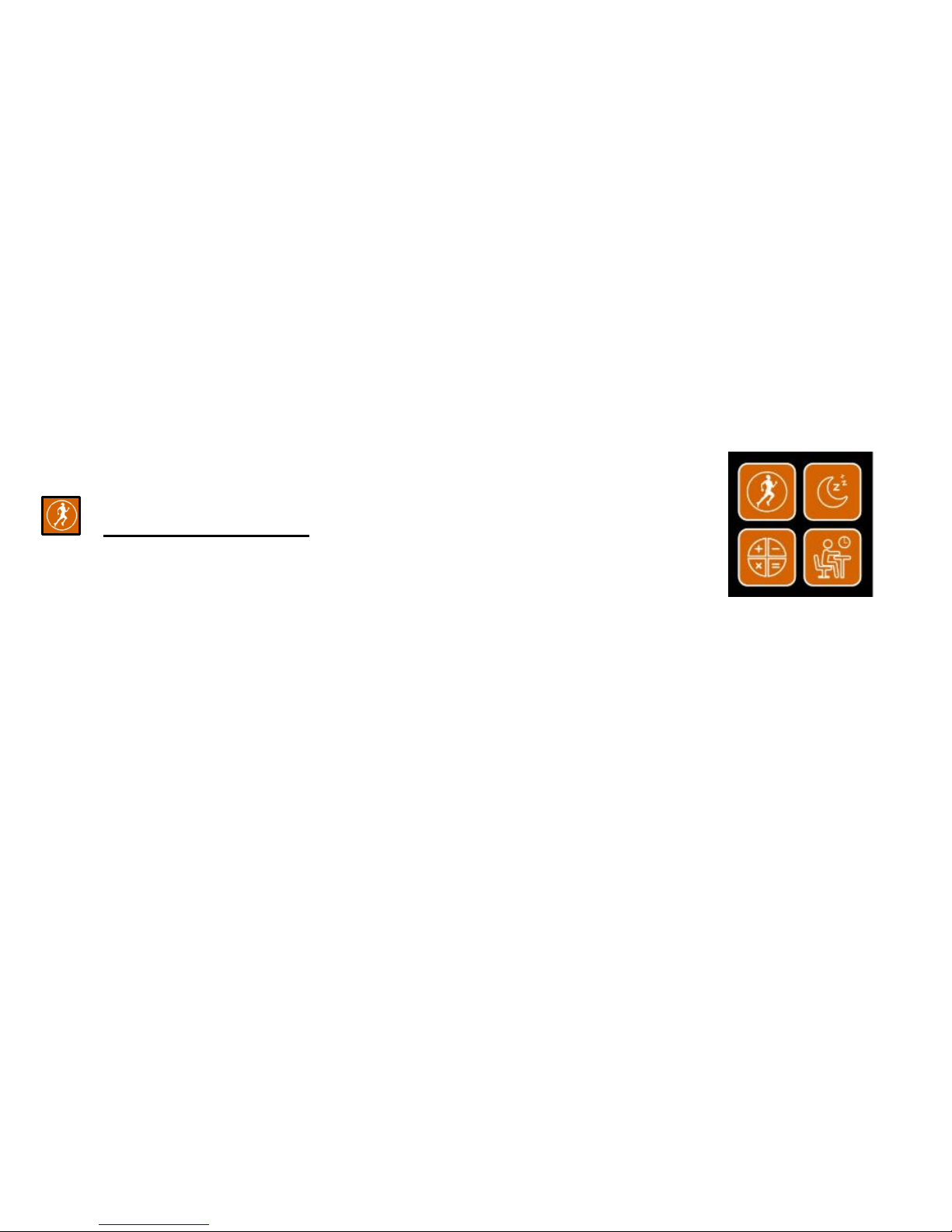
18
Notifications will also not show any social media, app, or operating
system notifications you receive on your smartphone or tablet.
Please delete the notifications after you view them to ensure you
are receiving the most recent notifications.
Activity Menu Screen
Pedometer Icon
Before using the pedometer, be sure to install
and run the SW1402 Smart Watch app,
Owatch, available on the Google Play Store or Apple App Store.
After you open the app, you will be guided through a setup
wizard which allows you to enter your personal data. This will
ensure accurate readings while using the pedometer and sleep
monitor sections of your Smart Watch.
The pedometer app measures your steps, distance and calories
burned.
Tap the Pedometer icon to get to the main Pedometer screen.
This screen displays the number of steps walked, the amount of
calories burned, and the distance walked. Slide your finger up on
Page 20

19
the Smart Watch screen to view the Pedometer options. You can
check your history, set your goals, gender, height and weight.
Press Return to go back to the main Pedometer screen.
Sleep Monitor Icon
Your Smart Watch will monitor your sleep quality from 10 pm to 8
am every day. After 8 am, you will be able to check the sleep
quality history.
Sedentary Reminder Icon
You can choose to set a sedentary reminder, notifying you if you
are sitting or inactive for too long. You can set it for intervals of 30
minutes, up to a maximum of 5 hours. Select the time you would
like the notification, and tap OK to save.
Calculator Icon
Tap the Calculator icon to open and use the calculator feature.
Page 21

20
Settings, Media and Messaging Menu Screen
Settings Icon
BT Settings – Turn Bluetooth on/off and visibility
on/off
Clock – Change your clock type, time sync, date and time format
Sound – Set your alert type, ringtone and notification tone
Volume – Set the volume for multimedia, ring and notification
sounds
Display – Set the brightness and screen time out
International – Set language and name display format
Units – Set the watch‟s measurement units to Imperial or Metric
Motion – Turn on/off the different motion activation settings
Reset – This will reset your Smart Watch to factory default
settings
About – Displays software and firmware information
Page 22

21
Music Icon
Controls music tracks from your smartphone.
Anti-Lost Icon
Enter Anti-Lost mode and tap Start to assist you in finding your
smartphone or tablet from your Smart Watch. Your smartphone or
tablet will vibrate and beep when this feature is enabled. Tap Stop
on your Smart Watch to stop the anti-lost function.
Messaging Icon
Displays your incoming SMS text messages (available with Android
smartphone). Note: This Smart Watch will not display MMS
(Picture/Video) messages.
Page 23

22
Alarm, Calendar, Photo and Stopwatch Menu Screen
Alarm Icon
You can set up to 5 alarms on your Smart Watch
by selecting the Alarm feature. Tap „+ Add New
Alarm‟ to select one of the alarm slots and set the
status ( on/ – off), time, repeat (once, every day,
custom), alarm tone, and alarm type (ring, vibrate and ring, or
vibrate). Press the Enter/Confirm key to save your settings.
Slide your finger up on the watch face to add a new alarm.
NOTE: The alarm time can only be set in military time. An alarm
icon appears on the Home screen after setting an alarm, indicating
the alarm is set.
Calendar Icon
View a calendar, showing today‟s date, along with a monthly date
view.
Page 24

23
Remote Capture Icon
Easily switch on your smartphone or tablet camera (Android) and
take a picture through your Smart Watch. The picture will be saved
on your device.
Stopwatch Icon
The stopwatch allows you to count time right from your Smart
Watch. Press the start icon on the left to begin counting, and again
to stop. You can also track intervals by pressing the icon on the
right.
Page 25

24
Troubleshooting
Q. My Smart Watch will not turn on.
A. Please make sure the device is fully charged. Press and hold the
Power button for a few seconds. If the device still doesn‟t turn on, press
and hold the Power button for at least 10 seconds.
Q. My Smart Watch is frozen. Cannot use the Smart Watch.
A. Hold down the Power button for a few seconds to power off your
device, then turn it back on. If the device doesn‟t power off, press and
hold the Power button for at least 10 seconds.
Q. My Smart Watch shuts down on its own.
A. Please charge your Smart Watch. A full charge takes around 2 hours.
Q. The sound quality during phone calls is poor.
A. Please ensure the Smart Watch is within 30 feet from your
smartphone, this is the range limit of all Bluetooth devices. Signal
strength can also effect phone call volume. If your signal strength is poor,
try moving your smartphone until you achieve a stronger signal.
Page 26

25
Q. The Smart Watch speaker volume is low.
A. the Smart Watch speaker volume can be controlled from the
smartphone: on iPhone via the Phone volume, on Android via the Media
or Bluetooth volume. If the volume on the phone is low, the volume from
the speaker on the Smart Watch will be low as well.
Q. I cannot sync with my Smart Watch.
A. Make sure your smartphone or tablet is fully connected and paired to
the Smart Watch. Please follow the steps on Page 6.
Q. My smartphone/tablet randomly disconnects from the Smart
Watch.
A. Please charge your Smart Watch. Low battery life can sometimes
interfere with the Bluetooth capabilities of the watch.
Page 27
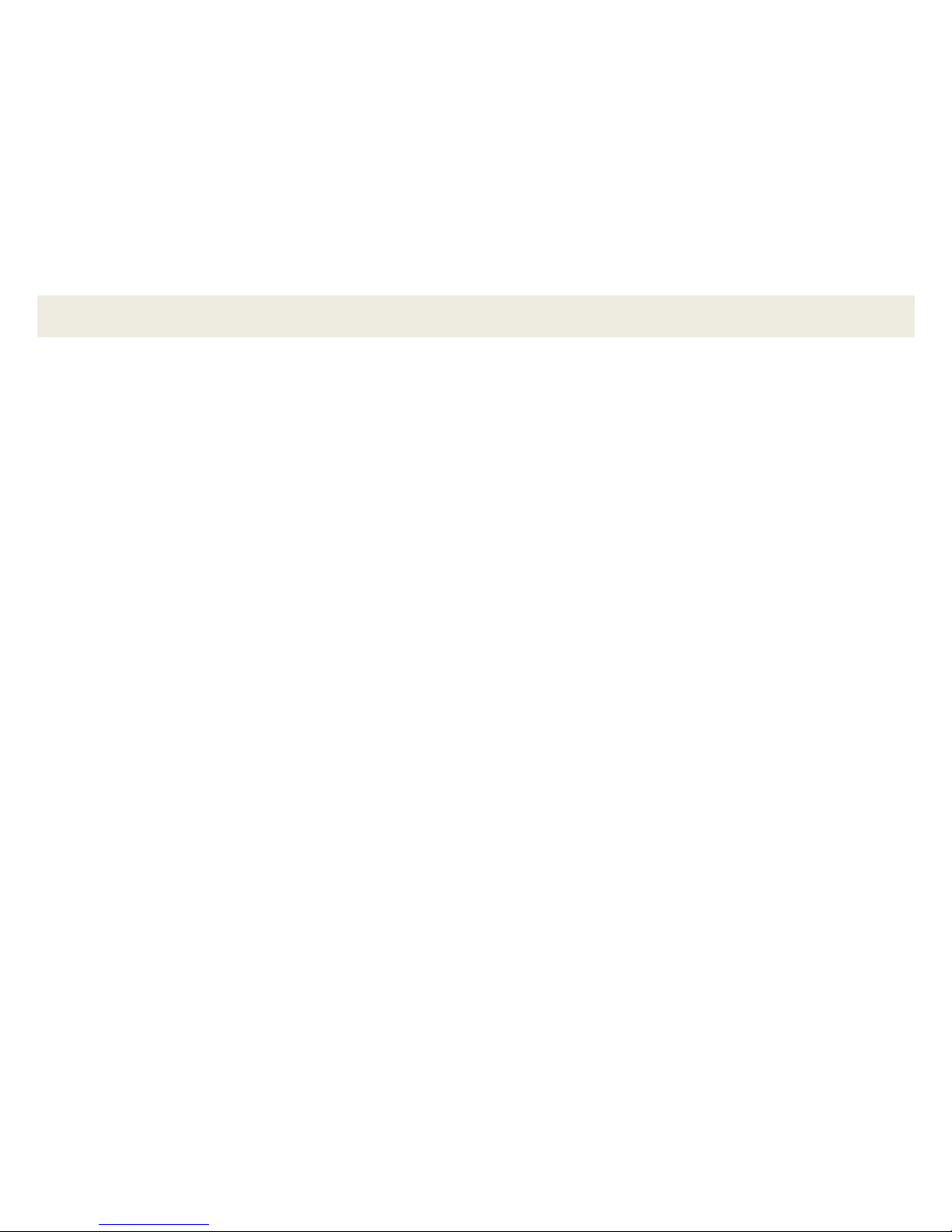
26
Important Safety Instructions
1. Please keep this manual as a reference guide for the correct way to
operate your Smart Watch.
2. Do not expose your Smart Watch to fire or excessive heat; it contains
a battery.
3. Do not attempt to disassemble your Smart Watch. It does not contain
serviceable components.
4. Do not place your Smart Watch in a dishwasher, washing machine, or
dryer.
5. Do not expose your Smart Watch to extreme temperatures.
6. Do not expose your Smart Watch to environments with strong
magnetic or electrostatic interference.
7. Do not use abrasive cleaners to clean your Smart Watch.
8. Because the product contains a rechargeable battery, please avoid
overcharge and over-discharge. Remember to charge the battery
before it fully discharges.
9. To help protect your Smart Watch, make sure that all connector and
compartment covers are closed and secure, and avoid carrying it with
hard objects such as keys and coins.
Page 28

27
This device complies with part 15 of the FCC Rules. Operation is subject to the
following two conditions: (1) this device may not cause harmful interference, and (2)
this device must accept any interference received, including interference that may cause
undesired operation.
Any changes or modifications not expressly approved by the party responsible for
compliance
could void the user's authority to operate the equipment.
NOTE: This equipment has been tested and found to comply with the limits for a Class
B digital device, pursuant to Part 15 of the FCC Rules. These limits are designed to
provide reasonable protection against harmful interference in a residential installation.
This equipment generates, uses and can radiate radio frequency energy and, if not
installed and used in accordance with the instructions, may cause harmful interference
to radio communications. However, there is no guarantee that interference will not
occur in a particular installation.
If this equipment does cause harmful interference to radio or television reception,
which can be determined by turning the equipment off and on, the user is encouraged to
try to correct the interference by one or more of the following measures:
-- Reorient or relocate the receiving antenna.
-- Increase the separation between the equipment and receiver.
-- Connect the equipment into an outlet on a circuit different
from that to which the receiver is connected.
-- Consult the dealer or an experienced radio/TV technician for help.
Page 29
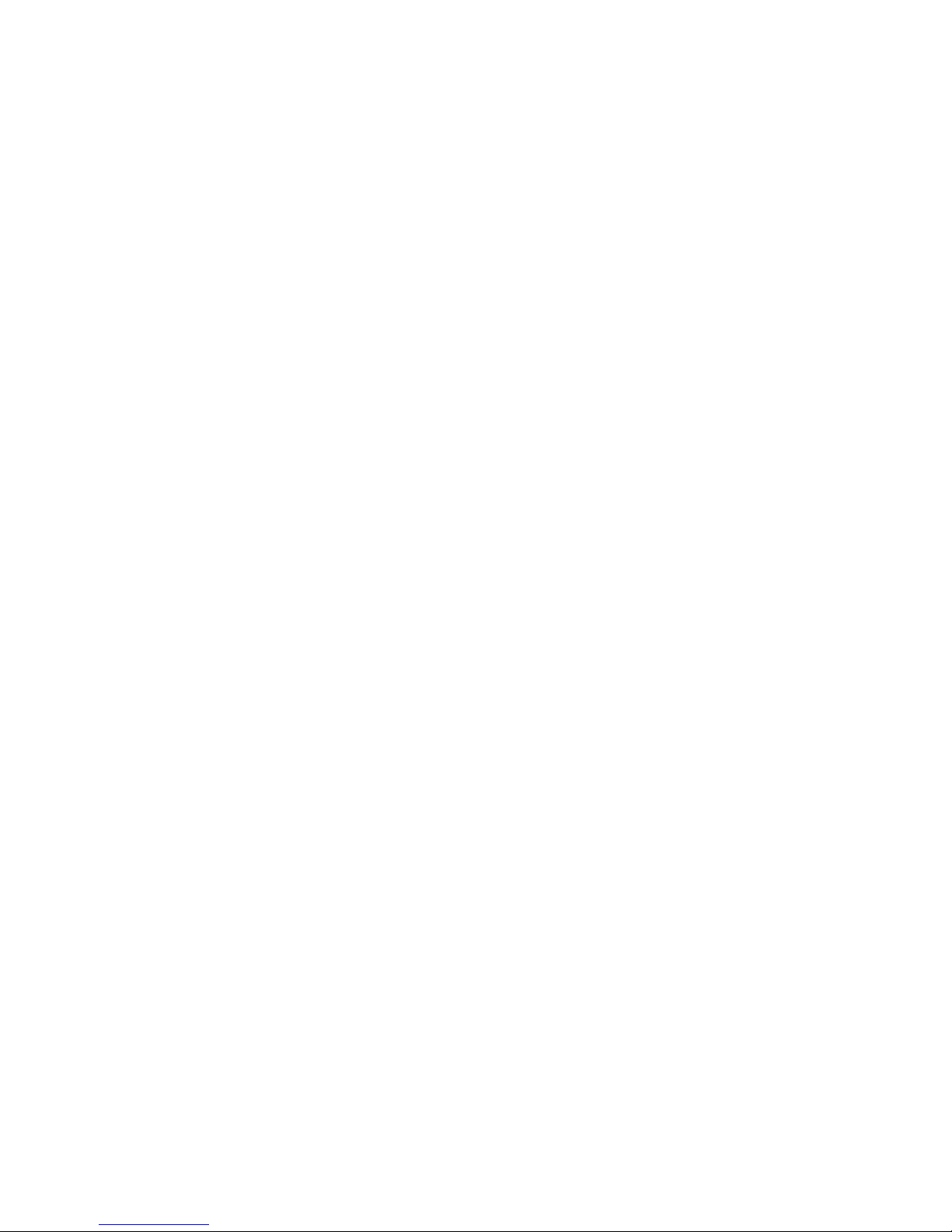
28
The device has been evaluated to meet general RF exposure requirement. The device ca
n be used in portable exposure condition without restriction.
FCC ID: 2ALLD-TYL7201BLK
