Page 1

DLP-2100X
Digital Projector User Manual
English
030531
Page 2
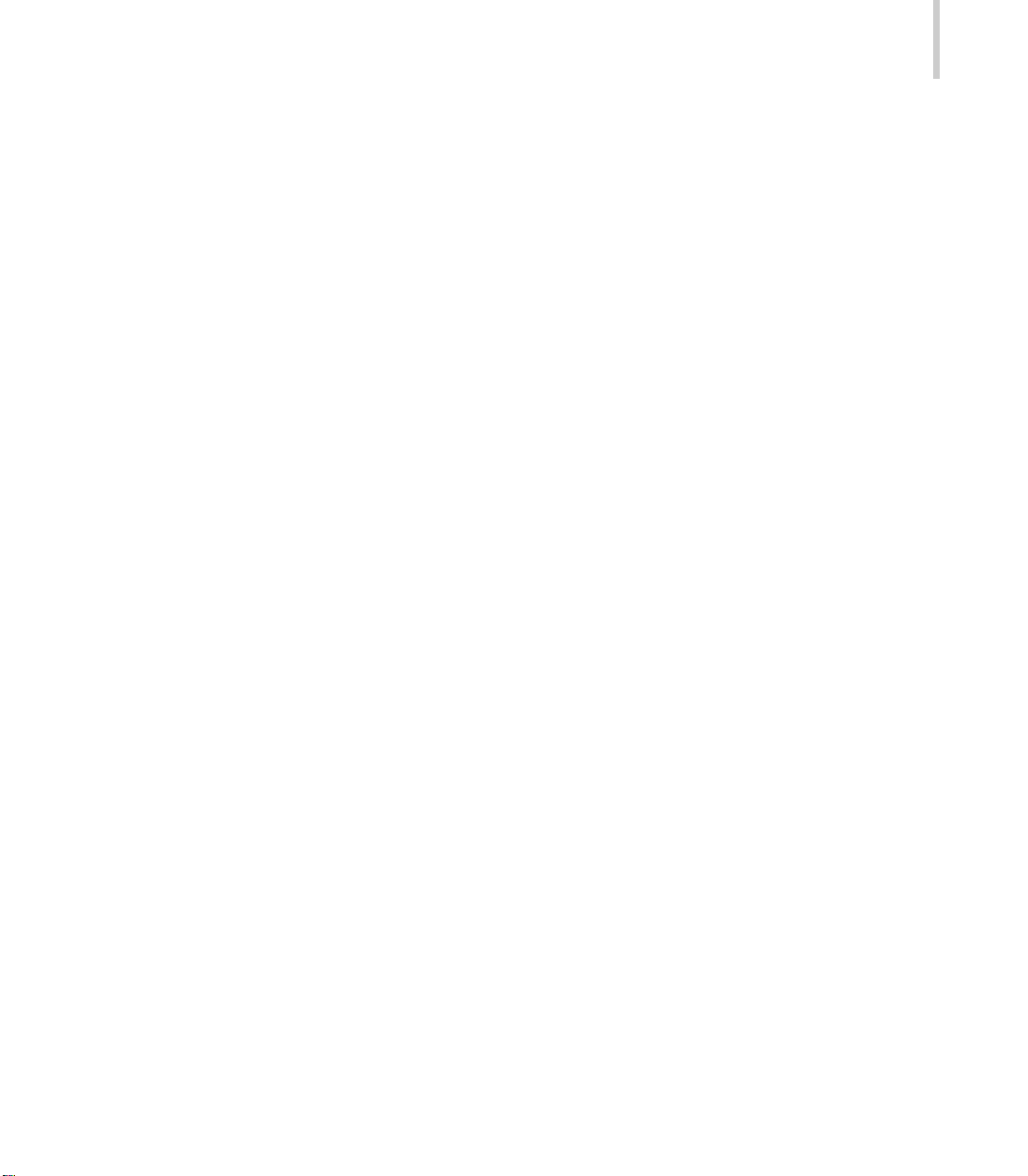
FCC Notice
This equipment has been tested and found to comply with the limits for a Class B
digital device, pursuant to part 15 of the FCC Rules. These limits are designed to
provide reasonable protection against harmful interference in commercial installation.
This equipment generates, uses and can radiate radio frequency energy and, if not
installed and used in accordance with the instructions, may cause harmful interference
to radio communications. However, there is no guarantee that interference will not
occur in a particular installation. If this equipment does cause harmful interference
to radio or television reception, which can be determined by turning the equipment
off and on, the user is encouraged to try to correct the interference by one or more of
the following measures:
Reorient or relocate the receiving antenna.
Increase the distance between the equipment and the receiver.
Connect the equipment into an outlet on a circuit differ ent fr om that to which the
receiver is connected.
Consult the dealer or an experienced radio/TV technician for help.
Projector 1
This device complies with Part 15 of the FCC Rules. Operation is subject to following
two conditions:
1. This device may not cause harmful interference, and
2. This device must accept any interference that may cause undesired operation.
Page 3
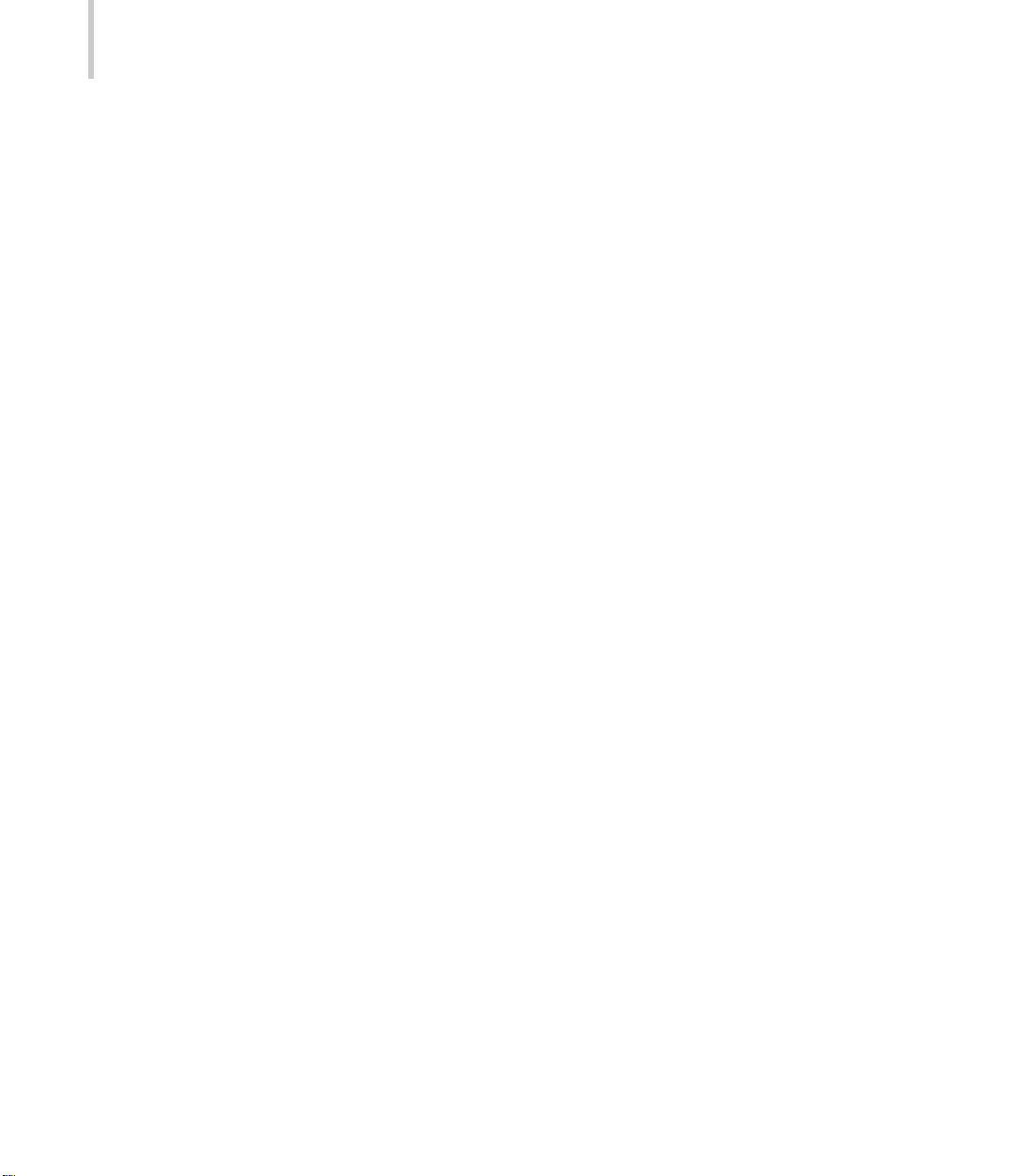
2
DLP
Precautions
Safety Instructions
1. Read this manual before you operate your projector and keep i t for future r eference.
2. Check that the operating voltage of your unit is identical with the voltage of your
local power supply.
3. Should any liquid or solid object fall into the cabinet, unplug the unit and have it
checked by the qualified personnel before operating it further.
4. Do not place this product on an unstable cart, stand, or table. The product may fall,
causing serious damage to the product.
5. Unplug the unit from the wall socket if it is not to be used for several days. To
disconnect the cord, pull it out by the plug. Never pull the cord itself.
6. This product is capable of displaying inverted images for ceiling mount installation.
Please use suitable equipment for mounting the unit and ensure it is securely
installed.
7. Do not place the projector where the cord can be stepped on as this may result
in fraying or damage to the lead or the plug. Be alert to tripping hazards.
8. Do not look straight at the projector lens during the operation. The intense light
beam may damage your eyesight.
9. Do not place your hand or objects near the ventilation holes. The air coming out
is hot.
10. To avoid the risk of electric shock, never disassemble this appliance. Except as
specifically directed in this manual, do not attempt to service this product yourself.
Take it to a qualified technician when service or repair is required. Incorrect
reassembly can cause electronic shock when the appliance is subsequently used .
11. Unplug the projector fr om the wall socket befor e cleaning. Use a damp cloth for
cleaning the projector housing. Do not use liquid or aerosol cleaners.
12. Keep the plastic packing materials (fr om the projector, accessories and optional
parts) out of the reach of children as these bags may result in death by suffocation .
Be particularly careful around the small children.
Page 4
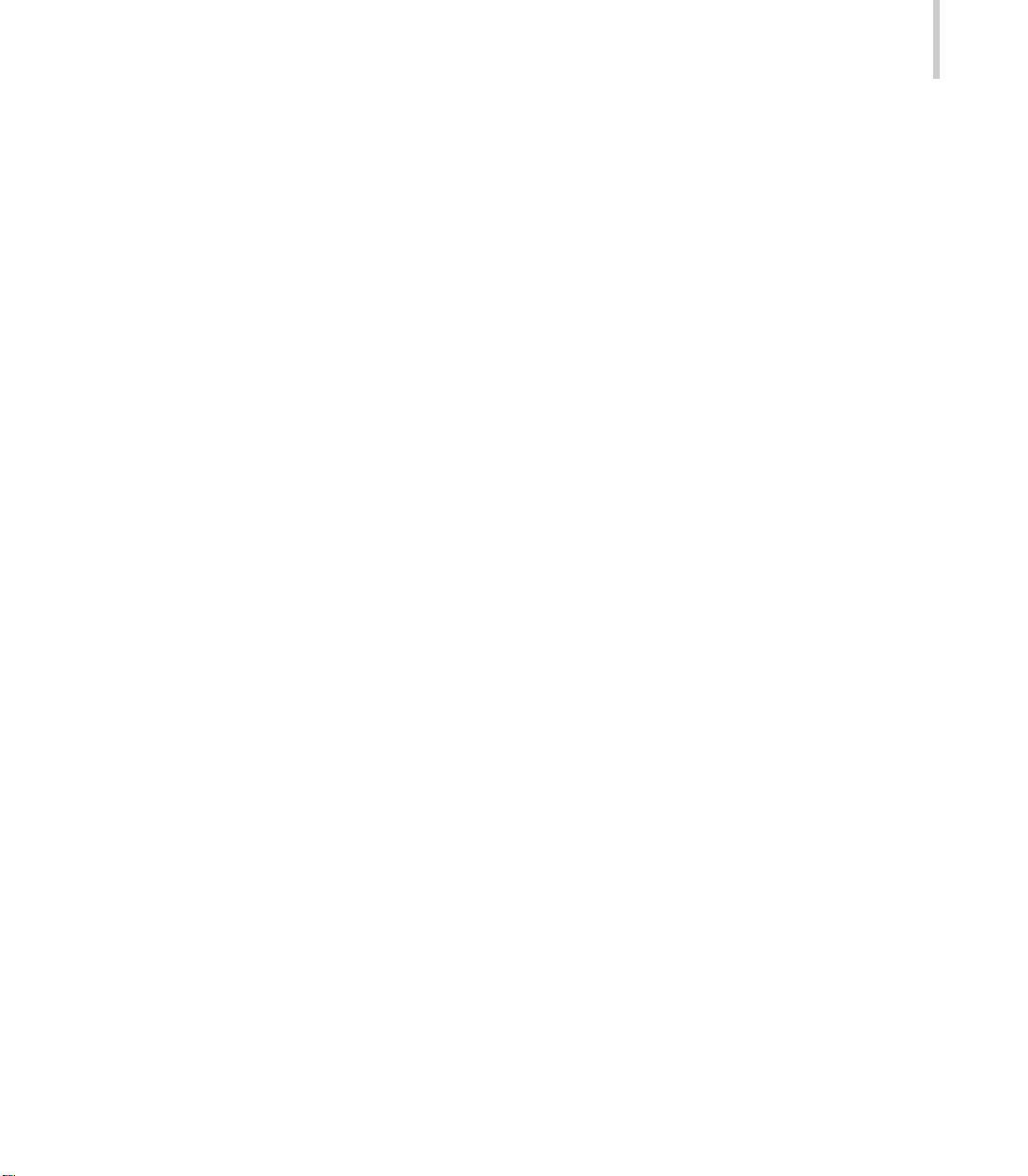
13. The lamp becomes extremely hot during the operation. Allow the projector to
cool for approximately 45 minutes prior to removing the lamp assembly for
replacement. Do not operate lamps beyond the rated lamp life. Excessive
operation of lamps beyond the rated life could cause them to explode on rare
occasions.
14. Never r eplace lamp assembly or any electronic components unless the projector
is unplugged.
15. Always open the lens shutter or remove the lens cap when the projector lamp
is on.
16. In some countries, the line voltage is NOT stable. This projector is designed to
operate safely within a bandwidth of 110 to 230 volts, but could fail if power
cuts or surges of +/-10 volts occur . In these high-risk areas, it is recommended
to install a power stabilizer unit.
17. Do not point the laser pointer dir ectly to the people’s eyes (especially small children ).
There is a danger of injury to the eyes. So keep the Remote Control out of the
reach of children.
Projector 3
Page 5

4
DLP
Cautions
The projector is equipped with ventilation holes (intake) and ventilation holes
(exhaust). Do not block or place anything near these slots, or internal heat
build-up may occur, causing picture degradation or damage to the projector.
When you replace the projector lamp, never touch the new bulb with your bar e
hands. The invisible residue left by the oil on your hands may be shorten the
bulb life. Use lint-free gloves or finger cots are recommended.
Preventing Internal Heat Build-Up
After you turn off the power with the Power button, do not disconnect the unit from
the wall outlet while the cooling fan is still running.
Repacking
Save the original shipping carton and packing material; they will come in handy if
you ever to ship your unit. For maximum protection, repack your unit as it was originally
packed at the factory.
Page 6
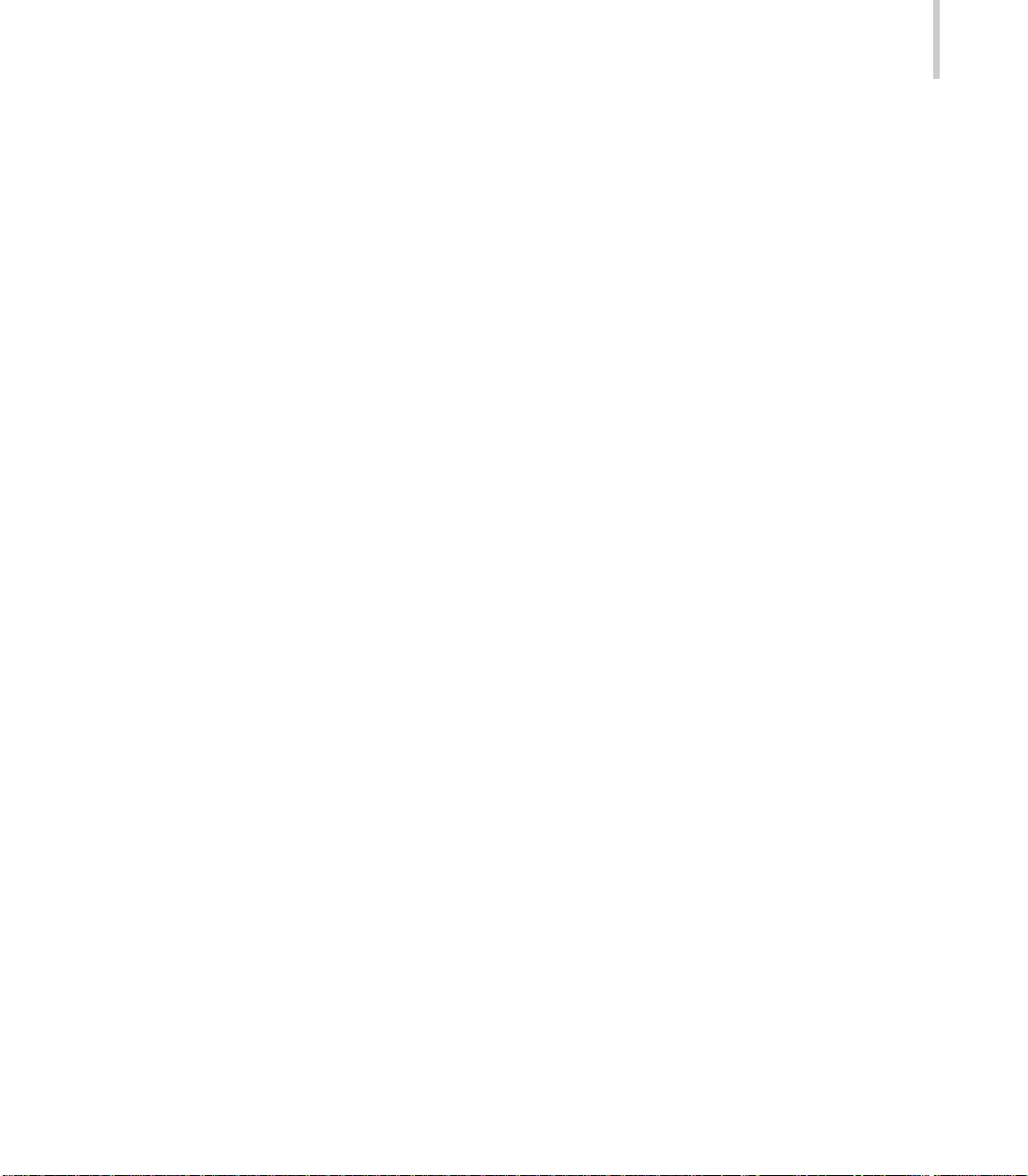
TABLE OF CONTENTS
Projector Features and Controls ................................................ 7
Projector............................................................................................................7
External Control Panel ..............................................................................8
Remote Control .................................................................................................9
Button Function.........................................................................................9
Getting the Most Out of Your Projector .................................. 11
Remote Control ...............................................................................................11
External Control Panel .................................................................................... 11
Setup ............................................................................................ 12
Unpacking the Projector .................................................................................12
Installation.......................................................................................................13
Connecting to a Computer .....................................................................15
Connecting to a Video Source................................................................16
Operation ........................................................................................................18
Turning the Audio/Visual (A/V) Equipments On and Off .........................18
Turning the Projector On....................................................................18
Turning the Projector Off....................................................................19
Focusing and Sizing the Projected Image..............................................19
Operational Indicator (LED)....................................................................20
Projector 5
Menu System ............................................................................... 22
Accessing the Main Menu .............................................................................. 23
Changing a Menu Setting ...............................................................................24
Menu Options - Detailed Description ............................................................. 24
Picture.............................................................................................................25
Color Adjust ....................................................................................................29
PIP...................................................................................................................30
Source.............................................................................................................33
Page 7
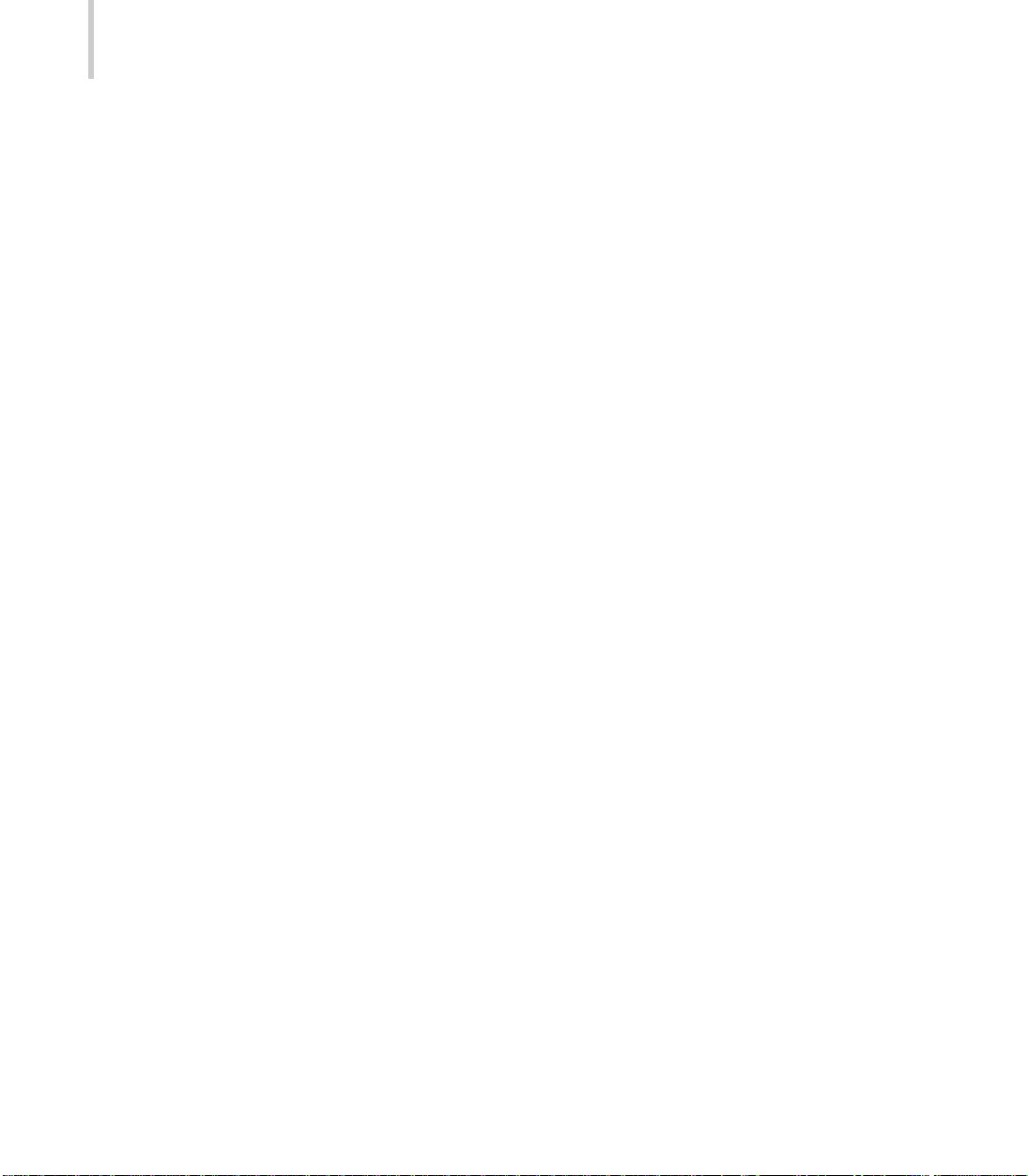
6
DLP
Audio...............................................................................................................35
Keystone .........................................................................................................36
System ............................................................................................................37
Main System ...........................................................................................38
OSD Properties.......................................................................................39
Notes on Factory Default Sub-Menu ...................................................... 40
Notes on Lamp Reset Sub-Menu ........................................................... 40
Language........................................................................................................41
Maintenance ............................................................................... 42
Cleaning the Lens...........................................................................................42
Cleaning the Projector Case...........................................................................42
Lamp Replacement ........................................................................................ 43
Product’s Specifications ............................................................44
APPENDIX A .................................................................................. 45
Preset Timings ................................................................................................45
HDTV Preset Timings......................................................................................47
Page 8
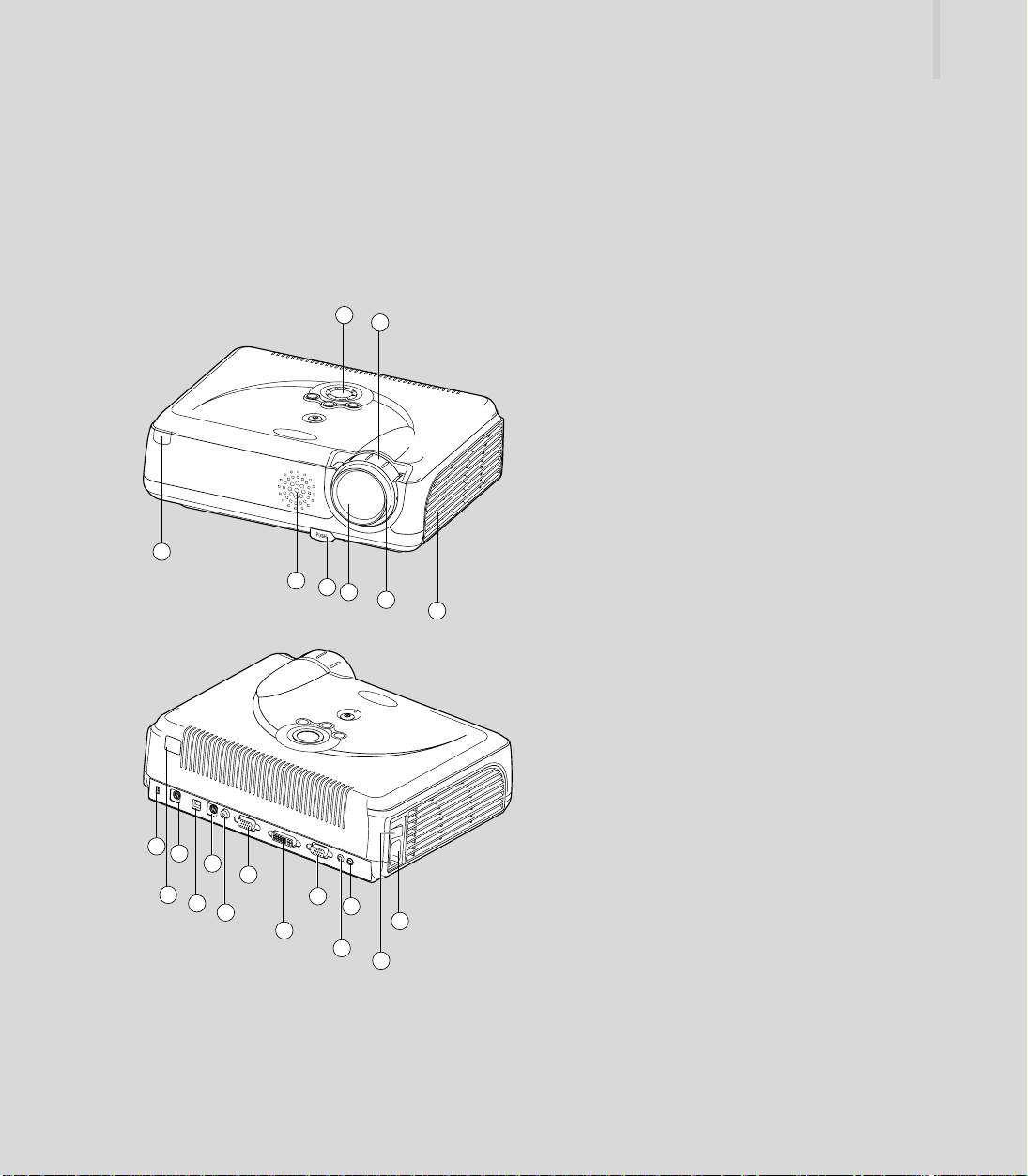
Projector Features and Controls
Projector
1. Zoom Ring
Projector 7
2
1
2. External Control Panel
including the Power
Button (see next page)
3. Ventilation Grill
4. Focus Ring
5. Projection Lens
6. Adjustment Feet
7. Speaker
8
7
6
5
4
3
8. Front IR Remote Sensor
9. AC IN Socket
10. Power Switch
11. Audio OUT Connector
12. Audio IN Connector
13. PC-IN Connector
14. DVI-I IN Connector
15. MONITOR-OUT Connector
16. VIDEO Input Connector
21
19
17
15
20
18
16
13
11
14
12
9
10
17. S-VIDEO Input Connector
18. USB Input Connector
19. CONTROL Port
20. Rear IR Remote Control
Sensor
21. Kensington Lock
Page 9
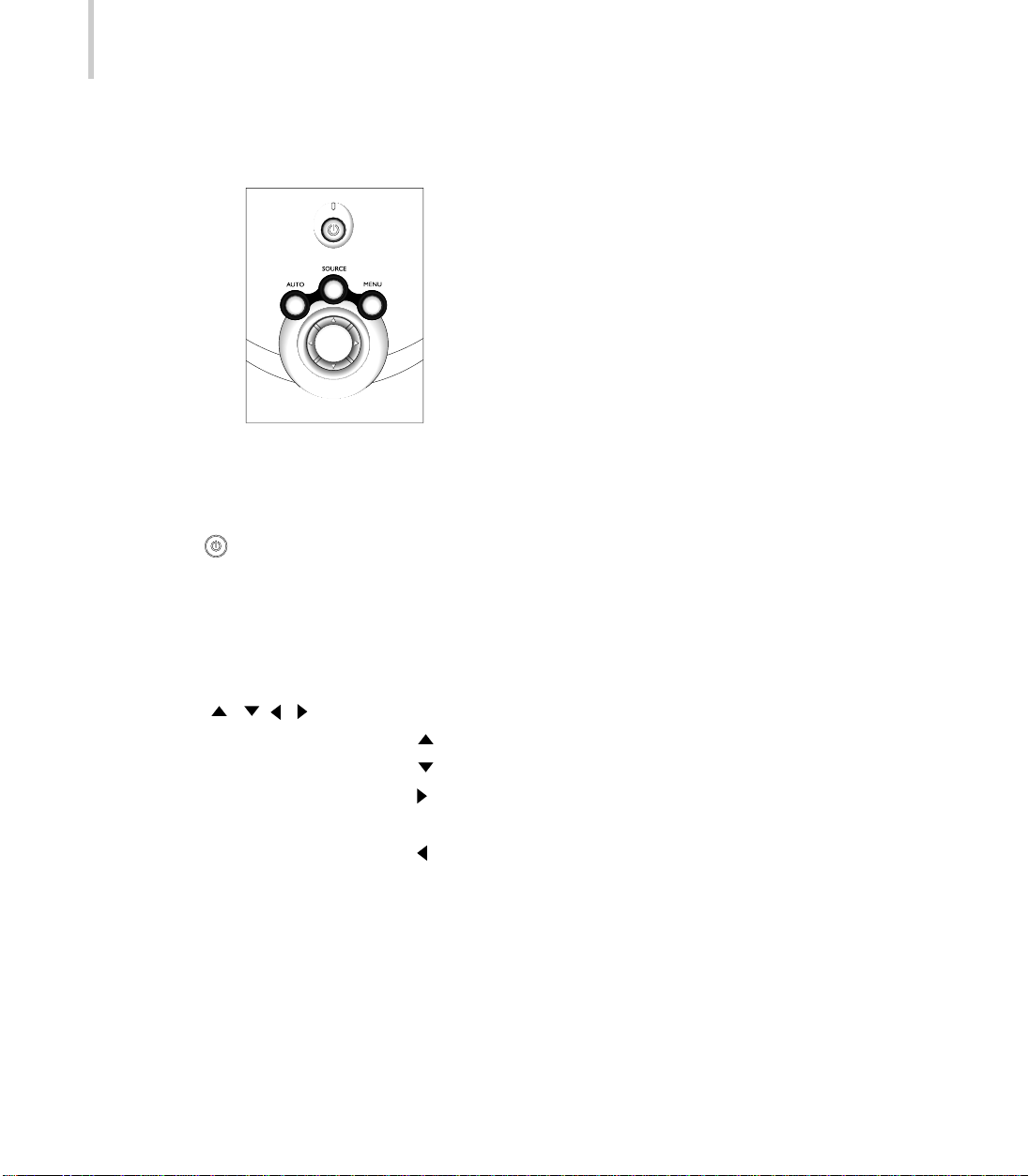
8
DLP
External Control Panel
LED Indicator Indicates the state of the projector.
Control Panel Button
Turns the projector (or lamp) ON or OFF.
MENU Displays (or hides) the on-screen control menus.
AUTO Automatically adjusts frequency and phase.
SOURCE Manually selects an input source.
Cursor Controller It can be used as a navigation controller to navigate
( / / / ) the projector menus.
Scrolls up through the menu choices.
Scrolls down through the menu choices.
Increases the value setting on the selected sub-menus,
or confirms a menu selection.
Decreases the value setting on the selected sub-menus.
Note:
The Infrared Remote Receiver (Front and Rear) allows the projector to accept signals
from the remote contr ol. For best results, be sur e to aim the control towar d the sensor
without any obstructions between the two, and at an operative distance.
Page 10
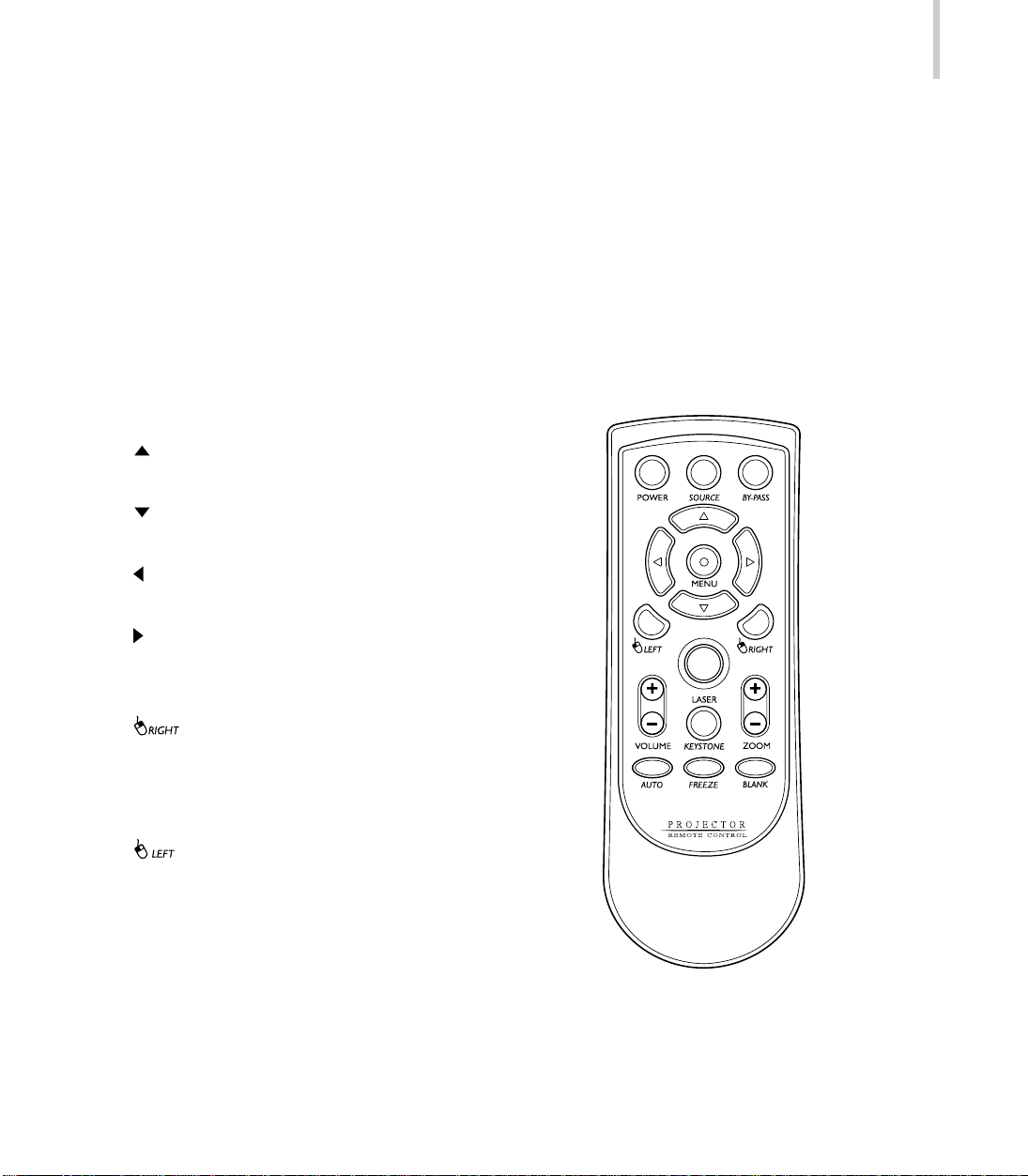
Remote Control
Button Function
POWER Turns the projector and lamp ON or OFF.
SOURCE Manually selects an input source.
BY-PASS Selects the Computer or other Video modes throughout to Monitor
(during Lamp OFF).
MENU Displays (or hides) the on-screen
control menus.
Scrolls up through the menu
choices.
Scrolls down through the menu
choices.
Decreases the value setting on
the selected sub-menus.
Projector 9
Increases the value setting on the
selected sub-menus, or confirms a
menu selection.
Simulates the right mouse button
(only functions when your projector
is equipped with an optional
mouse link cable).
Simulates the left mouse button
(only functions when your projector
is equipped with an optional
mouse link cable).
LASER Fires laser pointer (press and
hold).
Page 11
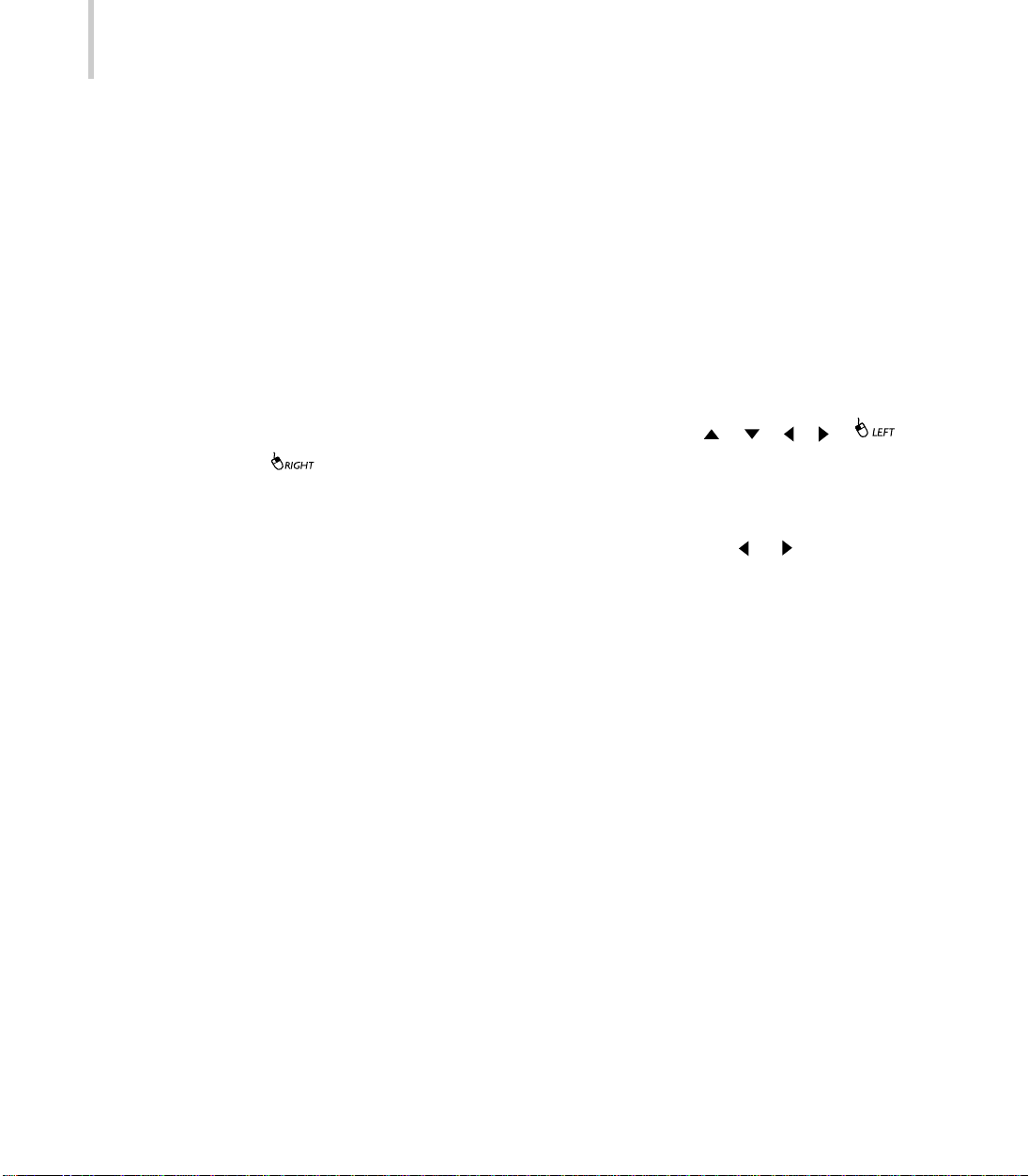
10
DLP
VOLUME Adjusts the volume of the projector’s speaker.
ZOOM Digitally zooms the current image window.
AUTO Automatically adjusts frequency and phase.
KEYSTONE Selects vertical or horizontal trapezoidal distortion.
FREEZE Freezes the current graphics and video image on the screen.
BLANK Cuts off the screen temporarily.
Note:
During the on-screen display (OSD) menu is inactive, the , , , ,
and buttons will function as a remote mouse for your PC (only if your projector
is equipped with an optional mouse link cable).
Toggle the KEYSTONE button to select the desired trapezoidal distortion. To
adjust the trapezoidal distortion of the projection, press the or button.
Page 12
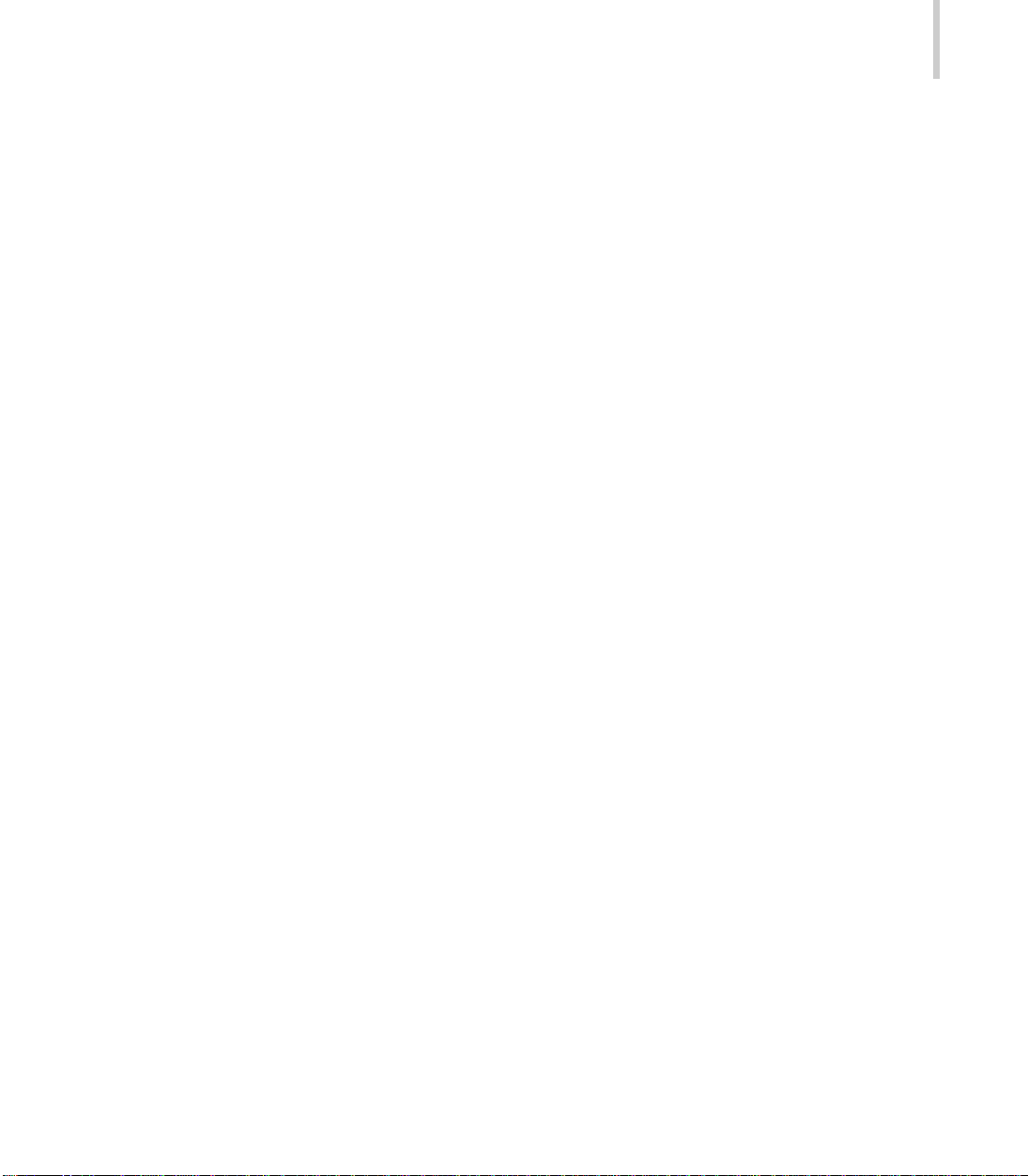
Getting the Most Out of Your Projector
The projector comes with a full set of features that allows you to control the settings
for the image display both in video and audio.
To derive the greatest utility from your projector, read the following sections for a
summary of these important features.
Remote Control
The buttons on the Remote Control allow direct and immediate control of the most
commonly used features including source selection, keystone adjustment, volume
control, image freeze-frame, zoom, screen blanking, audio muting and power contr ol.
Remote Control buttons can also be used for advanced functions and to access the
projector’s menu system. The Remote Control can even be used as a remote mouse
for your computer, and also includes a laser pointer.
Projector 11
External Control Panel
The Control Panel buttons on the top of the projector offer access to advanced
functions, such as adjusting the brightness and contrast for computer images.
Page 13
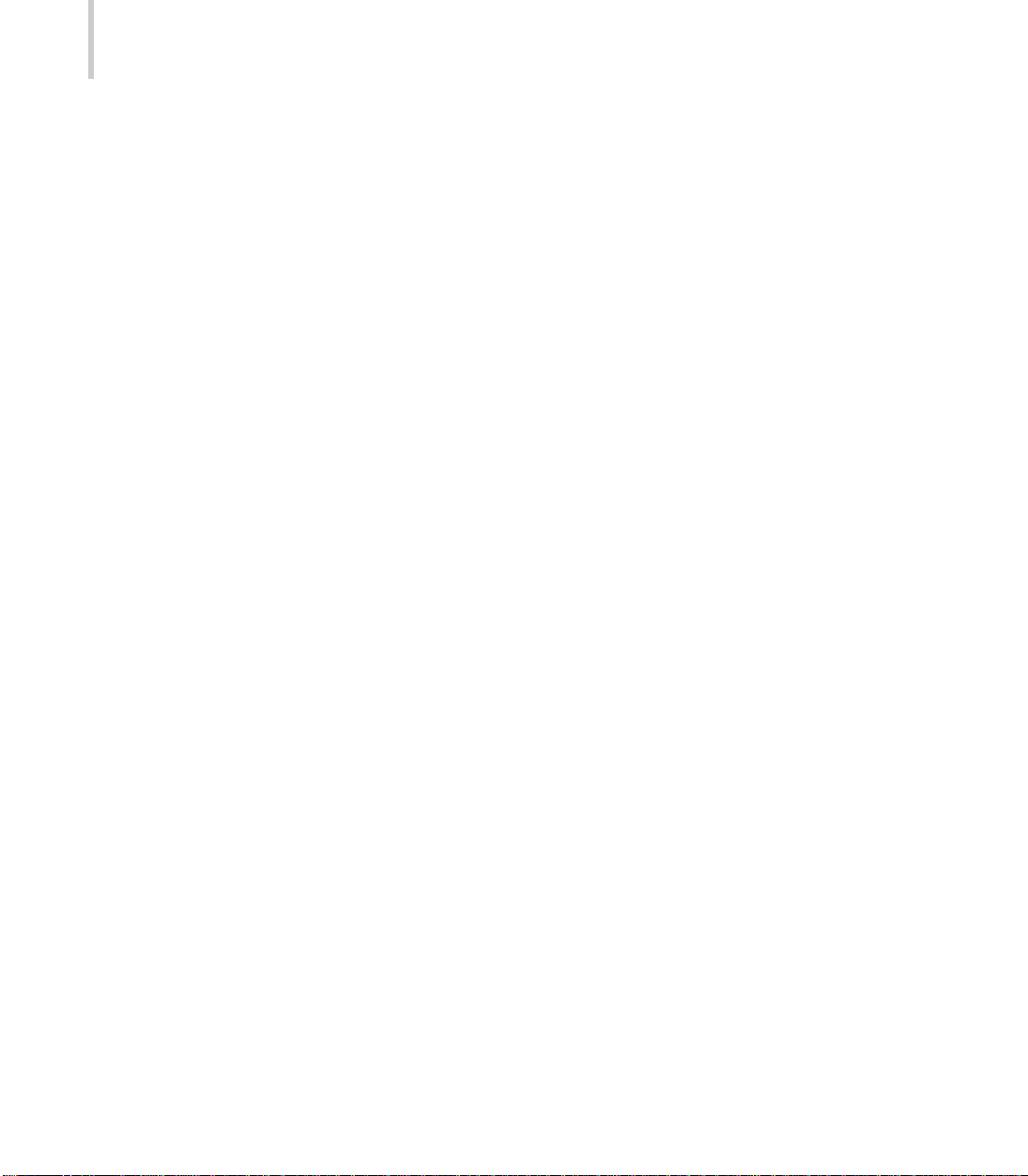
12
DLP
Setup
This section tells you how to unpack and set up your projector and connect it to
other equipment. The projector must be connected to a computer or a video source
such as a video tape deck, camcorder, digital camera or laser disk player in order to
make a projection.
You may want to connect the projector to both your computer and a video source, or
set up the projector for one or more of the following:
Connect the mouse cable to use the remote control as a wireless mouse.
Provide audio for one or both image sources. The audio source can be the
computer, video source, or another device such as a stereo.
Unpacking the Projector
The projector is shipped with the necessary cables required for standard PC or
laptop computer connections. Carefully unpack and verify that you have all the items
shown below. If any of these items ar e missing, please contact your place of purchase.
Projector RCA for Video
Soft carrying case DIN 4 pin for S-Video
Remote Control 2.5m Stereo Plug to RCAx2 for Audio
2 AAA batteries Lens cap
Power cord Quick Start Guide
USB cable User's Manual
VGA cable
The following cables are optional accessories:
DVI-D cable
DVI to VGA Adapter
Component cable (DVI plug to RCA x 3)
Component cable (D-sub 15 pin to RCA x 3)
Spare Lamp Kit
Page 14
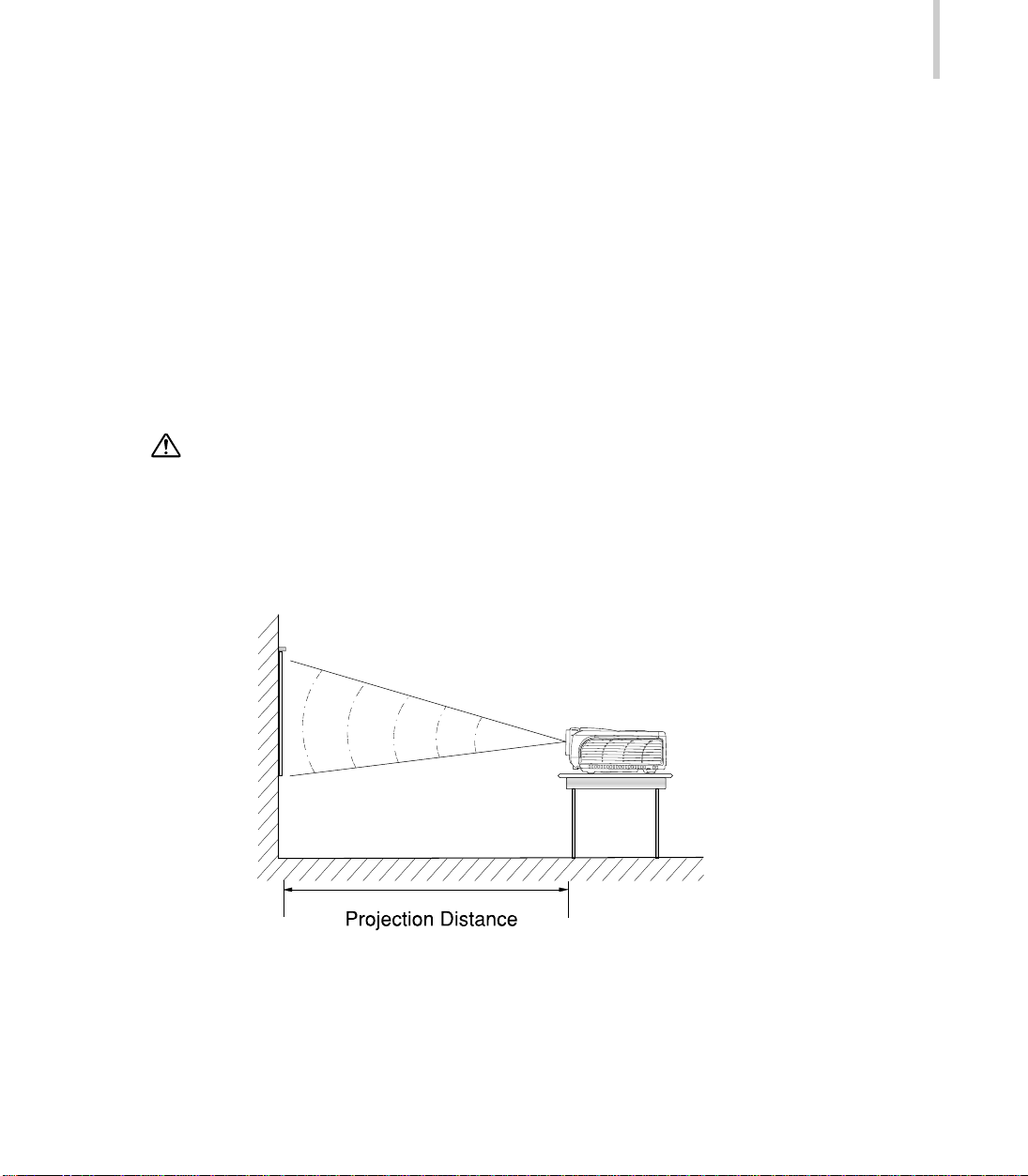
Many of the above optional items may not be required for your particular installation.
Retain packaging materials in case you need to move or ship the projector in the
future. It should always be transported in its original protective packaging or the
equivalent.
Installation
1. Place the projector on a sturdy, level surface within five feet of the computer or
video source.
Do not hold the projector by the lens. That may damage the lens.
2. Place the projector in correct distance from the scr een. The distance between the
projector and the screen determines the actual image size. Use the following
general guidelines to determine the correct distance.
Projector 13
Page 15
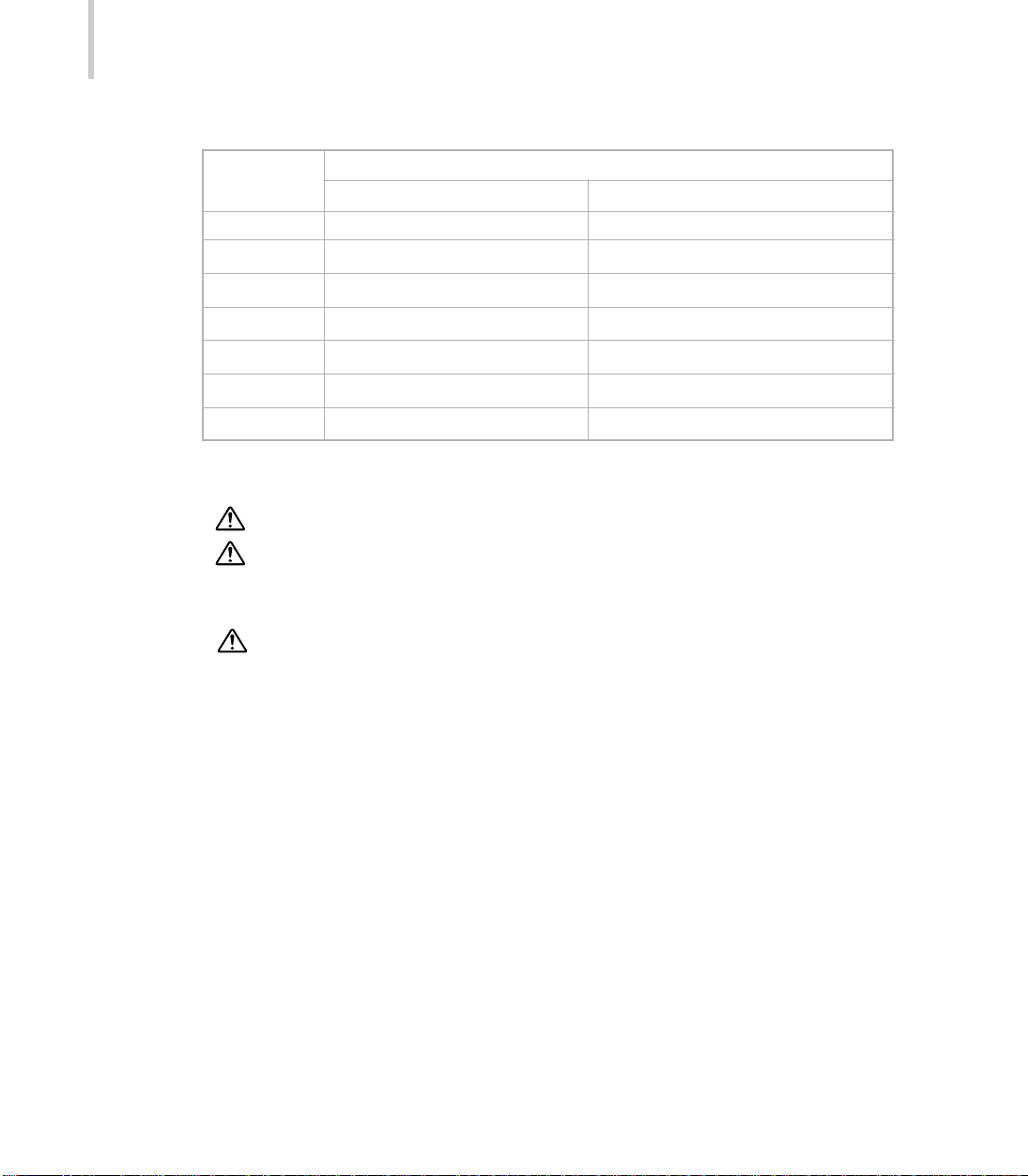
14
DLP
Projection Screen Size (for 4 : 3 aspect-ratio diagonal length)
Distance(m) Zoom Wide Zoom Tele
1.5 45" 37.5"
2 60" 50"
2.5 75" 62.5"
4 120" 100"
5 150" 125"
8 240" 200"
10 300" 250"
3. When replacing batteries, take the following precautions:
Do not recharge used batteries or expose batteries to fire or water.
Replace batteries as soon as they run out. If the batteries leak, wipe away
the fluid with a soft cloth. If battery fluid gets onto your hands wash them
immediately.
Remove the batteries if you will not be using the projector for a long period.
Page 16
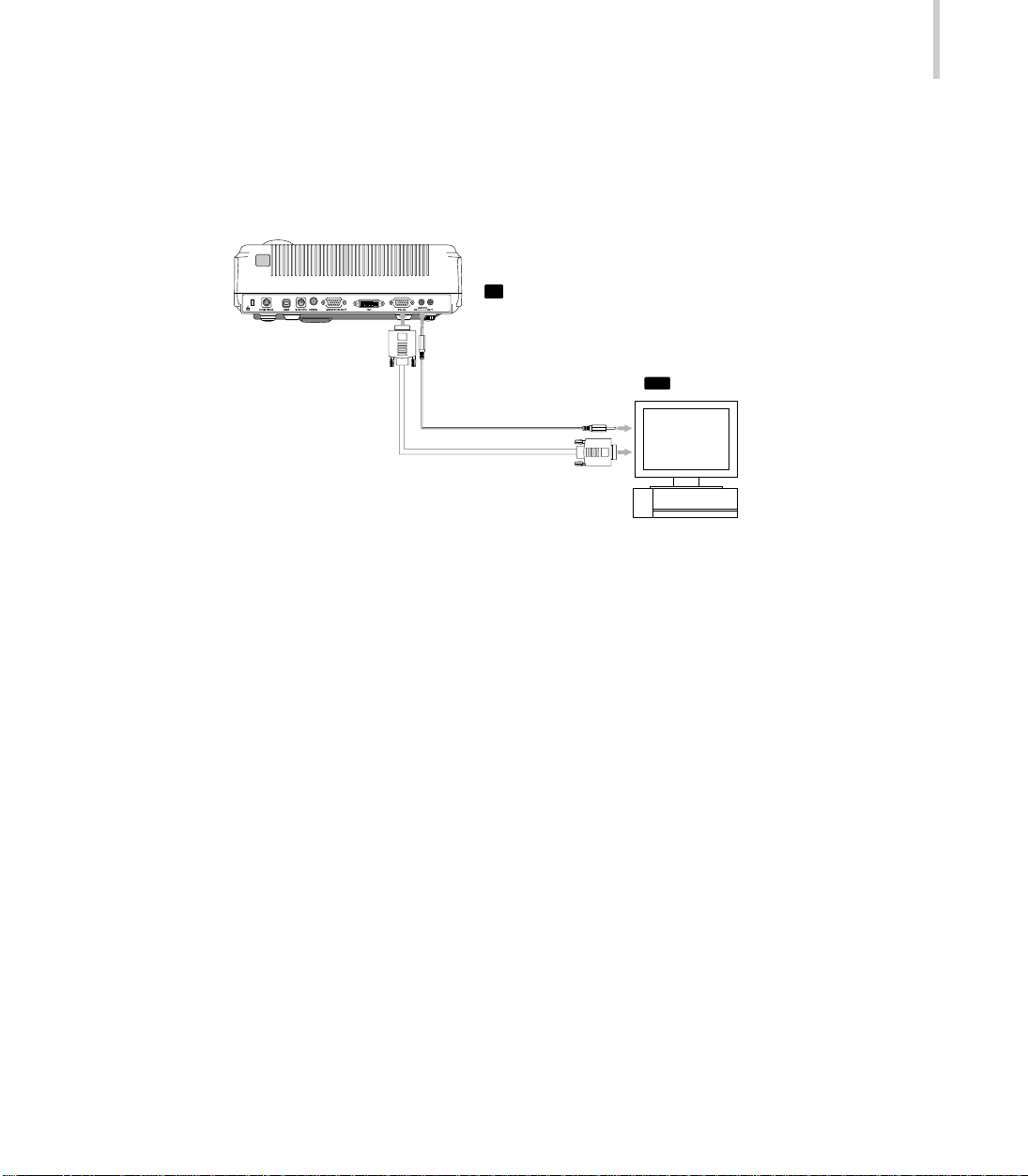
Connecting to a Computer
Projector
IN
Computer
OUT
Audio OUTAudio IN
Computer IN
The projector will always project at XGA (1024 x 768) resolution. (XGA is the native
resolution of the projector.) However, you can connect the projector to a computer
source capable of displaying VGA (640 x 480), SVGA (800 x 600), XGA, or SXGA
(1280 x 1024) resolutions.The projector will resize VGA, SVGA, and SXGA inputs for
XGA projection. The types of computers supported by this projector include IBM,
Macintosh and Apple compatible laptop or desktop PCs (PC compatibles).
VGA OUT
Projector 15
Page 17

16
DLP
Connecting to a Video Source
(Composite & Component Video refer to Page. 48)
You can connect the projector to almost any common video source - VHS player,
DVD player , camcorder, laser disc player or any other compatible video image sour ce.
The projector can accept composite, component, or S-Video signals:
Composite video is characterized by a single-pin “RCA-type” video jack, usually
colored yellow.
Component video (YCbCr) is less common and features three “RCA-type” video
jacks, typically colored green, blue and red.
S-Video is readily identified by a single connector with four small pins.
You can connect the projector simultaneously to composite, component, and S-Video
sources. You can select which video source to project using the Control Panel or
Remote Control. If the Auto Search feature is ON (see later section- OSD SOURCE:
AUTO SOURCE of this manual), the projector will automatically detect and select a
source. The projector supports NTSC, PAL and SECAM video formats. The projector
Page 18

will automatically detect and identify the video format. Note, however, whereas the
projector can accept multiple simultaneous sources it can only accept one video
format at a time.
Each of the three video types require their r espective cable. Composite video and S-Video
cables are normally provided with the projector. If not, they are readily available at
electronics stores and are commonly included with each video source device. For
component-video (YCbCr), use the RCA-type triple cable that came with the video
source. Finally, connect your video source to the projector using the appropriate
cable.
Note:
The projector is not compatible with a cable TV-style coaxial “F” connector.
Projector 17
Page 19

18
DLP
Operation
This section describes the following information about using your projector:
Turning the projector and A/V equipments on and off
Adjusting the projected image
Controlling the projector
Checking the status of the projector
Turning the Audio/Visual (A/V) Equipments On and Off
Always turn on the projector and related A/V equipments in the following order.
1. Projector
2. Computer
3. Video source
4. Audio source
Turning the Projector On
1. Plug the power cord into the side of the projector.
2. Insert the power plug into an electrical outlet.
3. Remove the projector lens cap.
4. Turn on the power switch on the side of the projector.
5. Press the Power button (on either the Remote Control or the Projector Control
Panel) to turn on the projector. When the LED indicator lights in green, the projecting
image gets full illumination.
6. After the image appears on the screen, adjust the focus and size for the projected
image to fit properly on the screen. Make any necessary image adjustments by
using the on-screen menus.
7. Run your presentation from your input source.
Page 20

Warning:
Never look into the lens when the lamp is on. This can damage your eyes. It is
especially important that do not let children to look into the lens.
Turning the Projector Off
1. To turn off the projector, press the
Power button (on either the Remote
Control or the Projector Control
Panel). The confirmation message
will appear on the screen for about
3 seconds.
2. Press the Power button again while the message is still showing on the screen.
To cancel the power OFF and resume projector’s operation, please wait until the
message disappears from the screen.
3. After the fan has turned off automatically you may turn off the Power Switch.
Projector 19
Focusing and Sizing the Projected Image
After the image appears on the screen, check the focus and size whether it
fits properly on the screen.
To adjust the focus of the image, rotate the focus ring, which is the outer ring on
the projector’s lens.
To adjust the size of the image, rotate the inner zoom ring, which is the inner ring
on the projector’s lens; zooming out to make the image larger or zooming in to
make it smaller on the screen.
Page 21

20
DLP
Operational Indicator (LED)
There is one LED on the top of the projector to indicate the state of the pr ojector and
the lamp. It provides valuable information about the projector:
LED COLOR STATUS MEANING
Green Solid The projector is powered and ready . The lamp is cur rent
on and is projecting at maximum brightness.
Green Flashing LAMP (Turning on):
When the Power button is pressed, the LED indicator
will flash (green) to indicate the lamp is turning on. The
projector will automatically light-up the lamp for another
2 times (1 minute interval).
LAMP (Turning off):
When turning off the lamp, the LED indicator will flash
(green) to indicate the projector is shutting down. At
the same time, the fan motor will cool down for 2
minutes, and then the LED indicator will turn red to
indicate the fan motor is turned off and the lamp has
cooled.
Note:
Do not unplug the power cable or turn the power switch
Off before the lamp LED becomes red. During the
cooling & warming up procedures the projector won’t
accept any key in command.
Red Solid When main power is turned on, the projector is in
standby mode. (Lamp off)
Page 22

LED COLOR STATUS MEANING
Red Flashing Error messages as the following:
1. There is a problem with the projector fan - the
projector cannot start up.
2. The projector lights failed after lighting 3 times by
itself.
3. The lamp has reached its end of life and must be
changed soon. (The LED flashes red around 1
minute) The lamp will continue to operate until it fails.
Change the lamp and reset the lamp time-counter.
Orange Solid In Standby mode, the projector’s 15-pin D-SUB acts as
a system converter . User could select any different input
device to converter to PC monitor signal. User can press
the BY-PASS to select the projector by-pass mode (15pin D-SUB in and direct throughout to the15 pin D-SUB
for other monitor or equipment), in the throughout mode
the LED indicator stays orange. (lamp on)
Projector 21
Page 23

22
DLP
Menu System
There are eight main functions listed in the main menus for you to control the pr ojector:
Picture - adjusts the image: the Brightness, Contrast, Position(Horizontal/V ertical),
Phase, Frequency, Sharpness, Auto Image,Size and Space (in Video YPbPr input only).
Color Adjust - adjusts the image's color: color channel balance (Custom Red,
Custom Green and Custom Blue) and different type Gamma.
PIP - selects the PIP Size, move PIP Position, select the input Source (Auto,
Composite Video, S-Video and Component-Video (YCbCr). Without interfering
with the main setting of the projection screen, PIP menu enables you to adjust
the PIP picture separately such as: Brightness, Contrast, Color Saturation, Tint,
Sharpness and different Video Format.
Source - selects sources between PC, Video, S-Video, YPbPr..etc.
Audio - controls audio features: Volume and Mute.
Keystone - corrects the Vertical and Horizontal Keystone of the image.
System - accesses projector features such as: Projector Type, Blank, Freeze
Frame, Background, OSD Properties, Factory Default, Lamp Reset and Lamp
Life.
Language - selects the language used in the OSD(on-screen display).
Page 24

Accessing the Main Menu
The projector menus can be accessed using either the Projector Control Panel or
Remote Control.
To display the Main Menu, press the MENU button .
The Main Menu appears:
Projector 23
Note:
This Main Menu interface with PIP option will only appear if there is two input
sources.
-For the main frame, PIP input source:VGA, DVI-D(digital), DVI-A(analog) or HDTV
(YPbPr).
-For the sub frame, PIP input source: S-Video, Composite-Video, YCbCr.
Page 25

24
DLP
Changing a Menu Setting
1. Press the MENU button to display the on-screen menu.
Press the MENU button once again to exit from the current menu.
2. Press the button to confirm the menu selection.
3. Press the / button to select the desired setting item.
4. To change the option setting, press the / button.
5. Press the MENU button to exit the current menu.
Note:
If the Menu status is ON, use the / / / button for adjustment.
If your projector is equipped with an optional mouse link cable and the OSD
menu is inactive, the / / / button can be used as the PC mouse.
Menu Options - Detailed Description
The following menus are described in this section in detail:
Picture
Color Adjust
PIP
Source
Audio
Keystone
System
Language
Page 26

Picture
This menu provides precise control of the projected image including: brightness,
contrast, position (horizontal & vertical), saturation, phase, frequency, sharpness,
auto image, screen size and space (in YPbPr input only). The menu interface will be
different depending on the input source.
RGB Picture DVI Picture
Projector 25
YPbPr Picture YPbPr Picture- More Option
Video Picture
Page 27

26
DLP
Changing settings procedure (using either the Projector Control Panel or the Remote Control):
1. Press the MENU button to display OSD menu.
2. Press the or button to select PICTURE menu.
3. To enter the sub-menu setting, press the button.
4. Press the or button to select the sub-menu item.
5. Press the or button to adjust the value of desired sub-menu item.
On the Auto Image (RGB Picture) and Mor e Option (YPbPr Picture 1) sub-menus,
press the button to confirm the selection.
6. After you have done with the adjustment of a sub-menu item:
a. To resume changing another sub-menu item: press the or button.
b. To exit from the current menu: toggle the MENU button.
The following table provides details of the available sub-menus choices:
Sub-menu Option Description
Brightness The higher the setting, the brighter the image.
The lower the setting, the darker the image.
Contrast The higher the setting, the greater the contrast.
The lower the setting, the lower the contrast.
H position Adjusts the horizontal position.
V position Adjusts the vertical position.
Phase Removes unwanted vertical lines from a computer
image by matching the projector’s internal clock to the
computer display signal.
Frequency Adjusts the display data frequency to match the
frequency of your computer’s graphic card. When a
vertical flickering bar appears, use this function to make
an adjustment.
Page 28

Sub-menu Option Description
Sharpness
Color Adjusts a projected image from black and white to fully
Tint Adjusts the red-green color balance in the projected
Video Format Auto When Video Format is set to Auto, the projector attempts
Auto Image The projector automatically adjusts tracking, signal
Computer
Video The higher the setting, the sharper the video’s
NTSC (Video) to pick the video standard (NTSC, PAL or SECAM)
PAL automatically based on the input signal it receives.
SECAM (The video standard options may vary depending on
The higher the setting, the sharper the computer’s
projection.
The lower the setting, the softer the computer’s
projection.
projection.
The lower the setting, the softer the video’s projection.
saturated color.
image.
your region in the world.)
If the projector is unable to detect the correct standard,
the colors might not look right or the image might appear “torn”. If this happens, manually select a standard by clicking either the left or right navigation button and cycling through the standards.
Note:
If you already knew the video standard used in your
geographical area, it’s best to manually select it.
synchronization and vertical & horizontal position for
most computers (Auto Image does not apply to video
sources).
Note:
Some screen savers interfere with the operation of Auto
Image. If you’re experiencing problems, try to turn your
screen saver off, then turning Auto Image off and back on.
Projector 27
Page 29

28
DLP
Sub-menu Option Description
Size Fill Size Displays the projected image in the full screen size by
squeezing or elongating the image.
Fill The aspect ratio is the ratio between an image’ s length
AspectRatio and its height.
Displays the standard image in 4:3 aspect ratio.
Native Displays the projected image in its native ratio. The
size of the displayed images depends on the input
resolution.
Size(Video) Normal Normal mode maintains the aspect ratio of the image
and the image is projected onto a 16:9 screen area.
When 4:3 images are being projected, black bands
appear on the sides.
Wide Displays the projected image in the wide-screen
(16:9) format.
Zoom In Zoom mode, image output in 4:3 format is cropped
at the top and bottom by a set amount and the pro-
jected in a 16:9 format.
Anamorphic Displays the projected image in the anamorphic format.
Zoom2 In Zoom2 mode, image output is cropped at the top
and bottom by a set amount and the projected in a
larger size than the projected image in Zoom mode.
Size Fill Size Displays the projected image in the full screen
(YPbPr Picture) by squeezing or elongating the image.
Fill The aspect ratio is the ratio between an image’ s length
AspectRatio and its height.
Displays HDTV image in 16:9 aspect ratio.
Native Displays the projected image in its native ratio. The
size of the displayed images depends on the input
resolution.
Color Space RGB Transfers the color format from input sources to RGB
(YPbPr SMPT (on the projected image).
Picture) YPbPr601
YPbPr709
Page 30

Color Adjust
This menu provides precise control of the color settings including:
color temperature (preset & user define) and gamma.
Changing settings procedure (using either the Projector Control Panel or the Remote
Control):
Projector 29
1. Press the MENU button to
2. Press the or button to select Color Adjust menu.
3. To enter the sub-menu setting, press the button.
4. Press the or button to select the sub-menu item.
5. Press the or button to adjust the value of desired sub-menu item.
On the Color Temp and Gamma sub-menus, press the or button to select
the desired setting.
6. After you have done with the adjustment of a sub-menu item:
a. To resume changing another sub-menu item: press the or button.
b. To exit from the current menu: toggle the MENU button.
display
OSD menu.
Page 31

30
DLP
The following table provides details of the available sub-menus choices:
Sub-menu Option Description
Color Temp Adjusts the whiteness of the screen.
User Manually adjusts color temperature.
Warm (6500K) Give white colors a red tint.
Normal (7300K) Give white colors a neutral tint.
Cool (9300K) Give white colors a blue tint.
Custom red Manually adjusts red.
Custom green Manually adjusts green.
Custom blue Manually adjusts blue.
Gamma Selects a gamma correction curve.
(Text, Photo, Graphics, Cinema, Apple).
Note:
Custom red, green, and blue will only appear if Color Temp selection is "User".
PIP
This menu allows you to display additional image window on-screen. In this PIP
menu, you can select the PIP Size, adjust PIP Position (horizontal & vertical), select
the input Source (Auto, Composite Video, S-Video and Component-Video (YCbCr).
Without interfering with the main setting of the projection screen, PIP menu enables
you to adjust the PIP picture separately such as: Brightness, Contrast, Color
Saturation, Tint, Sharpness and different Video Format.
Changing settings procedure (using either the Projector Control Panel or the Remote Control):
Page 32

1. Press the MENU button to display OSD menu.
2. Press the or button to select PIP menu.
3. To enter the sub-menu setting, press the button.
4. Press the or button to select the sub-menu item.
5. Press the or button to adjust the value of desired sub-menu item.
On the PIP Size, Source, Video Format and Video Type sub-menus, press the
or button to select the desired setting.
If you want to change the menu from "PIP" to "PIP MORE", highlight ( MORE)
and press the button. On the other hand, if you want to change menu from
"PIP MORE" to "PIP", highlight ( Back ) and press the MENU button.
6. After you have done with the adjustment of a sub-menu item:
a. To resume changing another sub-menu item: press the or button.
b. To exit from the current menu: toggle the MENU button.
The following table provides details of the available sub-menus choices:
Sub-menu Option Description
PIP Size Sets the PIP size.
Off No additional image window on the screen.
Small Additional image window size sets to small.
Medium Additional image window size sets to medium.
Large Additional image window size sets to large.
PIP Pos Selects the PIP screen position.
Source Selects the PIP input source.
Auto Automatically scans the PIP input source.
Composite Composite video signal (PIP source).
S-Video S-Video signal (PIP source).
Component Component video signal (PIP source).
Brightness The higher the setting, the brighter the picture.
The lower the setting, the darker the picture.
Contrast The higher the setting, the greater the contrast.
The lower the setting, the lower of contrast.
Projector 31
Page 33

32
DLP
Sub-menu Option Description
Color Adjusts a video image from black and white to fully
saturated color.
Tint Adjusts shade and variety of the picture between red
color and green color.
Sharpness The higher the setting, the sharper the picture.
The lower the setting, the softer the picture.
PIP-MORE
Sub-menu Option Description
H Position Adjusts the additional image window horizontal position.
V Position Adjusts the additional image window vertical position.
Video Format Selects video format.
Auto Automatically detects the video format.
NTSC NTSC video format.
PALPAL video format.
SECAM SECAM video format.
Video Type Scans the video type.
DVD PIP input source from DVD player.
VCR PIP input source from VCR.
Page 34

Source
This menu allows you to specify the signal source that you wish to project. This is
particularly useful if you have several sources (video and/or computer) connected to
your projector.
Source YPbPr OFF Source YPbPr ON
Changing settings procedure (using either the Projector Control Panel or the
Remote Control):
1. Press the MENU button to display OSD menu.
2. Press the or button to select Source menu.
3. To enter the sub-menu setting, press the button.
4. Press the or button to select the desired input source.
5. Press the button to confirm the input selection.
On the Auto Source and YPbPr Source sub-menus, press the or button
to select the desired setting.
6. To exit from the current menu, toggle the MENU button.
Projector 33
Page 35

34
DLP
The following table provides details of the available sub-menus choices:
Option Description
Auto Source (ON/OFF) Automatically scan the input source (if selection is ON).
Analog RGB Analog RGB signal from computer (desktop or note
book).
DVI Analog DVI Analog signal from DVI (Digital Visual Interface) device.
DVI Digital DVI Digital signal from DVI (Digital Visual Interface) device.
Composite Video Composite Video signal.
S-Video S-Video signal.
Component Video Component Video signal.
YPbPr (YPbPr: ON) YPbPr input signal.
YPbPr Source Automatically scans the HDTV source (if selection is ON).
Signal from HDTV (High Definition TV - a high-resolution
TV standard, which is part of the group of digital TV
standards introduced in USA in late 1998).
Page 36

Audio
This menu allows you to control volume and mute (on/off) the audio.
Audio
Volume
Picture
Color Adjust
Source
Audio
Keystone
System
Language
Bringhtness
Mute
Changing settings procedure (using either the Projector Control Panel or the Remote
Control):
1. Press the MENU button to display OSD menu.
2. Press the or button to select Audio menu.
3. To enter the sub-menu setting, press the button.
4. Press the or button to select the sub-menu item.
5. Press the or button to adjust the value of desired sub-menu item.
On the Mute sub-menu, press the or button to select the desired setting.
6. After you have done with the adjustment of a sub-menu item:
a. To resume changing another sub-menu item: press the or button.
b. To exit from the current menu: toggle the MENU button.
30
ON OFF
Projector 35
The following table provides details of the available sub-menus choices:
Sub-menu Option Description
Volume Adjusts the volume.
Mute Cuts off the sound temporarily.
On Mute function is active.
Off Mute function is inactive.
Page 37

36
DLP
Keystone
This menu allows you to adjust image distortion caused by tilting the projector by
using the Vertical and Horizontal Keystone function.
Changing settings procedure (using either the Projector Control Panel or the Remote Control):
1. Press the MENU button to display OSD menu.
2. Press the or button to select Keystone menu.
3. To enter the sub-menu setting, press the button.
4. Press the or button to select the sub-menu item.
5. Press the or button to adjust the value of desired sub-menu item.
6. After you have done with the adjustment of a sub-menu item:
a. To resume changing another sub-menu item: press the or button.
b. To exit from the current menu: toggle the MENU button.
The following table provides details of the available sub-menus choices:
Option Description
Vertical Adjusts the vertical trapezoidal distortion of the projection.
Horizontal Adjusts the horizontal trapezoidal distortion of the projection.
Page 38

System
These menus include projector utilities for projection type, blank, freeze frame,
background, OSD properties, factory default, lamp reset and lamp life.
Projection Type
System: Main Menu
Changing settings procedure (using either the Projector Contr ol Panel or the Remote
Control):
1. Press the MENU button to display OSD menu.
2. Press the or button to select System menu.
3. To enter the sub-menu setting, press the button.
4. Press the or button to select the sub-menu item.
5. Press the or button to adjust the value of desired sub-menu item or to select
the desired setting.
On the OSD Properties, Factory Default, Lamp Reset, sub-menus, press the
button to confirm the selection.
6. After you have done with the adjustment of a sub-menu item:
a. To resume changing another sub-menu item: press the or button.
b. To exit from the current menu: toggle the MENU button.
Projector 37
Page 39

38
DLP
The following table provides details of the available sub-menus choices:
Main System
Sub-menu Option Description
Projection Type Sets the projection display mode.
Normal Front Front-desktop projection - the factory default setting.
Ceiling Front The projector turns the image upside down for ceiling-
mounted.
Normal Rear The projector reverses the image so you can project
behind a translucent screen.
Rear Ceiling The projector reverses and turns the image upside
down at same time. You can project from behind a
translucent screen with ceiling-mounted projection.
Blank Blanks the screen temporarily.
ON Blank function is active.
OFF Blank function is inactive.
Freeze Frame Freezes the screen.
ON Freeze function is active.
OFF Freeze function is inactive.
Background Selects the color of your projection background.
Black Sets the background in black.
Blue Sets the background in blue.
Green Sets the background in green.
White Sets the background in white (default).
OSD Properties Adjusts the OSD (on-screen display) properties.
Factory Default Restores all projector settings and adjustments back
to the factory defaults.
Lamp Reset Resets the lamp setting ONLY after the new lamp
replacement.
Lamp Life Displays the lamp’s lifetime counter/clock.
Page 40

CAUTION:
To ceiling-mount and adjust the projector, special expertise and technique are
necessary. Be sure to ask your dealer or a specialist to perform this work.
OSD Properties
Projector 39
Projection Type
Normal Front
System: OSD Properties
Sub-menu Option Description
OSD Timeout 5 - 60 Automatically turns off the projector lamp after a
seconds specified time period (even if a source is present).
OSD Background Selects the OSD background color.
Opaque Sets OSD background to opaque.
Translucent Sets OSD background to translucent.
OSD Adjusts the OSD position.
OSD H Pos Adjusts the OSD horizontal position.
OSD V Pos Adjusts the OSD vertical position.
Page 41

40
DLP
Notes on Factory Default Sub-Menu
After you select the Factory Default sub-menu and press the button, a confirmation message will appear on the screen.
Press the button to reset the factory default setting or press the Menu key to
cancel the action.
Notes on Lamp Reset Sub-Menu
After you select the Lamp Reset sub-menu and press the button, a confirmation
message will appear on the screen
Press the button to reset the lamp life count or press the Menu key to cancel the
action.
Page 42

Language
This menu enables you to select the language used in the OSD (on-screen display)
menus.
Changing settings procedure (using either the Projector Contr ol Panel or the Remote
Control):
1. Press the MENU button to display OSD menu.
2. Press the or button to select Language menu.
3. To enter the sub-menu setting, press the button.
4. Press the or button to select the desired OSD language.
5. Press the button to confirm the OSD language selection.
6. To exit from the current menu, toggle the MENU button.
Projector 41
Page 43

42
DLP
Maintenance
The projector needs little maintenance. You should always keep the lens clean as
dust or stains will project on the screen and diminish the image quality.
The only part you should replace yourself is the lamp.
If any other parts need replacing, contact your dealer or qualified service personnel.
When cleaning any part of the projector, always switch off and unplug the projector
power cord first.
Warning:
Never open any of the covers on the projector except the lamp and filter covers.
Dangerous electrical voltages inside the projector can cause severe injury. Except
as specifically indicated in this Instruction Manual, do not attempt to service this
product yourself. Refer all servicing to qualified service personnel.
Cleaning the Lens
Clean the lens whenever you notice dirt or dust on the surface. Wipe the lens surface gently with a soft, dry, lint-free cloth.
To remove dirt or stains on the lens, moisten a soft cloth with water and a neutral
detergent and gently wipe the lens surface.
Cleaning the Projector Case
To clean the projector case, first unplug the power cable. To remove dirt or dust,
wipe the casing with a soft, dry, lint-free cloth. To remove stubborn dir t or stains,
moisten a soft cloth with water and a neutral detergent. Then wipe the casing. Do not
use alcohol, benzene, thinners or other chemical detergents as these can cause the
casing to warp.
Page 44

Lamp Replacement
The projector lamp used for the light source has a certain life. It is time to replace
them lamp when:
The projected image gets darker or starts to deteriorate.
The projector lamp indicator flashing the Red lit.
The projector lamp always lighting failed.
Caution:
This projector lamp develops high heat and high pressure during the use, so
the lamp ruptures and burns may result. To avoid serious injury, before r eplacing
the lamp, turn off the power and let the projector cool for at least 60 minutes.
Then proceed to replace lamp.
1. Press the Power button to switch off the projector. Disconnect the power cord
from the outlet and the projector.
Projector 43
2. Loosen the screw and remove the lamp cover. If the lamp is hot, avoid burns by
waiting 60 minutes until the lamp has cooled.
3. Loosen the 3 screws. (It is strongly recommended you use a magnetic-headed
screwdriver). Pull the handle to remove the lamp housing. If the screws are not
loosened completely, they could injure your fingers. Do not insert your hand into
the box after the lamp is removed. If you touch the optical parts inside, this could
cause color unevenness.
4. Replace the lamp with a new one. Insert it into the projector, and tighten the
screws firmly. Loose screws may cause a bad connection, which may result in
malfunction.
5. Re-install the lamp cover and tighten the screw . Do not turn on the power with the
lamp cover removed. Whenever the lamp is replaced, r eset the total lamp operation time. Do not reset if the lamp is not replaced as this could cause breakage.
Page 45

44
DLP
Product’s Specifications
Projection System 0.7" DLP
Native Resolution 1024 x 768 Pixels
Image Brightness 2100 ANSI Lumens
Contrast Ratio 1500 : 1 (Full ON/ OFF)
Aspect Ratio 4:3, supports 16:9
Screen Size 37.5~ 300 inches
Projection Distance 1.5 ~ 10m
Projection Lens F=2.2~2.64, f=23.6~28.2 mm
Manual Focus and Manual Zoom
Projection Type Normal Front, Rear Ceiling, Ceiling Front,
Normal Rear
Scanning Frequency Horizontal Freq. 15 ~100 KHz
Vertical Freq. 50 ~ 120 Hz
Keystone Correction Vertical: +/-20 degree
Horizontal: +/-10 degree
PIP Video window on graphics
Analogue RGB Input (input signal) D-Sub & DVI Connector
HDTV Display (YPbPr) 480p, 720p, 1080i
Integrated Speaker 2 Watts x 1
Audible Noise < 33.5dB (Average)
Mouse Control USB
OSD Language English, German, French, Italian, Spanish,
Portuguese, Japanese, Traditional Chinese
Simplified Chinese
Operation Ambient Temperature: 5~35oC
Humidity: 35 ~ 85%
Certification UL, CE, FCC, C-TICK, TUV, CCC
Power Supply AC100 ~ 240 V +/-10%, 50/60 Hz
Power Consumption 270 Watts (max)
Dimension (H*W*D) 86 mm(H) x 285 mm(W) x 210 mm(D)
(Excluding stand)
Weight 5.8 lbs
TM
Designs and specifications are subject to change without notice.
Page 46

APPENDIX A
Preset Timings
Preset Signal fH (kHz) fV (Hz) Sync Size
Video 60 Hz 15.734 59.940
Video 50 Hz 15.625 50.000
Component 60 Hz 15.734 59.940 S on G/Y or
Composite
Sync
Component 50 Hz 15.625 50.000 S on G/Y or
Composite
Sync
640 x 350 VGA 50 Hz 31.469 50.030 H(+), V(-) 800
VGA 60 Hz 31.469 59.941 H(+), V(-) 800
VGA mode 1 31.469 70.086 H(+), V(-) 800
VGA VESA 85 Hz 37.861 85.080 H(+), V(-) 832
640 x 400 VGA 50 Hz 31.469 50.030 H(-), V(+) 800
VGA 60 Hz 31.469 59.941 H(-), V(+) 800
PC-9801 Normal 24.823 56.416 H(-), V(-) 848
720 x 400 VGA mode 2 31.500 70.087 H(-), V(+) 900
VGA VESA 85 Hz 37.927 85.038 H(-), V(+) 936
640 x 480 VGA mode 3 31.469 59.940 H(-), V(-) 800
Macintosh 13" 35.000 66.667 H(-), V(-) 864
VGA VESA 72 Hz 37.861 72.809 H(-), V(-) 832
VGA VESA 75 Hz 37.500 75.000 H(-), V(-) 840
VGA VESA 85 Hz 43.269 85.008 H(-), V(-) 832
800 x 600 SVGA VESA 56 Hz 35.156 56.250 H(+), V(+) 1024
SVGA VESA 60 Hz 37.879 60.317 H(+), V(+) 1056
SVGA VESA 72 Hz 48.077 72.188 H(+), V(+) 1040
SVGA VESA 75 Hz 46.875 75.000 H(+), V(+) 1056
SVGA VESA 85 Hz 53.674 85.061 H(+), V(+) 1048
Projector 45
Page 47

46
DLP
Preset Signal fH (kHz) fV (Hz) Sync Size
832 x 624 Macintosh 16" 49.724 74.550 H(-), V(-) 1152
1024 x 768 XGA VESA 60 Hz 48.363 60.004 H(-), V(-) 1344
Macintosh 19" 48.192 59.278 H(-), V(-) 1328
XGA VESA 70 Hz 56.476 70.069 H(-), V(-) 1328
XGA VESA 75 Hz 60.023 75.029 H(+), V(+) 1312
Macintosh 19" 60.241 74.927 H(-), V(-) 1328
XGA VESA 85 Hz 68.677 84.997 H(+), V(+) 1376
1152 x 864 SXGA VESA 70 Hz 63.995 70.016 H(+), V(+) 1472
SXGA VESA 75 Hz 67.500 75.000 H(+), V(+) 1600
SXGA VESA 85 Hz 77.487 85.057 H(+), V(+) 1568
1152 x 870 Macintosh 21" 68.681 75.062 H(-), V(-) 1456
1152 x 900 Sunmicro LO 61.795 65.960 H(-), V(-) 1504
Sunmicro HI 71.713 76.047 H(-), V(-) 1472
1280 x 960 SXGA VESA 60 Hz 60.000 60.000 H(+), V(+) 1800
SXGA VESA 75 Hz 75.000 75.000 H(+), V(+) 1680
SXGA VESA 85 Hz 77.094 85.002 H(+), V(+) 1728
1280 x 1024 SXGA VESA 60 Hz 63.98 160.020 H(+), V(+) 1688
SXGA VESA 75 Hz 79.976 75.025 H(+), V(+) 1688
SXGA VESA 85 Hz 91.146 85.024 H(+), V(+) 1728
Page 48

HDTV Preset Timings
Preset Signals Horizontal Vertical fH(kHz) fV(Hz)
Active Pixel Active Pixel
480p 640 480 31.469 59.940
720p 1280 720 45.000 60.000
1080i 1920 1080 33.716 29.970
Mouse Cable (for USB)
Projector 47
Control port
Computer
USB port
Page 49

48
DLP
Connecting to Composite Video Source
Connecting to S-Video Source
Page 50

Connecting to Component Video Source
Projector 49
Page 51

50
DLP
Connecting One Computer (data)
Page 52

Connecting Two Computers (data)
Projector 51
