
DVR 936
Wi-Fi LifeCam
Wearable Camcorder
User Manual
© 2009-2015 Sakar International, Inc. All rights reserved.
Window s and the Windows logo are registered trademarks of Microsoft Corporation.
All other trademarks are the property of their respective companies.
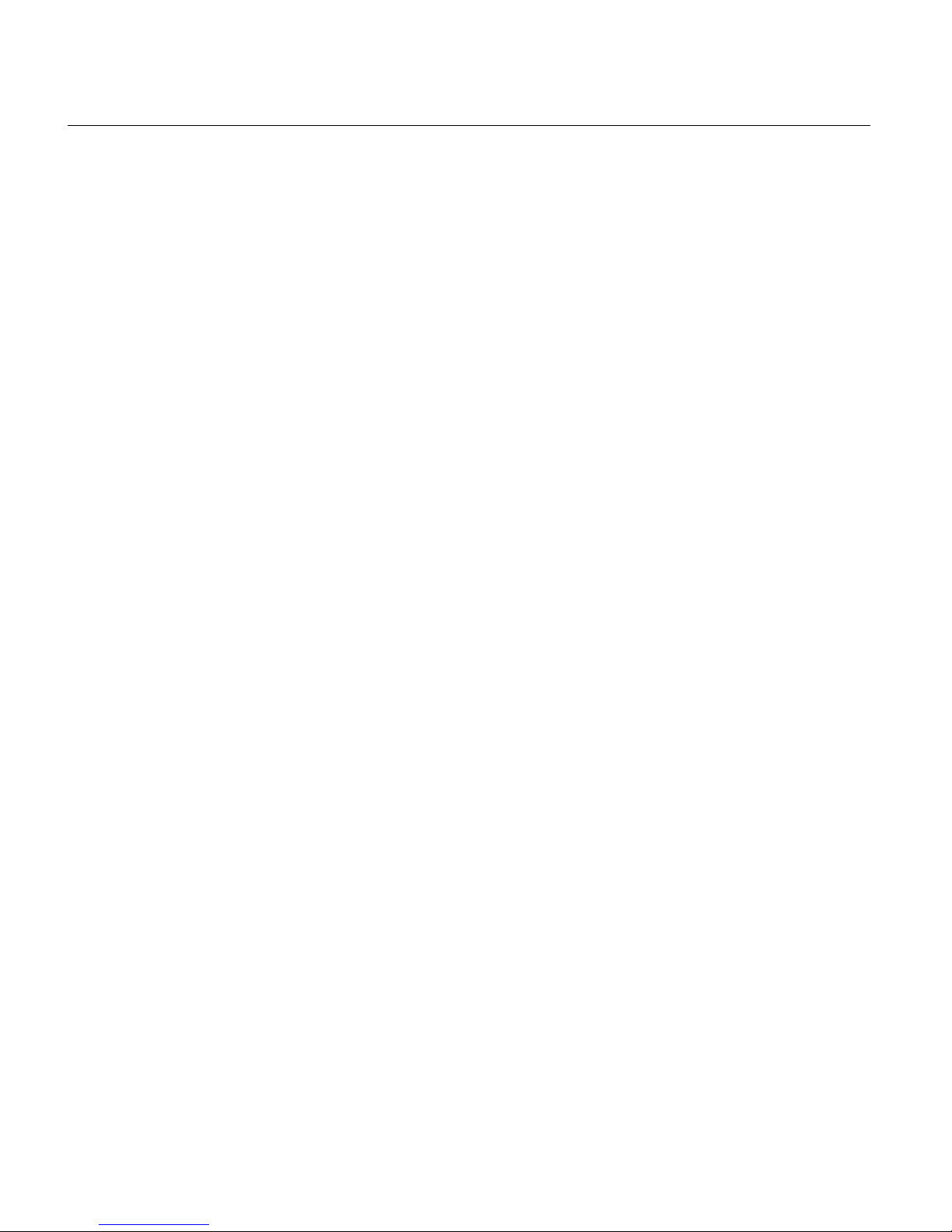
1
CONTENTS
Introduction................................................................................................................................................... 2
What’s Included ........................................................................................................................................... 3
Parts of the Camcorder .............................................................................................................................. 4
Camcorder Technical Specifications ........................................................................................................ 5
Initial Camcorder Setup .............................................................................................................................. 6
Main Camcorder Modes ........................................................................................................................... 10
Waterproof Case........................................................................................................................................ 11
Powering On Your Camcorder ................................................................................................................ 12
LCD Display ............................................................................................................................................... 13
Changing Camcorder Mode .................................................................................................................... 14
Video Capture Mode ................................................................................................................................. 15
Time Lapse Mode ...................................................................................................................................... 16
Photo Capture Mode................................................................................................................................. 16
Playback Mode .......................................................................................................................................... 17
Vivitar Action Cam - Mobile Device Application .................................................................................... 19
Computer System Requirements............................................................................................................ 34
Installing the Software .............................................................................................................................. 35
Connecting the Camcorder to the Computer ........................................................................................ 37
Getting Videos from the Camcorder to the Computer ......................................................................... 37
Getting Started! .......................................................................................................................................... 38
Transferring Images Manually from the Camcorder to the Computer .............................................. 39
Troubleshooting ......................................................................................................................................... 40
Camcorder Maintenance .......................................................................................................................... 41
Sakar Warranty Card ................................................................................................................................ 43
Technical Support ...................................................................................................................................... 43
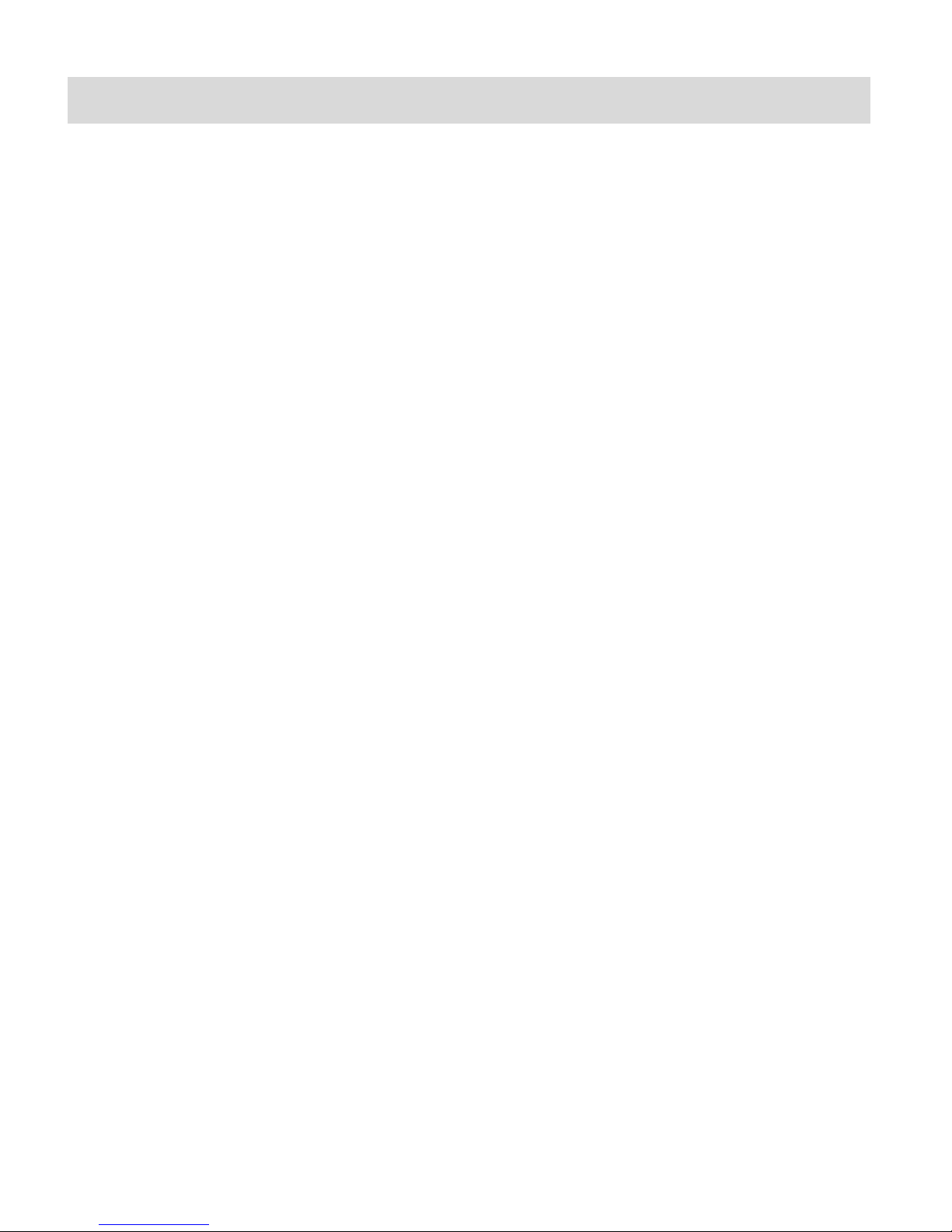
2
Introduction
Thank you for purchasing the Vivitar DVR 936 Full HD1080 LifeCam Wearable Camcorder.
Everything you need to take high definition digital videos and photos is included with your
camcorder.
This unique, ultraportable camera design is adapted specifically for this camera and can be used
to capture special moments in many different environments.
Vivitar makes capturing those special moments as easy as possible.
Please read this manual carefully first in order to get the most out of your digital camcorder.
NOTE:
Your digital action camcorder supports a Class 4 or higher Micro SD card with a capacity
expansion up to 32GB.
In order to use your digital LifeCam camcorder normally, please insert the Micro SD
Memory card before use. Please format the Micro SD Memory Card before first use.
Micro SD Memory cards are not included and need to be purchased separately.
This camcorder is a plug and play device. You can download the pictures and videos
without the software by directly accessing the camera’s memory card from your computer.
We would however recommend that you install the Vivitar Experience Image Manager
software to enjoy the full Vivitar experience.
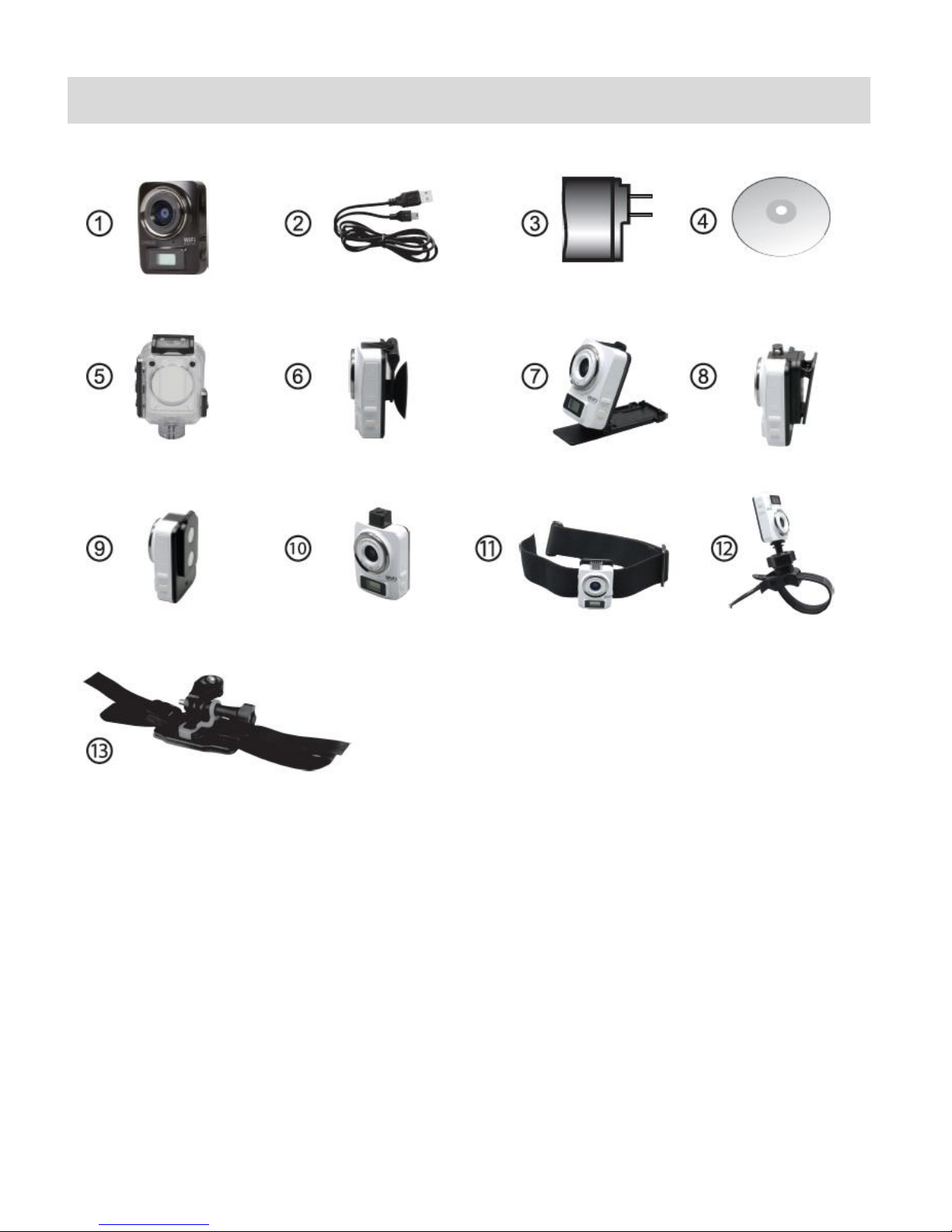
3
What’s Included
1. Wi-Fi LifCam Camcorder
9. Magnet Mount
2. USB Cable
10. Tripod Mount
3. AC Charger
11. Head Mount
4. Vivitar Experience Installation CD
12. Bike Mount
5. Waterproof Casing
6. Suction Mount
7. Desktop Mount
8. Clip Mount
13. Helmet Mount (for waterproof
case)
14. Built-in Lithium Battery (not
shown)
NOTE: Micro SD Memory Card not included.
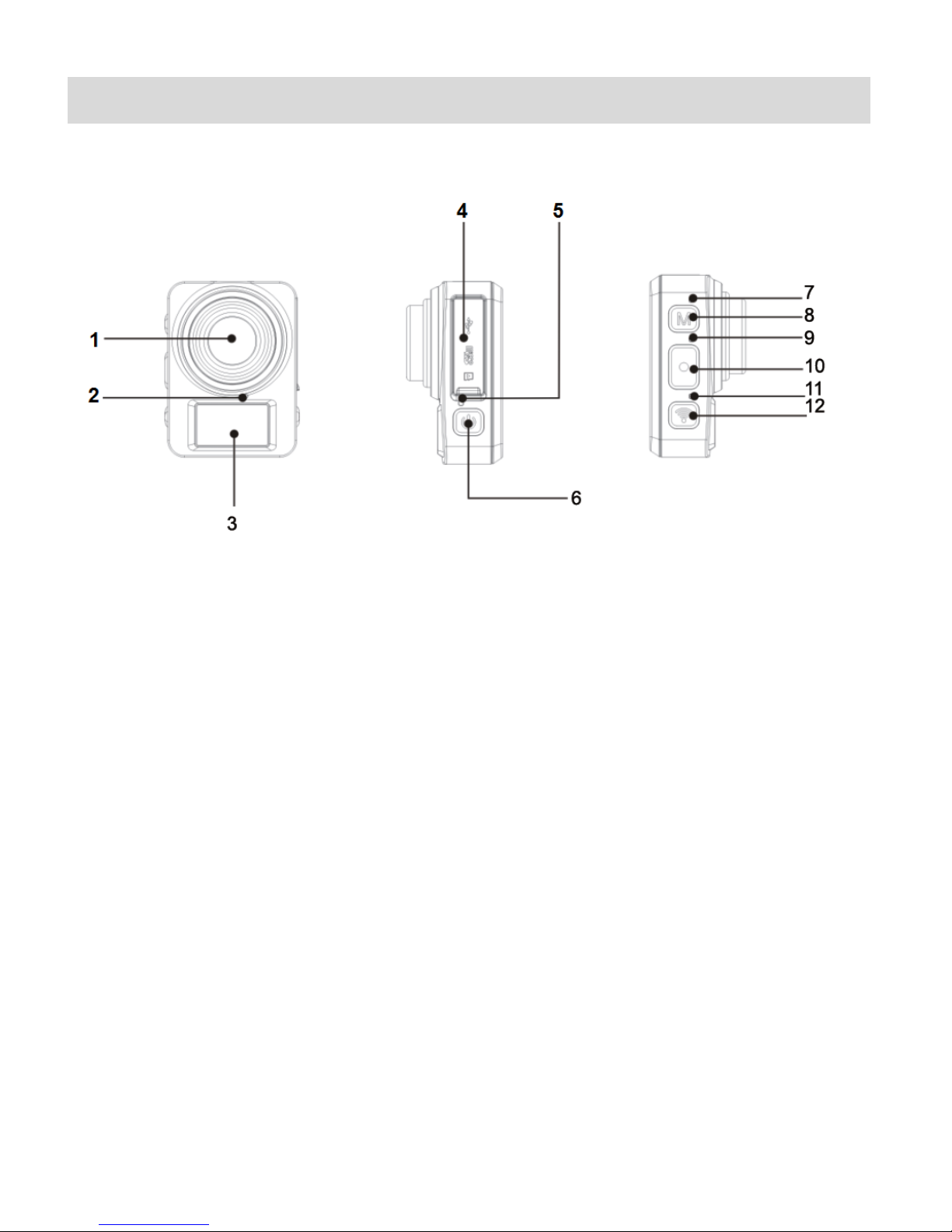
4
Parts of the Camcorder
1.
Lens
7.
Mode Indicator
2.
Microphone
8.
Mode Button
3.
LCD Display
9.
LED Light Busy Indicator
4.
USB Port / Micro SD Card Slot
10.
Shutter Button
5.
Power / Charger Light Indicator
11.
Wi-Fi Indicator
6.
Power Button
12.
Wi-Fi Button
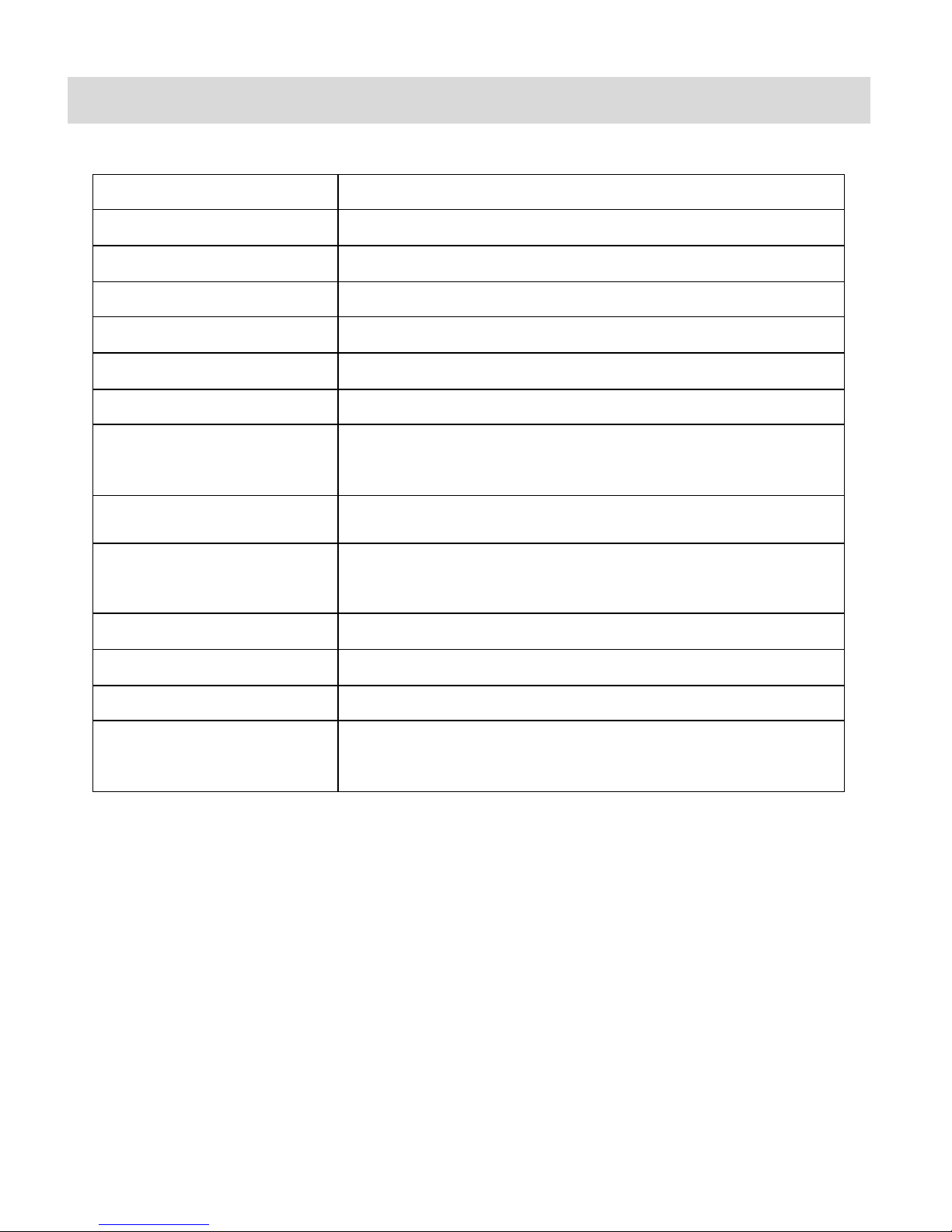
5
Camcorder Technical Specifications
Image Sensor
2.0MP
Video Resolution (via App)
FHD 1080P 30fps; HD 720P 30fps
Photo Resolution (via App)
5M/2M
File Format
MOV (Video), JPEG (Photo)
External Memory
Class 4 Micro SD Memory card or higher, up to 32GB
LCD Display
Monochrome LCD Display
Lens
F2.4 ; f=3.0mm
White Balance (via App)
Auto, Daylight, Cloudy, Florescent, Incandescent
Note: Accessible only via the App on your mobile device.
Continuous Shot (via App)
Yes; 3 continuous photos (only via the App on your mobile
device)
Self Timer (via App)
Off, 2 seconds, 10 seconds (only via the App on your
mobile device)
Auto Power Off
3 minutes
Interface
USB 2.0
Battery
Built in Lithium Battery
System Requirements for
Vivitar Experience
WINDOWS XP (SP3), Vista (SP1), WINDOWS 7 or higher;
MAC OSX v10.5.x and above
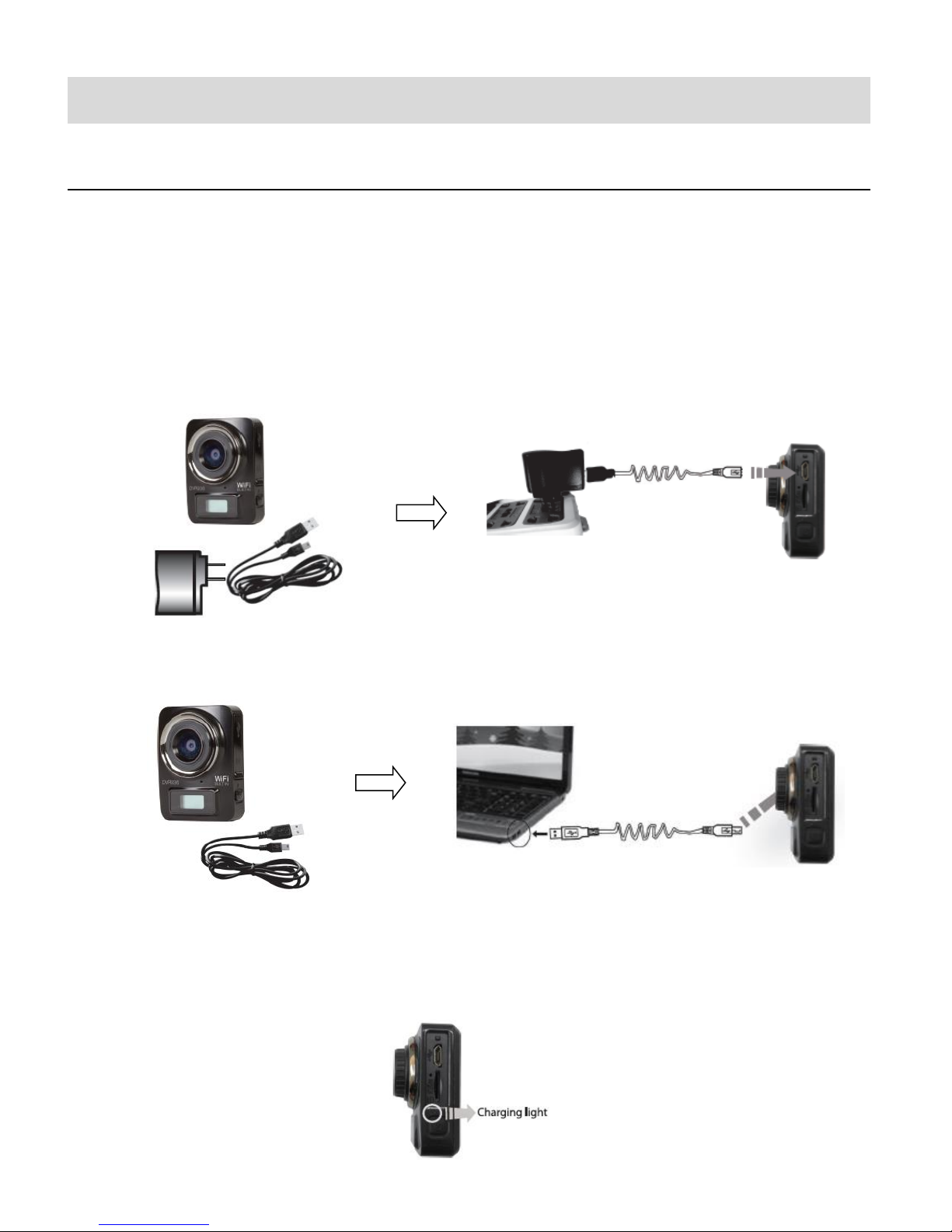
6
Initial Camcorder Setup
CHARGING THE BATTERY
To charge the lithium battery:
1. Power off the camcorder.
2. Connect the included USB cable to the camcorder and connect the other end of the cable
to a power source such as the included AC charger or to a computer.
Please refer to the images shown below for reference.
CHARGING USING THE AC CHARGER:
CHARGING USING THE COMPUTER:
3. During the time the camcorder is charging, the LED status indicator light (blue) is on.
When the battery is fully charged the LED status indicator light turns off. The battery
generally fully charges within 2-4 hours.
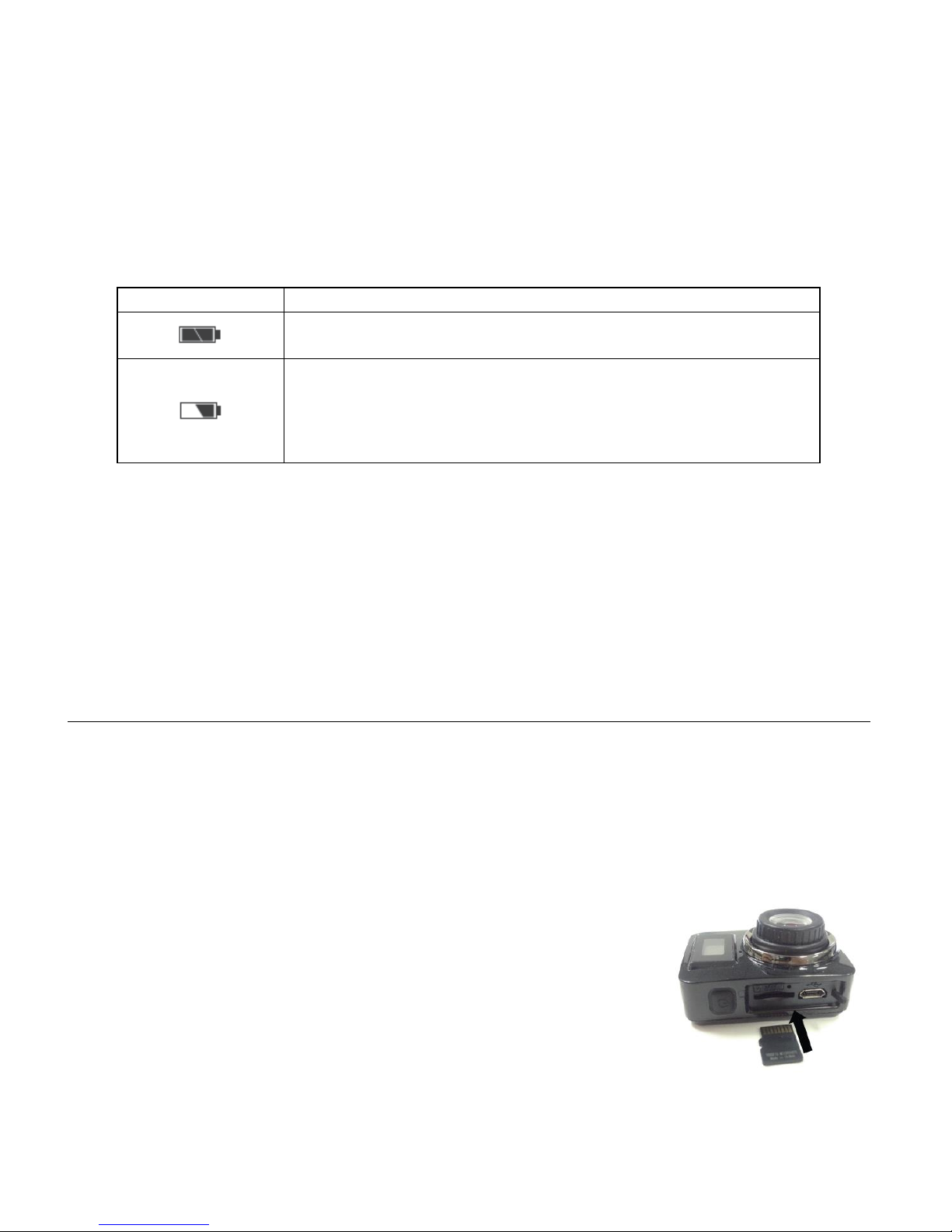
7
NOTE:
Battery Indicator
Description
The battery level is full.
The battery level is half.
When this icon flashes, this indicates that the battery level is
low and the camcorder will then automatically turn off. Please
recharge your camcorder.
While the device is charging it cannot be used to capture images.
When the camcorder is on, connecting it to a computer will not charge the device. Make sure
the camcorder is powered off when recharging.
Battery Indicator:
NOTE: When the battery capacity drops to a low level, the battery icon will flash on the display,
indicating that the camcorder requires to be recharged. Please charge the battery. When the
battery icon flickers, the camcorder will shut down automatically.
INSTALLING THE MICRO SD MEMORY CARD
Make sure a High Speed Class or higher Micro SD Memory card 4 (up to 32GB) has been
properly inserted into your camcorder.
A Micro SD Card must be inserted before use. Micro SD Memory card not included.
Installing the Memory Card:
To properly insert the Micro SD Card, please follow the instructions
below:
1. Power off the camcorder.
2. Insert the Micro SD Card into the Micro SD Card slot in the
direction as shown in the image.
3. Gently press the Micro SD Card until you hear a slight clicking sound. This indicates the
memory card has been inserted correctly.
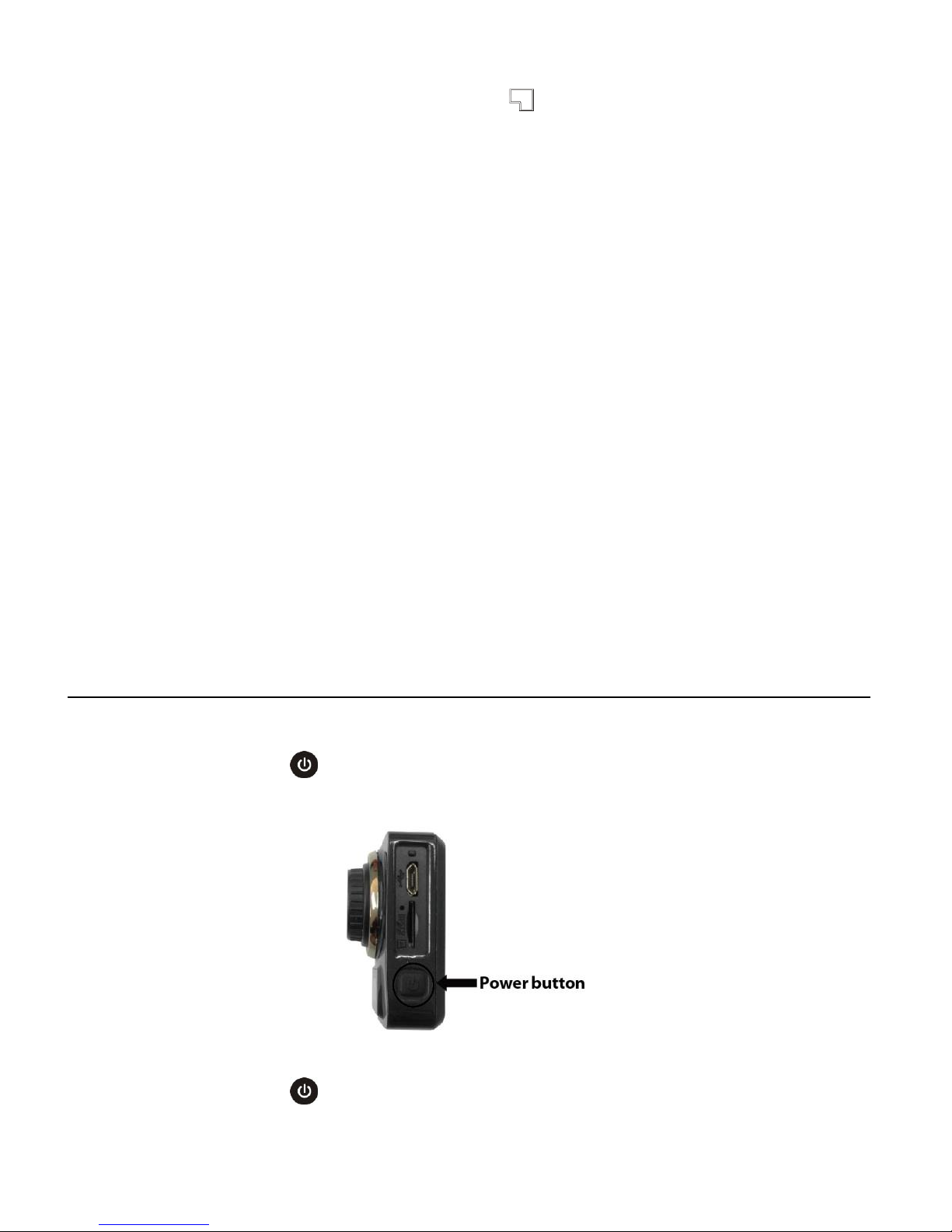
8
4. The display screen will show an SD card icon , indicating that the SD card has been
successfully installed.
5. To remove the card, gently press on the edge of the card to release it and pull the card out.
IMPORTANT:
Please power the camcorder off before plugging in or taking out the memory card.
If the card is inserted or removed while the camcorder's power is on, it may damage the
card and/or any recorded data. Always confirm that the power is off before inserting the
card into the camcorder.
Make sure there is room on the Micro SD Memory Card for additional images. If the Micro
SD Memory Card is full, additional images will not be added to the memory card.
The camcorder will beep three times when the memory card is full and 00:00 will appear
on the LCD indicating there is no time available and no space remaining on the SD card for
further recording.
POWERING ON – OFF / USING THE CAMCORDER
To power on the camcorder:
1. Press and hold the Power button for about 3 seconds.
2. The LCD displays “ON” and a beep can be heard from the camcorder’s buzzer.
To power off the camcorder:
1. Press and hold the Power button for about 3 seconds.
2. The LCD displays “OFF” and a beep can be heard from the camcorder’s buzzer.
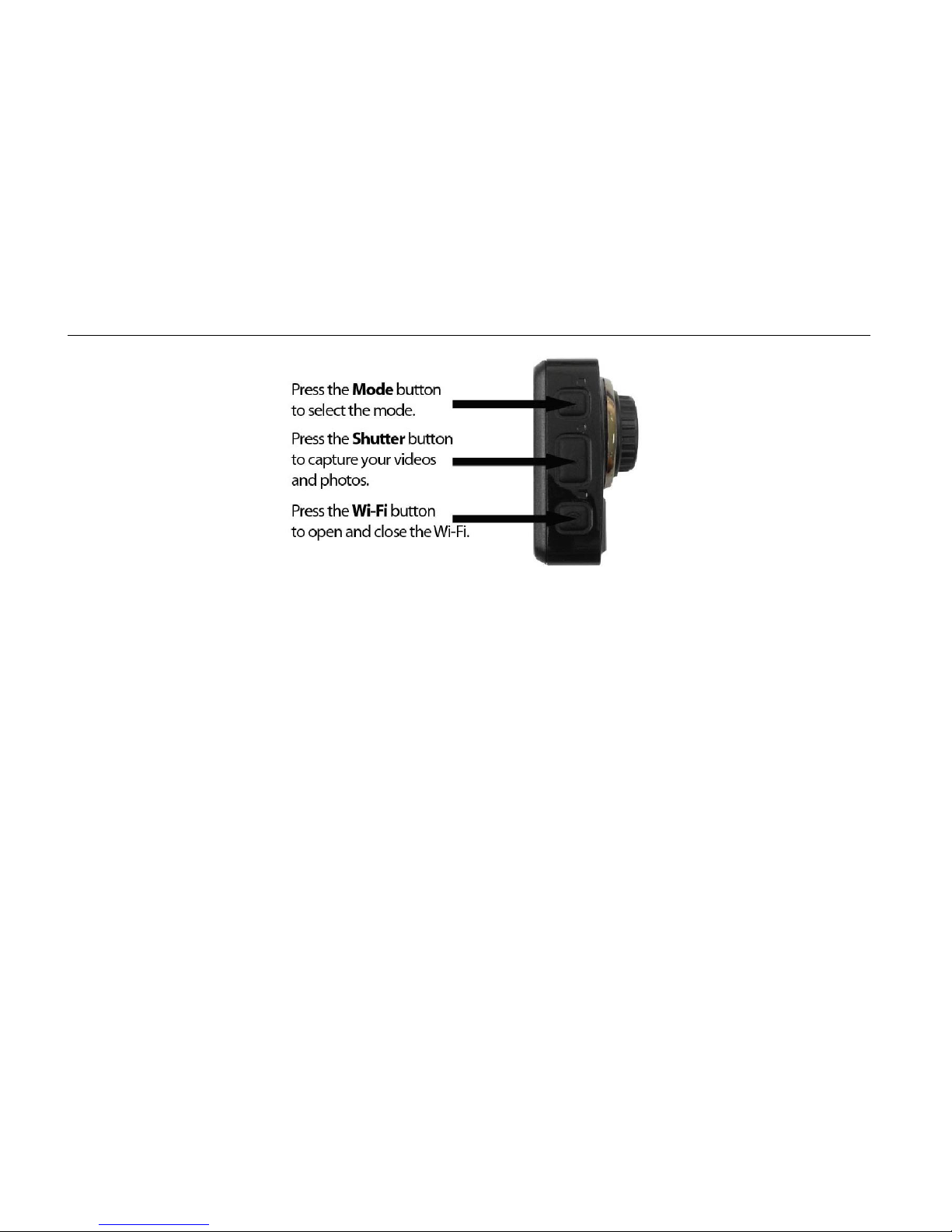
9
Energy Save:
In order to save the camcorder’s battery power, the camcorder automatically powers off after
sitting idle for 3 minutes.
USING THE CAMCORDER
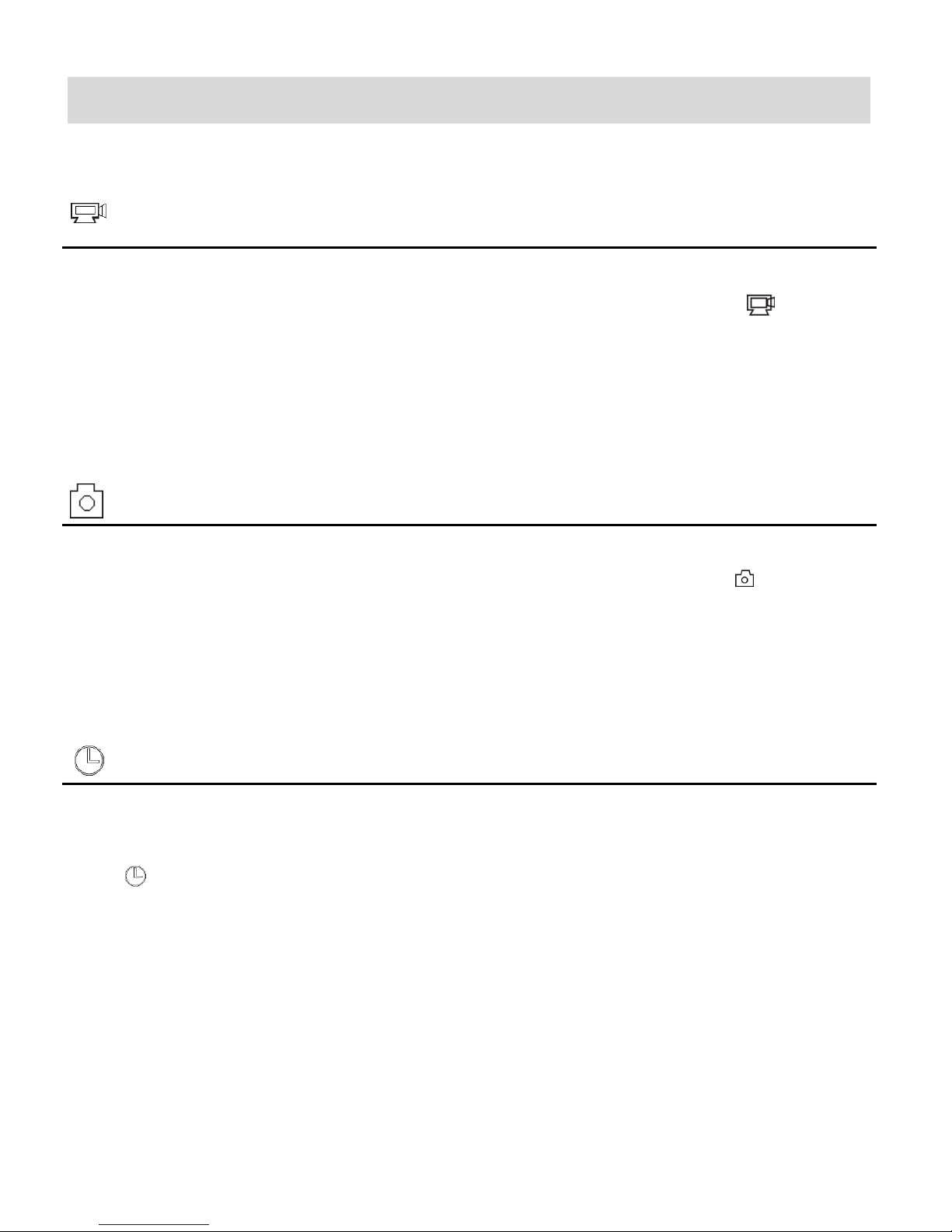
10
Main Camcorder Modes
Video Capture Mode
Use this mode to capture videos with your digital camcorder.
To record a video, please check that the camcorder is in Video Mode. If the video icon
is not displayed on the LCD screen, press the Mode button repeatedly until it appears. To
start recording, press the Shutter button. Press the Shutter button again to stop recording.
Photo Capture Mode
Use this mode to capture pictures with your camcorder.
To take a photo, please check that the camcorder is in Photo Mode. If the photo icon is
not displayed on the LCD screen, press the Mode button repeatedly until it appears. Press
the Shutter button to capture your photo.
Time Lapse Mode
Use this mode to capture time lapse video.
To take a time lapse video, please check that the camcorder is in Time Lapse Mode. If the
time lapse icon is not displayed on the LCD screen, then press the Mode button
repeatedly until it appears. Press the Shutter button to start recording. Press the Shutter
button again to stop recording.
NOTE: Your captured videos and photos are automatically saved to your camcorder’s
memory card. You can view them from your smartphone or tablet by connecting the
camera Wi-Fi. You can also view the images by connecting the camcorder to your
computer via the supplied USB cable.
Press the MODE button to toggle between the Time Lapse, Video and Photo Capture Modes.

11
Waterproof Case
4
3
1
2
6
5
1. Mode Button
2. Shutter Release Button
3. Wi-Fi Button
4. Power Button
5. Securing Latch
6. Tripod socket
Your LifeCam comes with a waterproof casing for underwater action and added durability.
To assemble your camera using the case, follow the instructions below:
1. To open the case: Insert a finger at the half circle of the latch by prying the latch up - away
from the case.
2. Insert the camera lens forward into the case.
3. Before sealing the waterproof case, make sure the camera housing’s rubber seal is clean.
Close the door and secure the latch.
4. While the camcorder is in the waterproof casing, press the MODE button to select either
Video, Photo or Time Lapse Capture Mode. Press the Shutter button for recording your
videos and capturing your photos.
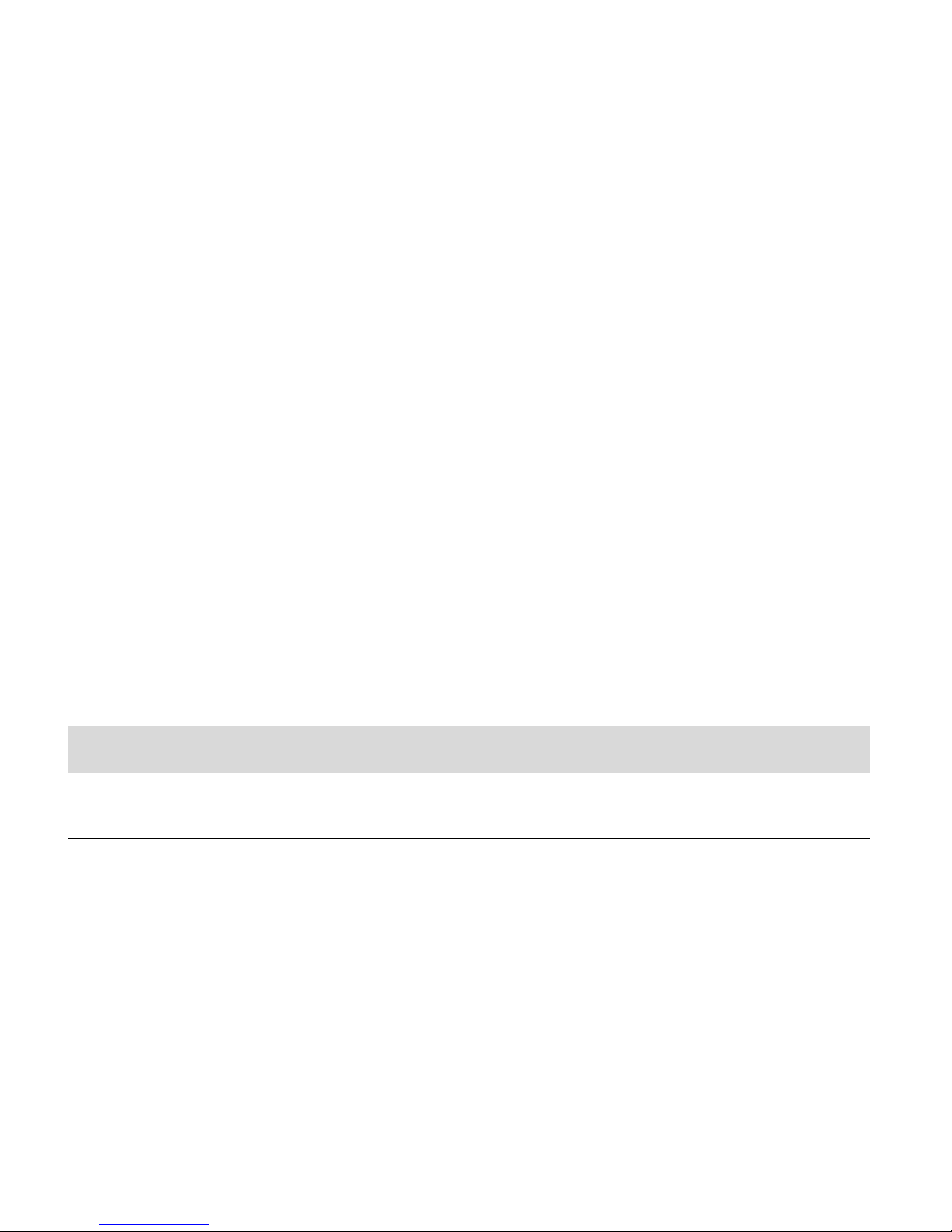
12
NOTE:
A single hair or grain of sand can cause a leak. You can test by closing the case without
inserting the camera. Submerse the case completely in water for about a minute. Remove
the case from the water, dry off its exterior with a towel, and then open the case. If the
entire interior is dry, the case is safe for use under water.
Before opening the waterproof casing and putting the device in, carefully check whether
the waterproof ring of the casing is flat and smooth.
After placing the device into the waterproof casing and closing the cover, carefully check
whether the waterproof ring is deformed due to pressure.
After every use in salt water you will need to rinse the outside of the housing with non-salt
water and dry. Not doing this can eventually cause corrosion of the hinge pin and salt
buildup in the seal, which can cause failure.
To clean the seal, rinse in fresh water and shake dry (drying with a cloth may cause lint to
compromise the seal). Re-install the seal into the grooves of the housing.
Powering On Your Camcorder
TURNING POWER ON AND OFF
1. Press and hold the POWER button for about 3 seconds to turn on the camcorder.
The LCD screen briefly displays ‘ON’ and opens the default Time Lapse Mode. A beep can
also be heard from the buzzer.
2. Press and hold the POWER button again for about 3 seconds to turn the power off.
The LCD screen briefly displays ‘OFF’ and then powers off. A beep can also be heard from
the buzzer as the camcorder is being powered off.
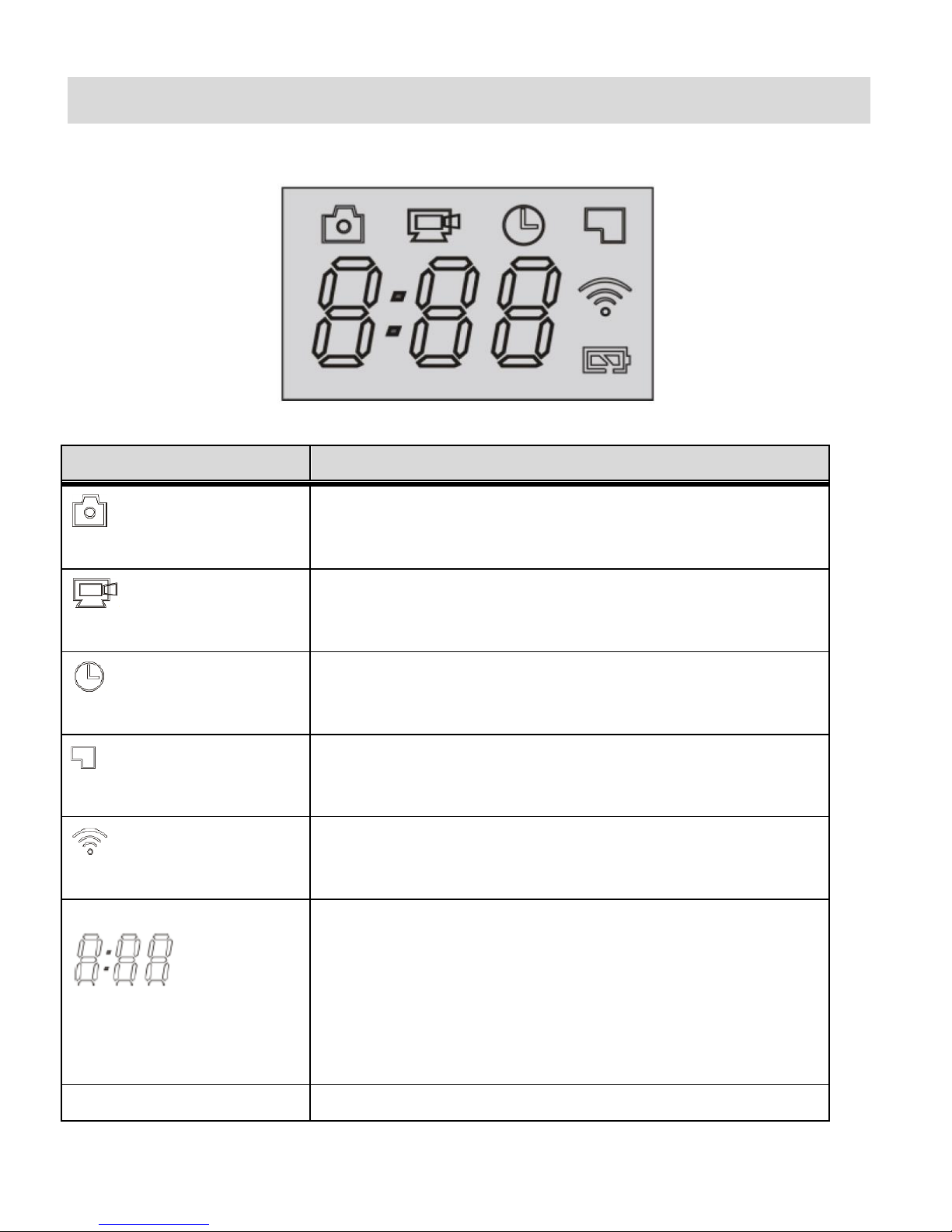
13
LCD Display
ICON
DESCRIPTION
CAMERA MODE ICON
Indicates that the camcorder is currently in Photo Capture
Mode.
VIDEO RECORDING ICON
Indicates that the camcorder is currently in Video Capture
Mode.
Flashing icon means the camcorder is recording a video.
TIME LAPSE ICON
Indicates that the camcorder is currently in Time Lapse
Mode.
Flashing icon means the camcorder is recording a video.
MEMORY CARD
When displayed, this icon indicates that a memory card has
been inserted properly and is available.
WI-FI ICON
When displayed, this icon indicates that Wi-Fi is enabled.
TIMER / COUNTER
TIMER: Displays Hours: Minutes.
- Indicates the available length of time remaining in the
memory card for video recording at the selected
resolution.
- During Video recording displays recording time.
COUNTER: Displays amount of photos that can be captured
as per the selected resolution. Displays up to 999.
BATTERY LEVEL
Indicates the current level of the battery.
After turning on the Wi-Fi LifeCam Camcorder, the LCD displays the following:
NOTE: The above icons vary according to the current status of the camcorder.
