Page 1
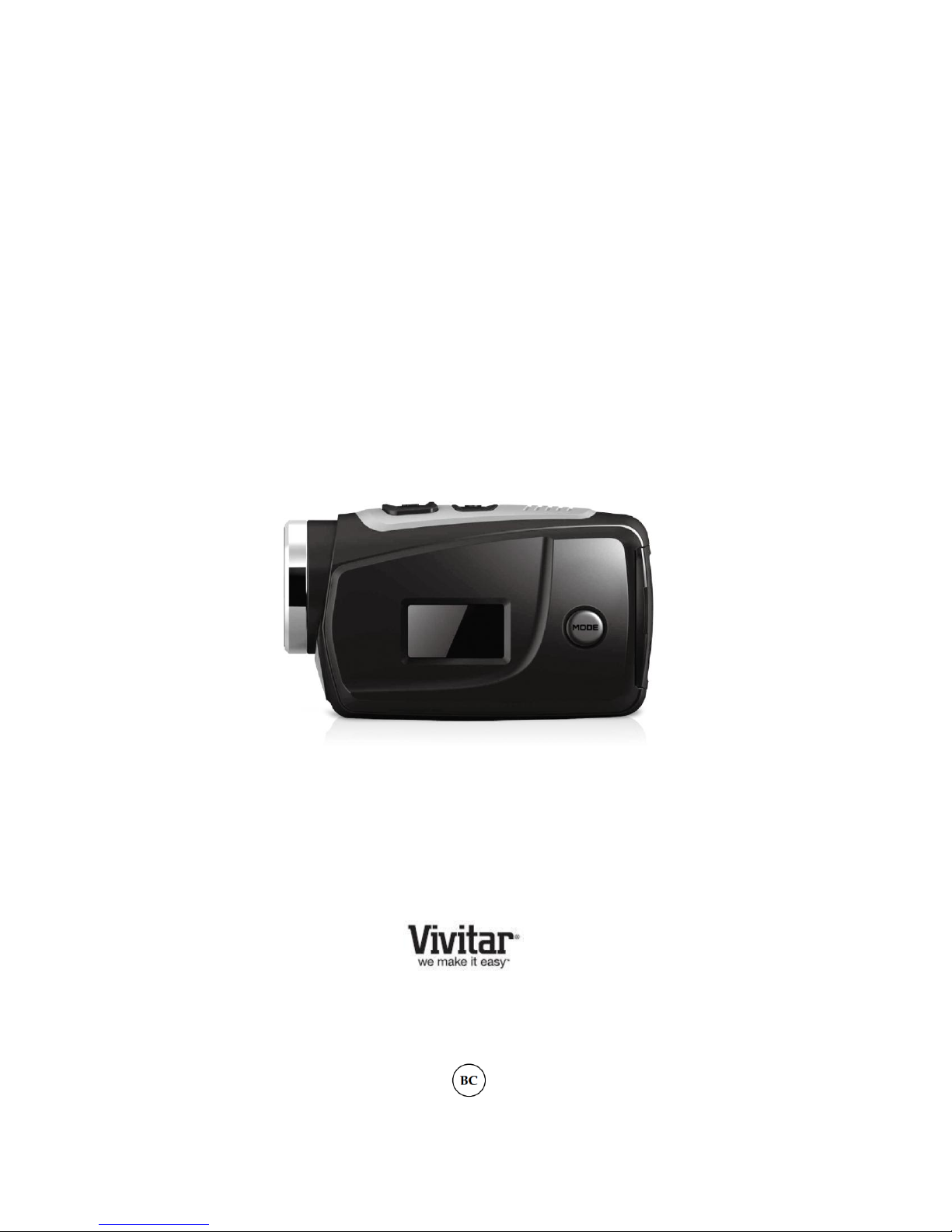
DVR 685HD
Mini Digital Sports Camcorder
User Manual
© 2009-2013 Sakar International, Inc. All rights reserved.
Windows and the Windows logo are registered trademarks of Microsoft Corporation.
All other trademarks are the property of their respective companies.
Page 2
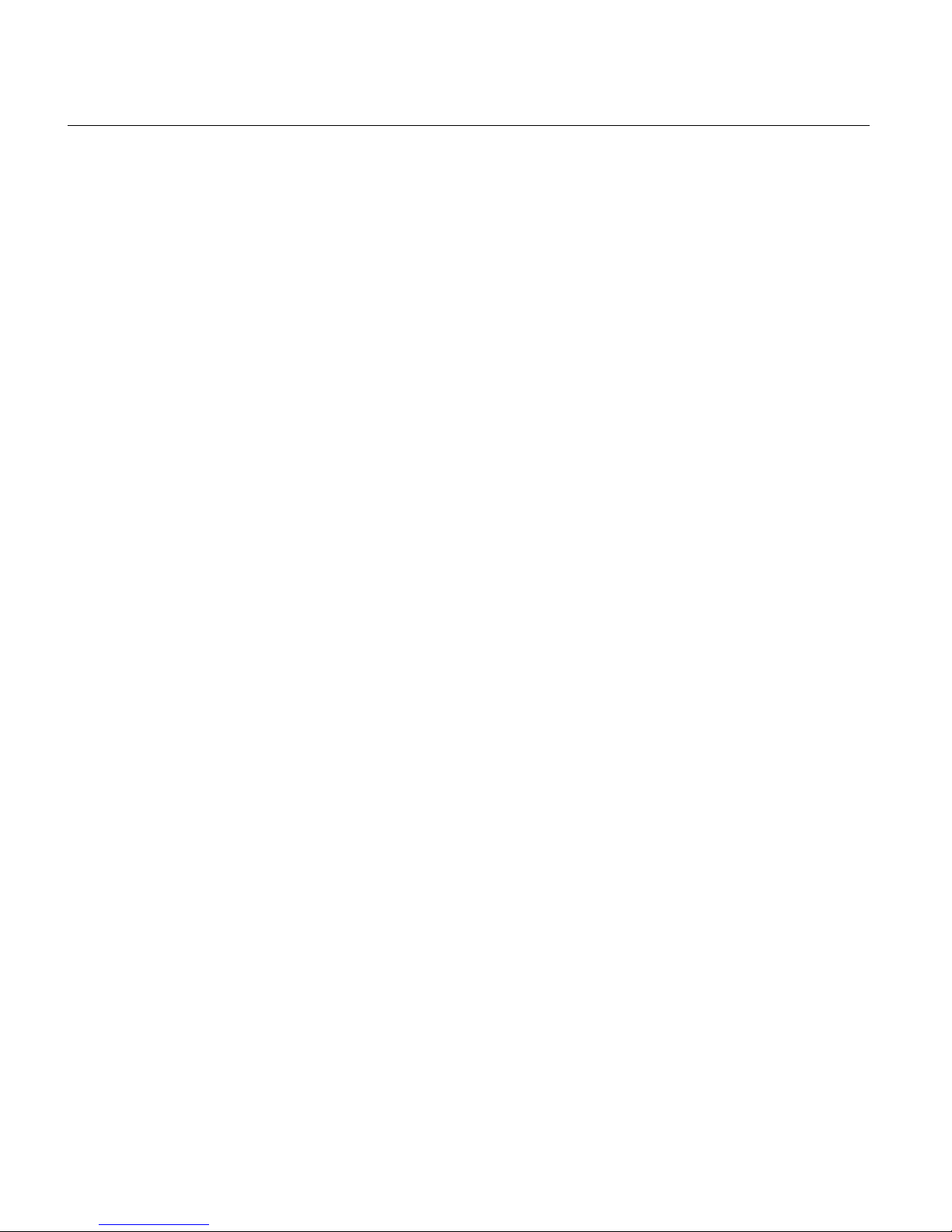
1
CONTENTS
Introduction .................................................................................................................................. 2
What’s Included ............................................................................................................................ 3
Parts of the Camcorder ................................................................................................................ 4
Initial Camcorder Setup ................................................................................................................ 5
Main Camcorder Modes ............................................................................................................... 9
Camcorder Technical Specifications ........................................................................................... 10
Waterproof Case ......................................................................................................................... 11
Powering On Your Camcorder .................................................................................................... 12
Changing Camcorder Mode ....................................................................................................... 13
Video Capture Mode .................................................................................................................. 14
Photo Capture Mode .................................................................................................................. 16
Playback Mode ........................................................................................................................... 18
Computer System Requirements ............................................................................................... 21
Installing the Software ................................................................................................................ 22
Connecting the Camcorder to the Computer .............................................................................. 23
Getting Videos from the Camcorder to the Computer ................................................................ 24
Getting Started! .......................................................................................................................... 25
Transferring Images Manually from the Camcorder to the Computer ......................................... 25
Camcorder Maintenance ............................................................................................................ 27
Sakar Warranty Card .................................................................................................................. 29
Technical Support ....................................................................................................................... 30
Troubleshooting .......................................................................................................................... 30
Page 3
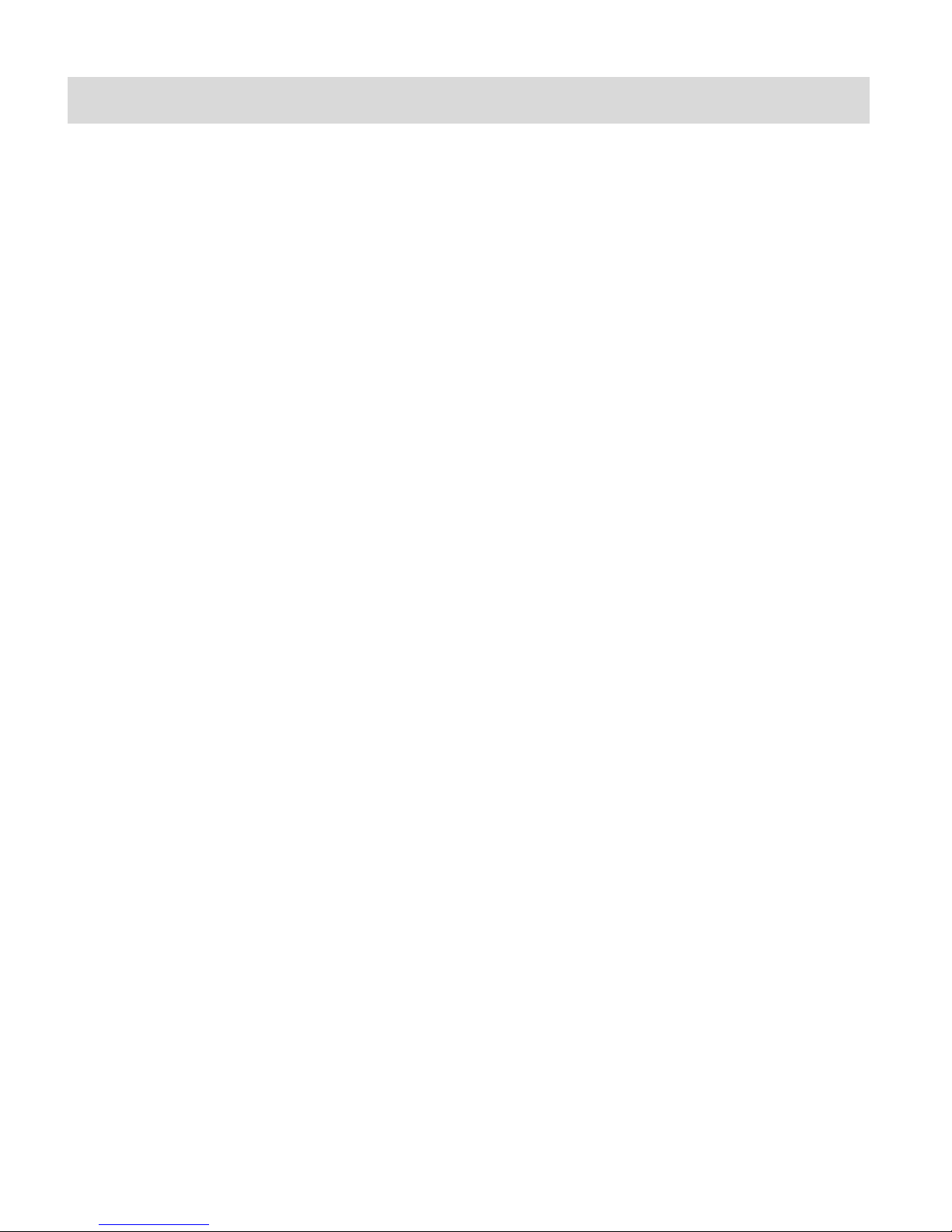
2
Introduction
Thank you for purchasing this Mini Digital Sports Camcorder. Everything you need to take high
definition digital videos and photos is included with your camcorder.
This unique, ultraportable camera design is adapted specifically for this camera and can be used
to capture special moments in many different environments.
Vivitar makes capturing those special moments as easy as possible.
Please read this manual carefully first in order to get the most out of your digital camcorder.
NOTE:
Your digital action camcorder supports a Class 4 or higher Micro SD card with a capacity
expansion up to 32GB.
In order to use your digital action camcorder normally, please insert the Micro SD Memory
card before use. Please format the Micro SD Memory Card before first use.
Micro SD Memory cards are not included and need to be purchased separately.
This camcorder is a plug and play device. You can download the pictures and videos
without the software by directly accessing the memory card from your computer. We would
however recommend that you install the Vivitar Experience Image Manager software to
enjoy the full Vivitar experience.
Page 4
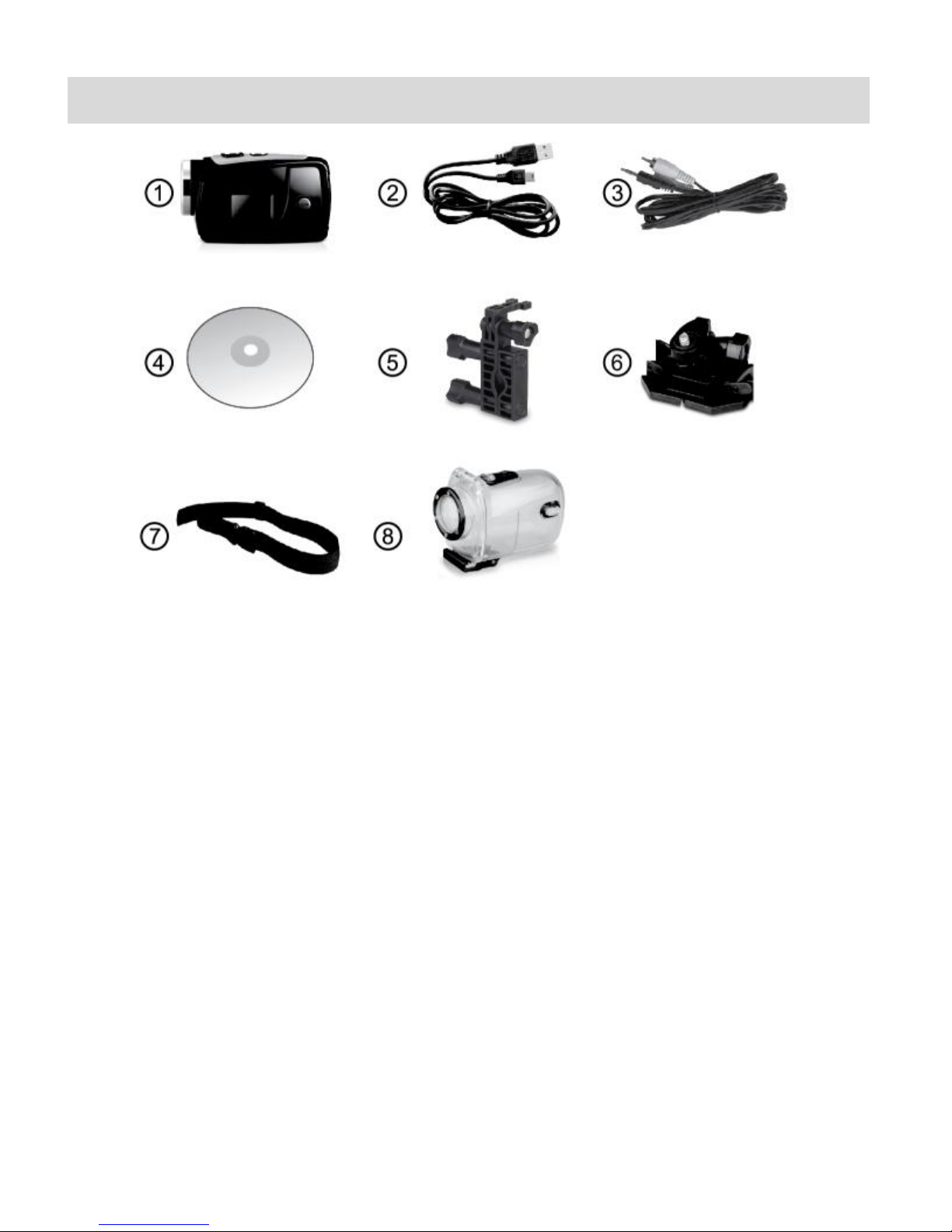
3
What’s Included
1. Digital Camcorder
with Built-In Lithium Battery
5. Bicycle Mount
6. Helmet Mount
2. USB Cable
7. Helmet Band
3. AV Cable
8. Waterproof Casing
4. Vivitar Experience Installation CD
NOTE:
Built-in Lithium Battery included (not shown).
Micro SD Card not included.
Page 5
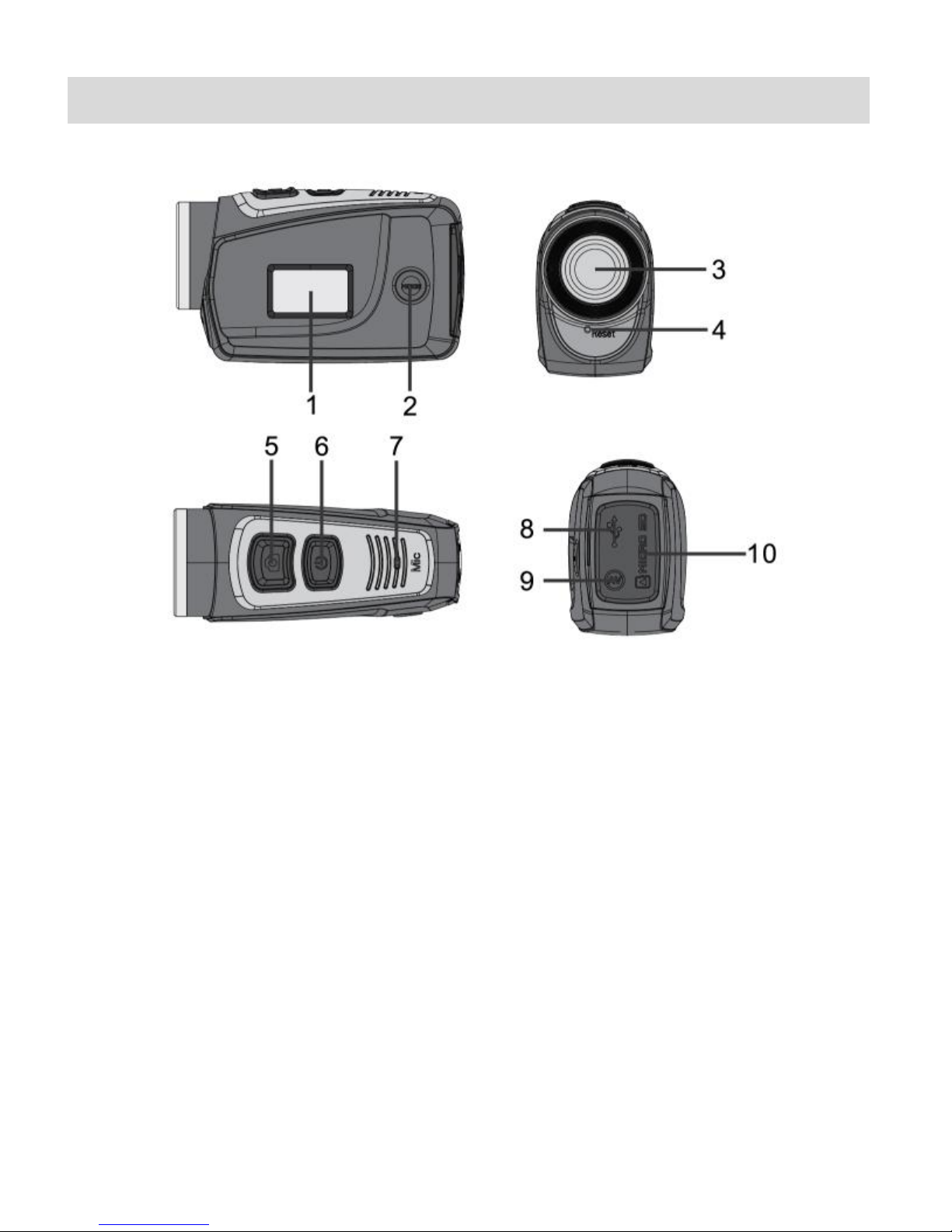
4
Parts of the Camcorder
1.
Monochrome LCD Display
6.
Power On/Off Button
2.
MODE Button
7.
Microphone
3.
Lens
8.
USB Interface
4.
RESET
9.
AV Out
5.
Shutter (Photo/Video) Button
10.
Micro SD Memory Card Slot
Page 6
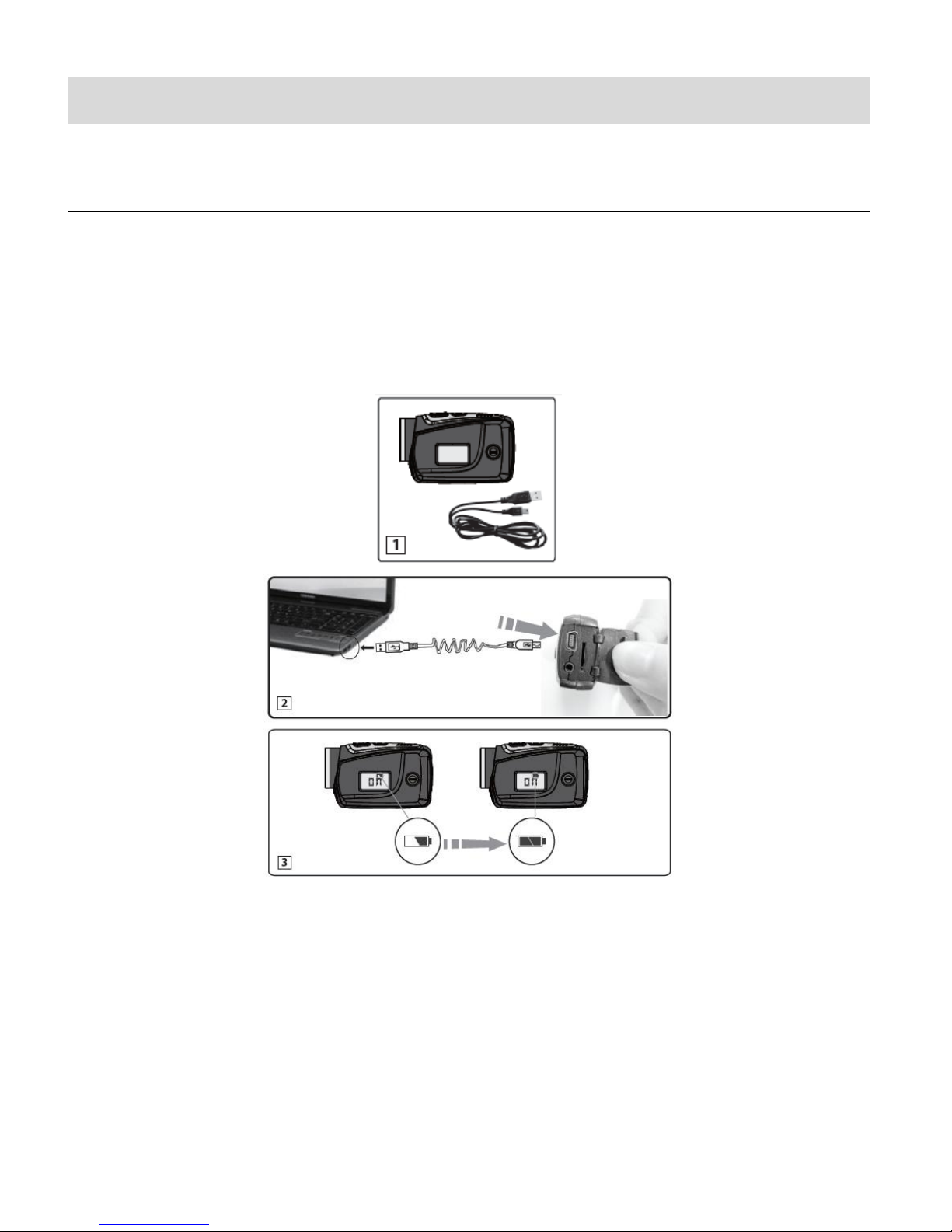
5
Initial Camcorder Setup
Charging
Fully Charged
POWERING THE CAMERA ON
Battery
Make sure the built-in lithium battery has been fully charged before using your camcorder.
To charge the battery using the supplied USB connection cable and your computer follow these
instructions:
1. Power off the camcorder.
2. Connect the smaller end of the USB cable into the USB slot on your camcorder.
3. Connect the other end of the USB cable to the USB port on your computer. (See figure 2)
4. The LCD screen will show ‘ON’.
The battery icons will flicker while charging is in progress. (See figure 3)
5. The full battery icon will display on the LCD when the camera is fully charged.
Page 7
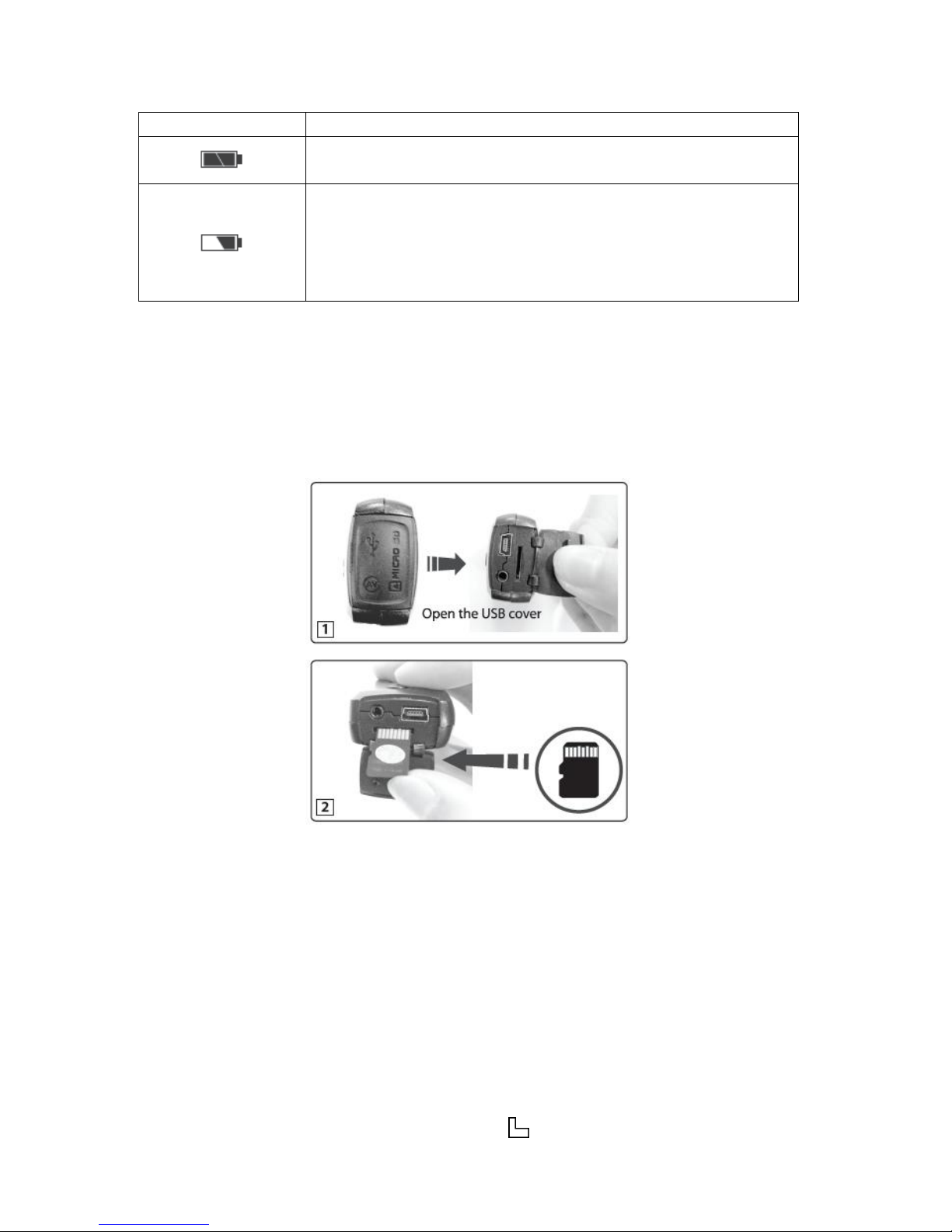
6
Battery Indicator:
Battery Indicator
Description
The battery level is full.
The battery level is half.
When this icon flashes, this indicates that the battery level
is low and the camcorder will then automatically turn off.
Please recharge your camcorder.
Micro SD Memory Card
Make sure a Class 4 or higher Micro SD Memory card has been properly inserted into your
camcorder. A Micro SD Card must be inserted before use. Micro SD Memory card not included.
Installing the Memory Card:
To properly insert the Micro SD Card, follow the instructions below:
1. Power off the camcorder.
2. Open the Micro SD cover.
3. Insert the Micro SD Card into the Micro SD Card slot in the direction as shown above.
4. Gently press the Micro SD Card until you hear a slight clicking sound. This indicates the
memory card has been inserted correctly.
5. The display screen will show an SD card icon , indicating that the SD card has been
Page 8
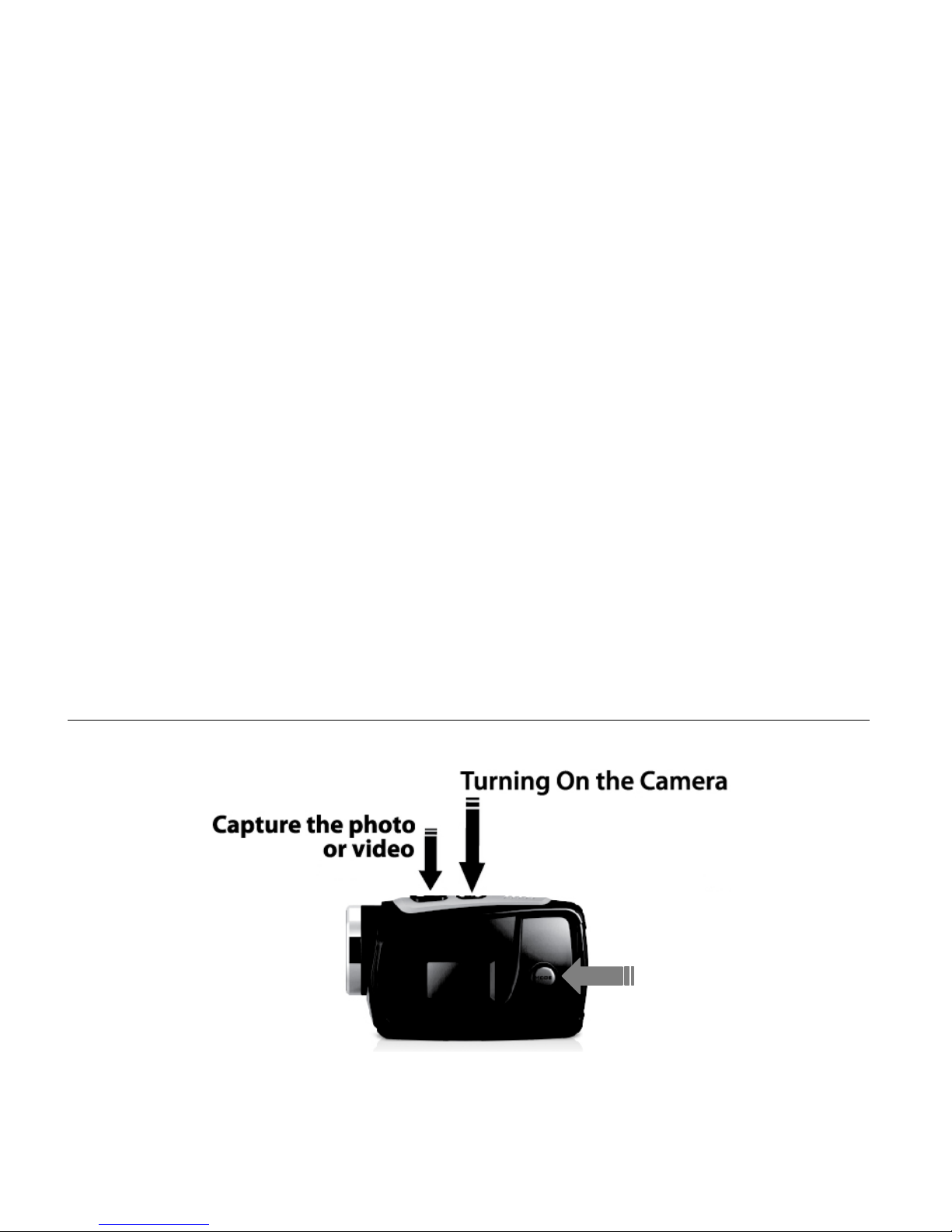
7
successfully installed.
Change Camera Mode
6. To remove the card, gently press on the edge of the card to release it and pull the card out.
IMPORTANT: Please power the camera off before plugging in or taking out the memory card.
If the card is inserted or removed while the camcorder's power is on, it may damage the card
and/or any recorded data. Always confirm that the power is off before inserting the card into the
camcorder.
Make sure there is room on the Micro SD Memory Card for additional images. If the Micro SD
Memory Card is full, additional images will not be added to the memory card.
Formatting the Memory Card
It is recommended to format the memory card before first use, especially if the card was
previously used with another camera or there is unrecognized data on the card. To format the
card while in capture mode, long press the MODE button.
POWERING ON/POWER OFF/ENERGY SAVE
Page 9
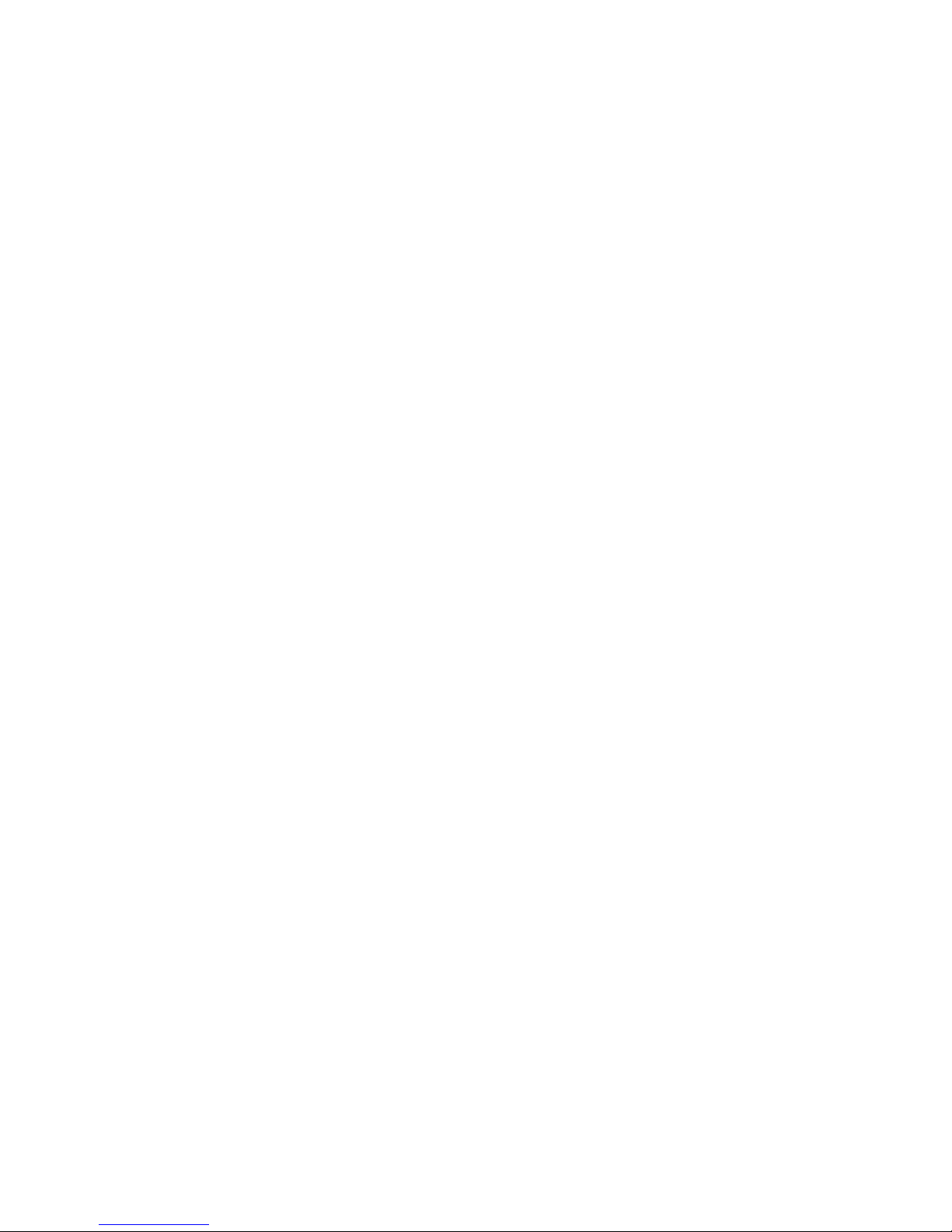
8
Power On:
Press and hold the POWER button, located on top of the camcorder, for 2 seconds to turn on the
camcorder. The screen of the display is activated and the camcorder is powered on.
Power Off:
Press the POWER button once while the camera is idle to shut the camcorder off.
NOTE: When the battery capacity drops to a low level, the battery icon will flash on the display,
indicating that the camcorder requires to be recharged. Please charge the battery. When the
battery icon flickers, the camcorder will shut down automatically.
Auto Screen Off – Energy Save:
When the idle time of the camcorder reaches the automatic screen-off time of 3 minutes, it will
automatically turn off the screen to save power. Press the Power button to reactivate the LCD
screen.
Page 10
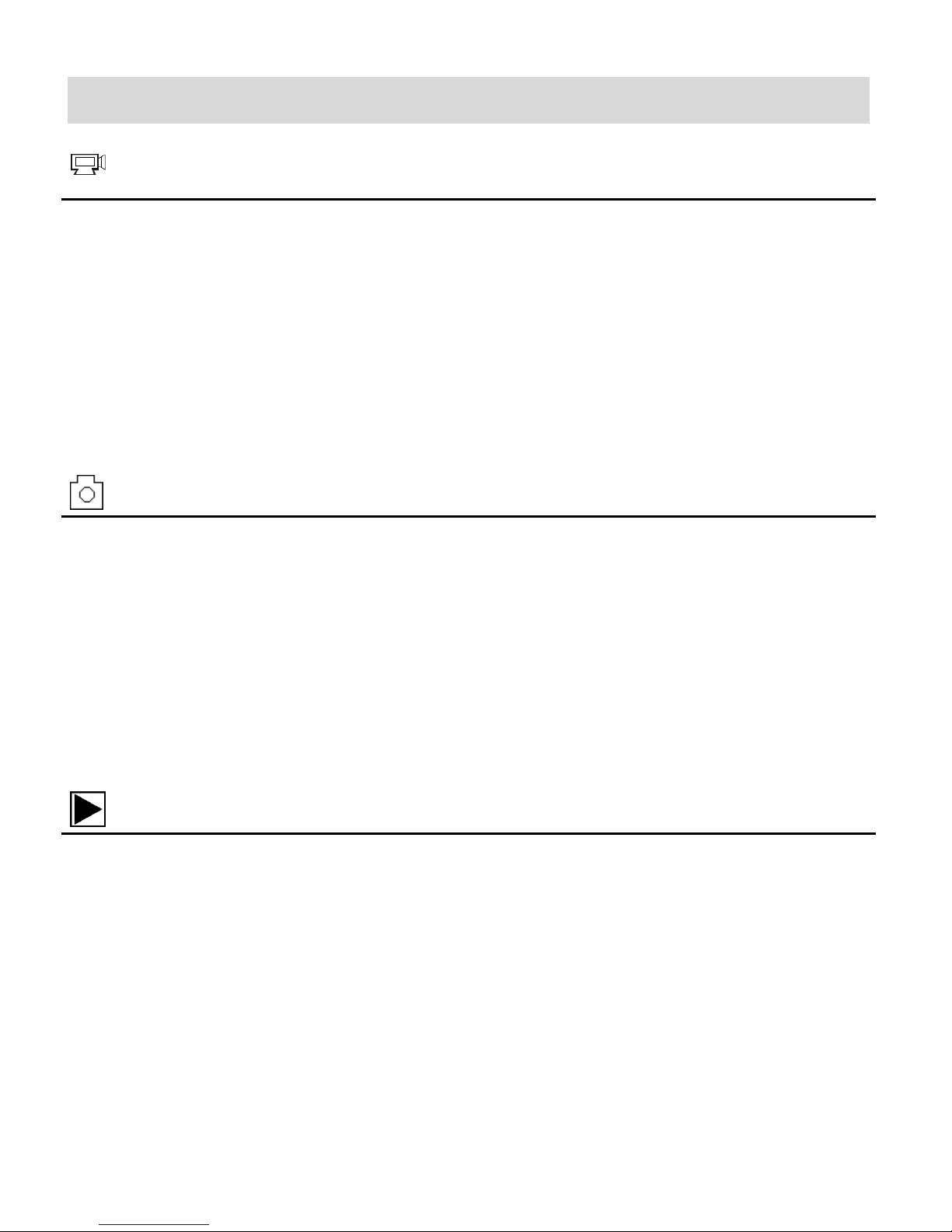
9
Main Camcorder Modes
Video Capture Mode
Use this mode to capture videos with your digital camcorder.
To take a video, aim your camcorder as desired and press the Shutter button to start
recording. A blinking video icon appears on the display screen while the recording is in
progress. To stop recording, press the Shutter button again. The video is automatically
saved to your camcorder’s memory card.
To select the video resolution press the MODE button. ‘LO’ indicates 640 x 480 resolution
and ‘HI’ indicates 1280 x 720 resolution (HD720P).
Photo Capture Mode
Use this mode to capture pictures with your camcorder.
After turning on your camcorder, press the MODE button twice until the Camera icon
appears on the LCD screen.
To take a picture, aim your camcorder as desired and press the Shutter button.
The picture is automatically saved to your camcorder’s memory card.
To select the photo resolution, press the MODE button. ‘LO’ indicates 1.3MP (2048x1536)
resolution and ‘HI’ indicates 5MP (2592x1944 pixels) resolution.
Playback Mode (Photos & Videos)
Use this mode to view and manage the photos and videos on your camcorder.
Your captured images can be viewed either on the computer or on your television.
Playback Mode on the Computer: After turning on your camcorder, connect it to your
computer via the supplied USB cable to view the images on your computer.
Playback Mode on the Television: After turning on your camcorder and connecting to the
TV, via the supplied AV cable, the camcorder enters Playback Mode. In Playback Mode,
press the MODE button to scroll through and select the photo or recorded video. After
selecting a video file, press the Shutter button to play and watch the movie on the
television. Press the Shutter button to stop playing the video.
Page 11

10
Camcorder Technical Specifications
Image Sensor
CMOS Sensor
Video Resolution
HI HD 1280x720 (60fps), LO VGA 640×480 (120fps)
Photo Resolution
HI 5MP (2592x1944 pixels), LO 1.3MP (2048x1536)
File Format
AVI (Video), JPEG (Photo)
External Memory
Class 4 Micro SD Memory card or higher, up to 32GB
LCD Display
Monochrome LCD Display “888”
Lens
Fixed angel 45°
ISO
Auto
Scene
Auto
White Balance
Auto
Light Exposure
Auto
Metering
Center
Auto Power Off
3 minutes
Language
English
Interface
USB 2.0
System Requirements
WINDOWS XP (SP3), Vista (SP1), WINDOWS 7 or higher;
MAC OSX v10.5.x and above
Battery
Built-in 3.7V rechargeable lithium battery
Page 12

11
Waterproof Case
1 2
3
4
1. Shutter Release
2. Power Button
3. MODE Button
4. Clamp
To open the case:
1. Insert a finger at the half circle of the clamp by prying the clamp up - away from the case.
2. Before sealing the waterproof case, keep the camera housing’s rubber seal clean. Note
that a single hair or grain of sand can cause a leak. You can test by closing the case
without inserting the camera. Submerse the case completely in water for about a minute.
Remove the case from the water, dry off its exterior with a towel, and then open the case. If
the entire interior is dry, the case is safe for use under water.
3. While the camcorder is in the waterproof casing, press the MODE button to select either
Video or Photo Capture Mode. Press the Shutter button for recording your videos and
capturing your photos.
Page 13

12
NOTE:
Before opening the waterproof casing and putting the device in, carefully check whether
the waterproof ring of the casing is flat and smooth.
After placing the device into the waterproof casing and closing the cover, carefully check
whether the waterproof ring is deformed due to pressure.
After every use in salt water you will need to rinse the outside of the housing with non-salt
water and dry. Not doing this can eventually cause corrosion of the hinge pin and salt
buildup in the seal, which can cause failure.
To clean the seal, rinse in fresh water and shake dry (drying with a cloth may cause lint to
compromise the seal). Re-install the seal into the grooves of the housing.
Powering On Your Camcorder
TURNING POWER ON AND OFF
1. Press and hold the POWER button to turn on the camcorder.
The LCD screen briefly displays ‘ON’ and opens the default Video Capture Mode.
2. Press the POWER button again to turn the power off.
The LCD screen briefly displays ‘OFF’ and then powers off.
Page 14

13
Changing Camcorder Mode
THREE MAIN MODES
1. Video Capture Mode - Use this mode to capture videos with your camcorder.
2. Photo Capture Mode - Use this mode to capture photos with your camcorder.
3. Playback Mode (for photos and videos) – Connect to your camcorder to your computer
or television to use this mode to view your captured photos and videos.
SWITCHING MODES
Video Capture Mode
After powering on your camcorder, the camcorder enters the default mode of Video Capture
Mode, recording at a default resolution size of ‘HI’ (HD 1280x720P).
Press the MODE button once to switch the Video Capture Mode resolution size from ‘HI’ to ‘LO’.
Photo Capture Mode
After powering on your camcorder, press the MODE button twice to enter Photo Capture Mode at
‘HI’ resolution size (5MP: 2592x1944).
Press the MODE button again to switch the Photo Capture Mode resolution size from ‘HI’ to ‘LO’
(3.1MP: 2048x1536).
Page 15

14
Video Capture Mode
The Video Capture Mode allows you to capture videos with your digital camcorder.
After turning on your camcorder, the default mode is Video Capture Mode.
TAKING A VIDEO
1. Power On:
Press the Power button to power on the camcorder.
2. Select Video Resolution:
HI HD (1280x720)@60fps
LO VGA (640 x 480)
The default mode is Video Capture Mode – ‘HI’ resolution.
To change the video resolution to ‘LO’ press the MODE button once.
NOTE: The amount of video capture time available as per your memory card size and
selected resolution size appears on the LCD screen.
3. Capture Your Video:
Press the Shutter button to start the video capture.
Press the Shutter button again to stop the video capture.
During the recording of your video the video icon on the LCD display blinks and the
elapsed time appears, indicating the recording is in progress.
After recording the video, the amount of available time left to capture additional videos
as per your memory card size and selected resolution size appears on the LCD
screen.
4. The video is automatically saved to the camcorder’s Micro SD Memory card.
Page 16

15
VIDEO CAPTURE MODE LCD SCREEN ICONS
No.
ICON
DESCRIPTION
1
VIDEO RECORDING HI
Indicates high resolution in current Video Capture Mode.
2
VIDEO RECORDING ICON
Indicates currently in Video Capture Mode.
Flashing icon means the camcorder in the process of video
recording.
3
BATTERY LEVEL
Indicates the current level of the battery.
4
MEMORY CARD
Indicates a memory card has been inserted and is available.
5
RECORDING TIME
Indicates the available length of time remaining in the
memory card for video recording at the selected resolution.
6
VIDEO RECORDING LO
Indicates low resolution in current Video Capture Mode.
1 2 3 4
5
6
ATTENTION:
Due to limited characters displayed on the screen, video recording time can be displayed in
minimum unit minute.
Example: 0:02 indicates 2 minutes. During recording, 0:01 indicates video recorded for 1 minute.
Page 17

16
Photo Capture Mode
The Photo Capture Mode allows you to capture photos with your digital camcorder.
When you first power on the camcorder, the Video Capture Mode will be active.
In order to open the Photo Capture Mode, press the MODE button twice.
TAKING A PHOTO
1. Power On:
Press the Power button to power on the camcorder.
2. Enter Photo Capture Mode:
Press the MODE button twice to enter ‘HI’ (high resolution) Photo Capture Mode.
3. Select Photo Resolution:
HI 5MP (2592x1944 pixels)
LO 1.3MP (2048x1536)
To change the photo resolution from ‘HI’ to ‘LO’ press the MODE button again.
NOTE: The amount of photos available as per your memory card size and selected
resolution size appear on the LCD screen.
4. Capture Your Photo:
Press the Shutter button to capture your photo.
5. The photo is automatically saved to the camcorder’s Micro SD Memory card.
Page 18

17
PHOTO CAPTURE MODE LCD SCREEN ICONS
No.
ICON
DESCRIPTION
1
PHOTO CAPTURE HI
Indicates high resolution in current Photo Capture Mode.
2
PHOTO CAPTURE MODE
ICON
Indicates currently in Photo Capture Mode.
3
BATTERY LEVEL
Indicates the current level of the battery.
4
MEMORY CARD
Indicates a memory card has been inserted and is available.
5
AMOUNT OF PHOTOS
Indicates quantity of photos to be captured as per selected
resolution size.
6
PHOTO CAPTURE LO
Indicates low resolution in current Photo Capture Mode.
1 2 3 4
5
6
Page 19

18
Playback Mode
1
4
2
3
The Playback mode allows you to review and delete photos and videos that you’ve captured with
you camcorder.
ENTERING THE PLAYBACK MODE: TV
1. Use the supplied AV cable to connect the camcorder to your TV.
Connect the smaller, black end of the cable to the AV port of your camcorder.
Connect the yellow jack to into the TV – Video port.
Connect the red/white jack into the TV – Audio port.
2. Power on your camcorder and the TV.
3. The camcorder enters the Playback Mode.
4. To View/Select a Video or Photo:
In Playback Mode, press the MODE button to a select and view a photo or a recorded
video.
5. To Play a Selected Video:
After selecting a video file, press the Shutter button to play the video.
During playback, press the Shutter button to stop playing the video.
NOTE: Long press the Shutter button to enter the File Deletion Mode. Press the Shutter button
to confirm the deletion or press the MODE button to exit.
The following icons are displayed on the screen while in Playback Mode:
Page 20

19
No.
ICON
DESCRIPTION
1
PLAYBACK MODE ICON
Indicates the camcorder is currently in Playback Mode.
2
FILE QUANTITY
Indicates the total amount of files captured and the
number file you are currently viewing.
3
MEMORY CARD
Indicates a memory card has been inserted and is
available.
4
ICON FOR VIDEO FILE
Indicates the current file is a video file (AVI).
PLAYBACK/VIEWING FILES VIA YOUR COMPUTER
1. Connect your camcorder to your computer using the supplied USB cable.
Lift off the USB port cover to reveal the USB port on your camcorder.
Connect the smaller end of the USB cable to the USB interface of your camcorder and the
other end to the USB port of your computer.
2. Power on the camcorder.
3. After connecting to the computer, the camera enters portable disc mode.
4. To access the image files:
WINDOWS OS: The ‘AutoPlay’ window automatically opens. Select ‘Open folder to view
files’. Alternatively, in the window of “Computer (or My Computer)”, there will be a portable
disc added named ‘Removable Disk’. Click to open. Your captured photos and videos are
stored under catalogue of “DCIM\100MEDIA” in the portable disc. You may enter this
catalogue to copy files onto hard disk of your computer.
MACINTOSH OS: The camera’s device icon appears on the desktop. Click on this device
icon and open the DCIM folder.
5. Your captured photos and videos are stored under catalogue of “DCIM\100MEDIA” in the
portable disc. You may enter this catalogue to copy files onto hard disk of your computer.
6. Select your photos to view and your videos to play using your computer’s media player.
NOTE: Do not disconnect the USB cable during file transfer. This may cause data loss.
Page 21

20
DELETING CAPTURED IMAGES
Files can be deleted while your camcorder is connected to your television or your computer.
Deleting Image Files while Connected to the Television:
After connecting to TV, the camera enters the Playback Mode mode.
1. In Playback Mode on the television, long press the Shutter button to enter File Deletion
Mode.
2. Press the Shutter button to confirm deletion, and press the MODE key to exit from
deletion.
Deleting Image Files while Connected to the Computer:
After connecting to the computer, the camera enters portable disc mode.
1. After connecting the camcorder to your computer and opening the folder with your image
files, select the file(s) that you would like to delete.
2. Drag them to the Trash Can icon on your computer desktop or press the Delete key to
delete the files.
Caution: Please use the Delete feature with care. Once images are deleted they are
permanently deleted from the Micro SD Memory card. Please make sure that you only use this
feature once you have downloaded and saved all the images you wish to your computer.
Page 22

21
Computer System Requirements
To be able to download videos and photos to your computer, you will need the following minimum
configuration:
WINDOWS OS
MICROSOFT® Windows XP with Service Pack 3, Windows Vista with Service Pack 1 or Windows 7
Pentium® 4 processor (or above)
1 GB RAM, 250 MB available hard disk space
16-bit Color monitor, 1024 X 768 recommended screen resolution
CD-ROM Drive
QuickTime® 6 or higher
MICROSOFT ® Internet Explorer 7 or higher
Windows Media Player 10 or higher
DirectX 9 or higher
Internet connection required
MACINTOSH OS
Intel processor running MACINTOSH OS X v10.5.x or later
1 GB RAM, 250 MB available hard disk space
Display: 1024 x 768 or higher-resolution monitor
QuickTime® 6 or higher
CD-ROM Drive
Internet connection required
Note: Make sure the latest compatible Adobe® Flash® Player is installed on your computer.
Page 23

22
Installing the Software
You must be connected to the Internet to install and run the Vivitar Experience Image
Manager Software.
1. Insert the installation CD into your CD-ROM drive. The installation screen should
automatically open.
2. On WINDOWS OS: The Vivitar Experience Image Manager Installer window appears. If
the window does not appear, open the application’s CD/DVD drive and click on
“Setup.exe” to launch the installer.
3. On MACINTOSH OS: Click the icon that appears on the desktop to install the Vivitar
Experience Image Manager.
4. If you do not have internet access at the time of inserting the CD-ROM, connect to the
internet and then click the “Install Vivitar Experience Image Manager” button to begin the
installation.
NOTE: If you do not have internet access, you can still download media from the
camcorder. Click the “How to transfer photos and videos from my camera to my computer”
button for instructions.
5. If you have internet access, the “Choose your language” window opens, choose your
Page 24

23
language and click “Next” to open the next window.
6. Select your camera model from the list and click “Next” to open the next window.
7. Click “Next” to confirm your camera model selection and to install the application.
8. Please wait while the application is being installed on your computer.
9. Please review the license terms.
On WINDOWS OS and Macintosh: Click the “I accept the terms of this license agreement”
and then click “Next” to continue.
10. On WINDOWS OS only: Let the “Vivitar Experience Image Manager” installer create the
folder to where the program will be installed, and then click “Install”.
11. Please wait while the application continues the installation process on your computer.
On MACINTOSH OS: If needed, please follow instructions to install the Adobe® Flash®
Player. This requires Internet connection.
12. On WINDOWS OS: Click the “Close” button when the installation is complete.
Click the “Launch Vivitar Experience Image Manager” to open the application.
On MACINTOSH OS: Click the “Quit” button when the installation is complete.
Click the “Launch Vivitar Experience Image Manager” to open the application.
13. If you close the application you can run the Vivitar Experience Image Manager from the
Programs (PC) or Applications (Mac) menu on your computer.
Connecting the Camcorder to the Computer
1. Use the supplied USB cable to connect your digital camcorder to your computer.
2. Power the camcorder ON.
3. The first time you connect the device to the computer you may have to wait a few seconds
until the computer recognizes the device.
Page 25

24
Getting Videos from the Camcorder to the Computer
The Micro SD Memory card needs to be inserted. Do not disconnect the cable during transfer.
Doing so will cancel the transfer of any files on their way to your computer.
1. Select the “Get Images” button from the Main menu.
2. The “Get media from device” window opens.
3. You can select to download videos.
4. Select your camera (removable disk) from the device window. If your camera is the only
USB device connected then it will be selected automatically.
5. Select a location on the computer where to place the new video files.
6. Add the new video files to albums if desired.
7. Select to remove the media files from the selected device (removable disk) after the import.
8. Click the “Get Media” button to transfer the videos from your camera to your computer.
9. A media download progress bar appears on the bottom left showing the number of media
files downloading to your computer. A message appears when the download is complete.
10. The video files that you selected are now downloaded to your computer to the selected
folder ready for your use.
Page 26

25
Getting Started!
Using the Vivitar Experience Image Manager you can:
Upload and manage videos to and from the most popular photo sharing and social networking
sites - Facebook, Flickr, Picasa, MySpace, Photobucket, Twitpic, Twitgoo and YouTube
Seamlessly transfer videos from one social network to another
Organize your images by creating offline and online albums
Edit images using automatic and manual tools
Use automatic “Geotagging” with built in Google Maps
For more details on how to use the Vivitar Experience Image Manager open the Help file or
click the “Take a Tour” button on the application’s Home screen.
Transferring Images Manually from the Camcorder to
the Computer
WINDOWS OS
1. Use the supplied USB cable to connect your camcorder to your computer’s USB port.
2. Power on the camcorder.
3. A window appears on your computer with a list of options, select “Open folder to view files”
and click ‘OK’.
4. Open the DCIM folder and the folder inside to view the media files.
5. Select the media and copy the files from this folder into your computer. Optionally, select
the files and choose ‘Copy’ from the Edit menu. Then select a folder and choose ‘Paste’
from the Edit menu.
6. We recommend that you copy the photos into the Pictures/My Pictures folder and the
videos into the Videos/My Videos folder.
7. Do not disconnect the cable during transfer. Doing so will cancel the transfer of any files on
their way to your computer.
Page 27

26
MACINTOSH OS
1. Use the supplied USB cable to connect your camcorder to your computer’s USB port.
2. Power on the camcorder.
3. The camcorder’s device icon appears on the desktop.
4. Click on the device icon and open the DCIM folder and the folder inside to view the media
files.
5. Select the files and drag them into your computer. Optionally, select the files and choose
‘Copy’ from the Finder’s Edit menu. Then select a folder and choose ‘Paste’ from the Edit
menu.
6. We recommend that you copy the photos into the Pictures folder and the videos into the
Movies folder.
7. Do not disconnect the cable during transfer. Doing so will cancel the transfer of any files on
their way to your computer.
TRANSFERRING PHOTOS AND VIDEOS: APPLE IPAD
NOTE: Please check your device packaging for compatibility with the iPad.
Apple iPad Camera Connection:
For models that are compatible with the iPad, photos and videos can be imported from your
digital camcorder to your iPad by following either one of the options below:
1. Connecting your digital camcorder to your iPad using an iPad Camera Connector:
Plug the Camera Connector into the dock connector port on your iPad, then attach your
digital camcorder using a USB cable (included) to the Camera Connector.
NOTE: iPad Camera Connector not included. This may be purchased separately.
2. Using an iPad SD Card Reader:
Connect the SD Card Reader to your iPad, then insert your digital camcorder's Micro SD
Memory card into the slot to import photos and videos directly from your camera's SD card.
NOTE: iPad SD Card Reader not included. This may be purchased separately.
After you make the connection, your iPad automatically opens the Photos application. This
allows you choose which photos and videos to import, then organizes them into albums.
Page 28

27
Camcorder Maintenance
Please read the information below carefully before using your camcorder for proper and safe
operation, so as to use the camcorder to its fullest and maintain its performance.
MEMORY CARD MAINTENANCE:
For the first time of using a new memory card, or when there is unrecognized data for the
camera or images with other cameras in the memory card, please make sure to firstly format
the memory card.
Note: Please back up the data if the memory card inside has been previously used. After that,
format the memory card of this video camera.
Please power the camera off before plugging in or taking out the memory card.
Keep the memory card clean and prevent it from contacting liquid. In case of liquid contacted,
clean and dry it with a piece of soft cloth.
In case of idle use, please keep the memory card in a guard staple.
Please note that the memory card will get hot after long-term use. This is normal.
It is recommended to backup the important data from your memory card to other media such
as soft disk, hard disk or CD.
To ensure image quality, minimum Class 4 High-Speed card is needed.
The following situations may cause loss or damage of the data on your memory card:
1. Improper use of the memory card.
2. The memory card has been bent, dropped or collided.
3. The memory card has been placed under high temperature or moist environment or
expose to sunshine directly.
4. Electrostatic or electromagnetic field exists around the memory card.
5. The memory card has been taken out or the power supply interrupted while the camera or
computer is connected to the memory card (i.e. during reading, writing and formatting).
6. Taking out the memory card while powering off, while recording, deleting (formatting) or
reading.
7. Do not touch the metal contact surface of the memory card with fingers or metal materials.
8. The service life of the memory card has expired (please replace the memory card
regularly).
Page 29

28
DEVICE MAINTENANCE:
Take good care of the video camera and prevent water or sand particles from entering the
video camera when it is used on the beach or near water. Please note that water, sand
particles, dust or component containing salt may damage the video camera.
Keep the video camera free of dust and chemical materials. Place it in a cool, dry and well
ventilated place. Do not place the video camera in a high temperature, moist or dusty place.
If dirt or stains accumulate on the video camera or on its lens, use a soft, clean and dry rag to
wipe it away gently. If the video camera or its lens is stained with sand particles, blow them
away gently. Do not use cloth to wipe arbitrarily. Otherwise, it may scratch the surface of video
camera or its lens.
Do not touch the lens surface with fingers.
If it is required to clean the camera surface, first blow away the sand dust accumulated on the
surface, and then wipe the camera gently with a rag or tissue appropriate for optical
equipment. Please use a cleaning agent specifically for a video camera when wiping if
necessary. Do not use organic solvent to clean the video camera.
The digital camcorder is a delicate device:
1. Please handle your camcorder with care to avoid damaging it.
2. Do not expose your camcorder to heat sources.
3. Do not use you camcorder in wet or moist conditions without the waterproof casing.
4. Use proper protective cover to avoid lens and display from being scratched.
Page 30

29
Sakar Warranty Card
Sakar US
Sakar International
Attention: Service Department
195 Carter Drive
Edison, NJ
08817
Sakar UK/Europe
Attention: Service Department
2D, Siskin Parkway East
4020 Middlemarch Business Park
Coventry, CV3 4PE
Sakar Australia
Return faulty camera to
the Refund Counter at
the store where
purchased
This warranty covers for the original consumer purchaser only and is not transferable. Products
that fail to function properly UNDER NORMAL USAGE, due to defects in material or
workmanship will be repaired at no charge for parts or labor for a period of one year from the time
of purchase.
What Is Not Covered By Warranty:
Damages or malfunctions not resulting from defects in material or workmanship and damages or
malfunctions from other than normal use, including but limited to, repair by unauthorized parties,
tampering, modification or accident.
What to Do When Service Is Required:
When returning your defective product (postage pre-paid) for service, your package should
include:
1. Copy of original bill of sale.
2. A detailed written description of the problem.
3. Your return address and telephone number (Daytime).
MAIL TO ADDRESS BELOW:
Page 31

30
Technical Support
For technical support issues please visit our website at www.vivitar.com. You can find manuals,
software and FAQ’s at the website. Can’t find what you are looking for? E-mail us at
support@vivitar.com and one of our technical support team members will answer your
questions. For phone support in the US please call 1-800-592-9541, in the UK call 0800 917 4831,
in Australia call 1800-006-614. If you would like to call from anywhere else, please visit
www.vivitar.com for your local toll free number.
Troubleshooting
Q: I have taken photos and selected the “Get Images” button. I get a message that the
images were successfully transferred but the photos do not appear on my computer.
What do I do?
First ensure that you have in fact taken photos. Press the Shutter button to take some sample
photos or videos and then try downloading them again.
If the photos are saved to the SD memory card then all the photos should appear.
Q: How do I make sure I don't lose important pictures?
This camcorder requires a Micro SD card for normal use. If the camera powers off nothing will
happen to the images stored on the memory card. We recommend always downloading your
photos and videos to your computer as soon as possible to prevent unintentional data loss.
Q: I deleted images using the Vivitar Experience Image Manager. The images were also
deleted from my computer. How do I recover images that I accidently deleted?
All images deleted using the Vivitar Experience Image Manager are sent to your computer’s
Recycle or Trash Bin and can be retrieved from there.
Page 32

31
ISSUE
SOLUTION
Failure of camera startup.
Battery low. Recharging of the battery is required.
Failure to take picture or record
video by pressing Shutter key.
Memory Card Full. Please store files on your
computer or external drive.
Blurry photo.
Trembling hand when taking the photo. Hold the
camera steady with two hands, or fix the camera
stable with assistance of tripod to keep the camera
from of moving during photo capture.
Dull photo or video.
Insufficient light. Please take photo/video with
sufficient light or use lamp to increase brightness.
Camcorder is unresponsive or
frozen.
If your camcorder becomes unresponsive or frozen,
insert a thin pin into the RESET hole and gently push
the pin until you hear a slight ‘click’ sound. The
camcorder will then reset.
Automatic power-off of the camera.
Battery low. Recharge the battery.
To save power, the camera will automatically power
off if no any operation performed for over 3 minutes.
DVR685HD_1.2_081913-TA
