Page 1

Vivicam 3705 User Manual
English
040408TP
Page 2
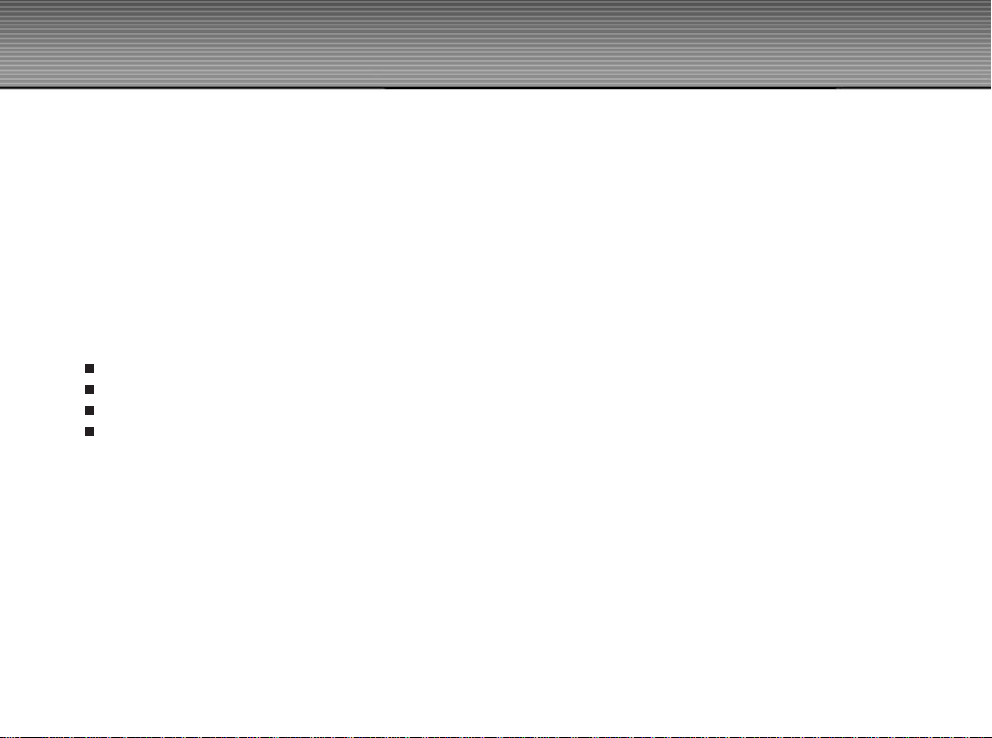
FCC STATEMENT
This device complies with Part 15 of the FCC Rules. Operation is subject to the following two conditions:
(1) This device may not cause harmful interference, and
(2) This device must accept any interference received, including interference that may cause undesired operation
Note: This equipment has been tested and found to comply with the limits for Class B digital devices, pursuant to Part 15 of the
FCC rules. These limits are designed to provide reasonable protection against harmful interference in a residential installation.
This equipment generates, uses and can radiate radio frequency energy and, if not installed and used in accordance with the
instructions, may cause harmful interference to radio communications. However, there is no guarantee that interference will not
occur in a particular installation. If this equipment does cause harmful interference to radio or television reception, which can be
determined by turning the equipment off and on, the user is encouraged to try to correct the interference by one or more of the
following measures:
Reorient or relocate the receiving antenna
Increase the separation between the equipment and receiver
Connect the equipment into an outlet on a circuit different from that to which the receiver is connected
Consult the dealer or an experienced radio/TV technician for help
Use of shielded cable is required to comply with Class B limits in Subpart B of Part 15 of the FCC rules. Do not make any
changes or modifications to the equipment unless otherwise specified in the manual. If such changes or modifications should be
made, you could be required to stop operation of the equipment.
2
Page 3
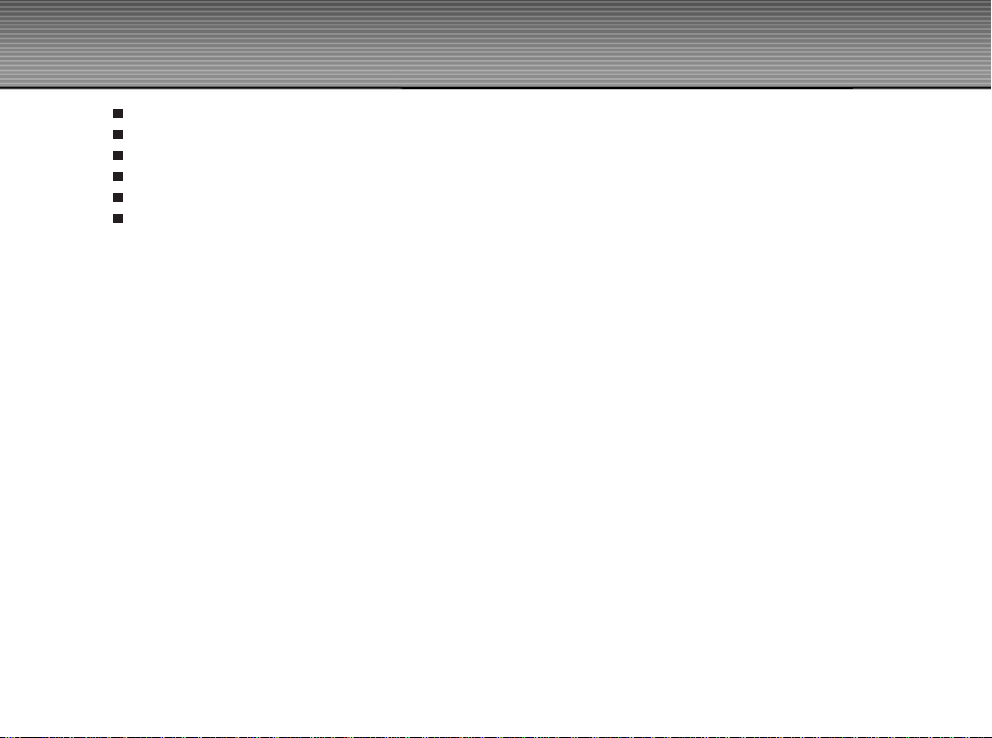
TRADEMARK INFORMATION
Microsoft® and Windows® are U.S. registered trademarks of Microsoft Corporation.
Pentium® is a registered trademark of Intel Corporation.
Macintosh is a trademark of Apple Computer, Inc.
SDTM is a trademark.
Adobe, the Adobe logo, and Acrobat are trademarks of Adobe Systems Incorporated.
Other names and products may be trademarks or registered trademarks of their respective owners.
READ THIS FIRST
Notice:
1. Product design and specifications are subject to change without notice. This includes primary product specifications,
software, software drivers, and user’s manual. This User Manual is a general reference guide for the product.
2. The product and accessories that come with your camera may be different from those described in this manual. This is due to
the fact that different retailers often specify slightly different product inclusions and accessories to suit their market
requirements, customer demographics, and geographical preferences. Products very often vary between retailers especially
with accessories such as batteries, chargers, AC adapters, memory cards, cables, carrying cases/pouches, and language
support. Occasionally a retailer will specify a unique product color, appearance, and internal memory capacity. Contact your
dealer for precise product definition and included accessories.
3. The manufacturer assumes no liability for any errors or discrepancies in this user’s manual.
4. For driver updates, revisions to this manual, and manuals in other languages please refer to our website.
3
Page 4
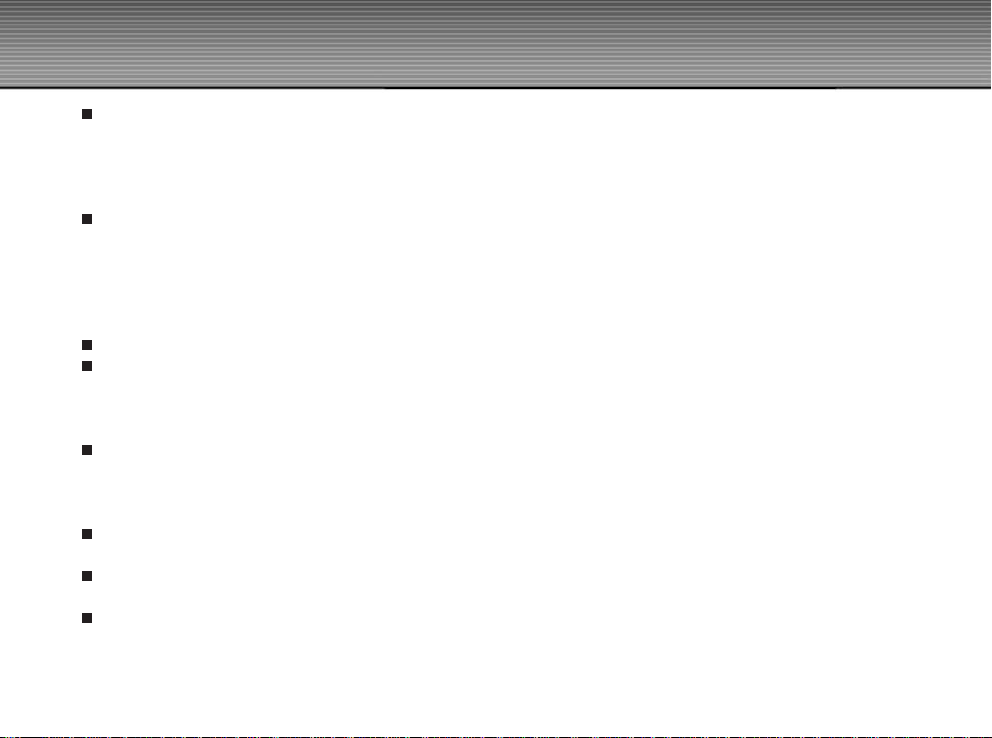
WARNINGS
Do not use this camera if it is emitting smoke (or an unusual odor), if it becomes unusually hot to the touch, produces a
peculiar noise, or exhibits any other abnormal conditions. Operating the camera in any of these circumstances may cause a
fire or an electrical shock. Stop using the camera immediately, turn the camera off, remove the batteries, and disconnect the
power source if you are using an AC power adapter. Contact your dealer or authorized service facility for repairs. Never
attempt to repair this camera by yourself, as this may be dangerous.
Do not expose the camera to moisture and make sure no water gets into the camera. Take particular care when using the
camera under extreme weather conditions, such as rain or snow, or when operating the camera at the beach or near water.
Avoid using this camera in places subject to extreme moisture. Do not use the camera if water has entered the camera. Turn
the camera off, remove the batteries, and disconnect the power source if you are using an AC power adapter. Unplug the
adapter from the AC power outlet after you have disconnected the camera. Contact your dealer or authorized service facility.
Do not continue to use the camera as this may cause a fire or an electrical shock.
Do not touch the power plug during a thunderstorm if you are using the AC power adapter. This may cause an electrical shock.
Do not use the camera if any foreign objects have entered the camera. Turn the camera off, remove the batteries, and
disconnect the power source if you are using an AC power adapter. Unplug the adapter from the AC power outlet after you
have disconnected the camera. Contact your dealer or authorized service facility. Do not continue to use the camera as this
may cause a fire or an electrical shock.
Do not place the camera in an unstable location such as on a wobbly table or sloping surface where the camera may fall or tip
over and cause injury. If the camera has been dropped or damaged, turn the camera off and remove the batteries or AC power
adapter. Contact your dealer or authorized service facility. Do not continue to use the camera as this may cause a fire or an
electrical shock.
Do not insert or drop metallic or other foreign objects into the camera through access points such as the SD memory card slot.
This may cause a fire or an electrical shock.
Do not attempt to modify this camera. Do not remove the camera casing. This may cause a fire or an electrical shock.
Internal inspection and repairs should only be carried out by an authorized service facility.
Never operate this camera in any way while driving a vehicle. This may cause a traffic accident.
4
Page 5
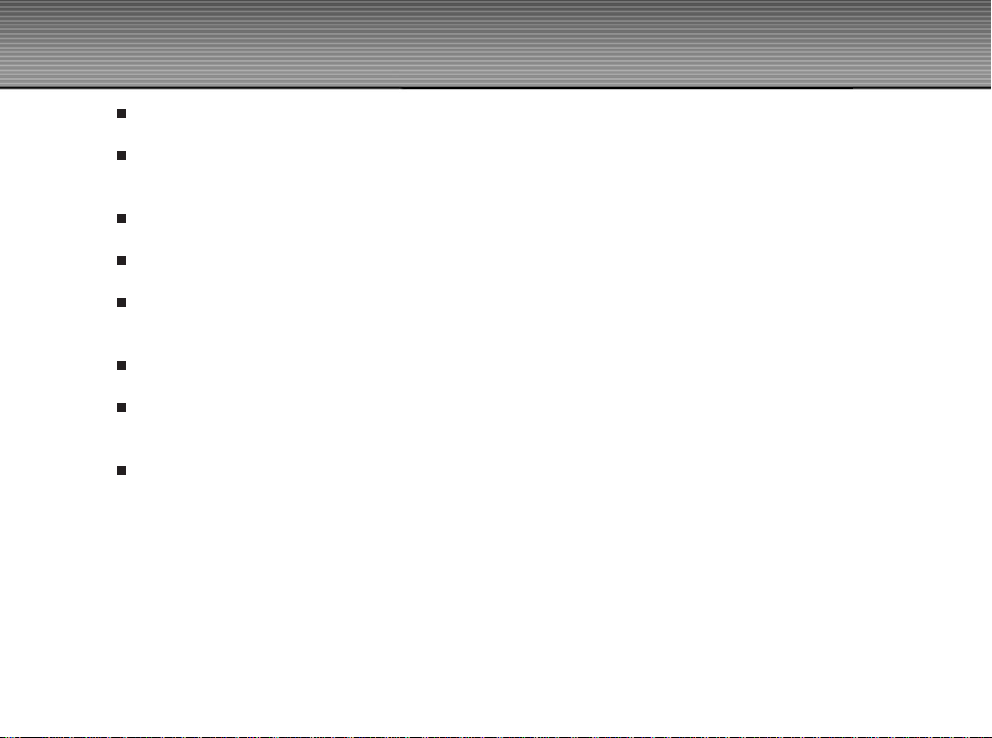
CAUTIONS
Do not place this camera in a location affected by oil fumes or steam, such as near a cooking stove or humidifier. This may
cause a fire or an electrical shock.
Do not leave this camera in a location subject to extremely high temperatures, such as in a sealed vehicle or in direct
sunlight. Exposure to high temperatures may adversely affect the camera case and internal components and may cause a
fire.
Do not cover or wrap the camera or AC power adapter with a cloth or quilt. This may cause heat to build up and distort the
camera case and cause a fire. Always use the camera and accessories in well-ventilated locations.
Handle the camera carefully and do not expose the camera to shock or vibration. Handling the camera roughly may cause a
malfunction.
When handling and moving the camera, always unplug it from the power source (if you are using an AC power adapter).
Unplug the adapter from the AC power outlet after you have disconnected the camera. Failure to do so may result in an
electrical shock.
Do not use batteries other than those specified for use with your camera. Use of unsuitable batteries may result in the
batteries splitting, or leaking and may cause a fire, injury, or soiling of the battery compartment.
When placing the batteries into the camera, check the polarity markings on the batteries ( - and + ) to ensure that the
batteries are inserted correctly. Incorrect battery polarity will result in camera inoperability and may result in the batteries
splitting or leaking and causing a fire, injury, or soiling of the battery compartment.
Remove the batteries if the camera will not be used for an extended period of time. The batteries may leak and cause a fire,
injury or soiling of the battery compartment. If the batteries leak, clean and wipe the battery compartment carefully and install
new batteries. Wash your hands carefully if you touch the battery fluid.
5
Page 6
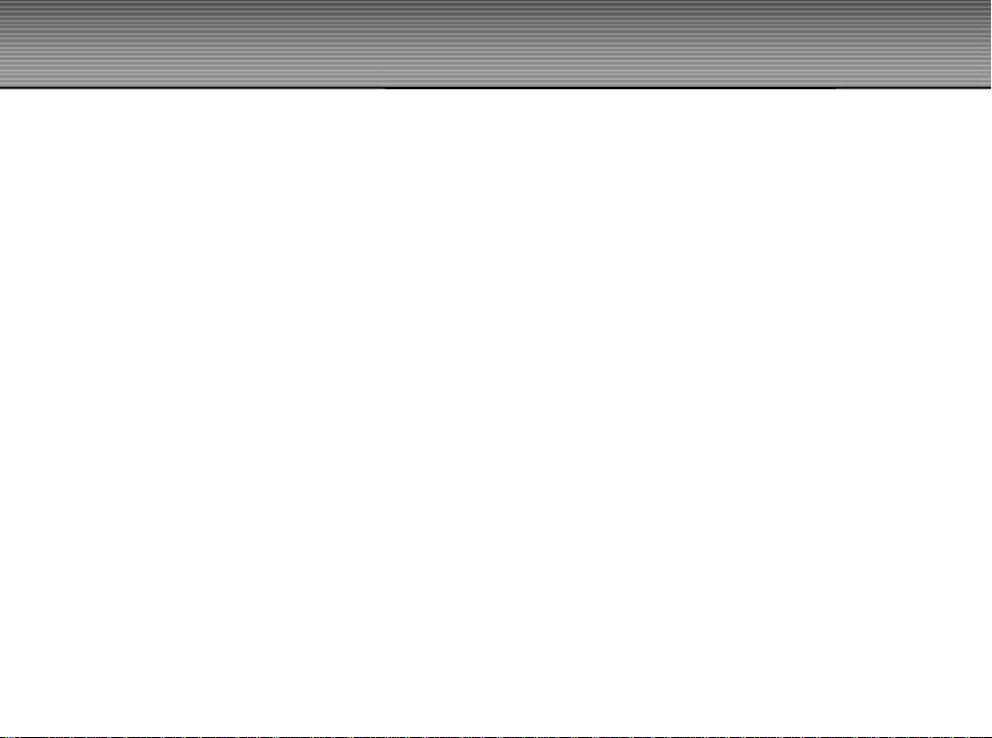
CONTENTS
INTRODUCTION..................................................................................................................................................................................8
Overview.
Package Contents
GETTING TO KNOW YOUR CAMERA..............................................................................................................................................9
Front View
Rear View
LED Indicators
LCD Display Icons
GETTING STARTED..........................................................................................................................................................................13
Installing Batteries
Using an AC Power Adapter (optional accessory)
Inserting an SD Memory Card (optional accessory)
Attaching the Hand Strap
Language Selection
Setting the Date and Time
Setting Image Resolution and Quality
RECORD MODE................................................................................................................................................................................18
Taking Images
Portrait Mode
Landscape Mode
Digital Zoom
Self-timer
Macro Mode
Flash
Taking Pictures Manually
6
Page 7
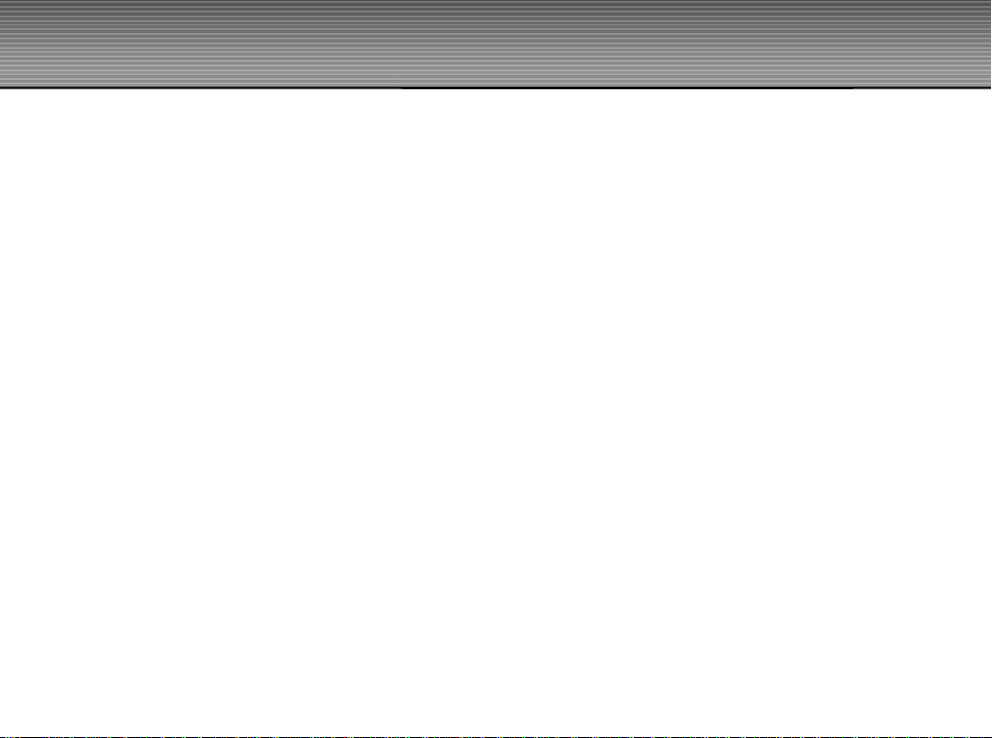
PLAYBACK MODE...........................................................................................................................................................................24
Viewing Images
Zoom Playback
Displaying Thumbnail Images
Slideshow Display
Protecting Images
Deleting Images
MOVIE MODE....................................................................................................................................................................................29
Recording Video Clips
Viewing Video Clips
TRANSFERRING RECORDED IMAGES AND VIDEOS TO YOUR COMPUTER..........................................................................31
Step 1: Installing the USB Driver
Step 2: Connecting the Camera to Your Computer
Step 3: Downloading Image and Video Files
INSTALLING PHOTOSUITE.............................................................................................................................................................34
INSTALLING PHOTOVISTA.............................................................................................................................................................35
INSTALLING ACROBAT READER..................................................................................................................................................36
USER’S MANUAL ON CD-ROM.......................................................................................................................................................37
MENU OPTIONS................................................................................................................................................................................38
Record Menu
Movie Menu
Playback Menu
Setup Menu
CONNECTING THE CAMERA TO OTHER DEVICES.....................................................................................................................49
CAMERA SPECIFICATIONS............................................................................................................................................................50
7
Page 8

INTRODUCTION
Overview
Your new digital camera delivers high quality, 2048 x 1536 resolution images using a 3.3 Mega pixel imager. Using either the
optical viewfinder or the 1.5” TFT color image LCD display, you can compose images and then examine them in detail. An autoflash sensor automatically detects the shooting (lighting) conditions and determines whether the flash should be used. This
feature helps ensure that your images turn out right.
8MB internal (built-in) memory lets you capture and store images without the need for an additional memory card. However, you
may wish to expand the memory capacity (up to 256MB capacity) by using an external memory card.
In addition to still images, you can record short videos using the movie function.
Images you have taken can be downloaded to your computer using the USB cable (USB driver required for Win 98 and Mac OS
8.6) You can enhance and retouch your images on your computer by using the provided editing software, or image editing
software you may already own. You may share your images with your friends via e-mail, in a report, or on a website.
Package Contents
Carefully unpack your camera and ensure that you have the following items:
Common Product Components:
Digital Camera
USB cable
Software CD-ROM
User’s Manual
Camera strap
2 x AA alkaline batteries
Common (Optional) Accessories:
SD memory card, up to 256MB capacity
Camera pouch
AC power adapter
Note: Accessories and components vary by retailer.
8
Page 9
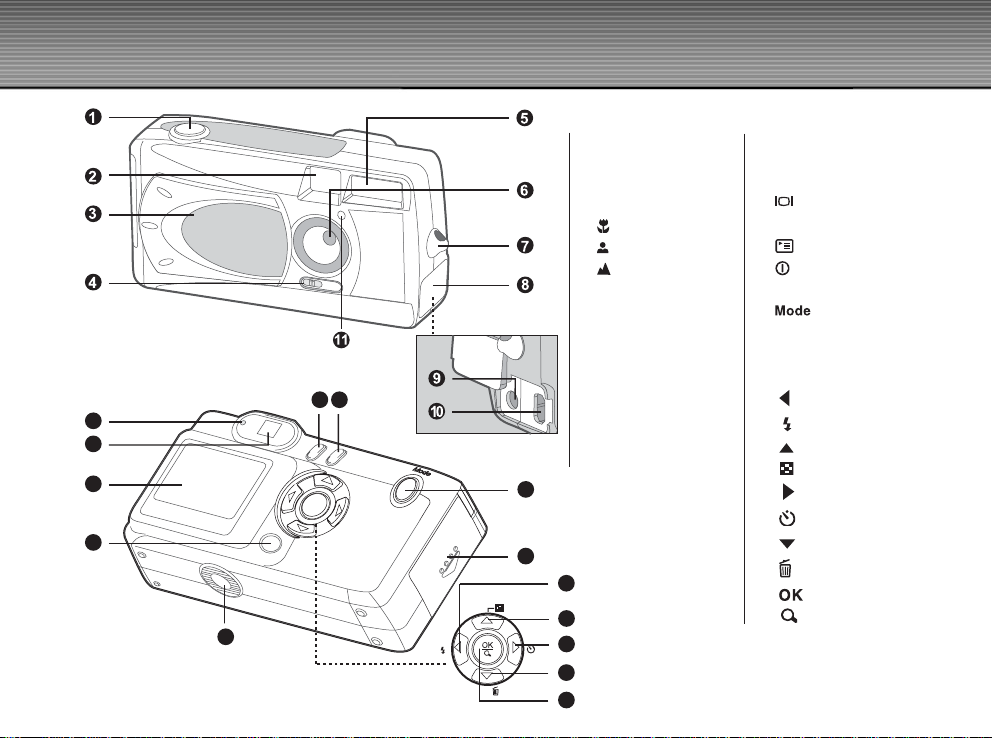
GETTING TO KNOW YOUR CAMERA
FRONT VIEW
1. Shutter button
2. Viewfinder window
3. Lens cover
4. Focus switch
Macro mode
Portrait mode
Landscape mode
5. Flash
6. Lens
7. Hand strap eyelet
8. Jack cover
16
17
12
13
14
15
18
9. DC IN jack
10.USB connector
11.Self-timer LED
19
20
21
22
23
24
25
REAR VIEW
12. LED indicator
13. Viewfinder
14. LCD display
Display button
15.
16. Menu button
17.
Power button
18. Tripod socket
19.
20. Battery/SD memory
21.
22.
23. Arrow button (right)
24.
25.
Mode button
card cover
Arrow button (left)
Flash button
Arrow button (up)
Thumbnail button
Self-timer button
Arrow button (down)
Delete button
OK button
Digital zoom button
9
Page 10
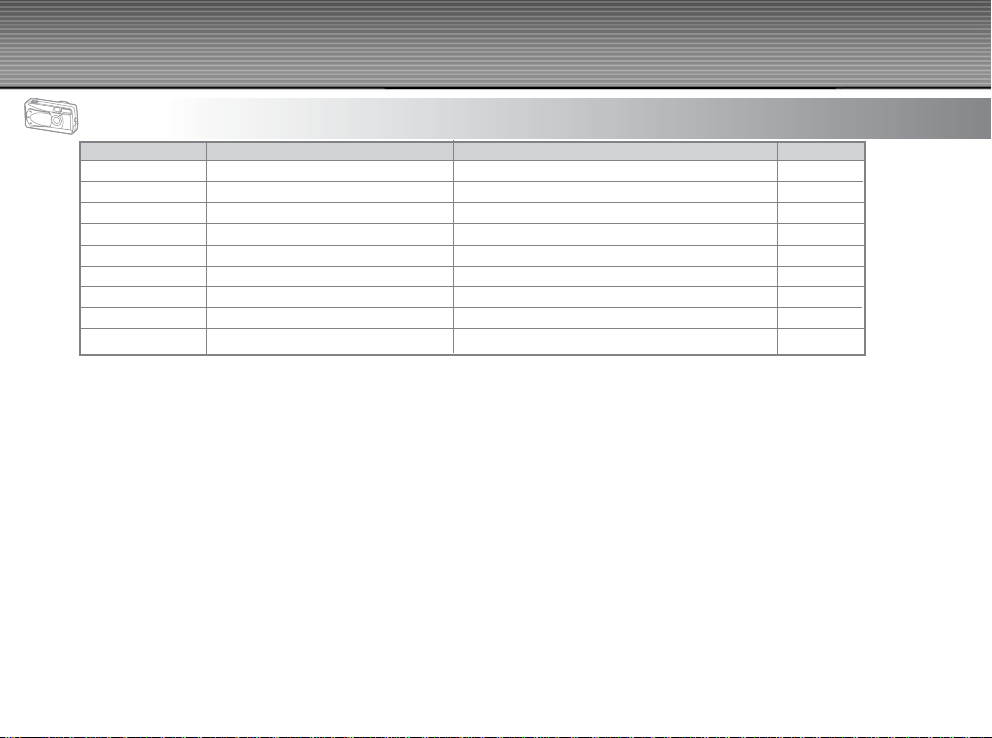
LED and Audible indicators
Indicator Status Description/Activity Sound
LED indicator Blinking red
LED indicator Blinking red *(3) Camera system error Yes *(3)
LED indicator Blinking green (after changing flash mode) Charging the flash capacitor No
LED indicator Blinking red
LED indicator Blinking red
LED indicator Solid green
Self-timer indicator Blinking red The self-timer function is activated Yes *(1)
Three beeps — Error message Yes *(3)
One beep — Valid button event Yes *(1)
*(1) The camera sounds one beep
*(3) The camera sounds three beeps
10
(after camera is powered on) The camera is powering up (approx. two seconds) No
( flash icon on LCD display
(after picture has been taken or
while a movie is being recorded)
(while connecting to computer) USB communication/transfer in progress No
(in record or movie mode) The camera is ready to record images (or movies) Yes *(1)
An image is being recorded to memory card, or a movie is being recorded
flashes red)
No
Page 11
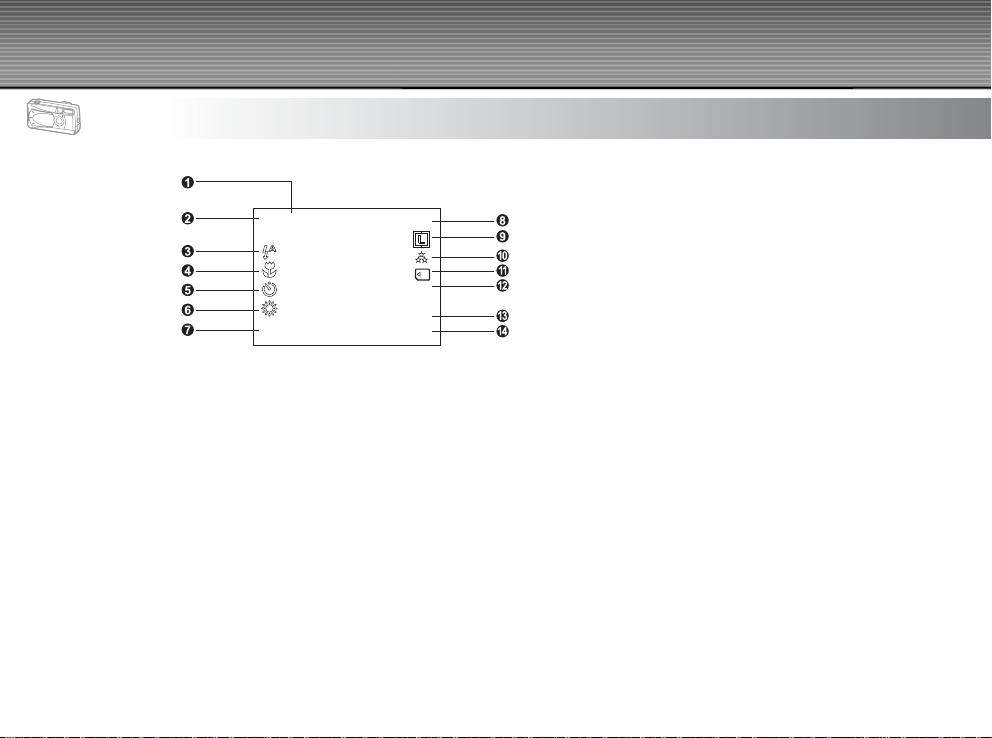
LCD Display Icons
0008
12:00
100
02/14/2003
+0.5 EV
Display icons – Still Image Record Mode:
0008
100
12:00
+0.3 EV
02/14/2003
11
Page 12
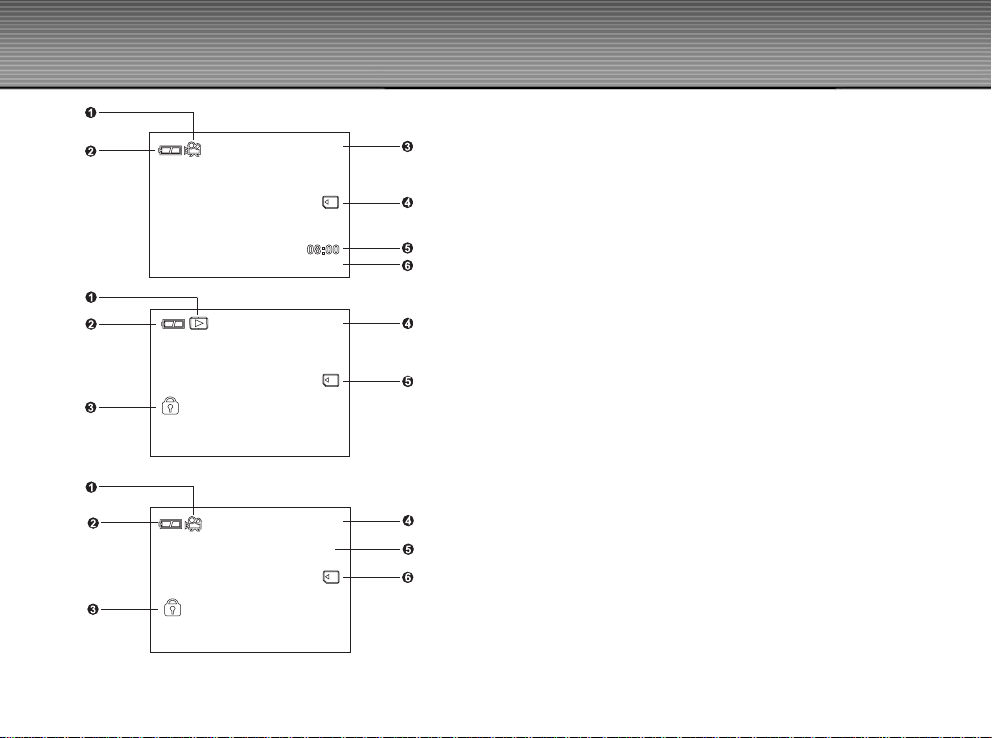
02/14/2003
00:53
00:53
3 / 3
2 / 3
02/14/2003
Display icons – Movie Mode:
1. Movie mode
2. Battery level
3. Recordable movie time available
4. Memory Card indicator
5. Time
6. Date
12
3 / 3
2 / 3
Display icons – Still-Image Playback Mode:
1. Playback mode
2. Battery level
3. Image Protected indicator (if protected)
4. Frame number
5. Memory Card indicator
Display icons – Video (movie) Playback Mode:
1. Movie mode icon
2. Battery level
3. Movie Protected indicator ( if protected )
4. Frame number
5. The first frame of the movie
6. Memory Card indicator
Page 13
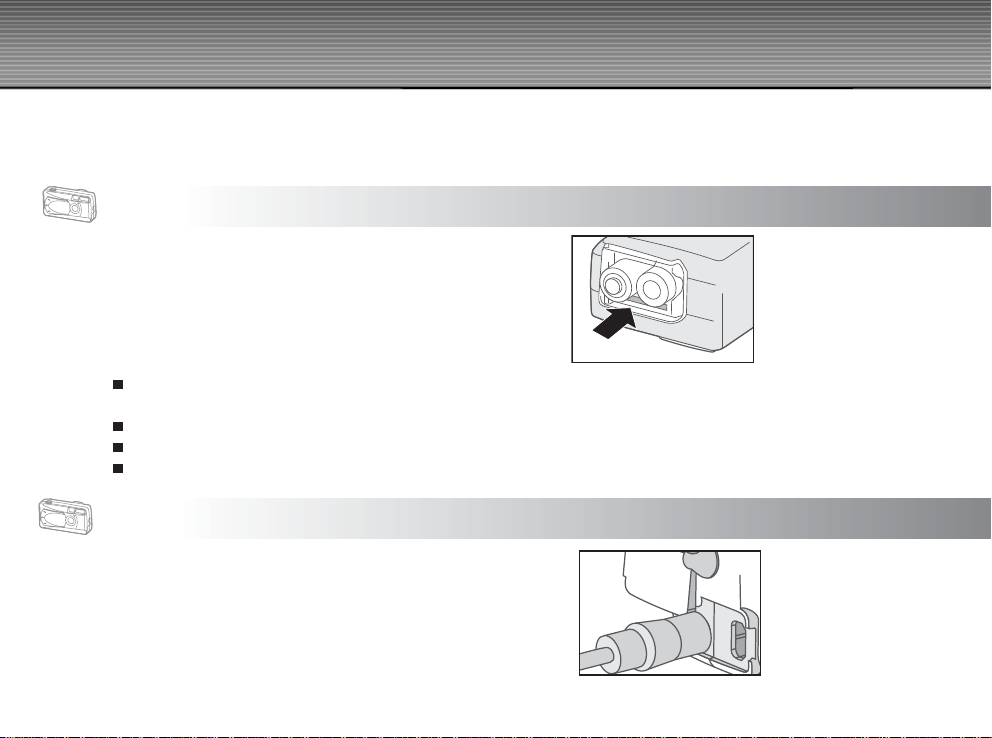
GETTING STARTED
You can use 2 AA size batteries (Alkaline, Ni-MH), or an AC power adapter (optional accessory) to power the camera. Battery
power is convenient for capturing images or video clips while an AC adapter power is useful when transferring images to your
computer.
Installing Batteries
1. Make sure the camera is turned off.
2. Slide the battery/SD memory card cover in the direction of the
[OPEN] arrow.
3. Insert the batteries, noting correct polarity (+ and -).
4. Close the battery/SD memory card cover firmly.
Note:
If you will not be using the batteries for an extended period of time, remove them from the camera to prevent leakage or
corrosion.
Never use manganese batteries.
Never use batteries of different type (together) or mix old and new batteries.
Avoid using batteries in extremely cold environments as low temperatures can shorten the battery life and reduce camera
performance.
Using an AC Power Adapter (optional accessory)
1. Make sure the camera is turned off.
2. Open the jacl cover and connect one end of the AC power
adapter to the jack labeled “DC IN”.
3. Connect the other end to an electrical outlet.
13
Page 14
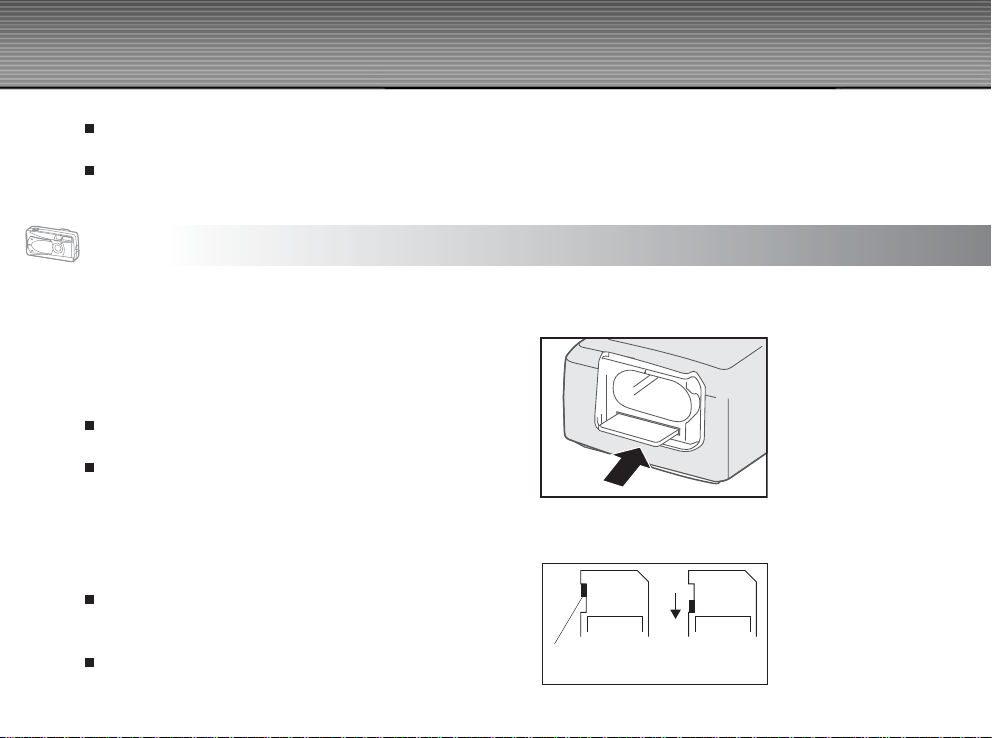
Note:
Make sure to use only the AC power adapter specified for the camera. Damage caused by the use of an incorrect adapter is
not covered under the warranty.
Using an AC power adapter while transferring images to your computer prevents unexpected automatic power off of the
camera.
Inserting an SD Memory Card (optional accessory)
The camera comes with 8MB of internal memory, allowing you to store images and video clips in the camera. However, you can
expand the memory capacity by using an optional SD (Secure Digital) memory card so that you can store additional images and
video clips.
1. Make sure the camera is turned off.
2. Slide the battery/SD memory card cover in the direction of the
[OPEN] arrow.
3. Insert an SD memory card:
The front side of the memory card (printed arrow) should
face towards the front side of the camera.
If the card cannot be inserted, check the orientation.
4. Close the battery/SD memory card cover.
To remove a memory card:
Make sure the camera is turned off. Open the battery/SD memory card cover. Press lightly on the edge of the memory card and it
will eject.
Note:
To prevent valuable data from being accidentally erased
from an SD memory card you can slide the write protect tab
(on the side of the SD memory card) to “LOCK”.
To save, edit, or erase data on an SD memory card, you
14
must unlock the card.
LOCK LOCK
Write-Protected
Tab
Write-Protected
State
Page 15
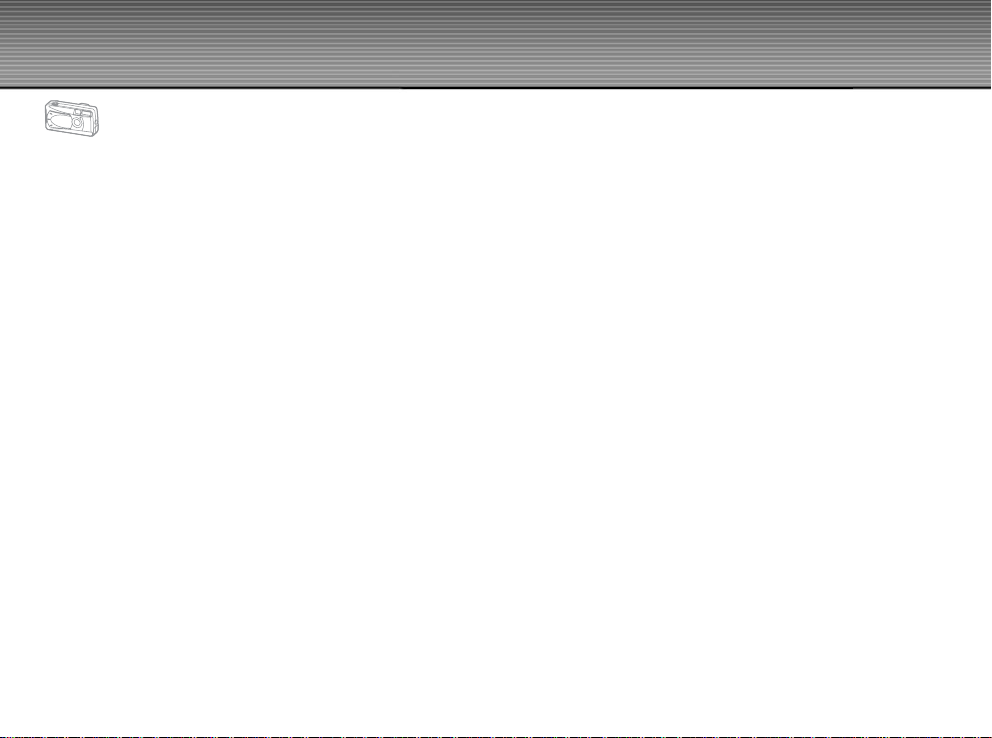
15
Page 16
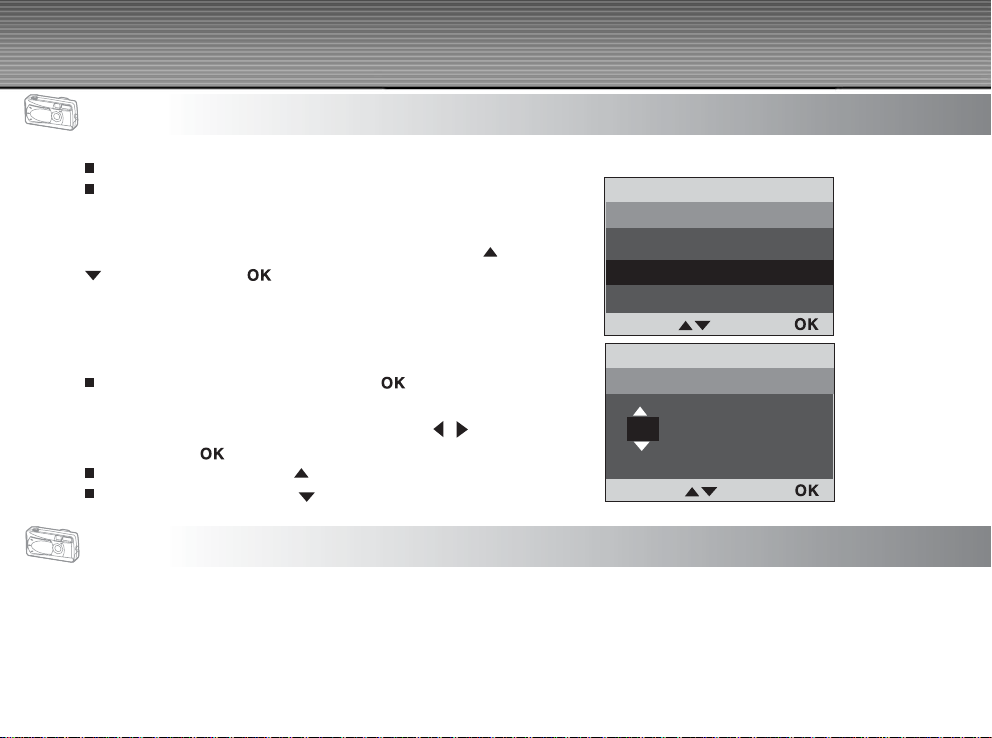
Setting the Date and Time
The Date Type and Date Setup screens will be presented if/when:
Camera is turned on for the first time (after you select a language).
Camera is turned on after leaving the camera without batteries for
an extended period of time.
When the Date Type screen appears, follow these steps to select the
date display format. Select the desired date type by pressing the
buttons, and press the button to confirm the selection.
When the Date Setup screen appears, follow these steps to set the
correct date and time.
Note:
You may skip this procedure by pressing the button
repeatedly.
Select the year, month, day, and time fields by using the
buttons. Press the button after each field is set.
To increase a value, press the button.
To decrease a value, press the button.
/
Date Type
/
M / D / Y
D / M / Y
Y / M / D
Change Set:
Date Setup
02 / 14 / 2003
Change:
Setup
Setup
01:24
Set:
Setting Image Resolution and Quality
Resolution and quality settings determine the pixel size (dimension), image file size, and compression ratio for your images.
These settings affect the number of images that can be stored in memory, or on an SD memory card. As you get to know the
camera, it is recommended that you try each quality and resolution setting to get an appreciation for the effects that these settings
will have on your images.
Higher resolution and higher quality images offer the best photographic results but produce large files sizes. Therefore, fewer
16
images will take up more memory space.
Page 17

High resolution and quality settings are recommended for printed
output and situations requiring the finest detail. Lower resolution/quality
images take up less memory space and may be quite suitable for
sharing images via e-mail, in a report, or on a web page.
To change image resolution or image quality, perform these
steps below:
1. Power on the camera.(If already on, toggle the button to the
mode.
2. Press the menu button.
The Record menu appears.
3. Select Image Size or Quality by using the / buttons.
4. Press the button. Select the image size or image quality you
prefer by using the
5. Press the
To exit the menu screen, press the menu
This table shows the approximate number of images that you can store at each setting in 8MB internal memory or using an
optional 8MB or 16MB SD memory card:
Resolution Quality Compression ratio 8 MB
2048x1536 pixels
1024x768pixels
640x480 pixels Super fine 4:1 25 18 38
* The above data shows the standard testing results. The actual capacity varies according to the shooting conditions and settings.
/ buttons.
button to confirm.
button.
internal memory 8MB SD memory card 16MB SD memory card
Super fine 4:1 6 3 10
Fine 8:1 9 6 15
Normal 12:1 18 12 30
Super fine 4:1 12 10 20
Fine 8:1 18 15 30
Normal 12:1 37 30 65
Fine 8:1 37 30 62
Normal 12:1 76 62 120
Still Image 1/3
Image Size
2048 x 1536
1024 x 768
640 x 480
Back:
Still Image 1/3
Quality
Super Fine
Fine
Normal
Back:
Set:
Set:
17
Page 18

18
Page 19

4. Turn on the LCD display and icons by pressing the button.
5. Compose your shot on the display screen.
6. Press the shutter button.
The LED indicator blinks red while the camera is processing the image.
Note:
By pressing the button repeatedly in the mode, the image display changes as follows:
Image and all OSD (on-screen display) icons -> Image only -> LCD display off
The LCD display darkens in strong sunlight or bright light. This is not a malfunction.
Using the LCD display for an extended period of time will consume battery power and decrease the number of images you
can take. To increase battery longevity, turn the LCD display off and use the viewfinder instead.
Always use the image LCD for macro shots.
The LCD image display must be on when Digital Zoom is used.
Portrait Mode
Taking pictures by selecting the portrait mode will produce an image with a sharp subject and indistinct background. The effective
range of focus is between 3 feet and 6 feet (0.9 meters and 1.9 meters.)
1. Open the lens cover, power on the camera. Make sure the
camera is in Record
2. Move the focus switch located on the front side of the camera to
position.
the
The icon appears on the LCD display.
3. Compose your scene.
4. Press the shutter button.
mode.
Landscape Mode
The landscape mode, suitable for scenery shooting, is used when the distance to the subject is greater than 6 feet (1.9 meters)
1. Open the lens cover, power on the camera. Make sure the
19
Page 20

camera is in Record
20
Page 21

Self-Timer
The self-timer duration is ten seconds. Activate the self-timer by pressing the shutter button. The self-timer LED blinks slowly for
seven seconds and then blinks rapidly for the last three seconds. This allows you to get into the scene when taking group
images.
1. Secure the camera to a tripod or place it on a stable surface.
2. Open the lens cover, power on the camera. Make sure the
camera is in Record
3. Press the
The icon appears on the LCD monitor.
4. Compose the scene.
5. Press the shutter button.
The self-timer function is activated.
6. After ten seconds, the camera takes an image.
To cancel the self-timer at any time, press the shutter button to disrupt the sequence.
Note:
After an image is taken using self-timer, the self-timer mode is turned off.
If you wish to take another image using the self-timer, repeat these steps.
button.
mode.
Macro Mode
Use the macro (close-up) mode to shoot a close-up of a subject (such as flowers or insects) where the range is between 21 and
36 inches (0.55 and 0.9 meters).
1. Open the lens cover, power on the camera. Make sure the camera is in Record
2. Move the focus switch located on the front side of the camera to the
The icon appears on the LCD display.
3. Compose the scene.
position.
mode.
21
Page 22

4. Press the shutter button.
To disable macro photography, slide the focus switch back to
portrait or landscape mode.
Note:
When shooting a close-up in macro mode, use the image LCD
display to compose your shot, avoiding the off-center parallax
phenomenon.
After a macro shot is taken DO NOT FORGET to reset the lens to the landscape or portrait positions.
Flash
The flash is designed to function automatically when lighting conditions warrant the use of flash. You can take an image using a
flash mode suitable to your circumstances. If you change the flash mode, the camera will retain that setting even if the camera is
turned off.
1. Open the lens cover, power on the camera. Make sure the
camera is in Record mode.
2. Press the
appears.
3. Compose the image and press the shutter button.
Note:
When switching to a flash mode, it will take several seconds to charge
the flash capacitor. While the flash capacitor is charging, the LED
indicator will blink green and the flash icon will blink red on the LCD
display.
If you will not be using the flash, turn it off. Turning the flash OFF will result in faster camera startup and faster operation
because the capacitor will not be charged needlessly. Turning the flash OFF when not needed will also improve battery life.
button repeatedly until the desired flash mode
22
Page 23

The camera has four flash modes: Automatic Flash (default), Red-Eye Reduction, Fill Flash (On), and Flash Off. The modes
appear, cyclically, when you press the
Flash mode Description
Auto flash The flash fires automatically according to the ambient lighting conditions. Select this mode for
general flash photography.
Red-eye reduction The flash emits a precursor-flash before the main flash fires. This causes the pupil in the human eye
to constrict, reducing the red-eye phenomenon. Select this mode when taking images of people and
animals in low-light conditions.
Fill flash The flash will always fire regardless of the surrounding brightness. Select this mode for recording
images with high contrast (backlighting) and deep shadows. Also known as forced flash.
Flash off The flash will not fire. Select this mode when taking images in a place where flash photography is
prohibited, or when the distance to the subject is beyond the effective range of the flash.
button. The table below will help choose the appropriate flash mode:
23
Page 24

Taking Images Manually
You can manually adjust conditions such as EV compensation, white balance or ISO speed when taking pictures. For EV
compensation, white balance or ISO speed information, refer to Exposure, White Balance or ISO in the Record menu. To take
images manually:
1. Open the lens cover, power on the camera. Make sure the camera is in Record
2. Press the menu
3. Move to Exposure, White Balance, or ISO using the
4. Press the button to enter a sub-menu.
5. Change the setting using the
6. Press the menu
7. Compose your image.
8. Press the shutter button to capture an image with your new setting.
button.
/ buttons.
/ buttons and then press the button to confirm your selection.
button to close the menus.
mode.
Still Image 1/3
Image Size
Quality
Exposure 0.0EV
White Balance Auto
Exit:MENU Page
24
Still Image 2/3
Digital Zoom On
ISO Auto
LCD Brightness 0
Exit:MENU Page
Still Image 3/3
Burst Off
Exit:MENU Page
Page 25

PLAYBACK MODE
3/3
In the playback mode, you can view, magnify, delete images, play video clips, or run a slide show. Playback mode also
provides a thumbnail image display, allowing you to quickly search for the image you want.
Viewing Images
You may view your images without opening the lens cover since the lens is not used for playback. The camera lens is protected
during playback.
1. Power on the camera and toggle the button to the
playback
2. Viewing your images using the
To view the previous image, press the button.
To view the next image, press the button.
Press the button to display the detailed image information,
such as image quality, image size and date.
Note:
If there are no images stored in memory, "No images in memory" will appear on the LCD display.
mode.
/ buttons.
Zoom Playback
While reviewing your images, you may enlarge a selected portion of an image. This magnification allows you to view fine details.
1. Power on the camera, and toggle the
2. Select the image that you want to view using the
3. Enlarge the image by pressing the
Pressing the button once magnifies the image to 2X.
Pressing it again magnifies the image to 4X.
button to the playback mode.
/ buttons.
button (the button).
3/3
25
Page 26

4. To view the different portion of the enlarged image, press the
/ / / buttons.
5. To return to the regular display (cancel playback zoom) from 4X-
enlarged status, press the
button again.
Displaying Thumbnail Images
This function allows you to view as many as nine thumbnail images on the LCD display simultaneously so you may search for a
particular image.
1. Power on the camera, and toggle the button to the
playback
2. Press the button. (Same as the button.).
Nine thumbnail images appear on the LCD display (Assuming
there are nine or more images in memory).
To view a full-size image, selecting it by using the / / /
image will be displayed in the full LCD frame.
mode.
buttons, and then press the button and the selected
Slideshow Display
The slideshow function enables you to playback your images
back automatically in sequential order as a slide show. This is
a very useful and entertaining feature for reviewing recorded
images and for presentations.
1. Power on the camera, and toggle the button to the
playback
2. Press the menu
26
/ buttons.
mode.
button and move to Slide Show by using the
Play 1/2
Slide Show
3 Sec
Back: Set:
Page 27

3. Press the button.
4. Set the playback interval by using the
The slideshow starts, displaying your images on the LCD display, one by one, at the set interval.
To stop the slideshow display, press the button.
Note:
You can adjust the slideshow display interval from 0 to 30 seconds.
If you set the interval to 0 seconds, the slideshow function is disabled.
/ buttons and press the button.
Protecting Images
You can protect images and video clips from accidental erasure
by using the Protect feature in the Playback menu. Follow these
steps to protect an image or video.
Protecting an image or video clip:
1. Select the image/video clip you wish to protect by using the
/ buttons.
2. Press the menu
buttons.
3. Press the button.
4. Use the
press the button.
Note:To protect all images, select All Images in this step.
5. Select Lock by pressing the
the
button.
Once the image/video clip is protected, the icon will display on the protected image/video clip.
button. Select Protect by using the /
/ buttons to select This Image and then
/ buttons and press
Protect
This Image Unlock
All Images
Exit:MENU Change:
Protect
This Image
Unlock
Lock
Back:
Play 1/2
Play 1/2
Set:
27
Page 28

Removing protection from an image or video clip:
1. Perform steps 1 to 4 (see above).
2. Select Unlock by pressing the
Note:
To erase protected image(s), use the format function. For more information about formatting, refer to Format Media in the Setup
menu.
/ buttons and press the button.
Deleting Images
You can delete an image or video clip by pressing the delete button. To delete all images and video clips at once, you can
delete them by using the Delete All function in the Playback menu.
To delete one image or video clip:
1. Select the image/video clip you wish to delete by using the
buttons, and then press the button.(Same as the button)
2. When the message appears, select [Yes] by using the
buttons and then press the button.
The next image/video clip appears.
If you wish to cancel the deletion, select [No].
3. Continue deletions, as desired. If all images are deleted, "No
images in memory" will be displayed.
/
/
28
Page 29

To delete all (unprotected) images or video clips (at once):
1. Press the menu
2. Select Delete All by using the
3. Press the button.
4. Select [Yes] by using the
button to delete all images and return to playback menu screen.
5. To exit from the playback menu, press either the
buttons.
6. If you return to Playback mode, the message ”No images in
memory” appears because all images and video clips have been
deleted.
Note:
If you have protected any of your images or video clips, they will
not be deleted using the Delete All function.
To delete images or videos stored in internal memory, do not
insert a memory card into the camera. Otherwise, you will delete
the images or video clips stored on the memory card.
button.
/ buttons.
/ buttons and press the
or menu
Play 1/2
Protect Unlock
Delete All
Slide Show Off
LCD Brightness 0
Exit:MENU Change:
Play 1/2
Delete All
No
Yes
Back: Set:
29
Page 30

MOVIE MODE
2 / 3
Recording Video Clips
The movie mode allows you to record video clips at a resolution of 320 x 240 pixels.
1. Power on the camera, and toggle the
mode.
The amount of time available for movie recording is displayed
on the LCD display. (The time format is Minutes: Seconds)
If you turn on the camera with the lens cover closed, a
message "Lens Cover Closed" will appear on the LCD display.
2. To start recording a video clip press (and release) the shutter button.
The elapsed time is displayed on the LCD display while recording.The red LED will flash while recording.
To stop recording, press the shutter button again.
Notes about Movie Mode:
Resolution is always 320x240 and image quality cannot be specified.
The self-timer cannot be adjusted used.
You can use digital zoom for movies. However, you must set the digital zoom-factor before you start recording. Zoom
cannot be adjusted or changed while recording a video clip.
The flash mode is automatically set to [OFF].
Viewing Video Clips
To view a recorded video clip, follow these steps:
1. Power on the camera, and toggle the
2. Select the video clip you wish to view using the / buttons.
3. Press the
button to start.
button to the
button to the playback mode.
2 / 3
30
Page 31

To pause playback at any time, press the button.
- Press the
- Press and hold the button to forward the movie clip. (Release to stop)
- Press and hold the button to backup the movie clip. (Release to stop)
To exit this movie playback and return to the playback mode, press the button.
Notes about Video Playback:
The zoom function cannot be activated during movie playback.
To play the video clip back on your computer, you may use either Windows Media Player or Apple “QuickTime Player”.
QuickTime basic player is available free of charge, compatible with both Mac- and Windows- computers and can be download
from the Apple web site at
help for more information.
Video clips are in the AVI file format, 320 x 240 at 15fps
button again to resume playback.
www.apple.com. For help using QuickTime Player usage, please refer to the QuickTime on-line
31
Page 32

TRANSFERRING RECORDED IMAGES AND VIDEOS TO YOUR COMPUTER
To transfer images/video clips from the camera to your computer, follow these steps:
Step 1: Installing the USB driver (Windows 98 and Mac OS 8.6 users only)
Step 2: Connecting the camera to your computer
Step 3: Downloading image and video files
System Requirements (Windows)
Pentium 200 MHz or higher
Windows 98/98SE/Me/2000/XP
64MB RAM
128MB hard disk space
CD-ROM drive
An available USB port
System Requirements (Macintosh)
PowerPC G3/G4
OS 8.6 or later
64MB RAM
128MB hard disk space
CD-ROM drive
An available USB port
32
Page 33

Step 1: Installing the USB Driver
Windows 98 computers
The USB driver on the CD-ROM is exclusively for Windows 98 computers. Installing the USB driver on computers running
Windows 2000/ME/XP is not necessary.
1. Insert the CD-ROM that came with the camera into your CD-ROM
drive. The welcome screen appears.
2. Click "Install USB driver". Follow the on-screen instructions to
complete the installation. After the USB driver has been installed,
restart your computer.
Macintosh OS 8.6 computers
Mac OS 8.6 users must install a USB driver. For Mac OS 9.0 or higher, the computer will automatically recognize the camera
and load its own USB drivers.
1. Insert the CD-ROM that came with the camera into the CD-ROM drive.
2. Select and double-click "Digital Camera Driver Installer."
3. Select "Install Location" and click "Install".
4. Follow the on-screen instructions to complete the installation and restart your computer.
Step 2: Connecting the Camera to Your Computer
1. Connect one end of the USB cable to an available USB port on your computer.
2. Connect the other end of the USB cable to the USB connector on the camera.
3. Turn the camera on.
4. From the Windows desktop, double click on "My Computer".
5. Look for a new “removable disk” icon. This “removable disk” is actually the memory (or memory card) in your camera.
Typically, the camera will be assigned drive letter “e” or higher.
33
Page 34

6. Double click on the removable disk and locate the DCIM folder.
7. Double click on the DCIM folder to open it to find more folders.
Your recorded images and video clips will be inside these
folders
Copy & Paste or Drag-N-Drop image and video files to a folder
on your computer.
Mac users: double-click the “unlabeled” disk drive icon on our
desktop. iPhoto may automatically launch. The volume label may vary
depending upon whether you use internal camera memory, or a
memory card.
34
Page 35

Step 3: Downloading Image and Video Files
When the camera is turned on and connected to your computer, it is considered to be a disk drive, just like a floppy disk or CD.
You can download (transfer) images by copying them from the "removable disk" ("unlabeled" disk on a Macintosh) to your
computer hard drive.
Windows -
Open the "removable disk" and subsequent folders by double clicking them. Your images are inside the folder(s). Select the
images that you want, then choose "Copy" from the "Edit" menu. Open the destination location (folder) and choose "Paste" from
the "Edit" menu. You may also drag and drop image files from the camera to a desired location.
Macintosh and Desktop/LX --
Open the “unlabeled” disk icon, and the destination location on your hard disk. Drag and drop from the camera to the desired
destination.
Note:
It is recommended that you use an AC power adapter for the camera while transferring images and video clips from the
camera to your computer since camera power may be cut off unexpectedly if the batteries run out.
Memory card users may prefer to use a memory card reader (highly recommended).
35
Page 36

INSTALLING PHOTOSUITE
PC users will find that PhotoSuite is a very user-friendly image-editing program. With PhotoSuite, you can retouch, compose, and
organize your images. It includes a variety of templates, such as photo frames, birthday cards, calendars and more. Get your
images ready and explore this amazing program.
To install PhotoSuite:
1. Insert the CD-ROM that came with the camera into your CD-ROM
drive. The welcome screen appears.
2. Click "Install PHOTOSUITE". Follow the on-screen instructions to
complete the installation.
Note:
To use PhotoSuite to edit and retouch your recorded images, please refer to the on-line help.
For Windows 2000/XP users, please make sure to install and use the PhotoSuite in "Administrator" mode.
PhotoSuite is not supported on the Mac. iPhoto or iPhoto 2 is recommended.
36
Page 37

INSTALLING PHOTOVISTA
PC users will find that PhotoVista is an easy-to-use program that lets you create spectacular 360o panoramic images in a snap.
When you view these panoramas, you get the experience of being totally immersed in a realistic environment. PhotoVista's
powerful engine quickly and automatically stitches images together, and its intuitive interface will let even a novice get great
results in minutes.
To install PhotoVista:
1. Insert the CD-ROM that came with the camera into your CD-ROM
drive. The welcome screen appears.
2. Click "Install PHOTOVISTA". Follow the on-screen instructions to
complete the installation.
Note:
To use PhotoVista to create spectacular 360o panoramic images, please refer to the on-line help for this software.
For Windows 2000/XP users, please make sure to install and use the PhotoVista in "Administrator" mode.
PhotoVista is not supported on the Mac.
Windows XP users who have not installed XP Service Pack 1, be sure to link to http:java.sun.com/getjava/download.html
first and download the Java Virtual Machine installation. For more information about Java, please refer to its on-line help at
http://java.sun.com/getjava/help.html
After this Java installation, you can install iSee Media PhotoVista.
PhotoVista System Requirements are:
- Windows 98, Windows NT 4 (Service Pack 3 or higher)
- Windows 2000, Windows Me, Windows XP Service Pack 1 or higher
37
Page 38

INSTALLING ACROBAT READER
The CD-ROM includes a PDF (portable document format) copy of the user's manual. To view a PDF you must have Acrobat
Reader installed in your computer. Acrobat Reader is included on the camera CD ROM. Using Acrobat Reader, you can read the
user's manual and print sections of interest.
1. Insert the CD-ROM that came with the camera into the CD-ROM
drive. The welcome screen appears.
2. Click "Install ADOBE ACROBAT READER". Follow the onscreen instructions to complete the installation.
For Mac users:
1. Insert the CD-ROM that came with the camera into the CD-ROM drive.
2. Select and double-click "Acrobat Reader".
3. Select and double-click the language that you want.
4. Double-click "Reader Installer".
5. Follow the on-screen instructions to complete the installation.
38
Page 39

USER'S MANUAL ON CD-ROM
A copy of the user's manual on is provided on the CD-ROM in PDF format. It is a backup copy of the printed manual. If you
misplace the printed guide, you may print another copy from the CD-ROM. The only requirement for viewing the User Manual on
the CD-ROM is that you have Acrobat Reader installed on your computer. Updates to this manual, and versions in other
languages may be found on our website.
1. Insert the CD-ROM that came with the camera into the CD-ROM
drive. The welcome screen appears.
2. Click "Install User’s Manual". Follow the on-screen instructions to
complete the installation.
Alternatively, browse the CD-ROM to find the PDF file.
For Mac users:
1. Insert the CD-ROM that came with the camera into the CD-ROM drive.
2. Select and double-click "Manual".
3. Select and double-click the language that you want.
4. Drag and drop the PDF file from the current location to the destination location. View the user's manual by opening it.
39
Page 40

MENU OPTIONS
Record Menu
You can use the Record menu to select image size, image quality, or ISO speed. You can also adjust exposure, white balance or
LCD brightness in the Record menu. The Record menu even allows you to enable digital zoom. To access the Record menu,
toggle the
buttons.
button to the mode and press the menu button. Scroll through the menu options by using the /
Still Image 1/3
Image Size
Quality
Exposure 0.0EV
White Balance Auto
Exit:MENU Page
Image Size
Refer to section in this manual titled "Setting Image Resolution and Quality" for further details.
Quality
Refer to section in this manual titled "Setting Image Resolution and Quality" for further details.
40
Still Image 2/3
Digital Zoom On
ISO Auto
LCD Brightness 0
Exit:MENU Page
Still Image 3/3
Burst Off
Exit:MENU Page
Page 41

Exposure
Your camera adjusts the exposure of each scene automatically. However, if the subject is very dark, or very bright, you may
override the camera's automatic exposure determination to make the subject brighter or darker. This is called EV compensation.
The EV compensation can be adjusted from -1.8EV to +1.8EV. To select the EV compensation you wish, press the
Then, use the
Examples of Exposure Compensation -
Positive (+) Compensation
Imaging printed text (black characters on white paper)
Portraiture with back lighting
Very bright scenes (such as snow) and highly reflective subjects
Shots made up predominantly of sky
Negative (-) Compensation
Spot lighted subjects, particularly against dark backgrounds
Imaging of printed text (white characters on black paper)
Scenes with low reflectivity, such as shots of green or dark foliage
/ buttons to select the EV compensation you desire, and press the button.
button.
White Balance
Your camera adjusts the white balance of each scene automatically. However, the images that your camera captures will appear
different under different lighting conditions (sun, shade, fluorescent, tungsten lights). Unlike your eyes, which can easily adjust to
different lighting conditions (lighting temperatures), a digital camera cannot always differentiate between lighting types. Under
some lighting conditions the image may appear in strange shades. If that occurs, you may change the white balance setting by
specifying a lighting condition (temperature) most appropriate for your scene. To set the white balance, press the
button. Then
41
Page 42

select the appropriate white balance by using the / buttons, and press the button.
[Auto]: Camera automatically adjusts white balance
Daylight ]: For outdoors on a bright day
[
Cloudy ]: For cloudy and shady sky
[
[
Sunset ]: For sunset condition
[ Tungsten]: For tungsten lighting
Fluorescent]: For fluorescent lighting
[
Digital Zoom
You can take shots with the digital zoom by activating the digital zoom function. To enable this option, press the button. Then
select [On] by using the
/ buttons and press the button.
ISO
The ISO speed defines light sensitivity. The higher the ISO number is, the more sensitive it is to light. When recording under
dark situations or recording a fast-moving subject, use a high-number setting. When recording high-quality images, use a low-
number setting. To set the ISO speed, press the
and press the
[Auto]: Camera automatically adjusts ISO speed
[100]: Equivalent to ISO 100
[200]: Equivalent to ISO 200
[400]: Equivalent to ISO 400
button.
button. Then select the ISO speed you prefer by using the / buttons
42
Page 43

LCD Brightness
This option adjusts the brightness of the LCD display. To adjust the LCD brightness, press the button. Then increase or
decrease the LCD brightness by using the
/ buttons and press the button.
Burst
This function allows you to capture a sequence of continuous images (frames). If burst function is enabled, the image resolution
will be set to 1024x768 pixels. (To enable this function, press the button. Then select [On] by using the / buttons and
press the
The approximate number of images you can capture capture varies according to the quality (compression) settings:
Of course, the remaining memory capacity will also affect the number of shots that can be captured. The average burst interval is
approximately 0.7 seconds. (1.4 fps)
button.)
Super fine approx. 2
Fine approx. 4
Normal approx. 7
43
Page 44

Movie Menu
To adjust movie settings, press the menu button in the mode and navigate to the option you wish to set by using the
/ buttons. For more information about Exposure, White balance, ISO, LCD brightness and Digital zoom, refer in the Record
menu section.
Movie Clip 1/2
Exposure 0.0EV
White Balance Auto
ISO Auto
LCD Brightness 0
Exit:MENU Page
44
Movie Clip 2/2
Digital Zoom On
Exit:MENU Page
Page 45

Playback Menu
Use the playback menu to create an on-camera slide show or transfer images from internal memory to a memory card. You can
also use the Playback menu to protect an image, delete all images or adjust the LCD brightness. To access the playback menu,
press the menu
button in the playback mode and navigate through the options by using the / buttons.
Play 1/2
Protect Unlock
Play 2/2
Copy to Card
Delete All
Slide Show Off
LCD Brightness 0
Exit:MENU Page
Exit:MENU Page
Protect
Refer to section in this manual titled "Protecting Images" in the PLAYBACK MODE for further details.
Delete All
Refer to section in this manual titled "Delete Images" in the PLAYBACK MODE for further details.
45
Page 46

Slide Show
Refer to section in this manual titled "Slideshow Display" in the PLAYBACK MODE for further details.
LCD Brightness
Refer to LCD Brightness in the Record menu.
Copy to Card
This feature allows you to copy your images from the camera's internal memory to an SD memory card. Of course, you can only
do this if you have an SD memory card installed and some images in internal memory.
To perform this function, press the
button. Then, use the / buttons to select [Yes] and then press the button.
46
Page 47

Setup Menu
Select your general camera preferences in the Setup mode. Toggle the button until the Setup menu appears on the LCD
display. Navigate to the option you wish to configure by using the
/ buttons.
Setup 1/3
Date Type M/D/Y
Format Media
Beep On
Format Media
Power Off 3 Min
Setup 2/3
Date Type M/D/Y
Date Setup
Date Imprint Off
Setup 3/3
Language
USB Mode
Reset To Default
Page
Page
Page
Format Media
This utility formats the internal memory (or memory card) and erases all stored images and data - even if they have been
protected. To perform the format function, press the button. Select [Yes] by using the / buttons and press the
button. Formatting is an irreversible action and data cannot be recovered at a later time.
47
Page 48

Beep
The camera produces a sound (beep) each time you press a camera button, if this function is enabled. Press the button, then
select [On] or [Off] by using the
/ buttons and then press the button.
Power Off
If there is no camera activity (no buttons are pressed) for a defined period of time while the camera is powered on, the camera
will switch to an idle mode, and eventually turn itself off to conserve power.
Period of Inactivity (batteries) Period of Inactivity (AC power adapter) Camera status
60 seconds 60 seconds Idle mode
30 minutes 30 minutes Turn off
If the camera is idle, re-activate the camera by pressing any button on the camera. If the camera has powered-off you must to
turn the camera on again by pressing the
The table (above) shows the default time settings for idle, and power-off.
You can change the power saving interval by pressing the
time (from 1 to 30 minutes), and press the button.
button.
button. Then, use the / buttons to select the desired interval
48
Page 49

Reset To Default
If you wish to restore all camera settings to their original status, select this option and press the button. Select [Yes] using the
/ buttons and then press the button.
The following table shows the default setting for each item:
Item Description
Image Resolution
Image Quality
Flash Auto
LCD Brightness 0
White Balance Auto
EV Compensation 0.0
Digital Zoom On
Beep On
2048 X 1536 pixels
Fine
Date Type
You can select the date type that is imprinted on your image. To set the date type, press the button. Then select one date
type you prefer by using the
[M/D/Y]
[D/M/Y]
[Y/M/D]
/ buttons and press the button.
49
Page 50

Date Setup
After removing the batteries from the camera, the date and time may return to the default settings. If this happens, reset the date
and time when using the camera. Refer to section in this manual titled "Setting the Date and Time" for further details.
Date Imprint
If you set imprint function, your image will be displayed with the date on it. To enable this function, press the button. Then
select [On] by using the
/ buttons and press the button.
Language
This option allows you to select the language for the menus and the text displayed on the LCD display. Refer to section in this
manual titled "Language Selection" for further details.
USB Mode
While connecting camera to your computer via USB cable, your recorded images and video clips can be downloaded to your
computer's hard drive. Refer to section in this manual titled "Transferring Recorded Images and Videos to Your Computer" for
further details.
50
Page 51

CONNECTING THE CAMERA TO OTHER DE
VICES
51
Page 52

CAMERA SPECIFICATIONS
Item Description
Sensor Approx. 3.3 Mega pixel
1/2.7” CCD
Image resolution 2048 x 1536 pixels, 1024 x 768 pixels, 640 x 480 pixels
LCD 1.5" color TFT LCD
Self-timer 10 second delay
Zoom 4X digital zoom
Capture modes Still Image, Video (movie) recording
Memory type 8 MB internal memory (common)
SD memory card (optional, up to 256MB capacity)
Shutter speed 5 ~ 1/2000 sec.
Lens Fixed focal length: 7.9 mm
F-number: 3.5
Range of Focus Landscape: Greater than 6 feet (1.9 meters to infinity)
Portrait: 3 to 6 feet (0.9 to 1.9 meters)
Macro: 21 to 36 inches (0.55 to 0.9 meters)
Exposure and Compensation Automatic exposure with manual EV compensation +/- 1.8EV in 0.3EV steps
White balance Automatic with presets for Daylight, Cloudy, Sunset, Fluorescent, Tungsten
Files formats JPG, AVI ( Motion JPEG) for video clip
File standards JPEG, EXIF 2.1, DCF 1.1, M-JPEG
Interface (Ports) DC IN jack, USB connector
Operating environment Operation: 0
Storage: -20
Power 2 AA Alkaline (1.5V) or Ni-MH (1.5V) batteries;
or optional AC power adapter (2.5A/3.3V)
Dimensions 105 x 55 x 41 mm (W x H x D) (exclusive of protruding features)
Weight Approx. 4.2 ounces (120g) (without batteries and memory card)
52
*Design and specifications are subject to change without notice
o
C to 40oC, 15% to 90% humidity
o
C to 60oC, 10% to 95% humidity
