Page 1

Vivicam 3350B User Manual
English
Rev 041110 TP
Page 2
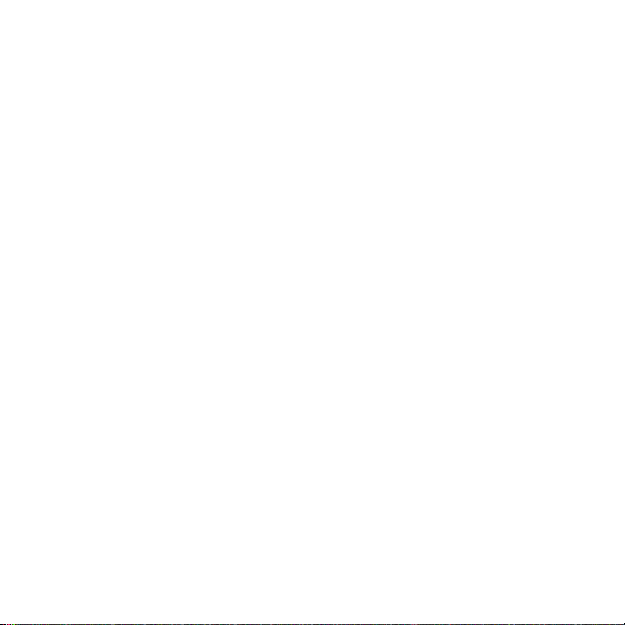
Contents
1. Introduction 1
1.1. Overview 1
1.2. Warnings and Precautions 1
1.3. Package Contents 3
1.4. System Requirements 4
1.5. Vivicam 3350B Features 5
2. Installing the Battery 6
3. Installing the Software 8
3.1. Twain Driver 8
3.2. Ulead® Photo Explorer 8.0 SE 9
3.3. Ulead® COOL 360™ 9
3.4. In-A-Flash LE 9
3.5. Adobe® Reader® 6.0 10
3.6. User Manual 10
4. Capturing Images 11
4.1. Power On the Camera 11
4.2. Capture an Image 12
4.3. Camera Information Display 13
4.4. Power-Off the Camera 14
4.5. Self-Timer 14
4.6. Continuous Capture 14
Page 3
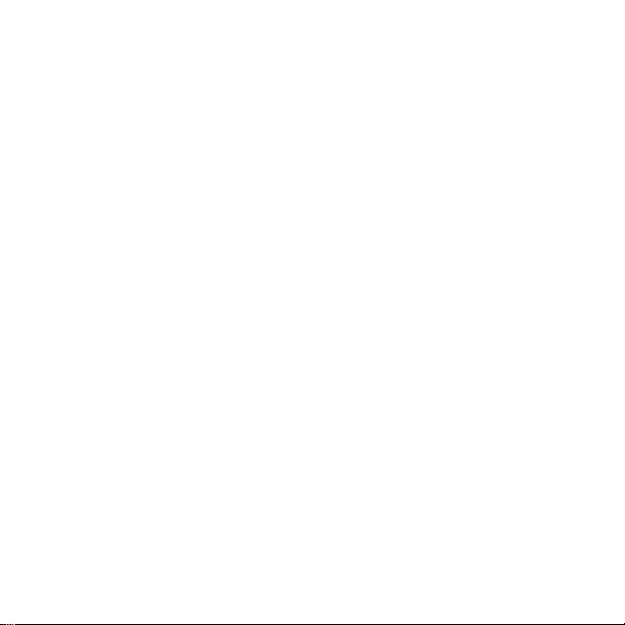
4.7. Image Resolution 15
4.8. AVI Capture 16
4.9. Light Frequency 16
4.10. Deleting Images 17
4.10.1. Delete the Last Image 17
4.10.2. Delete All Images 17
4.11. Techniques for Capturing the Best Images 18
5. Downloading Images to Your PC 19
5.1. Transfer Images to your PC 19
5.2. Transferring Images to a Twain-aware application 21
5.2.1. Transferring your Images to PhotoExplorer 21
6. PC/Web Camera Video Function 23
6.1. Using the ViviCam 3350B in Video Mode 23
6.2. Using the ViviCam 3350B with AMCAP 24
6.3. Using the ViviCam 3350B with NetMeeting 24
6.4. Using the ViviCam 3350B with Movie Maker on Windows XP
25
7. Specifications 26
Page 4
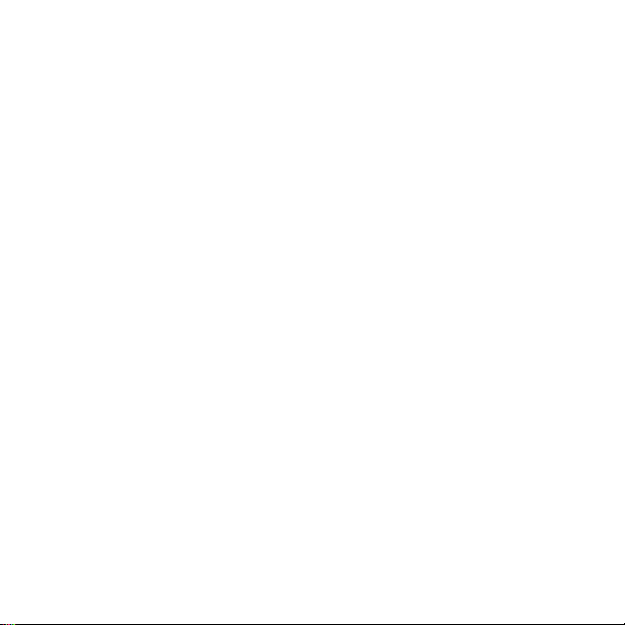
1.0 Introduction -
1.1 Overview -
Thank you for purchasing a Vivicam 3350B digital camera. It can capture
digital images, short video-clips (continuous shooting mode), and it can also
serve as a PC/Web camera. The V3350B is equipped with 8 MB of memory
to store your images and movie clips. You may download your images and
movie clips to your computer using the USB cable and included software.
1.2 Warnings and Precautions -
1.2.1 FCC STATEMENT -
This device complies with Part 15 of the FCC Rules. Operation is subject to the
following two conditions:
1. This device may not cause harmful interference, and
2. This device must accept any interference received, including interference
Note: This equipment has been tested and found to comply with the limits for Class B
digital devices, pursuant to Part 15 of the FCC rules. These limits are designed to
provide reasonable protection against harmful interference in a residential installation.
This equipment generates, uses and can radiate radio frequency energy and, if not
installed and used in accordance with the instructions, may cause harmful interference
to radio communications. However, there is no guarantee that interference will not
occur in a particular installation. If this equipment does cause harmful interference to
that may cause undesired operation.
-1-
Page 5
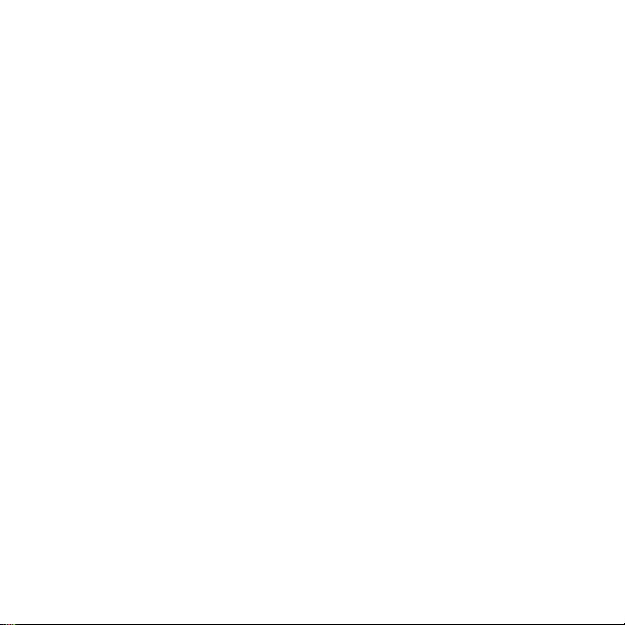
radio or television reception, which can be determined by turning the equipment off and
on, the user is encouraged to try to correct the interference by one or more of the
following measures:
1. Reorient or relocate the receiving antenna
2. Increase the separation between the equipment and receiver
3. Connect the equipment into an outlet on a circuit different from that to which
the receiver is connected
4. Consult the dealer or an experienced radio/TV technician for help
Use of shielded cable is required to comply with Class B limits in Subpart B of Part 15 of
the FCC rules. Do not make any changes or modifications to the equipment unless
otherwise specified in the manual. If such changes or modifications should be made,
you could be required to stop operation of the equipment.
1.2.2 GENERAL WARNINGS –
Do not use batteries other than those specified for use with the camera. The use of
unsuitable batteries may result in the batteries splitting or leaking and causing a fire,
injury, or soiling of the battery compartment.
When fitting batteries into the camera, check the polarity of the batteries (- and +) to
ensure that you insert the battery correctly. Incorrect polarity may result in the batteries
splitting or leaking and causing a fire, injury, or soiling of the battery compartment.
Remove the batteries if the camera will not be used for an extended period of time. The
batteries may leak and cause a fire, injury or soiling of the battery compartment. If the
batteries leak clean and wipe the battery compartment carefully and install new
-2-
Page 6
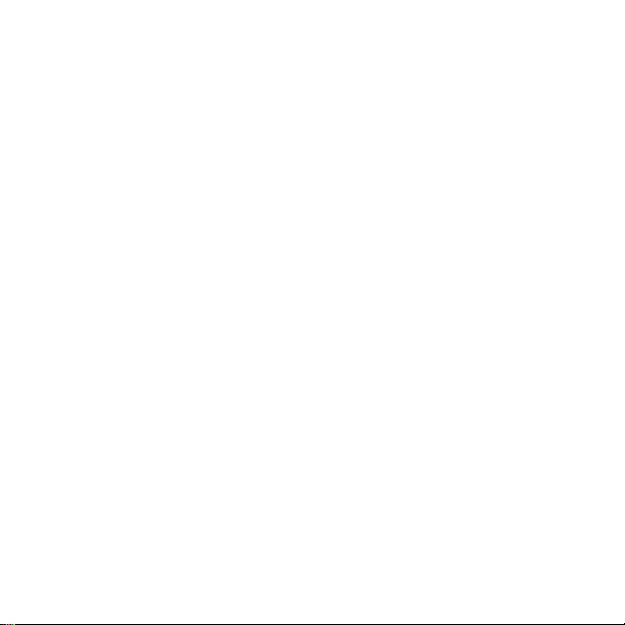
batteries. Wash your hands carefully if you touch the battery fluid. Please note that
when you remove the batteries your images will be lost from the camera memory.
WARNING: Handling the USB cable on this product may expose you to lead, a
chemical known to the State of California to cause birth defects or other reproductive
harm. Wash your hands after handling.
1.2.3 TRADEMARK INFORMATION -
Microsoft® and Windows® are U.S. registered trademarks of Microsoft Corporation.
Pentium® is a registered trademark of Intel Corporation. Other names and products
may be trademarks or registered trademarks of their respective owner.
1.3 Package Contents -
The Vivicam 3350B package typically includes:
1. Camera
2. USB cable
3. CD ROM with Application software and TWAIN Driver
4. User Manual
5. Two (2) AAA batteries
6. Hand strap
Note: Included components may vary, as specified by local retailers and locations.
Check with your retailer for specifics.
-3-
Page 7
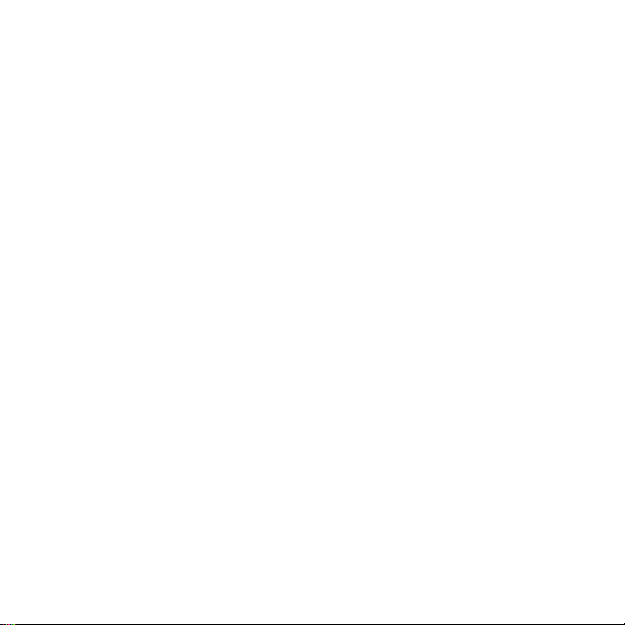
1.4 System Requirements -
You must use a computer to download the images from your Vivicam 3350B.
The computer that you use must meet the following minimum requirements:
1. Windows 98 Second Edition/2000/Me/XP
2. Direct X 8.0
3. 64 MB RAM
4. 60 MB hard disk space available
5. Available USB port
6. CD-ROM drive
-4-
Page 8

r
1.5 Vivicam 3350B Features -
Front Side:
Back Side:
Shutter Button
Info/Status
LCD
Power/Menu
Button
Viewfinde
Lens
Hand Strap Hole
Battery Door
USB Port
-5-
Tripod Socket
Page 9

2.0 Installing the Batteries -
Step 1: Open the battery door by lifting
the tab on the door.
Step 2: Insert two AAA batteries with the
polarity as shown:
Step 3: Close the battery cover.
Warning: Do not open the battery door when the camera is powered ON.
This will cause all images in memory to be lost immediately. If you open the
battery door when the camera is OFF (when changing the batteries) you
must close the door within thirty (30) seconds or your images will be erased
from memory.
-6-
Page 10

Notes:
1. Always download your images to your computer soon after you
have captured them. Never assume your images will be retained
for more than three or four days. If the batteries are depleted,
your images will be lost.
2. If you must change the batteries, makes sure the cameras is OFF
and then change the batteries in less than thirty (30) seconds.
3. If you will not use the camera for a long time (several days, or
more) remove the batteries. The batteries will discharge slowly if
left in the camera. This may cause complete battery discharge as
well as loss of images. The batteries may corrode if left in the
camera for extended periods of time.
4. Dispose of batteries properly in accordance with local laws and
regulations. Do not place them in fire.
5. The Vivicam 3350B has an automatic power-saving feature. The
camera will turn off automatically if it has not been used after
approximately thirty (30) seconds.
6. When the camera is connected to a computer using a USB cable,
it is not necessary to use batteries because the camera uses the
power provided by the computer through the USB interface.
-7-
Page 11

3.0 Installing the Software -
Install the camera software before connecting the camera to your computer
for the first time. Place the Vivicam 3350B CD ROM into your CD-ROM
drive. The CD will run automatically and present this welcome screen:
There are six components
on the CD ROM:
1. Twain Driver
2. Ulead Photo Explorer
3. Ulead COOL 360
4. In-A-Flash LE
5. Adobe Reader
6. User Manuals
3.1 Twain Driver –
To use your Vivicam 3350B camera on your PC you must first install this
software, known as the “driver.” Install this driver software before connecting
your camera to your PC for the first time. You will only need to install the
driver once to setup your PC to work with the V3350B camera.
-8-
Page 12

3.2 Ulead® Photo Explorer 8.0 SE –
You may wish to install Ulead® Photo Explorer 8.0. Although Photo
Explorer is not required to operate the camera, it gives you everything you
need to quickly get, manage, enhance and share digital photos, audio and
video files. Photo Explorer is the perfect companion to digital cameras,
WebCams, DV camcorders and scanners.
3.3 Ulead® COOL 360™ –
You may wish install Ulead® COOL 360™. Although COOL 360™ is not
required to operate the camera, it will quickly and easily allows photo editing
for consumers to transform a series of photos into a complete 360°
panoramic or wide-angle panoramic scene for an immersive viewing
experience.
3.4 In-A-Flash LE -
You may wish to install NetGUI In-A-Flash LE. Although In-A-Flash LE is not
required to operate the camera, it will allow you to easily add animations,
special effects and music to your digital photos to create a unique and fun
digital photo album. Business users and webmasters will also benefit when
creating Flash Banner ads and professional business presentations.
-9-
Page 13
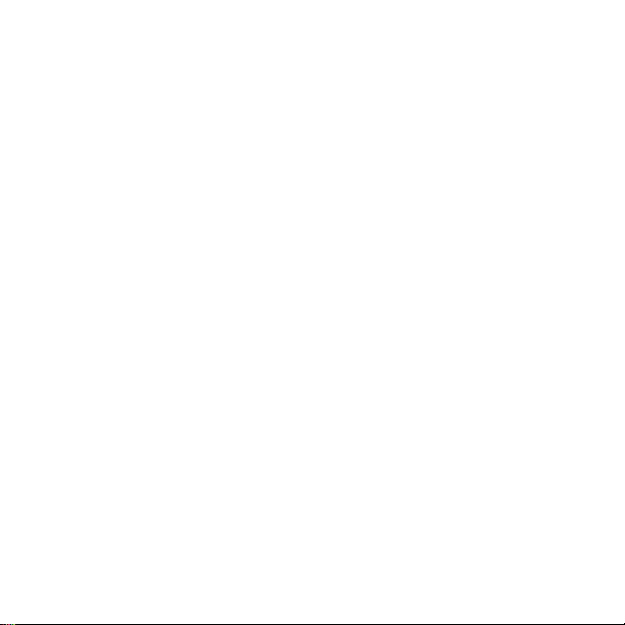
3.5 Adobe® Reader® 6.0 -
You may wish install Adobe® Reader® 6.0. Adobe® Reader® is free
software that lets you view and print Adobe Portable Document Format (PDF)
files on a variety of hardware and operating system platforms.
3.6 User Manual -
Click on the “User Manual” button to go to the index of ViviCam 3350B User
Manuals. The Vivicam 3350B User Manual is included on the CD ROM in
PDF format. Note that you will need to install Adobe® Reader® on your PC
to read the User Manual.
After you have installed the Vivicam 3350B Twain driver and application
software titles you are now ready to use your camera to capture digital
images. The next section will tell you about the operation of your new digital
camera.
-10-
Page 14

4.0 Capturing Images -
Using your new Vivicam 3350B is fun and easy. There are two basic steps
to capturing your first image.
Step 1: Turn on the camera by pressing
and hold the Power Button for 2 second.
Step 2: Press the shutter button to capture
an image.
It is really that easy! The following sections
will tell you about more features that are available on your camera.
4.1 Power On the Camera -
To power on the camera press and hold the Power/Menu button for 2
second as shown above. The camera will beep once, indicating that it is
ready. The Information/Status display will turn on like this:
In this example the camera is ready to capture image in Hi
resolution mode. (Display icons are explained in section
4.3.)
Note that the camera will automatically power-off after 30 seconds to save
battery power. To turn the camera on again, press the Power button.
-11-
Page 15

4.2 Capture an Image -
In film-photography we say: “Take a Photo.” In digital-photography we say:
“Capture an Image.” Capturing an image with the Vivicam 3350B is easy.
Step 1: Power on the camera and look through the viewfinder to frame
your subject. Make sure your subject is no closer than three or four feet
(one meter) or else it will not be in good focus.
Step 2: Press the shutter button to capture an image.
The camera will double-beep sound and the image counter will increment by
one count.
For example the counter may change from
The display counter shows the number of images to be taken. When the
“Full” warning message appears on the Info/Status LCD the memory is full
and you must download your images or delete them to make more space
available.
Note: Please note, that when batteries disconnected or discharged, the
memory, and all taken pictures will be erased.
000 to 001.
-12-
Page 16

4.3 Camera Information Display -
Beyond the basics of capturing an image, the Vivicam 3350B has many
other features. Turn on the camera and notice the many icons and
symbols on the Information display:
As you press the Power/Menu button the display will change in the following
order. To learn more about each function refer to the referenced section in
this User Manual.
Display icon Function Refer to Section
Self-Timer 4.5
Continuous capture 4.6
Image resolution 4.6
AVI capture 4.7
50, 60 Indoor lighting frequency (Hz) 4.8
Delete last image from memory 4.9
Delete all images from memory 4.9
-13-
Page 17

4.4 Power-Off the Camera -
Press and hold the Power/Menu button for 2 second to turn-off the camera
immediately.
Note: The camera will automatically power-off after thirty seconds of
inactivity.
4.5 Self-Timer -
If you would like to get into the image you may use the self-timer feature to
delay image capture by ten (10) seconds. Place the camera on a tripod or
a flat, stabile surface. Turn on the camera. Press the Menu button until
the “
” icon appears on the information display.
Press the shutter button within three seconds into Self Timer Mode. Press
the shutter button again and the camera will beep as it counts down. The
camera will capture an image automatically after 10 seconds.
4.6 Continuous Capture -
You can capture three images using the continuous capture feature. To
use the Continuous Capture mode follow these steps:
Step 1: Power on camera. Press the Menu button two times until the “ ”
icon appears in the display.
-14-
Page 18

Step 2: Press the shutter button within three seconds into continuous
capture. Press the Shutter button again and the camera will capture three
images continuously.
4.7 Image Resolution -
Resolution is the size of a digital image measured in pixels (dots), expressed
as the number of horizontal pixels X number of vertical pixels. The
ViviCam 3350B offers two resolution modes. The highest (best) resolution
is 640 x 480. This is called VGA resolution. The second choice of
resolution is 320 x 240. This is called QVGA resolution.
VGA resolution images are the best possible images from your camera.
QVGA resolution images are noticeably smaller when you view them on
your computer. QVGA resolution is not recommended for individual digital
images. The primary advantage to QVGA resolution is that you may store
more images (four times more) than VGA resolution.
If you would like to get into the QVGA resolution, turn on the camera.
Press the Menu button three times until “ LQ ” appears in the Information
display. Press the shutter button within three seconds to change to the
QVGA resolution mode.
If you would like to change resolution from QVGA to VGA, press the Menu
button three times and press the shutter button within three seconds to
change to the VGA resolution mode. The“ LQ ” icon will disappears in the
Information display.
-15-
Page 19

4.8 AVI Capture -
You can capture motion-video clips using the AVI capture feature. The image
is stored in avi-format and the image number only steps by 1 every time.
When you use this mode the image resolution will be 320 x 240. The
movie-clip frame rate will be approximately seven frames per second. Movie
clips are silent. (No audio.) To use the AVI capture mode follow these steps:
Step 1: Power on camera. Press the Menu button four times until the “ ”
icon appears in the display.
Step 2: Press the shutter button within three seconds into AVI capture mode.
Once the shutter button is pressed, the camera will beep and the camera
starts to capture images continuously until the button is released.
Step 3: Release the Shutter button to stop recording. The camera will stop
recording automatically when memory is full.
Note: When you download a movie-clip it will be in the popular AVI format.
Use Windows Media Player or Apple Quick Time Player to view movies.
4.9 Light Frequency -
When capturing images or movie clips under indoor lighting the image
quality will be best if you set the camera to match the frequency of the
room-lighting. In generally 60Hz frequency is used in United States and Asia.
50Hz is most common in UK, Japan, and Europe.
-16-
Page 20

To change the frequency, turn on the camera. Press the Menu button five
times until “ 50 ” or “ 60 ” appears in the display. This is the other frequency
setting. Press the shutter button within three seconds to change to this
setting.
4.10 Deleting Images -
You may wish to delete images from your camera. You can delete the last
image captured, or you may delete all images in memory.
4.10.1 Delete the Last Image -
Step 1: Power on camera. Press the Menu button six times until the “ ”
icon appears in the display.
Step 2: Press the shutter button within three seconds. The image counter
will flash on & off and press the shutter button again within three seconds.
The image will be deleted and the image counter will decrease by one.
(Example: 020 will change to 019.)
4.10.2 Delete All Images -
Step 1: Power on camera. Press the Menu button seven times until the
“
” icon appears in the display.
Step 2: Press the Shutter button within three seconds. The image counter
will flash on & off and press the shutter button again within three seconds.
Step 3: All Images will be deleted and the image counter will display 000.
-17-
Page 21

4.11 Techniques for Capturing the Best Images -
The ViviCam 3350B can take good images. There are a few tips for getting
the best possible images from your camera.
1. Use good lighting. The ViviCam 3350B works best with
adequate lighting. Since it has no flash your subject must be
adequately illuminated.
2. Avoid uneven lighting and high contrast. Compose your scenes
so that there are no deep shadows or bright backgrounds. The
key to good images is balanced (even) scene lighting.
3. Minimum focus distance. Make sure your subject is not too close.
The minimum focus distance is three to four feet (one meter.)
4. Position your primary subject in the center of the image. The
ViviCam 3350B focuses best in the center of the image. The
edges of your images are softly focused, giving a nice soft
perimeter effect to each image.
-18-
Page 22

5.0 Download Images to your Computer
Note: Before connecting your ViviCam 3350B to your PC for the first time
you must first install the Twain driver first (see section 3.1). After the driver
software has been installed, your still images and movie clips can be
transferred to your PC using the USB cable.
Connect your camera to your PC using the USB cable. The camera will
beep once, indicating the connection is established. The camera
installation process will be completed the first time the camera is connected
to your PC.
5.1 Transfer Images to your PC -
To transfer images to your PC connect
the camera to your PC.
Click on Start, Programs, ViviCam
3350B, ViviCam 3350B:
This screen (called the Graphical User Interface, or
GUI) will appear:
Step 1: Click “Download Images from Camera ”
button
to bring up the “CAMERA PHOTO
VIEWER” download windows.
-19-
Page 23

Step 2: Click “Download” button
get small images ( called “thumbnail images”)
from camera. They are small
representations of the images stored in the
camera.
Step 3: Select the images. Select the
image(Img-xxxx) or movie-clip (Avi-xxxx) you
wish to transfer to your PC and click “Save”
button
images will be highlighted the thumbnail image. To select more than one,
simply hold down your 'Ctrl' key while left clicking each choice. You may hold
down your 'Ctrl' key while left clicking again to un-select it.
Step 4: Click on “Save” button to save the image that you wish to download.
The image default location is “My Documents”. ( C:\Documents and
Settings\UserName\My Documents\ )
Step 5: You can to change the image destination
folder. When you click on “Options” button
it will be presented the dialog box on screen:
to save them. Selected
to
-20-
Page 24

You can click “Browse” button to select or create a
folder, if you would like to save your images. Give your
images a name prefix in the “File Name” field, then click
on “Save” button.
Step 6: Click "Exit " button
Click "Exit " button to close the GUI.
Note: After your images are downloaded to your PC, disconnect the camera.
Your images remain in camera memory. Delete the images from camera
memory as described in section 4.10 so that you may capture more images.
5.2 Transferring Images to a Twain-aware application –
You may call the Vivicam 3350B Graphical
User Interface from any Twain-aware
application such as PhotoExplorer using the
acquire function. You may first edit your
images (rotate, crop, adjust colors, etc.)
before saving them to disk.
5.2.1 Transferring your Images to
PhotoExplorer –
To transfer your images from the ViviCam
3350B to PhotoExplorer follow these steps:
to close the Download windows and
-21-
Page 25

Step 1: Start PhotoExplorer. Select “File” -> “TWAIN Acquire” ->
“Select Source”. Select the Twain source.
Step 2: In the “Select Source” dialog box. Select and highlight “ViviCam
3350B” and click “Select”. (You may have other Twain devices on your
PC.)
Step 3: Select “File” -> “TWAIN Acquire”
-> “Acquire Now” to bring up the “ViviCam
3350B” GUI.
The ViviCam 3350B GUI will appear. Use
the ViviCam 3350B GUI as described in
Section 5.1 with one exception. Because
the ViviCam 3350B GUI has been called from
a Twain application. Click on “Transfer” to
transfer Images and movie-clip into the
PhotoExplorer working area.
Note: A Twain-aware application is any software application that recognizes
a Twain device. Most imaging and image editing application programs
support Twain cameras. Refer to the help file for your favorite image
program for more information.
Note: Some Twain applications only allow you to transfer one image at a
time.
-22-
Page 26

6.0 PC/Web Camera Video Function
6.1 Using the ViviCam 3350B in Video Mode –
PC users may use their Vivicam 3350B as a PC/Web cam. Note that the
ViviCam 3350B is a dual mode camera. It is both a digital-still camera and
a PC video camera. In the video mode the ViviCam 3350B is known as the
“ViviCam 3350B” camera.
To use your camera as a PC/web cam you must first install the driver from
the Vivicam 3350B CD ROM. After the driver is installed and the camera is
connected to your PC you may view live video several ways:
1. Use the AMCAP video utility included with the camera. (refer to
section 6.2.)
2. From the Windows XP desktop double click on
My Computer. Look for “Scanners and
Cameras”. Locate the ViviCam 3350B camera
icon. Double click on the video-camera icon to
begin the video function.
3. Use your favorite third-party video program.
4. Use Microsoft NetMeeting (see section 6.3)
5. Use Windows Movie Maker for Windows XP (see section 6.4)
-23-
Page 27

Note: The Vivicam 3350B is a dual mode camera. You may use either
mode, but you cannot use both modes at the same time. Close the
ViviCam 3350B GUI before starting the ViviCam 3350B video mode.
6.2 Using the ViviCam 3350B with AMCAP –
1. Click on Start, Programs,
ViviCam 3350B, AMCap to
start AMCAP:
2. Select “Options” ->
“Preview” to begin the
video function.
6.3 Using the ViviCam 3350B with NetMeeting –
Windows 98 & Me users may wish to use MS NetMeeting.
1. Start NetMeeting
2. After NetMeeting starts, click on Tools, Options
3. From the Options dialog box, select the Video tab
4. Refer to the Video camera properties section
5. Select “ViviCam 3350B” as the video capture device
6. Refer to the NetMeeting help file for additional information
-24-
Page 28

6.4 Using the ViviCam 3350B with Movie Maker on
Windows XP –
Windows XP users can use Windows Movie Maker.
3. Click on Start, Programs, Accessories, Windows Movie Maker to start
Movie Maker:
4. After Movie Maker starts -
a. Click on: “Capture from a Video Device”
b. Select “ViviCam 3350B” in the available devices section
c. Follow on-screen instructions until live-video is displayed
-25-
Page 29

7.0 Specifications
Image Resolution: 640 x 480 Pixels (VGA), or 320 x 240 Pixels (QVGA)
Built-in memory: 8 MB (SDRAM)
Image storage Capacity:
Resolution Total Image
640 x 480 (VGA) 54
320 x 240 (QVGA) 250
Movie = 320 x 240 (QVGA) 40 seconds
Viewfinder: Built-in optical view-finder
Self-Timer: 10 seconds
Continuous (movie) mode frame rate: 7 frames per second
Capture Modes: Single, Continuous, AVI Capture (movie clips)
Automatic Energy Saving: automatically shut-down after 30 seconds
Exposure and White Balance: Automatic
Power: Two AAA (1.5 VDC) batteries, or USB 5V bus voltage
PC Interface: USB 1.1
Working Temperature: 0 to 40 degrees C
-26-
