Page 1
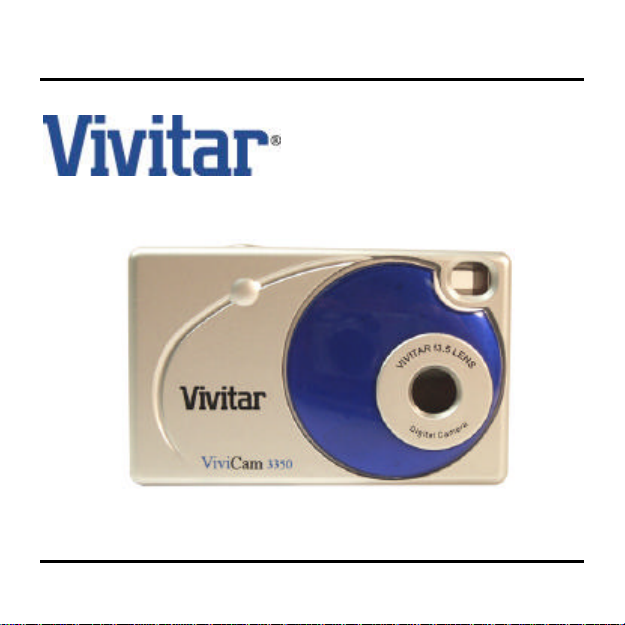
Vivicam 3350 User Manual
English
Rev 040102E TP
Page 2
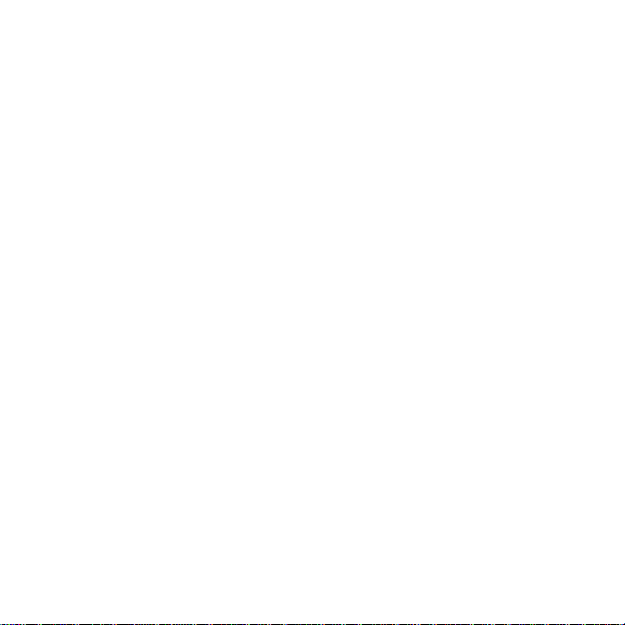
Contents
1. Introduction
1.1. Overview
1.2. Warnings and Precautions
1.3. Package Contents
1.4. System Requirements
1.5. Vivicam 3350 Features
2. Installing the Battery
3. Installing the Software
3.1. Twain Driver
3.2. PhotoImpression
3.3. Funhouse
3.4. In-A-Flash LE
3.5. User Manual
4. Capturing Images
4.1. Power On the Camera
4.2. Capture an Image
4.3. Camera Information Display
4.4. Power-Off the Camera
4.5. Self-Timer
4.6. Continuous Capture (Movie Clip Mode)
4.7. Deleting Images
Page 3
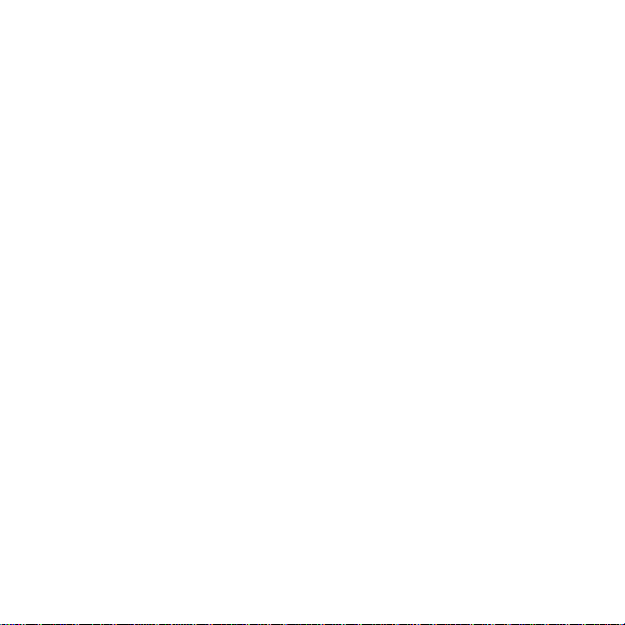
4.7.1. Delete All Images
4.7.2. Delete the Last Image
4.8. Image Resolution
4.9. Image Compression
4.10. Light Frequency
4.11. Image Storage
4.12. Techniques for Capturing the Best Images
5. Downloading Images to Your PC
5.1. Transfer Images to your PC
5.1.1. Saving your Images to Disk
5.2. Transferring Images to a Twain-aware application
5.2.1. Transferring your Images to PhotoImpression
5.2.2. Transferring your Images to FunHouse
6. PC/Web Camera Video Function
6.1. Using the ViviCam 3350 in Video Mode
6.2. Using the ViviCam 3350 with NetMeeting
6.3. Using the ViviCam 3350 with Movie Maker on Windows XP
7. Specifications
Page 4
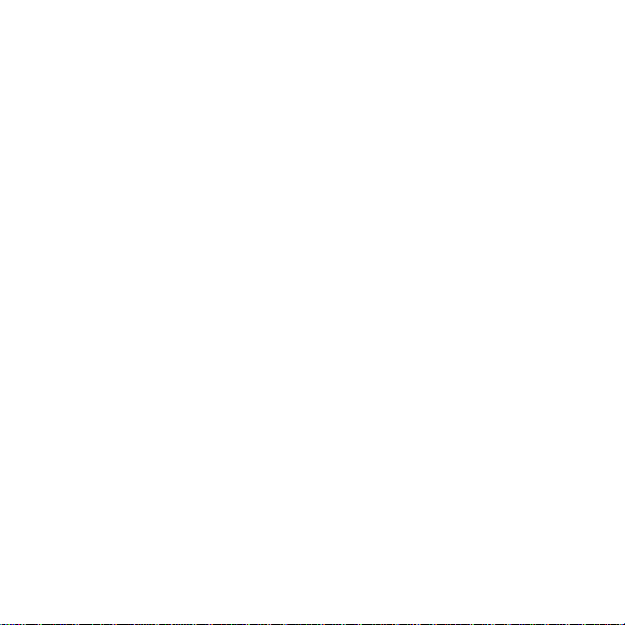
1.0 Introduction -
1.1 Overview -
Thank you for purchasing a Vivicam 3350 digital camera. It can capture
digital images, short video-clips (continuous shooting mode), and it can also
serve as a PC/Web camera. The V3350 is equipped with 8 MB of memory to
store your images and movie clips. You may download your images and
movie clips to your computer using the USB cable and included software.
1.2 Warnings and Precautions -
1.2.1 FCC STATEMENT -
This device complies with Part 15 of the FCC Rules. Operation is subject to the
following two conditions:
1. This device may not cause harmful interference, and
2. This device must accept any interference received, including interference
that may cause undesired operation.
Note: This equipment has been tested and found to comply with the limits for Class B
digital devices, pursuant to Part 15 of the FCC rules. These limits are designed to
provide reasonable protection against harmful interference in a residential installation.
This equipment generates, uses and can radiate radio frequency energy and, if not
installed and used in accordance with the instructions, may cause harmful interference
to radio communications. However, there is no guarantee that interference will not
Page 5

occur in a particular installation. If this equipment does cause harmful interference to
radio or television reception, which can be determined by turning the equipment off and
on, the user is encouraged to try to correct the interference by one or more of the
following measures:
1. Reorient or relocate the receiving antenna
2. Increase the separation between the equipment and receiver
3. Connect the equipment into an outlet on a circuit different from that to which
the receiver is connected
4. Consult the dealer or an experienced radio/TV technician for help
Use of shielded cable is required to comply with Class B limits in Subpart B of Part 15 of
the FCC rules. Do not make any changes or modifications to the equipment unless
otherwise specified in the manual. If such changes or modifications should be made,
you could be required to stop operation of the equipment.
1.2.2 GENERAL WARNINGS –
Do not use batteries other than those specified for use with the camera. The use of
unsuitable batteries may result in the batteries splitting or leaking and causing a fire,
injury, or soiling of the battery compartment.
When fitting batteries into the camera, check the polarity of the batteries (- and +) to
ensure that you insert the battery correctly. Incorrect polarity may result in the batteries
splitting or leaking and causing a fire, injury, or soiling of the battery compartment.
Remove the batteries if the camera will not be used for an extended period of time. The
batteries may leak and cause a fire, injury or soiling of the battery compartment. If the
Page 6
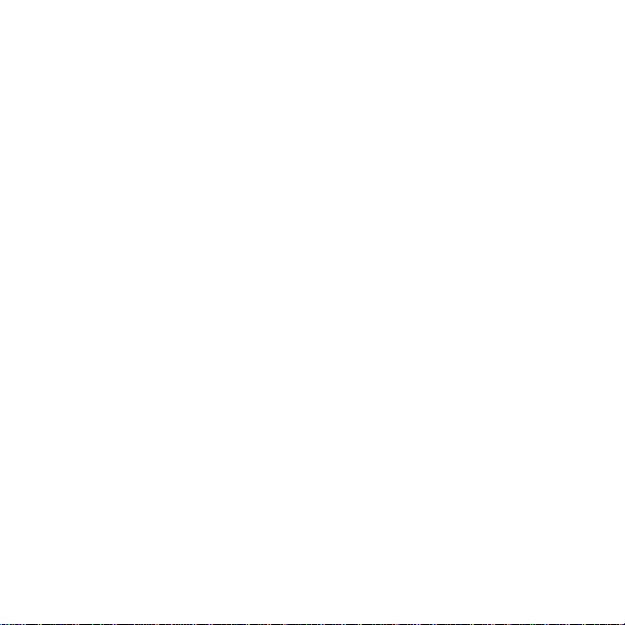
batteries leak clean and wipe the battery compartment carefully and install new
batteries. Wash your hands carefully if you touch the battery fluid. Please note that
when you remove the batteries your images will be lost from the camera memory.
WARNING: Handling the USB cable on this product may expose you to lead, a
chemical known to the State of California to cause birth defects or other reproductive
harm. Wash your hands after handling.
1.2.3 TRADEMARK INFORMATION -
Microsoft® and Windows® are U.S. registered trademarks of Microsoft Corporation.
Pentium® is a registered trademark of Intel Corporation. Other names and products
may be trademarks or registered trademarks of their respective owner.
1.3 Package Contents -
The Vivicam 3350 package typically includes:
1. Camera
2. USB cable
3. CD ROM with Application software and TWAIN Driver
4. User Manual
5. Two (2) AAA batteries
6. Hand strap
Note: Included components may vary, as specified by local retailers and locations.
Check with your retailer for specifics.
Page 7
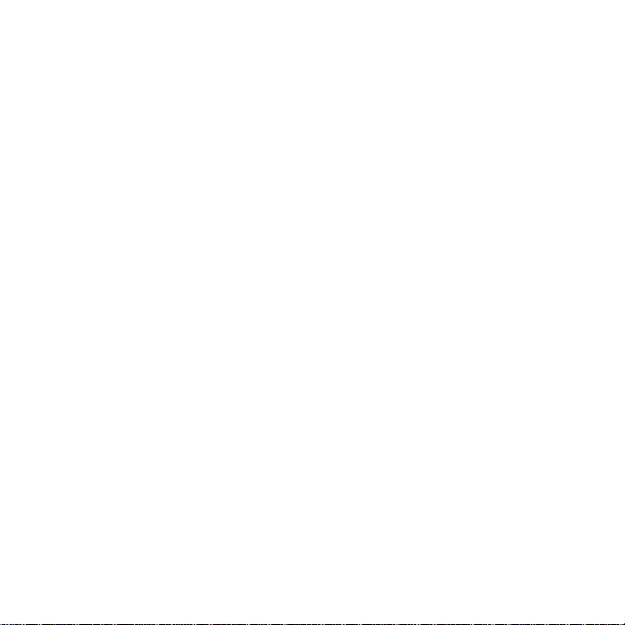
r to download the images from your Vivicam 3350.
1.4 System Requirements -
You must use a compute
The computer that you use must meet the following minimum requirements:
1. Windows 98 Second Edition/2000/Me/XP
2. Direct X 8.0
3. 64 MB RAM
4. 60 MB hard disk space available
5. Available USB port
6. CD-ROM drive
Page 8

1.5 Vivicam 3350 Features -
LCD
USB Port
Tripod Socket
Front Side:
Back Side:
Info/Status
Power/Menu
Button
Viewfinder
Shutter Button
Lens
Hand Strap Hole
Battery Door
Page 9

2.0 Installing the Batteries -
Step 1: Open the battery door by
lifting the tab on the door.
Step 2: Insert two AAA batteries with
the polarity as shown:
Step 3: Close the battery cover.
Warning: Do not open the battery door when the camera is powered ON.
This will cause all images in memory to be lost immediately. If you open the
battery door when the camera is OFF (when changing the batteries) you
must close the door within twenty (20) seconds or your images will be
erased from memory.
Page 10
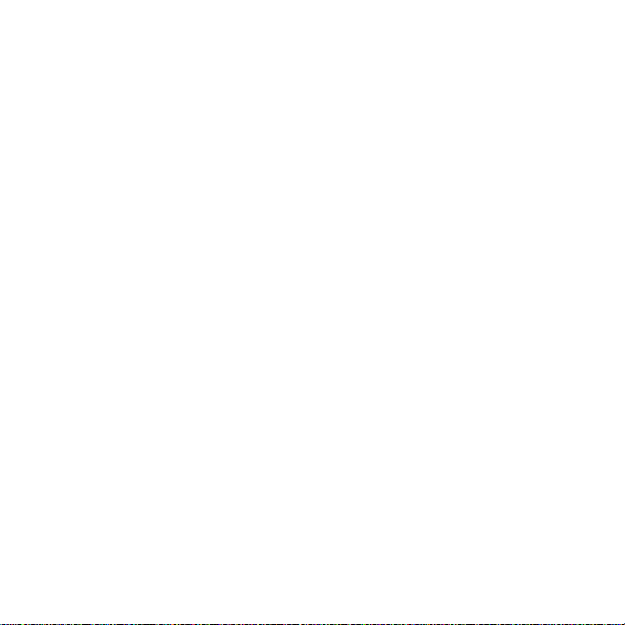
Notes:
power provided by the computer through the USB interface.
1. Always download your images to your computer soon after you
have captured them. Never assume your images will be retained
for more than three or four days. If the batteries are depleted,
your images will be lost.
2. If you must change the batteries, makes sure the cameras is OFF
and then change the batteries in less than twenty (20) seconds.
3. If you will not use the camera for a long time (several days, or
more) remove the batteries. The batteries will discharge slowly if
left in the camera. This may cause complete battery discharge
as well as loss of images. The batteries may corrode if left in the
camera for extended periods of time.
4. Dispose of batteries properly in accordance with local laws and
regulations. Do not place them in fire.
5. The Vivicam 3350 has an automatic power-saving feature. The
camera will turn off automatically if it has not been used after
approximately twenty (20) seconds.
6. When the camera is connected to a computer using a USB cable,
it is not necessary to use batteries because the camera uses the
Page 11

3.0 Installing the Software -
ROM drive.
Install the camera software before connecting the camera to your computer
for the first time. Place the Vivicam 3350 CD ROM into your CDThe CD will run
automatically and present
this welcome screen:
There are five
components on the CD
ROM:
1. Twain Driver
2. Photo Impression
3. Fun House
4. In-A-Flash LE
5. User Manuals
3.1 Twain Driver –
To use your Vivicam 3350 camera on your PC you must first install this
software, known as the “driver.” Install this driver software before
connecting your camera to your PC for the first time. You will only need to
install the driver once to setup your PC to work with the V3350 camera.
Page 12

3.2 PhotoImpression –
You may wi sh to install Arcsoft PhotoImpression™. Although it is not
required to operate the camera; it is the perfect imaging software for novice
and skilled users alike. PhotoImpression is an image editor with tools for
enhancing, printing, and getting creative with your V3350 digital images.
3.3 Funhouse –
You may wish install ArcSoft Funhouse®. Although Funhouse® is not
required to operate the camera, it helps you seamlessly combine two or
more images from your camera to create funny or realistic scenes.
Funhouse helps you to add your personal images into built-in or custom
templates to print, email, and share your digital imaging creations. Add
captions, titles, or quotes. Full text-editing capability lets you include
colorful tags and descriptions.
3.4 In-A-Flash LE -
You may wish to install NetGUI In-A-Flash LE. Although In-A-Flash LE is not
required to operate the camera, it will allow you to easily add animations,
special effects and music to your digital photos to create a unique and fun
digital photo album. Business users and webmasters will also benefit when
creating Flash Banner ads and professional business presentations.
Page 13

3.5 User Manual -
Click on the “User Manual” button to go to the index of ViviCam 3350 User
Manuals. The Vivicam 3350 User Manual is included on the CD ROM in
several languages in PDF format. Note that you will need Adobe Reader
on your PC to read the User Manual. For Vivicam 3350 User Manuals in
other languages please refer to the Vivitar website at www.vivitar.com
After you have installed the Vivicam 3350 Twain driver and application
software titles you are now ready to use your camera to capture digital
images. The next section will tell you about the operation of your new digital
camera.
Page 14

4.0 Capturing Images -
026
Using your new Vivicam 3350 is fun and easy. There are two basic steps to
capturing your first image.
Step 1: Turn on the camera by
pressing the Power Button.
Step 2: Press the shutter button
to capture an image.
It is really that easy! The following sections will tell you about more features
that are available on your camera.
4.1 Power On the Camera -
To power on the camera press the Power/Menu button as shown above.
The camera will beep once, indicating that it is ready.
The Information/Status display will turn on like this:
In this example the camera is ready to capture 26
images in Hi resolution mode. (Display icons are explained in section 4.3.)
Note that the camera will automatically power-off after 20 seconds to save
battery power. To turn the camera on again, press the Power button.
Hi
Page 15

4.2 Capture an Image -
shows the number of images remaining to be taken before the memory is full.
In film-photography we say: “Take a Photo.” In digital-photography we say:
“Capture an Image.” Capturing an image with the Vivicam 3350 is easy.
Step 1: Power on the camera and look through the viewfinder to frame
your subject. Make sure your subject is no closer than three or four feet
(one meter) or else it will not be in good focus.
Step 2: Press the shutter button to capture an image.
The camera will beep once and the image counter will decrement by one
count.
For example the counter may change from 026 to 025.
This means that you may now take 25 more images. The display counter
When the counter says 000 the memory is full and you must download your
images or delete them to make more space available.
Note: The ViviCam 3350 does not have a flash (strobe). If it is too dark
for the camera to capture a good image the camera will produce a
double-beep sound, indicating that the illumination level is too low. The
camera will not capture an image if you hear the “beep-beep” tone.
Page 16

4.3 Camera Information Display -
Beyond the basics of capturing an image, the Vivicam 3350 has many other
features. Turn on the camera and notice the many icons and symbols on
the Information display:
As you press the Power/Menu button the display will change in the following
order. To learn more about each function refer to the referenced section in
this User Manual.
Display icon Function Refer to Section:
Turn off the camera 4.4
Self-Timer 4.5
Continuous Capture (movie clip) 4.6
Delete all images from memory 4.7
Delete last image from memory 4.7
Mode Hi, Lo Image resolution 4.8
Hd, Ld Image file compression 4.9
50, 60 Indoor lighting frequency (Hz) 4.10
Page 17

4.4 Power-Off the Camera -
To turn-off the camera (immediately) press the menu button once. “ ” will
appear in the Information display. Press the shutter button (within five
seconds) to turn-off the camera immediately.
Note: The camera will automatically power-off after twenty seconds of
inactivity.
4.5 Self-Timer -
If you would like to get into the image you may use the self-timer feature to
delay image capture by ten (10) seconds. Place the camera on a tripod or
a flat, stabile surface. Turn on the camera. Press the Menu button two
times until the “ ” icon appears on the right side of the information display.
Press the shutter button within five seconds. The camera will beep nine
times (once per second) as it counts down. On the tenth beep the camera
will capture an image.
4.6 Continuous Capture (Movie Clip Mode) -
You can capture motion-video clips up to seventeen (17) seconds in length
using the continuous capture feature. When you use this mode the image
resolution will be 320 x 240. The movie-clip frame rate will be
approximately six frames per second. Movie clips are silent. (No audio.) To
use the movie clip mode follow these steps:
Page 18

Step 1: Power on camera. Press the Menu button three times until the “ ”
icon appears in the display.
Step 2: Press and hold the Shutter button. The camera will beep rapidly;
once for every frame that is captured. The image count will scroll rapidly.
Step 3: Release the Shutter button to stop recording. The camera will stop
recording automatically when memory is full.
Note: When you download a movie-clip it will be in the popular AVI format.
Use Windows Media Player or Apple Quick Time Player to view movies.
4.7 Deleting Images -
You may wish to delete images from your camera. You can delete the last
image captured, or you may delete all images in memory.
4.7.1 Delete All Images -
Step 1: Power on camera. Press the Menu button four times until the “ ”
icon appears in the display.
Step 2: Press the Shutter button. The image counter will flash on & off.
Step 3: Confirm your intention to delete all images by pressing the shutter
button again. All Images will be deleted and the image counter will display
026 (or 050 if you are in QVGA resolution mode.)
Note: There are two “trash can” icons. Delete All is the first that appears.
Page 19

4.7.2 Delete the Last Image -
Step 1: Power on camera. Press the Menu button five times until the “ ”
icon appears in the display.
Step 2: Press the Shutter button. The image will be deleted and the image
counter will increase by one. (Example: 020 will change to 021.)
Note. There are two “trash can” icons. Delete Last is the second that
appears.
4.8 Image Resolution -
Resolution is the size of a digital image measured in pixels (dots), expressed
as the number of horizontal pixels X number of vertical pixels. The
ViviCam 3350 offers two resolution modes. The highest (best) resolution is
640 x 480. This is called VGA resolution, and is symbolized as “Hi” by the
3350 camera. The second choice of resolution is 320 x 240. This is
called QVGA resolution, and is symbolized as “Lo” by the 3350 camera.
Hi resolution images are the best possible images from your camera. Lo
resolution images are noticeably smaller when you view them on your
computer. Lo resolution is not recommended for individual digital images.
The primary advantage to Lo resolution is that you may store more images
(four times more) than Hi resolution. Lo (QVGA) resolution is the
resolution always (automatically) used for movie clips, however.
To select image resolution, turn on the camera. Press the Menu button six
times until “Mode” appears in the Information display. Notice that either Hi or
Page 20

Lo will appear on the left-hand side of the Information display. Press the
camera has 8 MB of memory space.
shutter button to change to that resolution mode. Notice how the image
counter immediately changes. The number of (available) images will
increase (by almost four times) when you change from Hi to Lo.
Conversely, when changing from Lo to Hi, the image count will decrease by
approximately one-fourth.
4.9 Image Compression -
Image compression is a technique that allows digital images to be stored
efficiently in the cameras memory. The
Every image must be electronically compressed (squeezed) so that a
reasonable number of images may be stored in the available 8 MB memory.
If you compress your images more, you can store more images. However,
when images are compressed they loose quality. Too much compression
reduces the visual quality of your digital images.
The ViviCam 3350 has two compression settings. High compression,
(symbolized by “Hd”) results in highly compressed images. The camera
can store twice the number of images using Hd compression. Low
compression (symbolized by “Ld”) will offer better images.
To change the compression, turn-on the camera. Press the Menu button
seven times until Hd or Ld appears in the display. This is the current
compression setting. Press the shutter button to change to the other
compression. Try capturing images in both modes to decide which you
prefer. Notice, however, that it takes longer to capture an image using Hd
compression. The camera will be somewhat slower using Hd.
Page 21

4.10 Light Frequency -
.
When capturing images or movie clips under indoor lighting the image
quality will be best if you set the camera to match the frequency of the
room-lighting. In generally 60Hz frequency is used in United States and Asia
50Hz is most common in UK, Japan, and Europe.
To change the frequency, turn on the camera. Press the Menu button eight
times until 50 or 60 appears in the display. This is the current setting. Press
the shutter button to change to the other frequency setting.
4.11 Image Storage -
The following chart summarizes the number of images that can be stored in
the camera, depending upon both resolution and compression settings.
Resolution Ld compression Hd compression
Hi = 640 x 480 (VGA) 26 52
Lo = 320 x 240 (QVGA) 104 208
Movie = 320 x 240 (QVGA) 17 seconds (104 frames)
Note: The best quality images are captured using Hi and Ld.
Page 22

4.12 Techniques for Capturing the Best Images -
Minimum focus distance. Make sure your subject is not too close.
The ViviCam 3350 can take good images. There are a few tips for getting
the best possible images from your camera.
1. Use good lighting. The ViviCam 3350 works best with adequate
lighting. Since it has no flash your subject must be adequately
illuminated.
2. Avoid uneven lighting and high contrast. Compose your scenes
so that there are no deep shadows or bright backgrounds. The
key to good images is balanced (even) scene lighting.
3.
The minimum focus distance is three to four feet (one meter.)
4. Position your primary subject in the center of the image. The
ViviCam 3350 focuses best in the center of the image. The
edges of your images are softly focused, giving a nice soft
perimeter effect to each image.
Page 23

5.0 Download Images to your Computer
Note: Before connecting your ViviCam 3350 to your PC for the first time
you must first install the Twain driver first (see section 3.1). After the driver
software has been installed, your still images and movie clips can be
transferred to your PC using the USB cable. You will know that the
ViviCam 3350 is ready to use when two icons appear on your desktop. The
“ViviCam 3350” icon is used for downloading still images to your computer.
The “PCCam” icon is for using the live video feature of the ViviCam 3350.
ViviCam 3350 Desktop icons:
Desktop icon used for
downloading still images
Connect your camera to your PC using the USB cable. The camera will
beep once, indicating the connection is established. The camera
installation process will be completed the first time the camera is connected
to your PC.
Icon used for live video
(PCCam) feature
Page 24

5.1 Transfer Images to your PC -
The Vivicam 3350 GUI
To transfer images to your PC
connect the camera to your PC.
Double click on the desktop camera
icon:
This screen (called the Graphical
User Interface, or GUI) will appear:
Step 1: Click on the “Down Load”
button.
Images from the camera will appear in the
display area. (If there are more than twelve
images you may click on the “Next Page”
button to see more.) These small images
are called “thumbnail images”. They are
small representations of the images stored in
the camera.
Page 25

Step 2: Select the images you wish to transfer to your PC. You may
download some, or all, of the images in the camera. You may select those
images that are of interest to you by clicking on any thumbnail image to
select it.
Selected images will be highlighted with a red border around the thumbnail
image. To un-select an image click on it again to remove the red border.
An image that is un-selected will have a blue border. You may enlarge a
thumbnail image by right-clicking on it. You may select every image by
clicking on the “Select All” button.
Step 3: After you have selected some images, click on the button labeled
“Save to Disk”. This is described in more detail in the following section.
Summary of ViviCam 3350 GUI functions:
o Click on “Down Load” to examine the images in the camera as thumbnail
images
o Click on an image to select it
o Click on it again to deselect it
o Right click on an image to enlarge it
o Click on “Select All” to select all images
o If there are more than twelve images click on “Next Page” to see more
o Click on “Save to Disk” to save your images and movie clips
Page 26

5.1.1 Saving your Images to Disk -
50 GUI. Your images remain in camera memory.
When you click on “Save to Disk” you will be presented with this dialog box:
image files (JPG) that can be used with virtually any imaging software.
o Movie clips will be saved in AVI format. Use Windows Media Player to
view your movie clips.
o You may email your images as attachments.
Note: You may also launch the ViviCam 3350 GUI by clicking on: Start,
Programs, ViviCam 3350, Vivicam 3350.
Note: After your images are downloaded to your PC, disconnect the camera
and close the ViviCam 33
Delete the images from camera memory as described in section 4.7 so that
you may capture more images.
o Select or create a folder to save your
images (Save in…desired folder)
o Give your images a name prefix in the
“File Name” field (perhaps….Photo)
o Select a file type (JPG is highly
recommended)
o If you have movie clips, select a frame
rate for your clips (6 fps is good.)
o Click on Save
o Your still-images will be saved as
Page 27

5.2 Transferring Images to a Twain-aware application –
You may call the Vivicam 3350 GUI from any Twain-aware application such
as PhotoImpression using the acquire function. There is an advantage to
doing this. Instead of saving your images directly to disk you may transfer
your images to an image-editing program. You may first edit your images
(rotate, crop, adjust colors, etc.) before saving them to disk. You may use
any Twain-aware imaging application.
5.2.1 Transferring your Images to PhotoImpression –
To transfer your images from the ViviCam 3350 to
PhotoImpression follow these steps:
Step 1: Start PhotoImpression. Click on
the camera/scanner button:
Step 2: Select the Twain source. From the “Select
Source” drop down
menu locate and
highlight “ViviCam
3350”. (You may
have other Twain
devices on your PC.)
Page 28

Step 3: Click on the Acquire
button. (The button with
the image of a scanner and
digital camera).
The ViviCam 3350 GUI will
appear. Use the ViviCam
3350 GUI as described in
Section 5.1 with one
exception. Because the
ViviCam 3350 GUI has
been called from a Twain application, a fourth yellow button will appear in
the GUI. Click on “Transfer to AP” to transfer images into the calling
application.
Note: A Twain-aware application is any software application that recognizes
a Twain device. Most imaging and image editing application programs
support Twain cameras. Refer to the help file for your favorite image
program for more information.
Note: Some Twain applications only allow you to transfer one image at a
time.
Page 29

5.2.2 Transferring your Images to FunHouse –
To transfer your images from the ViviCam 3350 to
FunHouse follow these steps:
Step 1: Start FunHouse. Select a template.
Step 2: Click on “Get Photo”.
Step 3: Click on the “Acquire” button. The Twain
source selection dialog box will appear. Select ViviCam 3350 and the
ViviCam 3350 GUI will appear. Use the ViviCam 3350 GUI as usual.
Note: You may also select “Dual-Mode DCS(2770)” to import a live-video
snapshot from the camera.
Page 30

6.0 PC/Web Camera Video Function
6.1 Using the ViviCam 3350 in Video Mode –
PC users may use their Vivicam 3350 as a PC/Web cam. Note that the
ViviCam 3350 is a dual mode camera. It is both a digital-still camera and a
PC video camera. In the video mode the ViviCam 3350 is known as the
“Dual-Mode DSC(2770)” camera.
To use your camera as a PC/web cam you must first install the driver from
the Vivicam 3350 CD ROM. After the driver is installed and the camera is
connected to your PC you may view live video several ways:
1. Use the PCCam video utility included with the camera.
Double Click on the “Live Video” icon (refer to section 5.)
2. From the Windows XP desktop double click on My Computer. Look
for “Scanners and
Cameras”. Locate the
Dual-Mode DSC(2770)
camera icon. Double
click on the
video-camera icon to
begin the video function.
Page 31

3. Use your favorite third-party video program.
4. Use Microsoft NetMeeting (see section 6.2)
5. Use Windows Movie Maker for Windows XP (see section 6.3)
Note: The Vivicam 3350 is a dual mode camera. You may use either
mode, but you cannot use both modes at the same time. Close the
ViviCam 3350 GUI before starting the DSC(2770) video mode.
6.2 Using the ViviCam 3350 with NetMeeting –
Windows 98 & Me users may wish to use MS NetMeeting.
1. Start NetMeeting
2. After NetMeeting starts, click on Tools, Options
3. From the Options dialog box, select the Video tab
4. Refer to the Video camera properties section
5. Select “Dual-Mode DSC(2770)” as the video capture device
6. Refer to the NetMeeting help file for additional information
Page 32

6.3 Using the ViviCam 3350 with Movie Maker on Windows XP –
Windows XP users can use Windows Movie Maker.
1. Click on Start, Programs, Accessories, Windows Movie Maker to start
Movie Maker:
2. After Movie Maker starts -
a. Click on: “Capture from a Video Device”
b. Select “Dual-Mode DSC(2770)” in the available devices
section
c. Follow on-screen instructions until live-video is displayed
Page 33

7.0 Specifications
Image Resolution: 640 x 480 Pixels (VGA), or 320 x 240 Pixels (QVGA)
Built-in memory: 8 MB (SDRAM)
Image storage Capacity:
Resolution Ld compression Hd compression
Hi = 640 x 480 (VGA) 26 52
Lo = 320 x 240 (QVGA) 104 208
Movie = 320 x 240 (QVGA) 17 seconds (104 frames)
Viewfinder: Built-in optical view-finder
Self-Timer: 10 seconds
Continuous (movie) mode frame rate: 6 frames per second
Shutter Speed: 1/6-1/15000 seconds
Capture Modes: Single, Continuous (movie clips)
Automatic Energy Saving: automatically shut-down after 20 seconds
Exposure and White Balance: Automatic
Power: Two AAA (1.5 VDC) batteries, or USB 5V bus voltage
PC Interface: USB 1.1
Working Temperature: 0 to 40 degrees C
