Page 1
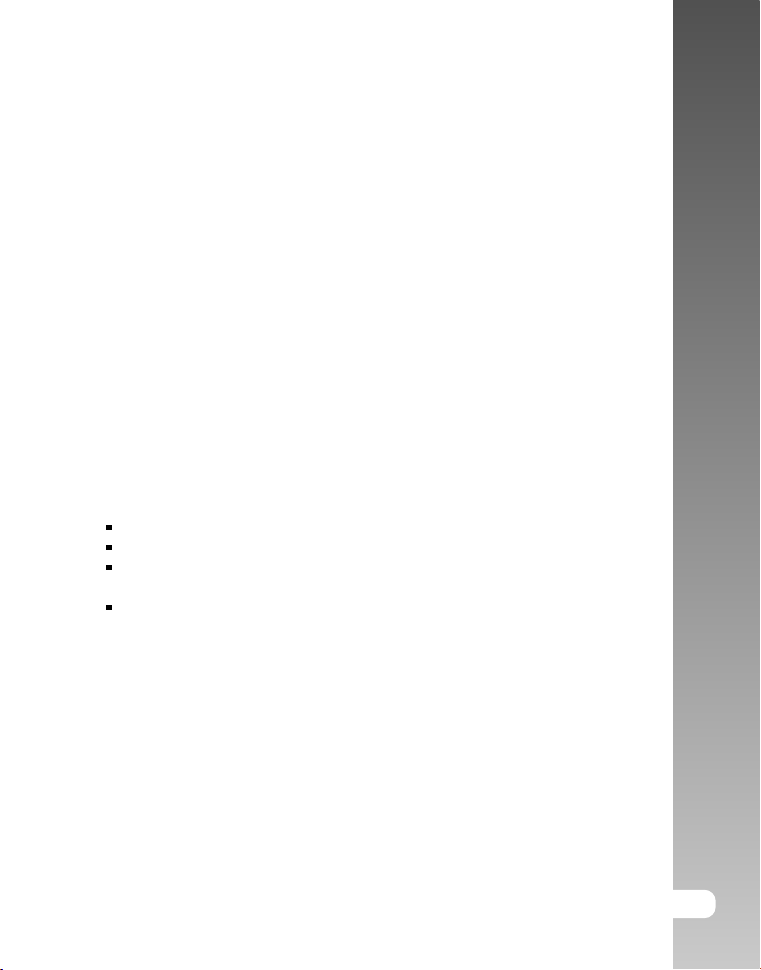
FCC STATEMENT
This device complies with Part 15 of the FCC Rules. Operation is subject to the
following two conditions:
(1) This device may not cause harmful interference, and
(2) This device must accept any interference received, including interference
that may cause undesired operation.
Note:
This equipment has been tested and found to comply with the limits for Class B
digital devices, pursuant to Part 15 of the FCC rules. These limits are designed
to provide reasonable protection against harmful interference in a residential
installation. This equipment generates, uses and can radiate radio frequency
energy and, if not installed and used in accordance with the instructions, may
cause harmful interference to radio communications.
However, there is no guarantee that interference will not occur in a particular
installation. If this equipment does cause harmful interference to radio or
television reception, which can be determined by turning the equipment off and
on, the user is encouraged to try to correct the interference by one or more of
the following measures:
Reorient or relocate the receiving antenna
Increase the separation between the equipment and receiver
Connect the equipment into an outlet on a circuit different from that to which
the receiver is connected
Consult the dealer or an experienced radio/TV technician for help
Use of shielded cable is required to comply with Class B limits in Subpart B of
Part 15 of the FCC rules. Do not make any changes or modifications to the
equipment unless otherwise specified in the manual. If such changes or
modifications should be made, you could be required to stop operation of the
equipment.
User’s Manual >>
EN-1
Page 2
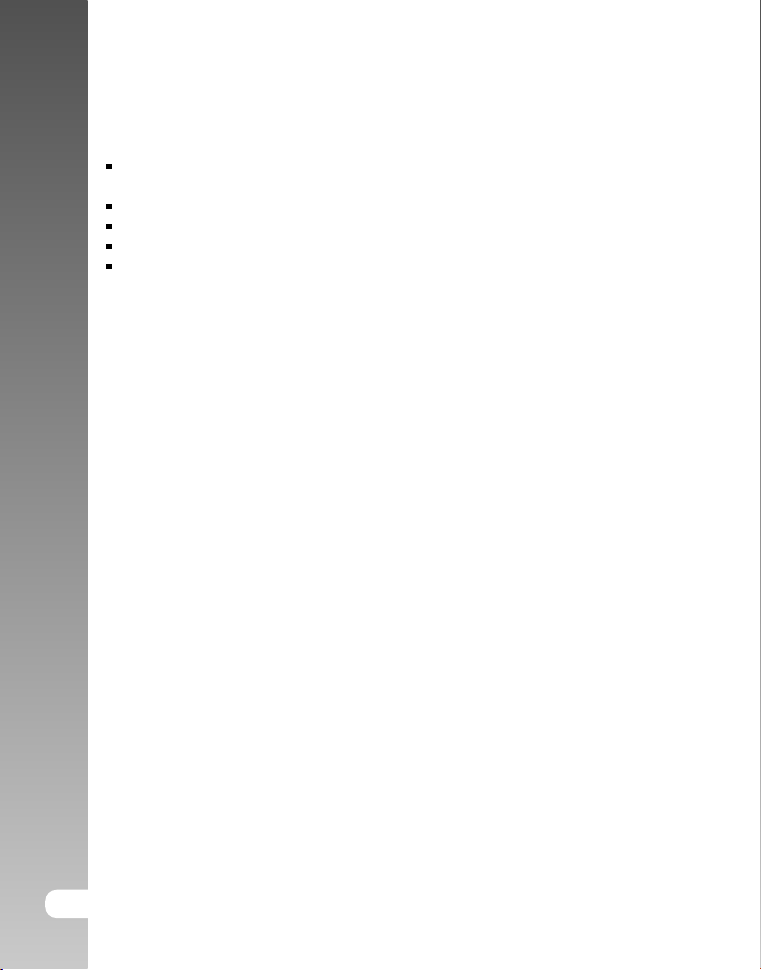
Digital Camera >>
TRADEMARK INFORMATION
Microsoft® and Windows® are U.S. registered trademarks of Microsoft
Corporation.
Pentium® is a registered trademark of Intel Corporation.
Macintosh is a trademark of Apple Computer, Inc.
SDTM is a trademark.
Other names and products may be trademarks or registered trademarks of
their respective owners.
READ THIS FIRST
Notice:
1. Product design and specifications are subject to change without notice. This
includes primary product specifications, software, software drivers, and user’s
manual. This User Manual is a general reference guide for the product.
2. The product and accessories that come with your ViviCam 3105s may be
different from those described in this manual. This is due to the fact that
different retailers often specify slightly different product inclusions and
accessories to suit their market requirements, customer demographics, and
geographical preferences. Products very often vary between retailers
especially with accessories such as batteries, memory cards, cables, pouches,
and language support. Occasionally a retailer will specify a unique product
color, appearance, and internal memory capacity. Contact your dealer for
precise product definition and included accessories.
3. The illustrations in this manual are for the purpose of explanation and may
differ from the actual design of your ViviCam 3105s.
4. The manufacturer assumes no liability for any errors or discrepancies in this
user manual.
EN-2
Page 3
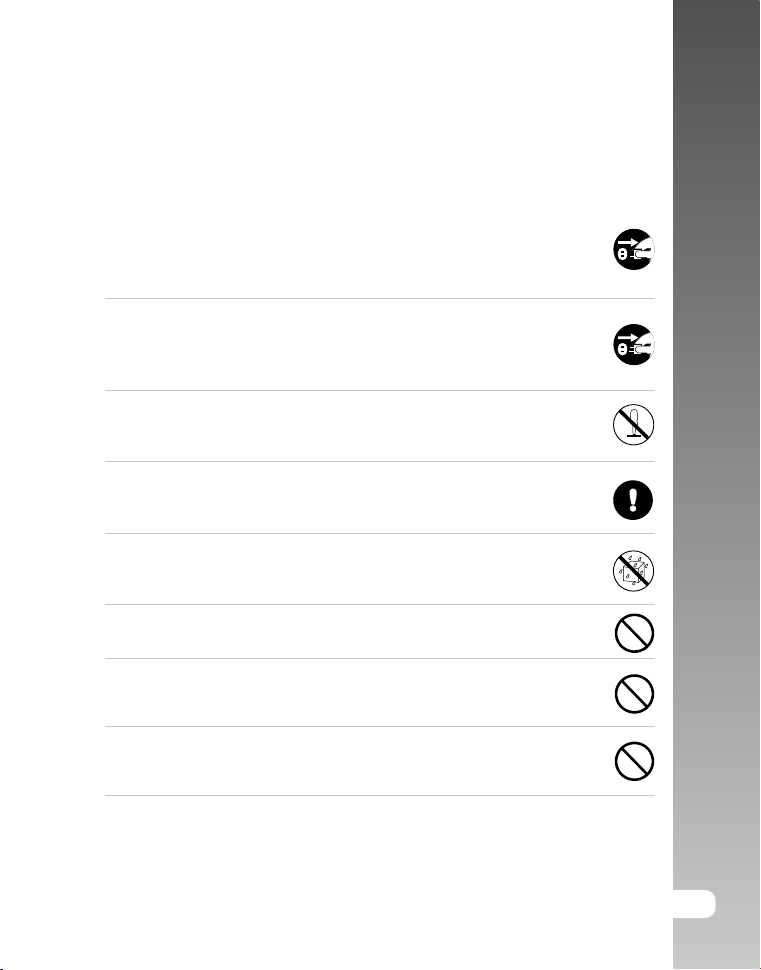
SAFETY INSTRUCTIONS
Read and understand all Warnings and Cautions before using this product.
Warning
If foreign objects or water have entered the ViviCam 3105s, turn
the power OFF and remove the batteries.
Continued use in this state might cause fire or electric shock. Consult
the store of purchase.
If the ViviCam 3105s has fallen or its case has been damaged,
turn the power OFF and remove the batteries.
Continued use in this state might cause fire or electric shock. Consult
the store of purchase.
Do not disassemble, change or repair the ViviCam 3105s.
This might cause fire or electric shock. For repair or internal inspection,
ask the store of purchase.
Use the specified batteries.
Use with any other type of batteries might cause explosion or influence
the ViviCam 3105s’ performance.
Do not use the ViviCam 3105s in areas near water.
This might cause fire or electric shock. Take special care during rain,
snow, on the beach, or near the shore.
Do not place the ViviCam 3105s on inclined or unstable surfaces.
This might cause the ViviCam 3105s to fall or tilt over, causing injury.
Keep the batteries out of the reach of children.
Swallowing batteries might cause poisoning. If the batteries are
accidentally swallowed, immediately consult a physician.
Do not use the ViviCam 3105s while you are walking, driving or
riding a vehicle.
This might cause you to fall over or result in traffic accident.
WARNING: Handling the USB cable on this product may expose you to lead, a
chemical known to the State of California to cause birth defects or other
reproductive harm. Wash hands after handling.
User’s Manual >>
EN-3
Page 4
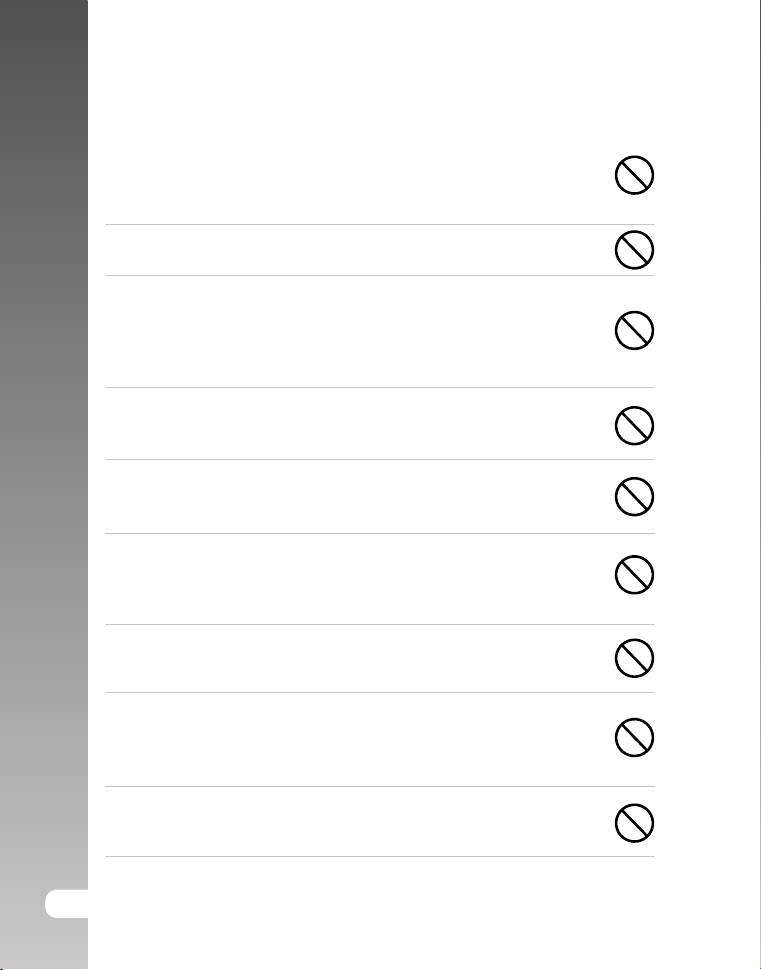
Digital Camera >>
Caution
Load the batteries paying careful attention to the polarity (+ or –).
Load the batteries with their polarities inverted might cause fire and
injury, or damage to the surrounding areas due to the battery
rupturing or leaking.
Do not fire the flash close to anyone’s eyes.
This might cause damage to the person’s eyesight.
Do not subject the LCD monitor to impact.
This might damage the glass on the screen or cause the internal fluid
to leak. If the internal fluid enters your eyes or comes into contact with
your body or clothes, rinse with fresh water. If the internal fluid has
entered your eyes, consult a physician to receive treatment.
ViviCam 3105s is a precision instrument. Do not drop it, strike it or
use excessive force when handling the ViviCam 3105s.
This might cause damage to the ViviCam 3105s.
Do not use the ViviCam 3105s in humid, steamy, smoky, or dusty
places.
This might cause fire or electric shock.
Do not remove the batteries immediately after long period of
continuous use.
The batteries become hot during use. Touching hot batteries might
cause burns.
Do not wrap the ViviCam 3105s or place it in cloth or blankets.
This might cause heat to build up and deform the case, resulting in
fire. Use the ViviCam 3105s in a well-ventilated place.
Do not leave the ViviCam 3105s in places where the temperature
may rise significantly, such as inside a car.
This might adversely affect the case or the parts inside, resulting in
fire.
Before you move the ViviCam 3105s, disconnect cords and cables.
Failure to do this might damage cords and cables, resulting in fire and
electric shock.
EN-4
Page 5
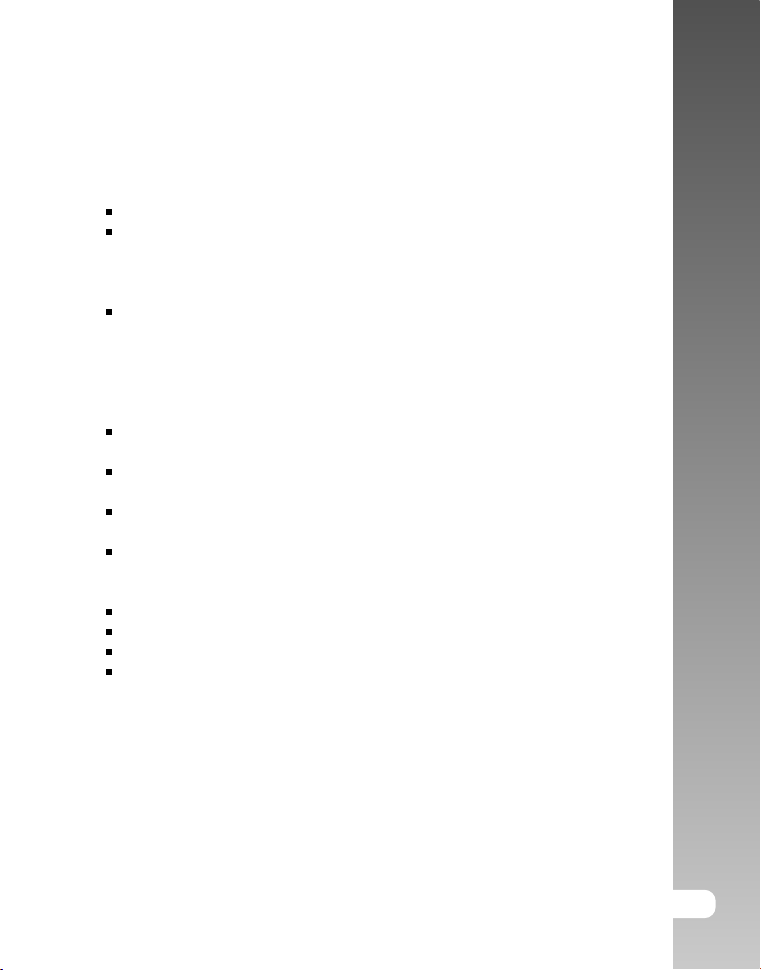
Notes on Batteries Usage
When you use the batteries, carefully read and strictly observe the Safety
Instructions and the notes described below:
Use only the specified batteries.
Avoid using the batteries in extremely cold environments as low temperatures
can shorten the batteries life and reduce ViviCam 3105s performance. This
low temperature will also influence Alkaline batteries performance, therefore
Ni-MH rechargeable batteries are highly recommended.
When you are using the new rechargeable batteries or rechargeable batteries
that has not been used for an extended period of time (the batteries that
passed the expiry date are exception) might affect the number of images
that can be captured. Therefore, to maximize their performance and lifetime,
we recommend that you fully charge the batteries and discharge them for at
least one complete cycle before use.
The batteries may feel warm after long period of continuous use of the
ViviCam 3105s or the flash. This is normal and not a malfunction.
The ViviCam 3105s may feel warm after long period of continuous use. This
is normal and not a malfunction.
If the batteries are not to be used for a long period of time, remove it from the
ViviCam 3105s to prevent leakage or corrosion.
If the batteries are not to be used for a long period of time, store them after
no batteries power left. If the batteries are stored for a long time in a fully
charged state, their performance may be impaired.
Risk of explosion if batteries are replaced by an incorrect type.
Dispose of used batteries according to the instructions.
Never use batteries of different types (together) or mix old and new batteries.
Never use manganese batteries.
User’s Manual >>
EN-5
Page 6
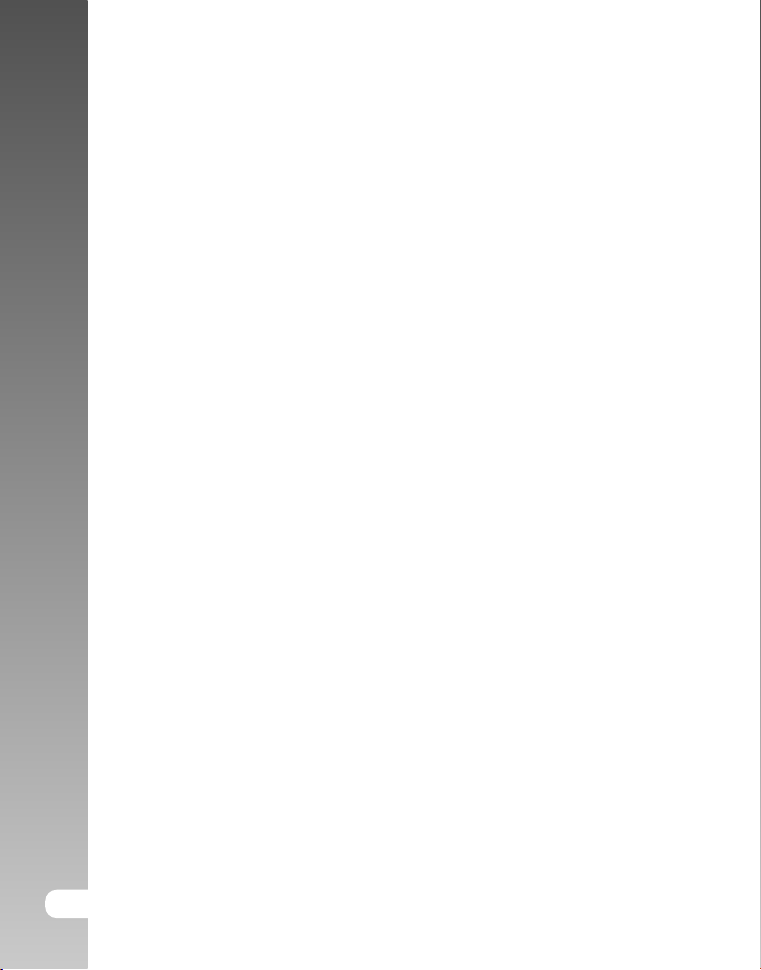
Digital Camera >>
CONTENTS
8 INTRODUCTION
8 Overview
9 Package Contents
10 GETTING TO KNOW YOUR VIVICAM 3105S
10 Front View
11 Rear View
12 LED Indicator & Beep
13 LCD Monitor Icons
15 GETTING STARTED
15 Attaching the ViviCam 3105s Strap
15 Loading the Batteries (Optional Accessory)
16 Inserting and Removing the SD Memory Card (Optional Accessory)
17 Turning the Power On/Off
18 Choosing the Language
18 Formatting the SD Memory Card or Internal Memory
19 Setting Image Resolution and Quality
21 CAPTURE MODE
21 Normal Mode
22 Macro Mode
22 Digital Zoom
23 Flash
24 Shooting Mode
25 Video Mode
25 Recording Video Clips
26 PLAYBACK MODE
26 Playing Back Still Images
26 Playing Back Video Clips
27 Slideshow Display
27 Protecting Images
28 Thumbnail Display
28 Rotating the Image
29 Deleting Images
29 Deleting single image / Deleting all images
30 MENU OPTIONS
30 Capture Menu
EN-6
Page 7
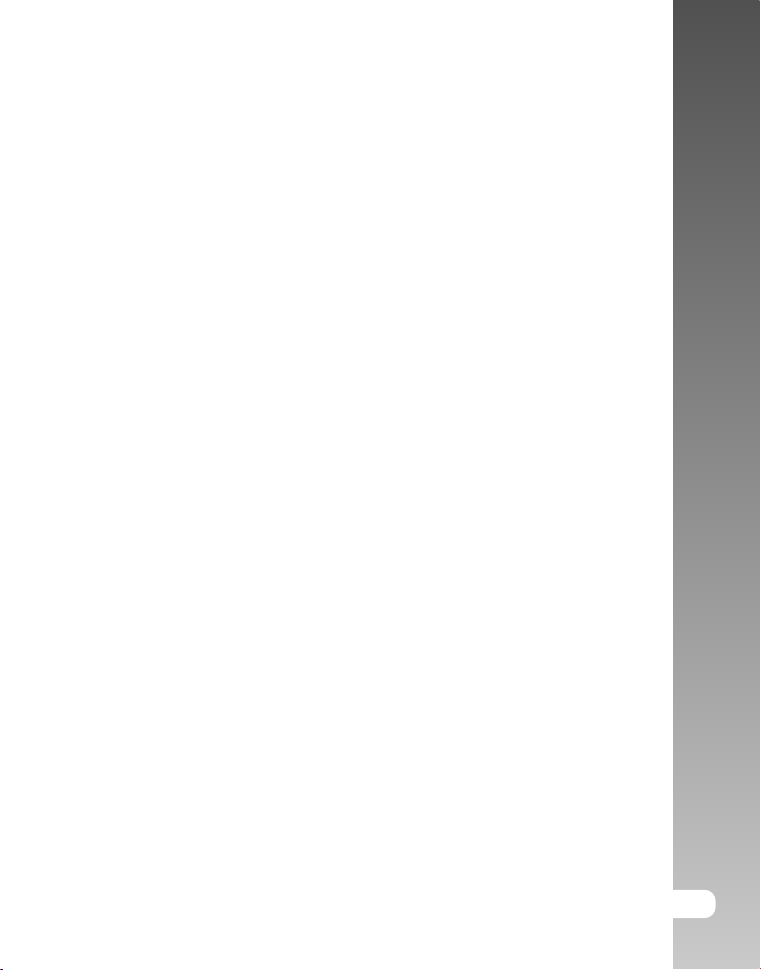
31 Video Menu
31 Playback Menu
32 Setup Menu
33 TRANSFERRING RECORDED IMAGES AND VIDEOS TO YOUR COMPUTER
33 Step 1: Installing the USB Driver
34 Step 2: Connecting the ViviCam 3105s to Your Computer
35 Step 3: Downloading Images and Video Files
36 USING THE DIGITAL STILL VIVICAM 3105S AS A PC VIVICAM 3105S
36 Step 1: Installing the PC camera driver
37 Step 2: Connecting the ViviCam 3105s to your computer
37 Step 3: Running your application software (i.e. Yahoo Messenger)
38 EDITING SOFTWARE INSTALLATION
38 Installing Photo Explorer
39 Installing Photo Express
40 INSTALLING ACROBAT READER
41 USER’S MANUAL ON CD-ROM
42 VIVICAM 3105S SPECIFICATIONS
43 TROUBLESHOOTING
User’s Manual >>
EN-7
Page 8
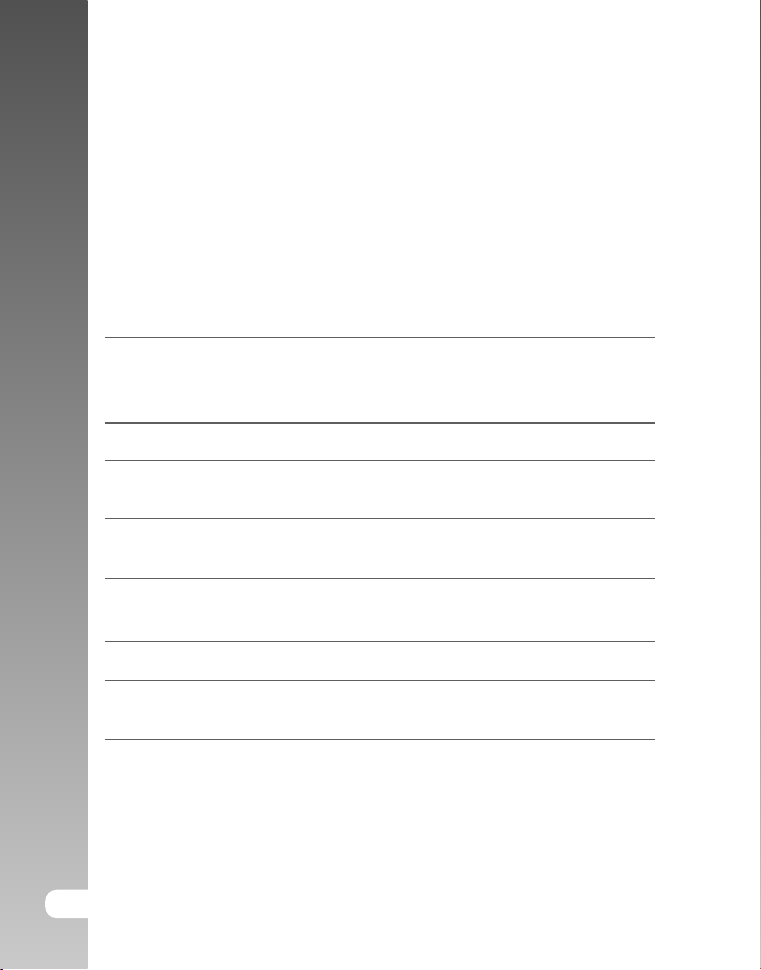
Digital Camera >>
INTRODUCTION
Overview
Congratulations on your purchase of the new ViviCam 3105s.
The main features provided by the ViviCam 3105s include the following:
LCD monitor – 1.5" color TFT LCD (228 x 220 pixels) monitor makes
it easy to frame your subject when capturing images.
It also displays the images you have captured.
Recording media – 2 MB SDRAM available for image storage.
Digital zoom – 4X digital zoom permits zoom photography.
Flexible flash settings – Change the flash setting according to your lighting
Focus mode – Images can be captured with the distance to the
Shooting mode – Capture different still images including single, self-
Video mode – Record video clips without voice.
Thumbnail display – Displays a set of 6 images on the LCD monitor for
EN-8
External memory supports SD memory card up to 1
GB capacity.
environment and photography mode setting.
subject set by normal and macro.
timer, continuous 1.3MP and continuous VGA.
easier and quicker selection of images.
Page 9
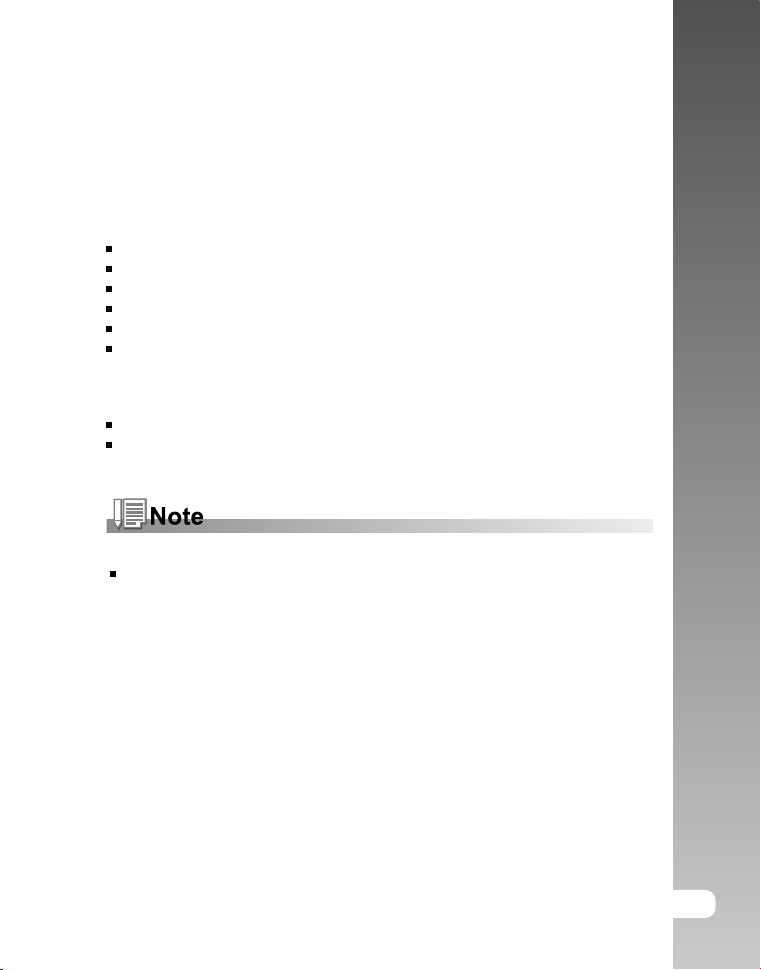
Package Contents
Carefully unpack your ViviCam 3105s and ensure that you have the following
items.
Common Product Components:
ViviCam 3105s
User’s manual
Software CD-ROM
USB cable
ViviCam 3105s strap
ViviCam 3105s pouch
Common (Optional) Accessories:
SD memory card
Batteries
Accessories and components vary by retailer.
User’s Manual >>
EN-9
Page 10
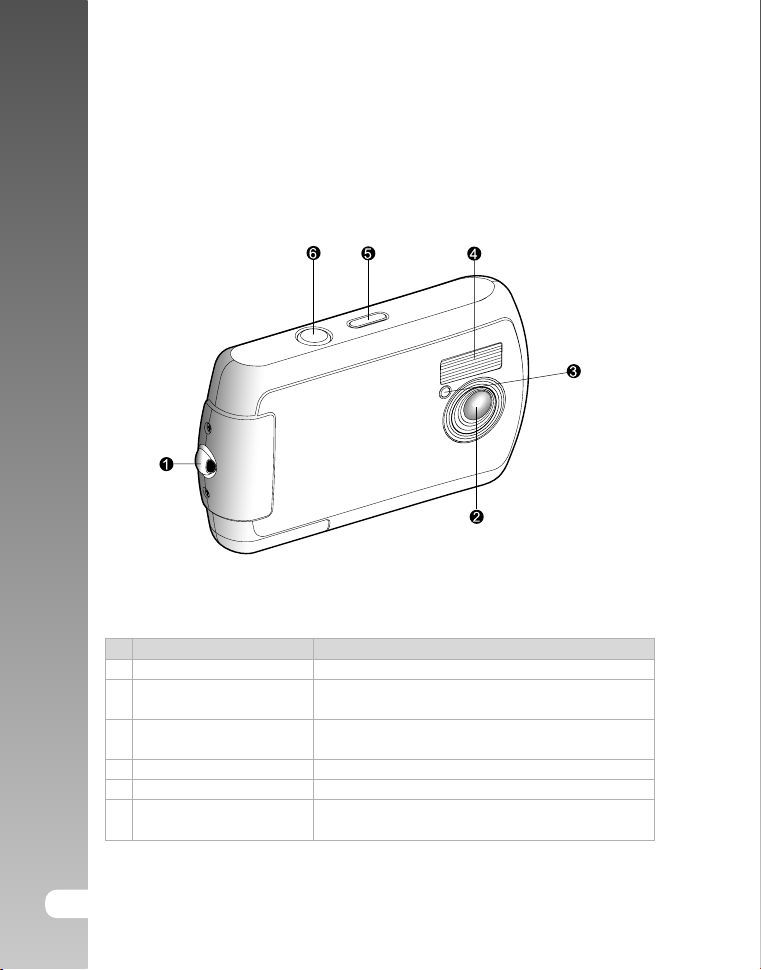
Digital Camera >>
GETTING TO KNOW YOUR VIVICAM 3105S
Front View
# Name Description
1 Strap holder ViviCam 3105s strap attachment.
2 Lens
3 Self-timer LED
4 Flash Provides flash illumination.
5 POWER (Power) button Turns the ViviCam 3105s power on and off.
6 Shutter button
Designed to collect and focus rays of light to
form a sharp image on the sensor.
Blinks during Self-timer mode until image is
captured.
Captures an image or records a video clip when
the button is pressed.
EN-10
Page 11
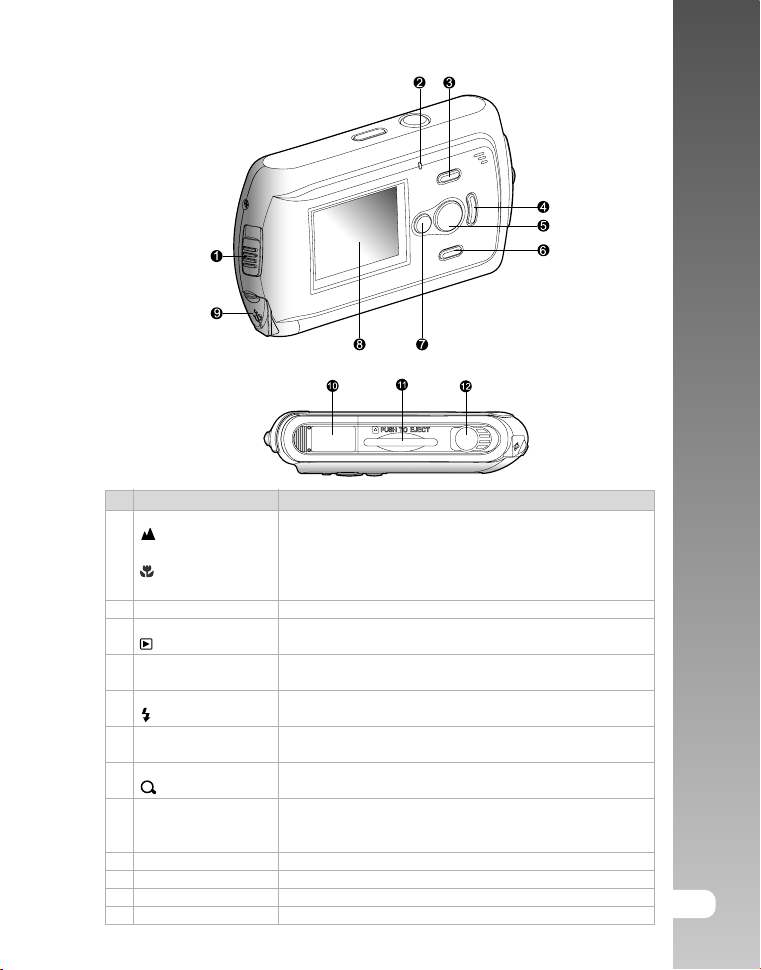
Rear View
# Name Description
1 Focus switch Allows you to choose the appropriate focus setting.
Normal mode Allows you to capture images of subjects at a
Macro mode Allows you to capture close-ups of subjects up to
2 Status LED Displays the ViviCam 3105s current state.
3 S button Scrolls upward.
Playback button Enters or exits playback mode.
4 X button Scrolls right.
MODE button Sets the ViviCam 3105s mode.
5 SET button Confirms the chosen settings.
Flash button Allows you to choose the appropriate flash setting.
6 T button Scrolls downward.
MENU button Toggles OSD menu on and off.
7 W button Scrolls left.
Zoom button Zooms in/out the image.
8 LCD monitor
9 USB connector Connects a USB cable to the ViviCam 3105s.
10 Battery cover Allows to load the batteries.
11 Memory card cover Accesses to the memory card.
12 Tripod socket Allows tripod mounting.
distance of 1.5m to infinity (59’’~infinity).
the distances from 0.4 - 0.6m (15.7’’~23.6’’).
Provides menu information to operate the ViviCam 3105s
and previews the image before capturing it and
review it afterwards.
User’s Manual >>
EN-11
Page 12
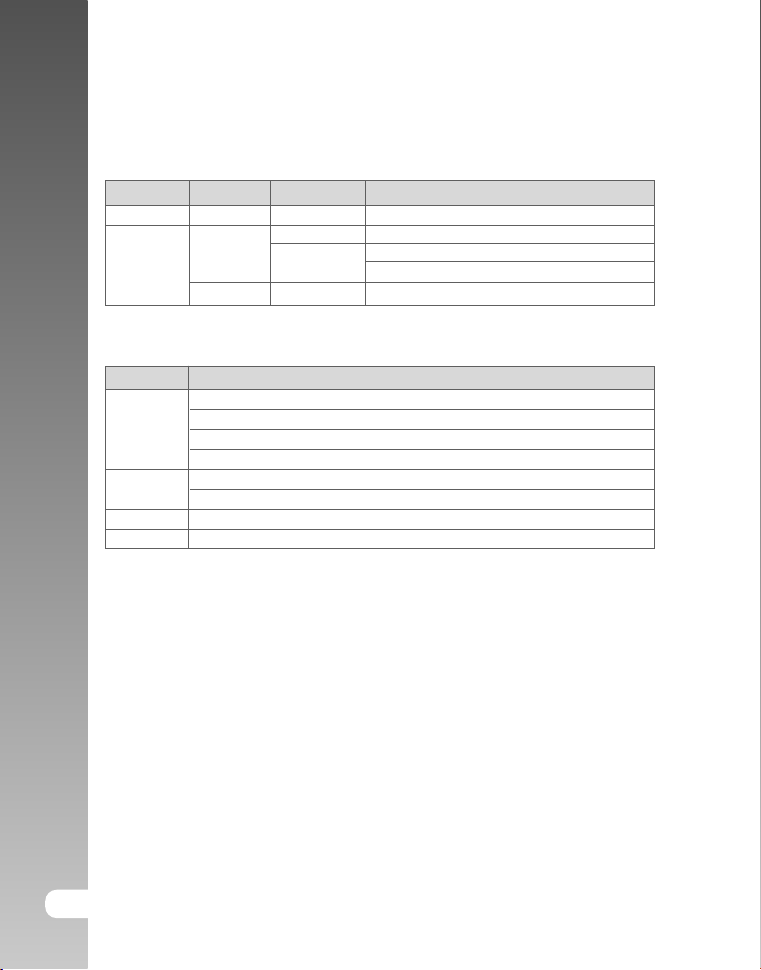
Digital Camera >>
LED Indicator & Beep
This describes the color and state of the LED indicator.
LED Color State Description
Self-timer Red Blinking Self-timer function is activated.
Status Green Blinking Flash charging in progress.
- Off Flash is off.
Beep
Beep Description
1 sound The ViviCam 3105s is powered on.
ViviCam 3105s operation.
Self-timer mode for the first 7 seconds.
After an image / video clip is captured.
2 sounds Cannot operate or undefined button function.
Low battery power
4 sounds Self-timer mode for the last 3 seconds.
No sound Beeper is set to off.
On ViviCam 3105s is powered on.
Charging process is completed.
EN-12
Page 13
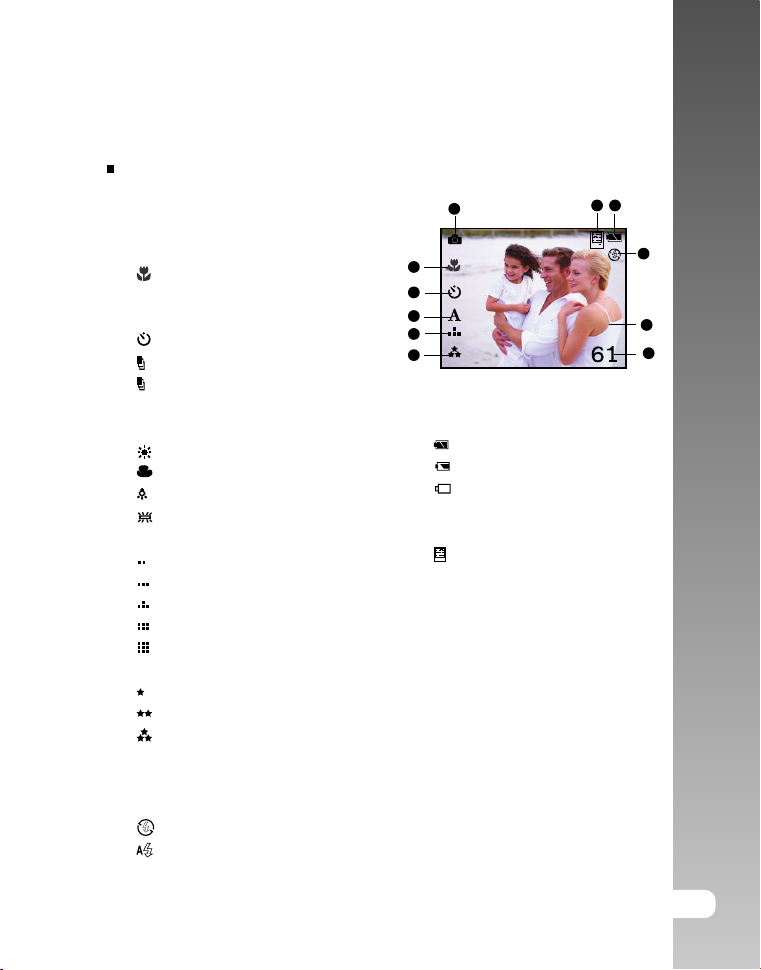
LCD Monitor Icons
Capture mode
1. Capture mode
2. Focus mode
[No icon] Normal mode
[ ] Macro mode
3. Shooting mode
[No icon] Single
[ ] Selftimer
[ ] Cont.1.3MP
[ ] Cont.VGA
4. WB (White Balance)
[A] AUTO
[ ] Daylight
[ ] Cloudy
[ ] Tungsten
[ ] Fluorescent
5. Size
[ ] VGA
[ ] 1.3MP
[ ] 3MP
[ ] 4MP
[ ] 5MP
6. Quality
[ ] Normal
[ ] Fine
[ ] Super Fine
7. Possible number of shots
8. Digital zoom indicator
9. Flash mode
[ ] Flash off
[ ] Auto flash
1
2
3
4
5
6
10. Remaining battery status
[ ] Full battery power
[ ] Medium battery power
[ ] No battery power (Blinking)
11. Storage media
[No icon] Internal memory
[ ] SD memory card
2x
User’s Manual >>
11
10
9
8
7
EN-13
Page 14
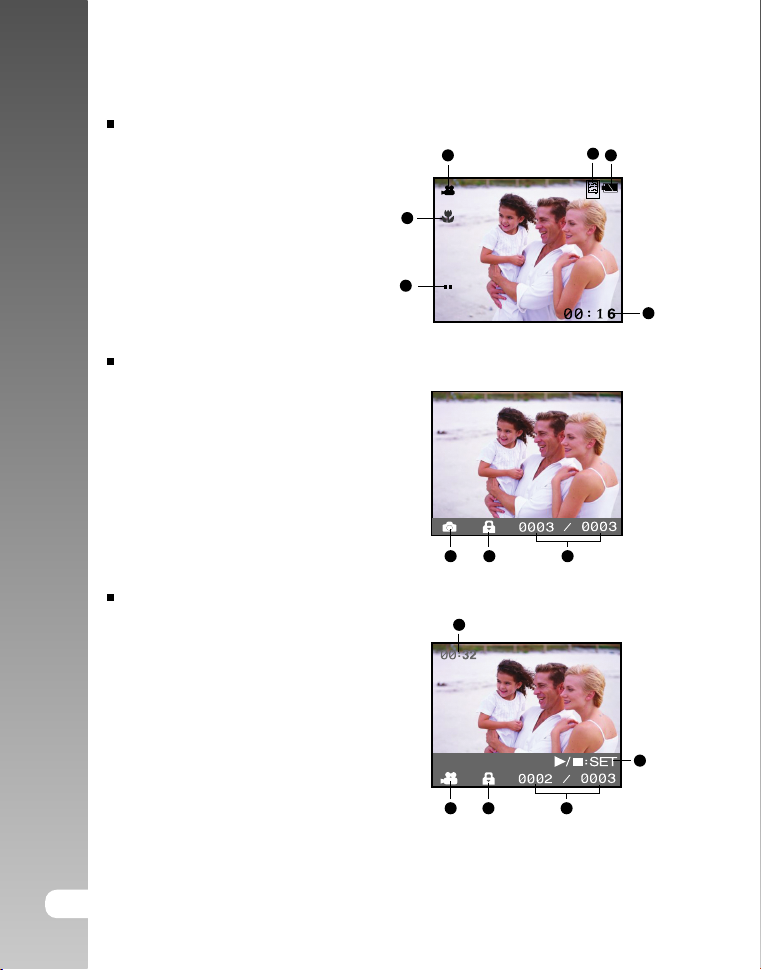
Digital Camera >>
1
2 3 4
5
Video mode
1. Video mode
2. Storage media
3. Remaining battery status
4. Possible recording time
5. Size
6. Focus mode (at preview mode only)
Playback mode-Still image playback
1. Capture mode
2. Protect icon
3. File number / total files
Playback mode-Video preview
1. Total recorded time
2. Video mode
3. Protect icon
4. File number / total files
5. Video playback/stop indicator
1
6
5
1 2 3
2
3
4
EN-14
Page 15

GETTING STARTED
Attaching the ViviCam 3105s Strap
Attach the ViviCam 3105s strap as shown in the illustration.
User’s Manual >>
1
2
Loading the Batteries (Optional Accessory)
You can use either 2 AAA size batteries (Alkaline or Ni-MH) to power the ViviCam 3105s.
1. Make sure the ViviCam 3105s is turned
off.
2. Open the battery cover.
3. Load the batteries, noting correct polarity
(+ and -).
4. Close the battery cover firmly.
The SDRAM needs power supply all the time to maintain its function. If the
batteries are removed from the ViviCam 3105s, images stored in SDRAM
may lose or the captured images may deteriorate or the ViviCam 3105s may
not be operated normally or may shut down automatically. When one of the
above issues occurred, remove the batteries from the ViviCam 3105s for
approximate five to ten minutes, and then load the batteries again to turn on
the power. In this case, the stored images have been deleted.
EN-15
Page 16

Digital Camera >>
Inserting and Removing the SD Memory Card
(Optional Accessory)
The ViviCam 3105s comes with 2 MB SDRAM, allowing you to store images and
video clips in the ViviCam 3105s. However, you can expand the memory capacity
by using an optional SD memory card so that you can store more files.
Inserting the SD memor y card
1. Make sure the ViviCam 3105s is turned
off.
2. Insert the SD memory card in the correct
orientation shown.
Removing the SD memory card
Make sure the ViviCam 3105s is turned off. Press lightly on the edge of the SD
memory card and it will eject.
To prevent valuable data from being accidentally
erased from an SD memory card you can slide
the write-protected tab (on the side of the SD
memory card) to “LOCK”.
To save, edit or erase data on an SD memory card, you must unlock the card.
Be sure to format an SD memory card with this ViviCam 3105s before using it.
Refer to section in this manual titled “Formatting the SD Memory Card or
Internal Memory” for further details.
EN-16
Page 17

Turning the Power On/Off
Load the batteries before starting.
Turning the power on
1. Press the POWER button to turn the
power on.
The status LED lights green and the
ViviCam 3105s is initiated.
When the power is turned on, the
ViviCam 3105s will start in the capture
mode.
Turning the power off
Press the POWER button to turn the power off.
The power is turned off automatically when the ViviCam 3105s has not been
operated for a fixed period of time. To resume the operation condition, turn
the power on again. Refer to section in this manual titled “Power Off” in the
Setup Menu for further details.
User’s Manual >>
EN-17
Page 18

Digital Camera >>
Language
English
SET
Format
SET
Choosing the Language
Specify in which language menus and messages are to be displayed on the
LCD monitor.
1. Toggle the MODE button to and press
the SET button.
2. Select [Language] and toggle the SET
button to select the displayed language.
3. To exit from the menu, press the MENU
button.
Formatting the SD Memory Card or Internal Memory
This utility formats the SD memory card (or internal memory) and erases all
stored images and data.
1. Toggle the MODE button to and press
the SET button.
2. Select [Format] with the W / X buttons
and press the SET button.
3. Select with the W / X buttons and
press the SET button.
To cancel formatting, select and
press the SET button.
4. To exit from the menu, press the MENU
button.
EN-18
To format the internal memory, do not insert an SD memory card into the
ViviCam 3105s. Otherwise, you will format the SD memory card.
Formatting the SD memory card also erases the protected images. All data
other than images are also erased. Before formatting the card, make sure
that all the images are unnecessary.
Formatting is an irreversible action and data cannot be recovered at a later time.
An SD memory card having any problem cannot be properly formatted.
Page 19

Setting Image Resolution and Quality
Resolution and quality settings determine the pixel size (dimension), image file
size, and compression ratio for your images. These settings affect the number
of images that can be stored. As you get to know the ViviCam 3105s, it is
recommended that you try each quality and resolution setting to get an
appreciation for the effects that these settings will have on your images.
Higher resolution and higher quality images offer the best photographic results but
produce large file sizes. Therefore, few images will take up a lot of memory space.
High resolution and quality settings are recommended for printed output and
situations requiring the finest detail. Lower resolution/quality images take up
less memory space and may be quite suitable for sharing images via e-mail, in
a report, or on a web page.
To change image resolution or image quality, perform these steps below:
1. Toggle the MODE button to and press
the SET button.
2. Press the MENU button.
3. Select [Quality]/[Size] with the W / X
buttons.
4. Toggle the SET button to select the
desired setting.
5. To exit from the menu, press the MENU
button.
Quality
Normal
SET
User’s Manual >>
In video mode, only size setting is available.
Size
3MP
SET
EN-19
Page 20

Possible number of shots (still image)
Digital Camera >>
The table shows the approximate shots that you can capture at each setting
based on the capacity of the 2 MB SDRAM and SD memory card.
Size
5MP
4MP
3MP
1.3MP
VGA
Possible recording time / sec (video clip)
Size
VGA
QVGA
* The data shows the standard testing results. The actual capacity varies
according to the shooting conditions and settings.
* Frame rate of video recording would be different depending on the SD
memory card access speed. If using a low access speed SD memory card, it
influences the frame rate and recording time.
* We recommend use a high speed SD memory card when recording video
clips on VGA setting.
EN-20
Quality
Normal
Fine
Super Fine
Normal
Fine
Super Fine
Normal
Fine
Super Fine
Normal
Fine
Super Fine
Normal
Fine
Super Fine
2MB
SDRAM
00:07
00:07
2MB
SDRAM
2
2
1
3
2
2
3
3
2
6
5
4
14
12
9
SD memory card
32MB 64MB 128MB 256MB 512MB 1GB
01:53
02:19
03:52
04:45
SD memory card capacity
32MB
44
37
29
46
38
31
54
45
37
98
84
66
207
169
143
64MB
90
76
60
95
79
63
111
92
76
200
172
135
490
345
292
07:49
09:37
256MB 512MB
128MB 1G B
182
153
121
192
160
128
225
187
153
404
349
274
853
698
590
15:42
19:19
1714
1402
1187
367
308
244
385
321
257
453
376
308
812
701
551
31:30
38:45
737
619
491
773
644
515
910
755
619
1629
1407
1105
3439
2418
2381
1:03:05
1:17:35
1475
1239
983
1549
1291
1033
1822
1511
1239
3262
2817
2213
6886
5634
4767
Page 21

CAPTURE MODE
Normal Mode
Your ViviCam 3105s is equipped with a 1.5" TFT LCD monitor to help you
compose images, playback recorded images/movie clips or adjust menu settings.
Before you start capturing images, be sure that the focus switch is set to the
appropriate photography mode.
1. Set the focus switch to .
2. Press the POWER button.
3. Toggle the MODE button to and press
the SET button.
4. Compose your image in the LCD monitor.
Place the subject of your photo at the
center and press the shutter button.
User’s Manual >>
The LCD monitor darkens in strong sunlight or bright light. This is not a
malfunction.
EN-21
Page 22

Macro Mode
2x
For close-up of small subjects like flowers or insects, shoot using the Macro
Digital Camera >>
mode. You can use this feature for close-ups of subjects up to the distances
from 0.4 – 0.6m (15.7’’~23.6’’).
1. Set the focus switch to .
2. Press the POWER button.
3. Toggle the MODE button to and press
the SET button.
4. Compose the image and press the
shutter button.
The flash mode is automatically set to off for close-up photography.
Don’t forget to set the focus switch back to Normal mode (the focus switch is
set to ) after close-ups shooting.
Digital Zoom
Images appear closer when using the digital zoom.
1. Toggle the MODE button to and
press the SET button.
2. Compose the image on the LCD monitor.
3. Toggle the button to magnify up to 4x.
1X 2X 3X 4X
4. Press the shutter button to capture a
“zoomed” image.
EN-22
The digital zoom function is not automatically cancelled after the image is captured.
The digital zoom is only activated in single and self-timer shooting modes.
4MP and 5MP are made by F/W interpolation so the digital zoom is not available.
Page 23

Flash
Set the flash for capturing images. The flash firing mode can be set to suit for
the photographic conditions. When the ViviCam 3105s is in Normal mode (the
focus switch is set to .), you can capture an image using a flash mode
suitable to your circumstances.
1. Toggle the MODE button to and
press the SET button.
2. Toggle the button until the desired
flash mode appears.
3. Compose the image and press the
shutter button.
The available flash settings in normal mode:
Flash mode Description
Flash off The flash will not fire. Select this mode when taking
images in a place where flash photography is
prohibited, or when the distance to the subject is beyond
the effective range of the flash.
Auto flash The flash fires automatically according to the ambient
lighting conditions. Select this mode for general flash
photography.
Flash off is the default setting.
The flash mode is automatically set to off for close-up photography.
If you will not be using the flash, turn it off. Turning the flash OFF will result
in faster ViviCam 3105s startup and faster operation because the capacitor
will not be charged needlessly. Turning the flash OFF when not needed, will
also improve battery life.
User’s Manual >>
EN-23
Page 24

Digital Camera >>
Shooting Mode
This sets the recording method at the time of capturing images. You can capture
different still images including single, self-timer, continuous 1.3MP and
continuous VGA.
1. Toggle the MODE button to and press
the SET button.
a. Press the MENU button.
b. Select [Shooting] with the W / X
buttons.
c. Toggle the SET button to select the
desired option item.
d. Press the MENU button to exit from
the menu screen.
2. Compose the image and press the
shutter button.
This table below will help you choose the appropriate shooting mode:
Shooting mode Description
(No icon) Single Captures an image at a time.
Self-timer The image is captured about 10 seconds after the shutter
Cont. 1.3MP Permits continuous photography of 3 images max with the
Cont. VGA Permits continuous photography of 3 images max with the
button is pressed. The self-timer LED blinks slowly for 7
seconds and then blinks rapidly for the last 3 seconds. This
allows you to get into the scene when taking group images.
image size of 1.3MP.
image size of VGA.
EN-24
Page 25

Video Mode
Recording Video Clips
This mode allows you to record video clips (without audio) at a resolution of VGA
/ QVGA pixels.
1. Press the POWER button.
2. Toggle the MODE button to and press
the SET button.
3. To start recording a video clip, press
the shutter button.
The recording time depends on
the storage size and the subject of
the image to be recorded.
4. Pressing the shutter button again stops
recording.
Flash cannot be used.
User’s Manual >>
EN-25
Page 26

PLAYBACK MODE
Digital Camera >>
Playing Back Still Images
You can play back still images on the LCD monitor.
1. Press the POWER button.
2. Press the button.
The last image appears on the screen.
3. Select the desired image with the W / X
buttons.
To view the previous image, press W
button.
To view the next image, press X button.
Images are played back from the following storage media:
* When no memory card is loaded, it plays back from internal memory.
* When an SD memory card is loaded, it plays back from SD memory card.
If there are no images stored in memory, icon will appear on the LCD monitor.
Playing Back Video Clips
You can play back video clips on the LCD monitor.
1. Press the button.
The last image appears on the screen.
2. Select the desired video clip with the W / X
buttons.
To view the previous video clip,
press W button.
To view the next video clip, press X
button.
3. Press the SET button.
Playback begins.
The elapsed time is displayed on the
LCD monitor.
Press the SET button again to stop
the playback.
EN-26
To play the video clip back on your computer, you may use either Windows
Media Player or Apple “QuickTime Player”.
QuickTime basic player is available free of charge, compatible with both Macand Windows- computers and can be download from the Apple web site at
www.apple.com. For help using QuickTime Player usage, please refer to the
QuickTime on-line help for more information.
Page 27

Slideshow Display
The slideshow function enables you to playback still images automatically in
order one image at a time.
1. Press the button.
2. Press the MENU button.
3. Select [Slide Show] with the W / X
buttons and press the SET button.
The slideshow starts.
All still images in the folder are
automatically played back.
4. To stop the slideshow during playback,
press the SET button.
Video clips are displayed the first frame image, and they are not played
back.
Slideshow
90
SET
Protecting Images
Set the data to read-only to prevent images from being erased by mistake.
1. Press the button.
2. Press the MENU button.
3. Select [Protect] with the W / X buttons
and press the SET button.
4. Select and press the SET button
Protection is applied to the image and
the ViviCam 3105s returns to the
playback mode.
The protect icon is displayed with
protected images.
Protect
90
SET
User’s Manual >>
EN-27
Page 28

Digital Camera >>
Thumbnail
SET
90
Rotation
SET
90
Thumbnail Display
This function allows you to view as many as 6 thumbnail images on the LCD
monitor simultaneously so you may search for a particular image.
1. Press the button.
2. Press the MENU button.
3. Select [Thumbnail] with the W / X
buttons and press the SET button.
4. Press the W / X buttons to select the
image to be displayed at regular size.
5. Press the SET button.
The selected image is displayed at
its regular size.
Rotating the Image
You can rotate still images during image playback.
1. Press the button.
2. Press the MENU button.
3. Select [Rotation] with the W / X buttons
and press the SET button.
The image is in a 90 degree rotated
and displayed counterclockwise.
4. Repeating the steps 2 –3 will return the
image to the normal display.
EN-28
Page 29

Deleting Images
Deleting single image / Deleting all images
1. Press the button.
2. Press the MENU button.
3. Select the [Delete] or [Delete All] with
the W / X buttons and press the SET
button.
Delete: Deletes the selected/last
image/video clip except for the
protected file.
Delete All: Deletes all of the images/
video clips except for the protected
files.
4. Select with the W / X buttons and
press the SET button.
To not delete, select and press the
SET button.
is displayed when no images are
stored in the memory card (or internal
memory).
Delete
Delete All
SET
SET
User’s Manual >>
90
90
To delete images or videos stored in internal memory, do not insert a memory
card into the ViviCam 3105s. Otherwise, you will delete the images or video
clips stored on the memory card.
EN-29
Page 30

Digital Camera >>
Quality
Normal
SET
MENU OPTIONS
Capture Menu
This menu is for the basic settings to be used when capturing still images.
1. Toggle the MODE button to and
press the SET button.
2. Press the MENU button.
3. Select the desired option item with the
W / X buttons.
4. Toggle the SET button to select the
desired setting.
5. To exit from the menu, press the MENU
button.
Quality
This sets the quality (compression rate) at which the image is captured.
*[] Normal
*[ ] Fine
*[ ] Super Fine
Size
This sets the size of the image that will be captured.
*[] VGA
*[ ] 1.3MP
*[ ] 3MP
*[ ] 4MP
*[ ] 5MP
WB (White Balance)
This sets the white balance capturing under a variety of lighting conditions
and permits images to be captured that approach the conditions that are
seen by the human eye.
*[A] AUTO
*[ ] Daylight
*[ ] Cloudy
*[ ] Tungsten
*[ ] Fluorescent
Shooting
EN-30
Refer to section in this manual titled “Shooting Mode” for further details.
Page 31

Video Menu
This menu is for the basic settings to be used when recording video clips.
1. Toggle the MODE button to and
press the SET button.
2. Press the MENU button.
3. Toggle the SET button to select the
desired setting.
4. To exit from the menu, press the MENU
button.
Size
This sets the size of the video clip that will be recorded.
* [ ] VGA
* [ ] QVGA
Size
VGA
SET
Playback Menu
In the mode, set which settings are to be used for playback.
1. Press the button.
2. Press the MENU button.
3. Select the desired option item with the
W / X buttons.
4. Press the SET button to enter its submenu or execute its function.
5. Select the desired setting with the W / X
buttons and press the SET button.
6. To exit from playback mode, press the
button.
Delete
Refer to section in this manual titled “Deleting Images” for further details.
Delete All
Refer to section in this manual titled “Deleting Images” for further details.
Slideshow
Refer to section in this manual titled “Slideshow Display” for further details.
Protect
Refer to section in this manual titled “Protecting Images” for further details.
Thumbnail
Refer to section in this manual titled “Thumbnail Display” for further details.
Rotation
Refer to section in this manual titled “Rotating Images” for further details.
Delete
90
SET
User’s Manual >>
EN-31
Page 32

Digital Camera >>
Language
English
SET
Setup Menu
Set your ViviCam 3105s’ operating environment.
1. Toggle the MODE button to and press
the SET button.
2. Select the desired option item with the
W / X buttons.
3. Toggle the SET button to select the
desired setting.
4. To exit from the menu, press the MENU
button.
Language
Refer to section in this manual titled “Choosing the Language” for further details.
Frequency
This ViviCam 3105s supports different lighting frequencies: 50 Hz and 60
Hz. When photographing under fluorescent lighting, select the correct
frequency setting depending in your local area’s voltage. This function is
only effective if you set the White Balance to Fluorescent setting.
* 50Hz / 60Hz
Power Off
If no operation is performed for a specific period of time, the power to the
ViviCam 3105s is automatically turned off. This feature is useful to reduce
battery wear.
* 1 Min. / 3 Min. / Off
Beeper
This sets whether or not to mute the ViviCam 3105s sound each time you
press the ViviCam 3105s button.
* On / Off
Format
Refer to section in this manual titled “Formatting the SD Memory Card or
Internal Memory” for further details.
Reset
This returns all basic settings to the ViviCam 3105s’ default settings.
EN-32
Page 33

TRANSFERRING RECORDED IMAGES
AND VIDEOS TO YOUR COMPUTER
To transfer images/video clips from the ViviCam 3105s to your computer, follow these
steps:
Step 1: Installing the USB driver (Windows 98 users only)
Step 2: Connecting the ViviCam 3105s to your computer
Step 3: Downloading images and video files
System Requirements (Windows)
Pentium 166 MHz or higher
Windows 98/98SE/Me/2000/XP
64MB RAM
128MB hard disk space
CD-ROM drive
Available USB port
System Requirements (Macintosh)
PowerPC G3/G4
OS 9.0 or later
64MB RAM
128MB hard disk space
CD-ROM drive
Available USB port
Step 1: Installing the USB Driver
Windows 98 computers
The USB driver on the CD-ROM is exclusively for Windows 98 computers. Installing
the USB driver on computers running Windows 2000/ME/XP is not necessary.
1. Insert the CD-ROM that came with the ViviCam 3105s into your CD-ROM
drive.
The welcome screen appears.
2. Click “INSTALL USB/PC CAM DRIVER”. Follow the on-screen instructions to
complete the installation. After the USB driver has been installed, restart
your computer.
User’s Manual >>
The USB driver that bundled inside the CD-ROM is designed in a form 2 in 1
(USB & PC camera).
a) On Windows 98, the Windows OS will install both USB & PC camera
drivers.
b) On Windows 2000/ME/XP, it will only install PC camera driver.
EN-33
Page 34

Digital Camera >>
USB
Macintosh OS 9.0 computers
For Mac OS 9.0 or higher, the computer will automatically recognize the ViviCam
3105s and load its own USB drivers.
Step 2: Connecting the ViviCam 3105s to Your
Computer
1. Connect one end of the USB cable to
the USB terminal of the ViviCam 3105s.
2. Connect the other end of the USB cable
to an available USB port on your
computer.
3. Select with the W / X buttons and
press the SET button.
4. From the Windows desktop, double click
on “My Computer”.
5. Look for a new “Removable disk” icon.
This “Removable disk” is actually the
memory card in your ViviCam 3105s.
Typically, the ViviCam 3105s will be
assigned drive letter “e” or higher.
6. Double click on the removable disk and
locate the DCIM folder.
7. Double click on the DCIM folder to open
it to find more folders.
Your recorded images and video clips
will be inside these folders.
Copy & Paste or Drag-N-Drop image
and video files to a folder on your
computer.
Mac users: Double-click the “untitled” or “unlabeled” disk drive icon on our
desktop. iPhoto may automatically launch.
EN-34
Page 35

Step 3: Downloading Images and Video Files
When the ViviCam 3105s is turned on and connected to your computer, it is
considered to be a disk drive, just like a floppy disk or CD. You can download
(transfer) images by copying them from the “Removable disk” (“untitled” or
“unlabeled” disk on a Macintosh) to your computer hard drive.
Windows
Open the “removable disk” and subsequent folders by double clicking on them.
Your images are inside these folder(s). Select the images that you want, and
then choose “Copy” from the “Edit” menu. Open the destination location (folder)
and choose “Paste” from the “Edit” menu. You may also drag and drop image
files from the ViviCam 3105s to a desired location.
Macintosh
Open the “untitled” disk icon, and the destination location on your hard disk.
Drag and drop from the ViviCam 3105s to the desired destination.
Memory card users may prefer to use a memory card reader (highly
recommended).
Video playback application is not included with the package. Make sure that
video playback application has been installed in your computer.
User’s Manual >>
EN-35
Page 36

Digital Camera >>
USING THE VIVICAM 3105S AS A PC
CAMERA
Your ViviCam 3105s can act as a PC ViviCam 3105s, which allows you to
videoconference with business associates, or have a real-time conversation
with friends or family. To use the ViviCam 3105s for videoconferencing, your
computer system must include the items as below:
Microphone
Sound card
Speakers or headphones
Network or Internet connection
Video conferencing (or video editing) software is not included with the ViviCam
3105s.
This mode is not supported on the Mac.
Step 1: Installing the PC ViviCam 3105s driver
The PC- camera driver included in the CD-ROM is exclusively for Windows.
The PC camera function is not supported for Mac platforms.
1. Insert the CD-ROM that came with the ViviCam 3105s into your CD-ROM
drive.
2. When the welcome screen appears, click “INSTALL USB/PC CAM DRIVER“.
Follow the on-screen instructions to complete the installation.
3. After the driver installation is completed, restart your computer.
EN-36
The USB driver that bundled inside the CD-ROM is designed in a form 2 in 1
(USB & PC camera driver).
a) On Windows 98, the Windows OS will install both USB & PC camera drivers.
b) On Windows 2000/ME/XP, it will only install PC camera driver.
Page 37

Step 2: Connecting the ViviCam 3105s to your
computer
1. Connect one end of the USB cable to the USB terminal of the ViviCam
3105s.
2. Connect the other end of the USB cable to an available USB port on your
computer.
3. Select with the W / X buttons and press the SET button.
4. Position the ViviCam 3105s steadily on top of your computer monitor or use
a tripod.
Step 3: Run your application software (i.e. Yahoo
Messenger)
Yahoo Messenger is a free application available at www.yahoo.com. After
installing the TWAIN driver in your Windows operating system, restart your
computer. You can then use your ViviCam 3105s as a web cam allowing others
to see you online.
Simply follow the instructions in Yahoo Messenger to start your camera.
The video resolution for videoconferencing applications is generally 320 x
240.
For more information about the operation of videoconference application
software, refer to its respective help documentation.
User’s Manual >>
EN-37
Page 38

Digital Camera >>
EDITING SOFTWARE INSTALLATION
Installing Photo Explorer
Ulead® Photo Explorer provides a simple and efficient way to transfer, browse,
modify and distribute digital media. Acquire photos, video or sound clips from
various digital device types and easily browse or add personal descriptions;
make timely modifications; or distribute the media through the medium of your
choice: E-mail, Print, Slideshow Presentations. It is an indispensable all-in-one
tool for owners of ViviCam 3105s, other digital cameras, WebCams, DV
camcorders, scanners, or anyone who strives to effectively organize a large
collection of digital media.
To install Photo Explorer:
1. Insert the CD-ROM that came with the ViviCam 3105s into your CD-ROM
drive. The welcome screen appears.
2. Click “Install Photo Explorer 8.0”. Follow the on-screen instructions to
complete the installation.
For more information about the operation of Photo Explorer application
software, refer to its respective help documentation.
For Windows 2000/XP users, please make sure to install and use the Photo
Explorer in “Administrator” mode.
Photo Explorer is not supported on the Mac. iPhoto or iPhoto2 is
recommended.
EN-38
Page 39

Installing Photo Express
Ulead® Photo Express is a complete photo project software for digital images.
The step-by-step workflow, visual program interface, and in-program help assist
users in creating exciting photo projects. Acquire digital photos effortlessly from
ViviCam 3105s, other digital cameras or scanners. Organize them conveniently
with the Visual Browse mode. Use hundreds of ready-to-use templates such as
albums, cards, posters, slideshows, and more. Edit and enhance images with
photo editing tools, photographic filters, and special effects. Embellish projects
by adding creative design elements such as frames, callouts, and stamp objects.
Share results with family and friends via e-mail and multiple print options.
To install Photo Express:
1. Insert the CD-ROM that came with the ViviCam 3105s into your CD-ROM
drive. The welcome screen appears.
2. Click “Install Photo Express 5.0”. Follow the on-screen instructions to
complete the installation.
For more information about the operation of Photo Express application
software, refer to its respective help documentation.
For Windows 2000/XP users, please make sure to install and use the Photo
Express in “Administrator” mode.
Photo Express is not supported on the Mac.
User’s Manual >>
EN-39
Page 40

Digital Camera >>
INSTALLING ADOBE READER
The CD-ROM includes a PDF (portable document format) copy of the user’s
manual. To view a PDF you must have Adobe Reader installed in your computer.
Adobe Reader is included on the ViviCam 3105s CD-ROM. Using Adobe Reader,
you can read the user’s manual and print sections of interest.
1. Insert the CD-ROM that came with the ViviCam 3105s into the CD-ROM drive.
The welcome screen appears.
2. Click “Install Acrobat Reader”. Follow the on-screen instructions to complete
the installation.
EN-40
Page 41

USER’S MANUAL ON CD-ROM
A copy of the user’s manual is provided on the CD-ROM in PDF format. It is a
backup copy of the printed manual. If you misplace the printed guide, you may
print another copy from the CD-ROM. The only requirement for viewing the User
Manual on the CD-ROM is that you have Acrobat Reader installed on your
computer. Updates to this manual, and versions in other languages may be
found on our website www.vivitar.com.
1. Insert the CD-ROM that came with the ViviCam 3105s into the CD-ROM
drive. The welcome screen appears.
2. Click “Install User’s Manual”. Follow the on-screen instructions to complete
the installation, Alternatively, browse the CD-ROM to find the PDF file.
User’s Manual >>
EN-41
Page 42

Digital Camera >>
VIVICAM 3105S SPECIFICATIONS
Item Description
Image sensor Approx. 3.2 Mega pixels
Image resolution <Still image>
LCD monitor 1.5” color TFT LCD
Recording media 2 MB SDRAM available for image storage
File format JPEG, AVI for video clip
Lens Focal length: f = 8.5mm
Focus range Normal: 1.5m ~ infinity (59’’~infinity)
Frame rate VGA: 10fps
Digital zoom 4x digital zoom (Capture mode)
Terminal USB connector
Power supply 2 AAA Alkaline (1.5V) or Ni-MH (1.2 V) batteries
Dimension (W x H x D) Approx. 95.2x55.5x23.5mm (3.7’’ x 2.2’’ x 0.9’’)(without
Weight Approx. 66g (2.3oz) (without batteries and memory
* Design and specifications are subject to change without notice.
2560 x 1920 (F/W interpolation to 5 Mega pixels)
2304 x 1728 (F/W interpolation to 4 Mega pixels)
2048 x 1536 pixels
1280 x 960 pixels
640 x 480 pixels
<Video clip>
VGA pixels
QVGA pixels
SD memory card (up to 1 GB capacity) (optional)
F-number: 2.8
Macro: 0.4m ~ 0.6m (15.7’’~23.6’’)
QVGA: 15fps
protruding parts)
card)
EN-42
Page 43

TROUBLESHOOTING
Refer to the symptoms and solutions listed below before sending the ViviCam
3105s for repairs. If the problem persists, contact your local reseller or service
center.
Power supply
Symptom
The power does not
come on.
The power cuts out
during use.
The batteries run
out quickly.
The batteries or
ViviCam 3105s feels
warm.
Cause
The batteries are not loaded.
The batteries are exhausted.
The ViviCam 3105s was left
unattended and unused,
so the auto power off cuts
it off.
The batteries are exhausted.
It is being used in extreme
low temperature.
Many shots are being
captured in dark places
inside, requiring flash.
Long period of continuous
use of the ViviCam 3105s
or the flash.
Solution
Load the batteries correctly.
Replace with a new set of
batteries.
Turn the power back on.
Replace with a new set of
batteries.
User’s Manual >>
EN-43
Page 44

Digital Camera >>
Shooting
Symptom
Even if I press the
shutter button, the
ViviCam 3105s does
not shoot.
Images do not appear
on the LCD monitor.
The flash does not fire.
The flash cannot
recharge.
The image is dark.
Cause
The batteries are running
low.
The power is not on.
The ViviCam 3105s is not
in shooting mode.
The internal memory or
memory card does not
have any free capacity.
End of memory card life.
The flash is charging.
The memory card is
unrecognized by the
ViviCam 3105s.
The auto power off function
is activated.
The memory card is writeprotected.
The power is not on.
The flash is set to off.
The image is captured in a
dark place while set to flash
off.
Solution
Replace with a new set of
batteries.
Turn the power on.
Toggle the MODE button to
shooting mode.
Insert a new memory card,
or delete unwanted files.
Insert a new memory card.
Wait until the status LED
lights green.
Format the memory card in this
ViviCam 3105s before its first
use or when it was used other
than this ViviCam 3105s.
Turn the power on again.
Remove the write-protection.
Turn the power on.
Switch to another mode
other than off.
Set the flash to something
other than flash off mode.
EN-44
Page 45

Playback
Symptom
Cannot playback.
The contents of
memory card cannot
be played back.
Files cannot be
deleted.
Cannot format a
memory card.
Cause
It is not set to playback
mode.
You played back a memory
card that was not formatted
by this device.
The file is protected.
You played back a memory
card that was not formatted
by this device.
The memory card is writeprotected.
The memory card is writeprotected.
End of memory card life.
Solution
Press the button to
enter playback mode.
Insert a memory card that
was formatted and stored
on by this device.
Cancel protection.
Insert a memory card that
was formatted and stored
on by this device.
Remove the write-protection.
Remove the write-protection.
Insert a new memory card.
Other problems
Symptom
Cannot insert the
memory card.
Even when the
ViviCam 3105s’
buttons are pressed,
it does not operate.
Cause
The card is facing the
wrong way.
The batteries are running
low.
Solution
Insert correctly.
Replace with a new set of
batteries.
About connecting to your computer/software
Symptom
Cannot download
images.
Cause
The free space on the hard
disk in your computer may
be insufficient.
The USB driver is not installed
(for Windows 98/98SE).
Solution
Check whether the hard
disk has a space for running
Windows, and if the drive
for loading image files has
a capacity at least that of
the memory card inserted
in the ViviCam 3105s.
Install USB driver.
User’s Manual >>
EN-45
