Page 1
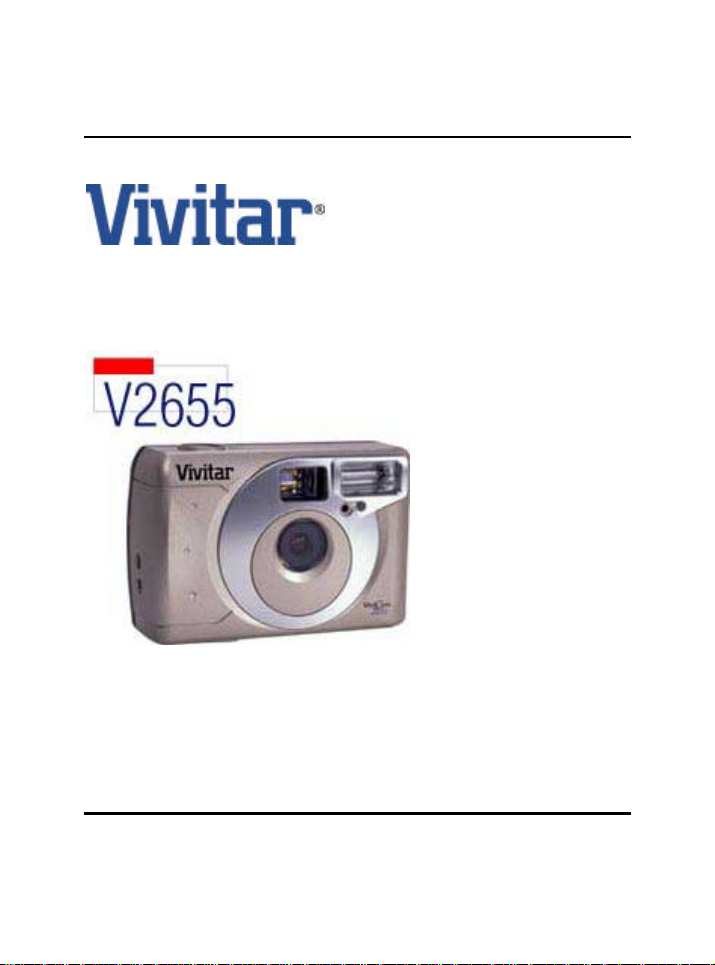
Vivicam 2655 User Manual
English
021015
Page 2
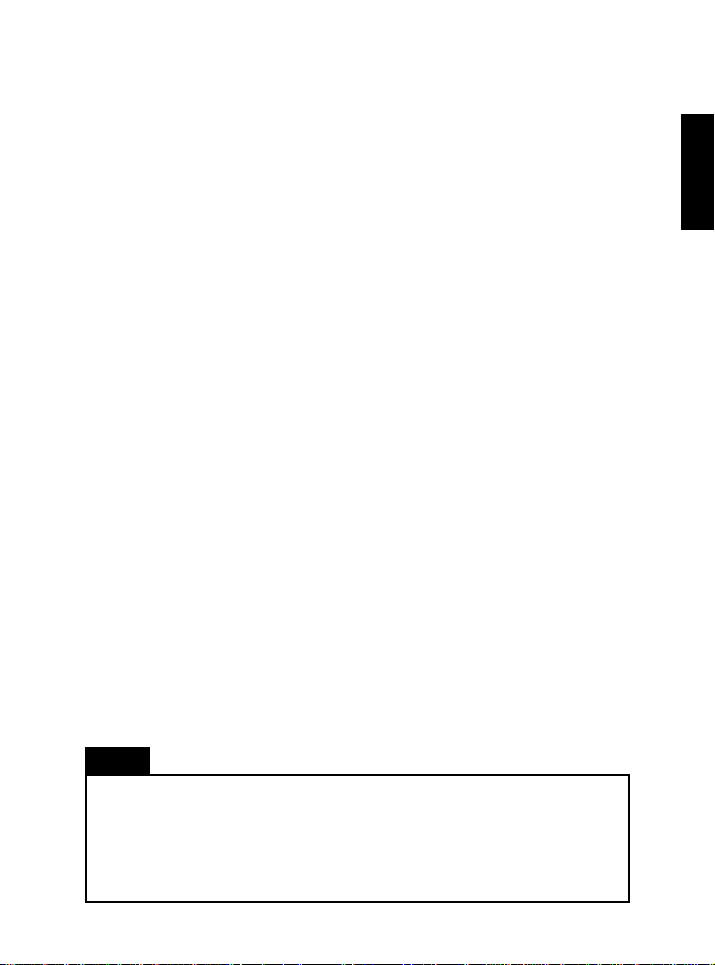
Wa rranty Policy
This camera is under warranty for one full year from the date of purchase by the orignal
purchaser. In case of defects in materials or workmanship, we will replace or repair the
camera free of charge. This warranty applies to the camera only. This warranty does
not include batteries, or other accessories which have not been manufactured by our
company. This warranty will not be honored if the camera has been mishandled or tampered with, or altered by anyone other than the manufacturer. Other than for the warranty herein, we are not responsible for loss, damage, or inconvenience of any kind.
A defective camera being returned under warranty must be accompanied by a brief
description of the difficulties encountered and also by a proof of purchase with the
date of purchase clearly indicated. All related transportation costs and insurances are
at the ower’s expense. Any alteration of this warranty cannot be made without the
written approval from our company.
FCC Notice
This equipment has been tested and found to comply with the limits for a Class B digital device, pursuant to part 15 of the FCC Rules. These limits are designed to provide
reasonable protection against harmful interference in commerical installation. This equipment generates, uses and can radiate radio frequency energy and if not installed and
used in accordance with the instructions, may cause harmful interference to radio
communications. However, there is no guarentee that interference will not occur in a
particular installation. If this equipment does cause harmful interferece to radio or television reception, detectable by turning the equipment in question off and on, the user is
encouraged to try to correct the intereference by one or more of the following measures:
Reorient or relocate the receiving antenna; Increase the distance between the equipment and the receiver; Connect the equipment to an outlet on a different circuit than
that which the receiver is connected to; Or consult the dealer or an experienced radio/
TV technician for help.
English
Note
A shielded-type DC power cable incorporated with a ferrite core is required in order to meet
the FCC emission limits and also to prevent interference to the nearby radio and television
reception.
Use only shielded I/O cable incorporated with a ferrite core to connect this equipment to
host computer and TV set. Shieded A.C. power cord and shieded I/O cables are required in
order to meet the FCC emision limits. It is essential that only the supplied power cord and I/
O cable(s) be used.
1
Page 3
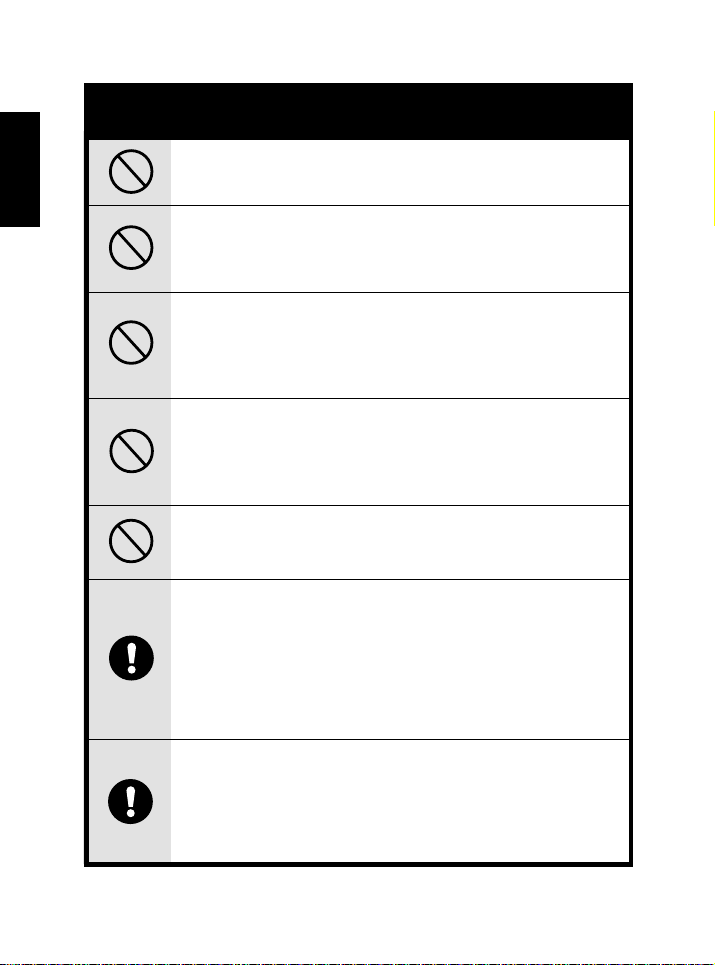
English
CAUTION
Do not place this camera in damp or dusty location.
This may cause a fire or electric shock.
Do not place this camera in a location affected by oil fumes or
steam, such as near a cooking stove or humidifier. This may cause
a fire or electric shock.
Do not leave this camera in places subject to extremely high
temperatures, such as in a sealed vehicle or in direct sunlight.
Exposure to high temperatures may adversely affect the camera
case and internal components and cause a fire.
Do not cover or wrap the camera or the AC power adapter with a
cloth or quilt. This may cause heat to build up and distort the
case or cause a fire. Always use the camera and its accessories
in well-ventilated locations.
Take care that the camera is not bumped when it is being moved.
This may cause the camera to malfunction.
Do not move the camera while it is switched on. (if you are using
the AC power adapter, unplug the adapter from the AC power
outlet after you have switched off the camera.) Then ensure that
any connector cords or cables to other devices are disconnected
before moving the camera, Failure to do so may damage the cords
or cables and cause a fire or electric shock.
When handling the camera, always unplug it from the power
source (batteries or AC power adapter) for safety. (if you are using
the AC power adapter, unplug the adapter from the AC power
outlet after you have disconnected
could result in an electric shock.
2
the camera.) Failure to do so
Page 4
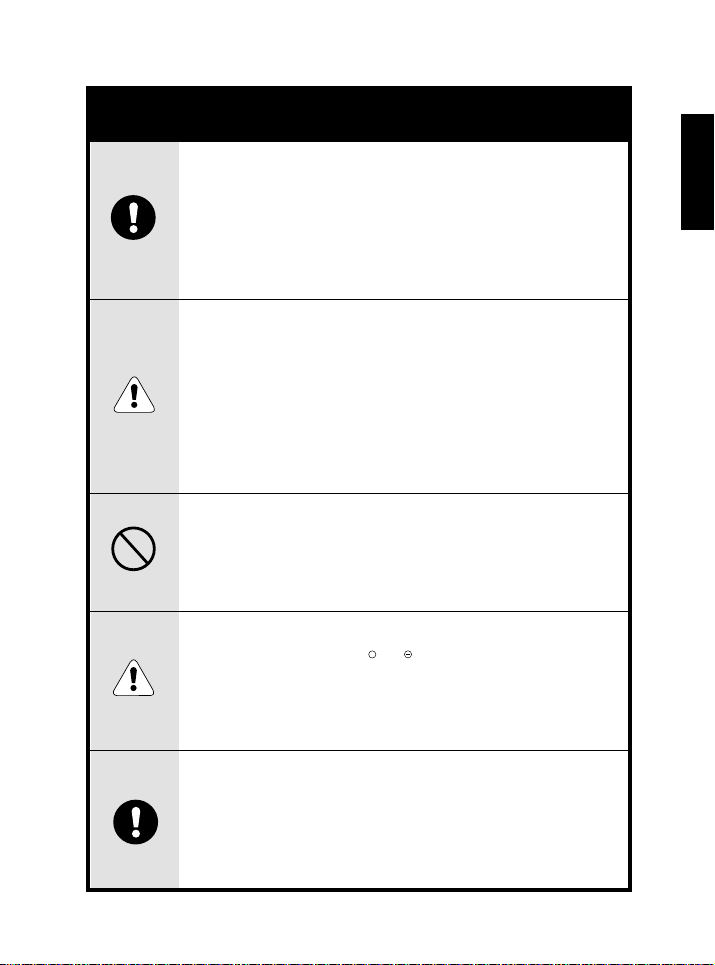
CAUTION
When leaving the camera unused for long periods, such as
during a vacation, always unplug the camera from the power
source (batteries or AC power adapter ) for safety.
(if you are using the AC power adapter, unplug the adapter from
the AC power outlet after you have disconnected the camera.)
Failure to do so could result in a fire.
Contact your dealer or local authorized service facility to
request cleaning of the interior of the camera every two years.
Allowing dust to accumulate in the camera for long periods
without cleaning the camera interior may cause a fire or electric
shock.
Cleaning is best performed prior to seasonal periods of high
humidity.
Consult with your dealer or local authorized service facility for
information on the cost of cleaning your camera.
Do not use batteries other than those specified for use
with your camera.
The use of unsuitable batteries may result in the batteries
splitting or leaking and causing a fire, injury, or soiling of the
battery compartment.
English
When fitting a battery into the camera, check the polarity
markings on the battery ( and )to ensure that you insert the
battery correctly.
Incorrect battery polarity may result in the batteries splitting
or leaking and causing a fire, injury, or soiling of the battery
compartment.
Remove the batteries if the camera will not be used for an
extended period of time. The batteries may leak and cause a
fire, injury or soiling of the battery compartment. If the
batteries leak, clean and wipe the battery compartment
carefully and install new batteries. Wash your hands carefully
if you touch the battery fluid.
+
3
Page 5
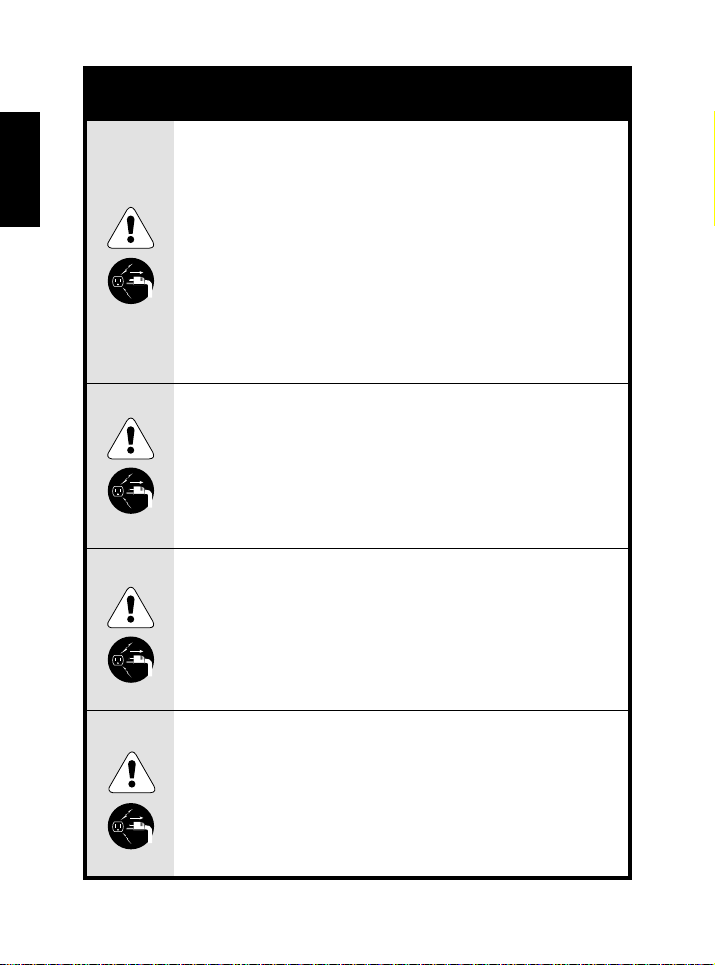
WARNING
English
Unplug from
power socket.
Do not use this camera when it is emitting smoke, is unusually
hot to the touch, is emitting any unusual odor or noise, or is in
any other abnormal state. Use of the camera in any of these
situations may cause a fire or electric shock. Stop using the
camera immediately, turn the camera off, and then disconnect
the power source (batteries or AC power adapter). (If you are
using the AC power adapter, unplug the adapter from the AC
power outlet after you have disconnected the camera.) After
checking that smoke is no longer being emitted, contact your
dealer or your local authorized service facility and request
repairs. never attempt to repair this camera yourself as this is
dangerous.
Do not use the camera if any water has entered the camera.
Switch the camera off, and then disconnect the power source
(batteries or AC power adapter). (if you are using the AC power
adapter, unplug the adapter from the AC power outlet after you
have disconnected the camera.) Then contact your dealer or
your local authorized service facility. Do not continue to use
the camera as this may cause a fire or electric shock.
Do not use the camera if any foreign objects have entered the
camera. Turn the camera off, and then disconnect the power
source (batteries or AC power adapter). (if you are using the
AC power adapter, unplug the adapter from the AC power outlet
after you have disconnected the camera.) Then contact your
dealer or your local authorized service facility. Do not continue
to use the camera as this may cause a fire or electric shock.
If the camera has been dropped or the camera case has been
damaged, switch the camera off, and then disconnect the power
source (batteries or AC power adapter). (if you are using the AC
power adapter, unplug the adapter from the AC power outlet
after you have disconnected the camera.) Then contact your
dealer or your local authorized service facility. Do not continue
to use the camera as this may cause a fire or electric shock.
4
Page 6
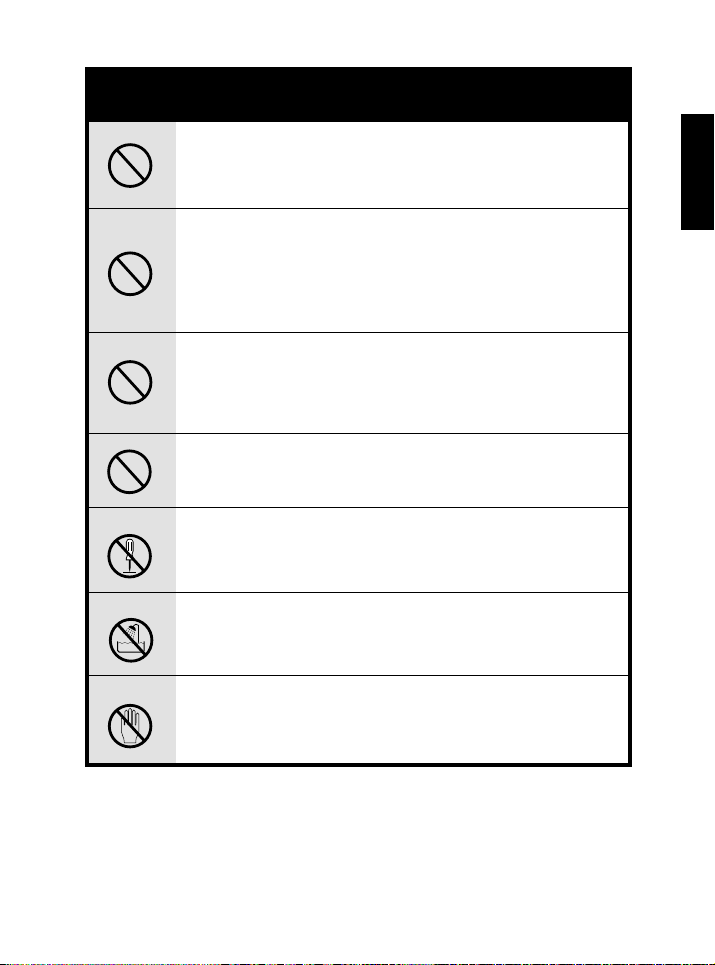
WARNING
Do not place the camera in unstable locations such as on a
wobbly table or sloping surface where the camera may fall or
tip over and cause injury.
Take care that the camera is not exposed to moisture and that
water does not get into the camera. Take particular care when
it is raining or snowing or when you are using the camera at the
beach or near water.
Water in the camera may cause a fire or electric shock.
Do not insert or drop metallic or inflammable foreign objects
into the camera through access points such as the Compact
Flash card slot.
This may cause a fire or electric shock.
Do not attempt to modify this camera. This may cause a fire or
electric shock.
English
Do not disassemble
Do not use in wet areas.
Do not touch
Do not remove the camera casing. This may cause an electric
shock. Internal inspection, maintenance and repairs should be
carried out by your dealer or local authorized service facility.
Do not use this camera in the bathroom. This may cause a fire
or electric shock.
Do not touch the power plug during a thunderstorm if you are
using the AC power adapter.
This may cause an electric shock.
5
Page 7
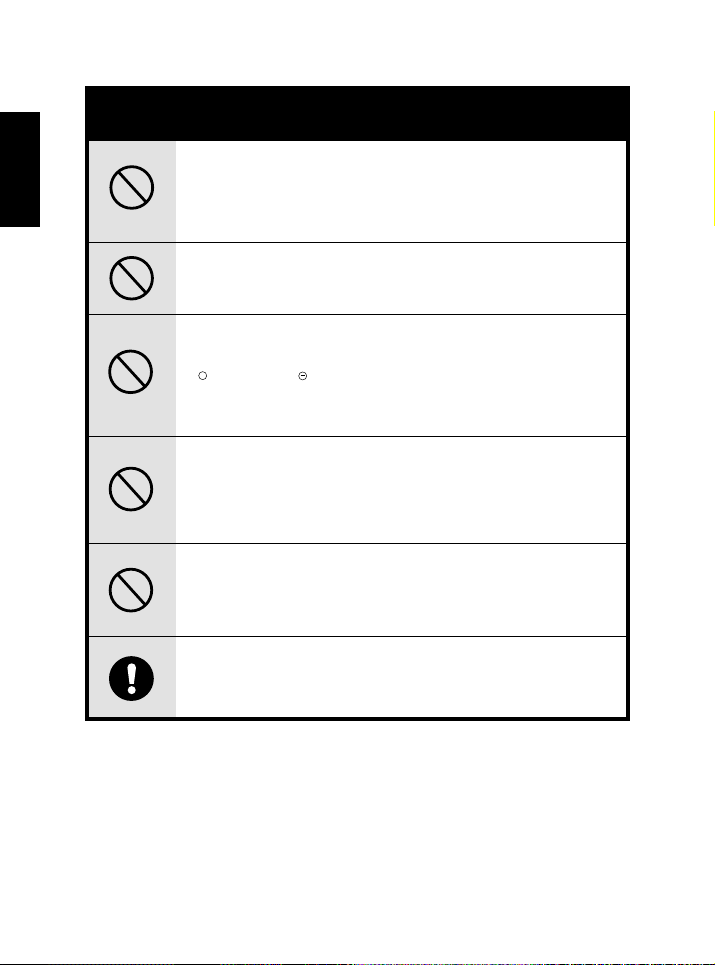
English
WARNING
Never use this camera, look through the viewfinder, or watch
the LCD (liquid crystal display)while you are operating a moving
car, motorcycle or bicycle.
This may cause a traffic accident.
Do not attempt to charge the alkaline battery.
This may cause the battery to split or leak, causing fire or injury.
Do not carry or store a battery with objects such as metal pens,
necklaces, coins or hairpins. This could short circuit the positive
+
and negative poles of the battery.
This may cause the battery to split or leak, resulting in fire or
injury.
Do not heat or attempt to disassemble a battery, and do not
place a battery in water or in a fire.
Any of these may cause the battery to split or leak, cause fire
or injury.
Do not subject a battery to strong impacts, such as hitting it
with a hammer, stepping on it or dropping it. Any of these may
cause the battery to split or leak, cause fire or injury.
Use only the specified batteries or AC power adapter specified
for use with this camera.
The use of other power sources may cause a fire.
6
Page 8
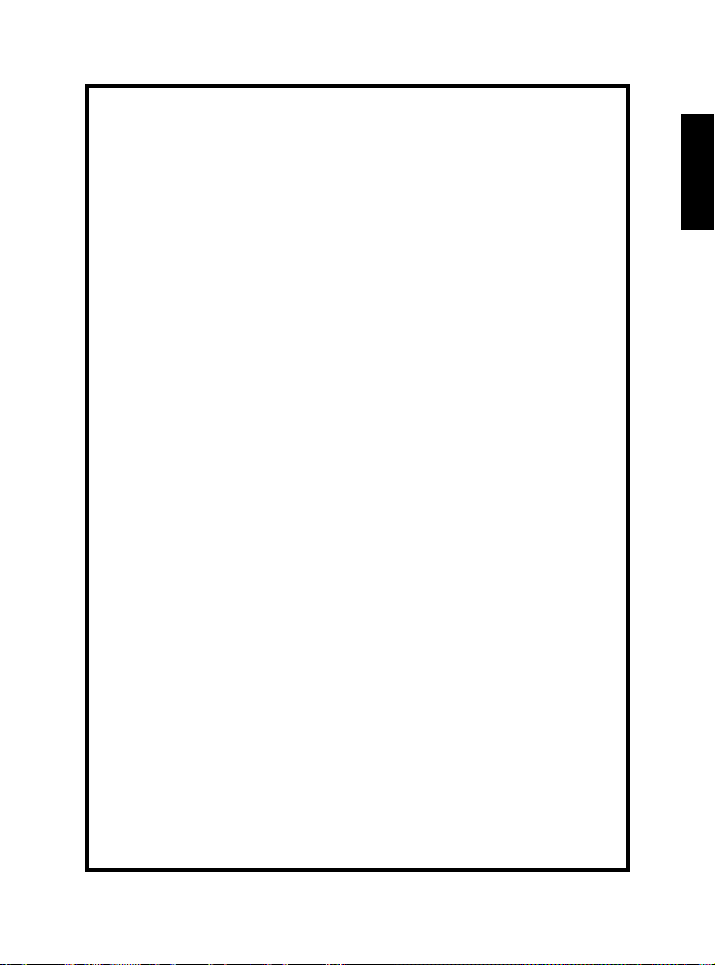
CONTENTS
Fun Things You Can Do........................................................8
Camera Features.......................................................................8
What’s Inside..............................................................................................................................8
Optional Item.............................................................................................................................9
System Requirements.........................................................................................................9
Getting to Know the Camera............................................10
Getting Started........................................................................11
Inserting Batteries..................................................................................................................11
Using the Power Adapter....................................................12
Auto Power Off.......................................................................................................................12
Attaching the Strap.............................................................................................................13
Operating Modes of the Digital Camera..............................................................13
Changing Between Record and PLay Modes....................................................13
Status Light Indicator.........................................................................................................13
Taking Pictures.........................................................................14
Viewing Pictures......................................................................15
Camera Options.......................................................................16
Camera Options in Record Mode..............................................................................16
Camera Options in Play Mode.....................................................................................17
Adjusting Settings.................................................................17
Setting Picture Quality.......................................................................................................17
Setting the Self Timer......................................................................................................18
Setting the Flash Mode....................................................................................................18
EV Compensation ..................................................................19
Erasing Pictures from Memory...................................................................................19
Installing capture driver and software.........................20
Installing the Dial-Up Networking Driver..............................................................20
Installing the TWAIN Driver...........................................................................................20
Installing MGI PhotoSuite SE............................................20
Introducing MGI PhotoSuite SE....................................................................................21
Launching MGI PhotoSuite SE......................................................................................21
The MGI Activity Guide....................................................................................................21
Downloading Pictures from the Camera.....................22
Connecting to Your Computer.....................................................................................22
Select camera TWAIN device and download...................................................23
Downloading Pictures.......................................................................................................23
Printing Pictures......................................................................24
Using Your Camera as a USB PC Camera....................24
Appendix 1: LCD Icons..........................................................25
Appendix 2: Camera Specifications..............................26
English
Page 9
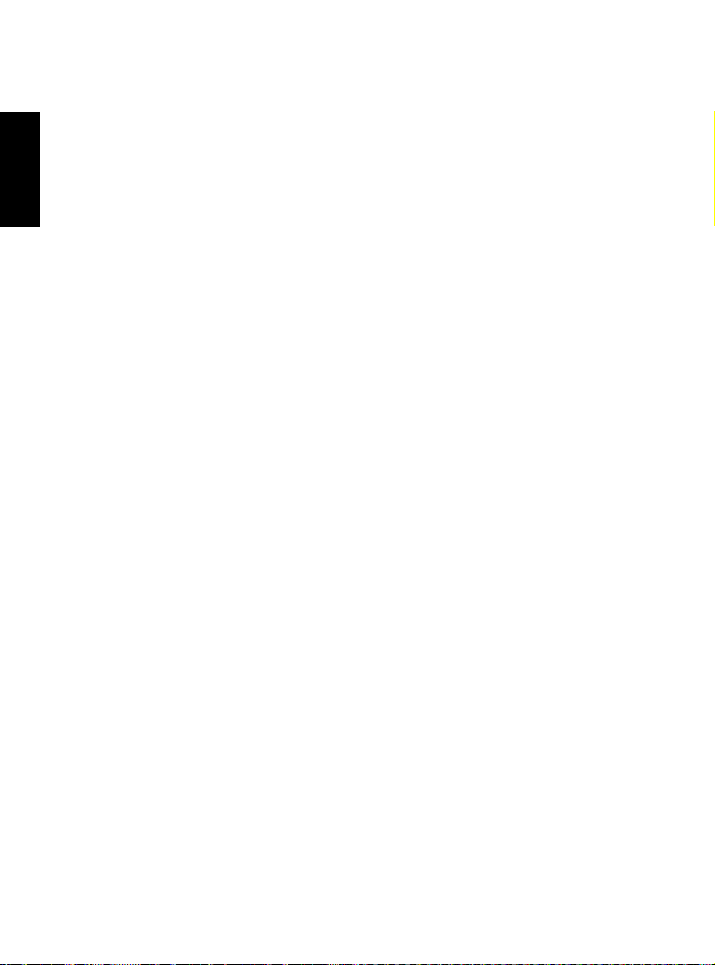
Congratulations on purchasing your new digital & PC camera.
(Optional) This camera is an all-in-one pocket size digital and
USB PC camera. You can take digital pictures in an instant.
Optionally you can also hook the camera to a computer and
use it as a PC camera for videoconferencing and capturing
video clips.
English
Fun Things You Can Do
Send images and take digital pictures.Send images and take digital pictures.
●
Send images and take digital pictures. Easily capture digital images and download them
Send images and take digital pictures.Send images and take digital pictures.
to your computer.
Optional : Videoconference on the Internet.Optional : Videoconference on the Internet.
●
Optional : Videoconference on the Internet. Keep in touch with distant family and friends.
Optional : Videoconference on the Internet.Optional : Videoconference on the Internet.
See and talk with people on the Internet face-to-face.
Capture video clips.Capture video clips.
●
Capture video clips. Record short video clips and include them in your web page. You
Capture video clips.Capture video clips.
can also create impressive presentations with your video. (This does not require video
capture device.)
Video with e-mail.Video with e-mail.
●
Video with e-mail. Send your captured images or video clips with your e-mail messages.
Video with e-mail.Video with e-mail.
Camera Features
● Automatic Power Off to reduce energy consumption.
● TWAIN Acquire Module - Lets you download pictures from all TWAIN-compliant de-
vices like your camera to your computer (included in the disk).
● Image Editing Software - Allows you to quickly and easily touch-up any photo cap-
tured with your camera. Helps enhance your pictures before emailing or printing them
(included in the CD).
● A built-in, non-expiring flash and an auto-flash sensor, automatically detects whether
the flash should be engaged. It helps ensure that your pictures turn out right.
● 2MB digital memory gives a generous and flexible image storage capacity.
What's Inside
● Digital and USB PC Camera (Optional)
● Digital Camera PC Driver Diskettes (Optional for Macintosh)
● Software CD
● Quick Start Guide
8
Page 10

● Owner's Manual
● PC Serial cable (Optional for Macintosh)
● TV cable
● USB cable
● Case
● 2 x AA alkaline batteries
● Strap
Optional Item :
1. Mac serial cable with Mac driver in diskette
2.Video Value Pack :
5.0V AC power adapter
Video for Windows software and driver
MGI Video Wave for video editing software
Live Express for video management software
Syaraku for video phone
System Requirements
PC:
● 486, 33MHz processor or faster
● Microsoft Windows 95 and higher
● 16MB or more of RAM
● 20MB of hard disk space
● CD-ROM drive
● Av ailable serial port or USB port (downloads images to the computer)
(PC Camera function only through USB port)
● Color display (640x480 24-bit or higher recommended)
English
Macintosh : (Optional )
● PowerPC or above
● System 7.5 or higher
● 32MB or more of RAM
● 20MB of hard disk space
● CD-ROM drive
● Av ailable USB port or serial port.
● Color display (640x480 24-bit or higher recommended)
9
Page 11

Getting to Know the Camera
English
Shutter Release
Input /
Output
Flash / Backward
button
Strap holder
Status light
indicator
ports
EV / Forward
button
button
Built-in flash
Viewfinder
window
Lens
Power button
Mode / Menu
button
LCD panel
Battery door
Tripod socket
10
Page 12

Getting Started
Before you start taking digital pictures with your camera, insert the (AA-size Alkaline)
batteries or connect the camera with its power adapter.
Note
When you use your camera as a video camera for your PC, you won't need batteries or the
power adapter. The camera absorbs power from your computer through the USB port.
Inserting Batteries
1. On the bottom of the camera, slide the battery door in the direction indicated by the
arrow to open it.
2. Insert two (2) AA-size batteries as indicated
on the inner side of the battery door.
3. Close the battery door and turn on the
camera.
If you are using new batteries with your
camera, the Battery Power icon on the LCD
panel will be fully shaded.
After using the camera for some time and the
battery power becomes low, only the lower
portion of the Battery Power icon will appear
shaded. This indicates that the batteries are
weak and need to be replaced.
Helpful Tips
● Remove the batteries if the camera is not used for an extended period of time to prevent
leaks or corrosion.
● Never use manganese batteries. Recommended battery types are PANASONIC, TOSHIBA or
DURACELL ULTRA alkaline or rechargeable battery.
● Never mix old and new batteries.
● Low temperatures (under 0 C or 32 F) reduce the output efficiency of batteries, thereby
shortening the operation time of the camera.
English
11
Page 13

Note
If the LCD status panel shows a countdown when you turn on the camera, it means the camera is erasing all pictures from the memory.This happens when the camera was not properly
shut off or the power was suddenly terminated while the camera was erasing pictures.
English
Using the Power Adapter
If you do not want to use batteries with your
digital camera, you can operate the camera
on standard AC power. Simply connect the
provided 5.0V/2.5A power adapter to your
camera. You can buy this optional item from
the authorized dealer.
1. Flip the rubber cover open on the camera’s
side. You will then see a series of
connectors, one of which is the power port.
2. Connect the power adapter's cord to your
camera’s power port.
3. Then, connect the power adapter into a wall
outlet.
4. You can now turn on the camera's power.
Just press the POWER button on the back
of your camera.
Note
● Use only the supplied adapter. Any other adapter may cause damage to the camera and
voids the warranty.
● Grasp the power adapter, not the cord, when unplugging it from a wall socket.
● If the power cord is damaged (exposed or severed wires, etc.), please purchase a new AC
adapter. Using a damaged cord may cause fire or electrical shock.
● Switch off and disconnect the camera from the AC adapter before unplugging it from the
wall socket.
AC ADAPTER
DC IN 5V
Auto Power Off
The camera is equipped with an automatic power off function. It switches off automatically when there are no operations performed for over 120 seconds. To restore full
power, press the POWER button on the back.
12
Page 14

Attaching the Strap
Use the included strap every time to carry the
camera and when taking pictures outdoors.
This prevents accidental dropping or banging
of the camera. Dropping the camera may
cause external and internal damage.
To attach the strap to your camera:
1. Insert the small loop at the end of the strap
into one of the holes of the camera's strap holder.
2. Push inward until the loop comes out of the other hole of the camera's strap holder.
3. Insert the other end of the strap through the loop and pull it all the way until the strap
is securely attached to the camera.
Operating Modes of the Digital Camera
Your digital camera has two operational modes:
Record mode Record mode
●
Record mode : Switch to this mode when taking digital pictures. (This feature only
Record mode Record mode
operate under record mode.)
Play mode Play mode
●
Play mode : Switch to this mode to view the pictures on a TV screen or download
Play mode Play mode
them for viewing or editing on a computer.
Changing Between Record and
Play Modes
Press the Mode/Menu button located at the
lower right corner of the LCD panel. Upon
pressing, quickly release the button to change
mode.
English
Status Light Indicator
The Status light indicator, which is at the back of the camera, flashes a green light
when you power on the camera. The same thing happens when you press any of the
buttons at the back of the camera or you've selected an option in Menu mode.
Note
Always wait for the light to stop blinking before you proceed.
13
Page 15

Taking Pictures
3
To start taking pictures:
1.Turn the camera on by pressing the POWER
button.
2. As the camera warms up, the Status light
English
indicator at the back of the camera flashes
a green light. Wait for the light to stop
blinking.
3. Since this is the first time your camera is
powered on, it automatically defaults to
Record mode. You will see the icon on
the LCD panel.
Note
If you have switched to other modes, you can
change back to Record mode by pressing the
Mode/Menu button. You have to press and then
quickly release this button.
4. Using the Viewfinder, focus on the object
you want to capture.
5. Press the Shutter release button to take the
picture.
6. Wait for the status light indicator (the green
light) to stop blinking.
If you want to take more pictures, first look at
the number shown on the LCD panel. This is
the number of image shots left. As more pictures are taken, the number decreases. When
it reaches zero, that means your digital camera is already full of images. If this happens,
download the images into your computer and
save them for later use. Then, erase all images
from the camera's memory so that you can
take more pictures. (See also "Downloading
Pictures from the Camera".)
14
Page 16

Viewing Pictures
The pictures you have taken with your digital
camera can be viewed on a television screen
or downloaded to your computer. This section shows how to view pictures on a TV
monitor. For information about downloading
and viewing images on a computer, go to the
section, "Downloading Images".
To view the pictures on a TV screen:
1. Switch the camera to Play mode by pressing the Mode/Menu button and then releasing it instantaneously. The icon and the
number of pictures that were taken are
shown on the LCD panel.
2. Connect your camera to the TV monitor
using a TV cable. Plug one end of the TV
cable to your camera's video output port.
Plug the other end of the TV cable to the
video input jack at the back of your TV
monitor.
3. To view the pictures, tune your television
to the appropriate Video Input. Refer to the owner's manual of your television for
tuning instructions.
(Hint: This step is similar to switching a television to the video input of a connected
VCR.)
On the TV screen, you will see the very last picture that was taken.
4. To scroll through the pictures, press the EV/+ button or the /- button.
5. If you want to resume taking pictures, just press the Mode/Menu button to return to
Record mode.
VIDEO
OUTPUT
English
Note
Before you can view pictures on a TV, you need to identify first what video standard your
television uses. If you have an NTSC standard TV, select the NTSC Output option in Menu
mode. If you have a PAL standard TV, select the PAL Output option.
15
Page 17

Camera Options
Different sets of camera options are available under the Record and Play modes.
Switch to either one with ”Mode” button.
Camera Options in Record Mode
English
When you have set your camera to Record mode, you can control and change the following settings:
● Image quality settings
You can set the image quality setting to either Normal or Fine quality.
Normal Quality - This is the acceptable image quality for digital pictures. At
Normal quality, you can take a maximum of 32 pictures with the camera.
Fine Quality - Captures images at the best possible quality. If you select
this option, you can take 16 pictures at the most.
● Self-timer mode
Turn off the Self-Timer if you want to take pictures manually.
Turn on the Self-Timer if you want to set a 10-second delay when taking
pictures. This is quite helpful especially if you want to take a picture of your self and there is no one to help you. With the Self-timer on, you can give your self enough time to make your favorite pose before taking your own picture.
● Flash
No Flash
You can set the flash off or auto, depending on the lighting conditions of your
environment.
● NTSC or PAL
NTSC
You can choose to view pictures on an NTSC or PAL standard TV. Please see
“Adjusting Settings” section to change the NTSC or PAL.
Auto Flash
PA L
● EV ( Output) - Allows your pictures with exposure increased or decreased.
● Exposure Value (EV)
For more information on this camera setting, refer to the section, EV
Compensation, in this manual.
16
Page 18

Camera Options in Play Mode
While the camera is in Play mode, you can control and change the following settings:
Erase Current Picture
the camera's memory.
Erase All Pictures - Select this option only if you are certain that you want to
remove all pictures from the camera's memory. Do not select this option if
you have not yet downloaded the pictures to your computer.
- -
- Select this option to remove the current picture from
- -
Adjusting Settings
The camera options listed in the previous section allow you to control how you want
pictures to be taken and how to manage the pictures in the camera's memory.
To change one or more camera options, here's what you should do:
1. First, switch to either Record or Play mode by pressing and then releasing the Mode/
Menu button instantaneously.
2. Press the Mode/Menu mode button again. But this time, press the Mode/Menu mode
button for over 2 seconds before releasing it.
3. Each option appears (shown by a continuous blinking) on the LCD panel one at a time.
To go to the next option, press the Mode/Menu button and release it instantly.
4. To select the option currently shown on the LCD panel, press the Shutter release
button.
5. Repeat steps 3 and 4 to view more options and make your desired selections.
6. After you have finished changing the camera settings, press the Mode/Menu button
for over 2 seconds and then release the button. This allows you to return to either
Record or Play mode, depending on which of these two modes you were last on.
Setting Picture Quality
Different elements combine to determine the quality of the pictures that you take.
● Resolution: The camera stores images at 640 X 480 resolution.
● Compression: The camera saves pictures using two types of compression: Normal
(high compression) or Fine (low compression). Lower compression produces higher
quality images but lesser number of pictures can be taken. Higher compression produces acceptable quality images and allows more pictures to be taken.
- Normal Quality (You can take 32 pictures at the most.)
- Fine Quality (16 pictures can be taken. at the most)
English
17
Page 19

To select the type of compression for saving pictures in the camera's memory:
1. Make sure that the camera is in Record mode. Then press the Mode/Menu mode
button for over 2 seconds to switch to Menu mode.
2.To select a low compression, scroll down the options until N appears on the LCD panel.
Then, press the Shutter release button to select the option.
3. To select a high compression, scroll down the options until F appears on the LCD
English
panel. Then, press the Shutter release button to select the option.
Setting the Self-Timer
The Self-Timer creates a 10-second delay between the time you press the Shutter release button and the time the picture is taken. You can activate the Self-Timer by selecting the Self-Timer On option in Menu mode. The 10-second delay is indicated by the
Status light indicator flashing once per second for seven seconds, then twice per second for the last three seconds.
After a picture has been taken, the Self-Timer sets off automatically. You will need to
enter Menu mode and turn on the Self-Timer every time you want to use it.
Setting the Flash Mode
The camera has two different flash modes:
● Off (default) - The flash is disengaged no matter what the ambient brightness of the
surroundings is.
● Auto - The camera automatically fires the flash when the brightness of the subject or
scene is too low.
To set the Flash mode:
1. Make sure that the camera is in Record mode.
2. Use the Back/Flash button to choose the desired Flash mode. The currently selected
Flash mode will be indicated on the LCD Panel with the following icons:
- Off
- Auto
Note
● Auto-Flash will be disabled automatically when connected on USB Because the large charge
current will cause the damage to your USB interface.
● Do not use the Flash or Auto-Flash features while battery power is low. (It will cause the
camera to be kept in charging status always.)
18
Page 20

EV Compensation
The Exposure Value (EV) system is a method of stating exposure settings by means of
a single number instead of the traditional f-stops and shutter speeds. All combinations
of lens openings and shutter speeds given the same exposure represents a single number.
This camera automatically chooses the most appropriate EV value for a given situation.
However, the EV value can also be manually compensated as follows:
1. Make sure the camera is in Record mode.
2. The LCD panel shows the EV Compensation scale. Press the EV / + or the / - button
(located at the left side of the LCD panel on the back of the camera) to select a
higher or lower value.
Note
● The effective EV Compensation range of this camera is from -1EV to +1EV in 0.5 EV steps.
● Increasing the EV Compensation value results in a brighter picture.
● Decreasing the EV Compensation value results in a darker picture.
Erasing Pictures from Memory
There are times when you don't want the pictures you've taken because they're not
what you wanted or they don't display well. In such cases, you can simply delete them
from memory.
To delete unwanted pictures from the camera's memory:
1. Make sure that you are in Play mode. To enter Play mode, press the Mode/Menu but-
ton instantly and release the button.
2.To delete a picture, scroll to that picture using the EV / + or the /- button located at
the back of the camera.
3. Now, change to Menu mode. To enter this mode, press the Mode/Menu button for
over 2 seconds and release the button.
4. The Erase Current Picture icon appears blinking on the LCD panel. Press the Shutter
release button to delete the current picture.
5. To erase all the pictures in memory, select the Erase All Pictures icon in Menu mode.
Then, press the Shutter release button to delete all the images.
English
Warning
Do not shut down your camera during erasing picture(s). It may cause the damage to all the
pictures in memory. At that time, the memory will be formatted automatically after power on
again.(The countdown value will be showed on the LCD panel.)
19
Page 21

Installing capture driver and software
Once you have your camera connected to your computer, the next step is to transfer
the pictures contained in the camera memory to your computer’s hard disk. Before you
start download the pictures, you need to install first the appropriate hardware capture
drivers (Dial-Up Networking and TWAIN drivers) and image editing software.
English
Installing the Dial-Up Networking Driver (For Windows 95 Only)
The Dial-Up Networking driver allows data communication through RS232 port. (Installing
Windows 98 will automatically install a Dial-Up Networking version into PC system. For
users running with Windows 98 may skip this portion and go to the next. )
Users who use Windows 95 need to install the Dial-Up Networking driver firstly. Please
insert Dial-Up Networking Disk 1/2 into your floppy disk then run “Setup.exe”. Follow
instructions to complete the installation. There is no need to restart Windows before
you complete next Twain driver installation.
Installing the TWAIN Driver
The TWAIN driver is compatible to Windows TWAIN protocol. With this driver installed
your computer may record and recognize your camera device. Follow the steps below
to install the TWAIN driver into your system.
Please insert Camera Driver Disk 1/2 into your floppy disk then run “Setup.exe”. Follow
instructions to complete the installation. You may now either restart Windows or go to
install PhotoSuite S/W directly. Drivers will be valid only after system reboot.
Installing MGI PhotoSuite SE
MGI PhotoSuite is world-known ease-of-use image editing software. Use PhotoSuite
you may download and save pictures from your camera to your computer. PhotoSuite
software is implemented with auto-setup program. Once you insert PhotoSuite CD disk
into CD-ROM, the installation will start automatically.
Otherwise, you still can run “setup.exe” file in the root directory of CD disk. Select the
language version then follow instructions to complete the program installation.
20
Page 22

Introducing MGI PhotoSuite SE
This section shows you how to download pictures from your camera using MGI PhotoSuite
SE and briefly describes the other features of
the software.
Launching MGI PhotoSuite SE
After the software installation is complete, you
will see that the MGI PhotoSuite SE program
folder is still open on your desktop. To run the
software and start downloading pictures from
your camera, double-click the MGI PhotoSuite
SE icon.
You can also start the software by clicking the Start button on your Windows taskbar.
Then, click Programs, select the MGI PhotoSuite SE program group, and select the MGI
PhotoSuite SE icon.
The MGI Activity Guide
Upon running the software, the first screen that you will see is the MGI Activity Guide.
On this screen, you can select many interesting things to do with the pictures you have
taken with your camera. You can enjoy viewing the pictures on your monitor screen,
print them or edit the pictures. You can even make fun projects like digital photo albums,
greeting cards, calendars, posters, and many more.
To select a task or create a fun project, simply click on one of the icons on the MGI
Activity Guide.
English
21
Page 23

Downloading Pictures from the Camera
Once you have TWAIN driver and PhotoSuite software installed in your PC, you may
start download pictures from this digital camera.
English
Note
If your camera's memory is full, you must remove pictures from memory before capturing new
ones. To save pictures, transfer them from the camera to your computer. When your camera's
memory is full, the green Status light indicator will flash once every second.
Connecting to your Computer
Before you can start downloading images, you need to connect your digital camera to a
computer. Here are ways of connecting the camera to your computer.
For RS232 interface:
(Optional for Macintosh)
1. Plug one end of the serial cable into the COM port on a PC or modem port on a
Macintosh located at the back of your computer.
2. Connect the other end of the serial cable to the camera.
3. Turn on your camera.
PC
Note
● The camera's RS232 interface can be set to transmit data at varying baud rates depending
upon the capabilities of your computer.
● When the camera is attached to your computer and remains inactive for a period of time
greater than the Auto Power Off interval, it shuts down automatically.
● When the camera is attached to your computer, all the functional buttons are disable except
the power I/O button.
MAC
Modem
port
22
Page 24

For USB interface : (Optional for Macintosh)
1. Plug one end of the USB cable into the PC's or Mac’s USB port.
2. Connect the other end of the USB cable to the camera.
3. Turn on your camera.
Note
Downloading images through a PC's or Mac’s USB port is faster than a serial port.
Select camera TWAIN device and download
(if it is not the primary TWAIN-compliant device)
1. Launch MGI PhotoSuite program
2. Click the View Photo Album on the MGI Activity Guide screen.
3. Click File from the menu bar
4. Click Get Photos from the File menu.
5. Click Select Source.
6. Choose Dual Mode VGA Digital Camera
7. Click File from the menu bar
8. Click Get Photos from the File menu.
9. Click Camera/Scanner
Downloading Pictures
(If this camera is the primary TWAIN-compliant device)
To download pictures from your camera to your hard disk, do thefollowing:
1. Click the Get Photos icon on the MGI Activity Guide screen.
2. Now turn on your camera by pressing its Power button.
3. On the Get Photos screen, click the Digital Camera icon.
4. After connection is established, select pictures and start for download.
English
23
Page 25

Printing Pictures
Go to the MGI Activity Guide and do the following steps to print your pictures:
1. Click the Print Your Photos icon on the MGI Activity Guide.
2. Click Select Photo.
3. Browse through the folder where your desired picture is located and double-click that
English
picture.
4. Click on the Print Preview icon (which is the third icon from the left on the toolbar) to
view the selected picture. If you want to resize it, drag the handles on the corners of
the picture.
5. Click on the Printer icon (which is the leftmost icon on the toolbar).
6. Select a printer and click OK.
Using your Camera as a USB PC
Camera (Optional)
Aside from taking pictures, you can also use
your camera as a video camera for your PC.
1. Connect a USB cable to the camera and to
your PC's USB port.
2. Put the camera on a desktop or on top of
your computer monitor.
3. Adjust the position of the camera and focus it on a subject or scene.
Note
● You need order the optional video value pack
to implent this feature. The bundled application software will allow you to proceed video
conference, video phone, or manage your
video images.
● This may requires sound card, microphone to
implent the features.
24
Page 26

Appendix 1: LCD Icons
Here is a list of all the icons that appear on the LCD panel and what they mean.
LCD panel Icon Specification
Record Mode:
Record mode
Full Battery power
Medium Battery power
Low Battery Power
No Power
No Flash
Auto Flash
Self-Timer off
Self-Timer on
Fine Quality mode
Normal Quality mode
NTSC output
PAL output
EV Compensation
Pictures remaining
Play Mode:
Play mode
Full Battery power
Medium Battery power
Low Battery Power
No Power
NTSC or PAL output
Captured pictures
Menu Icon Specification
Erase one image from
Camera storage
Erase All images from
Camera storage
Self-Timer Off
Self-Timer On
Normal image quality
Fine image quality
NTSC video output
PAL video output
English
25
Page 27

Appendix 2: Camera Specifications
Image Sensor : CMOS sensor 640 x 480 pixels
LCD Display : Numeric LCD
Image Resolution : 640 x 480 pixels
Color : 24-bit (1.67 million colors)
English
Memory : 2MB internal flash memory
Lens : Normal: 50cm - infinity
White Balance Auto : Auto (Day Light; Indoor Lighting; Fluorescent Lighting)
Built-in Flash : Automatic, Off
Shutter Speed : 1/10000 sec to 1 sec (Auto)
Connectors : AC adapter, RS232 serial port, video output port
(NTSC/PAL switchable) , USB port
Weight : < 120g (without batteries)
Dimensions : 95(H) x 65(W) x 35(T)mm
* Design and specifications are subject to change without notice.
26
