Page 1
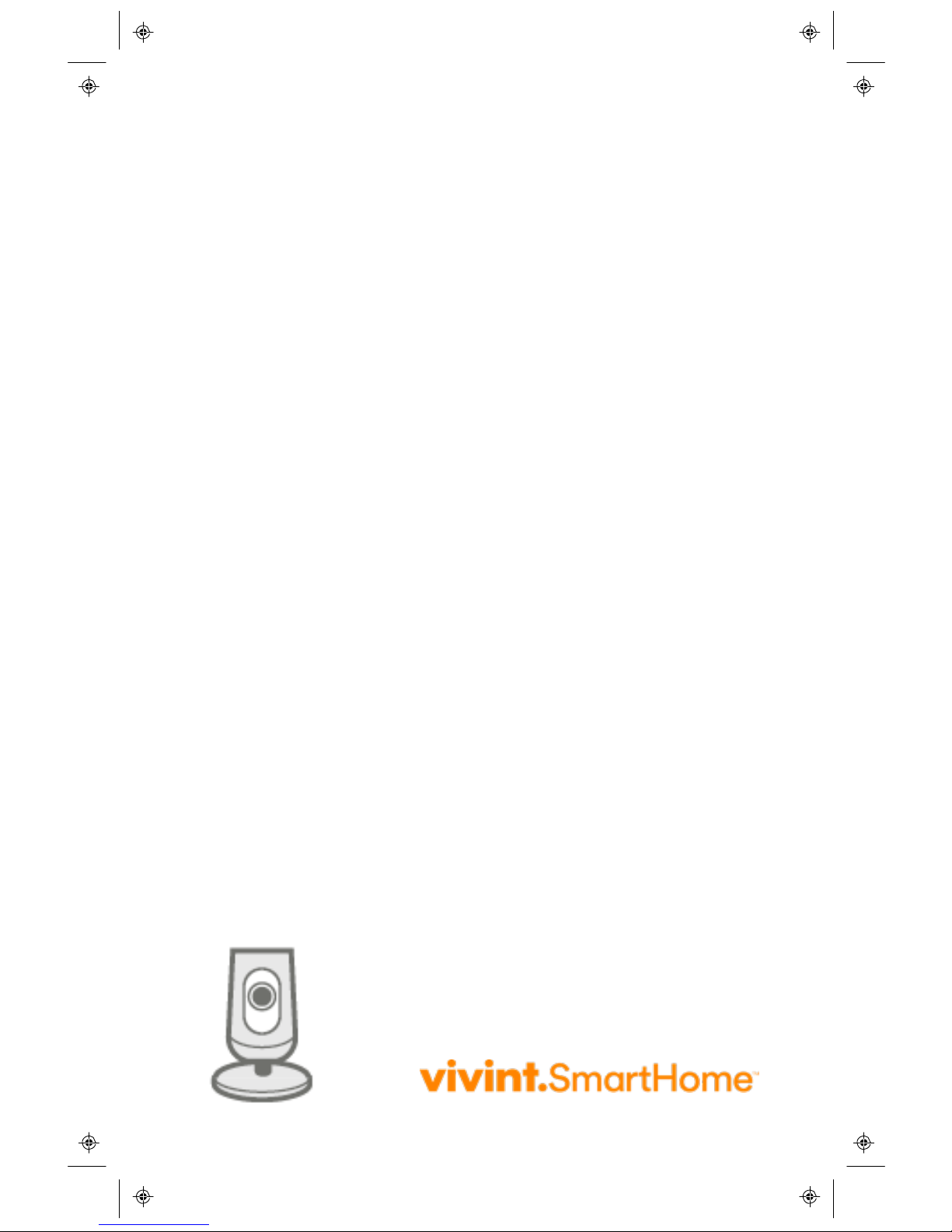
Quick Setup Guide
Ping
Indoor Camera
Page 2
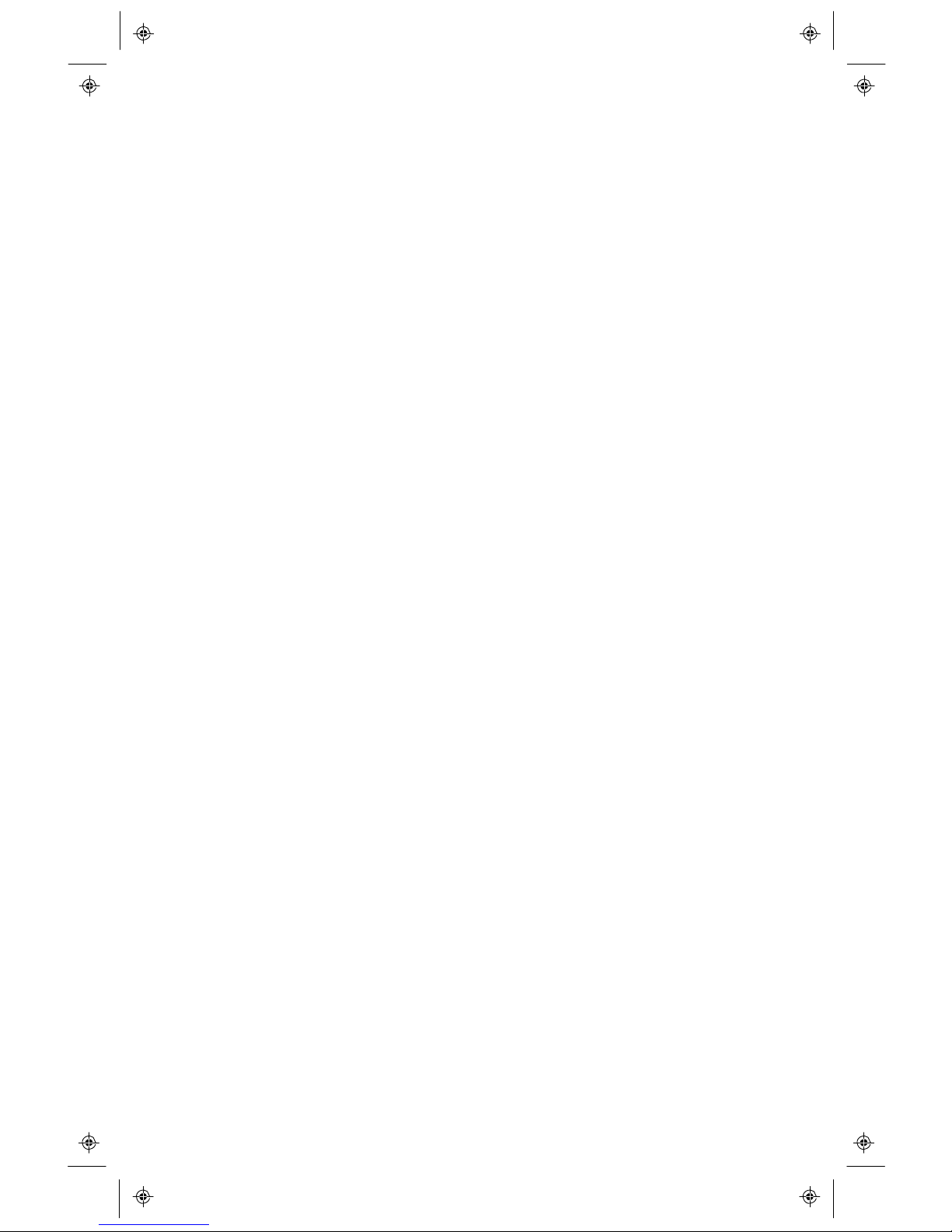
© 2016 Vivint, Inc. All rights reserved.
Vivint and its respective logos are either registered trademarks or
trademarks
of Vivint, Inc. in the United States and other countries. All other
trademarks
are the property of their respective owners.
Getting Started Guide, Version 1
Designed by Vivint. Printed in China or U.S.
Document P/N: XX-X00000-001 — Rev 2.0
P/N: V-CAM1, M/N: CM01
Page 3
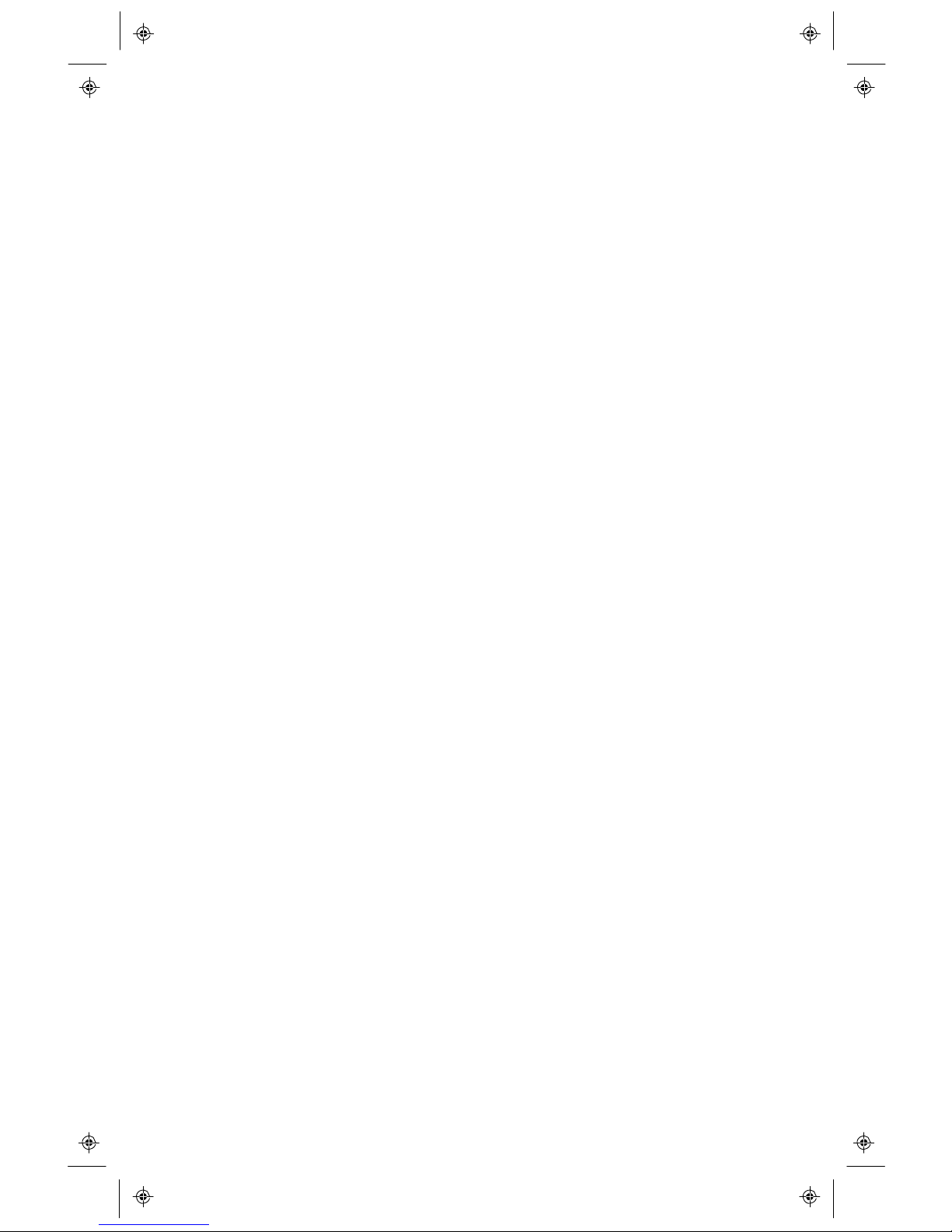
Getting
Started Guide
Welcome to Vivint Ping
1
Camera Setup
2
Troubleshooting
3
Regulatory, Service, and Warranty Information
4
Product Specifications
5
Page 4

1
Thank you for your purchase and welcome to the Vivint
Ping Indoor Camera, our latest innovation in smart
home video and communication technology.
This guide will help you get to know and start using your
Ping Indoor Camera. After reading, keep this guide in a
handy location for product reference.
Get support
For additional support, and to learn more about your camera through our
online help resources including how-to videos and complete step-by-step
instructions, please visit support.vivint.com.
To chat with a Vivint representative — click the chat icon at vivint.com.
To contact Vivint Customer Care — call 1.800.216.5232.
For faster assistance, make sure you are ready to:
1.
Provide your account number.
2.
Describe any relevant alert notifications.
3.
Have access to your touchscreen panel.
Stay connected
Follow Vivint at twitter.com/vivinthome
Join Vivint at facebook.com/vivinthome
Follow Vivint at instagram.com/letsneighbor
Visit the Vivint Neighborhood at
neighborhood.vivint.com
Page 5

Camera Setup
2
To set up your Ping camera, follow the steps outlined the image below.
Important Notes:
• Your SkyControl panel must be operating on software version A.01.3.x
or higher.
• An Internet upload and download speed of 1 Mbps (Megabit per
second) is required in order for the Ping camera and the app to
function properly. Speeds less than this can cause issues with audio
and/or live video.
• The wireless signal strength from the camera to the panel must be
greater than 70% in order for the Ping camera to function properly.
Page 6

Troubleshooting
3
Before trying any of these troubleshooting procedures, first review the initial setup
(described above) and make sure that each step of the process was completed.
Then, if the Ping camera is still not working properly, you can perform the
following troubleshooting procedures (in the order listed), checking for proper
camera operation in between each individual procedure.
Reboot the camera
1. Unplug the camera.
2. Wait 2 minutes.
3. Plug the camera back in.
4. Wait 3 minutes for the camera to fully reboot.
Delete the camera from the panel and re-add it
1. Click the Menu icon (top left corner) on the panel home screen.
2. Click Settings.
3. Click Installer Toolbox.
4. Enter the PIN code 2203.
5. Click on Cameras.
6. Click on the camera you want to delete (Note: The name is "camera
1" if you did not rename it.)
7. Click Delete in the top right corner.
8. Wait 3 minutes for the camera to delete itself. (Important: You must
wait for a full 3 minutes.)
9. Click the Menu icon (top left corner) on the panel home screen.
10. Click Settings.
11. Click Installer Toolbox.
12. Enter the PIN code 2203.
13. Click on Cameras.
14. Click Add camera in the top right corner.
15. Click Add using WPS (if you have that option).
16. The panel should display "Listening for device...".
17. Now go to the Ping camera.
18. Plug in the camera and wait 5 minutes for it to boot up.
19. After the camera finishes booting, press and hold the top button on the
camera for 5 seconds, and then release the button.
20. The camera is now being added to the panel. Wait 5 minutes for it to
connect, update firmware, reboot, and appear on the panel.
Page 7

4
Factory reset the camera
1. Unplug the camera.
2. Wait 1 minute for the camera to completely power off.
3. While the power is off, press and continue to hold down the power
button on the camera.
4. With the power button pressed down, plug the camera back in to the
wall outlet. Keep the button pushed down.
5. After plugging in the camera, continue holding the power button down
for 10 more seconds. The LED light will start to flash red.
6. You can now let go of the power button.
7. Wait 3 minutes for the camera to reset to factory default settings.
Move the camera closer to the panel
1. If the camera is still not connecting to the panel, it is possible that the
camera simply has a poor Wi-Fi connection. Move the camera physically
closer to the panel, and then try to reconnect it to the panel.
Page 8

Regulatory, Service, and
5
Warranty Information
CAUTION: Unauthorized changes or modifications could void the user ’s
authority to operate the equipment.
This device has been tested and found to comply with the limits for a Class B
digital device, pursuant to Part 15 of FCC Rules and Industry Canada
license‐exempt RSS standard(s). Operation is subject to the following two
conditions:
1) This device may not cause harmful interference, and
2) This device must accept any interference received, including
interference that may cause undesired operation of the device.
These limits are designed to provide reasonable protection against harmful
interference in a residential installation. This equipment generates uses and
can radiate radio frequency energy and if not installed and used in accordance
with the instructions, may cause harmful interference to radio communications.
However, there is no guarantee that interference will not occur in a particular
installation. If this equipment does cause harmful interference to radio or
television reception, which can be determined by turning the equipment off and
on, the user is encouraged to try to correct the interference by one or more of
the following measures:
• Reorient or relocate the receiving antenna.
• Increase the separation between the equipment and the receiver.
• Connect the equipment into an outlet on a circuit different from that to which the
receiver is connected.
• Consult the dealer or an experienced radio/television technician for help.
Industry Canada Statement
This device complies with RSS-247 of the Industry Canada Rules. Operation is
subject to the following two conditions: (1) This device may not cause harmful
interference, and (2) this device must accept any interference received,
including interference that may cause undesired operation.
Ce dispositif est conforme à la norme CNR-247 d'Industrie Canada applicable
aux appareils radio exempts de licence. Son fonctionnement est sujet aux
deux conditions suivantes: (1) le dispositif ne doit pas produire de brouillage
préjudiciable, et (2) ce dispositif doit accepter tout brouillage reçu, y compris
un brouillage susceptible de provoquer un fonctionnement indésirable.
Page 9

6
Radiation Exposure Statement
This equipment complies with IC radiation exposure limits set forth for an
uncontrolled environment. This equipment should be installed and operated
with minimum distance 20cm between the radiator & your body.
Déclaration d'exposition aux radiations
Cet équipement est conforme aux limites d'exposition aux rayonnements IC
établies pour un environnement non contrôlé. Cet équipement doit être installé
et utilisé avec un minimum de 20 cm de distance entre la source de
rayonnement et votre corps.
FCC ID: 2AAAS-CM01
Industry Canada ID: 10941A-CM01
CAN ICES-3 (B)/NMB-3(B)
Service information
For all inquiries about the warranty and related service, call Vivint Customer
Care at 1.800.216.5232.
Limited warranty
For the complete warranty and service plan, including details about terms and
conditions, go to: support.vivint.com/product/policies.
Product Specifications
Power Supply: 12V 1.5A DC external power supply (use only the power supply
supplied with camera).
Camera input camera: 12V 1.0A DC.
Camera Resolution: High definition (HD) 1080p, 4 MP.
Backup battery: None. If the Ping loses its power connection, it will turn off.
It will power back on automatically when power is restored.
Page 10

vivint.com
