Page 1
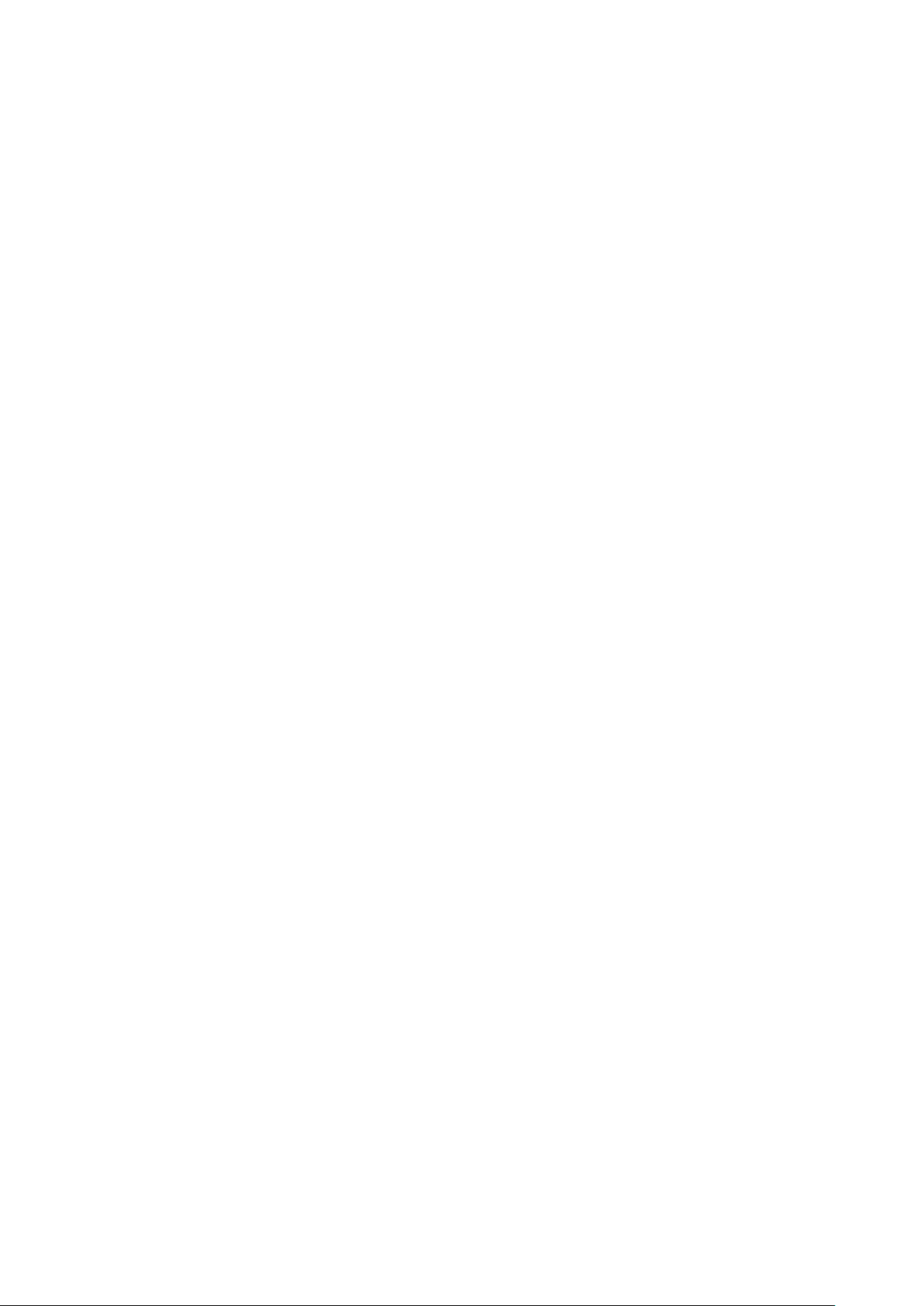
Vivi Instructions
Installing the Box
Skip to end of metadataGo to start of metadata
To install the Box, you will need:
1. An active network port on your local network.
2. A Display which can be connected using a HDMI cable.
3. A power outlet.
These all need to be close to each other – at least for the initial setup.
Once the Box is plugged in, it will boot up. Make sure the other connections are in place
first.
Depending on the setup of your local network, additional network settings may be needed
before the Box can be fully activated.
Antenna
On Wi-Fi models only, connect the antenna to the back of the Box.
Ethernet
Connect the ethernet cable from the Box to your network.
Make sure both ends of the network cable are plugged in, and that the corresponding
network port is patched at the switch.
If you need to register the MAC address of the Box to gain access to the local network, it is
written on the side of the Box. The text will look like "D063B401C7F9" and corresponds to
a MAC address of d0:63:b4:01:c7:f9.
On Wi-Fi models, the network settings of the Box can be updated to use Wi-Fi later, but an
ethernet connection is needed the first time around so that the Box can be activated.
Page 2
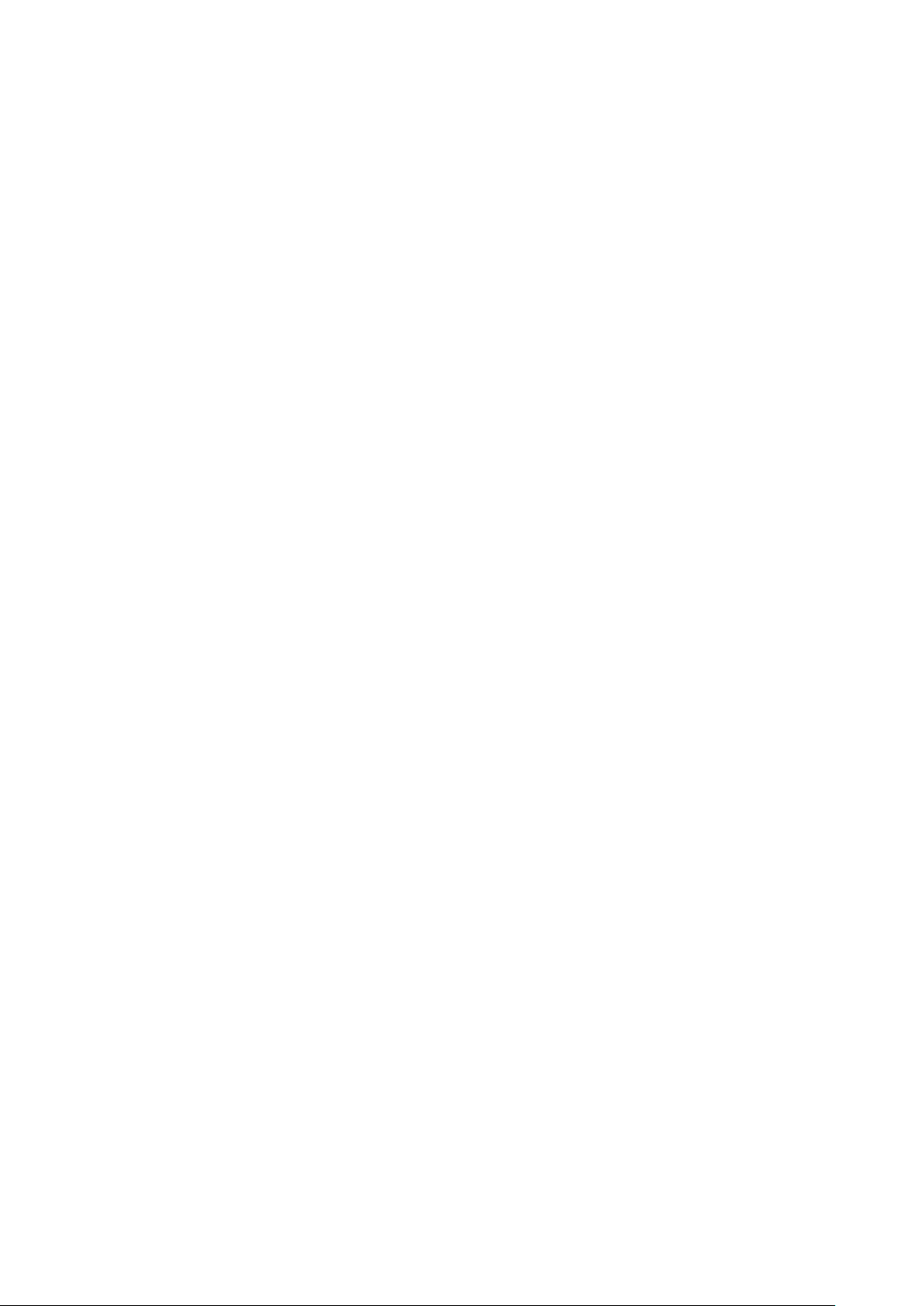
HDMI
Connect the HDMI cable from your Display device to the Vivi Box.
The HDMI cable can be connected to a VGA Display via a HDMI to VGA convertor or a
HDMI to DVI convertor. However, this will only transmit video, and no audio.
Human Interface Device (HID) compliant touch screens can also be used and can be
connected via the USB connection.
When initially setting up the device, it is best if a HDMI-capable Display device is used to
simplify any troubleshooting that is required.
USB connections
The Vivi Box has two USB connections. They can be used for the following:
1. Connecting a USB audio device.
2. Connecting a HID compliant touch screen.
3. Performing a factory reset of the Box via a USB drive. Factory resets require the
assistance of the Vivi Support team.
AC Power / Power over Ethernet
Once the Box is plugged in, it will boot up. Make sure all of the other connections are in
place first.
There are two options for powering the Vivi Box.
Power can be provided by the AC power adapter (12V 1.5A DC). Power can also be
provided by the Power over Ethernet (PoE) splitter.
One will have been provided with the Box, based on your order.
If the Box will later be configured to use Wi-Fi access to connect to the local network, then
the AC adapter must be used.
To use the PoE splitter, disconnect the ethernet cable from the Box, and connect both the
ethernet connection and the power connector from the PoE splitter into the Box. The
ethernet cable connect to the other end of the PoE splitter.
Please note: Not all networks can provide power via the network or are configured to do
so as standard.
If the power is working, the red light (next to the power connection on the Box) will turn on.
Page 3

Boot up and Box activation
When you first plug in a new Box, it may take a few minutes to self-extract its operating
system and get itself ready for use – this only happens the first time. At this point you
should see a red light on the Box.
After a few start up steps, the Vivi logo and either the Box name or a room name will
appear on the Display. The Display may flicker for a few seconds while the device installs
and activates. When the device has installed and is ready to go you should see something
like this:
If the Vivi Box has been unable to activate itself, the following message will be displayed:
Page 4

If you see this message on start-up, additional network configuration updates will be
required. Add the required firewall exceptions and open the required internal network
ports. Once they are in place, disconnect and reconnect the power so that the Box can
reboot and run through the activation process again.
Page 5

FCC Warning
This device complies with part 15 of the FCC rules. Operation is subject to the following two
conditions: (1) this device may not cause harmful interference, and (2) this device must accept
any inte rference received, including interference that may cause undesired operation.
Changes or modifications not expressly approved by the party responsible for compliance could
void the user's authority to operate the equipment.
NOTE: This equipment has been tested and found to comply with the limits for a Class B digital
device, pursuant to part 15 of the FCC Rules. These limits are designed to provide reasonable
protection against harmful interference in a residential installation. This equipment generates
uses and can radiate radio frequency energy and, if not installed and used in accordance with the
instructions, may cause harmful interference to radio communications. However, there is no
guarantee that interference will not occur in a particular installation. If this equipment does
cause harmful interferenceto radio or television reception, which can be determined by turning
the equipment off and on, the user is encouraged to try to correct the interference by one or
more of the following measures:
-Reorient or relocate the receiving antenna.
• Increase the separation between the equipment and receiver.
• Connect the equipment into an outlet on a circuit different from that to which the receiver is
connected.
• Consult the dealer or an experienced radio/TV technician for help. Radiation Exposure
Statement
This equipment complies with FCC radiation exposure limits set forth for an uncontrolled
environment. This equipment should be installed and operated with minimum distance 20cm
between the radiator and your body.
