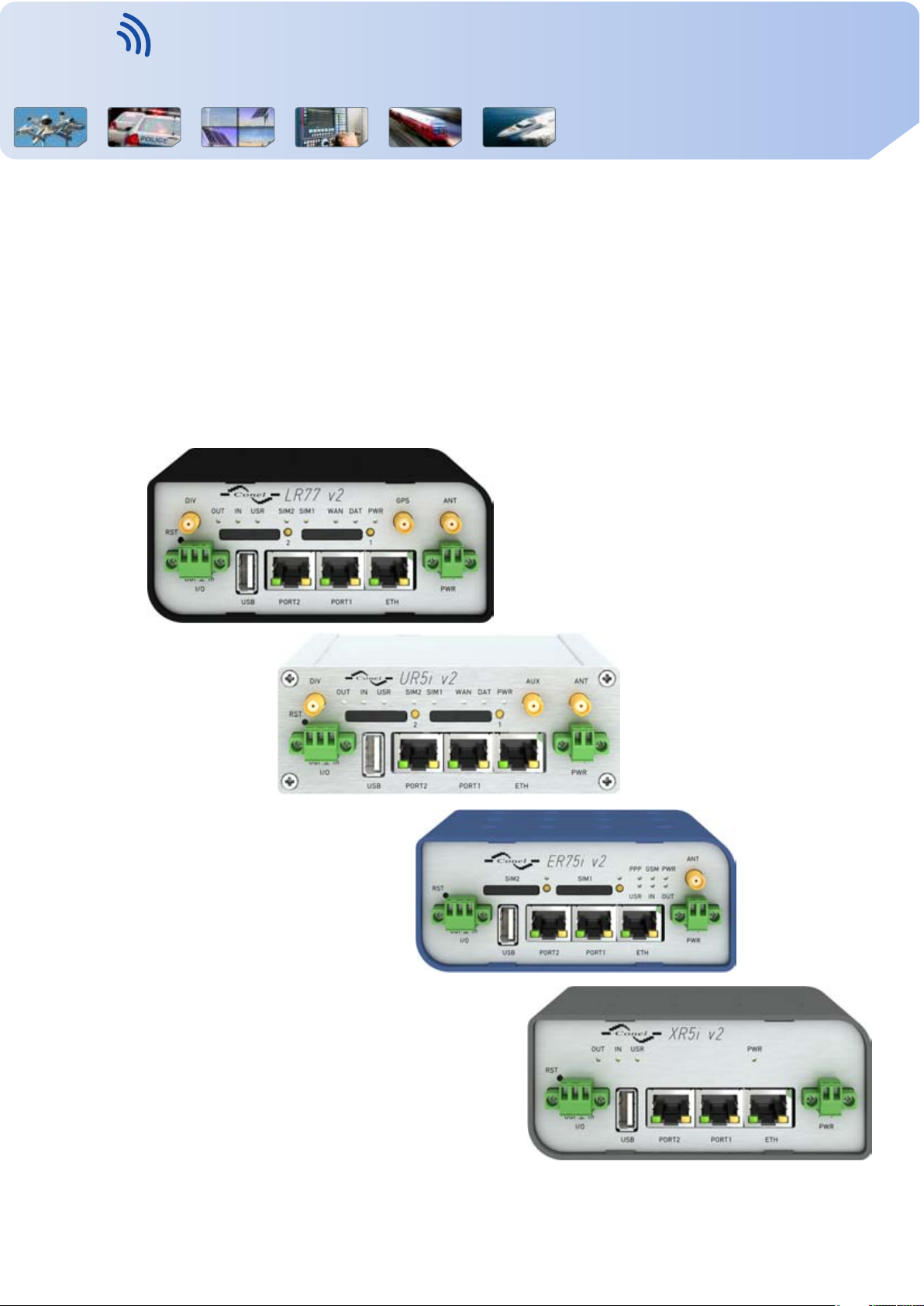
Industrial
LAN - 2G-3G-4
G Router
s
VITRIKO
Mobile Data Experts
, Anytime Anything Anywhere , , but always connected.
CONFIGURATION MANUAL
XR5i v2 - ER75i v2 - UR5i v2 - LR77
for v2 routers
v2
www.vitriko.com
Contact www.vitriko.com info@vitriko.com

VITRIKO
Mobile Data Experts
Used symbols
Danger – important notice, which may have an influence on the user’s safety or the function
of the device.
Attention – notice on possible problems, which can arise in specific cases.
Information, notice – information, which contains useful advice or special interest.
Firmware version
Actual version of firmware is 4.0.1 (August 25, 2014).
USED SYMBOLS
GPL licence
Source codes under GPL licence are available free of charge by sending an email to:
info@vitriko.com
Router version
Properties and settings of router associated with the GSM connection is not available in industrial router XR5i v2.
PPPoE configuration item is only available on the industrial router XR5i v2, used to set the
PPPoE connection over Ethernet.
Manual issued in CZ, November 7, 2014
i
Contact www.vitriko.com info@vitriko.com

VITRIKO
Mobile Data Experts
Contents
1 Configuration over web browser 1
1.1 Secured access to web configuration . . . . . . . . . . . . . . . . . . . . . . . . 2
1.2 General . . . . . . . . . . . . . . . . . . . . . . . . . . . . . . . . . . . . . . . . 2
1.3 Mobile WAN status . . . . . . . . . . . . . . . . . . . . . . . . . . . . . . . . . . 4
1.4 WiFi . . . . . . . . . . . . . . . . . . . . . . . . . . . . . . . . . . . . . . . . . . 7
1.5 WiFi Scan . . . . . . . . . . . . . . . . . . . . . . . . . . . . . . . . . . . . . . . 8
1.6 Network status . . . . . . . . . . . . . . . . . . . . . . . . . . . . . . . . . . . . 10
1.7 DHCP status . . . . . . . . . . . . . . . . . . . . . . . . . . . . . . . . . . . . . 12
1.8 IPsec status . . . . . . . . . . . . . . . . . . . . . . . . . . . . . . . . . . . . . . 13
1.9 DynDNS status . . . . . . . . . . . . . . . . . . . . . . . . . . . . . . . . . . . . 13
1.10 System Log . . . . . . . . . . . . . . . . . . . . . . . . . . . . . . . . . . . . . . 14
1.11 LAN configuration . . . . . . . . . . . . . . . . . . . . . . . . . . . . . . . . . . 15
1.12 VRRP configuration . . . . . . . . . . . . . . . . . . . . . . . . . . . . . . . . . 21
1.13 Mobile WAN configuration . . . . . . . . . . . . . . . . . . . . . . . . . . . . . . 23
1.14 PPPoE Configuration . . . . . . . . . . . . . . . . . . . . . . . . . . . . . . . . . 31
1.15 WiFi configuration . . . . . . . . . . . . . . . . . . . . . . . . . . . . . . . . . . 32
1.16 WLAN configuration . . . . . . . . . . . . . . . . . . . . . . . . . . . . . . . . . 36
1.17 Backup Routes . . . . . . . . . . . . . . . . . . . . . . . . . . . . . . . . . . . . 38
1.18 Firewall configuration . . . . . . . . . . . . . . . . . . . . . . . . . . . . . . . . . 39
1.19 NAT configuration . . . . . . . . . . . . . . . . . . . . . . . . . . . . . . . . . . 43
1.20 OpenVPN tunnel configuration . . . . . . . . . . . . . . . . . . . . . . . . . . . 47
1.21 IPsec tunnel configuration . . . . . . . . . . . . . . . . . . . . . . . . . . . . . . 52
1.22 GRE tunnels configuration . . . . . . . . . . . . . . . . . . . . . . . . . . . . . . 57
1.23 L2TP tunnel configuration . . . . . . . . . . . . . . . . . . . . . . . . . . . . . . 60
1.24 PPTP tunnel configuration . . . . . . . . . . . . . . . . . . . . . . . . . . . . . . 62
1.25 DynDNS client configuration . . . . . . . . . . . . . . . . . . . . . . . . . . . . . 64
1.26 NTP client configuration . . . . . . . . . . . . . . . . . . . . . . . . . . . . . . . 65
1.27 SNMP configuration . . . . . . . . . . . . . . . . . . . . . . . . . . . . . . . . . 66
CONTENTS
1.2.1 Mobile Connection . . . . . . . . . . . . . . . . . . . . . . . . . . . . . . 2
1.2.2 Primary LAN . . . . . . . . . . . . . . . . . . . . . . . . . . . . . . . . . 3
1.2.3 Peripheral Ports . . . . . . . . . . . . . . . . . . . . . . . . . . . . . . . 3
1.2.4 System Information . . . . . . . . . . . . . . . . . . . . . . . . . . . . . . 3
1.13.1 Connection to mobile network . . . . . . . . . . . . . . . . . . . . . . . . 23
1.13.2 DNS address configuration . . . . . . . . . . . . . . . . . . . . . . . . . 24
1.13.3 Check connection to mobile network configuration . . . . . . . . . . . . 24
1.13.4 Data limit configuration . . . . . . . . . . . . . . . . . . . . . . . . . . . 25
1.13.5 Switch between SIM cards configuration . . . . . . . . . . . . . . . . . . 26
1.13.6 Dial-In access configuration . . . . . . . . . . . . . . . . . . . . . . . . . 28
1.13.7 PPPoE bridge mode configuration . . . . . . . . . . . . . . . . . . . . . 28
ii
Contact www.vitriko.com info@vitriko.com

VITRIKO
Mobile Data Experts
1.28 SMTP configuration . . . . . . . . . . . . . . . . . . . . . . . . . . . . . . . . . 71
1.29 SMS configuration . . . . . . . . . . . . . . . . . . . . . . . . . . . . . . . . . . 72
1.30 Expansion port configuration . . . . . . . . . . . . . . . . . . . . . . . . . . . . 80
1.31 USB port configuration . . . . . . . . . . . . . . . . . . . . . . . . . . . . . . . . 83
1.32 Startup script . . . . . . . . . . . . . . . . . . . . . . . . . . . . . . . . . . . . . 87
1.33 Up/Down script . . . . . . . . . . . . . . . . . . . . . . . . . . . . . . . . . . . . 88
1.34 Automatic update configuration . . . . . . . . . . . . . . . . . . . . . . . . . . . 89
1.35 User modules . . . . . . . . . . . . . . . . . . . . . . . . . . . . . . . . . . . . . 91
1.36 Change profile . . . . . . . . . . . . . . . . . . . . . . . . . . . . . . . . . . . . 92
1.37 Change password . . . . . . . . . . . . . . . . . . . . . . . . . . . . . . . . . . 93
1.38 Set real time clock . . . . . . . . . . . . . . . . . . . . . . . . . . . . . . . . . . 93
1.39 Set SMS service center address . . . . . . . . . . . . . . . . . . . . . . . . . . 93
1.40 Unlock SIM card . . . . . . . . . . . . . . . . . . . . . . . . . . . . . . . . . . . 94
1.41 Send SMS . . . . . . . . . . . . . . . . . . . . . . . . . . . . . . . . . . . . . . 94
1.42 Backup configuration . . . . . . . . . . . . . . . . . . . . . . . . . . . . . . . . . 95
1.43 Restore configuration . . . . . . . . . . . . . . . . . . . . . . . . . . . . . . . . 95
1.44 Update firmware . . . . . . . . . . . . . . . . . . . . . . . . . . . . . . . . . . . 95
1.45 Reboot . . . . . . . . . . . . . . . . . . . . . . . . . . . . . . . . . . . . . . . . . 96
CONTENTS
1.29.1 Send SMS . . . . . . . . . . . . . . . . . . . . . . . . . . . . . . . . . . 74
2 Configuration setting over Telnet
97
iii
Contact www.vitriko.com info@vitriko.com
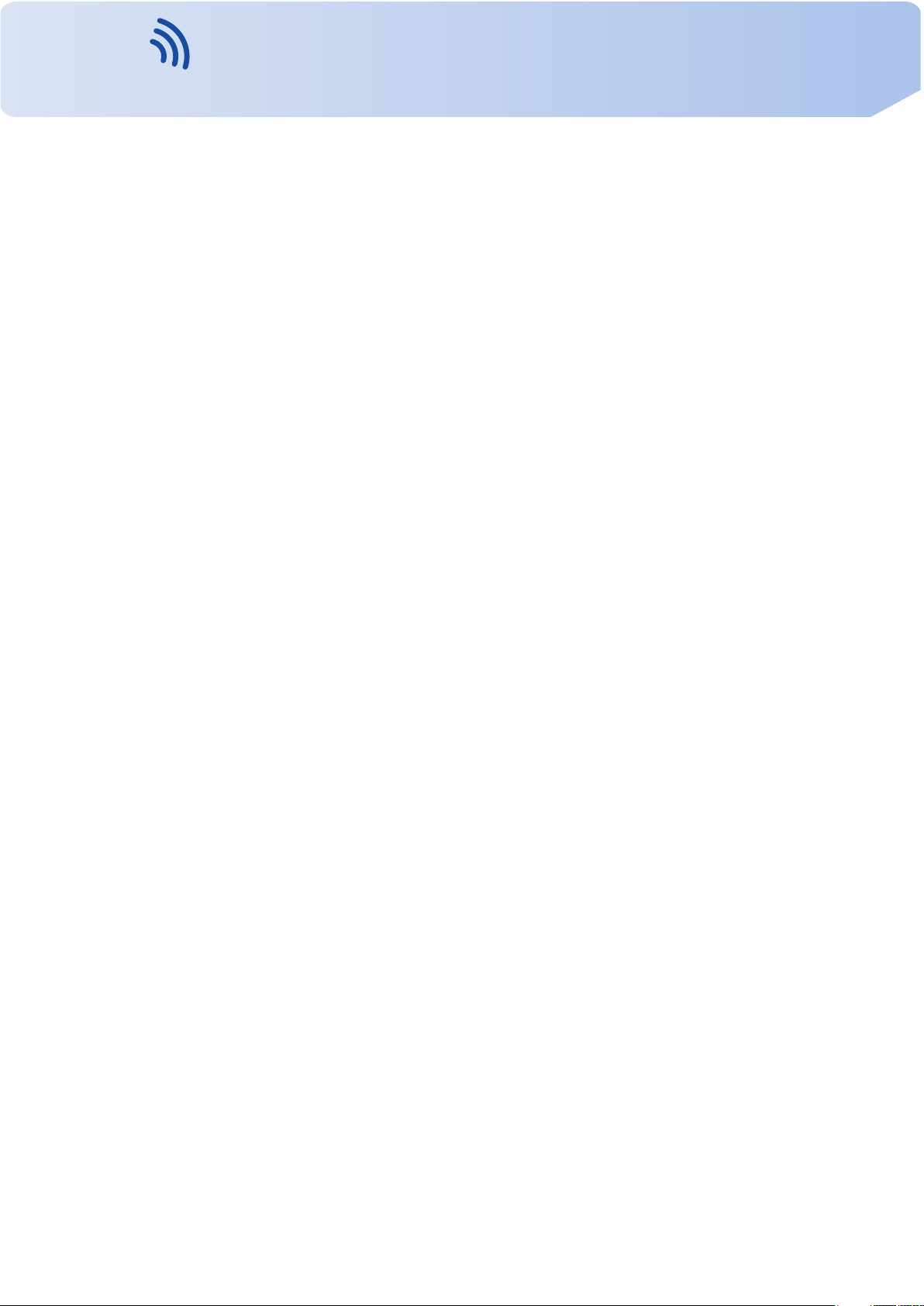
VITRIKO
Mobile Data Experts
List of Figures
1 Web configuration . . . . . . . . . . . . . . . . . . . . . . . . . . . . . . . . . . 1
2 Mobile WAN status . . . . . . . . . . . . . . . . . . . . . . . . . . . . . . . . . . 6
3 WiFi Status . . . . . . . . . . . . . . . . . . . . . . . . . . . . . . . . . . . . . . 7
4 WiFi Scan . . . . . . . . . . . . . . . . . . . . . . . . . . . . . . . . . . . . . . . 9
5 Network status . . . . . . . . . . . . . . . . . . . . . . . . . . . . . . . . . . . . 11
6 DHCP status . . . . . . . . . . . . . . . . . . . . . . . . . . . . . . . . . . . . . 12
7 IPsec status . . . . . . . . . . . . . . . . . . . . . . . . . . . . . . . . . . . . . . 13
8 DynDNS status . . . . . . . . . . . . . . . . . . . . . . . . . . . . . . . . . . . . 13
9 System Log . . . . . . . . . . . . . . . . . . . . . . . . . . . . . . . . . . . . . . 15
10 Example program syslogd start with the parameter -r . . . . . . . . . . . . . . . 15
11 Topo l og y of example LAN configuration 1 . . . . . . . . . . . . . . . . . . . . . 17
12 Example LAN configuration 1 . . . . . . . . . . . . . . . . . . . . . . . . . . . . 18
13 Topo l og y of example LAN configuration 2 . . . . . . . . . . . . . . . . . . . . . 19
14 Example LAN configuration 2 . . . . . . . . . . . . . . . . . . . . . . . . . . . . 19
15 Topo l og y of example LAN configuration 3 . . . . . . . . . . . . . . . . . . . . . 20
16 Example LAN configuration 3 . . . . . . . . . . . . . . . . . . . . . . . . . . . . 20
17 Topo l og y of example VRRP configuration . . . . . . . . . . . . . . . . . . . . . 22
18 Example VRRP configuration — main router . . . . . . . . . . . . . . . . . . . . 22
19 Example VRRP configuration -– backup router . . . . . . . . . . . . . . . . . . 22
20 Mobile WAN configuration . . . . . . . . . . . . . . . . . . . . . . . . . . . . . . 29
21 Example of Mobile WAN configuration 1 . . . . . . . . . . . . . . . . . . . . . . 30
22 Example of Mobile WAN configuration 2 . . . . . . . . . . . . . . . . . . . . . . 30
23 Example of Mobile WAN configuration 3 . . . . . . . . . . . . . . . . . . . . . . 30
24 PPPoE configuration . . . . . . . . . . . . . . . . . . . . . . . . . . . . . . . . . 31
25 WiFi konfigurace . . . . . . . . . . . . . . . . . . . . . . . . . . . . . . . . . . . 35
26 WLAN configuration . . . . . . . . . . . . . . . . . . . . . . . . . . . . . . . . . 37
27 Backup Routes . . . . . . . . . . . . . . . . . . . . . . . . . . . . . . . . . . . . 39
28 Firewall configuration . . . . . . . . . . . . . . . . . . . . . . . . . . . . . . . . . 41
29 Topo l og y of example firewall configuration . . . . . . . . . . . . . . . . . . . . . 42
30 Example firewall configuration . . . . . . . . . . . . . . . . . . . . . . . . . . . . 42
31 Topo l og y of example NA T configuration 1 . . . . . . . . . . . . . . . . . . . . . 44
32 Example NAT configuration 1 . . . . . . . . . . . . . . . . . . . . . . . . . . . . 45
33 Topo l og y of example NA T configuration 2 . . . . . . . . . . . . . . . . . . . . . 46
34 Example NAT configuration 2 . . . . . . . . . . . . . . . . . . . . . . . . . . . . 46
35 OpenVPN tunnels configuration . . . . . . . . . . . . . . . . . . . . . . . . . . . 47
36 OpenVPN tunnel configuration . . . . . . . . . . . . . . . . . . . . . . . . . . . 50
37 Topo l og y of example OpenVPN configuration . . . . . . . . . . . . . . . . . . . 51
38 IPsec tunnels configuration . . . . . . . . . . . . . . . . . . . . . . . . . . . . . 52
39 IPsec tunnels configuration . . . . . . . . . . . . . . . . . . . . . . . . . . . . . 56
40 Topo l og y of example IPsec configuration . . . . . . . . . . . . . . . . . . . . . . 57
LIST OF FIGURES
iv
Contact www.vitriko.com info@vitriko.com

VITRIKO
Mobile Data Experts
41 GRE tunnels configuration . . . . . . . . . . . . . . . . . . . . . . . . . . . . . . 58
42 GRE tunnel configuration . . . . . . . . . . . . . . . . . . . . . . . . . . . . . . 59
43 Topo l og y of GRE tunnel configuration . . . . . . . . . . . . . . . . . . . . . . . 59
44 L2TP tunnel configuration . . . . . . . . . . . . . . . . . . . . . . . . . . . . . . 60
45 Topo l og y of example L2TP tunnel configuration . . . . . . . . . . . . . . . . . . 61
46 PPTP tunnel configuration . . . . . . . . . . . . . . . . . . . . . . . . . . . . . . 62
47 Topo l og y of example PPTP tunnel configuration . . . . . . . . . . . . . . . . . . 63
48 Example of DynDNS configuration . . . . . . . . . . . . . . . . . . . . . . . . . 64
49 Example of NTP configuration . . . . . . . . . . . . . . . . . . . . . . . . . . . . 65
50 Example of SNMP configuration . . . . . . . . . . . . . . . . . . . . . . . . . . 69
51 Example of the MIB browser . . . . . . . . . . . . . . . . . . . . . . . . . . . . . 70
52 SMTP configuration . . . . . . . . . . . . . . . . . . . . . . . . . . . . . . . . . 71
53 Example of SMS configuration 1 . . . . . . . . . . . . . . . . . . . . . . . . . . 76
54 Example of SMS configuration 2 . . . . . . . . . . . . . . . . . . . . . . . . . . 77
55 Example of SMS configuration 3 . . . . . . . . . . . . . . . . . . . . . . . . . . 78
56 Example of SMS configuration 4 . . . . . . . . . . . . . . . . . . . . . . . . . . 79
57 Expansion port configuration . . . . . . . . . . . . . . . . . . . . . . . . . . . . 81
58 Example of expansion port configuration 1 . . . . . . . . . . . . . . . . . . . . . 82
59 Example of expansion port configuration 2 . . . . . . . . . . . . . . . . . . . . . 82
60 USB configuration . . . . . . . . . . . . . . . . . . . . . . . . . . . . . . . . . . 85
61 Example of USB port configuration 1 . . . . . . . . . . . . . . . . . . . . . . . . 85
62 Example of USB port configuration 2 . . . . . . . . . . . . . . . . . . . . . . . . 86
63 Startup script . . . . . . . . . . . . . . . . . . . . . . . . . . . . . . . . . . . . . 87
64 Example of Startup script . . . . . . . . . . . . . . . . . . . . . . . . . . . . . . 87
65 Up/Down script . . . . . . . . . . . . . . . . . . . . . . . . . . . . . . . . . . . . 88
66 Example of Up/Down script . . . . . . . . . . . . . . . . . . . . . . . . . . . . . 88
67 Example of automatic update 1 . . . . . . . . . . . . . . . . . . . . . . . . . . . 90
68 Example of automatic update 2 . . . . . . . . . . . . . . . . . . . . . . . . . . . 90
69 User modules . . . . . . . . . . . . . . . . . . . . . . . . . . . . . . . . . . . . . 91
70 Added user module . . . . . . . . . . . . . . . . . . . . . . . . . . . . . . . . . . 91
71 Change profile . . . . . . . . . . . . . . . . . . . . . . . . . . . . . . . . . . . . 92
72 Change password . . . . . . . . . . . . . . . . . . . . . . . . . . . . . . . . . . 93
73 Set real time clock . . . . . . . . . . . . . . . . . . . . . . . . . . . . . . . . . . 93
74 Set SMS service center address . . . . . . . . . . . . . . . . . . . . . . . . . . 94
75 Unlock SIM card . . . . . . . . . . . . . . . . . . . . . . . . . . . . . . . . . . . 94
76 Send SMS . . . . . . . . . . . . . . . . . . . . . . . . . . . . . . . . . . . . . . 94
77 Restore configuration . . . . . . . . . . . . . . . . . . . . . . . . . . . . . . . . 95
78 Update firmware . . . . . . . . . . . . . . . . . . . . . . . . . . . . . . . . . . . 95
79 Reboot . . . . . . . . . . . . . . . . . . . . . . . . . . . . . . . . . . . . . . . . . 96
LIST OF FIGURES
v
Contact www.vitriko.com info@vitriko.com

VITRIKO
Mobile Data Experts
List of Tables
1 Mobile connection . . . . . . . . . . . . . . . . . . . . . . . . . . . . . . . . . . 3
2 Peripheral Ports . . . . . . . . . . . . . . . . . . . . . . . . . . . . . . . . . . . 3
3 System Information . . . . . . . . . . . . . . . . . . . . . . . . . . . . . . . . . . 4
4 Mobile Network Information . . . . . . . . . . . . . . . . . . . . . . . . . . . . . 5
5 Description of period . . . . . . . . . . . . . . . . . . . . . . . . . . . . . . . . . 5
6 Mobile Network Statistics . . . . . . . . . . . . . . . . . . . . . . . . . . . . . . 5
7 Traf fic statistics . . . . . . . . . . . . . . . . . . . . . . . . . . . . . . . . . . . . 6
8 State information about access point . . . . . . . . . . . . . . . . . . . . . . . . 7
9 State information about connected clients . . . . . . . . . . . . . . . . . . . . . 7
10 Information about neighbouring WiFi networks . . . . . . . . . . . . . . . . . . 8
11 Description of interface in network status . . . . . . . . . . . . . . . . . . . . . . 10
12 Description of information in network status . . . . . . . . . . . . . . . . . . . . 11
13 DHCP status description . . . . . . . . . . . . . . . . . . . . . . . . . . . . . . . 12
14 Configuration of network interface . . . . . . . . . . . . . . . . . . . . . . . . . 16
15 Configuration of dynamic DHCP server . . . . . . . . . . . . . . . . . . . . . . 17
16 Configuration of static DHCP server . . . . . . . . . . . . . . . . . . . . . . . . 17
17 VRRP configuration . . . . . . . . . . . . . . . . . . . . . . . . . . . . . . . . . 21
18 Check connection . . . . . . . . . . . . . . . . . . . . . . . . . . . . . . . . . . 21
19 Mobile WAN connection configuration . . . . . . . . . . . . . . . . . . . . . . . 23
20 Check connection to mobile network configuration . . . . . . . . . . . . . . . . 25
21 Data limit configuration . . . . . . . . . . . . . . . . . . . . . . . . . . . . . . . . 25
22 Default and backup SIM configuration . . . . . . . . . . . . . . . . . . . . . . . 26
23 Switch between SIM card configurations . . . . . . . . . . . . . . . . . . . . . . 27
24 Switch between SIM card configurations . . . . . . . . . . . . . . . . . . . . . . 27
25 Dial-In access configuration . . . . . . . . . . . . . . . . . . . . . . . . . . . . . 28
26 PPPoE configuration . . . . . . . . . . . . . . . . . . . . . . . . . . . . . . . . . 31
27 WiFi configuration . . . . . . . . . . . . . . . . . . . . . . . . . . . . . . . . . . 35
28 WLAN configuration . . . . . . . . . . . . . . . . . . . . . . . . . . . . . . . . . 36
29 Configuration of DHCP server . . . . . . . . . . . . . . . . . . . . . . . . . . . . 37
30 Backup Routes . . . . . . . . . . . . . . . . . . . . . . . . . . . . . . . . . . . . 38
31 Filtering of incoming packets . . . . . . . . . . . . . . . . . . . . . . . . . . . . 40
32 Forwarding filtering . . . . . . . . . . . . . . . . . . . . . . . . . . . . . . . . . . 41
33 NAT configuration . . . . . . . . . . . . . . . . . . . . . . . . . . . . . . . . . . 43
34 Configuration of send all incoming packets . . . . . . . . . . . . . . . . . . . . . 43
35 Remote access configuration . . . . . . . . . . . . . . . . . . . . . . . . . . . . 44
36 Overview OpenVPN tunnels . . . . . . . . . . . . . . . . . . . . . . . . . . . . . 47
37 OpenVPN tunnels configuration . . . . . . . . . . . . . . . . . . . . . . . . . . . 49
38 Example OpenVPN configuration . . . . . . . . . . . . . . . . . . . . . . . . . . 51
39 Overview IPsec tunnels . . . . . . . . . . . . . . . . . . . . . . . . . . . . . . . 52
40 IPsec tunnel configuration . . . . . . . . . . . . . . . . . . . . . . . . . . . . . . 54
LIST OF TABLES
vi
Contact www.vitriko.com info@vitriko.com

VITRIKO
Mobile Data Experts
41 Example IPsec configuration . . . . . . . . . . . . . . . . . . . . . . . . . . . . 57
42 Overview GRE tunnels . . . . . . . . . . . . . . . . . . . . . . . . . . . . . . . . 58
43 GRE tunnel configuration . . . . . . . . . . . . . . . . . . . . . . . . . . . . . . 58
44 Example GRE tunnel configuration . . . . . . . . . . . . . . . . . . . . . . . . . 59
45 L2TP tunnel configuration . . . . . . . . . . . . . . . . . . . . . . . . . . . . . . 60
46 Example L2TP tunel configuration . . . . . . . . . . . . . . . . . . . . . . . . . 61
47 PPTP tunnel configuration . . . . . . . . . . . . . . . . . . . . . . . . . . . . . . 62
48 Example PPTP tunel configuration . . . . . . . . . . . . . . . . . . . . . . . . . 63
49 DynDNS configuration . . . . . . . . . . . . . . . . . . . . . . . . . . . . . . . . 64
50 NTP configuration . . . . . . . . . . . . . . . . . . . . . . . . . . . . . . . . . . 65
51 SNMP agent configuration . . . . . . . . . . . . . . . . . . . . . . . . . . . . . . 66
52 SNMPv3 configuration . . . . . . . . . . . . . . . . . . . . . . . . . . . . . . . . 66
53 SNMP configuration (MBUS extension) . . . . . . . . . . . . . . . . . . . . . . 67
54 SNMP configuration (R-SeeNet) . . . . . . . . . . . . . . . . . . . . . . . . . . 67
55 Object identifier for binary input and output . . . . . . . . . . . . . . . . . . . . 67
56 Object identifier for CNT port . . . . . . . . . . . . . . . . . . . . . . . . . . . . 68
57 Object identifier for M-BUS port . . . . . . . . . . . . . . . . . . . . . . . . . . . 68
58 SMTP client configuration . . . . . . . . . . . . . . . . . . . . . . . . . . . . . . 71
59 Send SMS configuration . . . . . . . . . . . . . . . . . . . . . . . . . . . . . . . 73
60 Control via SMS configuration . . . . . . . . . . . . . . . . . . . . . . . . . . . . 73
61 Control SMS . . . . . . . . . . . . . . . . . . . . . . . . . . . . . . . . . . . . . 74
62 Send SMS on serial PORT1 configuration . . . . . . . . . . . . . . . . . . . . . 74
63 Send SMS on serial PORT2 configuration . . . . . . . . . . . . . . . . . . . . . 74
64 Send SMS on ethernet PORT1 configuration . . . . . . . . . . . . . . . . . . . 74
65 List of AT commands . . . . . . . . . . . . . . . . . . . . . . . . . . . . . . . . . 75
66 Expansion PORT configuration 1 . . . . . . . . . . . . . . . . . . . . . . . . . . 80
67 Expansion PORT configuration 2 . . . . . . . . . . . . . . . . . . . . . . . . . . 80
68 CD signal description . . . . . . . . . . . . . . . . . . . . . . . . . . . . . . . . . 81
69 DTR signal description . . . . . . . . . . . . . . . . . . . . . . . . . . . . . . . . 81
70 USB port configuration 1 . . . . . . . . . . . . . . . . . . . . . . . . . . . . . . . 83
71 USB PORT configuration 2 . . . . . . . . . . . . . . . . . . . . . . . . . . . . . 84
72 CD signal description . . . . . . . . . . . . . . . . . . . . . . . . . . . . . . . . . 84
73 DTR signal description . . . . . . . . . . . . . . . . . . . . . . . . . . . . . . . . 84
74 Automatic update configuration . . . . . . . . . . . . . . . . . . . . . . . . . . . 89
75 User modules . . . . . . . . . . . . . . . . . . . . . . . . . . . . . . . . . . . . . 92
76 Teln et commands . . . . . . . . . . . . . . . . . . . . . . . . . . . . . . . . . . . 98
LIST OF TABLES
vii
Contact www.vitriko.com info@vitriko.com
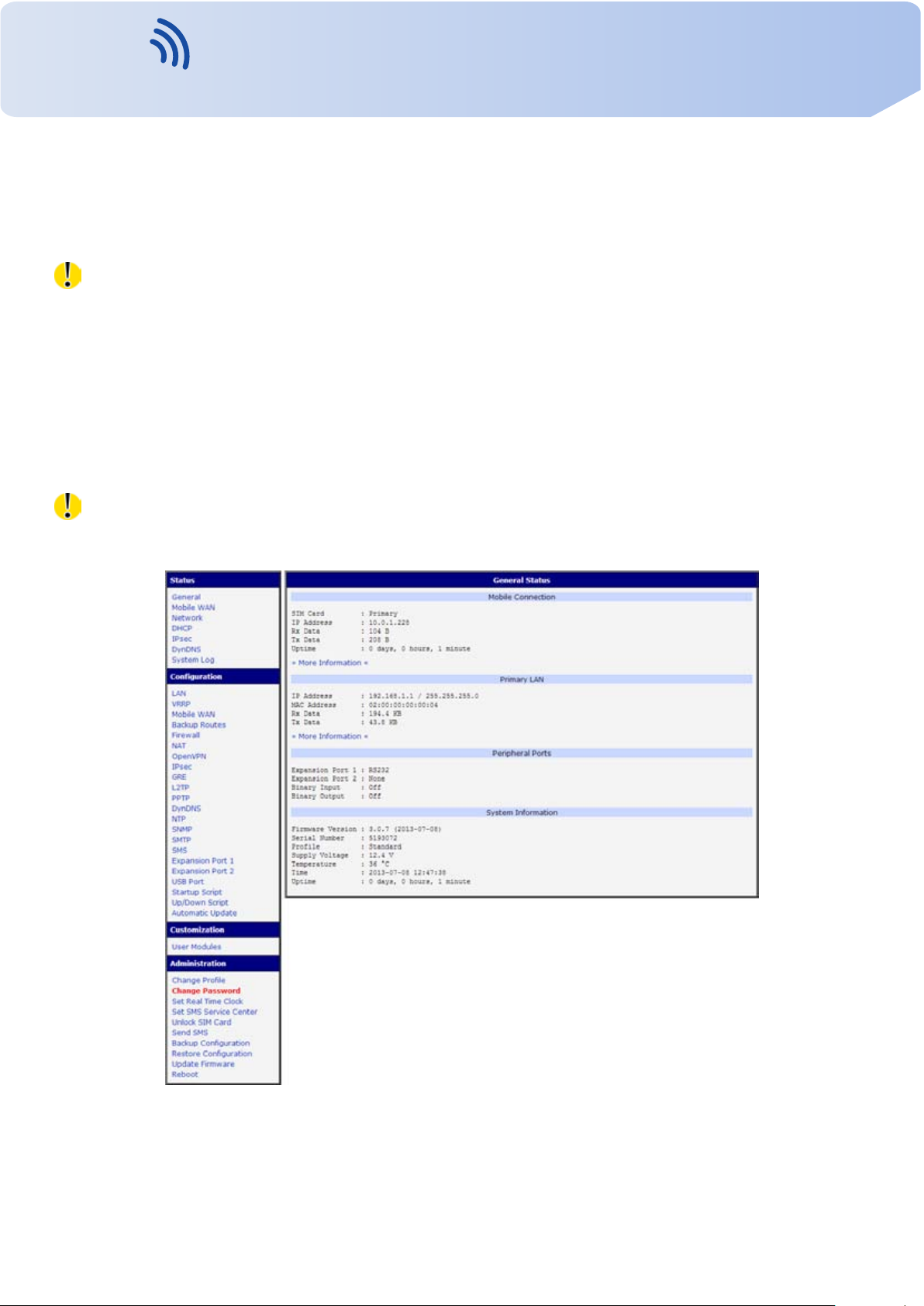
VITRIKO
Mobile Data Experts
1. Configuration over web browser
Attention! If the SIM card is not inserted in the router, then wireless transmissions will not
work. The inserted SIM card must have activated GPRS. Insert the SIM card when the router
is switched-off.
For monitoring, configuring and managing the router use web interface, which can be
invoked by entering the IP address of the router into your browser. The default IP address of
the router is 192.168.1.1. Configuration may be performed only by the user "root" with initial
password "root".
The left part of the web interface contains the menu with pages for monitoring (Status),
Configuration, Customization and Administration of the router.
Name and Location items displays the name and location of the router filled in the SNMP
configuration (see SNMP Configuration).
For increased safety of the network managed by the router must be changed the default
router password. If the router’s default password is set, the Change password item is highlighted in red.
1. CONFIGURATION OVER WEB BROWSER
Figure 1: Web configuration
1
Contact www.vitriko.com info@vitriko.com

VITRIKO
Mobile Data Experts
After green LED starts to blink it is possible to restore initial settings of the router by pressing button RST on front panel. If press button RST, configuration is restored to default and it
is reboot (green LED will be on).
1.1 Secured access to web configuration
To the web configuration can be accessed via a secure HTTPS protocol. In the event
of a default router IP address is a secure router configuration accessed by entering address
https://192.168.1.1 in the web browser. The first approach is the need to install a security certificate. If your browser reports a disagreement in the domain, this message can be prevented
use the following procedure.
Since the domain name in the certificate is given the MAC address of the router (such
separators are used dashes instead of colons), it is necessary to access the router under this
domain name. For access to the router via a domain name, it is adding a DNS record in the
DNS table, the operating system.
1. CONFIGURATION OVER WEB BROWSER
• Editing /etc/hosts (Linux/Unix)
• Editing C:\WINDOWS\system32\drivers\etc\hosts (Windows XP)
• Configuring your own DNS server
In addition to configuring the router with MAC address 00:11:22:33:44:55 is accessed to
secure configuration by typing address https://00-11-22-33-44-55 in the web browser. The first
approach is the need to install a security certificate.
When using self signing certificate must upload your files and http_cert http_key directory
/etc/certs in the router.
1.2 General
A summary of basic information about the router and its activities can be invoked by selecting the General item. This page is also displayed when you login to the web interface.
Information is divided into a several of separate blocks according to the type of router activity or the properties area – Mobile Connection, Primary LAN, Peripherals Ports and System
Information. If your router is equipped with WIFI expansion port, there is also WIFI section.
1.2.1 Mobile Connection
Item Description
SIM Card Identification of the SIM card (Primary or Secondary )
Interface Defines the interface
Flags Displays network interface flags
IP Address IP address of the interface
Continued on next page
2
Contact www.vitriko.com info@vitriko.com

VITRIKO
Mobile Data Experts
Item Description
MTU Maximum packet size that the equipment is able to transmit
Rx Data Total number of received bytes
Rx Packets Received packets
Rx Errors Erroneous received packets
Rx Dropped Dropped received packets
Rx Overruns Lost received packets because of overload
Tx Data Total number of sent bytes
Tx Packets Sent packets
Tx Errors Erroneous sent packets
Tx Dropped Dropped sent packets
Tx Overruns Lost sent packets because of overload
Uptime Indicates how long the connection to mob. network is established
1. CONFIGURATION OVER WEB BROWSER
Continued from previous page
Tab l e 1: Mobile connection
1.2.2 Primary LAN
Items displayed in this part have the same meaning as items in the previous part. Moreover,
there is information about the MAC address of the router (MAC Address item).
1.2.3 Peripheral Ports
Item Description
Expansion Port 1 Expansion port fitted to the position 1 (None indicates that this
position is equipped with no port)
Expansion Port 2 Expansion port fitted to the position 2 (None indicates that this
position is equipped with no port)
Binary Input State of binary input
Binary Output State of binary output
Tab l e 2: Peripheral Ports
1.2.4 System Information
Item Description
Firmware Version Information about the firmware version
Serial Number Serial number of the router (in case of N/A is not available)
Continued on next page
3
Contact www.vitriko.com info@vitriko.com

VITRIKO
Mobile Data Experts
Item Description
Profile Current profile – standard or alternative profiles (profiles are used
Supply Voltage Supply voltage of the router
Temp era t ure Te mpe r at u re in the router
Time Current date and time
Uptime Indicates how long the router is used
1.3 Mobile WAN status
This item is not available for industrial router XR5i v2.
1. CONFIGURATION OVER WEB BROWSER
Continued from previous page
for example to switch between different modes of operation)
Tab l e 3: System Information
The Mobile WAN menu item contains current information about connections to the mobile
network. The first part of this page (Mobile Network Information) displays basic information
about mobile network in which the router is operated. There is also information about the
module, which is mounted in the router.
Item Description
Registration State of the network registration
Operator Specifies the operator in whose network the router is operated
Tech nol ogy Trans mis s io n technology
PLMN Code of operator
Cell Cell to which the router is connected
LAC Location Area Code – unique number assigned to each location area
Channel Channel on which the router communicates
Signal Strength Signal strength of the selected cell
Signal Quality Signal quality of the selected cell:
• EC/IO for UMTS and CDMA (it’s the ratio of the signal received
from the pilot channel – EC – to the overall level of the spectral
density, ie the sum of the signals of other cells – IO)
• RSRQ for LTE technology (Defined as the ratio
)
N×RSRP
RSSI
• For EDGE technology (router ER75i v2) value is not available
Neighbours Signal strength of neighboring hearing cells
Manufacturer Module manufacturer
Continued on next page
4
Contact www.vitriko.com info@vitriko.com
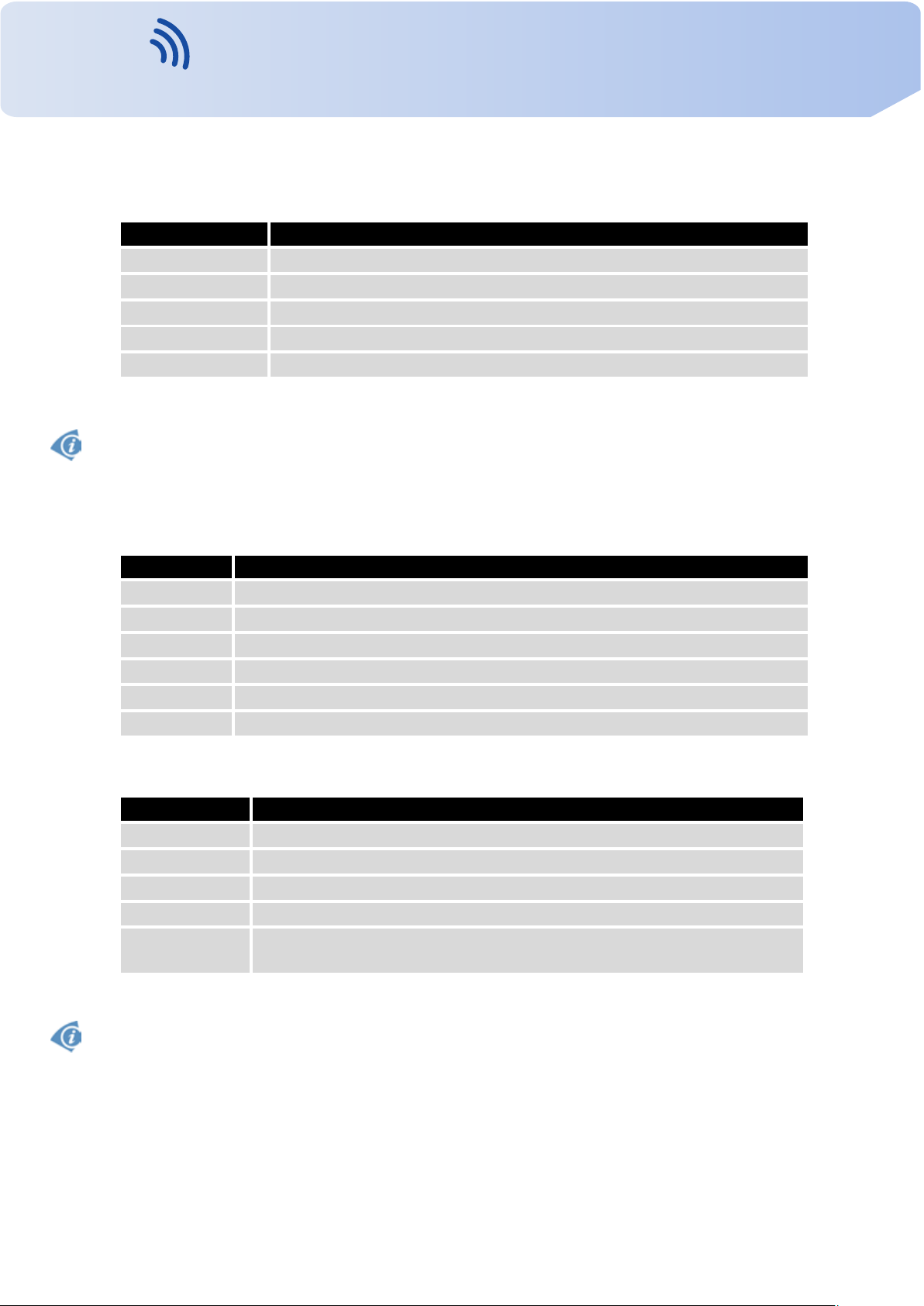
VITRIKO
Mobile Data Experts
Item Description
Model Ty pe of module
Revision Revision of module
IMEI IMEI (International Mobile Equipment Identity) number of module
ESN ESN (Electronic Serial Number) number of module (for CDMA routers)
MEID MEID number of module
Highlighted in red adjacent cells have a close signal quality, which means that there is
imminence of frequent switching between the current and the highlighted cell.
The next section of this window displays information about the quality of the connection in
each period.
1. CONFIGURATION OVER WEB BROWSER
Continued from previous page
Tab l e 4: Mobile Network Information
Period Description
Today Tod ay from 0:00 to 23:59
Yester day Yester day from 0:00 to 23:59
This week This week from Monday 0:00 to Sunday 23:59
Last week Last week from Monday 0:00 to Sunday 23:59
This period This accounting period
Last period Last accounting period
Tab l e 5: Description of period
Item Description
Signal Min Minimal signal strength
Signal Avg Average signal strength
Signal Max Maximal signal strength
Cells Number of switch between cells
Availability Availability of the router via the mobile network (expressed as a percent-
age)
Tab l e 6: Mobile Network Statistics
Tips for Mobile Network Statistics table:
• Availability of connection to mobile network is information expressed as a percentage
that is calculated by the ratio of time when connection to mobile network is established
to the time when the router is turned on.
5
Contact www.vitriko.com info@vitriko.com
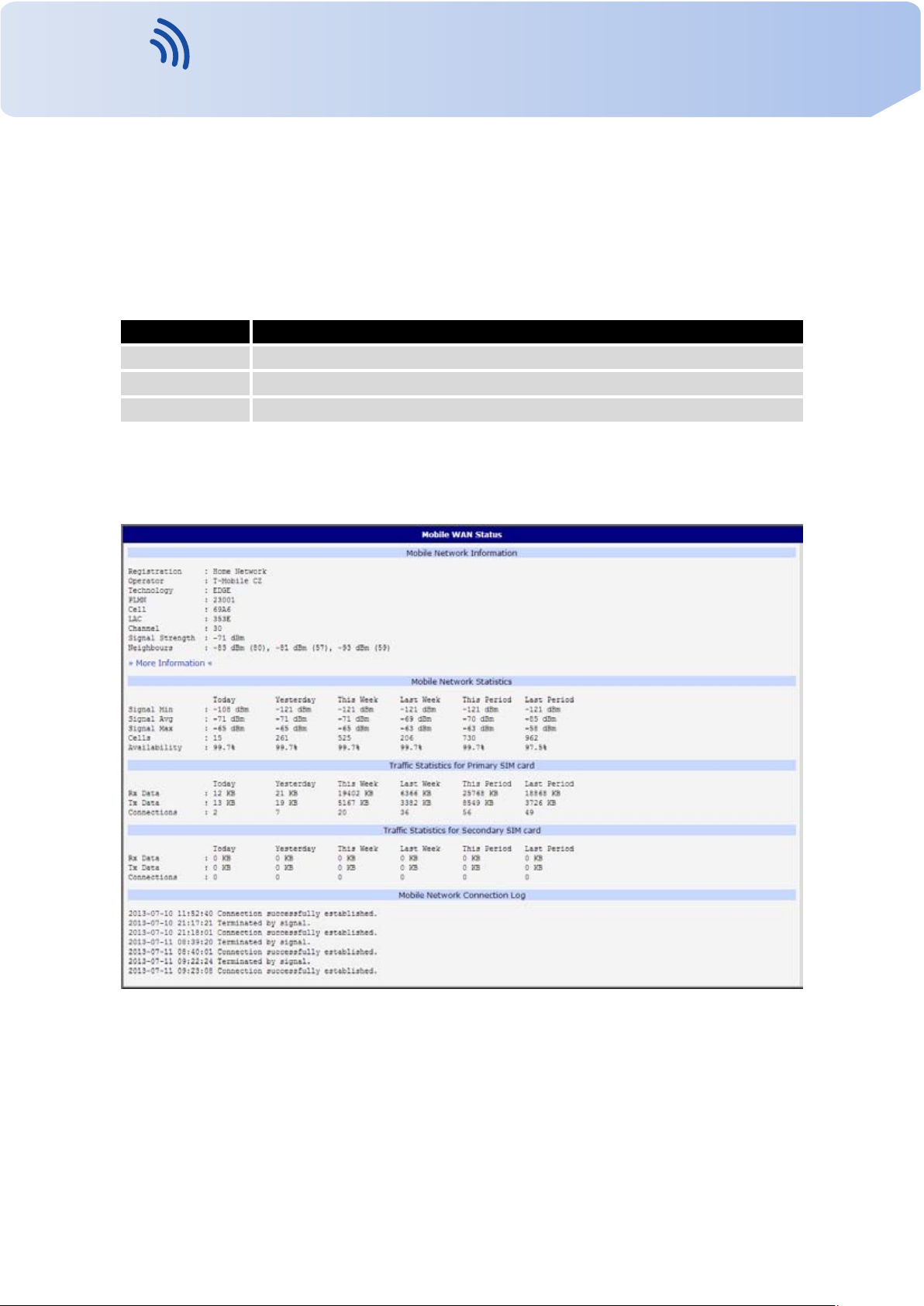
VITRIKO
Mobile Data Experts
• After you place your cursor on the maximum or minimum signal strength, the last time
In the middle part of this page is displayed information about transferred data and number
of connections for both SIM card (for each period).
Item Description
RX data Total volume of received data
TX data Tot a l volume of sent data
Connections Number of connection to mobile network establishment
The last part (Mobile Network Connection Log) informs about the mobile network connection and problems in establishment.
1. CONFIGURATION OVER WEB BROWSER
when the router reached this signal strength is displayed.
Tab l e 7: Traf fic statistics
Figure 2: Mobile WAN status
6
Contact www.vitriko.com info@vitriko.com

VITRIKO
Mobile Data Experts
1.4 WiFi
This item is available only if the router is equipped with a WiFi module.
After selecting the WiFi item in the main menu of the web interface, information about WiFi
access point (AP) and associated stations is displayed.
Item Description
hostapd state dump Time to which statistical data relates
num_sta Number of connected stations
num_sta_non_erp Number of connected stations using 802.11b in 802.11g
num_sta_no_short_slot_time Number of stations not supporting the Short Slot Time
num_sta_no_short_preamble Number of stations not supporting the Short Preamble
1. CONFIGURATION OVER WEB BROWSER
BSS connection
Tab l e 8: State information about access point
For each connected client are displayed more detailed information. Most of them has an
internal character, so let us mention only the following:
Item
ST A MAC address of connected device (station)
AID Identifier of connected device (1 – 2007). If 0 is displayed, the station is
Description
not currently connected.
Tab l e 9: State information about connected clients
Figure 3: WiFi Status
7
Contact www.vitriko.com info@vitriko.com

VITRIKO
Mobile Data Experts
1.5 WiFi Scan
This item is available only if the router is equipped with a WiFi module.
After selecting the WiFi Scan item in the menu of the web interface, scanning of neighbouring WiFi networks and subsequent printing of results are invoked. Scanning can be per-
formed only if the access point (WiFi AP) is off.
item Description
BSS MAC address of access point (AP)
TSF A Timing Synchronization Function (TSF) keeps the timers for
freq Frequency band of WiFi network [kHz]
beacon interval Period of time synchronization
capability List of access point (AP) properties
signal Signal level of access point (AP)
last seen Last response time of access point (AP)
SSID Identifier of access point (AP)
Supported rates Supported rates of access point (AP)
DS Parameter set The channel on which access point (AP) broadcasts
ERP Extended Rate PHY – information element providing backward
Extended supported
rates
RSN Robust Secure Network – The protocol for establishing a se-
1. CONFIGURATION OVER WEB BROWSER
all stations in the same Basic Service Set (BSS) synchronized.
All stations shall maintain a local TSF timer.
compatibility
Supported rates of access point (AP) that are beyond the scope
of eight rates mentioned in Supported rates item
cure communication through wireless network 802.11
Tab l e 10: Information about neighbouring WiFi networks
8
Contact www.vitriko.com info@vitriko.com

VITRIKO
Mobile Data Experts
1. CONFIGURATION OVER WEB BROWSER
Figure 4: WiFi Scan
9
Contact www.vitriko.com info@vitriko.com

VITRIKO
Mobile Data Experts
1.6 Network status
To view system information about the router operation, select the Network item in the main
menu. The upper part of the window displays detailed information about active interfaces:
Interface Description
eth0, eth1 Network interfaces (ethernet connection)
ppp0 Interface (active connection to GPRS/EDGE)
tun0 OpenVPN tunnel interface
ipsec0 IPSec tunnel interface
gre1 GRE tunnel interface
usb0 USB interface
1. CONFIGURATION OVER WEB BROWSER
Tab l e 11: Description of interface in network status
By each of the interfaces is then shown the following information:
Item
HWaddr Hardware (unique) address of networks interface
inet IP address of interface
P-t-P IP address second ends connection
Bcast Broadcast address
Mask Mask of network
MTU Maximum packet size that the equipment is able to transmit
Metric Number of routers, over which packet must go trought
RX
TX
Description
• packets – received packets
• errors – number of errors
• dropped – dropped pac kets
• overruns – incoming packets lost because of overload
• frame – wrong incoming packets because of incorrect packet size
• packets – transmit packets
• errors – number of errors
• dropped – dropped pac kets
• overruns – outgoing packets lost because of overload
• carrier – wrong outgoing packets with errors resulting from the
physical layer
Continued on next page
10
Contact www.vitriko.com info@vitriko.com

VITRIKO
Mobile Data Experts
Item Description
collisions Number of collisions on physical layer
txqueuelen Length of front network device
RX bytes Total number of received bytes
TX bytes Total number of transmitted bytes
It is possible to read status of connection to mobile network from the network information.
If the connection to mobile network is active, then it is in the system information shown as a
ppp0 interface.
For industrial router XR5i v2, interface ppp0 indicates PPPoE connection.
1. CONFIGURATION OVER WEB BROWSER
Continued from previous page
Tab l e 12: Description of information in network status
Figure 5: Network status
11
Contact www.vitriko.com info@vitriko.com

VITRIKO
Mobile Data Experts
1.7 DHCP status
Information on the activities of the DHCP server can be accessed by selecting the DHCP
status item.
DHCP status informs about activities DHCP server. The DHCP server provides automatic
configuration of devices connected to the network managed router. DHCP server assigns to
each device’s IP address, netmask, default gateway (IP address of router) and DNS server (IP
address of router).
For each configuration, the DHCP status window displays the following information.
Item Description
lease Assigned IP address
starts Time of assignation of IP address
ends Time of termination IP address validity
hardware ethernet Hardware MAC (unique) address
uid Unique ID
client-hostname Computer name
1. CONFIGURATION OVER WEB BROWSER
Tab l e 13: DHCP status description
In the extreme case, the DHCP status can display two records for one IP address. That
could have been caused by resetting of network cards.
Figure 6: DHCP status
Note: Starting with firmware 4.0.0, records in the DHCP status window are divided into two
separate parts – Active DHCP Leases (Primary LAN) and Active DHCP Leases (WLAN).
12
Contact www.vitriko.com info@vitriko.com

VITRIKO
Mobile Data Experts
1.8 IPsec status
Information on actual IPsec tunnel state can be called up in option IPsec in the menu.
After correct build the IPsec tunnel, status display IPsec SA established (highlighted in
red) in IPsec status information. Other information is only internal character.
1. CONFIGURATION OVER WEB BROWSER
Figure 7: IPsec status
1.9 DynDNS status
The result of updating DynDNS record on the server www.dyndns.org can be invoked by
pressing the DynDNS item in the menu.
Figure 8: DynDNS status
13
Contact www.vitriko.com info@vitriko.com

VITRIKO
Mobile Data Experts
In detecting the status of updates DynDNS record are possible following message:
• DynDNS client is disabled.
• Invalid username or password.
• Specified hostname doesn’t exist.
• Invalid hostname format.
• Hostname exists, but not under specified username.
• No update performed yet.
• DynDNS record is already up to date.
• DynDNS record successfully update.
• DNS error encountered.
• DynDNS server failure.
1. CONFIGURATION OVER WEB BROWSER
For correct function DynDNS, SIM card of router must have assigned public IP address.
1.10 System Log
In case of any problems with connection to GPRS it is possible to view the system log by
pressing the System Log menu item. In the window, are displayed detailed reports from individual applications running in the router. Use the Save Log button to save the system log to a
connected computer. The second button – Save Report – is used for creating detailed report
(generates all support needed information in one file).
The Syslog default size is 1000 lines. After reaching 1000 lines create a new file for storing
system log. After completion of the 1000 lines in the second file, the first file is deleted and
creates a new one.
Program syslogd can be started with two options that modifies its behavior. Option "-s"
followed by decimal number set maximal number of lines in one log file. Option "-r" followed
by hostname or IP address enable logging to remote syslog daemon. In the Linux must be
enabled remote logging on the target computer. Ty pi ca ll y running syslogd with the parameter
“-r”. On Windows must be installed the syslog server (for example Syslog Watcher). For
starting syslogd with these options you could modify script "/etc/init.d/syslog" or add lines
"killall syslogd" and "syslogd <options> &" into Startup Script.
14
Contact www.vitriko.com info@vitriko.com

VITRIKO
Mobile Data Experts
1. CONFIGURATION OVER WEB BROWSER
Figure 9: System Log
Example of logging into the remote daemon at 192.168.2.115:
Figure 10: Example program syslogd start with the parameter -r
1.11 LAN configuration
To enter the network configuration, select the LAN menu item. ETH network set in Primary
LAN configuration, expansion PORT ETH set in Secondary LAN configuration.
Item Description
DHCP Client
• disabled – The router does not allow automatic allocation IP ad
dress from a DHCP server in LAN network.
• enabled – The router allows automatic allocation IP address
from a DHCP server in LAN network.
Continued on next page
15
Contact www.vitriko.com info@vitriko.com

VITRIKO
Mobile Data Experts
Item Description
IP address Fixed set IP address of network interface ETH.
Subnet Mask IP address of Subnet Mask.
Bridged
1. CONFIGURATION OVER WEB BROWSER
Continued from previous page
• no – router is not used as a bridge (default)
• yes – router is used as a bridge
Media type
Default Gateway IP address of router default gateway. When entering IP address of
DNS server
Default Gateway and DNS Server items are used only if the DHCP Client item is set to a
value disabled and if the Primary or Secondary LAN is selected by Backup routes system as
a default route (selection algorithm is described in section 1.17 Backup Routes).
There can be only one active bridge on the router at the moment. Only parameters DHCP
Client, IP address and Subnet Mask can be used to configure bridge. Primary LAN has got
higher priority in this respect when both interfaces (eth0, eth1) are added to the bridge. Other
interfaces (wlan0 – wifi) can be added (or deleted) to (from) existing bridge at any moment.
Moreover, the bridge can be created on demand of such interfaces but not configured by their
respective parameters.
DHCP server assigns IP address, gateway IP address (IP address of the router) and IP
address of the DNS server (IP address of the router) to the connected clients. If these values
are filled-in by the user in the configuration form, they are preferred.
DHCP server supports static and dynamic assignment of IP addresses. Dynamic DHCP
server assigns clients IP addresses from a defined address space. Static DHCP assigns IP
addresses that correspond to the MAC addresses of connected clients.
• Auto-negation – The router selects the speed of communication
of network options.
• 100 Mbps Full Duplex – The router communicates at 100Mbps,
in the full duplex mode.
• 100 Mbps Half Duplex – The router communicates at 100Mbps,
in the half duplex mode.
• 10 Mbps Full Duplex – The router communicates at 10Mbps,
in the full duplex mode.
• 10 Mbps Half Duplex – The router communicates at 10Mbps,
in the half duplex mode.
default gateway, all packets for which the record was not found in the
routing table, sent to this address.
IP address of DNS server of router. Address where they are forwarded
to all DNS questions on the router.
Tab l e 14: Configuration of network interface
16
Contact www.vitriko.com info@vitriko.com

VITRIKO
Mobile Data Experts
Item Description
Enable dynamic
DHCP leases
IP Pool Start Start IP addresses space to be allocated to the DHCP clients.
IP Pool End End IP addresses space to be allocated to the DHCP clients.
Lease time Time in seconds, after which the client can use IP address.
Item Description
Enable static
DHCP leases
MAC Address MAC address of a DHCP client.
IP Address Assigned IP address.
1. CONFIGURATION OVER WEB BROWSER
If this option is checked, dynamic DHCP ser ver is enable.
Tab l e 15: Configuration of dynamic DHCP server
If this option is checked, static DHCP server is enable.
Tab l e 16: Configuration of static DHCP server
It is important not to overlap ranges of static allocated IP address with address allocated
by the dynamic DHCP. Then risk collision of IP addresses and incorrect function of network.
Example of the network interface with dynamic DHCP server:
• The range of dynamic allocated addresses from 192.168.1.2 to 192.168.1.4.
• The address is allocated 600 second (10 minutes).
Figure 11: To pol o gy of example LAN configuration 1
17
Contact www.vitriko.com info@vitriko.com

VITRIKO
Mobile Data Experts
1. CONFIGURATION OVER WEB BROWSER
Figure 12: Example LAN configuration 1
Example of the network interface with dynamic and static DHCP server:
• The range of allocated addresses from 192.168.1.2 to 192.168.1.4.
• The address is allocated 10 minutes.
• Client’s with MAC address 01:23:45:67:89:ab has IP address 192.168.1.10.
• Client’s with MAC address 01:54:68:18:ba:7e has IP address 192.168.1.11.
18
Contact www.vitriko.com info@vitriko.com

VITRIKO
Mobile Data Experts
1. CONFIGURATION OVER WEB BROWSER
Figure 13: To pol o gy of example LAN configuration 2
Figure 14: Example LAN configuration 2
19
Contact www.vitriko.com info@vitriko.com

VITRIKO
Mobile Data Experts
Example of the network interface with default gateway and DNS server:
• Default gateway IP address is 192.168.1.20
• DNS server IP address is 192.168.1.20
1. CONFIGURATION OVER WEB BROWSER
Figure 15: To pol o gy of example LAN configuration 3
Figure 16: Example LAN configuration 3
20
Contact www.vitriko.com info@vitriko.com

VITRIKO
Mobile Data Experts
1.12 VRRP configur ation
To enter the VRRP configuration select the VRRP menu item. VRRP protocol (Virtual
Router Redundancy Protocol) is a technique, by which it is possible to forward routing from
main router to backup router in the case of the main router failure. If the Enable VRRP is
checked, then it is possible to set the following parameters.
Item Description
Virtual Server IP Address This parameter sets virtual server IP address. This address
Virtual Server ID Parameter Virtual Server ID distinguishes one virtual router
Host Priority The router , with higher priority set by the parameter Host
1. CONFIGURATION OVER WEB BROWSER
should be the same for both routers. A connected device
sends its data via this virtual address.
on the network from others. Main and backup routers must
use the same value for this parameter.
Priority, is the main router. According to RFC 2338 the main
router has the highest possible priority - 255. The backup
router has priority in range 1 – 254 (init value is 100). The
priority value equals 0 is not allowed.
Tab l e 17: VRRP configuration
It is possible to set Check connection flag in the second part of the window. The currently
active router (main/backup) will send testing messages to defined Ping IP Address at periodic
time intervals (Ping Interval) with setting time of waiting for answer (Ping Timeout ). The function check connection is used as a supplement of VRRP standard with the same final result.
If there are no answers from remote devices (Ping IP Address) for a defined number of probes
(Ping Probes), then connection is switched to the other line.
Item
Ping IP Address Destinations IP address ping queries. Address can not specify as
Ping Interval Time intervals between the outgoing pings.
Ping Timeout Time to wait to answer.
Ping Probes Number of failed ping requests, after which the route is considered
Ping IP address is possible to use for example a DNS server of mobile operator as a test
message (ping) IP address.
There’s an additional way for evaluating the state of the active line. It is activated by selecting Enable traffic monitoring parameter. If this parameter is set and any packet different from
ping is sent to the monitored line, then any answer to this packet is expected for Ping Timeout.
Description
domain name.
to be impassable.
Tab l e 18: Check connection
21
Contact www.vitriko.com info@vitriko.com

VITRIKO
Mobile Data Experts
If Ping Timeout expires with no answer received then process of testing the active line continues the same way like in the case of standard testing process after first test message answer
drops out.
Example of the VRRP protocol:
1. CONFIGURATION OVER WEB BROWSER
Figure 17: To pol o gy of example VRRP configuration
Figure 18: Example VRRP configuration — main router
Figure 19: Example VRRP configuration -– backup router
22
Contact www.vitriko.com info@vitriko.com

VITRIKO
Mobile Data Experts
1.13 Mobile WAN configuration
This item is not available for industrial router XR5i v2.
The form for configuration of a connection to the mobile network can be invoked by selecting the Mobile WAN item in the main menu of the router web interface.
1.13.1 Connection to mobile network
If the Create connection to mobile network item is selected, the router automatically tries
to establish connection after switching-on.
Item Description
APN Network identifier (Access Point Name)
Username User name to log into the GSM network
Password Password to log into the GSM network
Authentication Authentication protocol in GSM network:
1. CONFIGURATION OVER WEB BROWSER
• PAP or CHAP – authentication method is chosen by router
• PAP – it is used PAP authentication method
• CHAP – it is used CHAP authentication method
IP Address IP address of SIM card. The user sets the IP address, only in the case
IP address was assigned of the operator.
Phone Number Te lep hon e number to dial GPRS or CSD connection. Router as a de-
fault telephone number used *99***1 #.
Operator This item can be defined PLNM preferred carrier code
Network type
PIN PIN parameter should be set only if it requires a SIM card router. SIM
MRU Maximum Receiving Unit – It’s an identifier of maximum size of packet,
MTU Maximum Tra n smi ssi on Unit – It’s an identifier of max. size of packet,
• Automatic selection – router automatically selects transmission
method according to the availability of transmission technology
• Furthermore, according to the type of router – it’s also possible to
select a specific method of data transmission (GPRS, UMTS, . . . )
card is blocked in case of several bad attempts to enter the PIN.
which is possible to receive in a given environment. Default value is
1500 B. Other settings may cause incorrect transmission of data.
which is possible to transfer in a given environment. Default value is
1500 B. Other settings may cause incorrect transmission of data.
Tab l e 19: Mobile WAN connection configuration
23
Contact www.vitriko.com info@vitriko.com

VITRIKO
Mobile Data Experts
Tips for working with the Mobile WAN configuration form:
• If the size is set incorrectly, data transfer may not be succeeded. By setting a lower MTU
• If the IP address field is not filled in, the operator automatically assigns the IP address
• If the APN field is not filled in, the router automatically selects the APN by the IMSI code
• If the word blank is filled in the APN field, router interprets APN as blank.
1. CONFIGURATION OVER WEB BROWSER
it occurs to more frequent fragmentation of data, which means higher overhead and also
the possibility of damage of packet during defragmentation. On the contrary, the higher
value of MTU can cause that the network does not transfer the packet.
when it is establishing the connection. If filled IP address supplied by the operator, router
accelerate access to the network.
of the SIM card. If the PLMN (operator number format) is not in the list of APN, then
default APN is "internet". The mobile operator defines APN.
ATTENT I ON:
• If only one SIM card is plugged in the router (router has one slot for a SIM card),
router switches between the APN. Router with two SIM cards switches between
SIM cards.
• Correct PIN must be filled. For SIM cards with two APN’s there will be the same
PIN for both APN‘s. Otherwise the SIM card can be blocked by false SIM PIN.
Items marked with an asterisk must be filled in only if this information is required by the
operator (carrier).
In case of unsuccessful establishing a connection to mobile network is recommended to
check the accuracy of entered data. Alternatively, try a different authentication method or
network type.
1.13.2 DNS address configuration
The DNS Settings item is designed for easier configuration on the client side. When this
item is set to the value get from opertor router makes an attempt to automatically get an IP
address of the primary and secondary DNS server from the operator. By way of contrast, set
manually option allows you to set IP addresses of Primary DNS servers manually (using the
DNS Server item).
1.13.3 Check connection to mobile network configuration
If the Check Connection item is set to enabled or enabled + bind, checking the connection
to mobile network is activated. Router will automatically send ping requests to the specified
domain or IP address (Ping IP Address item) in regular time interval (Ping Interval). In case of
unsuccessful ping, a new one will be sent after ten seconds. If it fails to ping the IP address
of three times in a row, the router terminates the current connection and tries to establish new
24
Contact www.vitriko.com info@vitriko.com

VITRIKO
Mobile Data Experts
ones. Checking can be set separately for two SIM cards or two APNs. As a ping address can
be used an IP address for which it is certain that it is still functional and is possible to send
ICMP ping (e.g. DNS server of operator).
In the case of the enabled option ping requests are sent on the basis of routing table. Thus,
the requests may be sent through any available interface. If you require each ping request to
be sent through the network interface, which was created on the occasion of establishing a
connection to the mobile operator, it is necessary to set the Check Connection item to enabled
+ bind. The disabled variant deactivates checking the connection to mobile network.
Item Description
Ping IP Address Destinations IP address or domain name of ping queries.
Ping Interval Time intervals between the outgoing pings.
If the Enable Tr a ffi c Monitoring option is selected, then the router stops sending ping questions to the Ping IP Address and it will watch traffic in connection to mobile network. If this
connection is without traffic longer than the Ping Interval, then the router sends ping questions
to the Ping IP Address.
Attention! The feature of check connection to mobile network is necessary for
uninterrupted operation.
1. CONFIGURATION OVER WEB BROWSER
Tab l e 20: Check connection to mobile network configuration
1.13.4 Data limit configuration
Item
Data limit With this parameter you can set the maximum expected amount
Warning Threshold Parameter Warning Threshold determine per cent of Data Limit
Accounting Start Parameter sets the day of the month in which the billing cycle
If parameters Switch to backup SIM card when data limit is exceeded and switch to default
SIM card when data limit isn’t exceeded (see next subsection) or Send SMS when datalimit is
exceeded (see SMS configuration) are not selected the data limit will not count.
Description
of data transmitted (sent and received) over GPRS in one billing
period (month).
in the range of 50% to 99%, which if is exceeded, then the router
sends SMS in the form Router has exceeded (value of Warning
Threshold) of data limit.
starts SIM card used. Start of the billing period defines the operator, which gives the SIM card. The router begin to count the
transferred data since that day.
Tab l e 21: Data limit configuration
25
Contact www.vitriko.com info@vitriko.com

VITRIKO
Mobile Data Experts
1.13.5 Switch between SIM cards configuration
At the bottom of configuration it is possible to set rules for switching between two APN’s
on the SIM card, in the event that one SIM card is inserted or between two SIM cards, in the
event that two SIM cards are inserted.
Item Description
Default SIM card This parameter sets default APN or SIM card, from which it will try
Backup SIM card Defines backup APN or SIM card, that the router will switch
1. CONFIGURATION OVER WEB BROWSER
to establish the connection to mobile network. If this parameter is
set to none, the router launches in offline mode and it is necessary
to establish connection to mobile network via SMS message.
the defining one of the following rules.
Tab l e 22: Default and backup SIM configuration
If parameter Backup SIM card is set to none, then parameters Switch to other SIM card
when connection fails, Switch to backup SIM card when roaming is detected and switch to
default SIM card when home network is detected and Switch to backup SIM card when data
limit is exceeded and switch to default SIM card when data limit isn’t exceeded switch the
router to off-line mode.
Item Description
Switch to other SIM card when
connection fails
Switch to backup SIM card when
roaming is detected and switch
to default SIM card when home
network is detected
Switch to backup SIM card when
data limit is exceeded and switch
to default SIM card when data
limit isn’t exceeded
If connection to mobile network fails, then this parameter ensures switch to secondary SIM card or secondary APN of the SIM card. Failure of the connection
to mobile network can occur in two ways. When I start
the router, when three fails to establish a connection
to mobile network. Or if it is checked Check the connection to mobile network, and is indicated by the loss
of a connection to mobile network.
In case that the roaming is detected this parameter enables switching to secondary SIM card or secondary
APN of the SIM. If home network is detected, this parameter enables switching back to default SIM card.
For proper operation, it is necessary to have enabled roaming on your SIM card!
This parameter enables switching to secondary SIM
card or secondary APN of the SIM card, when the data
limit of default APN is exceeded. This parameter also
enables switching back to default SIM card, when data
limit is not exceeded.
Continued on next page
26
Contact www.vitriko.com info@vitriko.com

VITRIKO
Mobile Data Experts
Item Description
Switch to backup SIM card when
binary input is active switch to
default SIM card when binary input isn’t active
Switch to default SIM card after
timeout
The following parameters define the time after which the router attempts to go back to the
default SIM card or APN.
1. CONFIGURATION OVER WEB BROWSER
Continued from previous page
This parameter enables switching to secondary SIM
card or secondary APN of the SIM card, when binary
input ‘bin0’ is active. If binary input isn’t active, this
parameter enables switching back to default SIM card.
This parameter defines the method, how the router will
try to switch back to default SIM card or default APN.
Tab l e 23: Switch between SIM card configurations
Item Description
Initial timeout The first attempt to switch back to the primary SIM card or APN
shall be made for the time defined in the parameter Initial Timeout, range of this parameter is from 1 to 10000 minutes.
Subsequent Timeout In an unsuccessful attempt to switch to default SIM card, the
router on the second attempt to try for the time defined in the
parameter Subsequent Timeout, range is from 1 to 10000 min.
Additive constants
Example:
If parameter Switch to default SIM card after timeout is checked and parameters are set as
follows: Initial Timeout – 60 min, Subsequent Timeout 30 min and Additive Timeout – 20 min,
the first attempt to switch the primary SIM card or APN shall be carried out after 60 minutes.
Switched to a failed second attempt made after 30 minutes. Third after 50 minutes (30+20).
Fourth after 70 minutes (30+20+20).
Any further attempt to switch back to the primary SIM card or APN
shall be made in time computed as the sum of the previous time
trial and time defined in the parameter Additive constants range
is 1-10000 minutes.
Tab l e 24: Switch between SIM card configurations
27
Contact www.vitriko.com info@vitriko.com

VITRIKO
Mobile Data Experts
1.13.6 Dial-In access configuration
Dial-In access configuration is supported only for these routers: ER75i, UR5, ER75i v2
and UR5 v2.
In the bottom part of the window it is possible to define access over CSD connection by
Enable Dial-In Access function. Access can be secured by used the Username and Password. In the event that this function is enabled and the router does not have a connection to
mobile network is granted access to the router via dial-up connections CSD. The router waits
2 minutes to accept connections. If the router during this time nobody logs on, the router will
try again to establish a GPRS connection.
Item Description
Username User name for secured Dial-In access.
Password Password for secured Dial-In access.
1. CONFIGURATION OVER WEB BROWSER
Tab l e 25: Dial-In access configuration
1.13.7 PPPoE bridge mode configuration
If the Enable PPPoE bridge mode option selected, it activate the PPPoE bridge protocol
PPPoE (point-to-point over ethernet) is a network protocol for encapsulating Point-to-Point
Protocol (PPP) frames inside Ethernet frames. Allows you to create a PPPoE connection from
the device behind router. For example from PC which is connected to ETH port router. There
will be allot Ip address of SIM card to PC.
The changes in settings will apply after pressing the Apply button.
28
Contact www.vitriko.com info@vitriko.com

VITRIKO
Mobile Data Experts
1. CONFIGURATION OVER WEB BROWSER
Figure 20: Mobile WAN configuration
29
Contact www.vitriko.com info@vitriko.com

VITRIKO
Mobile Data Experts
The figure below describes the situation, when the connection to mobile network is controlled on the address 8.8.8.8 in the time interval of 60 s for primary SIM card and on the
address www.google.com in the time interval 80 s for secondary SIM card. In the case of
traffic on the router the control pings are not sent, but the traffic is monitored.
he following configuration illustrates the situation in which the router switches to a backup
SIM card after exceeding the data limits of 800 MB. Warning SMS is sent upon reaching
400 MB. The start of accounting period is set to the 18th day of the month.
1. CONFIGURATION OVER WEB BROWSER
Figure 21: Example of Mobile WAN configuration 1
Figure 22: Example of Mobile WAN configuration 2
Primary SIM card is switched to the offline mode after the router detects roaming. The first
attempt to switch back to the default SIM card is executed after 60 minutes, the second after
40 minutes, the third after 50 minutes (40+10) etc.
Figure 23: Example of Mobile WAN configuration 3
30
Contact www.vitriko.com info@vitriko.com

VITRIKO
Mobile Data Experts
1.14 PPPoE Configuration
To enter the PPPoE configuration select the PPPoE menu item. If the Create PPPoE con-
nection option is selected, the router tries to establish PPPoE connection after switching-on.
PPPoE (Point-to-Point over Ethernet) is a network protocol, which PPP frames encapsulating to the Ethernet frames. PPPoE client to connect devices that support PPPoE bridge or
a server (typically ADSL router). After connecting the router obtains the IP address of the
device to which it is connected. All communications from the device behind the PPPoE server
is forwarded to industrial router .
Item Description
Username Username for secure access to PPPoE
Password Password for secure access to PPPoE
Authentication Authentication protocol in GSM network
1. CONFIGURATION OVER WEB BROWSER
• PAP or CHAP – authentication method is chosen by router
• PAP – it is used PAP authentication method
• CHAP – it is used CHAP authentication method
MRU Maximum Receiving Unit – It is the identifier of the maximum size
of packet, which is possible to recese in given environment. Default value is set to 1492 bytes. Other settings may cause incorrect data transmission.
MTU Maximum Tran s mi s sio n Unit – It is the identifier of the maximum
size of packet, which is possible to transfer in given environment.
Default value is set to 1492 bytes. Other settings may cause incorrect data transmission.
Tab l e 26: PPPoE configuration
Figure 24: PPPoE configuration
31
Contact www.vitriko.com info@vitriko.com

VITRIKO
Mobile Data Experts
1.15 WiFi configuration
This item is available only if the router is equipped with a WiFi module.
The form for configuration of WiFi network can be invoked by pressing the WiFi item in the
main menu of the router web interface. Enable WiFi check box at the top of this form is used
to activate WiFi. It is also possible to set the following properties:
Item Description
Operating mode WiFi operating mode:
1. CONFIGURATION OVER WEB BROWSER
• access point (AP) – router becomes an access point to which
other devices in station (STA) mode can be connected
• station (STA) – router becomes a client station, it means that
receives data packets from the available access point (AP) and
sends data from cable connection via wifi network
SSID Unique identifier of WiFi network
Broadcast SSID Method of broadcasting the unique identifier of SSID network in bea-
con frame and type of response to a request for sending the beacon
frame.
• Enabled – SSID is broadcasted in beacon frame
• Zero length – Beacon frame does not include SSID. Requests
for sending beacon frame are ignored.
• Clear – Each SSID character in beacon frame is replaced by 0.
However, original length is kept. Requests for sending beacon
frame are ignored.
Probe Hidden
SSID
Country Code Code of the country, where the router is used with WiFi. This code
Probes hidden SSID (only for station (STA) mode)
must be entered in format ISO 3166-1 alpha-2. If country code isn’t
specified and the router has implemented no system to determine
this code, it is used "US" as default country code.
If no country code is specified or is entered the wrong country code,
then it may come a pass a breach of regulatory rules for the using of
frequency bands in the particular country.
Continued on next page
32
Contact www.vitriko.com info@vitriko.com

VITRIKO
Mobile Data Experts
Item Description
HW Mode HW mode of WiFi standard that will be supported by WiFi access
Channel Channel where the WiFi AP is transmitting
BW 40 MHz Option for HW mode 802.11n that allows using of two standard
WMM Enables basic QoS for WiFi networks. This version doesn’t guaran-
Authentication Provides access control of authorized users in WiFi network:
1. CONFIGURATION OVER WEB BROWSER
Continued from previous page
point (AP).
• IEE 802.11b
• IEE 802.11b+g
• IEE 802.11b+g+n
20 MHz channels simultaneously.
tee network throughput. It is suitable for simple applications requiring
QoS.
• Open – authentication is not required (free access point)
• Shared – base authentication using WEP key
• WPA-PSK – authentication using better authentication method
PSK-PSK
• WPA2-PSK – authentication using AES encryption
Encryption Typ e of data encryption in WiFi network:
• None – No data encryption
• WEP – Encryption using static WEP keys. This encryption can
be used for Shared authentication.
• TKIP – Dynamic management of encryption keys which can be
used for WPA-PSK and WPA2-PSK authentication.
• AES – Improved encryption used for WPA2-PSK authentication
WEP Key Typ e Ty pe of WEP key for WEP encryption:
• ASCII – WEP key is entered in ASCII format
• HEX – WEP key is entered in hexadecimal format
WEP Default Key Specifies default WEP key
Continued on next page
33
Contact www.vitriko.com info@vitriko.com

VITRIKO
Mobile Data Experts
Item Description
WEP Key 1-4 Items for different four WEP keys
1. CONFIGURATION OVER WEB BROWSER
Continued from previous page
• WEP key in ASCII format must be entered in quotes and must
have the following lengths:
– 5 ASCII characters (40b WEP key)
– 13 ASCII characters (104b WEP key)
– 16 ASCII characters (128b WEP key)
• WEP key in hexadecimal format must be entered using only
hexadecimal digits and must the following lengths:
– 10 hexadecimal digits (40b WEP key)
– 26 hexadecimal digits (104b WEP key)
– 32 hexadecimal digits (128b WEP key)
WPA PSK Ty pe The type of encryption when WPA-PSK authenticating:
• 256-bit secret
• ASCII passphrase
• PSK File
WPA PSK Key for WPA-PSK authentication. This key must be entered accord-
ing to the selected WPA-PSK type as follows:
• 256-bit secret – 64 hexadecimal digits
• ASCII passphrase – from 8 to 63 characterswhich are subse
quently converted into PSK
• PSK File – absolute path to the file containing the list of pairs
(PSK key , MAC address)
Access List Determines a manner of Access/Deny list application:
• Disabled – Access/Deny list is not used
• Accept – Only items mentioned in the Access/Deny list have
access to the network
• Deny – Items mentioned in the Access/Deny list do not have
access to the network
Accept/Deny List Accept or Denny list of client MAC addresses that set network ac-
cess. Each MAC address is separated by new line.
Continued on next page
34
Contact www.vitriko.com info@vitriko.com

VITRIKO
Mobile Data Experts
Item Description
Syslog Level Communicativeness level when system writes to the system log
Extra options Allows user to define additional parameters
1. CONFIGURATION OVER WEB BROWSER
Continued from previous page
• Verbose debugging – the highest level of communicativeness
• Debugging
• Informational – default level of communicativeness which is
used for writing standard events
• Notification
• Warning – the lowest level of communicativeness
Tab l e 27: WiFi configuration
Figure 25: WiFi konfigurace
35
Contact www.vitriko.com info@vitriko.com

VITRIKO
Mobile Data Experts
1.16 WLAN configuration
This item is available only if the router is equipped with a WiFi module.
The form for configuration of WiFi network and DHCP server functioning on this network
can be invoked by pressing the WLAN item in the main menu of the router web interface.
Enable WLAN interface check box at the top of this form is used to activate WIFi LAN interface.
It is also possible to set the following properties:
Item description
Operating Mode WiFi operating mode:
1. CONFIGURATION OVER WEB BROWSER
• access point (AP) – router becomes an access point to
which other devices in station (STA) mode can be connected
• station (STA) – router becomes a client station, it means
that receives data packets from the available access point
(AP) and sends data from cable connection via wifi network
DHCP Client Activates/deactivates DHCP client
IP Address Fixed set IP address of WiFi network interface
Subnet Mask Subnet mask of WiFi network interface
Bridged Activates bridge mode:
• no – Bridged mode is not allowed (it’s default value). WLAN
network is not connected with LAN network of the router.
• yes – Bridged mode is allowed. WLAN network is connected
with one or more LAN network of the router. In this case, the
setting of most items in this table is ignored. Instead, it takes
setting of selected network interface (LAN).
Default Gateway IP address of default gateway. When entering IP address of de-
fault gatewa y, all packets for which the record was not found in the
routing table are sent to this address.
DNS Server Address to which all DNS queries are forwarded
Tab l e 28: WLAN configuration
36
Contact www.vitriko.com info@vitriko.com

VITRIKO
Mobile Data Experts
Use Enable dynamic DHCP leases item at the bottom of this form to enable dynamic
allocation of IP addresses using DHCP server. It is also possible to specify these values:
Item Description
IP Pool Start Beginning of the range of IP addresses which will be assigned to DHCP
IP Pool End End of the range of IP addresses which will be assigned to DHCP clients
Lease Time Time in seconds for which the client may use the IP address
All changes in settings will apply after pressing the Apply button.
1. CONFIGURATION OVER WEB BROWSER
clients
Tab l e 29: Configuration of DHCP server
Figure 26: WL AN configuration
37
Contact www.vitriko.com info@vitriko.com

VITRIKO
Mobile Data Experts
1.17 Backup Routes
Using the configuration form on the Backup Routes page can be set backing up primary
connection by other connections to internet/mobile network. For each back up connection can
be defined a priority. Own switching is done based on set priorities and state of the connection
(for Primary LAN and Secondary LAN).
If Enable backup routes switching option is checked, the default route is selected according to the settings below. Namely according to status of enabling each of backup route (i.e.
Enable backup routes switching for Mobile WAN, Enable backup routes switching for PPPoE,
Enable backup routes switching for WiFi STA, Enable backup routes switching for Primary
LAN or Enable backup routes switching for Secondary LAN), according to explicitly set
priorities and according to status of connection check (if it is enabled). In addition, network interfaces belonging to individual backup routes have checked a flag RUNNING. This
check fixes for example disconnecting of an ethernet cable.
If Enable backup routes switching option is not checked, Backup routes system operates
in the so-called backward compatibility mode. The default route is selected based on implicit
priorities according to the status of enabling settings for each of network interface, as the case
may be enabling services that set these network interfaces. Names of backup routes and
corresponding network interfaces in order of implicit priorities:
1. CONFIGURATION OVER WEB BROWSER
• Mobile WAN (pppX, usbX)
• PPPoE (ppp0)
• Secondary LAN (eth1)
• Primary LAN (eth0)
Example:
Secondary LAN is selected as the default route only if Create connection to mobile network
option is not checked on the Mobile WAN page, alternatively if Create PPPoE connection
option is not checked on the PPPoE page. To select the Primary LAN it is also necessary
not to be entered IP address for Secondary LAN and must not be enabled DHCP Client for
Secondary LAN.
Item
Priority Pr iority for the type of connection
Ping IP Address Destination IP address of ping queries to check the connection
Ping Interval The time intervals between sent ping queries
Description
(address can not be specified as a domain name)
Tab l e 30: Backup Routes
All changes in settings will be applied after pressing the Apply button.
38
Contact www.vitriko.com info@vitriko.com

VITRIKO
Mobile Data Experts
1. CONFIGURATION OVER WEB BROWSER
Figure 27: Backup Routes
1.18 Firewall configuration
The first security element which incoming packets must pass is check of enabled source IP
addresses and destination ports. It can be specified IP addresses from which you can remotely
access the router and the internal network connected behind a router. If the Enable filtering of
incoming packets item is checked (located at the beginning of the configuration form Firewall ),
this element is enabled and accessibility is checked against the table with IP addresses. This
means that access is permitted only addresses specified in the table. It is possible to define
up to eight remote accesses. There are the following parameters:
39
Contact www.vitriko.com info@vitriko.com

VITRIKO
Mobile Data Experts
Item Description
Source IP address from which access to the router is allowed
Protocol Specifies protocol for remote access:
Targ et Port The port number on which access to the router is allowed
Action Typ e of action:
1. CONFIGURATION OVER WEB BROWSER
• all – access is enabled for all protocols
• TCP – access is enabled for TCP protocol
• UDP – access is enabled for UDP protocol
• ICMP – access is enabled for ICMP protocol
• allow – access is allowed
• deny – access is denied
Tab l e 31: Filtering of incoming packets
The following part of the configuration form defines the forwarding policy. If Enabled filter-
ing of forwarded packets item is not checked, packets are automatically accepted. If this item
is checked and incoming packet is addressed to another network interface, it will go to the
FORWARD chain. In case that the FORWARD chain accepted this packet (there is a rule for
its forwarding), it will be sent out. If the forwarding rule does not exist, packet will be dropped.
Then there is a table for defining the rules. It is possible to allow all traffic within the
selected protocol (rule specifies only protocol) or create stricter rules by specifying items for
source IP address, destination IP address and port.
Item Description
Source IP address of source device
Destination IP address of destination device
Protocol Specifies protocol for remote access:
• all – access is enabled for all protocols
• TCP – access is enabled for TCP protocol
• UDP – access is enabled for UDP protocol
• ICMP – access is enabled for ICMP protocol
Targ et Port The port number on which access to the router is allowed
Continued on next page
40
Contact www.vitriko.com info@vitriko.com

VITRIKO
Mobile Data Experts
Item Description
Action Typ e of action:
There is also the possibility to drop a packet whenever request for service which is not in
the router comes (check box named Enable filtering of locally destinated packets). The packet
is dropped automatically without any information.
As a protection against DoS attacks (this means attacks during which the target system
is flooded with plenty of meaningless requirements) is used option named Enable protection
against DoS attacks which limits the number of connections per second for five.
1. CONFIGURATION OVER WEB BROWSER
Continued from previous page
• allow – access is allowed
• deny – access is denied
Tab l e 32: Forwarding filtering
Figure 28: Firewall configuration
41
Contact www.vitriko.com info@vitriko.com

VITRIKO
Mobile Data Experts
Example of the firewall configuration:
The router has allowed the following access:
• from address 171.92.5.45 using any protocol
• from address 10.0.2.123 using TCP protocol on port 1000
• from address 142.2.26.54 using ICMP protocol
1. CONFIGURATION OVER WEB BROWSER
Figure 29: To pol o gy of example firewall configuration
Figure 30: Example firewall configuration
42
Contact www.vitriko.com info@vitriko.com

VITRIKO
Mobile Data Experts
1.19 NAT configuration
To enter the Network Address Tra nsl a ti o n configuration, select the NA T menu item. NAT
(Network address Tran sla tio n / Port address Tr ans lat i on - PAT) is a method of adjusting the network traffic through the router default transcript and/or destination IP addresses often change
the number of TCP/UDP port for walk-through IP packets. The window contains sixteen entries
for the definition of NAT rules.
Item Description
Public Port Public por t
Private Port Private port
Typ e Protocol selection
Server IP address IP address which will be forwarded incoming data
1. CONFIGURATION OVER WEB BROWSER
Tab l e 33: NAT configuration
If necessary set more than sixteen rules for NAT rules, then is possible insert into start up
script following script:
iptables -t nat -A napt -p tcp --dport [PORT\_PUBLIC] -j DNAT --to-destination
[IPADDR]:[PORT1\_PRIVATE]
Concrete IP address [IPADDR] and ports numbers [PORT_PUBLIC] and [PORT_PRIVATE]
are filled up into square bracket.
The following items are used to set the routing of all incoming traffic from the PPP to the
connected computer.
Item Description
Send all remaining incoming
packets to default server
Default Server IP Address Send all incoming packets to this IP addresses.
Tab l e 34: Configuration of send all incoming packets
By checking this item and setting the Default Server item
it is possible to put the router into the mode in which all
incoming data from GPRS will be routed to the computer
with the defined IP address.
43
Contact www.vitriko.com info@vitriko.com

VITRIKO
Mobile Data Experts
Enable the following options and enter the port number is allowed remote access to the router from PPP interface.
Item Description
Enable remote HTTP access on port If this item field and port number is filled in, then
Enable remote HTTPS access on port If this item field and port number is filled in, then
Enable remote FTP access on port Choice this item and port number makes it pos-
Enable remote SSH access on port Choice this item and port number makes it pos-
Enable remote Tel net access on port Choice this item and port number makes it pos-
Enable remote SNMP access on port Choice this item and port number makes it pos-
Masquerade outgoing packets Choice Masquerade (alternative name for the
1. CONFIGURATION OVER WEB BROWSER
configuration of the router over web interface is
possible (disabled in default configuration).
configuration of the router over web interface is
possible (disabled in default configuration).
sible to access over FTP (disabled in default
configuration).
sible to access over SSH (disabled in default
configuration).
sible to access over Te ln e t (disabled in default
configuration).
sible to access to SNMP agent (disabled in default configuration).
NAT system) item option turns the system address translation NAT.
Tab l e 35: Remote access configuration
Example of the configuration with one connection equipment on the router:
Figure 31: To pol o gy of example NAT configuration 1
44
Contact www.vitriko.com info@vitriko.com

VITRIKO
Mobile Data Experts
1. CONFIGURATION OVER WEB BROWSER
Figure 32: Example NAT configuration 1
In these configurations it is important to have marked choice of Send all remaining incom-
ing packets it default server, IP address in this case is the address of the device behind the
router. Connected equipment behind the router must have set Default Gateway on the router.
Connected device replies, while PING on IP address of SIM card.
45
Contact www.vitriko.com info@vitriko.com

VITRIKO
Mobile Data Experts
Example of the configuration with more connected equipment:
1. CONFIGURATION OVER WEB BROWSER
Figure 33: To pol o gy of example NAT configuration 2
Figure 34: Example NAT configuration 2
46
Contact www.vitriko.com info@vitriko.com

VITRIKO
Mobile Data Experts
In this configuration equipment wired behind the router defines the address Server IP Address. The router replies, while PING on address of SIM card. Access on web interface of the
equipment behind the router is possible by the help of Port Forwarding, when behind IP address of SIM is indicating public port of equipment on which we want to come up. At demand
on port 80 it is surveyed singles outer ports (Public port), there this port isn’t defined, therefore
at check selection Enable remote http access it automatically opens the web interface router .
If this choice isn’t selected and is selected volition Send all remaining incoming packets to the
default server fulfill oneself connection on induction IP address. If it is not selected selection
Send all remaining incoming packets to default ser ver and Default server IP address then
connection requests a failure.
1.20 OpenVPN tunnel configur ation
OpenVPN tunnel configuration can be called up by option OpenVPN item in the menu.
OpenVPN tunnel allows protected connection of two networks LAN to the one which looks like
one homogenous. In the OpenVPN Tu n nel s Configuration window are two rows, each row for
one configured OpenVPN tunnel.
1. CONFIGURATION OVER WEB BROWSER
Item Description
Create Enables the individual tunnels
Description Displays a name of the tunnel specified in the configuration form
Edit Configuration of OpenVPN tunnel
Tab l e 36: Overview OpenVPN tunnels
Figure 35: OpenVPN tunnels configuration
Item Description
Description Description (or name) of tunnel
Protocol Communication protocol:
• UDP – OpenVPN will communicate using UDP
• TCP server – OpenVPN will communicate using TCP in
server mode
• TCP client – OpenVPN will communicate using TCP in
client mode
Continued on next page
47
Contact www.vitriko.com info@vitriko.com
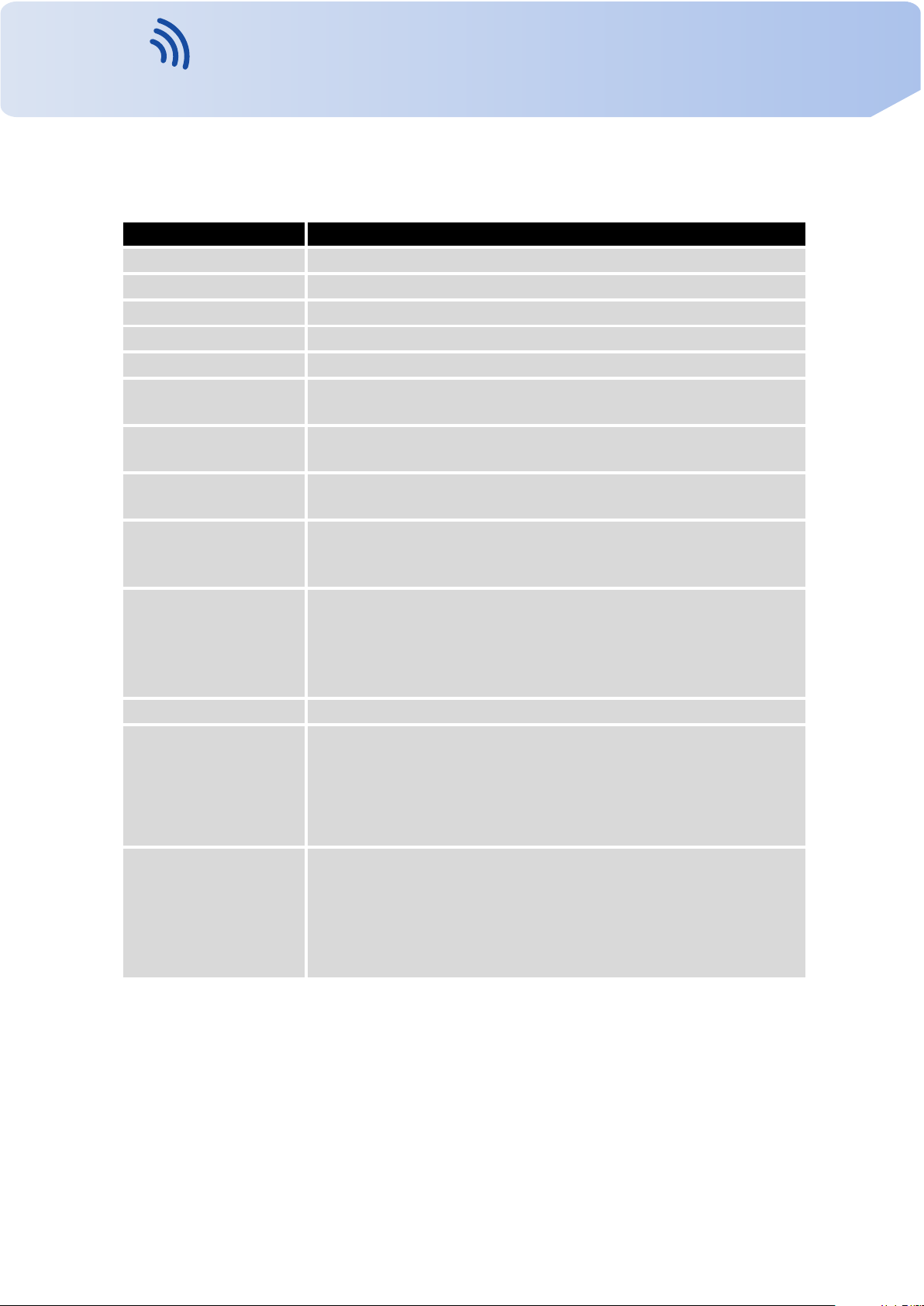
VITRIKO
Mobile Data Experts
Item Description
UDP/TCP port Port of the relevant protocol (UDP or TCP)
Remote IP Address IP address of opposite tunnel side (domain name can be used)
Remote Subnet IP address of a network behind opposite tunnel side
Remote Subnet Mask Subnet mask of a network behind opposite tunnel side
Redirect Gateway Allows to redirect all traffic on Ethernet
Local Interface IP
Address
Remote Interface
IP Address
Ping Interval Defines the time interval after which sends a message to oppo-
Ping Timeout Defines the time interval during which the router waits for a mes-
Renegotiate Interval Sets renegotiate period (reauthorization) of the OpenVPN tun-
Max Fragment Size Defines the maximum size of a sent packet
Compression Sent data can be compressed:
1. CONFIGURATION OVER WEB BROWSER
Continued from previous page
Defines the IP address of a local interface
Defines the IP address of the interface of opposite tunnel side
site side of tunnel for checking the existence of the tunnel.
sage sent by the opposite side. For proper verification of OpenVPN tunnel, Ping Timeout must be greater than Ping Interval.
nel. This parameter can be set only when Authenticate Mode is
set to username/password or X.509 certificate. After this time
period, router changes the tunnel encryption to ensure the continues safety of the tunnel.
• none – no compression is used
• LZO – a lossless compression is used (must be set on both
sides of the tunnel!)
NAT Rules Applies NAT rules to the OpenVPN tunnel:
• not applied – NAT rules are not applied to the OpenVPN
tunnel
• applied – NAT rules are applied to the OpenVPN tunnel
Continued on next page
48
Contact www.vitriko.com info@vitriko.com

VITRIKO
Mobile Data Experts
Item Description
Authenticate Mode Sets authentication mode:
1. CONFIGURATION OVER WEB BROWSER
Continued from previous page
• none – no authentication is set
• Pre-shared secret – sets the shared key for both sides of
the tunnel
• Username/password – enables authentication using CA
Certificate, Username and Password
• X.509 Certificate (multiclient) – enables X.509 authenti
cation in multiclient mode
• X.509 Certificate (client) – enables X.509 authentication
in client mode
• X.509 Certificate (server) – enables X.509 authentication
in server mode
Pre-shared Secret Authentication using pre-shared secret can be used for all offered
authentication mode.
CA Certificate Auth. using CA Certificate can be used for username/password
and X.509 Certificate modes.
DH Parameters Protocol for exchange key DH parameters can be used for X.509
Certificate authentication in server mode.
Local Certificate This authentication certificate can be used for X.509 Certificate
authentication mode.
Local Private Key It can be used for X.509 Certificate authentication mode.
Username Authentication using a login name and password authentication
can be used for username/password mode.
Password Authentication using a login name and password authentication
can be used for username/password mode.
Extra Options Allows to define additional parameters of OpenVPN tunnel such
as DHCP options etc.
Tab l e 37: OpenVPN tunnels configuration
49
Contact www.vitriko.com info@vitriko.com

VITRIKO
Mobile Data Experts
The changes in settings will apply after pressing the Apply button.
1. CONFIGURATION OVER WEB BROWSER
Figure 36: OpenVPN tunnel configuration
50
Contact www.vitriko.com info@vitriko.com

VITRIKO
Mobile Data Experts
Example of the OpenVPN tunnel configuration:
1. CONFIGURATION OVER WEB BROWSER
Figure 37: To pol o gy of example OpenVPN configuration
OpenVPN tunnel configuration:
Configuration
Protocol UDP UDP
UDP Port 1194 1194
Remote IP Address 10.0.0.2 10.0.0.1
Remote Subnet 192.168.2.0 192.168.1.0
Remote Subnet Mask 255.255.255.0 255.255.255.0
Local Interface IP Address 19.16.1.0 19.16.2.0
Remote Interface IP Address 19.16.2.0 19.18.1.0
Compression LZO LZO
Authenticate mode none none
Tab l e 38: Example OpenVPN configuration
Examples of different options for configuration and authentication of OpenVPN tunnel can
be found in the application note OpenVPN.
A B
51
Contact www.vitriko.com info@vitriko.com

VITRIKO
Mobile Data Experts
1.21 IPsec tunnel configur ation
IPsec tunnel configuration can be called up by option IPsec item in the menu. IPsec tunnel
allows protected (encrypted) connection of two networks LAN to the one which looks like one
homogenous. In the IPsec Tunn els Configuration window are four rows, each row for one
configured one IPsec tunnel.
Item Description
Create This item enables the individual tunnels.
Description This item displays the name of the tunnel specified in the config-
Edit Configuration IPsec tunnel.
1. CONFIGURATION OVER WEB BROWSER
uration of the tunnel.
Tab l e 39: Overview IPsec tunnels
Figure 38: IPsec tunnels configuration
Item Description
Description Name (description) of the tunnel
Remote IP Address IP address of remote side of the tunnel. It is also possible to enter
the domain name.
Remote ID Identifier (ID) of remote side of the tunnel. It consists of two parts:
hostname and domain-name (more information can be found under the table).
Remote Subnet IP address of a network behind remote side of the tunnel
Remote Subnet Mask Subnet mask of a network behind remote side of the tunnel
Local ID Identifier (ID) of local side of the tunnel. It consists of two parts:
hostname and domain-name (more information can be found under the table).
Local Subnet IP address of a local network
Local subnet mask Subnet mask of a local network
Continued on next page
52
Contact www.vitriko.com info@vitriko.com

VITRIKO
Mobile Data Experts
Item Description
Encapsulation Mode IPsec mode (according to the method of encapsulation) – You
NAT traversal If address translation is used between two end points of the tun-
IKE Mode Defines mode for establishing connection (main or aggressive).
IKE Algorithm Way of algorithm selection:
1. CONFIGURATION OVER WEB BROWSER
Continued from previous page
can choose tunnel (entire IP datagram is encapsulated) or trans-
port (only IP header).
nel, it needs to enable NAT Trave r sal .
If the aggressive mode is selected, establishing of IPsec tunnel
will be faster, but encryption will set permanently on 3DES-MD5.
• auto – encryption and hash alg. are selected automatically
• manual – encryption and hash alg. are defined by the user
IKE Encryption Encryption algorithm – 3DES, AES128, AES192, AES256
IKE Hash Hash algorithm – MD5 nebo SHA1
IKE DH Group Diffie-Hellman groups determine the strength of the key used in
the key exchange process. Higher group numbers are more secure, but require additional time to compute the key. Group with
higher number provides more security, but requires more processing time.
ESP Algorithm Way of algorithm selection:
• auto – encryption and hash alg. are selected automatically
• manual – encryption and hash alg. are defined by the user
ESP Encryption Encryption algorithm – DES, 3DES, AES128, AES192, AES256
ESP Hash Hash algorithm – MD5 nebo SHA1
PFS Ensures that derived session keys are not compromised if one of
the private keys is compromised in the future
PFS DH Group Diffie-Hellman group number (see IKE DH Group)
Key Lifetime Lifetime key data part of tunnel. The minimum value of this pa-
rameter is 60 s. The maximum value is 86400 s.
IKE Lifetime Lifetime key service part of tunnel. The minimum value of this
parameter is 60 s. The maximum value is 86400 s.
Rekey Margin Specifies how long before connection expiry should attempt to
negotiate a replacement begin. Maximum value must be less
than half of IKE and Key Lifetime parameters.
Continued on next page
53
Contact www.vitriko.com info@vitriko.com

VITRIKO
Mobile Data Experts
Item Description
Rekey Fuzz Percentage extension of Rekay Margin time
DPD Delay Time after which the IPsec tunnel functionality is tested
DPD Timeout The period during which device waits for a response
Authenticate Mode Using this parameter can be set authentication:
Pre-shared Key Shared key for both sides of the tunnel to Pre-shared key authen-
CA Certificate Certificate for X.509 authentication
Remote Certificate Certificate for X.509 authentication
Local Certificate Certificate for X.509 authentication
Local Private Key Private key for X.509 authentication
Local Passphrase Passphrase for X.509 authentication
Extra Options Use this parameter to define additional parameters of the IPsec
1. CONFIGURATION OVER WEB BROWSER
Continued from previous page
• Pre-shared key – sets the shared key for both sides of the
tunnel
• X.509 Certificate – allows X.509 authentication in multi-
client mode
ticate
tunnel, for example secure parameters etc.
Tab l e 40: IPsec tunnel configuration
IPsec supports the following types of identifiers (ID) of both tunnel sides (Remote ID and
Local ID items):
• IP address (e.g. 192.168.1.1)
• DN (e.g. C=CZ,O=Vitriko,OU=TP,CN=A)
• FQDN (e.g. @director.vitriko.com) – in front of FQDN must always be @
• User FQDN (e.g. director@vitriko.com)
The certificates and private keys have to be in PEM format. As certificate it is possible to
use only certificate which has start and stop tag certificate.
54
Contact www.vitriko.com info@vitriko.com

VITRIKO
Mobile Data Experts
Random time, after which it will re-exchange of new keys are defined:
Lifetime - (Rekey margin + random value in range (from 0 to Rekey margin * Rekey Fuzz/100))
By default, the repeated exchange of keys held in the time range:
• Minimal time: 1h - (9m + 9m) = 42m
• Maximal time: 1h - (9m + 0m) = 51m
When setting the times for key exchange is recommended to leave the default setting in
which tunnel has guaranteed security. When set higher time, tunnel has smaller operating
costs and smaller the safety. Conversely, reducing the time, tunnel has higher operating costs
and higher safety of the tunnel.
The changes in settings will apply after pressing the Apply button.
1. CONFIGURATION OVER WEB BROWSER
55
Contact www.vitriko.com info@vitriko.com

VITRIKO
Mobile Data Experts
1. CONFIGURATION OVER WEB BROWSER
Figure 39: IPsec tunnels configuration
56
Contact www.vitriko.com info@vitriko.com

VITRIKO
Mobile Data Experts
Example of the IPSec Tunn el configuration:
1. CONFIGURATION OVER WEB BROWSER
Figure 40: To pol o gy of example IPsec configuration
IPsec tunnel configuration:
Configuration
Remote IP Address 10.0.0.2 10.0.0.1
Remote Subnet 192.168.2.0 192.168.1.0
Remote Subnet Mask 255.255.255.0 255.255.255.0
Local Subnet 192.168.1.0 192.168.2.0
Local Subnet Mas: 255.255.255.0 255.255.255.0
Authenticate mode pre-shared key pre-shared key
Pre-shared key test test
Tab l e 41: Example IPsec configuration
Examples of different options for configuration and authentication of IPsec tunnel can be
found in the application note IPsec.
A B
1.22 GRE tunnels configur ation
GRE is an unencrypted protocol.
To enter the GRE tunnels configuration, select the GRE menu item. The GRE tunnel is
used for connection of two networks to one that appears as one homogenous. It is possible
to configure up to four GRE tunnels. In the GRE Tu nnel s Configuration window are four rows,
each row for one configured GRE tunnel.
57
Contact www.vitriko.com info@vitriko.com

VITRIKO
Mobile Data Experts
Item Description
Create Enables the individual tunnels
Description Displays the name of the tunnel specified in the configuration form
Edit Configuration of GRE tunnel
1. CONFIGURATION OVER WEB BROWSER
Tab l e 42: Overview GRE tunnels
Figure 41: GRE tunnels configuration
Item Description
Description Description of tunnel.
Remote IP Address IP address of the remote side of the tunnel
Local Interface IP
Address
Remote Interface IP
Address
Remote Subnet IP address of the network behind the remote side of the tunnel
Remote Subnet Mask Mask of the network behind the remote side of the tunnel
Multicasts Enables/disables multicast:
Pre-shared Key An optional value that defines the 32 bit shared key in numeric
IP address of the local side of the tunnel
IP address of the remote side of the tunnel
• disabled – multicast disabled
• enabled – multicast enabled
format, through which the filtered data through the tunnel. This
key must be defined on both routers as same, otherwise the
router will drop received packets. Using this key, the data do not
provide a tunnel through.
Tab l e 43: GRE tunnel configuration
Attention, GRE tunnel doesn’t connect itself via NAT.
The changes in settings will apply after pressing the Apply button.
58
Contact www.vitriko.com info@vitriko.com

VITRIKO
Mobile Data Experts
1. CONFIGURATION OVER WEB BROWSER
Figure 42: GRE tunnel configuration
Example of the GRE Tunn el configuration:
Figure 43: To pol o gy of GRE tunnel configuration
GRE tunnel Configuration:
Configuration
Remote IP Address 10.0.0.2 10.0.0.1
Remote Subnet 192.168.2.0 192.168.1.0
Remote Subnet Mask 255.255.255.0 255.255.255.0
Tab l e 44: Example GRE tunnel configuration
A B
59
Contact www.vitriko.com info@vitriko.com

VITRIKO
Mobile Data Experts
1.23 L2TP tunnel configur ation
L2TP is an unencrypted protocol.
To enter the L2TP tunnels configuration, select the L2TP menu item. L2TP tunnel allows
protected connection by password of two networks LAN to the one which it looks like one
homogenous. The tunnels are active after selecting Create L2TP tunnel.
Item Description
Mode L2TP tunnel mode on the router side:
1. CONFIGURATION OVER WEB BROWSER
• L2TP server – in the case of a server must be defined IP
address range offered by the server
• L2TP client – in case of client must be defined the IP
address of the server
Server IP Address IP address of server
Client Start IP Address Start IP address in range, which is offered by server to clients
Client End IP Address End IP address in range, which is offered by server to clients
Local IP Address IP address of the local side of the tunnel
Remote IP Address IP address of the remote side of the tunnel
Remote Subnet Address of the network behind the remote side of the tunnel
Remote Subnet Mask The mask of the network behind the remote side of the tunnel
Username Username for login to L2TP tunnel
Password Password for login to L2TP tunnel
Tab l e 45: L2TP tunnel configuration
The changes in settings will apply after pressing the Apply button.
Figure 44: L2TP tunnel configuration
60
Contact www.vitriko.com info@vitriko.com

VITRIKO
Mobile Data Experts
Example of the L2TP Tunn el configuration:
1. CONFIGURATION OVER WEB BROWSER
Figure 45: To pol o gy of example L2TP tunnel configuration
Configuration of the L2TP tunnel:
Configuration
Mode L2TP Server L2TP Client
Server IP Address — 10.0.0.1
Client Start IP Address 192.168.1.2 —
Client End IP Address 192.168.1.254 —
Local IP Address 192.168.1.1 —
Remote IP Address — —
Remote Subnet 192.168.2.0 192.168.1.0
Remote Subnet Mask 255.255.255.0 255.255.255.0
Username username username
Password password password
Tab l e 46: Example L2TP tunel configuration
A B
61
Contact www.vitriko.com info@vitriko.com

VITRIKO
Mobile Data Experts
1.24 PPTP tunnel configur ation
PPTP is an unencrypted protocol.
To enter the PPTP tunnels configuration, select the PPTP menu item. PPTP tunnel allows
protected connection by password of two networks LAN to the one which it looks like one
homogenous. It is a similar method of VPN execution as L2TP. The tunnels are active after
selecting Create PPTP tunnel.
Item Description
Mode PPTP tunnel mode on the router side:
1. CONFIGURATION OVER WEB BROWSER
• PPTP server – in the case of a server must be defined
IP address range offered by the server
• PPTP client – in case of client must be defined the IP
address of the server
Server IP Address IP address of server
Local IP Address IP address of the local side of the tunnel
Remote IP Address IP address of the remote side of the tunnel
Remote Subnet Address of the network behind the remote side of the tunnel
Remote Subnet Mask The mask of the network behind the remote side of the tunnel
Username Username for login to PPTP tunnel
Password Password for login to PPTP tunnel
Tab l e 47: PPTP tunnel configuration
The changes in settings will apply after pressing the Apply button.
Figure 46: PPTP tunnel configuration
Since firmware 3.0.9 is added support for PPTP passthrough, which means that it is possible to create a tunnel through router.
62
Contact www.vitriko.com info@vitriko.com

VITRIKO
Mobile Data Experts
Example of the PPTP Tunn el configuration:
1. CONFIGURATION OVER WEB BROWSER
Figure 47: To pol o gy of example PPTP tunnel configuration
Configuration of the PPTP tunnel:
Configuration
Mode PPTP Server PPTP Client
Server IP Address — 10.0.0.1
Local IP Address 192.168.1.1 —
Remote IP Address — —
Remote Subnet 192.168.2.0 192.168.1.0
Remote Subnet Mask 255.255.255.0 255.255.255.0
Username username username
Password password password
Tab l e 48: Example PPTP tunel configuration
A B
63
Contact www.vitriko.com info@vitriko.com

VITRIKO
Mobile Data Experts
1.25 DynDNS client configur ation
DynDNS client Configuration can be called up by option DynDNS item in the menu. In the
window can be defined a third order domain registered on server www.dyndns.org.
Item Description
Hostname Third order domain registered on server www.dyndns.org
Username Username for login to DynDNS server
Password Password for login to DynDNS ser ver
Server If you want to use another DynDNS service than www.dyndns.org, then
1. CONFIGURATION OVER WEB BROWSER
enter the update server service to this item. If this item is left blank, it
uses the default server members.dyndns.org.
Tab l e 49: DynDNS configuration
Example of the DynDNS client configuration with domain conel.dyndns.org:
Figure 48: Example of DynDNS configuration
64
Contact www.vitriko.com info@vitriko.com

VITRIKO
Mobile Data Experts
1.26 NTP client configur ation
NTP client Configuration can be called up by option NTP item in the menu. NTP (Network
Time Protocol) allows set the exact time to the router from the servers, which provide the exact
time on the network.
By parameter Enable local NTP service router is set to a mode in which it operates as an
NTP server for other devices in the LAN behind the router.
By parameter Enable local NTP service it is possible to set the router in mode, that it can
serve as NTP server for other devices.
Item Description
Primary NTP Server
Address
Secondary NTP
Server Address
Timezone By this parameter it is possible to set the time zone of the router
Daylight Saving Time Using this parameter can be defined time shift:
1. CONFIGURATION OVER WEB BROWSER
IP or domain address primary NTP server.
IP or domain address secondary NTP server.
• No – time shift is disabled
• Yes – time shift is allowed
Tab l e 50: NTP configuration
Example of the NTP conf. with set primary (ntp.cesnet.cz) and secondary (tik.cesnet.cz)
NTP server and with daylight saving time:
Figure 49: Example of NTP configuration
65
Contact www.vitriko.com info@vitriko.com

VITRIKO
Mobile Data Experts
1.27 SNMP configur ation
To enter the SNMP configuration it is possible with SNMP agent v1/v2 or v3 configuration
which sends information about the router, eventually about the status of the expansion port
CNT or MBUS.
SNMP (Simple Network Management Protocol) provides status information about network
elements such as routers or end computers.
Item Description
Name Designation of the router.
Location Placing of the router.
Contact Person who manages the router together with information how to contact
1. CONFIGURATION OVER WEB BROWSER
this person.
Tab l e 51: SNMP agent configuration
Enabling SNMPv1/v2 is performed using the Enable SNMPv1/v2 access item. It is also
necessary to define a password for access to the SNMP agent (Community). Standardly is
used public that is predefined.
The Enable SNMPv3 access item allows you to enable SNMPv3. Then you must define
the following parameters:
Item
Username User name
Authentication Encryption algorithm on the Authentication Protocol that is
Authentication Password Password used to generate the key used for authentication.
Privacy Encryption algorithm on the Privacy Protocol that is used to
Privacy Password Password for encryption on the Privacy Protocol.
In addition, you can continue with this configuration:
• By choosing Enable I/O extension it is possible to monitor binary inputs I/O on the router.
Description
used to ensure the identity of users.
ensure confidentiality of data.
Tab l e 52: SNMPv3 configuration
• By choosing Enable XC-CNT extension it is possible to monitor the expansion port CNT
inputs and outputs status.
• By choosing Enable M-BUS extension and enter the Baudrate, Parity and Stop Bits it is
possible to monitor the meter status connected to the expansion port MBUS status.
66
Contact www.vitriko.com info@vitriko.com

VITRIKO
Mobile Data Experts
Item Description
Baudrate Communication speed.
Parity Control parity bit:
Stop Bits Number of stop bit.
Parameters Enable XC-CNT extension and Enable M-BUS extension can not be checked
together.
By choosing Enable reporting to supervisory system and enter the IP Address and Period
it is possible to send statistical information to the monitoring system R-SeeNet.
1. CONFIGURATION OVER WEB BROWSER
• none – data will be sent without parity
• even – data will be sent with even parity
• odd – data will be sent with odd parity
Tab l e 53: SNMP configuration (MBUS extension)
Item Description
IP Address IP address
Period Period of sending statistical information (in minutes)
Tab l e 54: SNMP configuration (R-SeeNet)
Every monitor value is uniquely identified by the help of number identifier OID – Object
Identifier. For binary input and output the following range of OID is used:
OID Description
.1.3.6.1.4.1.30140.2.3.1.0 Binary input BIN0 (values 0,1)
.1.3.6.1.4.1.30140.2.3.2.0 Binary output OUT0 (values 0,1)
Tab l e 55: Object identifier for binary input and output
For the expansion port CNT the following range of OID is used:
OID Description
.1.3.6.1.4.1.30140.2.1.1.0 Analogy input AN1 (range 0-4095)
.1.3.6.1.4.1.30140.2.1.2.0 Analogy input AN2 (range 0-4095)
.1.3.6.1.4.1.30140.2.1.3.0 Counter input CNT1 (range 0-4294967295)
.1.3.6.1.4.1.30140.2.1.4.0 Counter input CNT2 (range 0-4294967295)
.1.3.6.1.4.1.30140.2.1.5.0 Binary input BIN1 (values 0,1)
Continued on next page
67
Contact www.vitriko.com info@vitriko.com

VITRIKO
Mobile Data Experts
OID Description
.1.3.6.1.4.1.30140.2.1.6.0 Binary input BIN2 (values 0,1)
.1.3.6.1.4.1.30140.2.1.7.0 Binary input BIN3 (values 0,1)
.1.3.6.1.4.1.30140.2.1.8.0 Binary input BIN4 (values 0,1)
.1.3.6.1.4.1.30140.2.1.9.0 Binary output OUT1 (values 0,1)
For the expansion port M-BUS the following range of OID is used:
OID Description
.1.3.6.1.4.1.30140.2.2.<address>.1.0 IdNumber – meter number
.1.3.6.1.4.1.30140.2.2.<address>.2.0 Manufacturer
.1.3.6.1.4.1.30140.2.2.<address>.3.0 Version – specified meter version
.1.3.6.1.4.1.30140.2.2.<address>.4.0 Medium – type of metered medium
.1.3.6.1.4.1.30140.2.2.<address>.5.0 Status – errors report
.1.3.6.1.4.1.30140.2.2.<address>.6.0 0. VIF – value information field
.1.3.6.1.4.1.30140.2.2.<address>.7.0 0. measured value
.1.3.6.1.4.1.30140.2.2.<address>.8.0 1. VIF – value information field
.1.3.6.1.4.1.30140.2.2.<address>.9.0 1. measured value
.1.3.6.1.4.1.30140.2.2.<address>.10.0 2. VIF – value information field
.1.3.6.1.4.1.30140.2.2.<address>.11.0 2. measured value
.1.3.6.1.4.1.30140.2.2.<address>.12.0 3. VIF – value information field
.1.3.6.1.4.1.30140.2.2.<address>.13.0 3. measured value
.
.
.
.1.3.6.1.4.1.30140.2.2.<address>.100.0 47. VIF – value information field
.1.3.6.1.4.1.30140.2.2.<address>.101.0 47. measured value
1. CONFIGURATION OVER WEB BROWSER
Continued from previous page
Tab l e 56: Object identifier for CNT port
.
.
.
Tab l e 57: Object identifier for M-BUS port
The meter address can be from range 0..254 when 254 is broadcast.
Since firmware 3.0.4 all v2 routers with board RB-v2-6 and newer provide information
about internal temperature of device (OID 1.3.6.1.4.1.30140.3.3) and power voltage (OID
1.3.6.1.4.1.30140.3.4).
68
Contact www.vitriko.com info@vitriko.com

VITRIKO
Mobile Data Experts
Example of SNMP settings and readout:
1. CONFIGURATION OVER WEB BROWSER
Figure 50: Example of SNMP configuration
69
Contact www.vitriko.com info@vitriko.com

VITRIKO
Mobile Data Experts
1. CONFIGURATION OVER WEB BROWSER
Figure 51: Example of the MIB browser
It is important to set the IP address of the SNMP agent (router) in field Remote SNMP
agent. After enter the IP address is in a MIB tree part is possible show object identifier.
The path to objects is:
iso → org → dod → internet → private → enterprises → conel → protocols
The path to information about router is:
iso → org → dod → internet → mgmt → mib-2 → system
70
Contact www.vitriko.com info@vitriko.com

VITRIKO
Mobile Data Experts
1.28 SMTP configur ation
To enter the SMTP it is possible configure SMTP (Simple Mail Tran sfer Protocol) client,
which is set by sending emails.
Item Description
SMTP Server Address IP or domain address of the mail server.
Username Name to email account.
Password Password to email account.
Own Email Address Address of the sender.
Mobile operator can block other SMTP servers, then you can use only the SMTP server of
operator.
1. CONFIGURATION OVER WEB BROWSER
Tab l e 58: SMTP client configuration
Example settings SMTP client:
Figure 52: SMTP configuration
E-mail can be send from the Startup script. This command is used to email with following
parameters.
• -t receiver Email address
• -s subject
• -m message
• -a appendix
• -r number of attempts to send email (default set 2 attempts)
Commands and parameters can be entered only in lowercase.
Example to send email:
email –t name@domain.com –s "subject" –m "message" –a c:\directory\abc.doc –r 5
This command sends e-mail to address jack@google.com with the subject "subject", body
message "message" and annex "abc.doc" right from the directory c:\directory\and 5 attempts
to send.
71
Contact www.vitriko.com info@vitriko.com

VITRIKO
Mobile Data Experts
1.29 SMS configur ation
For industrial router XR5i v2 is not available SMS Configuration item.
SMS Configuration can be called up by option SMS item in the menu. SMS configuration
defines the options for sending SMS messages from the router at different defined events and
states of the router. In the first part of window it configuration send SMS.
Item Description
Send SMS on power up Automatic sending of SMS messages after power up.
Send SMS on connect to mobile
network
Send SMS on disconnect to mobile network
Send SMS when datalimit
exceeded
Send SMS when binary input on
I/O port (BIN0) is active
Send SMS when binary input on
expansion port (BIN1 – BIN4) is
active
Add timestamp to SMS Adds time stamp to sent SMS messages. This stamp
Phone Number 1 Telep hon e numbers for sending automatically gener-
Phone Number 2 Telep hon e numbers for sending automatically gener-
Phone Number 3 Telep hon e numbers for sending automatically gener-
Unit ID The name of the router that will be sent in an SMS.
BIN0 – SMS SMS text messages when activate the binary input on
BIN1 – SMS SMS text messages when activate the binary input
BIN2 – SMS SMS text messages when activate the binary input on
BIN3 – SMS SMS text messages when activate the binary input on
1. CONFIGURATION OVER WEB BROWSER
Automatic sending SMS message after connection to
mobile network.
Automatic sending SMS message after disconnection
to mobile network.
Automatic sending SMS message after datalimit exceeded.
Automatic sending SMS message after binary input
on I/O port (BIN0) is active. Tex t of message is intended parameter BIN0.
Automatic sending SMS message after binary input
on expansion port (BIN1 – BIN4) is active. Tex t of
message is intended parameter BIN1 – BIN4.
has a fixed format YYYY-MM-DD hh:mm:ss.
ated SMS.
ated SMS.
ated SMS.
the router.
on the expansion port.
the router.
the router.
Continued on next page
72
Contact www.vitriko.com info@vitriko.com

VITRIKO
Mobile Data Experts
Item Description
BIN4 – SMS SMS text messages when activate the binary input on
In the second part of the window it is possible to set function Enable remote control via
SMS. After this it is possible to establish and close connection by SMS message.
Item Description
Phone Number 1 This control can be configured for up to three numbers. If is set
Phone Number 2 This control can be configured for up to three numbers. If is set
Phone Number 3 This control can be configured for up to three numbers. If is set
1. CONFIGURATION OVER WEB BROWSER
Continued from previous page
the router.
Tab l e 59: Send SMS configuration
Enable remote control via SMS, all incoming SMS are processed
and deleted. In the default settings this parameter is turned on.
Enable remote control via SMS, all incoming SMS are processed
and deleted. In the default settings this parameter is turned on.
Enable remote control via SMS, all incoming SMS are processed
and deleted. In the default settings this parameter is turned on.
Tab l e 60: Control via SMS configuration
If no phone number is filled in, then it is possible to restart the router with the help of SMS
in the form of Reboot from any phone number. While filling of one, two or three numbers
it is possible to control the router with the help of an SMS sent only from these numbers.
While filling of sign "*" it is possible control the router with the help of an SMS sent from every
numbers.
Control SMS message doesn’t change the router configuration. If the router is switched
to offline mode by the SMS message the router will be in this mode up to next restart. This
behavior is the same for all control SMS messages.
It is possible to send controls SMS in the form:
SMS
go online sim 1 Switch to SIM1 card
go online sim 2 Switch to SIM2 card
go online Switch router in online mode
go offline connection termination
set out0=0 Set output I/O connector on 0
set out0=1 Set output I/O connector on 1
Description
Continued on next page
73
Contact www.vitriko.com info@vitriko.com

VITRIKO
Mobile Data Experts
SMS Description
set out1=0 Set output expansion port XC-CNT on 0
set out1=1 Set output expansion port XC-CNT on 1
set profile std Set standard profile
set profile alt1 Set alternative profile 1
set profile alt2 Set alternative profile 2
set profile alt3 Set alternative profile 3
reboot Router reboot
get ip Router send answer with IP address SIM card
1. CONFIGURATION OVER WEB BROWSER
Continued from previous page
Tab l e 61: Control SMS
By choosing Enable AT- S M S protocol on expansion port 1 and Baudrate it is possible
to send/receive an SMS on the serial Port 1.
Item Description
Baudrate Communication speed expansion port 1
Tab l e 62: Send SMS on serial PORT1 configuration
By choosing Enable AT- SM S protocol on expansion port 2 and Baudrate it is possible
to send/receive an SMS on the serial Port 2.
Item Description
Baudrate Communication speed expansion port 2
Tab l e 63: Send SMS on serial PORT2 configuration
By choosing Enable AT-S MS protocol on TCP por t and enter the TCP port it is possible to
send/receive an SMS on the TCP port. SMS messages are sent by the help of a standard AT
commands.
Item
TCP Port TCP port on which will be allowed to send/receive SMS messages.
Description
Tab l e 64: Send SMS on ethernet PORT1 configuration
1.29.1 Send SMS
After establishing connection with the router via serial interface or Ethernet, it is possible
to use AT commands for work with SMS messages.
74
Contact www.vitriko.com info@vitriko.com

VITRIKO
Mobile Data Experts
The following table only lists the commands that are supported by Vitriko’s routers. For
other AT commands is always sent OK response. There is no support for treatment of complex
AT commands, so in such a case router sends ERROR response.
AT Command Description
AT+C GM I Returns the manufacturer specific identity
AT+C GM M Returns the manufacturer specific model identity
AT+C GM R Returns the manufacturer specific model revision identity
AT+C GPA DD R Displays the IP address of the ppp0 interface
AT+C GS N Returns the product serial number
AT+C IM I Returns the International Mobile Subscriber Identity number (IMSI)
AT+C MG D Deletes a message from the location
AT+C MG F Sets the presentation format of short messages
AT+C MG L Lists messages of a certain status from a message storage area
AT+C MG R Reads a message from a message storage area
AT+C MG S Sends a short message from the device to entered tel. number
AT+C MGW Writes a short message to SIM storage
AT+C MS S Sends a message from SIM storage location value
AT+C OPS ? Identifies the available mobile networks
AT+C PI N Is used to query and enter a PIN code
AT+C PM S Selects SMS memory storage types, to be used for short message
AT+C RE G Displays network registration status
AT+C SCA Sets the short message service centre (SMSC) number
AT+C SC S Selects the character set
AT+C SQ Returns the signal strength of the registered network
AT+G MI Returns the manufacturer specific identity
AT+G MM Returns the manufacturer specific model identity
AT+G MR Returns the manufacturer specific model revision identity
AT+G SN Returns the product serial number
ATE Determines whether or not the device echoes characters
ATI Tran s mi t s the manufacturer specific information about the device
1. CONFIGURATION OVER WEB BROWSER
operations
Tab l e 65: List of AT commands
A detailed description and examples of these AT commands can be found in the application
note AT commands.
75
Contact www.vitriko.com info@vitriko.com

VITRIKO
Mobile Data Experts
After powering up the router, at the mentioned the phone number comes SMS in this form:
Router (Unit ID) has been powered up. Signal strength –xx dBm.
After connect to mobile network, at the mentioned phone number comes SMS in this form:
Router (Unit ID) has established connection to mobile network. IP address xxx.xxx.xxx.xxx
After disconnect to mobile network, at the mentioned phone number comes SMS in this form:
Router (Unit ID) has lost connection to mobile network. IP address xxx.xxx.xxx.xxx
Configuration of sending this SMS is following:
1. CONFIGURATION OVER WEB BROWSER
Figure 53: Example of SMS configuration 1
76
Contact www.vitriko.com info@vitriko.com

VITRIKO
Mobile Data Experts
Example of the router configuration for SMS sending via serial interface on the PORT1:
1. CONFIGURATION OVER WEB BROWSER
Figure 54: Example of SMS configuration 2
77
Contact www.vitriko.com info@vitriko.com

VITRIKO
Mobile Data Experts
Example of the router configuration for controlling via SMS from every phone numbers:
1. CONFIGURATION OVER WEB BROWSER
Figure 55: Example of SMS configuration 3
78
Contact www.vitriko.com info@vitriko.com

VITRIKO
Mobile Data Experts
Example of the router configuration for controlling via SMS from two phone numbers:
1. CONFIGURATION OVER WEB BROWSER
Figure 56: Example of SMS configuration 4
79
Contact www.vitriko.com info@vitriko.com

VITRIKO
Mobile Data Experts
1.30 Expansion port configuration
Configuring of the expansion ports PORT1 and PORT2 can cause selecting Expansion
Port 1 or Expansion Port 2.
Item Description
Baudrate Applied communication speed.
Data Bits Number of data bits.
Parity Control parity bit
Stop Bits Number of stop bit.
Split Timeout Time to rupture reports. If you receive will identify the gap between two
Protocol Protocol:
1. CONFIGURATION OVER WEB BROWSER
• none – will be sent without parity
• even – will be sent with even parity
• odd – will be sent with odd parity
characters, which is longer than the parameter value in milliseconds.
Then all of the received data compiled and sent the message.
• TCP – communication using a linked protocol TCP
• UDP – communication using a unlinked protocol UDP
Mode Mode of connection:
• TCP server – router will listen to incoming requests about TCP
connection
• TCP client – router will connect to a TCP server on the specified
IP address and TCP port
Server Address In mode TCP client it is necessary to enter the Server address and
final TCP port.
TCP Port In both modes of connection is necessary to specify the TCP port on
which the router will communicate TCP connections.
Tab l e 66: Expansion PORT configuration 1
After check Check TCP connection, it activates established of TCP connection.
Item Description
Keepalive Time Time, after which it will carry out verification of the connection
Keepalive Interval Waiting time on answer
Keepalive Probes Number of tests
Tab l e 67: Expansion PORT configuration 2
80
Contact www.vitriko.com info@vitriko.com

VITRIKO
Mobile Data Experts
When you select items Use CD as indicator of the TCP connection is activated function
indication TCP connection using signal CD (DTR on the router).
CD Description
Active TCP connection is on
Nonactive TCP connection is off
When you select items Use DTR as control of TCP connection is activated function control
TCP connection using signal DTR (CD on the router).
1. CONFIGURATION OVER WEB BROWSER
Tab l e 68: CD signal description
DTR
Active The router allows establishing a TCP
Nonactive The router does not permit establishing
The changes in settings will apply after pressing the Apply button.
Description server Description client
Router starts TCP connection
connection
Router stops TCP connection
a TCP connection
Tab l e 69: DTR signal description
Figure 57: Expansion port configuration
81
Contact www.vitriko.com info@vitriko.com

VITRIKO
Mobile Data Experts
Example of external port configuration:
1. CONFIGURATION OVER WEB BROWSER
Figure 58: Example of expansion port configuration 1
Figure 59: Example of expansion port configuration 2
Since firmware 3.0.9 all v2 routers provide a program called getty which allows user to
connect to the router via the serial line (router must be fitted with an expansion port RS232!).
Getty displays the prompt and after entering the username passes it on login program, which
asks for a password, verifies it and runs the shell. After logging in, it is possible to manage the
system as well as a user is connected via telnet.
82
Contact www.vitriko.com info@vitriko.com

VITRIKO
Mobile Data Experts
1.31 USB port configuration
The USB port configuration can be called up by airbrush option USB Port in menu. Configuration can be done, if we have USB/RS232 converter.
Item Description
Baudrate Applied communication speed.
Data Bits Number of data bits.
Parity Control parity bit:
Stop Bits Number of stop bit.
Split Timeout Time to rupture reports. If you receive will identify the gap between
Protocol Communication protocol:
1. CONFIGURATION OVER WEB BROWSER
• none – will be sent without parity
• even – will be sent with even parity
• odd – will be sent with odd parity
two characters, which is longer than the parameter value in milliseconds. Then all of the received data compiled and sent the message.
• TCP – communication using a linked protocol TCP
• UDP – communication using a unlinked protocol UDP
Mode Mode of connection:
• TCP server – router will listen to incoming requests about TCP
connection
• TCP client – router will connect to a TCP server on the speci
fied IP address and TCP port
Server Address In mode TCP client it is necessary to enter the Server address and
final TCP port.
TCP Port In both modes of connection is necessar y to specify the TCP port on
which the router will communicate TCP connections.
Tab l e 70: USB port configuration 1
After check Check TCP connection, it activates verification of established TCP connection.
83
Contact www.vitriko.com info@vitriko.com
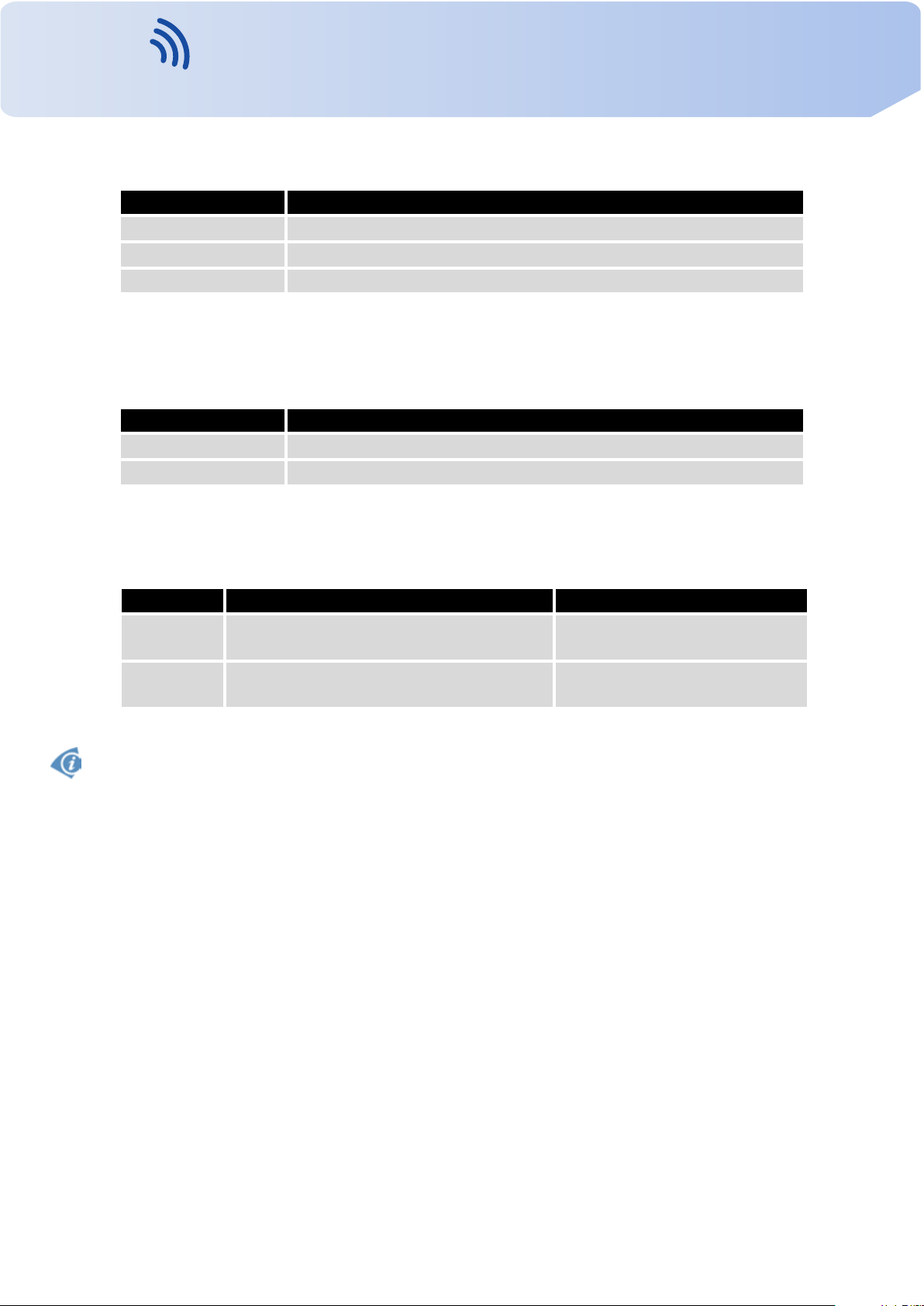
VITRIKO
Mobile Data Experts
Item Description
Keepalive Time Time, after which it will carry out verification of the connection
Keepalive Interval Waiting time on answer
Keepalive Probes Number of tests
When you select items Use CD as indicator of the TCP connection is activated function
indication TCP connection using signal CD (DTR on the router).
CD Description
Active TCP connection is on
Nonactive TCP connection is off
1. CONFIGURATION OVER WEB BROWSER
Tab l e 71: USB PORT configuration 2
Tab l e 72: CD signal description
When you select items Use DTR as control of TCP connection is activated function control
TCP connection using signal DTR (CD on the router).
DTR
Active The router allows establishing a TCP
Nonactive The router does not permit establishing
Supported USB/RS232 converters:
• FTDI
• Prolific PL2303
• Silicon Laboratories CP210×(supported from firmware version 3.0.1)
The changes in settings will apply after pressing the Apply button
Description server Description client
Router starts TCP connection
connection
Router stops TCP connection
a TCP connection
Tab l e 73: DTR signal description
84
Contact www.vitriko.com info@vitriko.com

VITRIKO
Mobile Data Experts
1. CONFIGURATION OVER WEB BROWSER
Figure 60: USB configuration
Example of USB port configuration:
Figure 61: Example of USB port configuration 1
85
Contact www.vitriko.com info@vitriko.com

VITRIKO
Mobile Data Experts
1. CONFIGURATION OVER WEB BROWSER
Figure 62: Example of USB port configuration 2
86
Contact www.vitriko.com info@vitriko.com

VITRIKO
Mobile Data Experts
1.32 Startup script
In the window Startup Script it is possible to create own scripts which will be executed after
all initial scripts.
The changes in settings will apply after pressing the Apply button.
1. CONFIGURATION OVER WEB BROWSER
Figure 63: Startup script
Change take effect after shut down and witch on router by the help of button Reboot in
web administration or by SMS message.
Example of Startup script: When start the router, stop syslogd program and start syslogd
with remote logging on address 192.168.2.115 and limited to 100 entries listing.
Figure 64: Example of Startup script
87
Contact www.vitriko.com info@vitriko.com

VITRIKO
Mobile Data Experts
1.33 Up/Down script
In the window Up/Down Script it is possible to create own scripts. In the item Up script
is defined scripts, which begins after establishing a PPP/WAN connection. In the item Down
Script is defines script, which begins after lost a PPP/WAN connection.
The changes in settings will apply after pressing the Apply button.
1. CONFIGURATION OVER WEB BROWSER
Figure 65: Up/Down script
Example of UP/Down script: After establishing or lost a connection, the router sends an
email with information about establishing or loss a connection.
Figure 66: Example of Up/Down script
88
Contact www.vitriko.com info@vitriko.com

VITRIKO
Mobile Data Experts
1.34 Automatic update configuration
In the window Automatic update it is possible to set automatic configuration update. This
choice enables that the router automatically downloads the configuration and the newest
firmware from the server itself. The configuration and firmware are stores on the server. To
prevent possible manipulation of the update, downloaded file (tar.gz format) is controlled. At
first, format of the downloaded file is checked. Then there is controlled type of architecture
and each file in the archive (tar.gz file).
By Enable automatic update of configuration it is possible to enable automatic configuration
update and by Enable automatic update of firmware it is possible to enable firmware update.
Item Description
Source In the item source can be set, where new firmware download:
Base URL By parameter Base URL it is possible to enter base part of the domain
Unit ID Name of configuration. If the Unit ID is not filled, then as the file name
Update Hour Use this item to set the hour (range 1-24) in which automatic update will
1. CONFIGURATION OVER WEB BROWSER
• HTTP/FTP server – new firmware or configuration look at address in
the Base URL item.
• USB flash drive – Router finds current firmware or configuration in the
root directory of the connected USB device.
• Both – looking for the current firmware or configuration from both
sources.
or IP address, from which the configuration file will be downloaded.
used the MAC address of the router. (The delimiter is a colon is used
instead of a dot.)
be performed every day. If the time is not specified, automatic update
is per formed five minutes after turning on the router and then every
24 hours. In the event of a different configuration at the specified URL
router downloads this configuration and restarts itself.
Tab l e 74: Automatic update configuration
The configuration file name is from parameter Base URL, hardware MAC address of ETH0
interface and cfg extension. Hardware MAC address and cfg extension is connected automatically and it isn’t needed to enter this. By parameter Unit ID enabled it defines the concrete
configuration name which will be download to the router. When using parameter Unit ID,
hardware MAC address in configuration name will not be used.
The firmware file name is from parameter Base URL, type of router and bin extension.
It is necessary to load two files (.bin and .ver) to the HTTP/FTP server. If there is uploaded
only the .bin file and the HTTP server send wrong answer 200 OK (instead of expected 404
Not Found ) when the device try to download the nonexistent .ver file, then there is a high risk
that the router will download the .bin file over and over again.
89
Contact www.vitriko.com info@vitriko.com

VITRIKO
Mobile Data Experts
The following examples find if there is a new firmware or configuration each day at 1:00 in
the morning. An example is given on the type of router ER75i v2.
• Firmware: http://router.cz/er75i-v2.bin
• Configuration file: http://router.cz/temelin.cfg
1. CONFIGURATION OVER WEB BROWSER
Figure 67: Example of automatic update 1
The following examples find if there is a new firmware or configuration each day at 1:00
in the morning. An example is given on the type of router ER75i v2 with MAC address
00:11:22:33:44:55.
• Firmware: http://router.cz/er75i-v2.bin
• Configuration file: http://router.cz/00.11.22.33.44.55.cfg
Figure 68: Example of automatic update 2
90
Contact www.vitriko.com info@vitriko.com

VITRIKO
Mobile Data Experts
1.35 User modules
Configuration of user modules can be accessed by selecting the User Modules item. It is
possible to add new modules, delete them or switch to their configuration. Use the Browse
button to select the user module (compiled module has tgz extension). The module is added
using the Add button.
Added module appears in the list of modules on the same page. If the module contains
index.html or index.cgi page, module name serves as a link to this page. The module can be
deleted using the Delete button.
Updating of the module can be done in the same way like adding a new module. Module
with a higher (newer) version will replace the existing module. The current module configuration is kept in same state.
Programming and compiling of modules are described in the programming guide.
1. CONFIGURATION OVER WEB BROWSER
Figure 69: User modules
Figure 70: Added user module
There are for example these user’s modules:
Module name
MODBUS TCP2RTU Provides a conversion of MODBUS TCP/IP protocol to MDBUS
Easy VPN client Provides secure connection of LAN network behind our router
NMAP Allows to do TCP and UDP scan.
Daily Reboot Allows to perform daily reboot of the router at the specified time.
HTTP Authentication Adds the process of authentication to a server that doesn’t pro-
BGP, RIP, OSPF Add support of dynamic protocols.
PIM SM Adds support of multicast routing protocol PIM-SM.
Description
RTU protocol, which can be operated on the serial line.
with LAN network behind CISCO router.
vide this service.
Continued on next page
91
Contact www.vitriko.com info@vitriko.com

VITRIKO
Mobile Data Experts
Module name Description
WMBUS Concentrator Allows to receive messages from WMBUS meters and saves
pduSMS Sends short messages (SMS) to specified number.
GPS Allows v2 router to provide location and time information in all
Pinger Allows to manually or automatically verify the functionallity of
IS-IS Add support of IS-IS protocol.
1. CONFIGURATION OVER WEB BROWSER
Continued from previous page
contents of these messages to XML file.
weather, anywhere on or near the Earth, where there is an unobstructed line of sight to four or more GPS satellites.
the connection between two network interfaces (ping).
Tab l e 75: User modules
Attention, in the case of modules which are dependent on the version of linux kernel (these
are SmsBE and PoS Configuration), it is necessary to distinguish for which kernel (firewall)
are intended.
1.36 Change profile
To open the dialog box for changing profile select the Change Profile menu item. Profile
switch is making by press the button Apply. Change take effect after restarting router by the
help of button Reboot in web administration or by SMS message. It is possible select the
standard profile or up to three alternative profiles. It is possible to copy actual configuration to
selected configuration by selecting Copy settings from current profile to selected profile.
Example of usage profiles: Profiles can be used for example to switch between different
modes of operation of the router (router has compiled a connection, the router has not compiled a connection and the router creates a tunnel to the service center). Change the profile
can then be done using a binary input, SMS or Web interface of the router.
Figure 71: Change profile
92
Contact www.vitriko.com info@vitriko.com
