Page 1

Version 1.0A
UM08 User’s Guide
DiGi Microscope
Page 2
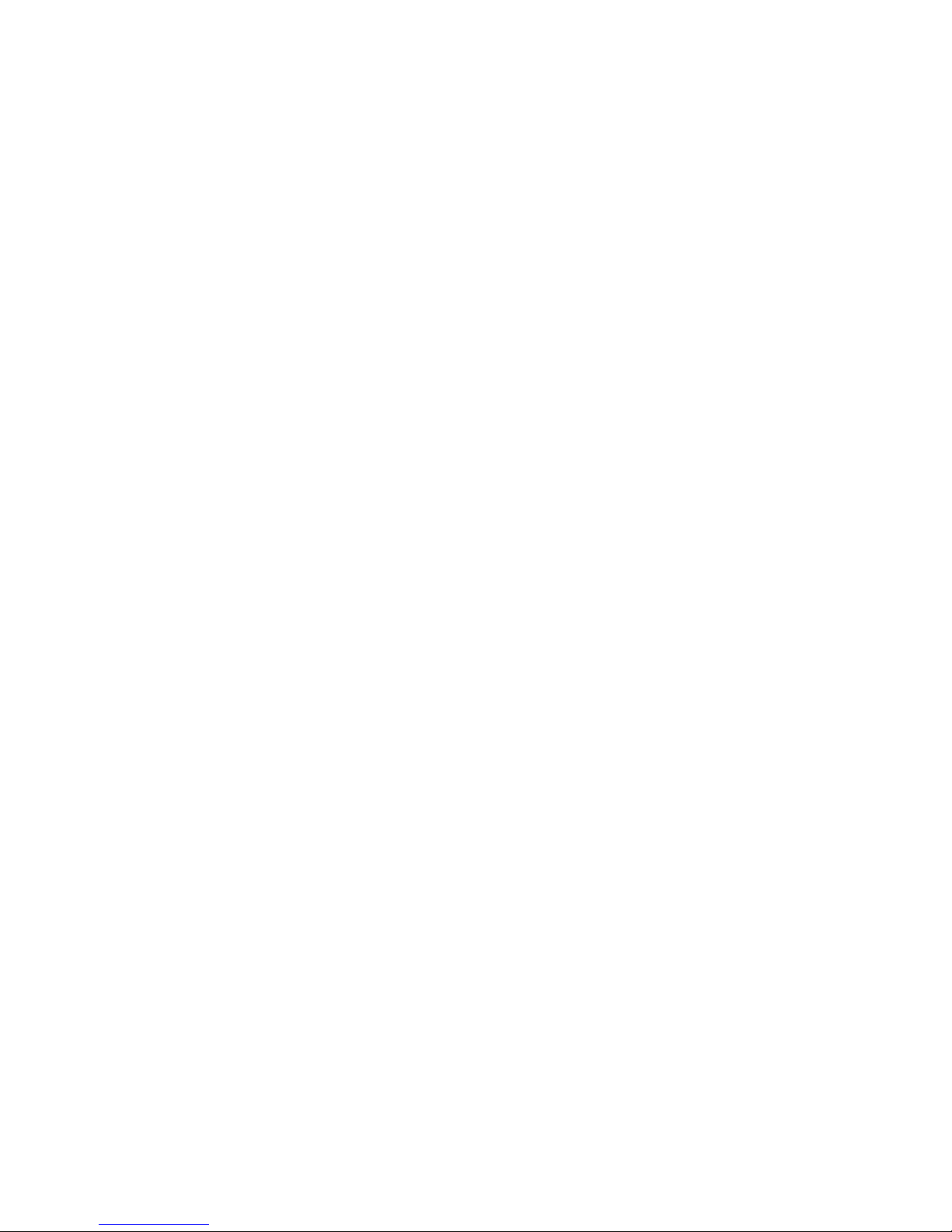
Page 3
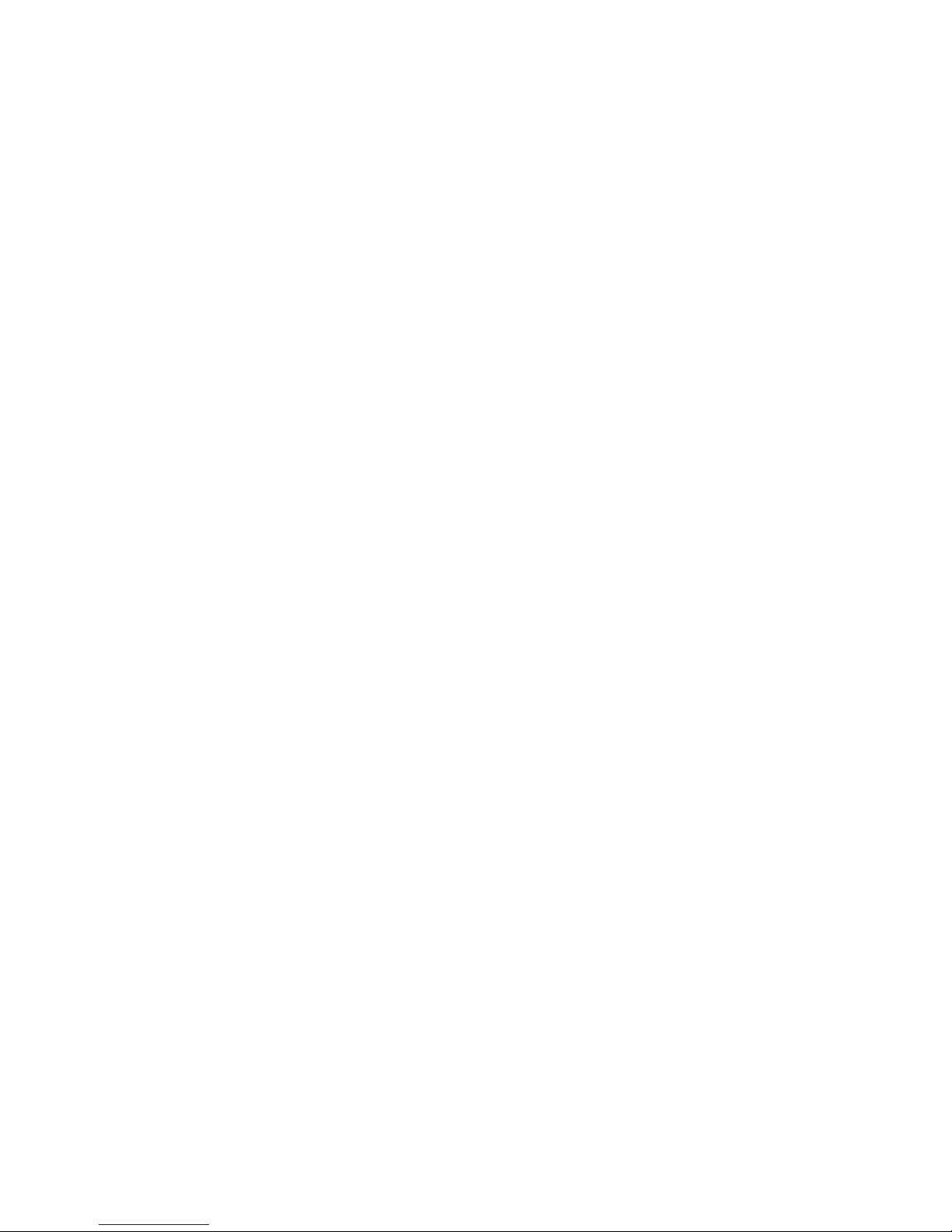
1
Contents
1. Product Introduction ........................... 2
1.1 Packing Contents ......................... 2
1.2 Assemble microscope with stand 2
1.3 IR Remote controller .................... 4
1.4 Microscope menu functions ........ 9
1.5 Microscope introduction: .......... 23
1.6 Microscope Focus ...................... 27
1.7 Microscope accessory................ 31
2. Printed Notice .................................... 32
2.1 Maintenance .............................. 32
2.2 Product Specification ................. 33
2.3 Safety Instructions ..................... 34
Page 4

2
1. Product Introduction
1.1 Packing Contents
The box contains 1 microscope and 8 accessories. The Object
Lens 4X is already assembled onto microscope.
Item
Q’ty
Item
Q’ty
DiGi Microscope
1
White Balance Card
1
HDMI Cable
1
IR Remote Control
1
Power adaptor
1
User’s Guide
1
S107 Stand
1
Object Lens 4x
1
Stand assemble guide
1
Object Lens 10x
Option
1.2 Assemble microscope with stand
1.2.1 Fix microscope
Tighten the microscope onto stand ○
a
. Refer to Stand assembling
instruction for detailed explanation.
Page 5
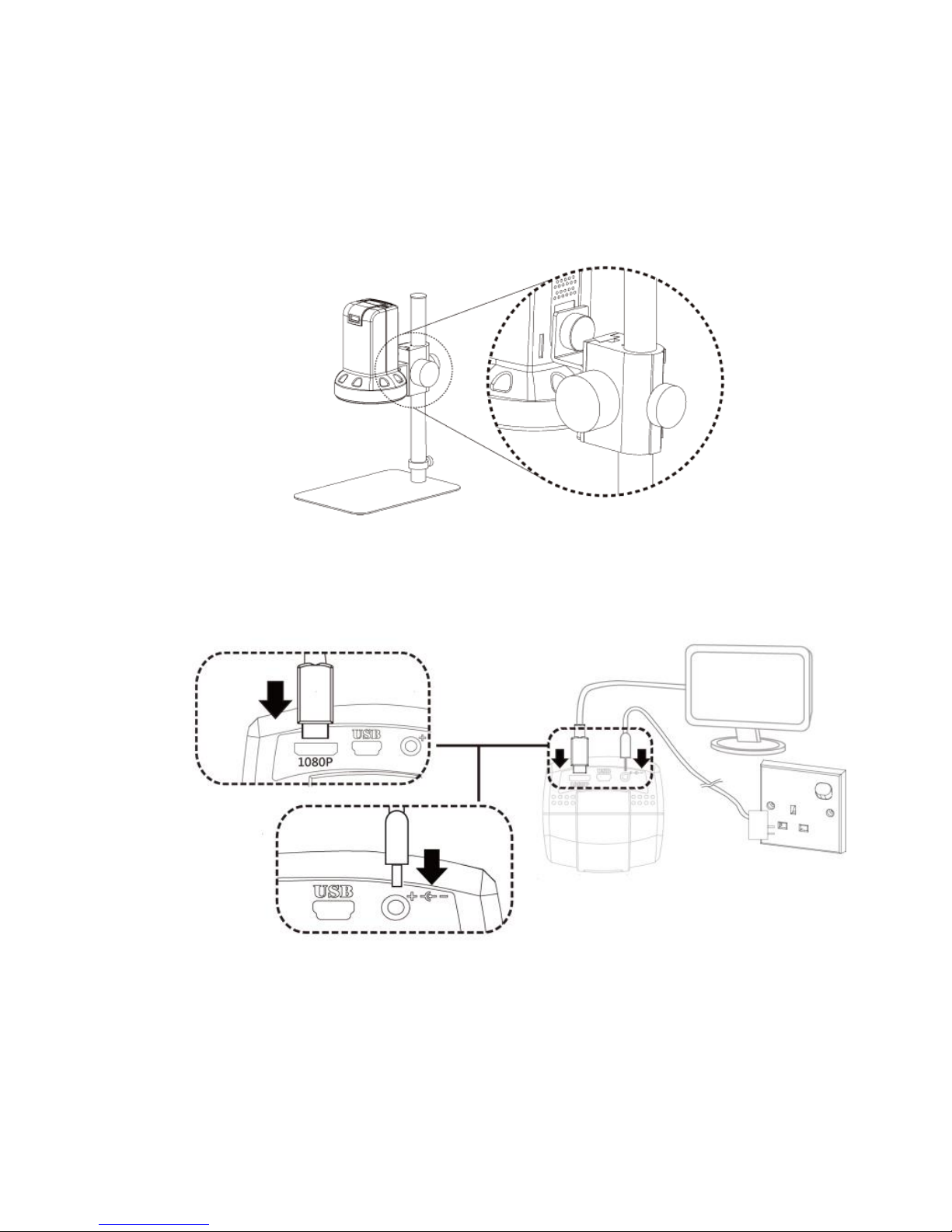
3
1.2.2 Start to use microscope
Connect the HDMI cable ○
b
and adaptor ○
c
within the box
to HDMI monitor and power. See below:
○
a
○
b
○
c
Page 6
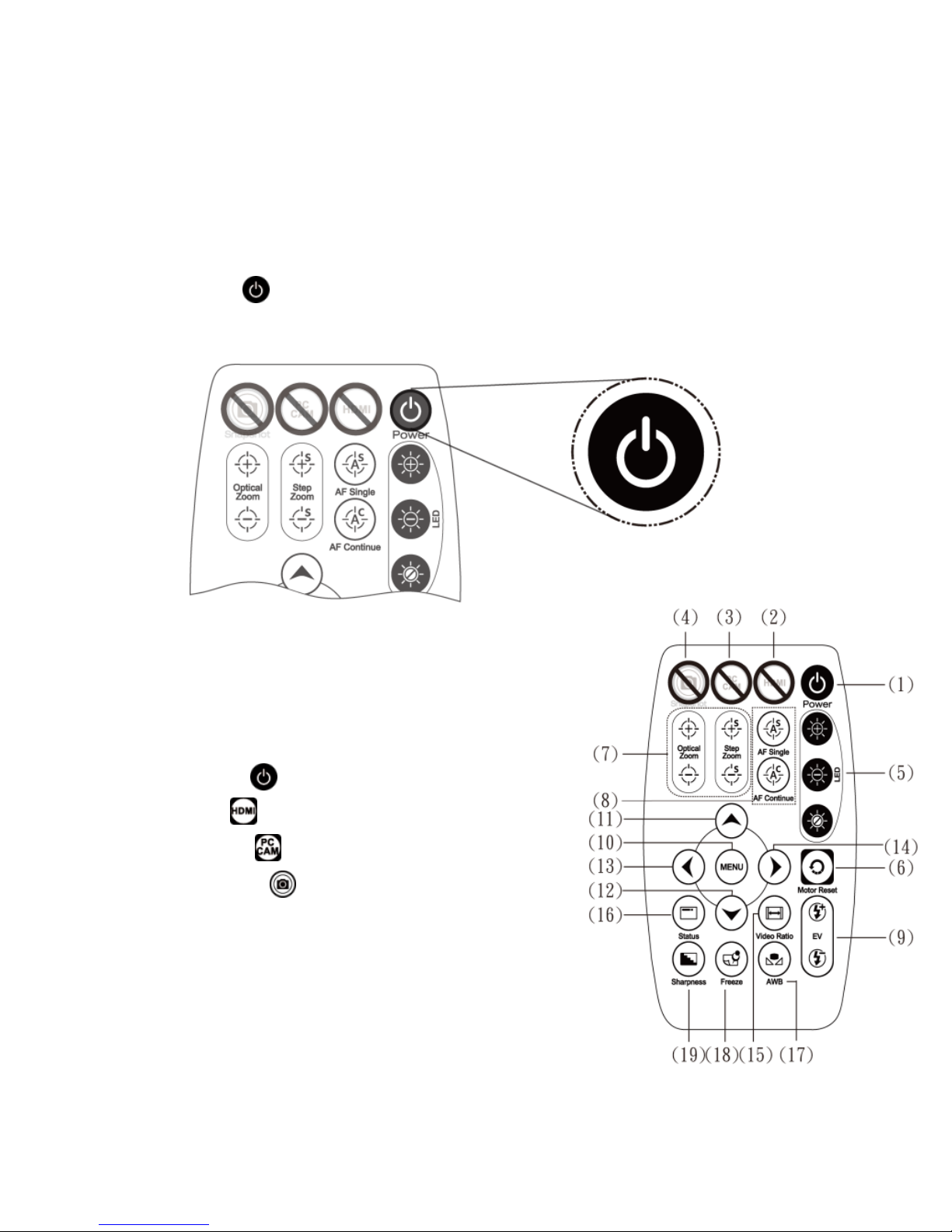
4
1.2.3 Power On/Off
Press Power to turn on microscope. Choose HDMI mode or
Auto on HDMI monitor to output image.
1.3 IR Remote controller
The microscope operation and
functions is controlled by the IR remote
controller.
(1) Power :Turn on/off.
(2) HDMI :No Function.
(3) PC CAM :No Function.
(4) Snapshot :No Function.
Page 7

5
(5) LED Adjustment: 12 levels of brightness.
(5-1) Increase :Increase LED brightness.
(5-2) Decrease :Decrease LED brightness.
(5-3) On/Off :Turn the LED on/off. When turn on the LED,
the brightness will return to the situation before turn off.
(6) Motor Reset (Recalibrates entire operation):Returns to
the lens position. If a loss of electricity occurred during
operation, please reset the operation.
(7) Manual focus
(7-1) Zoom in :Zooms in; speed increases when held.
(7-2) Zoom out :Zooms out; speed increases when held.
(7-3) Step zoom in :zoom in by steps.
(7-4) Step zoom out :zoom out by steps.
(8) Autofocus: Press one time to search focus in current area,
press and hold for 2 seconds to search focus in whole area.
(8-1) Single Autofocus : Focuses one time.
(8-2) Continuous autofocus :Re-focuses when image blurred.
(9) Exposure Value: 18 levels of exposure value are selectable,
from -9~Auto~+9.
Page 8
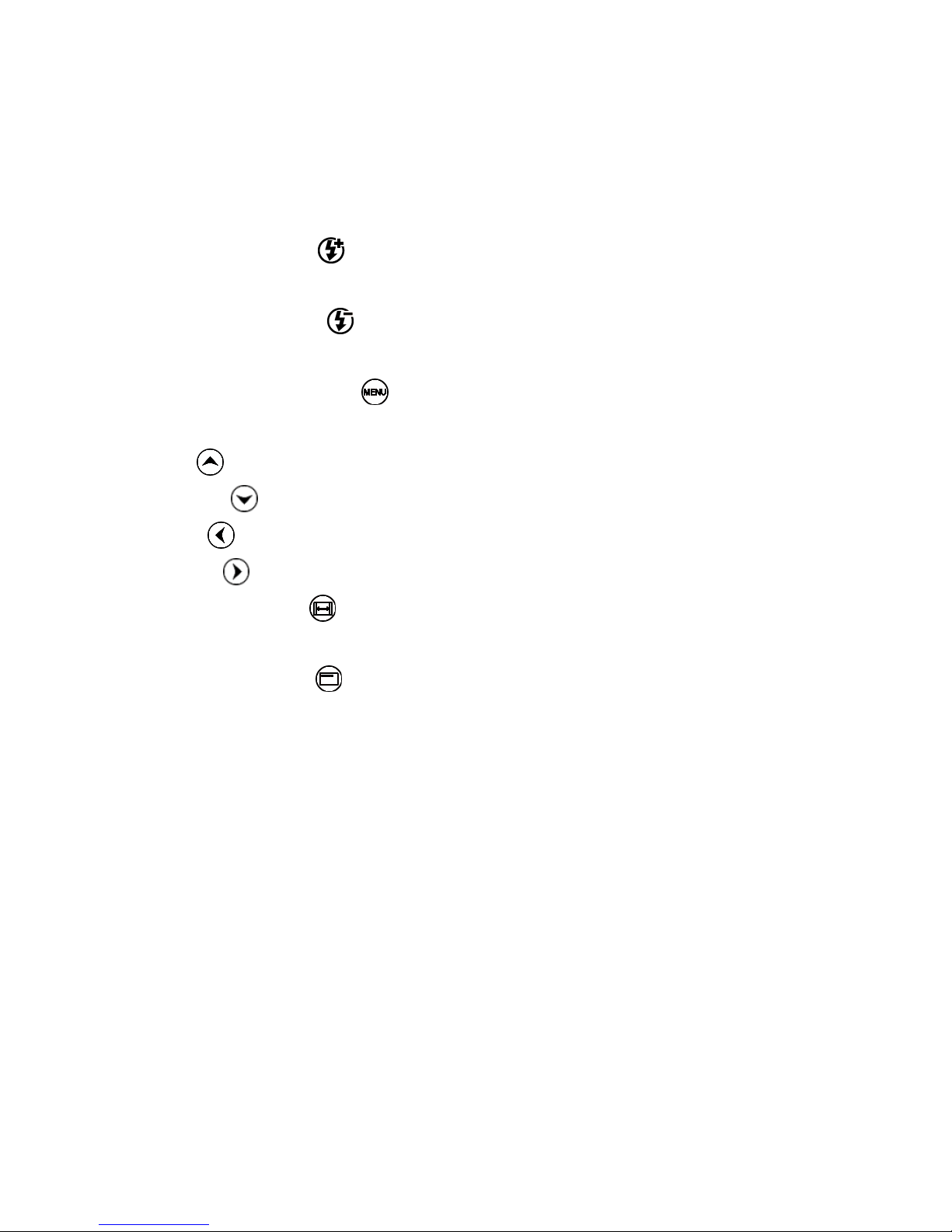
6
(9-1) Increase :Use to increase exposure when the image is
too dark.
(9-2) Decrease :Use to decrease exposure when the image is
too bright.
(10) Menu on Screen :Open/close menu for setting. Refer to
Section 1.4.
(11) Up :Choose the previous item
(12) Down :Choose the next item
(13) Left :Choose the next value
(14) Right :Choose the last value
(15) Video Ratio :Digital zoom function can set x1.0, x2.0, x4.0,
and x8.0.
(16) Status Bar : Status bar tells Field of View (FOV),
Magnification (MAG) or ON/OFF the status, see area ○
d
. The
area ○
e
tells the operation status and only show 3 seconds.
Page 9

7
(16-1) Area ○
d
:
(16-1-1) FOV:Field of View (FOV) display image on the
effective horizontal size of screen.
(16-1-2) MAG:(Magnification) The magnification size will
change depending on the lens position, screen size, and
image ratio.
(16-1-3) WD: Working Distance.
(16-2) Area ○
e
:
(16-2-1) OZ:Optical Zoom. Ex: OZ:↓500, ↓means zoom in,
500 means sensor position.
(16-2-2) SZ:Step Zoom. Ex: SZ:↑500. Same format as OZ.
(16-2-3) AFS:Single Autofocus. Ex: AFS►A500, “A” means
○
d
○
e
Page 10
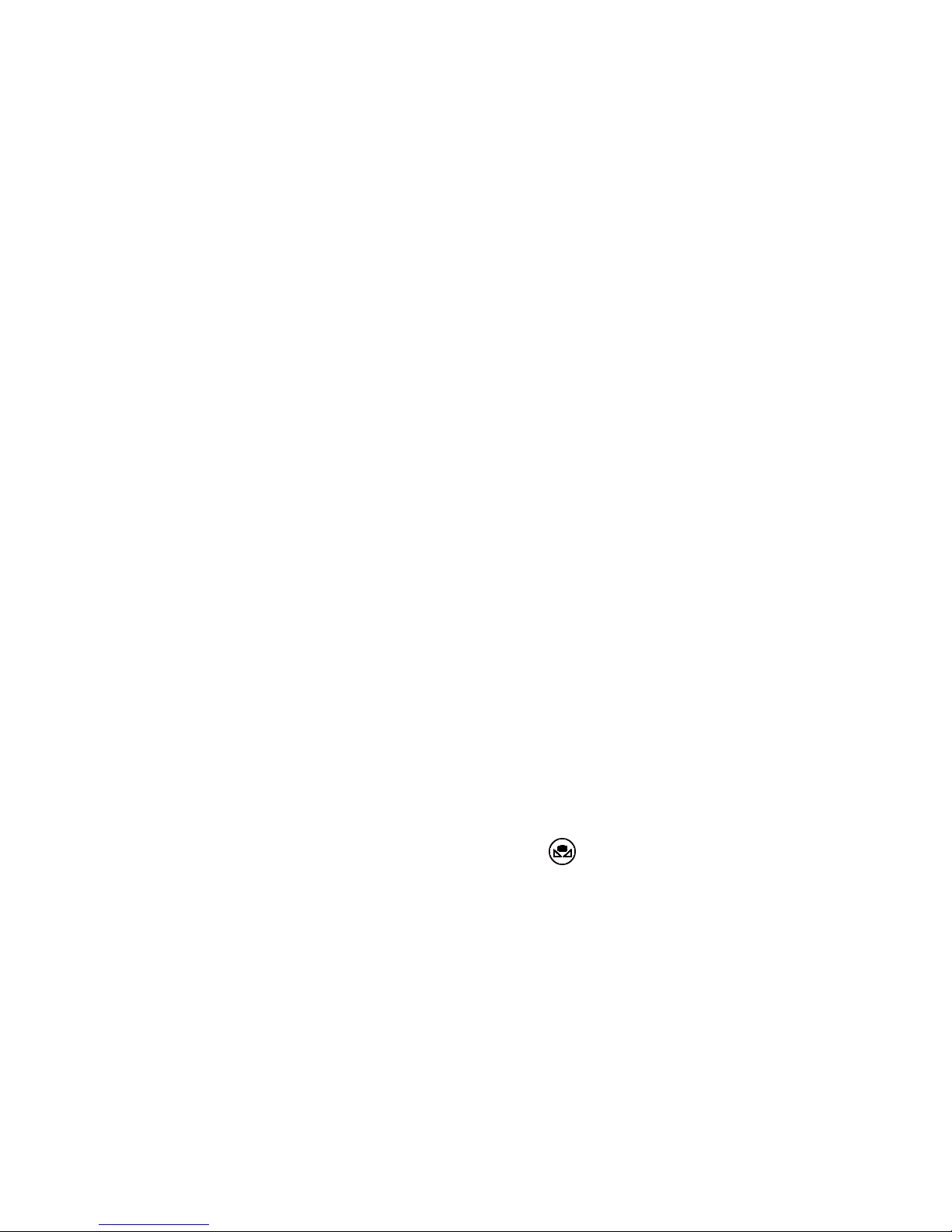
8
search focus in “current area”, 500 means sensor
position. AFS►W500, “W” means search focus in
“whole area”.
(16-2-4) AFC:Continuous autofocus, “A” and “W” are same
function as AFS.
(16-2-5) LED:LED levels. Ex: LED:12, 12 means the LED level.
(16-2-6) EV:Exposure Value. Ex: EV:↑5, means EV is +5, EV:
↓5 means EV is -5.
(16-2-7) MR:Motor Reset.
(16-2-8) DZ:Digital Zoom. Ex:DZ:x4.0 means digital enlarge 4x.
(16-2-9) SHA:Sharpness. Ex: SHA►SET(5), means sharpness is
5. SHA►SET(15) means the maximum 15.
(16-2-10) FRZ:Image Freeze. Ex: FRZ►ON, means freeze
image, FRZ►OFF means unfreeze image.
(16-2-11) WB:White Balance. Ex: WB►SET means calibrate
white balance.
(16-2-12) NONE:No Function.
(17) Auto White Balance Calibration : To calibrate the white
balance, place the white balance card (included in box) under
the lens, focus until clear, and choose On. Because the white
Page 11
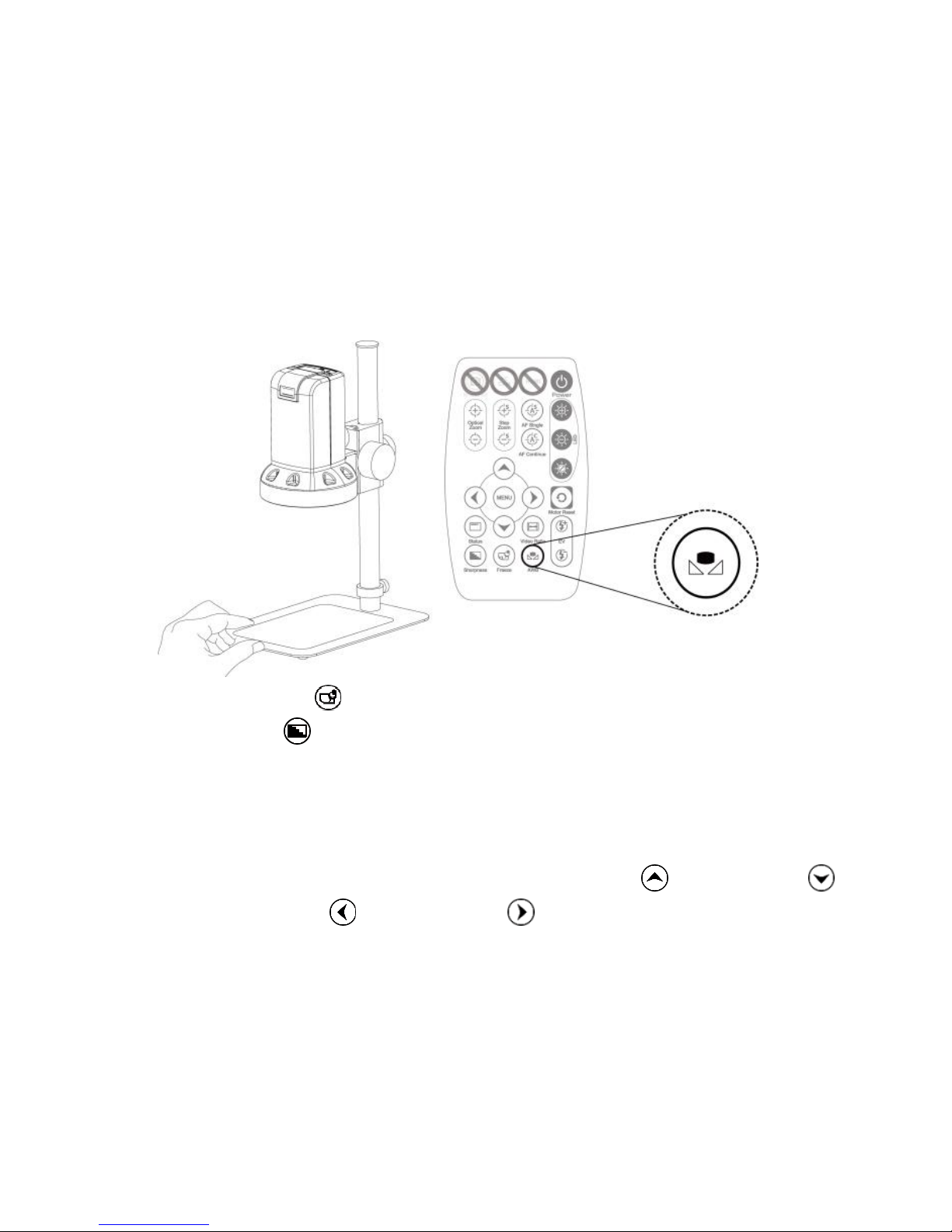
9
balance is sometimes influenced by external light sources, it is
recommended to calibrate the white balance if the color
seems off or incorrect.
(18) Image Freeze : ON/Off to freeze or unfreeze the image.
(19) Sharpness : On/Off to set sharpness at Minimum and
Maximum level.
1.4 Microscope menu functions
There are 8 functions in menu, press Up and Down to
choose item, Left and Right to turn on/off or adjust
Page 12

10
parameter. Enter means more functions, press Menu to
enter next function or confirm. means no more settings.
Return to return last page, or press Left or Right to choose
“End” to return preview window.
1.4.1 EXPOSURE
To set exposure time, see below:
Page 13
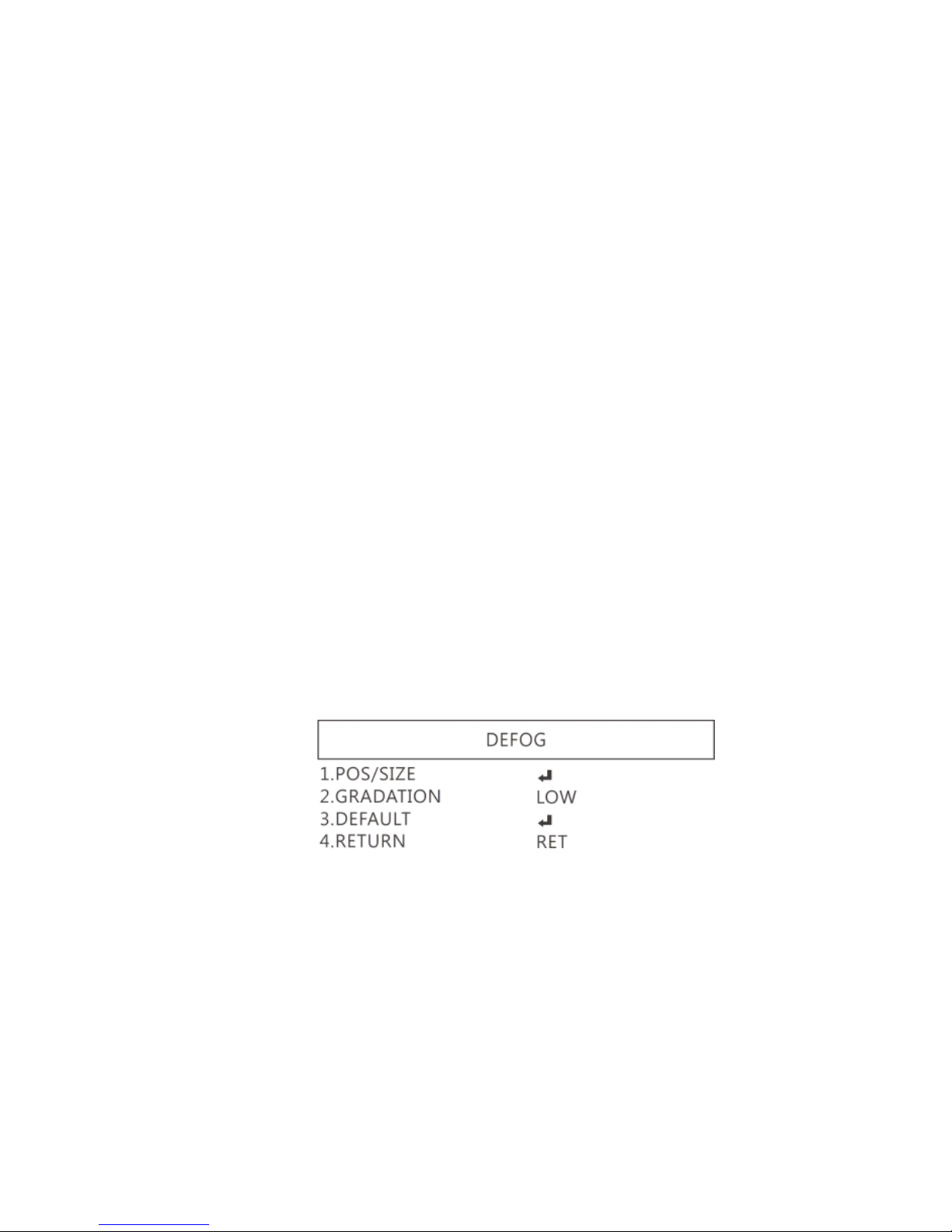
11
(1) Shutter: Digitally control amount of light, the amount is
smaller the image is darker and the frame rate is also
slower.
(2) AGC (Auto Gain Control): auto control the brightness based
on setting when light is not enough.
(3) SENS-UP:Only available when item (2) AGC value is larger
than 0, use to increase Senor to light’s sensibility.
(4) Brightness Adjust image brightness.
(5) D-WDR: Digital-wide dynamic range. Digitally adjusting
exposure in areas of the frame to maintain optimum detail
in both the shadows and highlights of the image.
(6) DEFOG:De-Fog. When observing under strong light or
special environment, use Defog function to see clear image.
Below fig for De-Fog setting.
(6-1) POS/SIZE:Adjust de-fog position and area.
Page 14
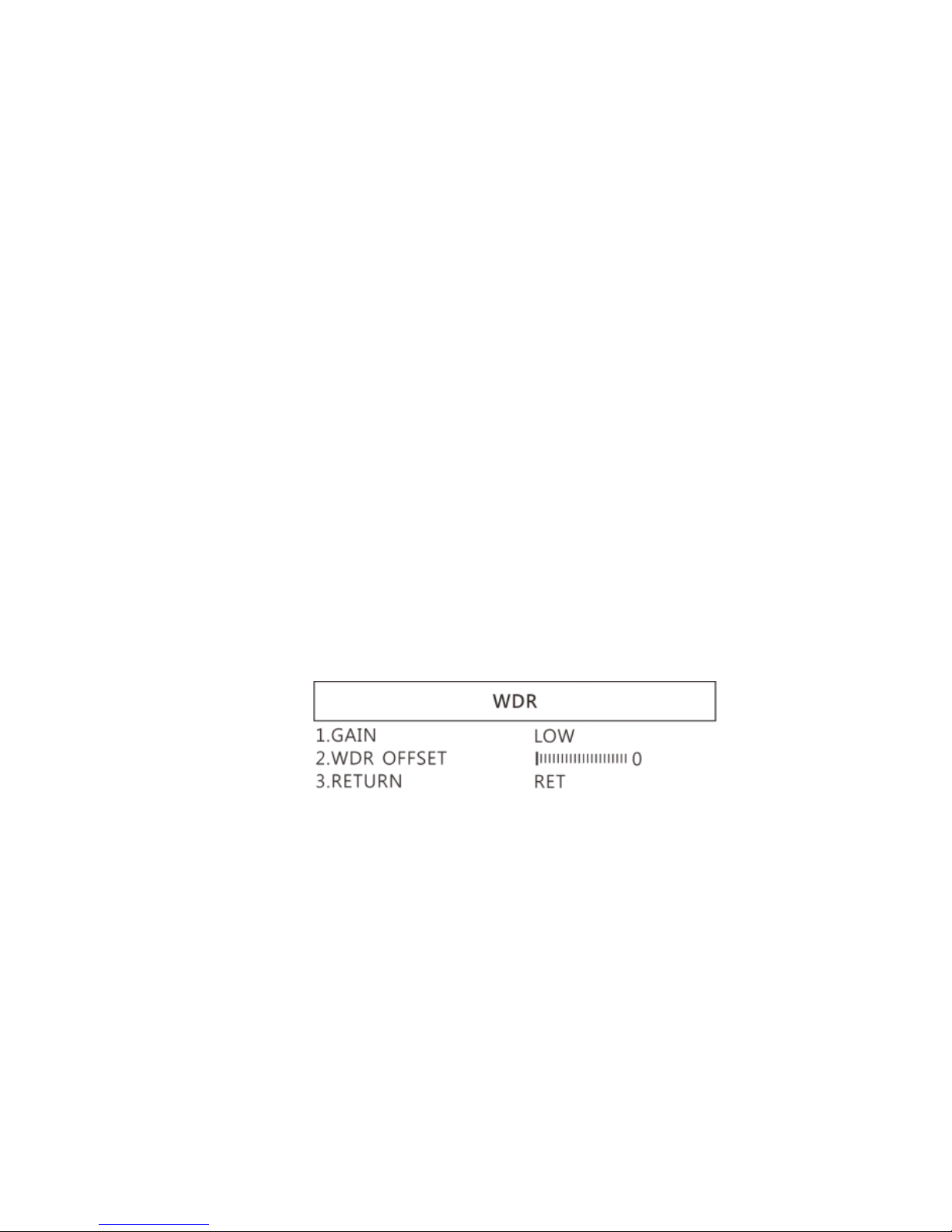
12
(6-2) GRADATION:To set gradation levels near the edge of
defog area.
(6-3) DEFAULT:Return to default setting.
(6-4) RETURN: Return to last page.
1.4.2 BACKLIGHT
Press left/right button to choose turn on/off Backlight mode.
(1) OFF:Disable backlight function.
(2) WDR:Wide Dynamic Range. WDR allows an imaging system
to correct for the intense back light surrounding a subject
and thus enhances the ability to distinguish features and
shapes on the subject. See below for setting WDR.
(2-1) GAIN: Set WDR gain level to raise up brightness of
darker image.
(2-2) WDR OFFSET:Wide Dynamic Range OFFSET.
(2-3) RETURN: Return to last page.
Page 15

13
(3) BLC (Back Light Compensation)
To adjust brightness for darker image in back light
environment.
(3-1) GAIN: To adjust brightness level.
(3-2) AREA: Choose the back light compensation area and
size.
(3-3) DEFAULT: Return to default setting.
(3-4) Return: Return to last page, or press left or right to
choose “End” to return preview window.
(4) HSBLC (High Suppress Back Light Compensation)
To identify the over luminance area by backlight, and proceed
masking the area.
Page 16

14
(4-1) SELECT: Select the areas which needs to be adjusted.
4 areas are selectable.
(4-2) DISPLAY: Display the selected area.
(4-3) LEVEL: Set value to judge if the image is too bright.
(4-4) MODE: Super back light compensation mode.
(4-5) ALL DAY: Day mode.
(4-6) NIGHT: Night mode.
(4-7) BLACK MASK: Reverse the over exposed area
(4-8) DEFAULT: Return to factory default setting.
(4-9) RETURN: Return to last page.
1.4.3 MANUAL WB
Calibrate the white balance.
(1) AWB: Auto white balance.
(2) ATW: Auto tracing white area and calibration.
Page 17

15
(3) AWC->SET: Semi-auto white balance. Use to track the white
color from current image.
(4) MANUAL: Manually adjust blue and red values to find
correct white color. Refer to below fig.
1.4.4 NR
Noise Reduction:(NR) To obtain high quality output image and
increase file compression. See below:
(1) 2D NR:ON/OFF, Edge Preserving 2D NR.
(2) 3D NR:ON/OFF, Motion Adaptive 3D NR. See below:
Page 18

16
(3-1) SMART NR: Distinguish the moving object not moving noise,
and auto close the “3D NR”.
(3-1-1) SMART NR:The sensitivity to detect the moving
object. The lower value gets higher sensitivity.
(3-1-2) RETURN: Return to last page.
(3-2) LEVEL:The threshold to judge noise.
(3-3) START AGC:Start auto gain control. When AGC value
is higher than setting, will start auto gain.
(3-4) END AGC:End auto gain control. When AGC value is
higher than setting, will end up auto gain.
(3-5) Return: Return to last page.
(3) Return: Return to last page.
Page 19

17
1.4.5 SPECIAL
Set special functions:
(1) D-EFFECT: There are few more functions in D-EFFECT, but
(1-3), (1-4) and (1-6) function can only turn on one item at
one time. Press Left or right to turn on or off.
See below functions:
(1-1) FREEZE: Turn ON/OFF to freeze image. If Freeze
function is turn on, the (1-2) Mirror function can not be
Page 20

18
used at the same time
(1-2) MIRROR: Image rotatory. (Horizontal or Vertical)
(1-3) D-ZOOM: Digitally enlarge the chose area. Digital
zoom selection can from 1-62 times. See below
setting for D-Zoom.
(1-3-1) PIP: No function.
(1-3-2) D-Zoom: Set digital zoom times.
(1-3-3) PAN&TILT: To set the enlarge position.
(1-3-4) DEFAULT: Return to default setting.
(1-3-5) RETURN: Return to last page.
(1-4) SMART D-ZOOM: Assign 1 or 2 areas to enlarge the
image from 1-62 times whenever detected the object
moves. The Smart D-zoom will automatically enlarge
the assigned area for few seconds and then return to
original image.
Page 21

19
(1-4-1) SELECT: Choose the enlarge area, totally 2 areas.
(1-4-2) DISPLAY: Display enlargement frame. Position
and area can be set in (1-4-1)
(1-4-3) SENSITIVITY: The sensitivity to detect whenever
object moves. The lower value gets the higher
sensitivity.
(1-4-4) PIP: No Function.
(1-4-5) D-Zoom: Set magnification times.
(1-4-6) TIME: Set the enlargement waiting time.
(1-4-7) DEFAULT: Return to default setting.
(1-4-8) Return: Return to last page.
(1-5) NEG. IMAGE: Turn On/Off Negative image.
Page 22

20
(1-6) DIS: Digital Image Stabilization function.
(1-7) RETURN: Return to last page.
(2) MOTION: Detect the moving object, see below setting.
(2-1) SELECT: Select the areas which needs to be detected.
4 areas are selectable.
(2-2) DISPLAY: Display the selected area. Position and area
can be set in (2-1).
(2-3) SENSITIVITY: The sensitivity to detect whenever object
moves. The lower value gets the higher sensitivity.
(2-4) MOTION VIEW:Mark specific area to identify the
moving object.
(2-5) DEFAULT: Return to default setting.
(2-6) RETURN: Return to last page.
(3) LANGUAGES: 16 languages are selectable.
Page 23

21
(4) DEFFECT: Dead Pixel compensation.
(4-1) LIVE DPC: Dead Pixel Correction. Correct the live dead
pixel during preview.
(4-2-1) LEVEL: Set the threshold value to judge if it needs
RETURN: Return to last page.
(4-2) STATIC DPC: Static Dead Pixel Correction, scan and find
the dead pixel then save the position for correction.
Note: Please do not change this setting.
(4-2-1) START: Start to do Static Dead Pixel correction.
Page 24

22
(4-2-2) LEVEL: Set the threshold value to judge if it needs
to be corrected.
(4-2-3) SENS-UP: Raise up the sensor’s sensitivity to
compensate the dead pixel.
(4-2-4) AGC: Auto Gain Control. When light is not
enough, AGC will follow the threshold setting to
compensate the dead pixel.
(4-2-5) RETURN: Return to last page.
(4-2-2) to be corrected.
(5) VERSION: Firmware version.
(6) RETURN: Return to last page.
1.4.6 ADJUST
See image adjust as below fig.
(1) SHARPNESS: Adjust Sharpness, higher value increases the
higher contrast along/near edges of the image.
(2) LSC:Lens Shading Correction. Use Lens shading correction
Page 25

23
to average the luminance of image.
1.4.7 RESET
Return to factory default setting. Press Left/right button to
choose “CHANGE” to return default.
1.4.8 RETURN
Exit from menu.
1.5 Microscope introduction:
1.5.1 IR Remote Area/Indicator
When both ○
g
and ○
h
LED indicator blinks, the microscope is
in standby mode.
Caution: Please remove the transparent protection sheet on the
IR receiver area.
Page 26
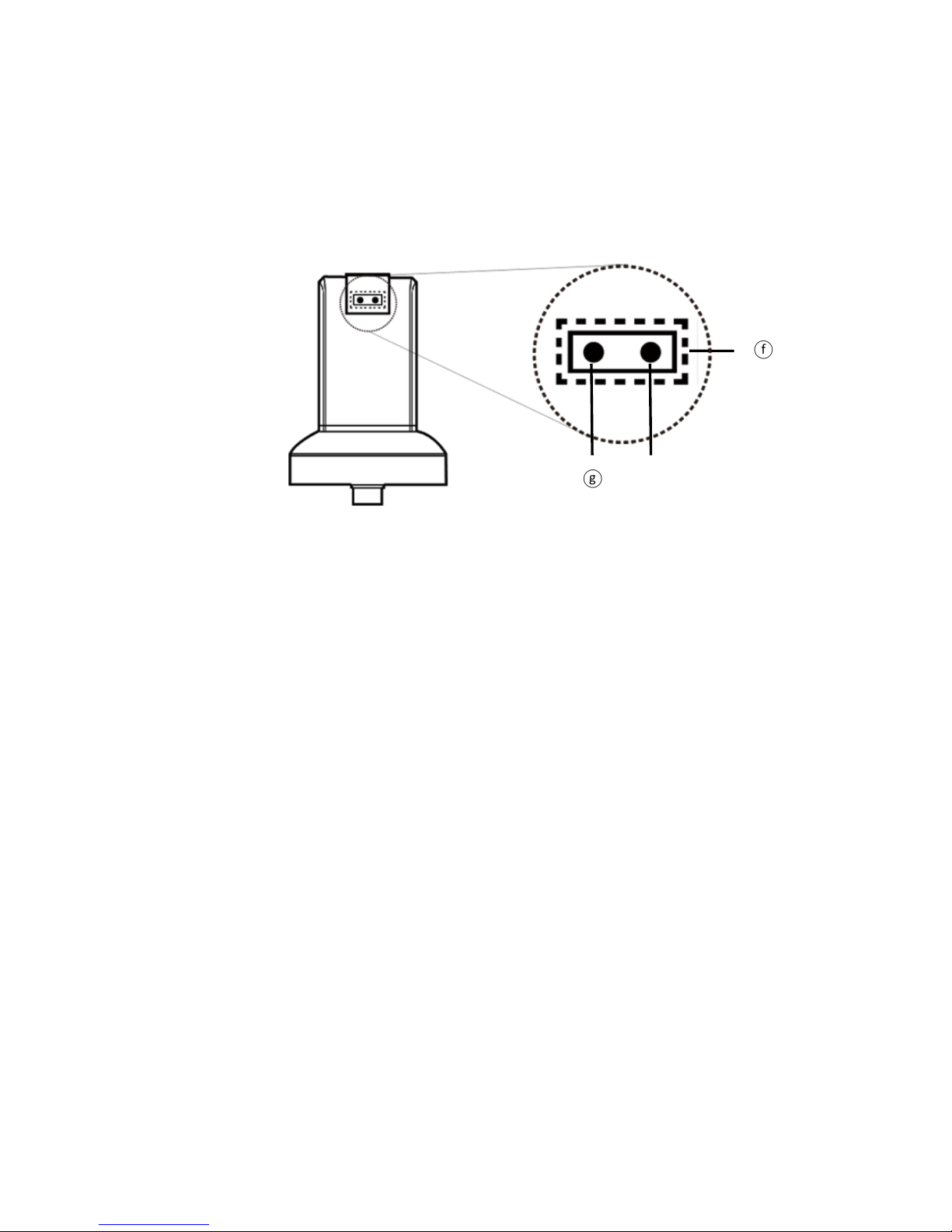
24
(1) IR remote control aiming area○
f
: The indicator will blink
whenever buttons are pressed. If the indicator did not blink
means the signal was not delivered and please repress again.
(2) HDMI indicator ○
g
:When lit up, the microscope is in HDMI
mode. If light blinks, means microscope does not connect with
monitor.
○g
○f
○h
Page 27

25
1.5.2 Power/USB/HDMI port
Caution: Please hold the cable when remove from microscope
and do not disassemble cables forcefully.
(1) HDMI○
i
:The HDMI port is used to connect the microscope to
a screen. When the device is in HDMI mode, connect the
microscope to the screen using the HDMI cable from the box.
* For TV screen connections, make sure to choose the
homologous image ratio and format.
(2) USB○
j
:USB port to use for future firmware update.
(3) Power ○
K
:Power adaptor is only compatible with the cord in
the box.
○j
○i
○j
○k
○i
Page 28

26
1.5.3 Stand gear box
Assemble the stand and then screw the microscope onto the
universal joint ○l on the gear box.
1.5.4 LED/ Light socket
(1) LED ○
m
:Provides luminance for object lens 4x; total 30 LEDs.
(2) Light socket ○
n
: Provides luminance for object lens 10x.
(Optional accessory)
○l
Page 29
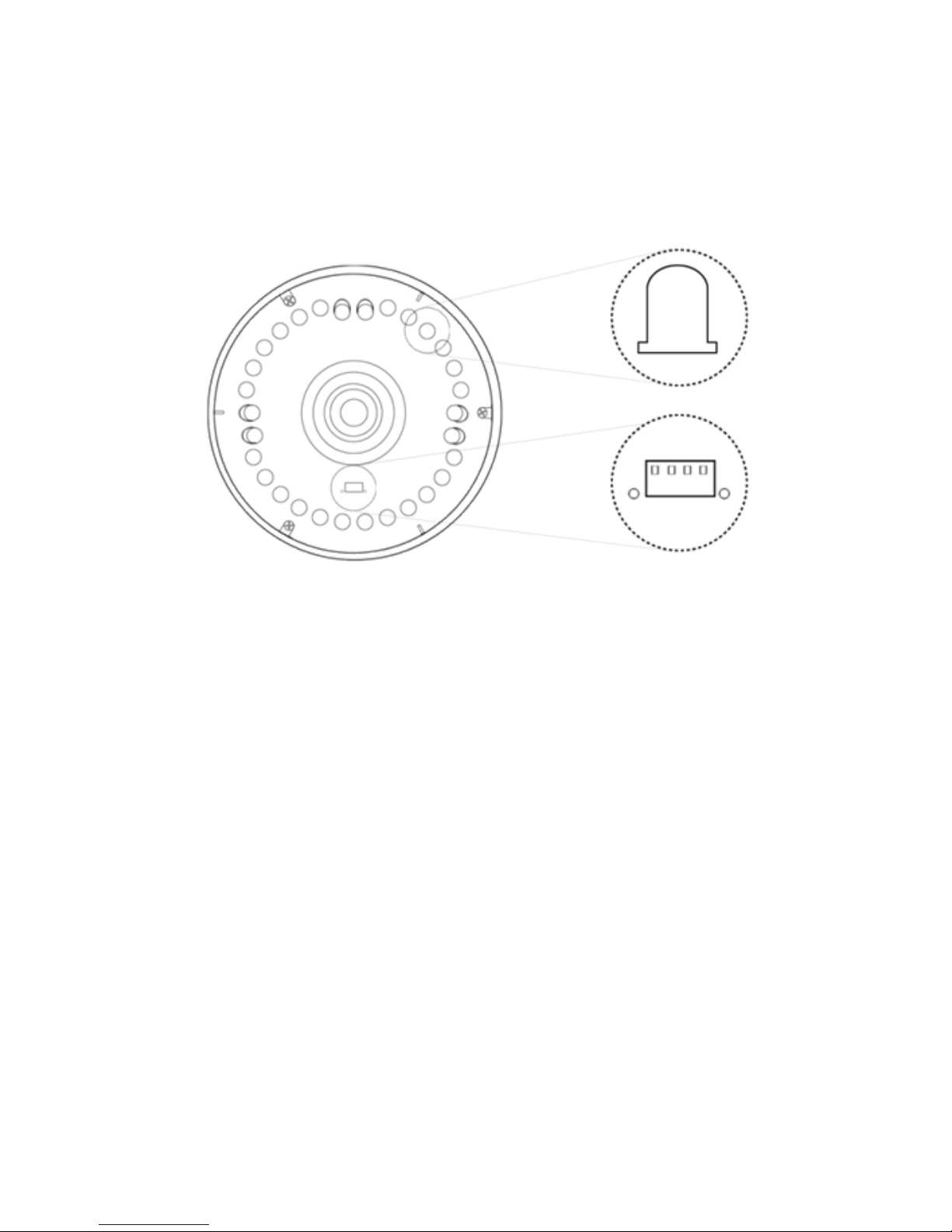
27
1.6 Microscope Focus
There are two ways to focus. First, choose focus distance to
adjust the microscope height, then tuning focus by remote
controller until clear. On the contrary, first to choose the image
sensor position then adjusts the microscope height.
Focus distance: distance from object lens to object.
Image sensor position: The image sensor position.
1.6.1 Focus Techniques
(1) Fixed focus distance
○n
○m
Page 30

28
Use knob ○o or ○p to adjust the distance from the object
lens to the object. When the distance is closer, the
magnification size is higher. When the focus distance is fixed,
use the remote controller or far distance control mode on the
application program to focus the image.
(2) Fixed image sensor position
The status bar will show on the screen (please refer to Section
1.3-(16)). Use the remote controller to adjust the image
sensor position based on magnification size, FOV, or working
distance. When the image sensor position is fixed, focus the
image by using knob ○o to adjust the height and knob ○p to
fine tune.
Page 31

29
1.6.2 Magnification chart
26 focus section setting is based on the whole focus area per
4x object lens. 10x object lens only have 15 focus sections.
The sensor position tells the magnification size(Mag.), field of
view(FOV), or working distance(WD). The below chart is
measured on 4:3 ratio on 21.5” screen, it’s only a reference
data, might not be accurate enough. Based on the image ratio
(preview window size), field of view and magnification size will
change.
○o
○p
Page 32

30
(1) 4X object lens, focus distance from 22.5mm~226mm(0.885~8.897inch).
4X object lens on 21.5” (Reference data)
Focus section
1 2 3 4 5 6 7 8 9
Sensor position
1325
WD(mm)
226
198
170
142
114
103
91.5
86.0
80.5
FOV(mm)
40
35
30
25
20
18
16
15
14
Mag. (X)
11.9
13.6
15.9
19.1
23.9
26.5
29.8
31.8
34.1
Focus section
10
11
12
13
14
15
16
17
18
Sensor position
995
940
WD(mm)
75.0
69.5
64.0
58.5
55.5
52.5
49.5
47.0
44.0
FOV(mm)
13
12
11
10
9.5
9
8.5
8
7.5
Mag. (X)
36.7
39.8
43.3
47.7
50.2
53.0
56.1
59.6
63.6
Focus section
19
20
21
22
23
24
25
26
Sensor position
885
815
730
635
520
390
215
40
WD (mm)
41.0
38.0
35.0
32.5
30.0
27.5
25.0
22.5
FOV(mm)
7
6.5
6
5.5
5
4.5
4
3.6 Mag. (X)
68.1
73.4
79.5
86.7
95.4
106
119
132
Page 33

31
10X object lens, focus distance from 6.2mm~10mm(0.244~0.393inch)
10X object lens on 21.5” (Reference data)
Focus section
1 2 3 4 5 6 7 8 9
Sensor position
WD (mm)
10
9.7
9.4
9.1
8.8
8.5
8.2
7.9
7.6
FOV(mm)
2.3
2.2
2.1
2.0
1.9
1.8
1.7
1.6
1.5
Mag. (X)
207
216
227
238
251
265
280
298
318
Focus section
10
11
12
13
14
Sensor position
920
740
530
270
40
WD (mm)
7.3
7.0
6.7
6.4
6.2
FOV(mm)
1.4
1.3
1.2
1.1
1.02
Mag. (X)
340
366
397
433
467
1.7 Microscope accessory
1.7.1 White balance card
The white side is used to calibrate the white balance. If the
object is tiny, place it onto the white balance card and move
the card instead of the object.
Page 34

32
2. Printed Notice
Please read the following information before operating.
2.1 Maintenance
Please abide by the following rules while storing or using this product:
2.1.1 Keep dry: do not place the product in a humid environment. Dry surroundings
help extend the life of the product.
2.1.2 Avoid temperature shock: temperature shock (for example, taking the product
into a warm room from a cold environment) will cause internal condensation
inside the machine. Please put the device inside the protection bag or
handbag to prevent temperature shock, and avoid using the device in an
environment with extreme temperatures.
2.1.3 Avoid dropping: the device may malfunction if it encounters strong collision,
vibration, or distortion.
2.1.4 Turn the microscope off before cutting off the power supply : do not forced
cut off the power supply.
2.1.5 Do not face the lens against strong light or sunshine for extended periods of
time: Strong light rays may degrade sensitive elements and generate white
stains on images.
2.1.6 Handle the device carefully: do not disassemble cables forcefully and avoid
contact with the lens since they are subjected to damage.
2.1.7 Make sure to switch the power supply off and unplug the power cable if the
device is not in operation for an extended period of time. Store the device in a
dry environment with excellent ventilation. Do not expose the machine in an
environment lower than -5ºC or higher than 50ºC.
2.1.8 While carrying, put the device inside the box to prevent from being damaged.
Page 35

33
2.2 Product Specification
CMOS Sensor
2 million pixels CMOS sensor
Lens
Object lens 4X: 4/0.10,160/0.17;
Object lens 10X: 10/0.25,160/0.17
Magnification
Object lens 4X:
12x~130x
;1 Object lens 4X:
210x~460x on 21.5” monitor
Auxiliary source
White LED × 30pcs
DC port
Adaptor DC Input
HDMI port
Output 1080P(1920*1080 Pixel) image
Focus control
IR remote control
Power supplier
Adaptor
(Output: DC 5.0V/2.0A Input : AC 100-240V
50/60Hz)
Power
Consumption
(A/C)
0.225A(Max)
Size
106(L)×106(W)×152(T) mm
Weight
Host weight around 310 grams
Operation
environment
Temperature -5℃ ~ 50℃; Humidity-lower than
85% (No Condensation)
For any changes, please visit http://www.vitiny.com
Page 36

34
Safety Instructions
As an electronic product, please do not use the device in any place in
which electronic products are prohibited.
Keep the device away from water sources to avoid electric shock as it
is not waterproof.
Keep the device away from chemicals or substances with explosive or
fire hazards. Switch the device off near gas stations.
In the case that there are foreign substances or water inside the
device, or the device is dropped or damaged, please switch off and
remove the power supply to avoid fire and electric shock.
Do not look steadily into Light sources after switching on the host as it
is harmful to your eyes.
Please use only the product accessories provided in the box for
connections. Do not use any outside products without approval of
original factory.
Please remove the power supply from the microscope when not in
use.
Do not disassemble the machine for inspection. For any problems
occurring in the machine itself, please power off the device and
contact us through e-mail: mltc@vitiny.com
Page 37

ViTiny UM08 Warranty
Product
Model no
S/L nos.
Purchase
date
DD/MM/YYYY
Purchaser
Tel no:
Address
Email
Distributor Seal for Confirmation
( Stamp is necessary for validation of the Warranty )
※Distributor’s seal shall include name of the shop, telephone and
address※
Please ask the distributor to fill in the name of the shop, address, purchase
date, and other contents to protect your rights and validate your one-year
warranty since upon the purchase date.
Page 38

Contents of Warranty: The warranty is provided free of charge for faults
caused by manufacturing within one year from the purchase date.
Non-warranty:
1. Product appearance parts, such as the outer casing, knobs and LED cover,
etc (charged spare parts are limited to one year after completing the
product manufacturing).
2. Consumption goods of the host itself, such as LED lights and lens.
3. Product accessories and fittings, such as the power supplier, HDMI cable,
white balance card, remote controller…etc.
Services caused by any of the following situations in the period of the
warranty shall not be provided free of charge:
1. Improper use or disassembly, repair or refitting.
2. Any damages to the device caused by external or environmental factors.
3. Discrepancy of product serial number, unfilled or unidentified warranty.
Any inspection or repair service after the period of warranty will be
charged as follows:
(1) Service fees (including transportation fees) of product inspection.
(2) Repair fees.
(3) Fees of replaced parts
ViTiny Service Center Tel: 07-657-9551 Fax: 07-657-9561
Address: 10 F., No.1, Section 1, Syuecheng Road, Dashu District, Kaohsiung
City 840, Taiwan (R.O.C.)
Website: http://www.vitiny.com
Page 39

Page 40

HTTP://WWW.VITINY.COM
© MicroLinks Technology Corp. All rights reserved.
