Page 1

User’s Guide
DiGi Microscope
Version 1.1A
Page 2
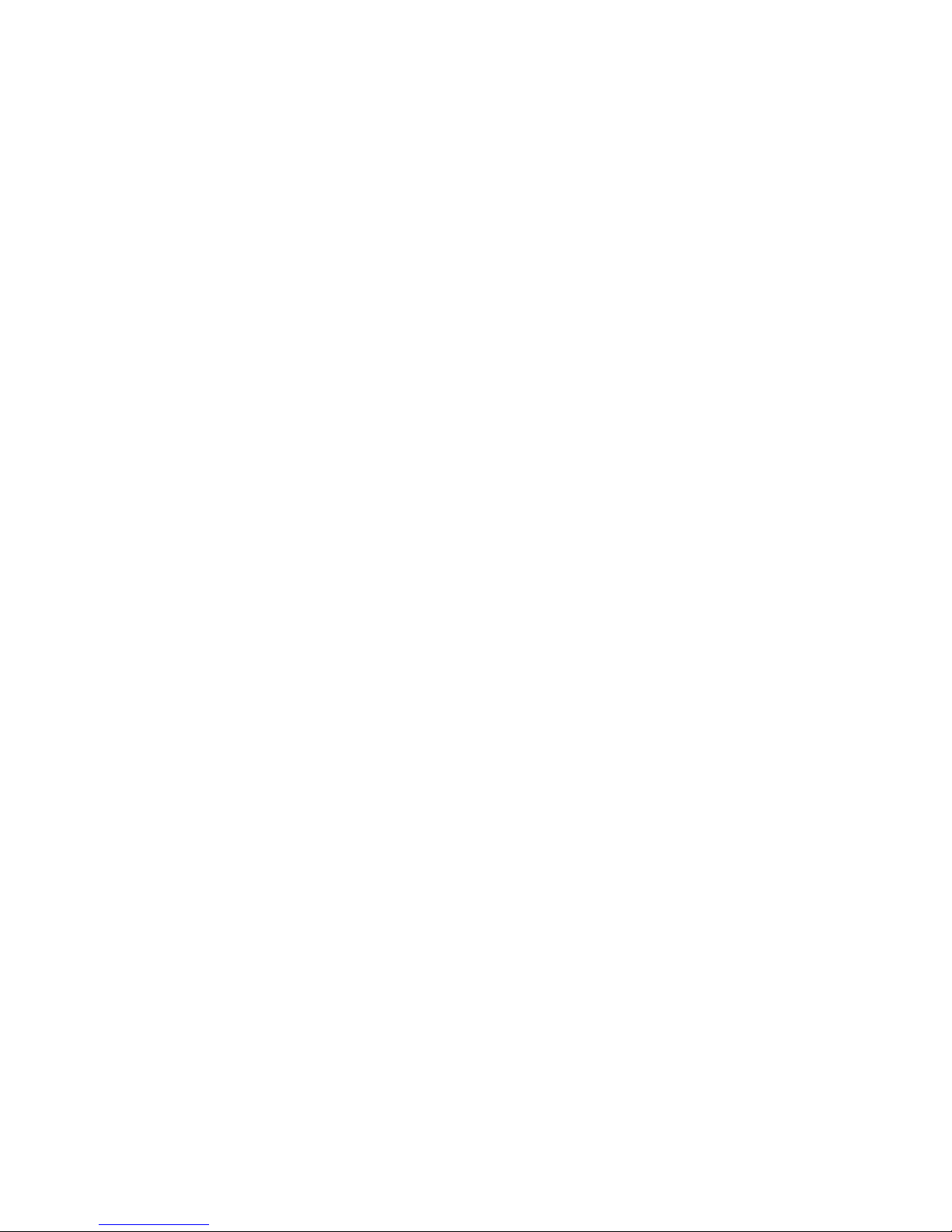
Page 3
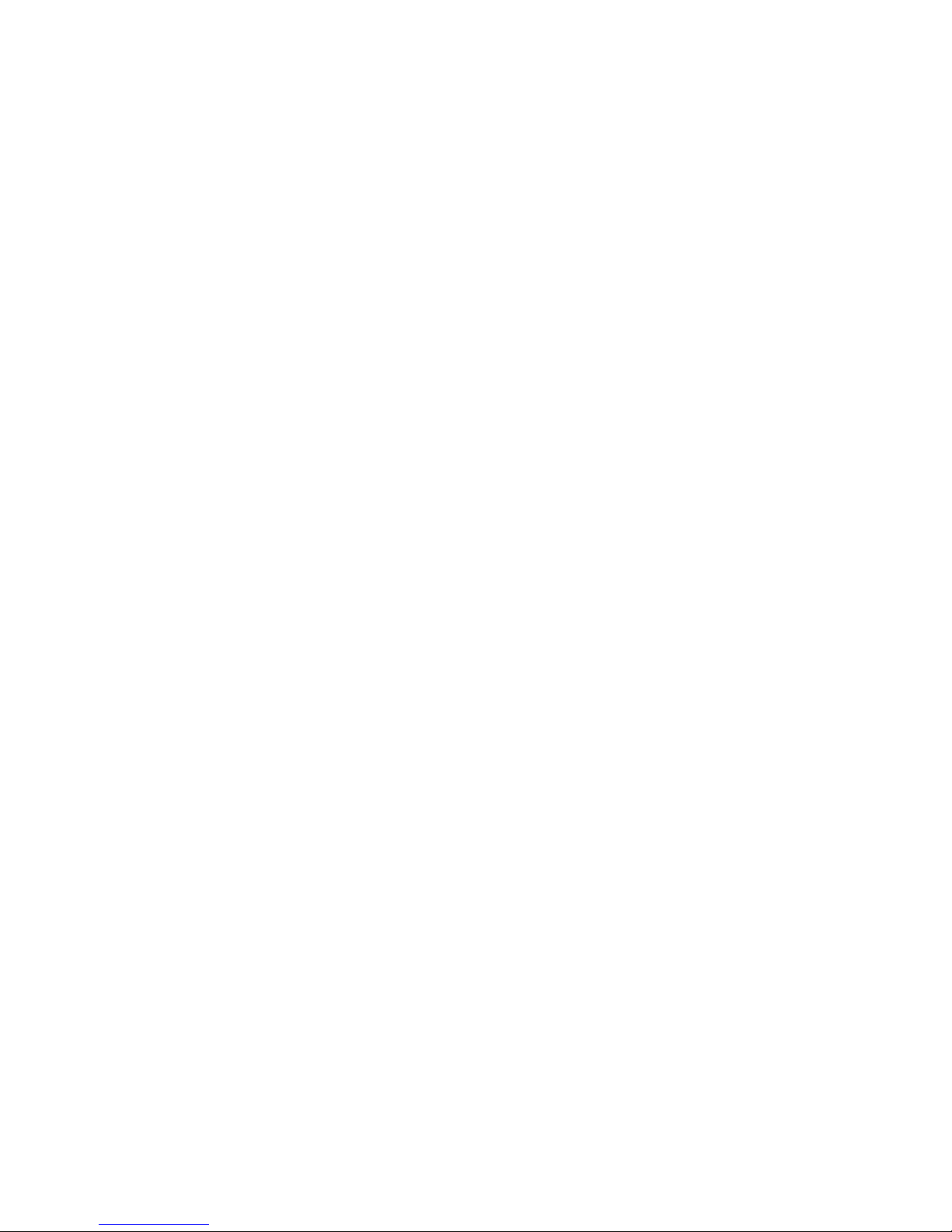
1
Content
1. Products Introduction .......................... 2
1.1 Packing Contents ......................... 2
1.2 IR remote controller .................... 2
1.3 Microscope introduction: .......... 10
1.4 Microscope focus ....................... 13
1.5 Microscope accessory................ 16
2. Printed Notice .................................... 17
2.1 Maintenance .............................. 17
2.2 Product Specification ................. 18
2.3 Safety Instructions ..................... 19
Page 4

2
1. Product Introduction
1.1 Packing Contents
The box contains 1 microscope and 10 accessories. The Object Lens 4X is already
assembled onto microscope; if it needs to be changed, please refer to Section 1.5.
Item
Q’ty
Item
Q’ty
DiGi Microscope
1
White Balance Card
1
HDMI Cable
1
Calibrator
1
USB 2.0 Cable
1
User’s Guide
1
Power adaptor
1
Install CD
1
S107 Stand
1
Object Lens 4x
1
Stand assemble guide
1
Object Lens 10x
Option
1.2 IR remote controller
The Digi Microscope is controlled by the IR remote controller or application
program and contains 3 different modes: Common Use, PC Cam and HDMI. When
the far distance control mode is enabled, only the Power, PC Cam, and HDMI
buttons can be accessed through the remote controller.
1.2.1 Buttons for Common Use
The following buttons are used for both PC Cam and HDMI mode.
(1) Power :Turn on/off.
(2) LED Adjustment: 12 levels of brightness.
(2-1) Increase :Increase LED brightness.
(2-2) Decrease :Decrease LED brightness.
(2-3) On/Off :Turn the LED on/off. When turn on the LED, the brightness
will return to the situation before turn off.
(3) Motor Reset (Recalibrates entire operation):Returns to the lens position.
If a loss of electricity occur during operation, please reset the operation.
Page 5

3
(4) Manual focus
(4-1) Zoom in :Zooms in; speed increases when held.
(4-2) Zoom out :Zooms out; speed increases when held.
(4-3) Step zoom in :zoom in by steps.
(4-4) Step zoom out :zoom out by steps.
Microscope remote controller
Buttons for common use
Page 6
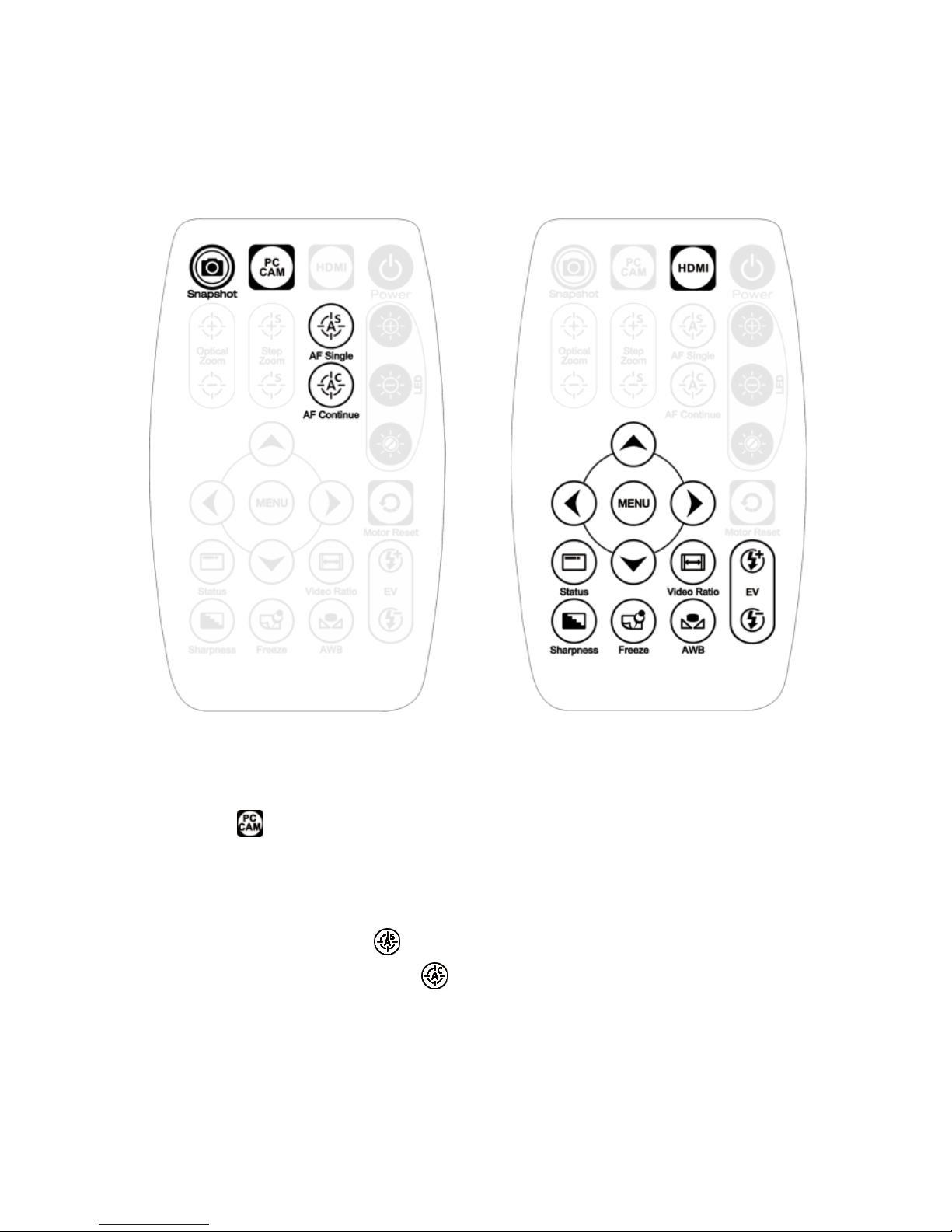
4
1.2.2 Buttons for PC CAM
The following buttons are used only for PC Cam mode.
(1) PC CAM :When in PC CAM mode, the USB cable must connect to a PC and
microscope. Please disable software before switching to HDMI mode or
powering off.
(2) Autofocus:This function only operates on PC Cam mode.
(2-1) Single Autofocus :Focuses one time.
(2-2) Continuous autofocus :Re-focuses until the image is clear.
Buttons for PC CAM mode
Buttons for HDMI mode
Page 7
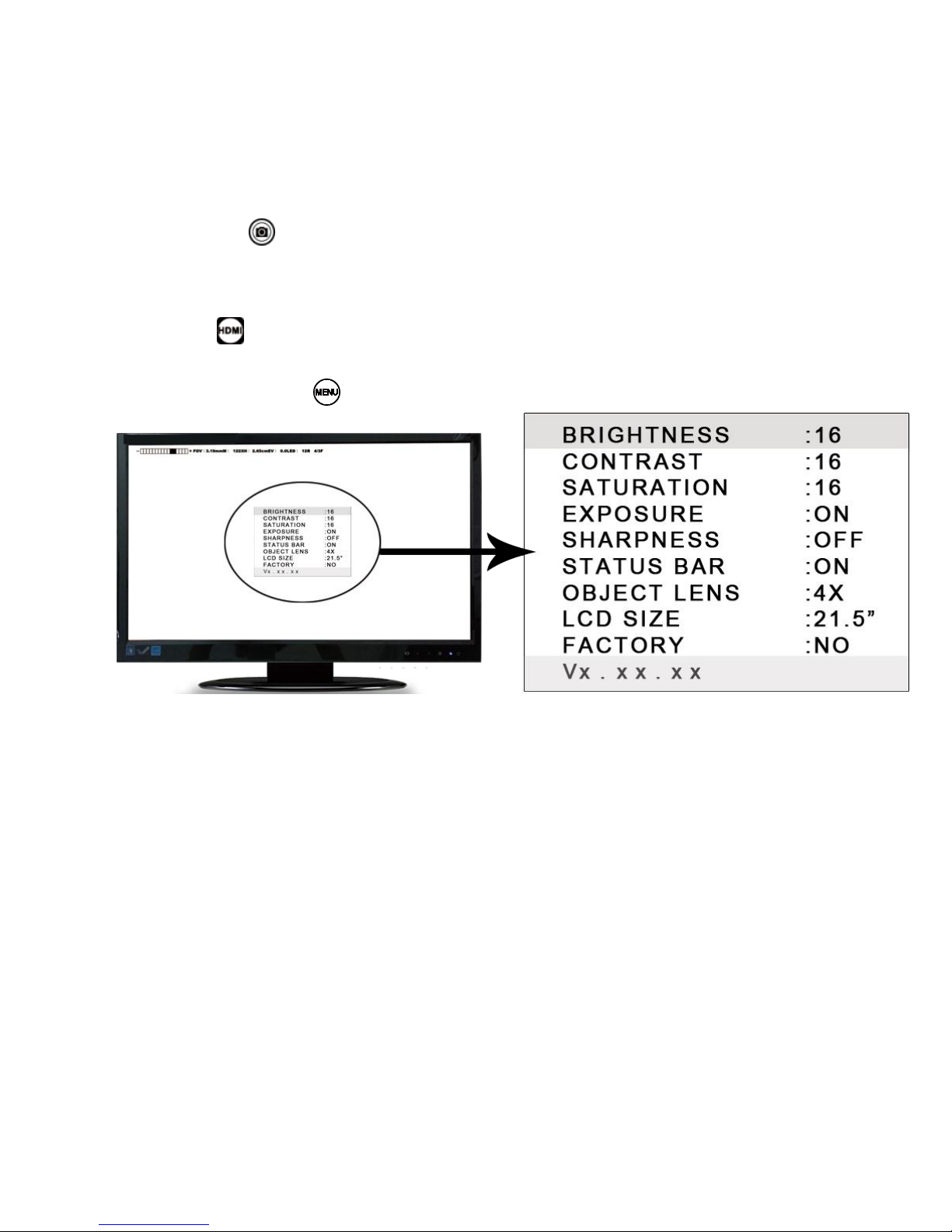
5
(3) Snapshot :Takes a 5M picture and delivers it to the application program.
1.2.3 Buttons for HDMI
The following buttons are used only for HDMI mode.
(1) HDMI :When in HDMI mode, the HDMI cable must connect with the screen
and microscope.
(2) Menu on Screen :Open/close menu for setting.
(2-1) BRIGHTNESS:Adjusts the brightness of the entire image. [1~31]
(2-2) CONTRAST:Emphasizes the difference between bright and dark. [1~31]
(2-3) SATURATION:Adjusts the color level. [1~31]
(2-4) EXPOSURE VALUE:
[ON] Auto mode, use with the exposure value +/-. This mode will
automatically adjust the image brightness. For the best result, turn on
all LED lighting. For more on adjustment, please refer to Section
1.2.3-(7).
[OFF] Manual mode, use with the LED brightness +/- and the exposure
value +/-. This mode allows you to manually adjust the LED brightness
and exposure value. For more on adjustment, please refer to Section
Page 8
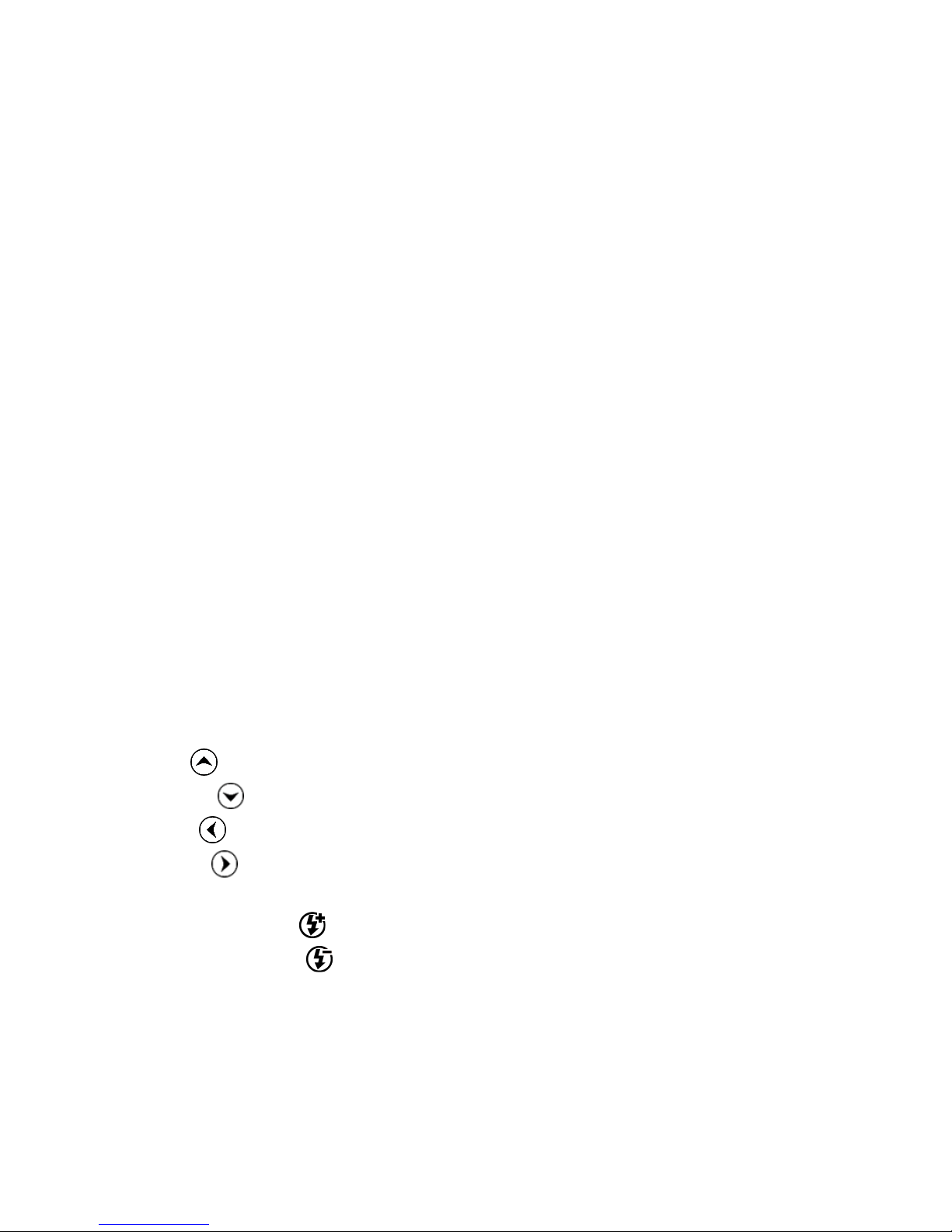
6
1.2.1-(2) and Section 1.2.3-(7).
(2-5) SHARPNESS:
[ON] Sharpens the image.
[OFF] Smooths the image.
(2-6) STATUS BAR:
[ON] Displays the status bar on the top of screen. For more on the
status bar, please refer to Section 1.2.3-(9).
[OFF] Hides the status bar.
(2-7) OBJECT LENS: Object lens type. (4x or 10x) Reset the settings
whenever change another lens. Refer to Section 1.5.
[4X] Object Lens 4x, turn on LED for lens 4x; in opposite, turn off LED
for lens 10x.
[10X]Object Lens 10x, turn off LED for lens 4x; in opposite, turn on LED
for lens 10x.
(2-8) LCD SIZE:Adjusts the screen size. The current setting is only for 7”~80”.
(2-9) FACTORY:
[NO] Stays on the current setting.
[YES] Returns all settings to factory settings.
(2-10) Vx.xx.xx:Firmware version.
(3) Up :Choose the previous item
(4) Down :Choose the next item
(5) Left :Choose the next value
(6) Right :Choose the last value
(7) Exposure Value: 13 levels of exposure value are selectable, from +0.2~-2.0.
(7-1) Increase :Use to increase exposure when the image is too dark.
(7-2) Decrease :Use to decrease exposure when the image is too bright.
Page 9

7
(8) Video Ratio :Changes the image ratio or Field of View. The original image
size is a 5M image (2592*1944) output.
(8-1) 4/3F:Formats the image to fit a 4:3 screen size (1440*1080) by
proportionally reducing the input image to fit the screen.
(8-2) 16/9S:Formats the image to fit a 16:9 screen size (1920*1080) by
scaling the input image width and trimming the height to fit the screen.
The magnification will also increase.
(8-3) 16/9C:Formats the image to fit a 16:9 screen size (1920*1080) by
cropping the input image (1920*1080) from input image 5M
Page 10

8
(2595*1944). The FOV becomes smaller and magnification becomes
higher.
(9) Status Bar : On/Off Displays or hides the status bar. Each color represents
different information.
(9-1) ZOOM:Zoom path, totals 15 sections.
(9-2) FOV:Field of View, display image on the effective horizontal size of screen.
Page 11

9
(9-3) M:(Magnification) The magnification size will change depending on the lens
position, screen size, and image ratio. For more information, please refer to
Section 1.4.2.
(9-4) D:(Distance) Refers to the distance from object lens to the object.
(9-5) EV:(Exposure Value) Please refer to Section 1.2.3-(7).
(9-6) LED:(LED Levels) Please refer to Section 1.2.1-(2).
(9-7) R:(Video Ratio) Please refer to Section 1.2.3-(8).
(10) Auto White Balance Calibration : To calibrate the white balance, place the
white balance card (included in box) under the lens, focus until clear, and
choose On. Because the white balance is sometimes influenced by external
light sources, it is recommended to calibrate the white balance if the color
seems off or incorrect.
(11) Image Freeze : On/Off image freeze. Freezes the image; press the button
Page 12

10
again to return to preview.
(12) Sharpness : On/Off sharpness mode. Please refer to Section 1.2.3-(2).
1.3 Microscope introduction:
1.3.1 IR Remote Area/Indicator
When both the HDMI and USB indicator lights are on, the microscope is turned off.
Caution: Please remove the transparent protection sheet on the IR receiver area.
(1) IR remote control aiming area○
a
: The indicator will blink whenever buttons
are pressed. The indicator will blink, if the indicator did not blink means the
signal was not delivered and please repress again.
(2) HDMI indicator○
b
: When lit up, the device is in HDMI mode.
(3) USB indicator○
c
: When lit up, the device is in USB mode. The light will flicker if
the microscope is not connected to a PC.
○b
○c
○a
Page 13

11
Power/USB/HDMI port
(1) Power○
d
: Power supply is only compatible with the cord in the box.
(2) USB○
e
: The USB cable is used to connect the microscope to a PC to access the
application program. When the device is in PC Cam mode, connect the
microscope to a PC through the USB cable from the box. Make sure to connect
the USB cable first and then switch to PC Cam mode.
○d
○e
Page 14
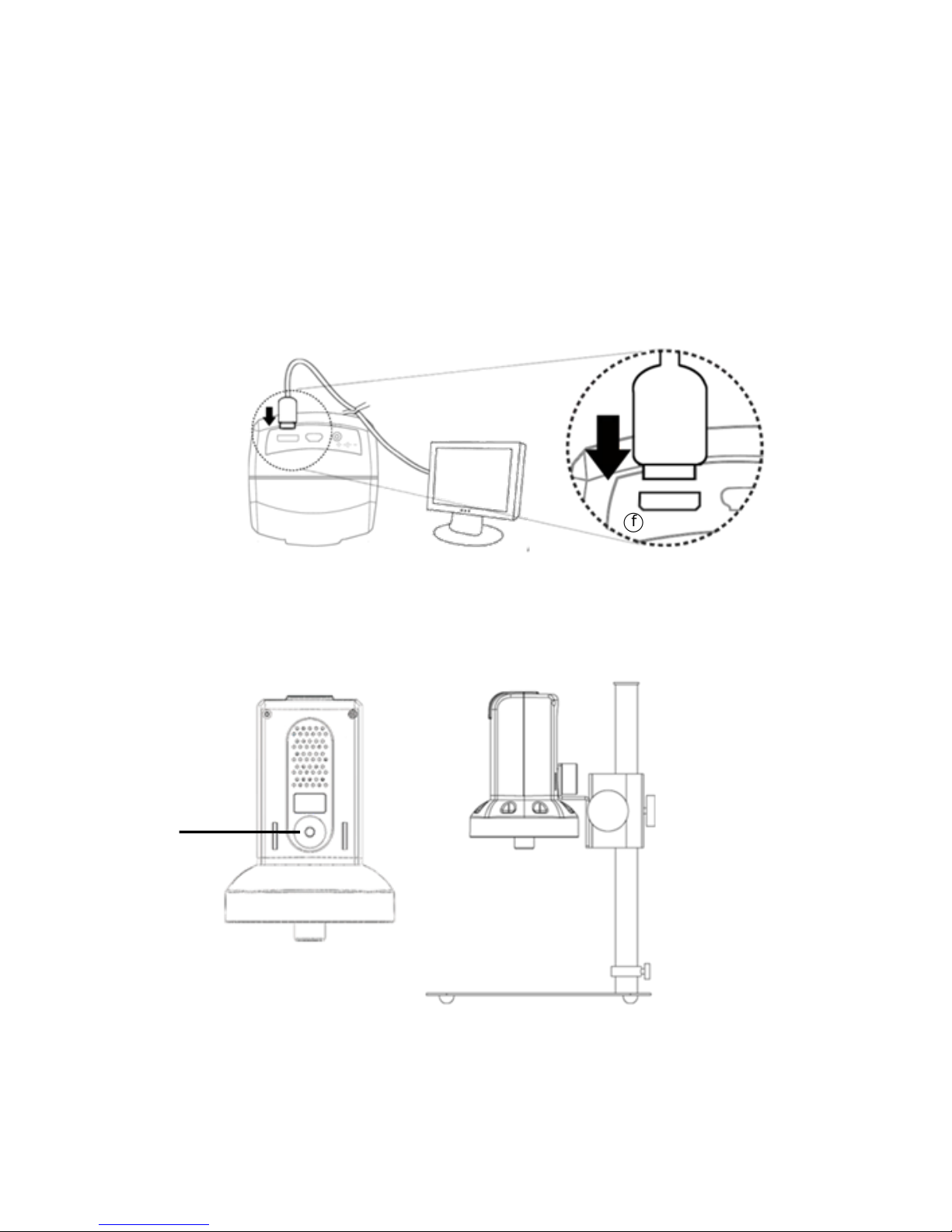
12
(3) HDMI○
f
:The HDMI port is used to connect the microscope to a screen. When
the device is in HDMI mode, connect the microscope to the screen using the
HDMI cable from the box. * For TV screen connections, make sure to choose
the homologous image ratio and format.
1.3.2 Stand gear box
Assemble the stand and then screw the microscope onto the universal joint ○g on the
gear box.
○f
○g
Page 15

13
1.3.3 LED/ Light socket
(1) LED○
h
: Provides luminance for object lens 4x; total 30 LEDs (6 LEDS have
wider angles as shown in the figure).
(2) Light socket○
i
: Provides luminance for object lens 10x. (Optional accessory)
1.4 Microscope Focus
There are two ways to focus. First, choose focus distance to adjust the
microscope height, then tuning focus by remote controller until clear. On the
contrary, first to choose the image sensor position then adjusts the microscope
height.
Focus distance: distance from object lens to object.
Image sensor position: The image sensor position.
1.4.1 Focus Techniques
(1) Fixed focus distance
Use knob ○j or ○k to adjust the distance from the object lens to the object.
When the distance is closer, the magnification size is higher. When the focus
distance is fixed, use the remote controller or far distance control mode on
○i
○h
Page 16

14
the application program to focus the image.
(2) Fixed image sensor position
(2-1) In HDMI mode, the status bar will show on the screen (please refer to
Section 1.2.3-(9)). Use the remote controller to adjust the image sensor
position based on magnification size, FOV, or distance height.
(2-2) In PC CAM mode, choose the desired height or FOV from the drop
down list in the application program (see figure below).
When the image sensor position is fixed, as in (2-1) and (2-2), focus the image
by using knob ○j to adjust the height and knob ○k to fine tune.
○j
○k
○j
○k
Page 17

15
1.4.2 Magnification chart
15 image sensor positions had set from the whole area, the image sensor
position tells the magnification size, field of view, or height. The below chart is
measured on 21.5” screen, it’s only a reference data, might not be accurate
enough. Based on the image ratio, field of view and magnification size will
change. Please refer to “F”, “S”, “C” in Section 1.2.3 – (8).
(1) Object lens 4X, focus distance from 1.95cm to 22cm (0.767 to 8.66inch).
Object lens 4X on 21.5” screen
Sensor position
1 2 3 4 5 6 7
8
Distance (cm)
21.9
15.1
9.60
7.25
5.65
4.65
4.05
3.55
F,S FOV (mm)
27.0
18.4
11.9
9.02
7.10
5.88
5.05
4.40
C FOV (mm)
19.9
13.6
8.80
6.67
5.25
4.35
3.73
3.25
F Magnification (X)
13
20
30
40
50
61
71
81
S Magnification (X)
17
26
40
53
67
81
95
109
C Magnification (X)
23
34
54
70
90
109
127
145 Sensor position
9
10
11
12
13
14
15
Distance (cm)
3.20
2.75
2.55
2.35
2.20
2.00
1.85
F,S FOV (mm)
3.91
3.50
3.19
2.91
2.68
2.48
2.34 C FOV (mm)
2.89
2.59
2.36
2.15
1.98
1.83
1.73
F Magnification (X)
92
102
112
123
134
145
154
S Magnification (X)
122
137
150
164
179
193
205
C Magnification (X)
165
183
201
221
241
261
277
Page 18

16
(2) Object lens 10X, focus distance from 4.5mm to 7.7mm (0.177 to 0.303inch.
1.5 Microscope accessory
1.5.1 Calibrator
Mainly used to calibrate the scale on the application program (please refer to the AP
manual for more information). The calibrator is transparent and can be applied onto
the object directly.
1.5.2 White balance card
The white side is used to calibrate the white balance. If the object is tiny, place it
onto the white balance card and move the card instead of the object.
Object lens 10X on 21.5” screen
Sensor position
1 2 3 4 5 6 7 8 Distance (mm)
7.70
7.10
6.70
6.40
6.10
5.89
5.60
5.41
F,S FOV (mm)
1.39
1.30
1.21
1.14
1.07
1.01
0.96
0.91
C FOV (mm)
1.02
0.96
0.89
0.84
0.79
0.74
0.71
0.67
F Magnification (X)
260
279
297
318
336
360
378
395
S Magnification (X)
346
371
395
423
447
479
503
526
C Magnification (X)
468
502
534
572
604
648
680
711
Sensor position
9
10
11
12
13
14
15
Distance (mm)
5.27
5.10
4.96
4.84
4.73
4.62
4.51 F,S FOV (mm)
0.87
0.83
0.79
0.76
0.73
0.70
0.68
C FOV (mm)
0.64
0.61
0.58
0.56
0.54
0.52
0.50
F Magnification (X)
413
439
455
480
493
145
154
S Magnification (X)
550
585
606
639
657
694
705
C Magnification (X)
743
790
819
964
887
937
952
Page 19

17
2. Printed Notice
Please read the following information before operating.
2.1 Maintenance
Please abide by the following rules while storing or using this product:
2.1.1 Keep dry: do not place the product in a humid environment. Dry surroundings
help extend the life of the product.
2.1.2 Avoid temperature shock: temperature shock (for example, taking the product
into a warm room from a cold environment) will cause internal condensation
inside the machine. Please put the device inside the protection bag or
handbag to prevent temperature shock, and avoid using the device in an
environment with extreme temperatures.
2.1.3 Avoid dropping: the device may malfunction if it encounters strong collision,
vibration, or distortion.
2.1.4 Turn the microscope off before cutting off the power supply : do not forced
cut off the power supply.
2.1.5 Do not face the lens against strong light or sunshine for extended periods of
time: Strong light rays may degrade sensitive elements and generate white
stains on images.
2.1.6 Handle the device carefully: do not disassemble cables forcefully and avoid
contact with the lens since they are subjected to damage.
2.1.7 Make sure to switch the power supply off and unplug the power cable if the
device is not in operation for an extended period of time. Store the device in a
dry envrionment with excellent ventilation. Do not expose the machine in an
environment lower than -5ºC or higher than 50ºC.
2.1.8 While carrying, put the device inside the box to prevent it from being
damaged.
Page 20

18
2.2 Product Specification
CMOS Sensor
5 million pixels CMOS senor
Lens
Object lens 4X: 4/0.10,160/0.17; Object lens 10X:
10/0.25,160/0.17
Magnification
Object lens 4X:
15x~270x
; Object lens 10X:
260x~900x on 21.5”
screen
Auxiliary
source
White LED × 30pcs
DC port
Adaptor DC input
HDMI port
Output 1080P(1920*1080 Pixel) image
USB port
USB 2.0,3.0 compatible, connect with PC.
Focus control
IR remote controller/PC(application program) control
Power
supplier
adaptor
(input:DC 5.0V/2.0A input:AC 100-240V 50/60Hz)
Electric
Consumption
5V/1200mA
Size
106(L)×106(W)×152(T) mm
Weight
Host weight around 310 grams
Operation
environment
Temperature -5℃ ~ 50℃; Humidity-lower than 85% (No
Condensation)
For any changes, please visit http://www.vitiny.com
Page 21

19
2.3 Safety Instructions
As an electronic product, please do not use the device in any place in which
electronic products are prohibited.
Keep the device away from water sources to avoid electric shock as it is not
waterproof.
Keep the device away from chemicals or substances with explosive or fire
hazards. Switch the device off near gas stations.
In the case that there are foreign substances or water inside the device, or the
device is dropped or damaged, please switch off and remove the power supply
to avoid fire and electric shock.
Do not look steadily into Light sources after switching on the host as it is
harmful to your eyes.
Please use only the product accessories provided in the box for connections.
Do not use any outside products without approval of original factory.
Please remove the power supply from the microscope when not in use.
Do not disassemble the machine for inspection. For any problems occurring in
the machine itself, please power off the device and contact us through e-mail:
mltc@vitiny.com
Page 22

Please ask the distributor to fill in the name of the shop, address, purchase date, and
other contents to protect your rights and validate your one-year warranty since upon
the purchase date.
Contents of Warranty: The warranty is provided free of charge for faults caused by
manufacturing within one year from the purchase date.
Non-warranty:
1. Product appearance parts, such as the outer casing, knobs and LED cover, etc
(charged spare parts are limited to one year after completing the product
manufacturing).
2. Consumption goods of the host itself, such as LED lights and lens.
3. Product accessories and fittings, such as the power supplier, USB cable, HDMI
cable, calibrator, white balance card, remote controller…etc.
Services caused by any of the following situations in the period of the warranty shall
not be provided free of charge:
1. Improper use or disassembly, repair or refitting.
2. Any damages to the device caused by external or environmental factors.
3. Discrepancy of product serial number, unfilled or unidentified warranty. Any
inspection or repair service after the period of warranty will be charged as
follows:
(1) Service fees (including transportation fees) of product inspection.
(2) Repair fees.
(3) Fees of replaced parts
ViTiny Service Center Tel: 07-657-9551 Fax: 07-657-9561
Address: 10 F., No.1, Section 1, Syuecheng Road, Dashu District, Kaohsiung City 840,
Taiwan (R.O.C.)
Website: http://www.vitiny.com
Page 23

ViTiny UM06 Warranty
P r o d u c t
Model no
S/L nos.
P urc h a s e
d a t e
DD/MM/YYYY
Purchaser
T e l n o :
A d d r e s s
Email
Distributor Seal for Confirmation
( Stamp is necessary for validation of the Warranty )
※Distributor’s seal shall include name of the shop, telephone and address※
Page 24
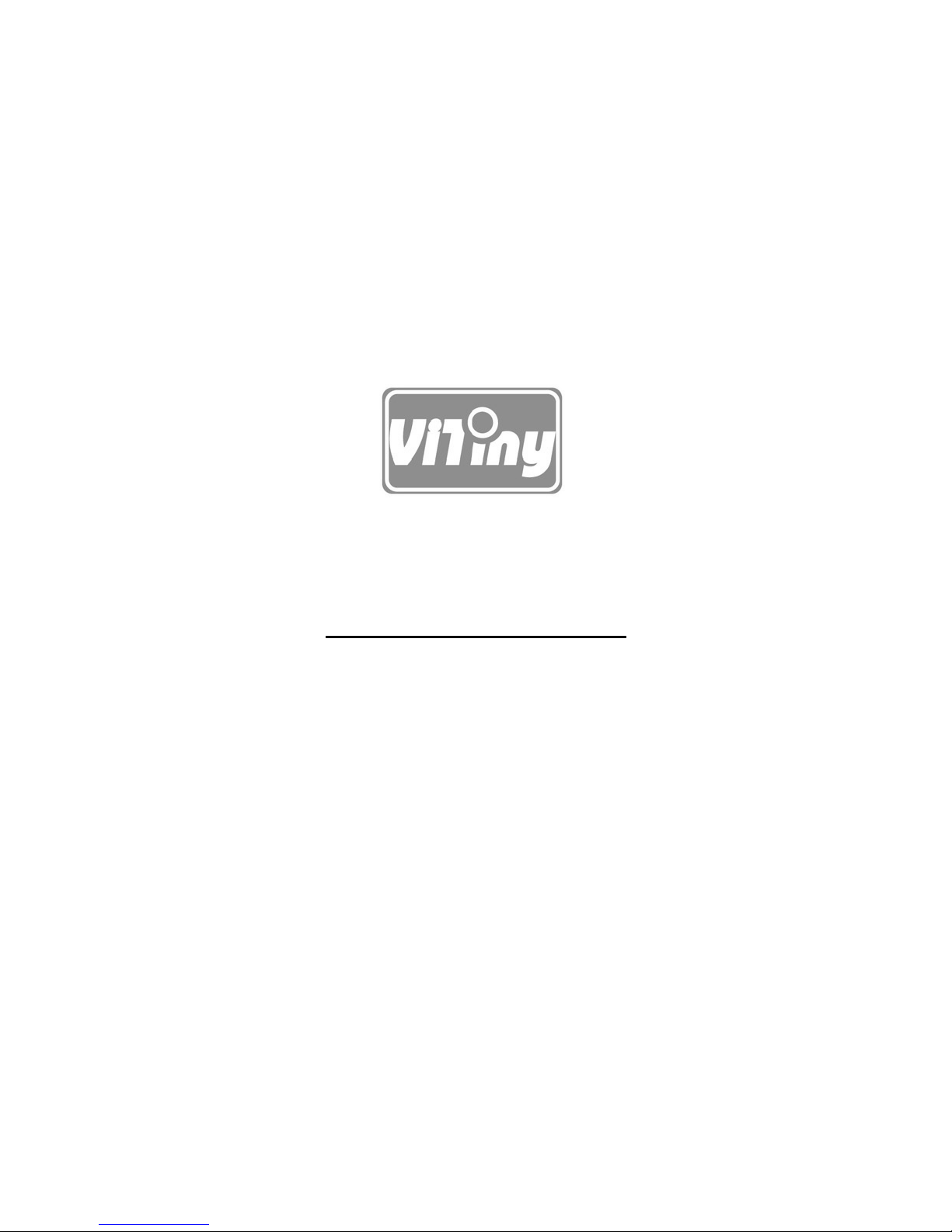
HTTP://WWW.VITINY.COM
© MicroLinks Technology Corp. All rights reserve
