Vitelcom Mobile Technology USA TSM501 User Manual
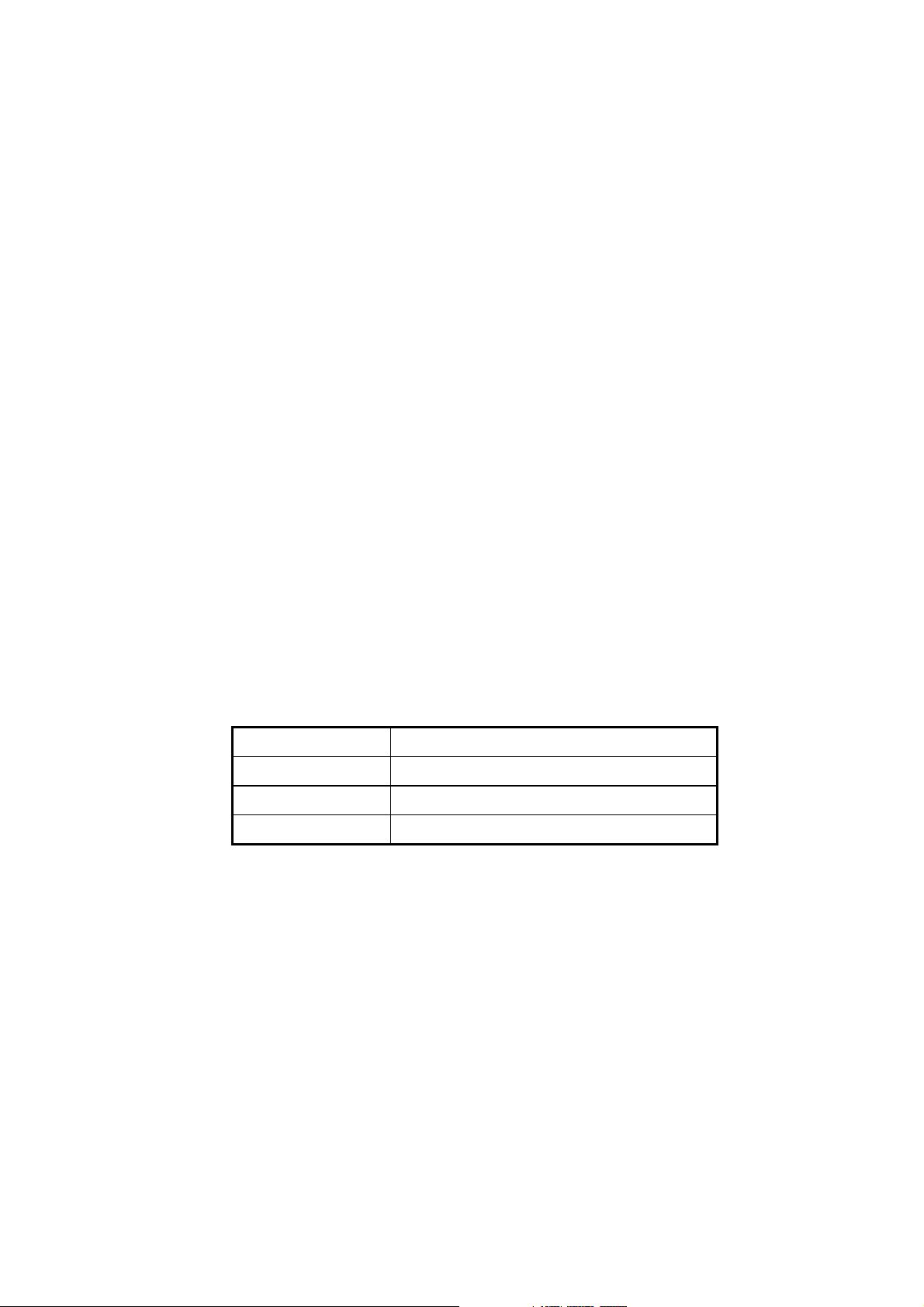
CV343 User Manual
Version 1.2
Prepared by:
Approved by:
Version:
Date:
K.H.Kim
C.S.Hong
1.2
29/04/05
-1-
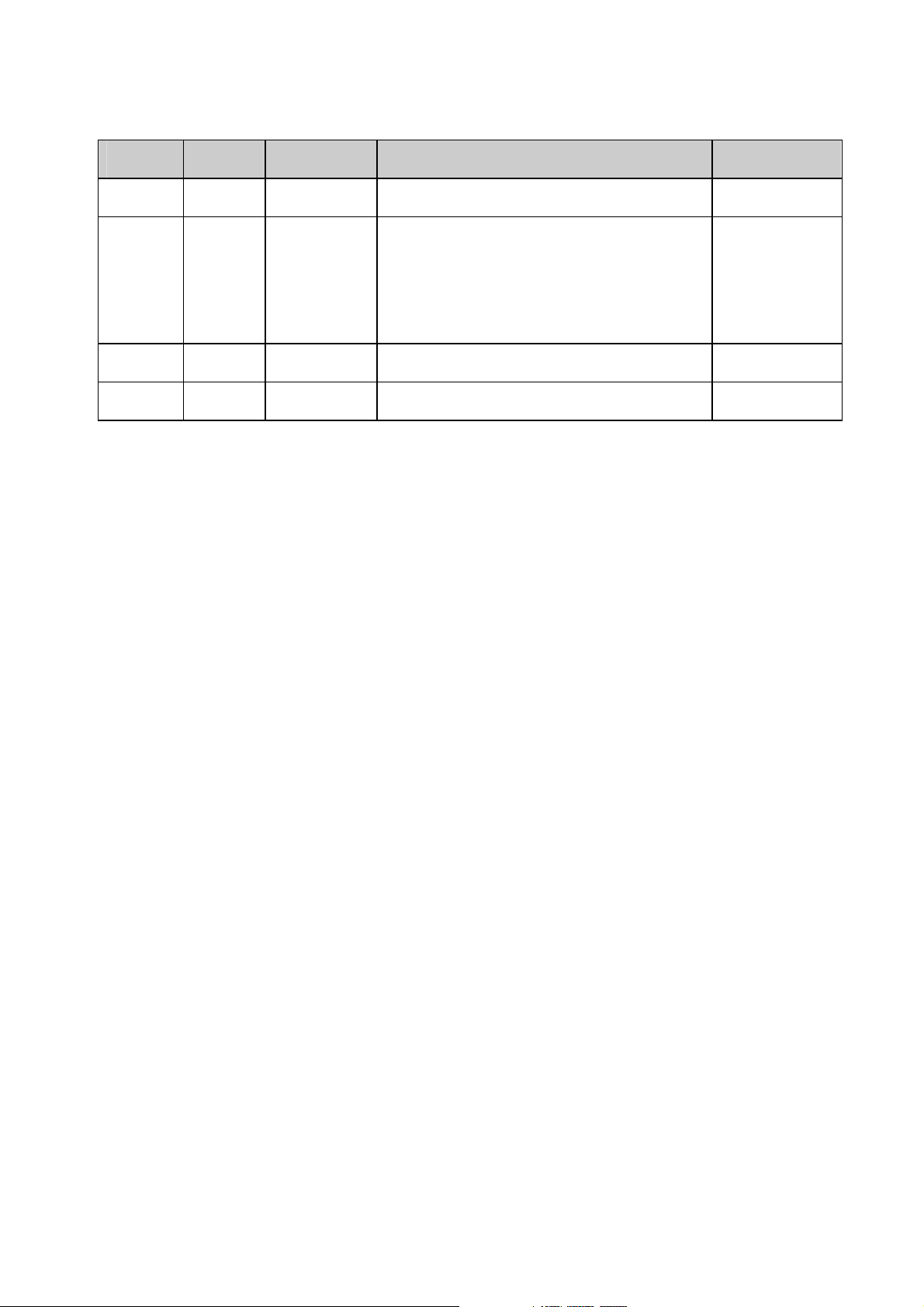
Revision History
Version Date Pages Changes Signatures
1.0 11/04/05 First Version
1.2 29/04/05 Remove ‘IMPORTANT SAFETY
INFORMATION’ and Add ‘Health and Safety
Information’
Modify some icons
-2-
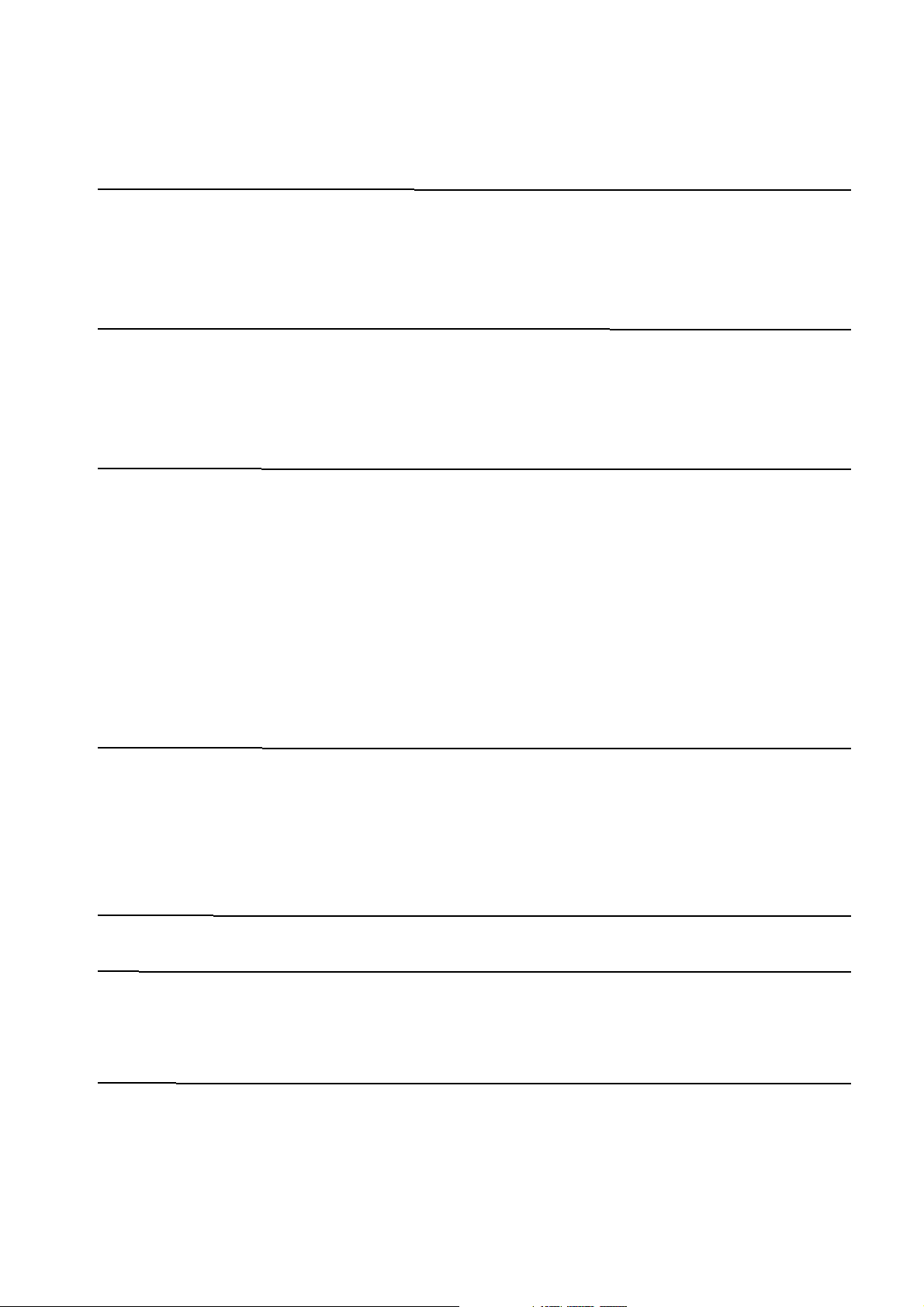
Contents
HEALTY AND SAFETY INFORMATION............................................................................................................. 6
EXPOSURE TO RADIO FREQUENCY (RF) SIGNALS ..................................................................................................6
FOR BODY OPERATION...................................................................................................................................................7
DESCRIPTION FOR INDICATORS ON SCREEN AND KEY PAD...........................................................8
IDLE SCREEN ..................................................................................................................................................................... 8
KEY LAYOUT...................................................................................................................................................................... 9
GETTING STARTED..................................................................................................................................................10
TURNING ON/OFF THE PHONE .................................................................................................................................. 10
MAKING A CALL .............................................................................................................................................................. 10
ANSWERING A CALL....................................................................................................................................................... 11
ADJUSTING VOLUME ..................................................................................................................................................... 11
VIEWING MISSED CALLS ............................................................................................................................................. 11
QUICKLY SWITCHING TO THE MANNER MODE ........................................................................................................ 12
ENTERING TEXT.............................................................................................................................................................. 12
USING THE MENUS .................................................................................................................................................17
ACCESSING MENU FUNCTIONS BY SCROLLING .......................................................................................................17
USING SHORTCUTS TO ACCESS MENU FUNCTIONS................................................................................................ 17
LIST OF MENU FUNCTIONS..........................................................................................................................................17
DOWNLOADS..............................................................................................................................................................22
WAP.................................................................................................................................................................................23
ACCESSING THE WAP BROWSER...............................................................................................................................23
MY FOTO ....................................................................................................................................................................... 24
COMPOSE .........................................................................................................................................................................24
NOTIFICATIONS ............................................................................................................................................................. 24
-3-
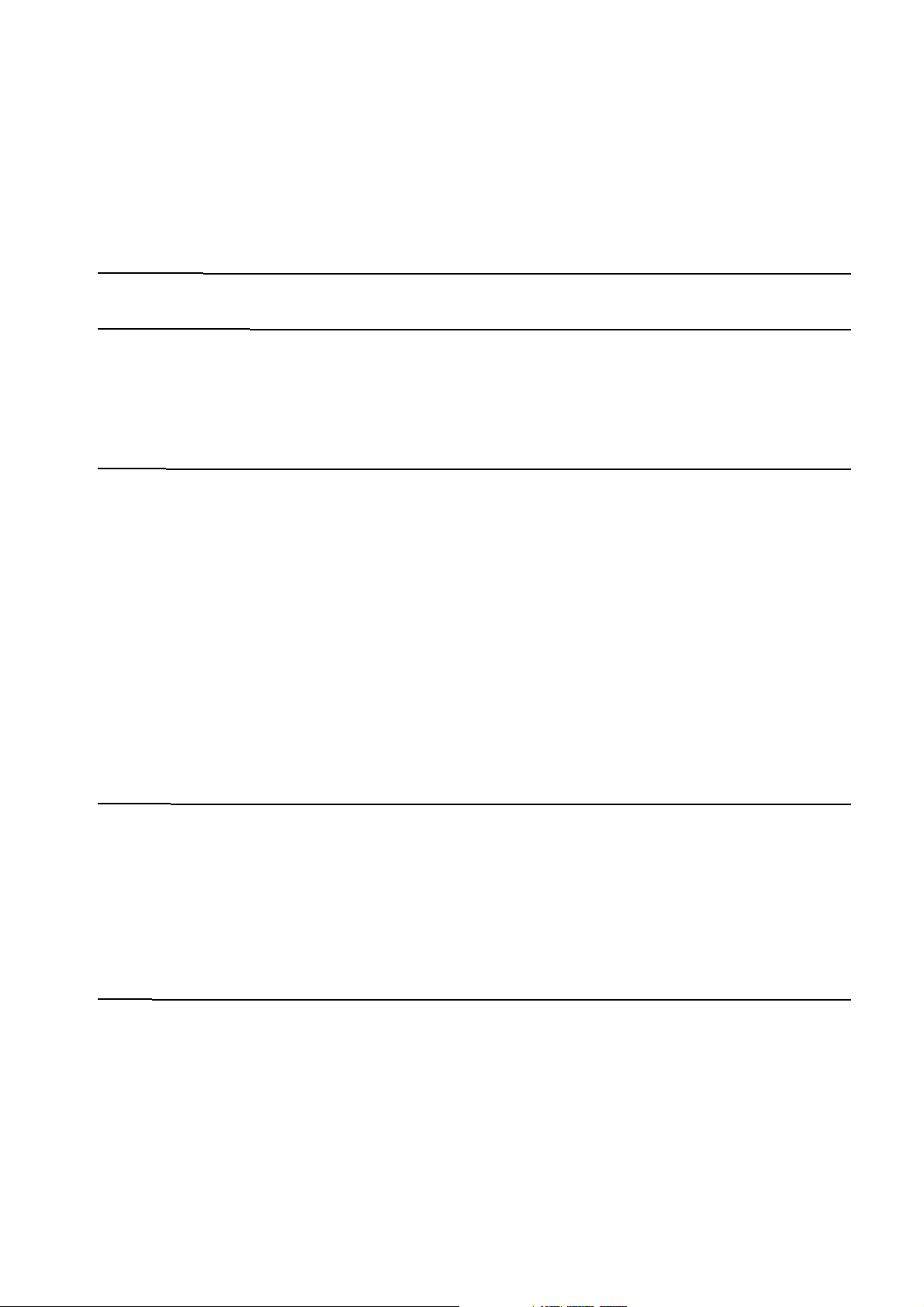
INBOX............................................................................................................................................................................... 24
OUTBOX............................................................................................................................................................................24
DRAFT...............................................................................................................................................................................24
TEMPLATE ........................................................................................................................................................................ 24
VOICE MAIL ................................................................................................................................................................ 25
TONES & IMAGES..................................................................................................................................................... 26
TONES...............................................................................................................................................................................26
IMAGES.............................................................................................................................................................................26
MY SMS..........................................................................................................................................................................27
SEND MESSAGE .............................................................................................................................................................. 27
INBOX............................................................................................................................................................................... 27
VOICE MSG......................................................................................................................................................................28
OUTBOX............................................................................................................................................................................28
DRAFTS.............................................................................................................................................................................28
DELETE..............................................................................................................................................................................28
SETTINGS.........................................................................................................................................................................29
WAP ALERT .....................................................................................................................................................................29
MY FOTO .......................................................................................................................................................................... 29
CAMERA.........................................................................................................................................................................30
TAKE PICTURE ................................................................................................................................................................30
PHOTO ALBUM ................................................................................................................................................................31
SEND NEW FOTO............................................................................................................................................................31
SET CONFIG.................................................................................................................................................................... 32
CALLS.............................................................................................................................................................................. 33
MISSED CALLS................................................................................................................................................................ 33
ANSWERED CALLS.......................................................................................................................................................... 33
DIALED CALLS ................................................................................................................................................................ 33
CALL TIMERS ...................................................................................................................................................................34
-4-
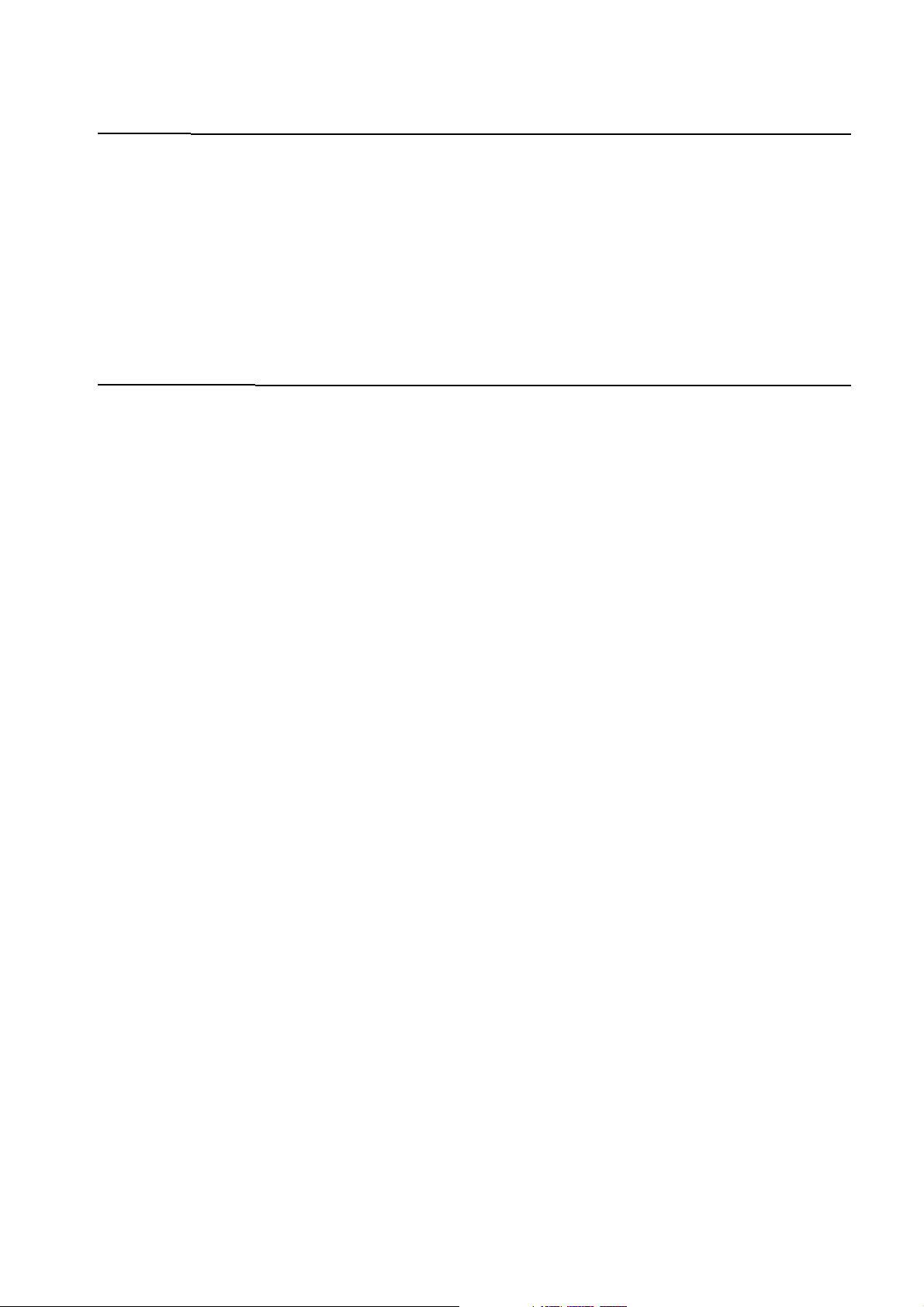
CONTACTS.................................................................................................................................................................... 35
SEARCH NUMBER ............................................................................................................................................................35
ADD NUMBER...................................................................................................................................................................36
CHECK CAPACITY ...........................................................................................................................................................36
DELETE ALL .....................................................................................................................................................................36
GROUP EDIT....................................................................................................................................................................36
MY PHONE NO................................................................................................................................................................ 36
OTHER FUNCTION................................................................................................................................................... 37
SOUND.............................................................................................................................................................................. 37
SCREEN/LIGHTING........................................................................................................................................................39
SECRETARY ...................................................................................................................................................................... 39
SETTINGS.........................................................................................................................................................................41
SECURITY.........................................................................................................................................................................43
-5-
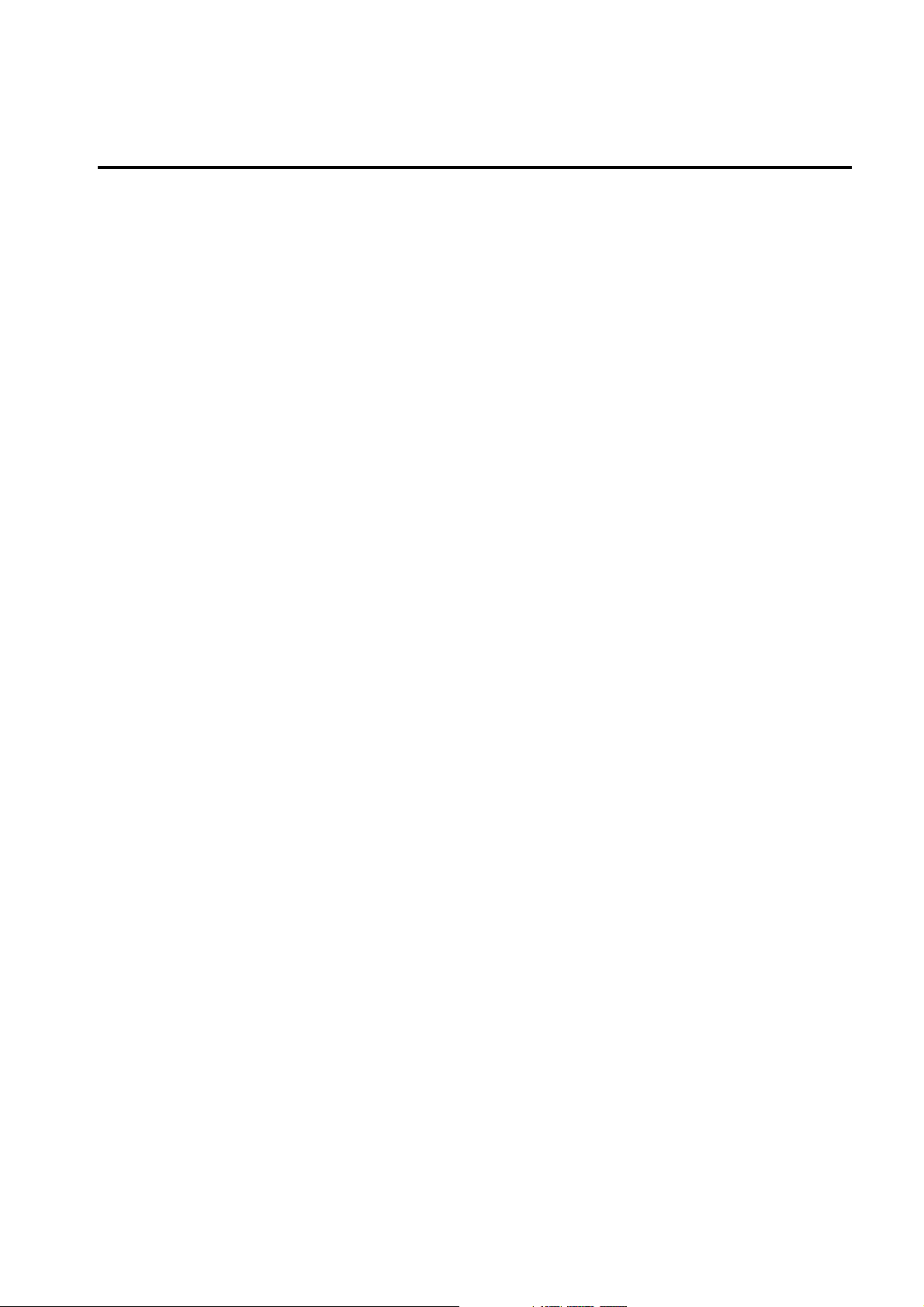
Healty and Safety Information
Exposure to Radio Frequency (RF) Signals
Your wireless phone is a radio transmitter and receiver. It is designed and manufactured not to
exceed the emission limits for exposure to radio frequency (RF) energy set by the Federal
Communications Commission (FCC) for the U.S. Government. These limits are part of
comprehensive guidelines and establish permitted levels of RF energy for the general population.
The guidelines are based on the safety standards that were develop ed by independent scientific
organizations through periodic and thorough evaluation of scientific studies.
The standards include a substantial safety margin designed to assure the safety of all persons,
regardless of age and health.
The exposure standard for wireless phones employs a unit of measurement known as Specific
Absorption Rate (SAR). The SAR limit set by the FCC is 1.6 W/kg.1
SAR tests are conducted using standard operating positions specified by the FCC with the phone
transmitting at its highest certified power level in all tested frequency bands. Although the SAR
is determined at the highest certified power level, the actual SAR level of the phone while
operating can be well below the maximum value. This is because the phone is designed to
operate at multiple power levels so as to use only the power required t o reach the network. In
general, the closer you are to a wireless base station antenna, the lower the power output of
the phone.
Before a new model phone is available for sale to the public, it must be tested and certified by
the FCC to insure that it does not exceed the limit established by the government adopted
requirement for safe exposure. The tests are performed in positions and locations (e.g., at the
ear and worn on body) as required by the FCC for each model. While there may be differences
between SAR levels of various phones and at various positions, they all meet the government
requirement.
The FCC has granted an Equipment Authorization for this model phone with all reported SAR
levels evaluated as in compliance with the FCC RF exposure guidelines. SAR information on t his
model phone is on file with the FCC and can be found on the FCC website
(http://www.fcc.gov/oet/fccid) after searching the FCC ID printed in the label on the phone.
The highest SAR value for this model phone when tested for use at the ear is 1.05 W/kg, and
when worn on the body, as described in this user guide, is 0.67 W/kg.
1 In the U.S. and Canada, the SAR limit for mobile phones used by the public is 1.6 watts/kg
(W/kg) averaged over one gram of tissue. The standard incorporates a substantial margin of
safety to give additional protection for the public and to account for any variations in
measurements.
-6-
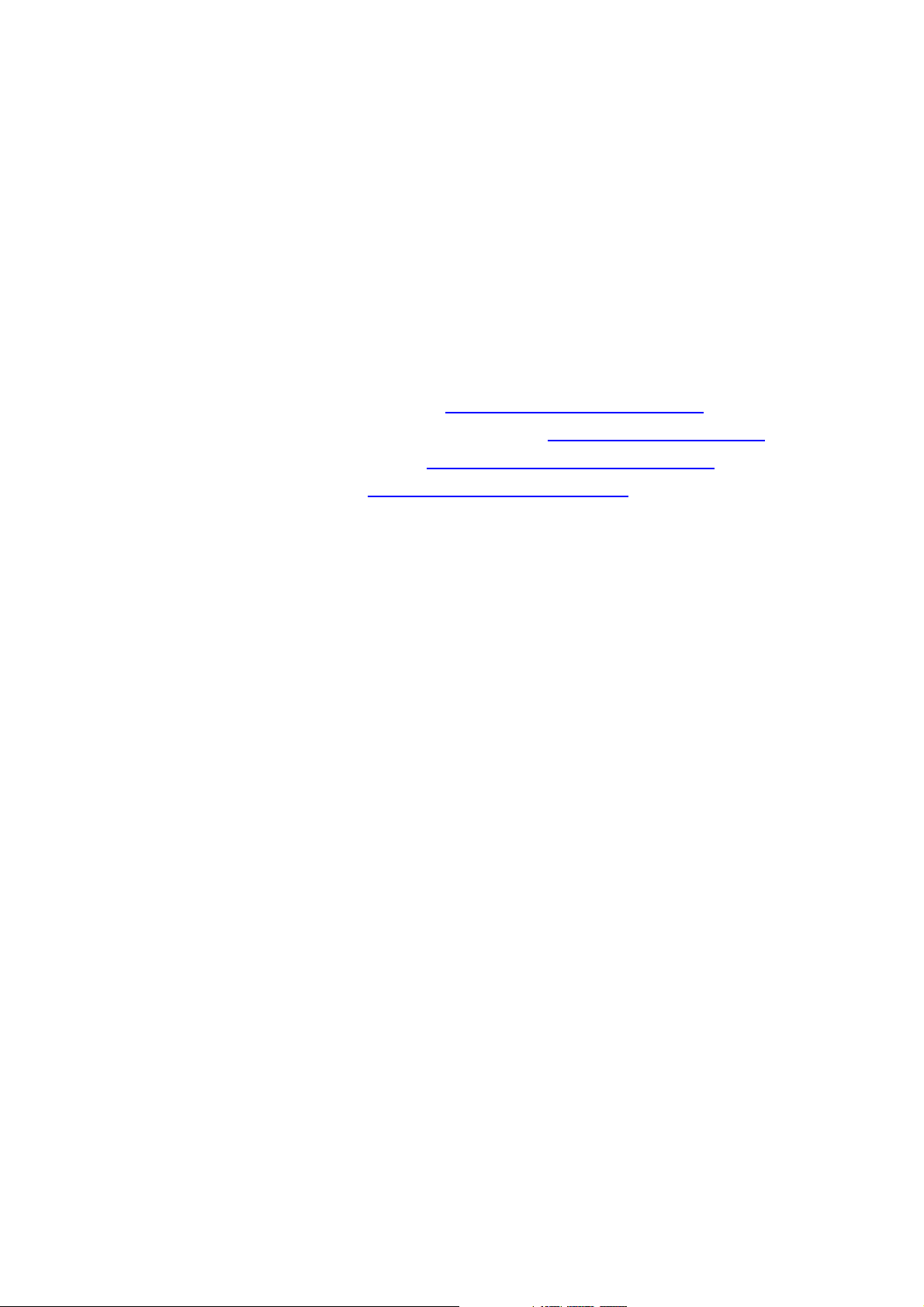
For Body Operation
To maintain compliance with FCC RF exposure requirements, use only belt-clips, holsters or
similar accessories that maintain a 1.5 cm separation distance between the user’s body and the
back of the phone, including the antenna, whether extended or retracted. The use of belt-clips,
holsters and similar accessories should not contain metallic components in its assembly. The
use of accessories that do not satisfy these requirements may not comply with FCC RF
exposure requirements, and should be avoided.
For more information concerning exposure to radio frequency signals, see the following
websites:
Federal Communications Commission (FCC)
Cellular Telecommunications Industry Association (CTIA)
U.S. Food and Drug Administration (FDA)
World Health Organization (WHO) http://www.who.int/peh-emf/en
.
http://www.fcc.gov/oet/rfsafety
http://www.wow-com.com
http://www.fda.gov/cdrh/consumer
-7-
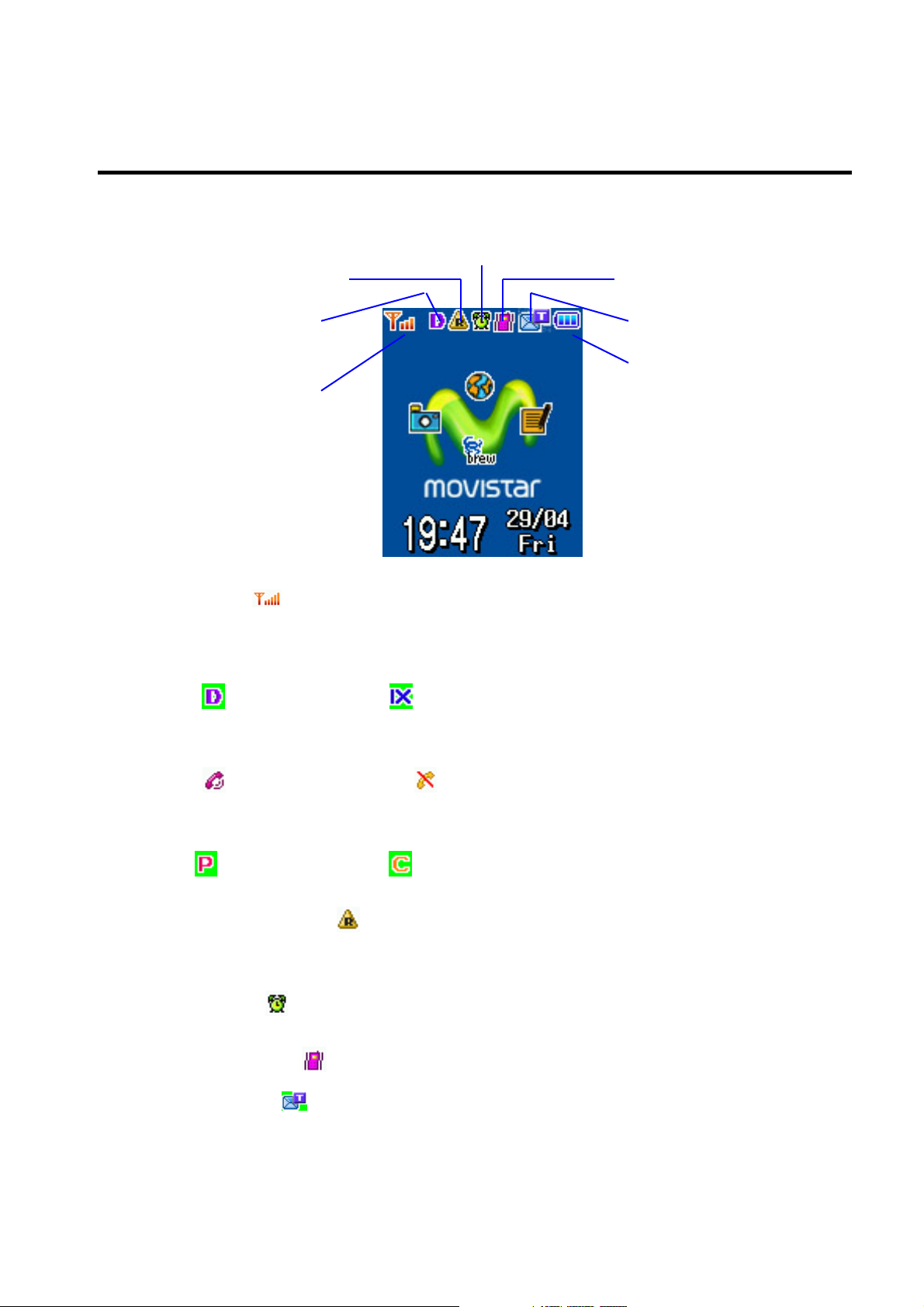
Description for indicators on screen and Key pad
Idle screen
3)Roam Indicator
2)Network
state Indicator
1) RSSI
4)Accessory Indicator
5)Alert Style Indicator
6)Message Waiting Indicator
7)Battery Level Indicator
1) RSSI:
2) Network State Indicator
- IDEL State : Indicates whether you are receiving a digital or analog signal
3) Wireless data communication type indicator : Shows data transfer method
4) Roam indicator (
5) Alarm :
nal, : Digital sig : CDMA 1x signal
- Call state
in call state indicator, out of call area
: Packet method, : Circuit method
network.
6 level indicator for the radio field strength
) : Displays when phone uses a network outside the home
a indicator meaning that alarm or morning call is set to ring
6) Vibration : :
7) Message (
can include;
a indicator meaning that a vibration mode is set
): Appears when a new text message is received. Other indicators
-8-
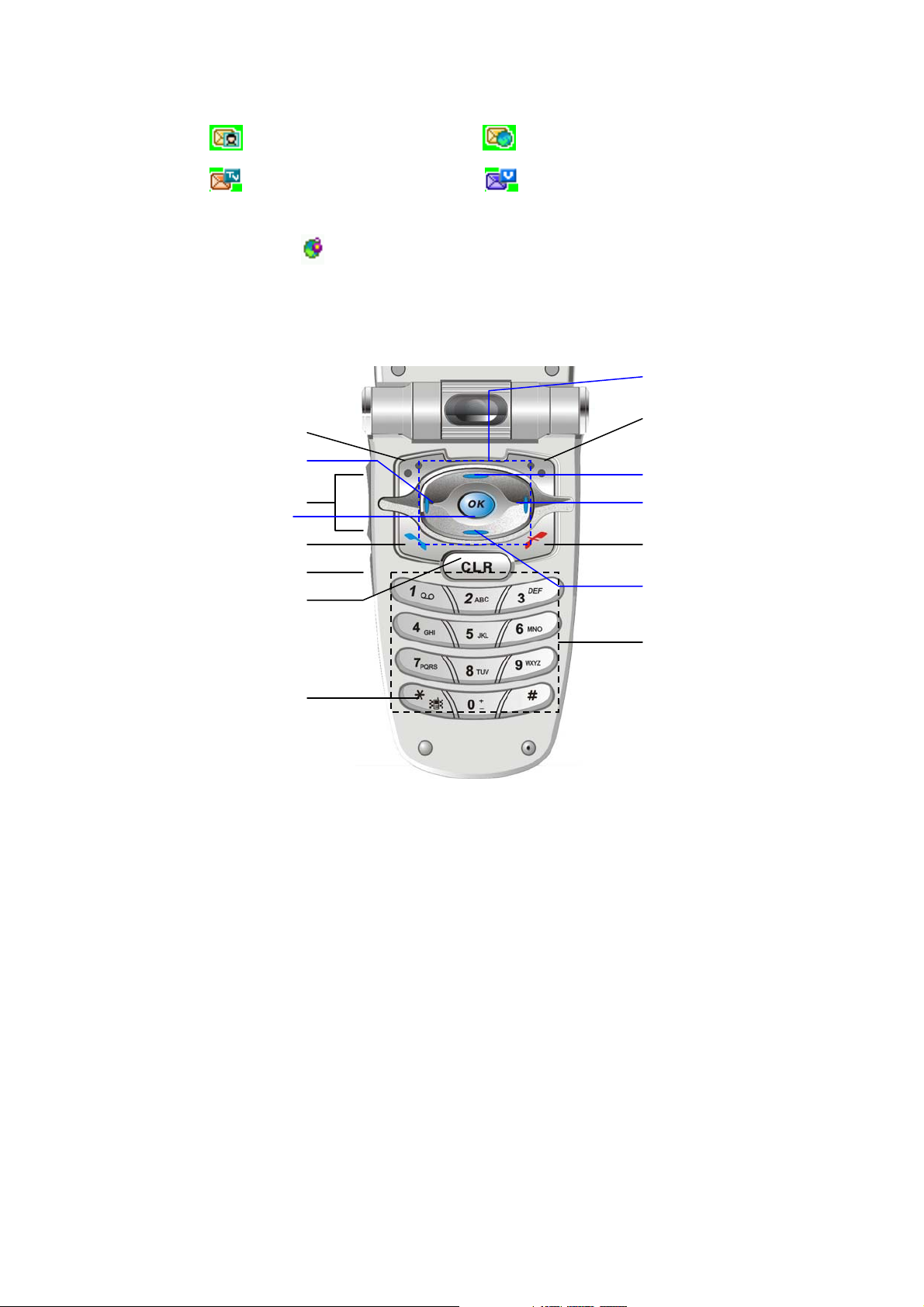
: Photo mail, : Web Message,
8) Secure Web( ): a indicator meaning that the phone is connecting with secure
page ess internet network.
Key Layou
Menu & Soft key(left)
Volume Control key
: Te xt and Voice message,
in wirel
t
Camera key
OK key
Send Key
Camera key
Clear key
: Voice message
Navigation keys
Soft key(Right)/OK key/
Text Confirmation key
WAP key
SMS key
End key/Power on/off
Menu exit key
VIVO key
Alphanumeric keys
Etiquette Mode key
(Long key)
-9-
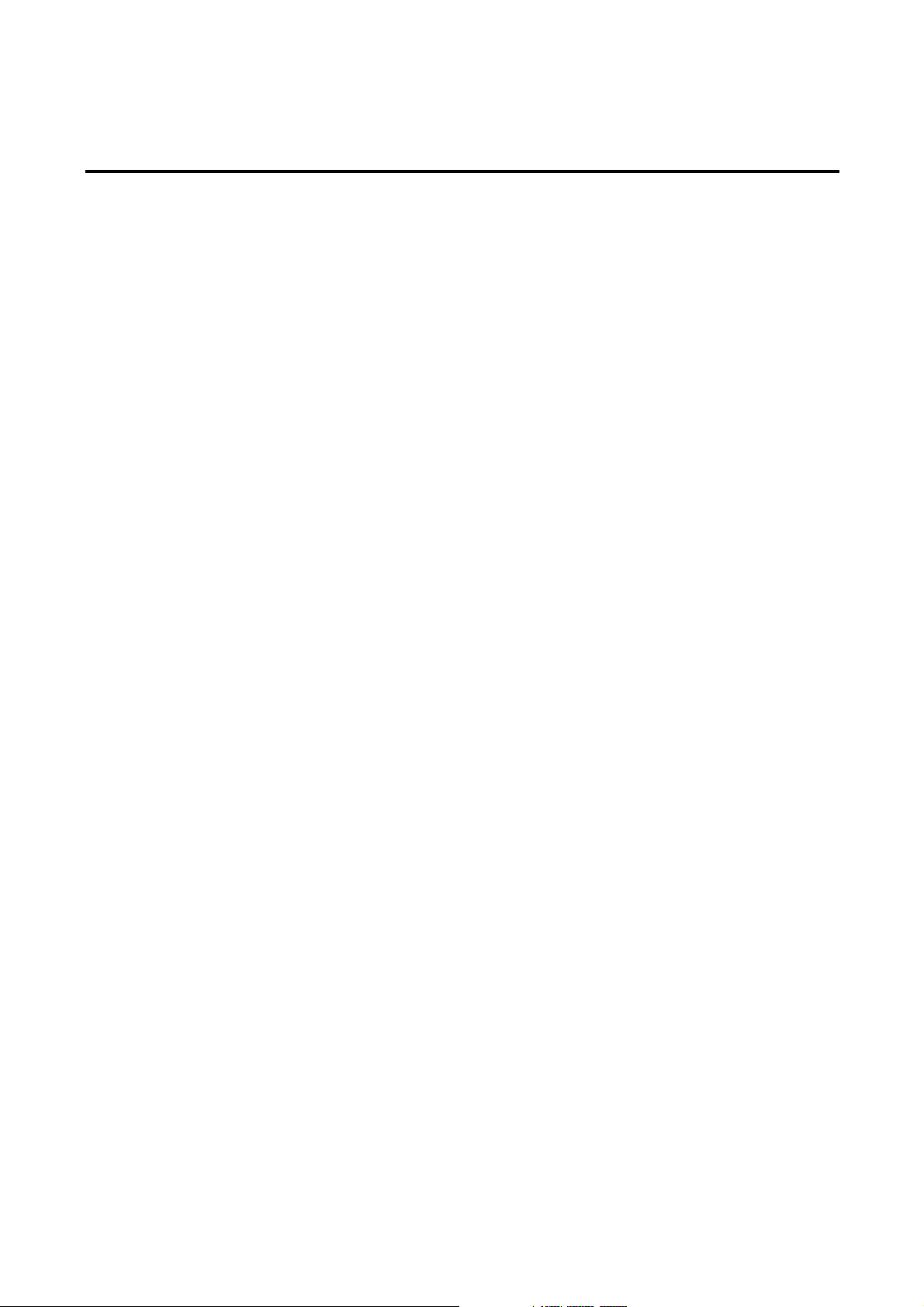
Getting Started
Turning On/Off the Phone
1. Open the folder
2. Press & hold the ‘END’ key until the phone switches on.
3. If necessary, enter your 4-digit unlock code and press ‘OK’ key to unlock the phone
Note: The display language is preset to Spanish at the factory. To change the language, use
the ‘setting’ menu option in the ‘Other function’ menu
4. When you wish to turn off the phone, Press & hold the ‘END’ key until the power-off
animation is started
Making a call
When the idle screen is displayed, enter the area code and phone number and press the ‘SEND’
key. When you have finished your call, close the flip or briefly press the ‘END’ key.
Making a call using the Contacts
You can store phone numbers that you use regularly in the phone’s memory, called Contacts.
Once you have stored phone numbers in Contacts, you can dial them simply by selecting the
name or phone number you want to call.
Making a call using the speed dialing number
Memory locations 0 through 800 are special one-touch locations. You can dial the phone
numbers stored in the Contacts memory from 0 through 800 simply by pressing one button.
Making a call using the call records
The call records stores the last 60 numbers dialed. To recall any of these numbers, proceed as
follows.
(1) If there are any characters on the display, clear the display by holding down the ‘CLR’
key for more than one second.
(2) Press ‘SEND’ key. The list of the calls is displayed.
(3) Use the ‘UP’, ‘DOWN’ key of Navigation keys to scroll through the numbers until you
select the required number.
(4) Press ‘SEND’ key to dial the number displayed.
[note] Three Way Call
(1) Enter a number you wish to call and press ‘SEND’.
-10-
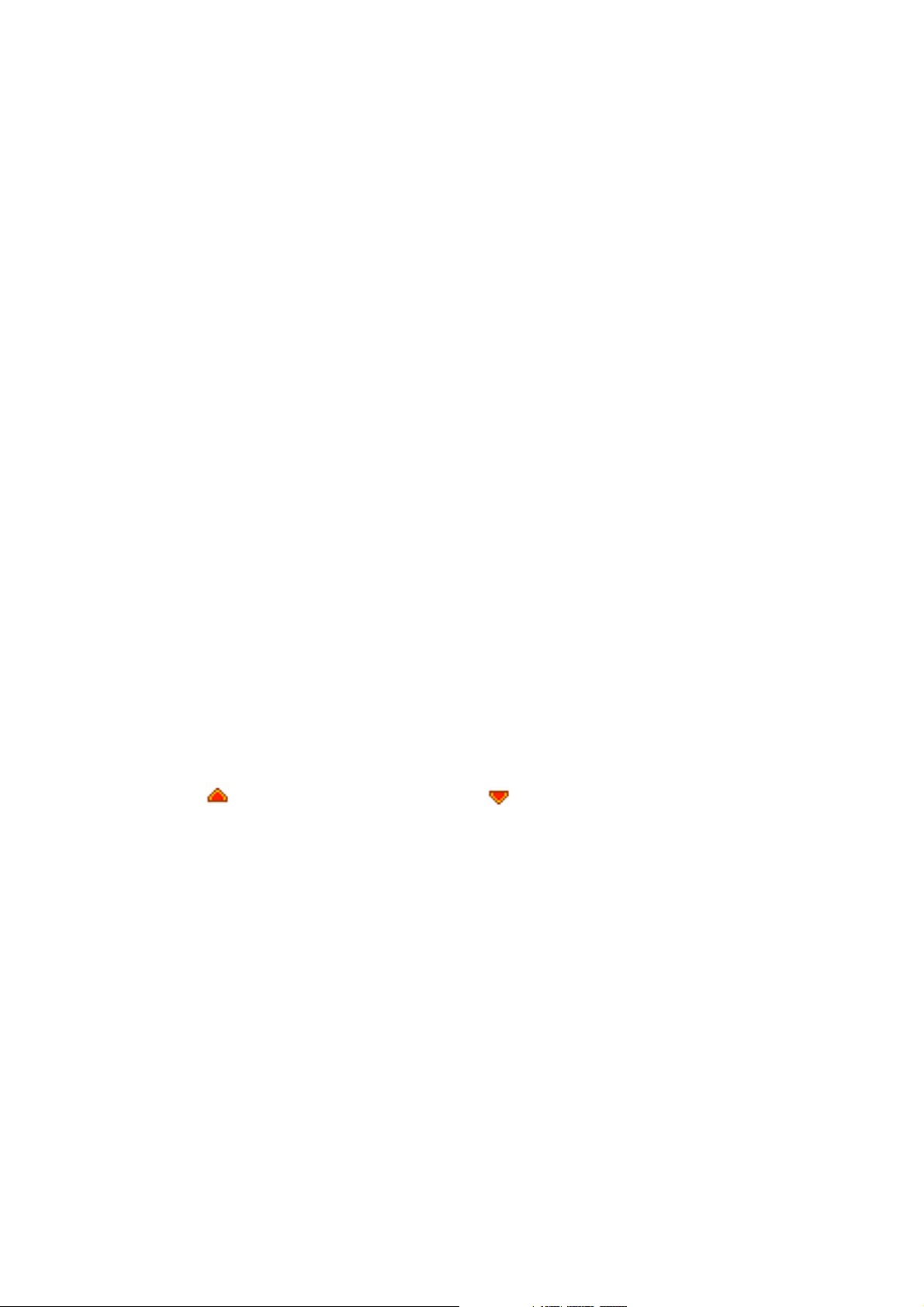
(2) Once you have established the connection, dial the second caller’s phone number and
press ‘SEND’.
(3) When you are connected to the second caller, press ‘SEND’ once more to begin your
three-way call.
Answering a call
When somebody calls you, the phone rings/or vibrates and the phone animation in the middle
of the screen flashes.o If the caller can be identified, the caller’s phone number (or name if
stored in your Contacts) is displayed. If the caller cannot be identified, only the phone
animation flashes.
1. If open the flip, answer the incoming call.
During a call, if you want to adjust the earpiece volu me, use the volume keys on the
left side of the phone.
Press the key to increase and the key to decrease the volume.
2. End the call by closing the phone or pressing the ‘END’ key.
Note: You can answer a call while using the Contacts or menu features.
When the phone rings/or vibrates as someone call, you can make the ring/or
vibration silence by pressing the ‘END’ key.
Adjusting Volume
During a call, if you want to adjust the earpiece volume, use the volume keys on the left side of
the phone
Press the ‘up(
In the idle mode with the folder open, you can adjust the key volume using these keys.
)’ key to increase and the ‘down( )’ key to decrease the volume
Viewing Missed Calls
When you are unable to answer a call for any reason, you can find out who called you, provided
that this service is available. In this way, you can call the person back, if necessary. The
number of missed calls is displayed on the idle screen immediately after the call was missed.
To view the missed call immediately, proceed as follows.
(1) If the phone is closed, open the flip cover.
(2) Press the ‘SEND’ key.
The number corresponding to the most recent missed call is displayed.
(3) To scroll through the missed calls, Press the ‘up’ or ‘down’ key
-11-
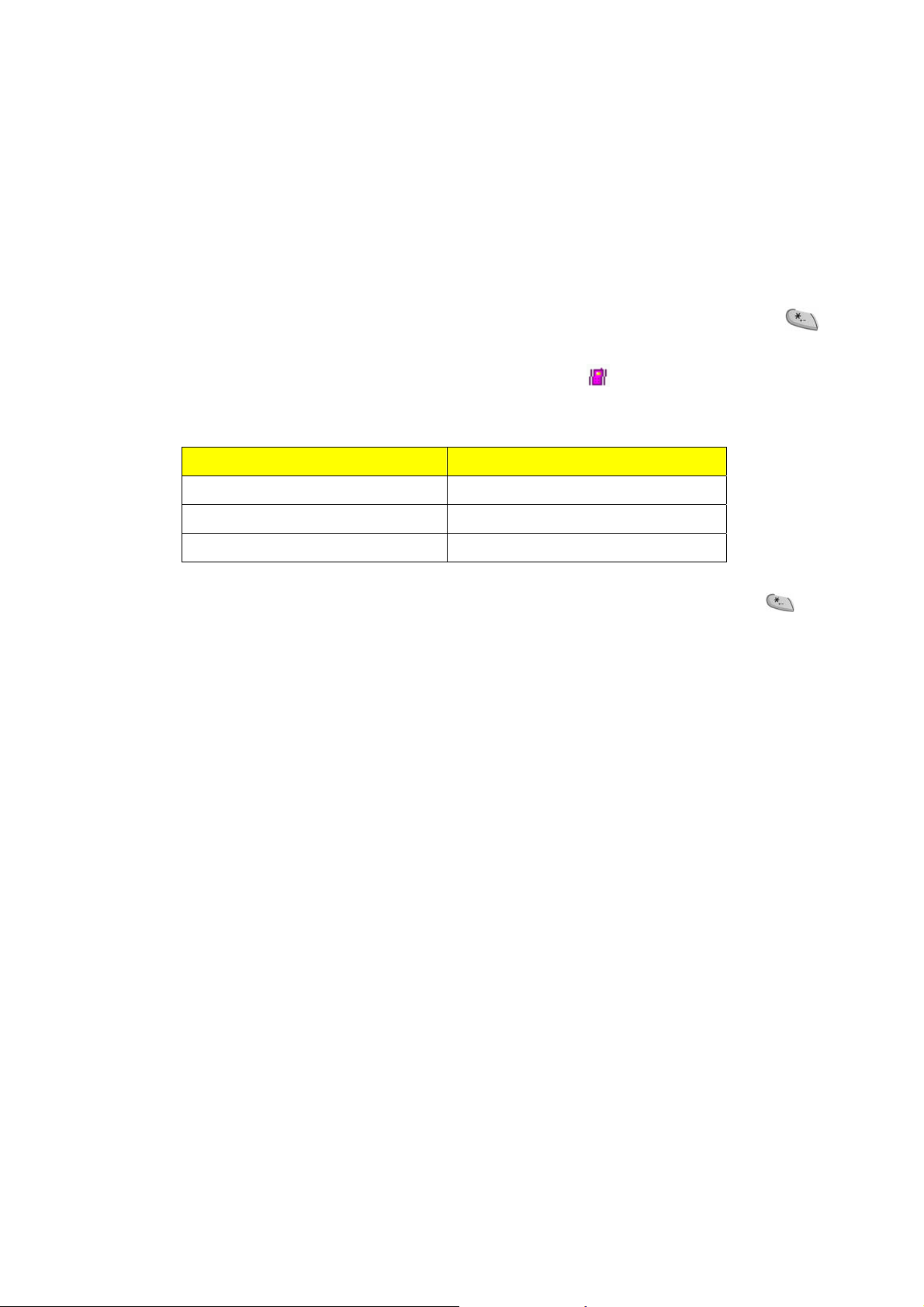
(4) To call the number displayed, Press the ‘SEND’ key
(5) If necessary, to edit or delete a missed call number, select ‘MENU’ key
Quickly Switching to the Manner mode
Manner mode is convenient when you wish to prevent the phone from ring ing when it is
inappropriate.
In idle mode, to switch your phone quickly to manner mode, simply press and hold the
key .
Until the ‘Manner Mode Activated’ message and vibration icon(
In the manner mode, your phone changes the sound settings as follows.
Option New setting
ALERT TYPE Vibration
KEYPAD TONE OFF
SMS Tone Vibration
To exit manner mode and reactivate the previous sound settings, press and hold the
again until ‘Manner Mode Deactivated’ message appears. The vibration icon is no longer
displayed.
) are displayed.
key
Entering Text
When using your phone, you will often need t o enter tex t. For example, when storing a n ame in
the Contacts, creating your personal greeting or scheduling events in your calendar. You can
enter alphanumeric characters by using your phone’s keypad.
Your phone has the following text input modes;
z eZi Text Mode
This mode allows you to enter words with only one keystroke per letter. The
eZi Text mode automatically compares your keystrokes with an internal
linguistic dictionary to determine the correct word, thus requiring far fewer
keystrokes than the traditional alphabet modes.
z Alphabet Mode
These modes allow you to enter letters by pressing the key labeled with the
required letter once, twice, three or four times until the letter displays.
z Symbol Mode
These modes allow you to enter symbols, such as punctuation marks.
z Number Mode
-12-
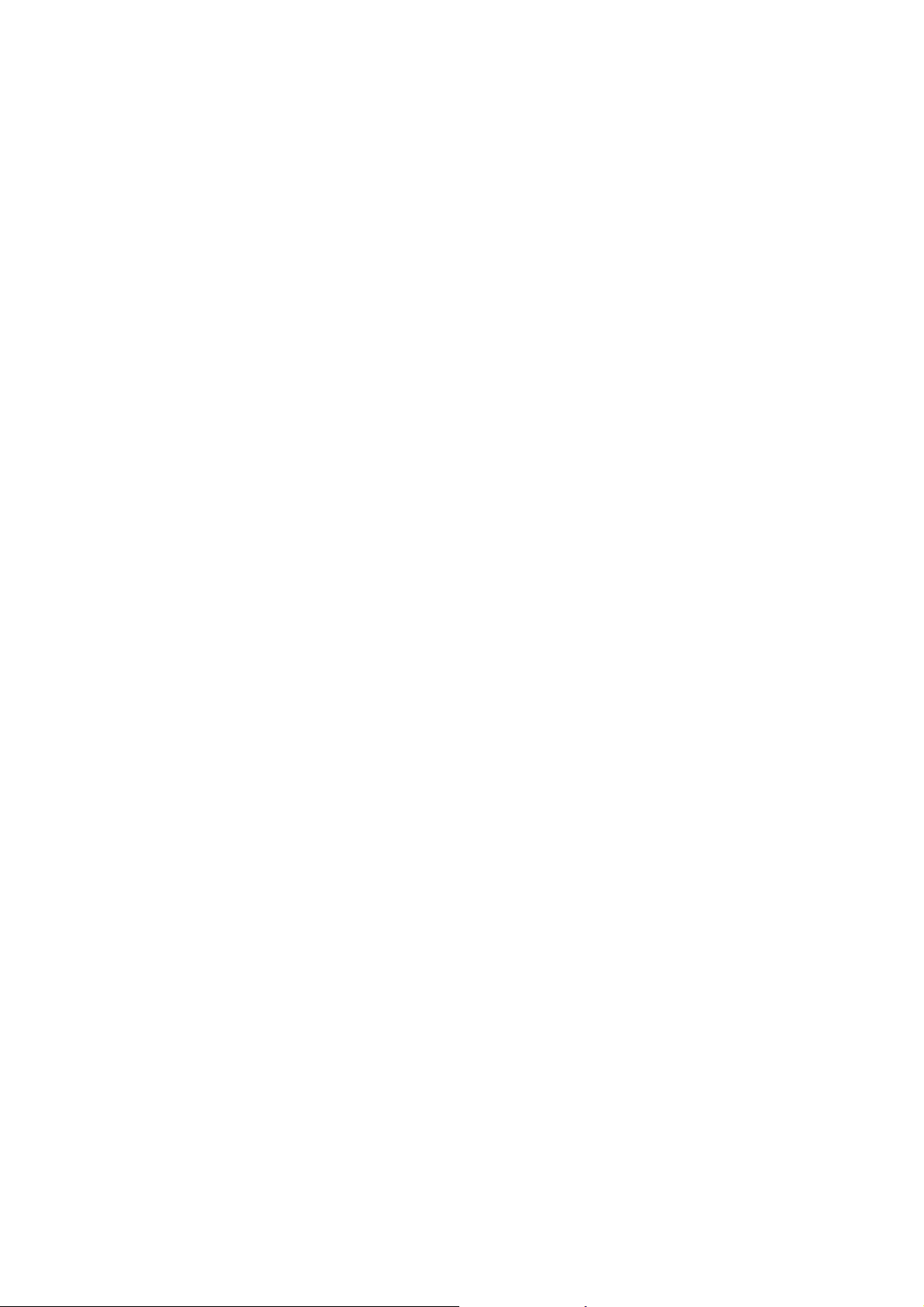
These modes allow you to enter numbers
z Canned MSG Mode
These modes allow you to enter the canned message.
-13-
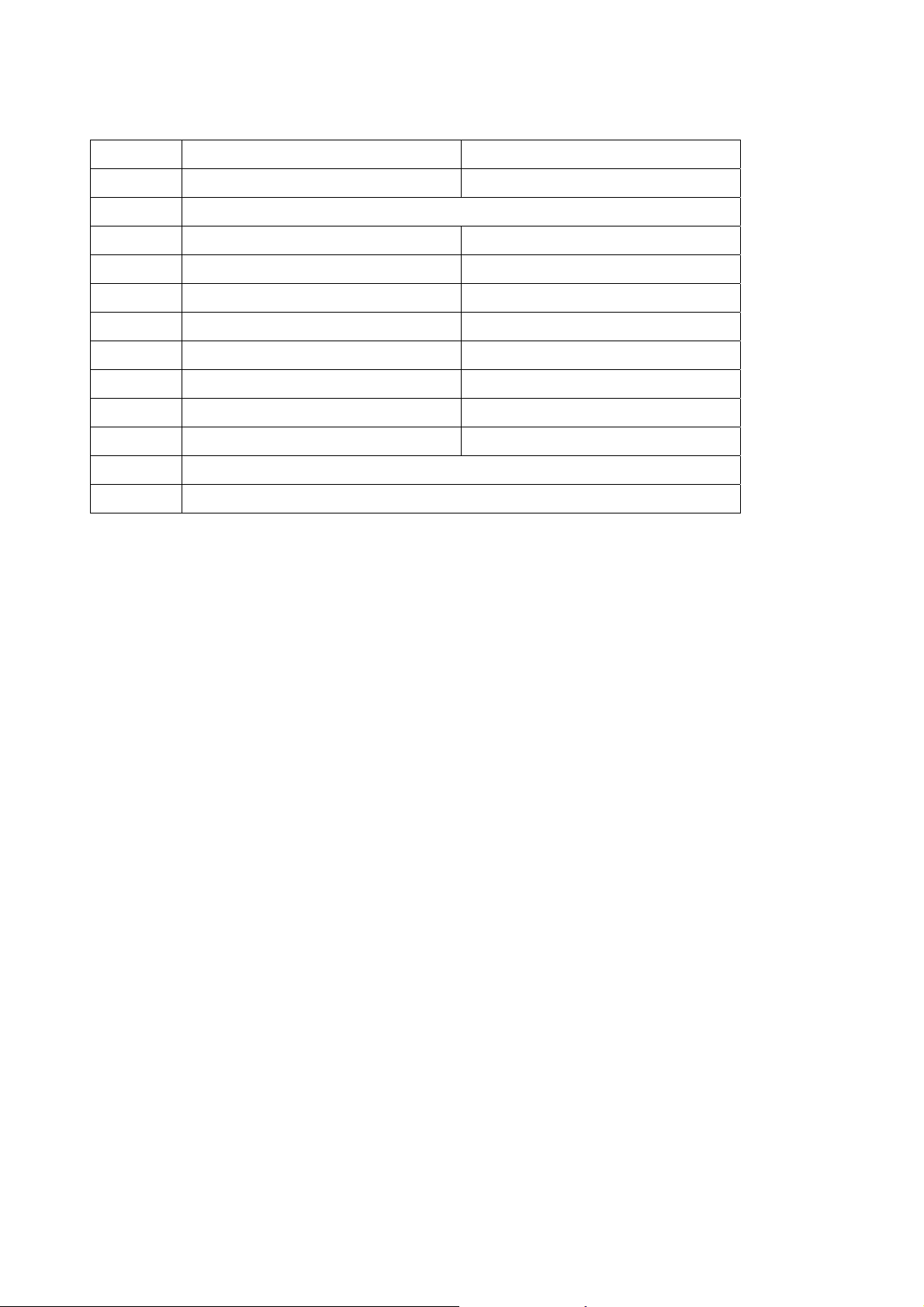
Character Chart
Key Upper Case Lower Case
0
1
2
3
4
5
6
7
8
9
*
#
0 0
1 . @ ? ! - , & : ‘
A B C 2 Á Ã Â À Ç a b c 2 á ã â à ç
D E F 3 É Ê d e f 3 é ê
G H I 4 Í g h i 4 Í
J K L 5 j k l 5
M N O 6 Ó Õ Ô Ñ m n o 6 ó õ ô ñ
P Q R S 7 p q r s 7
T U V 8 Ú Ü t u v 8 ú ü
W X Y Z 9 w x y z 9
Space
Switch on the mode such as ‘ABC’ or ‘Abc’ or ‘abc’
1. Using the eZi Text Mode
The eZi predictive text in put mode allows you to key in any character using single keystroke.
(1) When you are in the eZi predictive text mode, start entering a word by pressing keys
‘2’ to ‘9’ .Press each key only once for one letter.
(2) 4~7 candidate horizontal words display in English mode.
(3) Navigate through the list of candidates shown on the screen width left right arrows
.’Down’ key or ‘0’ key to refresh lists of can d idate
.’Up’ key or ‘CLR’ key to return to the previous list of candidates
(4) If the words you wanted are displayed, select the candidates under cursor by pressing
a ‘OK’ key.
(5) To Enter punctuation or other characters, press the ‘1’key
(6) To delete English 1 characters or space, press ‘CLR’ key.
And to delete complete text, press and hold the ‘CLR’ key
-14-
