Vitel Galaxy Getting Started Manual
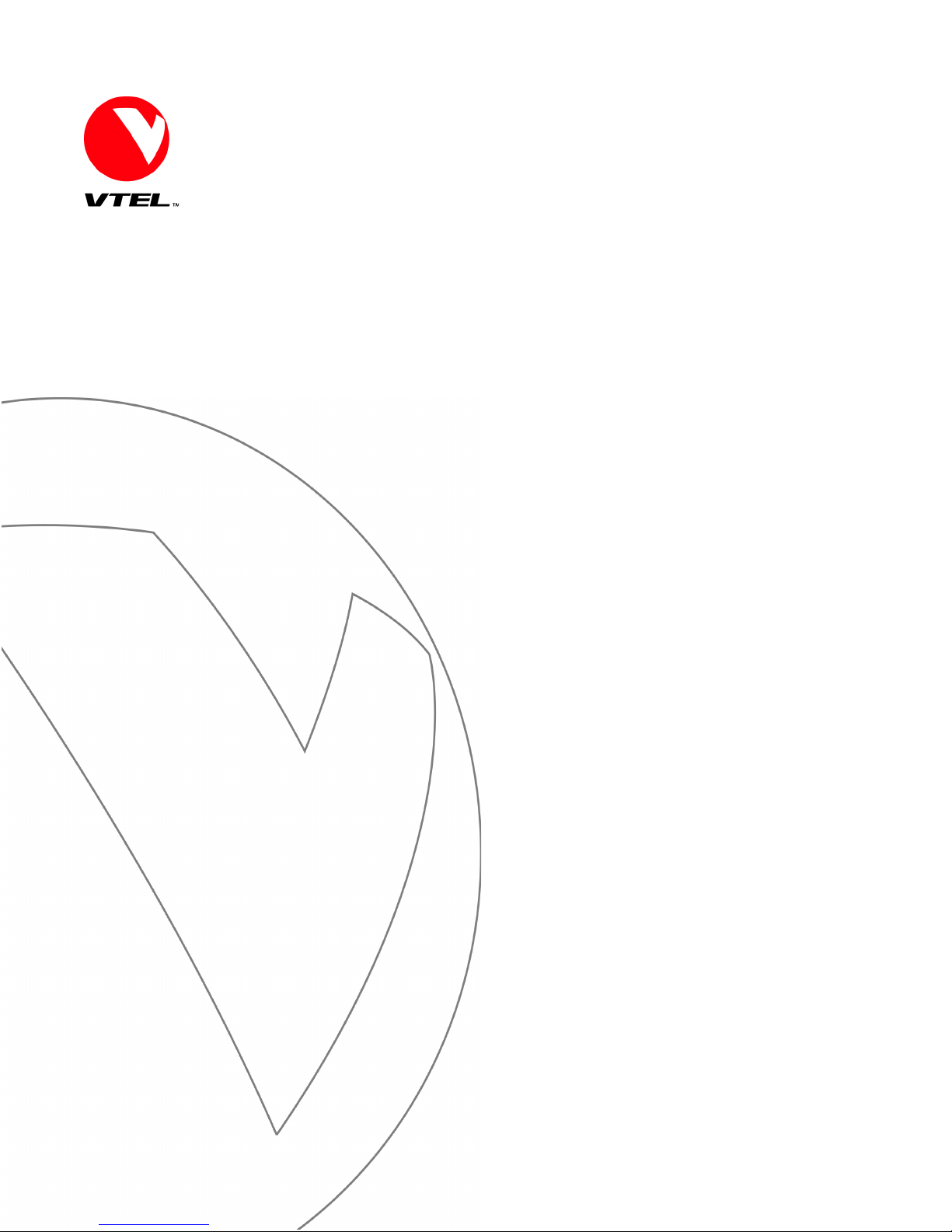
TM
Galaxy
Getting Started
Guide
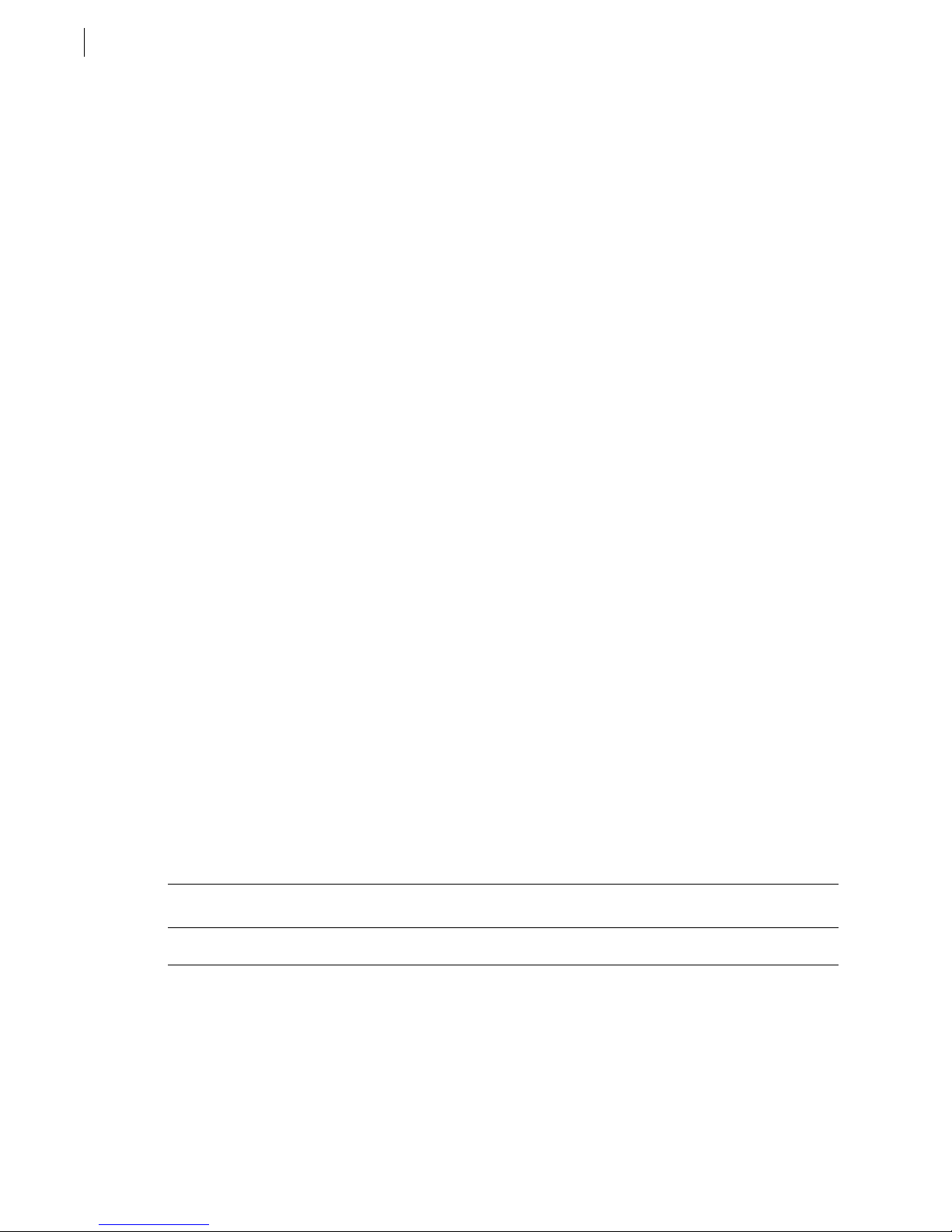
ii
VTEL, Galaxy and Vtouch are trademarks of VTEL Corporation. Digital Visual Communications is a service mark of VTEL Corporation. All
other brand names and product names are trademarks or registered trademarks of their respective companies.
VTEL was issued the following patents by the U.S. Patent Office: Patent 5,657,246 titled, “Method and apparatus of a videoconference user
interface” and Patent 5,825,754 title, “Filter and process for reducing noise in audio signals.”
© 1999 by VTEL Corporation. All rights reserved. No part of this document may be reproduced in any form, including translation to another
language, without the prior written consent of VTEL Corporation.
Use, duplication, or disclosure by the Government is subject to restrictions as set forth in subparagraph (c) (1) (iii) of the Rights in Technical
Data and Computer Software clause at DFARS 252.227-7013.
The information contained in this document is subject to change without notice. VTEL assumes no responsibility for technical or editorial
errors or omissions that may appear in this document or for the use of this material; nor does VTEL make any commitment to update the
information contained in this document.
Document Edition Part Number Date
First 907-1080-EN1.00 August 1999
Video: 512.672.017/0172
Tel.: 512.437.2700
Fax: 512.437.2792
VTEL Corporation
108 Wild Basin Road
Austin, Texas 78746
www.vtel.com
Video: ++44 (0) 118 959 7112
Tel.: ++44 (0) 118 955 3200
Fax: ++44 (0) 118 956 0545
VTEL Europe Ltd.
Apex Plaza, Reading
Berks RG1 1AX, UK
www.vtel.com
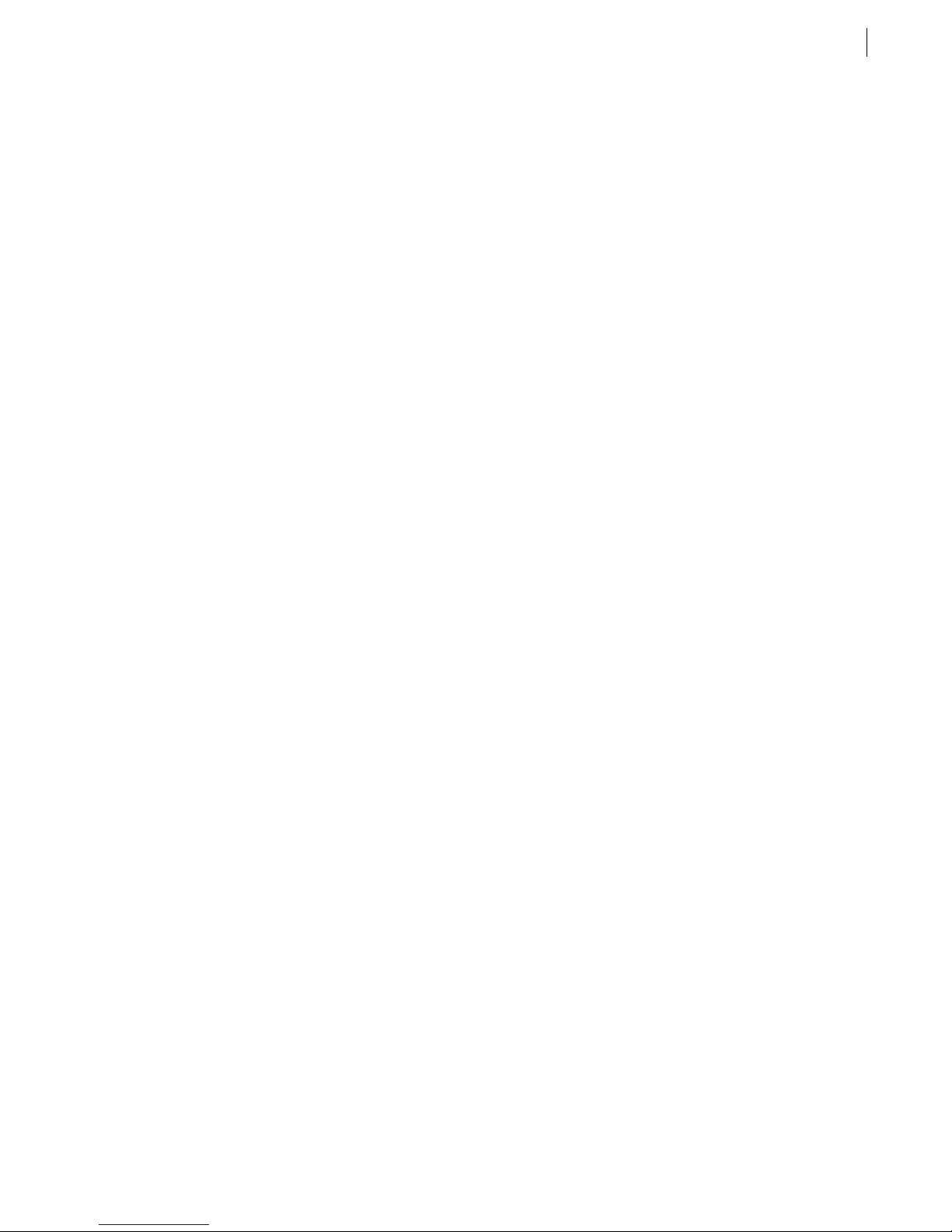
FCC Notice
This equipment has been tested and found to comply with the limits for a Class A digital device, pursuant to Part 15 of the FCC Rules. These
limits are designed to provide reasonable protection against harmful interference when the equipment is operated in a commercial
environment. This equipment generates, uses and can radiate radio frequency energy and, if not installed and used in accordance with the
instruction manual, may cause harmful interference to radio communications. Operation of this equipment in a residential area is likely to
cause harmful interference in which case the user will be required to correct the interference at his or her own expense.
Notice to Canadian Users
The digital apparatus does not exceed the Class A limits for radio noise emissions from digital apparatus set out in the Radio Interference
Regulations of the Canadian Department of Communications.
Le présent appareil numérique n’émet pas de bruits radioélectriques dépassant les limites applicable aux appareils numériques de la classe A
prescrites dans le Réglement sur le brouillage radioélectrique édicté par le ministére des Communications du Canada.
Austel Notice: For Use in Australia
This equipment can be connected to a telecommunications service only by an Austel-permitted terminal adapter.
Software License Agreement
This is a legal agreement between you, as the end user and Licensee, and VTEL Corporation. The VTEL Software includes computer
software, associated media, printed materials, and online or electronic documentation. By installing, copying, downloading, accessing or
otherwise using the Licensed Software, you agree to be bound by these terms.
LICENSE
VTEL grants Licensee a personal, non-exclusive license to use the VTEL Software, subject to the terms of this Agreement. Third party
software provided with VTEL Products is subject to the terms of the Third Party’s Software License Agreement. Licensee agrees to abide by
the terms and conditions of such Third Party Software License Agreements. Licensee shall not: (1) reverse-compile or disassemble any VTEL
Software, or attempt to do so; (2) modify the VTEL Software in any manner or to any extent; (3) copy the VTEL Software, except that one
copy of the VTEL Software may be made for archival purposes. The archival copy shall include VTEL’s copyright notice, along with a notice
that the copy is for archival purposes only and is subject to the provisions of this Agreement. Licensee agrees to take appropriate action by
instructions, agreement or otherwise to protect the VTEL Software and all parts thereof from unauthorized copying, modification, or
disclosure by its agents, employees, or customers. Licensee shall not assign or otherwise transfer this Agreement or any right hereunder. Any
attempt to transfer shall be null, void, and of no effect. The VTEL Software shall be used only as provided with the VTEL Products. This
license will terminate immediately without notice from VTEL if Licensee fails to comply with any of these provisions.
iii
TITLE
Title and intellectual property rights to the VTEL Software, including all translations, compilations, derivative works, copies and partial
copies, remains solely with VTEL and/or its third party licensors. All rights not expressly granted under this Agreement are reserved by VTEL
and/or its third party licensors.
LIMITED WARRANTY
VTEL warrants to Licensee that VTEL Software will substantially conform to VTEL’s specifications at the time of delivery to Licensee. VTEL
provides the third party software “AS IS”, and makes no warranties whatsoever with respect to third party software which is governed solely
by the terms of the Third Party Software License Agreements. VTEL does not warrant that the VTEL Software will be error-free or operate
without interruption. VTEL will supply Licensee, free of charge, with those releases of the VTEL Software which VTEL, in its sole judgement,
deems necessary to correct errors or malfunctions in the VTEL Software for a period which is the earlier of (a) 180 days after the date the
VTEL Software is delivered to Licensee, or (b) 90 days after the date the VTEL Software is installed for use by Licensee. VTEL makes no
warranty as to any of the following: defects other than those which result from the VTEL Software materially failing to meet VTEL’s
specifications; defects related to Licensee’s misuse, neglect, accident or abuse of the VTEL Software or associated hardware; defects in any
VTEL Software which has been modified by Licensee; defects appearing when VTEL Software is used in violation of this Agreement.
THE FOREGOING WARRANTY IS EXCLUSIVE AND IS IN LIEU OF ALL OTHER EXPRESS OR IMPLIED WARRANTIES
INCLUDING, BUT NOT LIMITED TO, WARRANTIES OF MERCHANTABILITY OR WARRANTIES OF FITNESS FOR ANY
PARTICULAR PURPOSE.
LIMITATION OF LIABILITY
IN NO EVENT SHALL VTEL OR ITS LICENSORS BE LIABLE FOR DAMAGES WHATSOEVER INCLUDING, WITHOUT
LIMITATION, SPECIAL, INCIDENTAL, CONSEQUENTIAL, OR INDIRECT DAMAGES FOR LOSS OF BUSINESS PROFITS,
BUSINESS INTERRUPTION, LOSS OF BUSINESS INFORMATION, OR ANY OTHER PECUNIARY LOSS ARISING OUT OF THE USE
OF THE SOFTWARE EVEN IF VTEL HAS BEEN ADVISED OF THE POSSIBILITY OF SUCH DAMAGES.
U.S. GOVERNMENT RESTRICTED RIGHTS
The Licensed Software is provided with RESTRICTED RIGHTS. Use, duplication, or disclosure by the U.S. Government is subject to
restrictions as set forth in subparagraph (c)(1)(ii) of The Rights in Technical Data and Computer Software clause at DFARS 252.227-7013 or
in subparagraphs (c)(1) and (2) of the Commercial Computer Software--Restricted Rights at 48 CFR 52.227-19, as applicable. This
Agreement is governed by and constructed in accordance with the internal laws of the state of Texas and the United States, including patent
and copyright laws and shall not be affected by any conflict of laws provisions which would make Texas laws inapplicable.
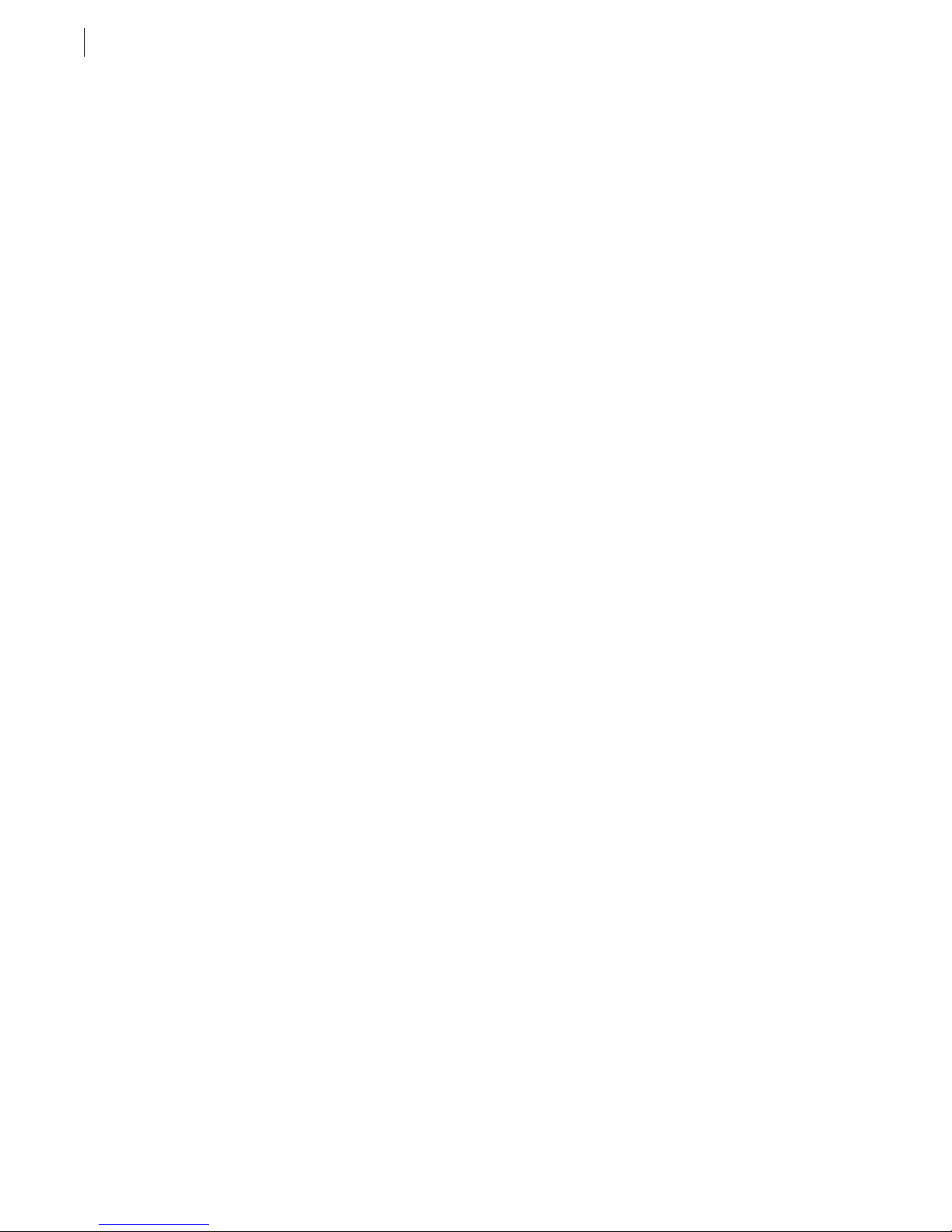
iv
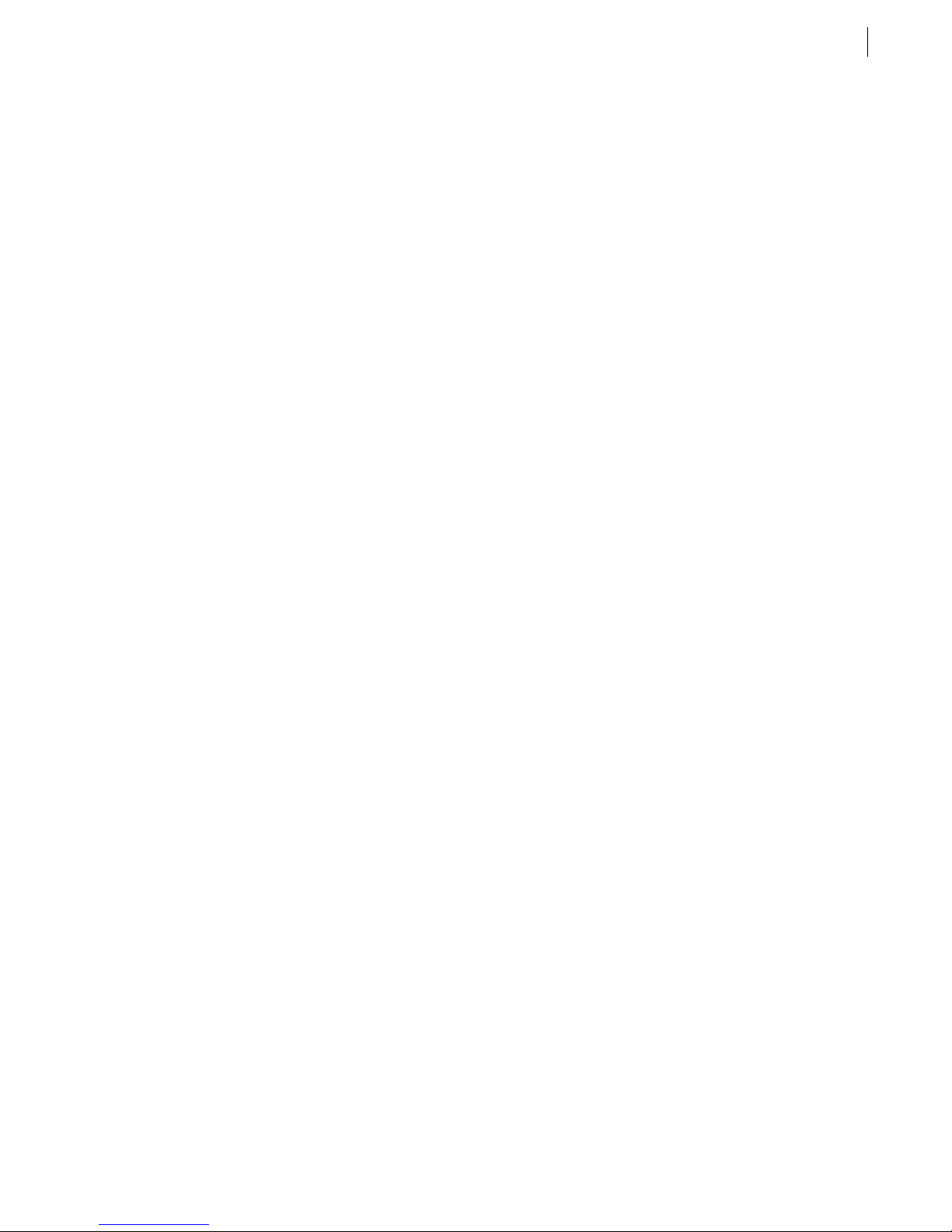
Contents
Chapter 1. Introduction to Galaxy 1.1
Controlling the Vtouch Software . . . . . . . . . . . . . . . . . . . . . . . . . . . . . . . . . 1.1
Remote Control . . . . . . . . . . . . . . . . . . . . . . . . . . . . . . . . . . . . . 1.1
Using the Built-In Help System . . . . . . . . . . . . . . . . . . . . . . . . . . . . . . . . . . . 1.2
Online Help . . . . . . . . . . . . . . . . . . . . . . . . . . . . . . . . . . . . . . . . 1.2
Chapter 2. Your First Call 2.1
Making a Call with the Hand Dialer . . . . . . . . . . . . . . . . . . . . . . . . . . . . . . 2.1
Call Progress . . . . . . . . . . . . . . . . . . . . . . . . . . . . . . . . . . . . . . . . . . . . . . . . 2.2
Disconnecting a Call . . . . . . . . . . . . . . . . . . . . . . . . . . . . . . . . . . . . . . . . . . 2.2
Chapter 3. Call Screen Features 3.1
Overview of the Call Screen . . . . . . . . . . . . . . . . . . . . . . . . . . . . . . . . . . . . . 3.1
Speed Dial List Features . . . . . . . . . . . . . . . . . . . . . . . . . . . . . . . . . . . . . . . . 3.2
Adding a Site to the Speed Dial List . . . . . . . . . . . . . . . . . . . . . . 3.2
Editing a Speed Dial List Entry . . . . . . . . . . . . . . . . . . . . . . . . . . 3.3
Dialing from the Speed Dial List . . . . . . . . . . . . . . . . . . . . . . . . . 3.3
Deleting a Site from the Speed Dial List . . . . . . . . . . . . . . . . . . . 3.3
Speed Dial List Options . . . . . . . . . . . . . . . . . . . . . . . . . . . . . . . . . . . . . . . . 3.4
Sort By... . . . . . . . . . . . . . . . . . . . . . . . . . . . . . . . . . . . . . . . . . . 3.4
Hide Pictures . . . . . . . . . . . . . . . . . . . . . . . . . . . . . . . . . . . . . . . 3.4
Call Progress . . . . . . . . . . . . . . . . . . . . . . . . . . . . . . . . . . . . . . . . . . . . . . . . 3.5
Snapshots . . . . . . . . . . . . . . . . . . . . . . . . . . . . . . . . . . . . . . . . . . . . . . . . . . . 3.5
Disconnecting a Call . . . . . . . . . . . . . . . . . . . . . . . . . . . . . . . . . . . . . . . . . . 3.5
v
Chapter 4. Options During a Call 4.1
Adjusting the Volume . . . . . . . . . . . . . . . . . . . . . . . . . . . . . . . . . . . . . . . . . . 4.1
Sending Slides . . . . . . . . . . . . . . . . . . . . . . . . . . . . . . . . . . . . . . . . . . . . . . . 4.1
Changing the Camera View . . . . . . . . . . . . . . . . . . . . . . . . . . . . . . . . . . . . . 4.1
Restoring Camera View . . . . . . . . . . . . . . . . . . . . . . . . . . . . . . . . . . . . . . . . 4.2
Viewing the Picture-in-Picture (PIP) Window . . . . . . . . . . . . . . . . . . . . . . . . 4.3
Launching Extra Programs . . . . . . . . . . . . . . . . . . . . . . . . . . . . . . . . . . . . . . 4.4
Sharing an Application . . . . . . . . . . . . . . . . . . . . . . . . . . . . . . . . . . . . . . . . . 4.5
Adding the Remote Site to the Speed Dial List . . . . . . . . . . . . . . . . . . . . . . . 4.6
Automatically Saving Views (Dual Monitor Systems Only) . . . . 4.2
Manually Saving Views . . . . . . . . . . . . . . . . . . . . . . . . . . . . . . . 4.2
Going to a Saved View . . . . . . . . . . . . . . . . . . . . . . . . . . . . . . . . 4.3
Opening the Extras Screen . . . . . . . . . . . . . . . . . . . . . . . . . . . . . 4.4
Adding an Extra . . . . . . . . . . . . . . . . . . . . . . . . . . . . . . . . . . . . . 4.4
Quit Sharing an Application . . . . . . . . . . . . . . . . . . . . . . . . . . . . 4.5
Galaxy
TM
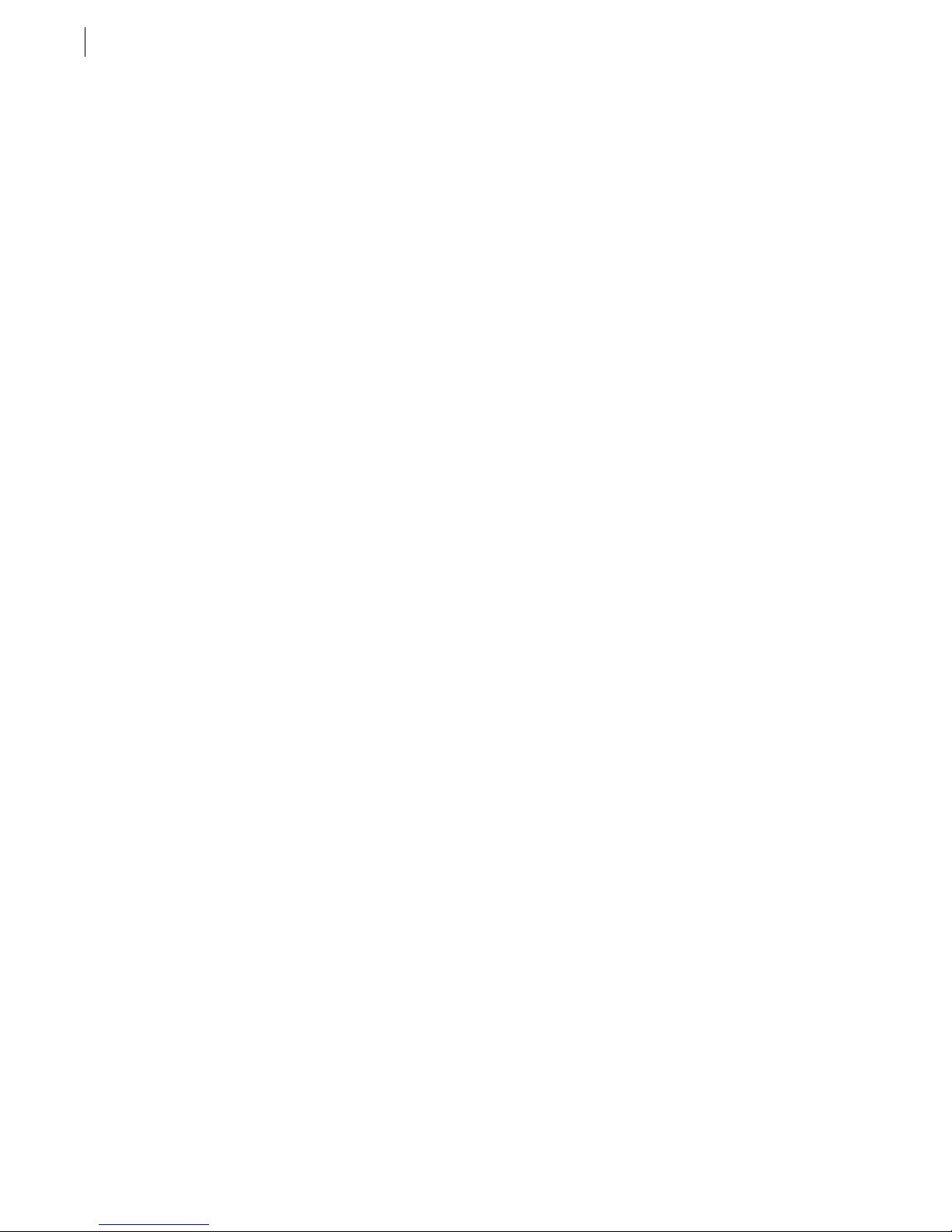
vi
Contents
Chapter 5. Working with Slides 5.1
Overview of Slides . . . . . . . . . . . . . . . . . . . . . . . . . . . . . . . . . . . . . . . . . . . . 5.1
Opening an Existing Slide Tray or Graphic . . . . . . . . . . . . . . . . . . . . . . . . . 5.1
Sending a Slide . . . . . . . . . . . . . . . . . . . . . . . . . . . . . . . . . . . . . . . . . . . . . . . 5.1
Creating a New Slide Tray . . . . . . . . . . . . . . . . . . . . . . . . . . . . . . . . . . . . . . 5.2
Rearranging Slides . . . . . . . . . . . . . . . . . . . . . . . . . . . . . . . . . . . . . . . . . . . . 5.2
Annotating on a Slide . . . . . . . . . . . . . . . . . . . . . . . . . . . . . . . . . . . . . . . . . 5.3
Printing a Slide . . . . . . . . . . . . . . . . . . . . . . . . . . . . . . . . . . . . . . . . . . . . . . . 5.3
Saving a Slide Tray . . . . . . . . . . . . . . . . . . . . . . . . . . . . . . . . . . . . . . . . . . . 5.3
Managing Slide Trays . . . . . . . . . . . . . . . . . . . . . . . . . . . . . . . . . . . . . . . . . 5.4
Present Mode . . . . . . . . . . . . . . . . . . . . . . . . . . . . . . . . . . . . . . . . . . . . . . . . 5.4
Entering Present Mode . . . . . . . . . . . . . . . . . . . . . . . . . . . . . . . . 5.4
Using Present Mode . . . . . . . . . . . . . . . . . . . . . . . . . . . . . . . . . . 5.5
Exiting Present Mode . . . . . . . . . . . . . . . . . . . . . . . . . . . . . . . . . 5.5
Receiving a Slide . . . . . . . . . . . . . . . . . . . . . . . . . . . . . . . . . . . . . . . . . . . . . 5.5
Closing a Slide Tray . . . . . . . . . . . . . . . . . . . . . . . . . . . . . . . . . . . . . . . . . . . 5.5
Chapter 6. Multiway Conferencing 6.1
Before Joining a Conference . . . . . . . . . . . . . . . . . . . . . . . . . . . . . . . . . . . . . 6.1
Joining a Conference . . . . . . . . . . . . . . . . . . . . . . . . . . . . . . . . . . . . . . . . . . 6.1
Viewing Participants . . . . . . . . . . . . . . . . . . . . . . . . . . . . . . . . . . . . . . . . . . 6.2
Participating in a Conference . . . . . . . . . . . . . . . . . . . . . . . . . . . . . . . . . . . . 6.2
Conference without a Chairperson . . . . . . . . . . . . . . . . . . . . . . . 6.3
Conference with a Chairperson . . . . . . . . . . . . . . . . . . . . . . . . . 6.3
Controlling a Conference . . . . . . . . . . . . . . . . . . . . . . . . . . . . . . . . . . . . . . . 6.3
Becoming the Chair . . . . . . . . . . . . . . . . . . . . . . . . . . . . . . . . . . 6.3
Chairperson Functions . . . . . . . . . . . . . . . . . . . . . . . . . . . . . . . . 6.3
Granting Requests . . . . . . . . . . . . . . . . . . . . . . . . . . . . . . . . . . . 6.4
Chapter 7. Alternate Methods of Controlling Vtouch Software 7.1
Mouse . . . . . . . . . . . . . . . . . . . . . . . . . . . . . . . . . . . . . . . . . . . . . . . . . . . . . 7.1
Keyboard . . . . . . . . . . . . . . . . . . . . . . . . . . . . . . . . . . . . . . . . . . . . . . . . . . . 7.1
Annotation Tablet . . . . . . . . . . . . . . . . . . . . . . . . . . . . . . . . . . . 7.1
Tablet . . . . . . . . . . . . . . . . . . . . . . . . . . . . . . . . . . . . . . . . . . . . . . . . . . . . . 7.2
Getting Started Guide
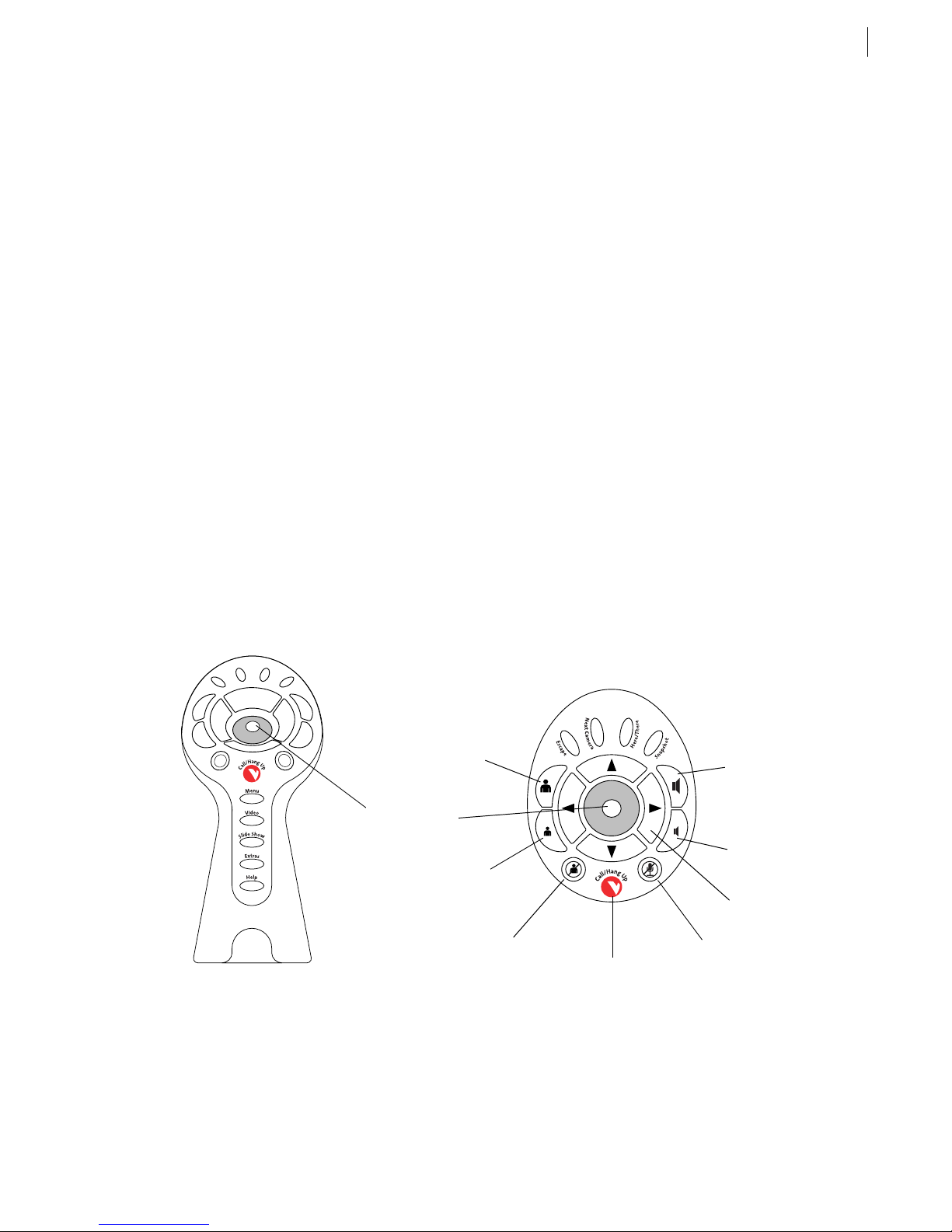
Chapter 1
Introduction to Galaxy
1.1
Welcome to GalaxyTM, the premiere videoconferencing system from VTEL®. This
you a brief, high-level overview of the Galaxy system, then lead you through your first videoconference. After
you finish reading this manual, and while you are exploring the V
further questions. If so, please use the built-in Help feature within the software. It is easily accessible at all times
and can provide quick answers to your specific questions. (See page 1.2 for instructions on opening Help.)
Controlling the V
For information on using an alternate method of software control, please see Chapter 6.
TOUCH
Software
TOUCH
software on your own, you may have
Getting Started Guide
will give
Remote Control
The remote control is the simplest and most efficient method of operating your V
provide one-touch access to all major system functions.
One of the most convenient aspects of the remote control is that it moves the cursor
words, from one selectable item to another. Unlike a mouse that can move to any location on the screen —
perhaps missing a button you wish to select — the remote control arrow buttons guide your cursor intelligently
around the screen.
front view
TOUCH
software. The buttons
to active areas; in other
only
top view
camera
zoom in
camera joystick
and select button
camera
zoom out
video mute
place call or hang up
increase volume
decrease volume
cursor control
(all four arrows)
audio mute
Galaxy
TM
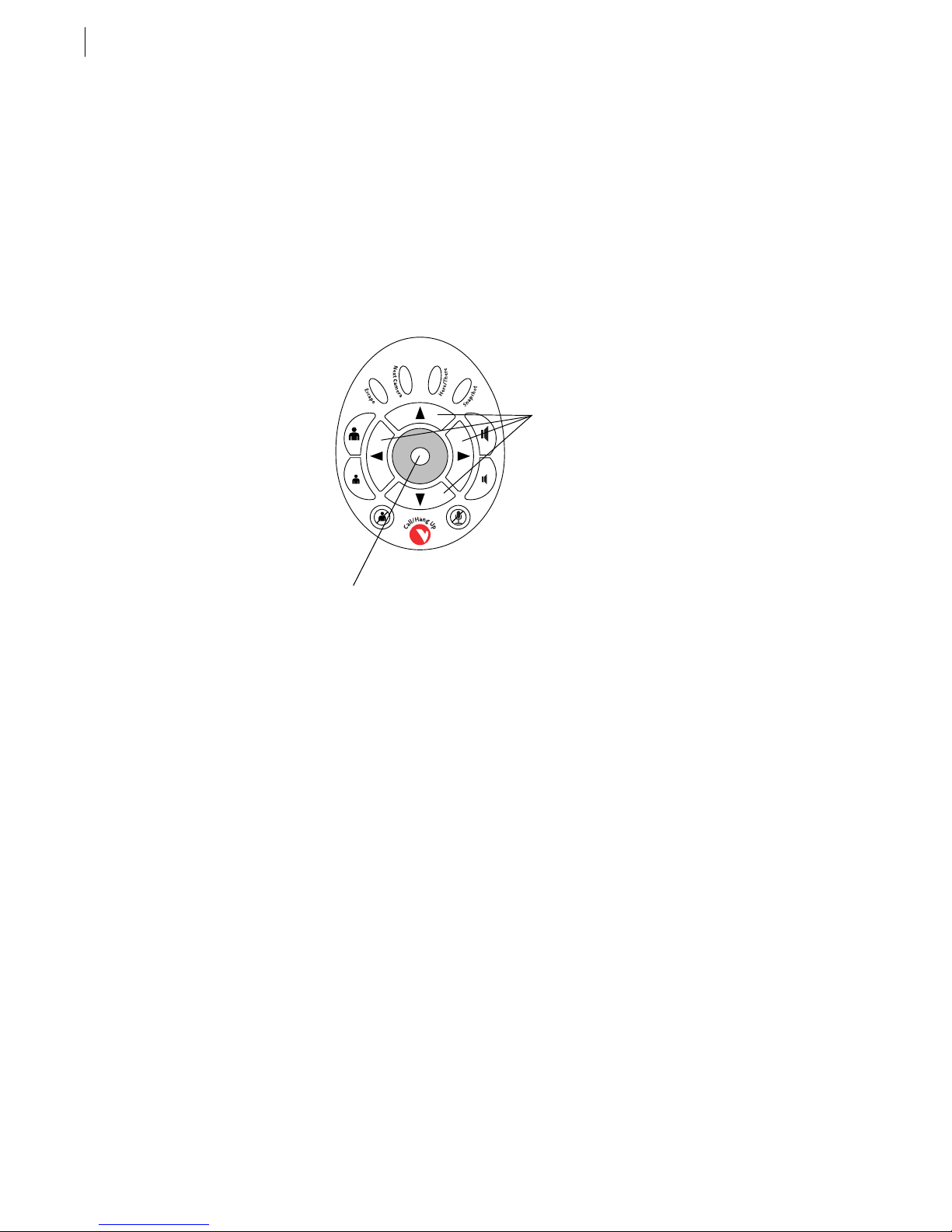
1.2
Chapter 1. Introduction to Galaxy
Selecting an item:
To practice the steps below, first press the
•
Throughout this
on-screen buttons and menu items, simply perform the two steps
below.
1. Use the four arrow buttons on the remote control to navigate the orange highlight to the item you want
to choose.
2. Press the light gray button in the center of the remote control once to activate the highlighted function.
button on the remote control to display the
Video
Getting Started Guide,
Video
when you are asked to “Select”
arrow buttons
menu.
gray (select) button
Using the Built-In Help System
The Help system that is built into the V
TOUCH
place a video call and have a question while you are in the
explanation of that particular screen. To close Help, press the
button.
Done
Online Help
If you cannot find the answers you need with the built-in Help system, visit the VTEL Galaxy web site at
http://www.galaxy.vtel.com/help
where you can find more in-depth Help.
software is extremely intuitive. For example, if you are trying to
menu, simply press the
Call
button on the remote control or select the
Escape
button for an
Help
Getting Started Guide
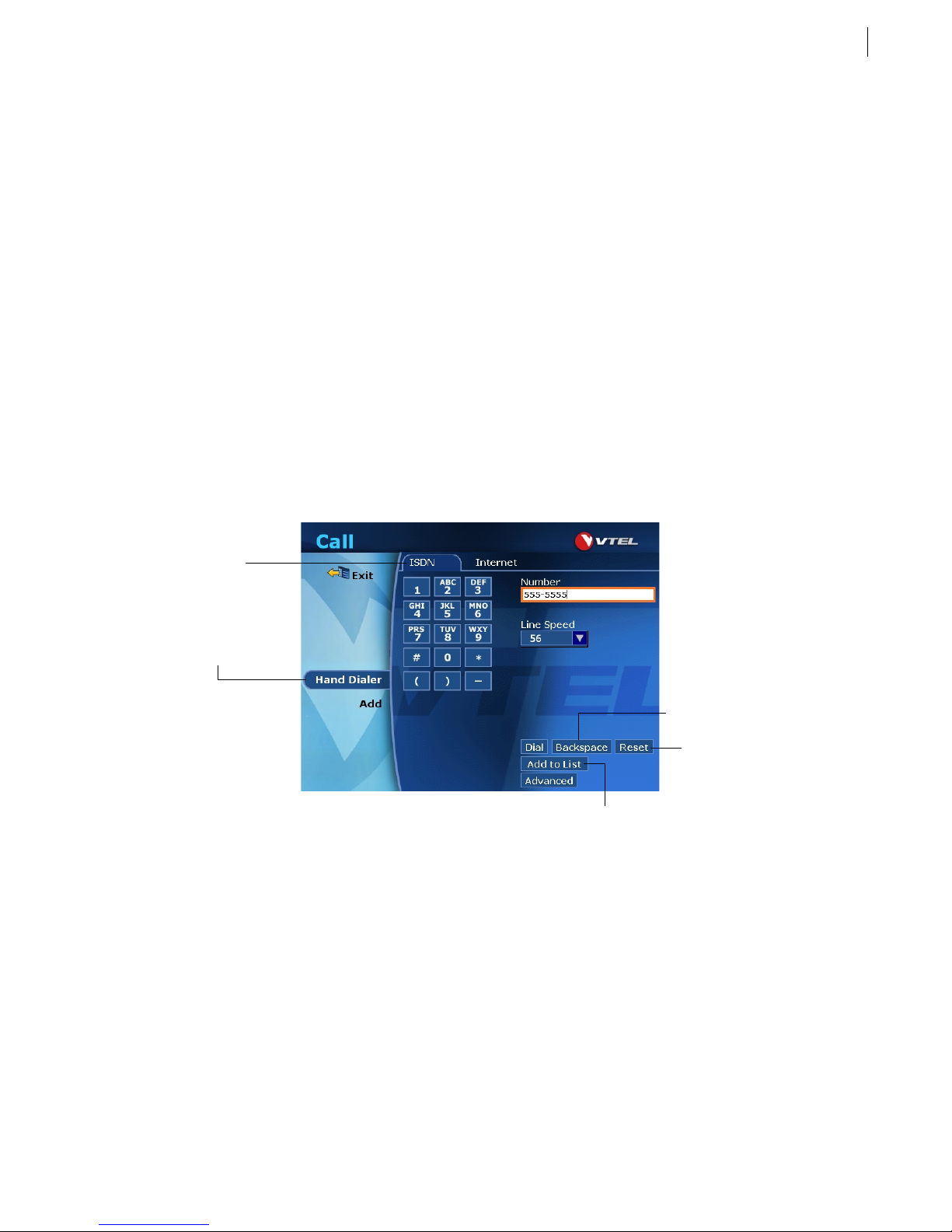
Chapter 2
Your First Call
This chapter will guide you through placing your first video call. Proceed to Chapter 3 for more in-depth
information about the
•
Making a Call with the Hand Dialer
1. The
button on the remote control.
screen is used to place all outgoing Galaxy calls; open it by pressing the red
Call
screen.
Call
See page 1.2 for instructions on selecting on-screen buttons and
menus with the remote control.
Call/Hang Up
2.1
2. Select the
3. Select a network type tab at the top of the screen.
Select a network
type tab.
Hand Dialer
4. Move the orange highlight to the
dial. You can also use the on-screen keypad and the remote control to enter the numbers.
Hand Dialer
button
button.
Number
Backspace
last character entered.
Reset
on the screen.
Add to List
the Speed Dial list.
field and use the keyboard to type the number you wish to
saves the information in
deletes the
clears all entries
If you make an error while entering information, use the
keyboard to delete the last character entered. If you wish to erase all of the information on the page,
select the
5. Select a
example, “384” means that 384 kilobits of data will be transferred every second (Kbps). Higher line
rates provide better video quality, however, your line charges may increase as well.
6. Select the
Line Speed
button.
Reset
from the drop-down list. This is the rate at which your call will be connected. For
button to begin dialing the call.
Dial
Backspace
button or the backspace key on the
Galaxy
TM
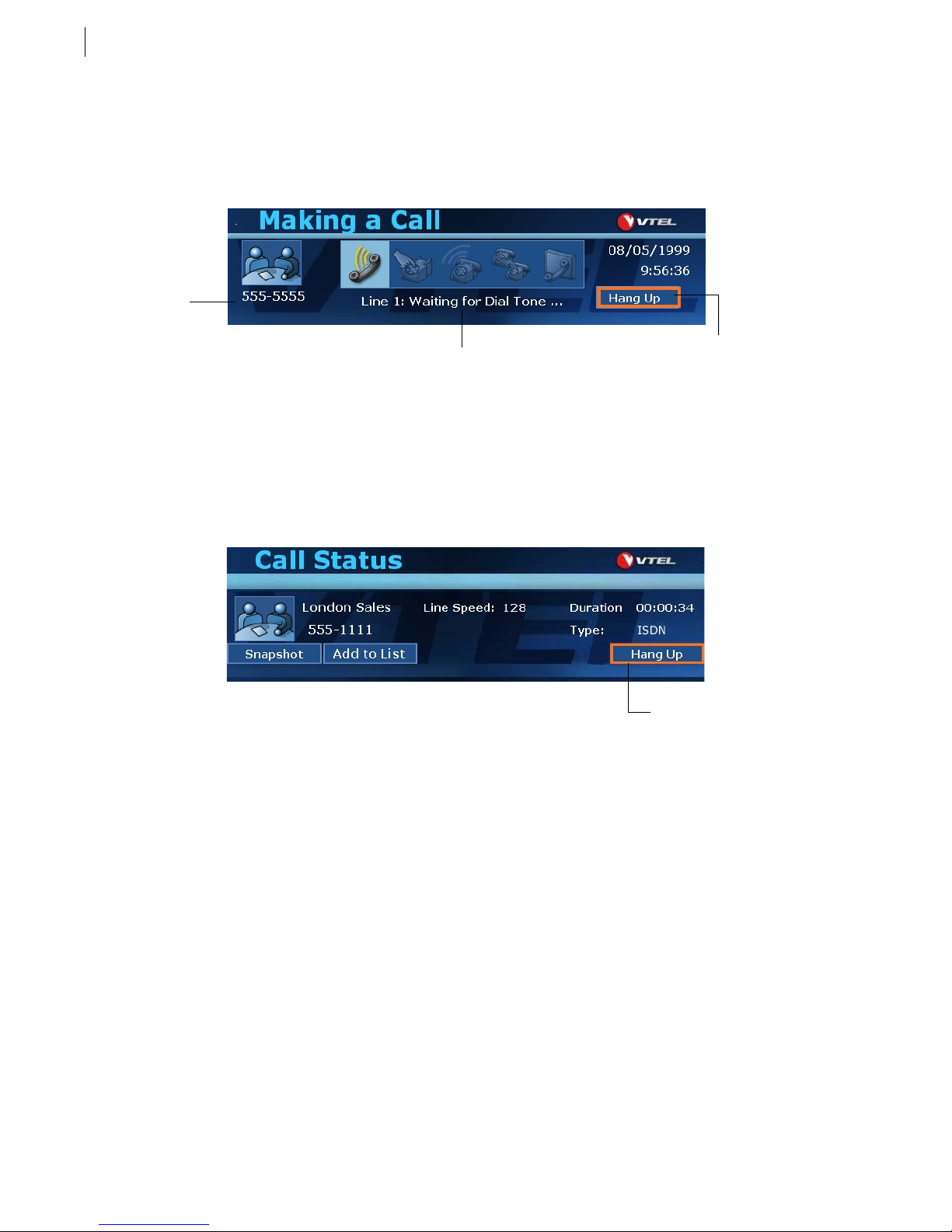
2.2
Chapter 2. Your First Call
Call Progress
After you click the
monitor. Five icons give you a visual representation of the call status.
Caller ID
information
and snapshot
button to place a call, a small
Dial
Making a Call
screen will appear in the lower part of the
Disconnecting a Call
During a call, press the
Select the
Hang Up
Call/Hang Up
button to disconnect the call.
Status messages
appear here.
button to display the
Call Status
screen:
Click the
button to disconnect
the call.
Hang Up
Click here to
disconnect the call.
Getting Started Guide
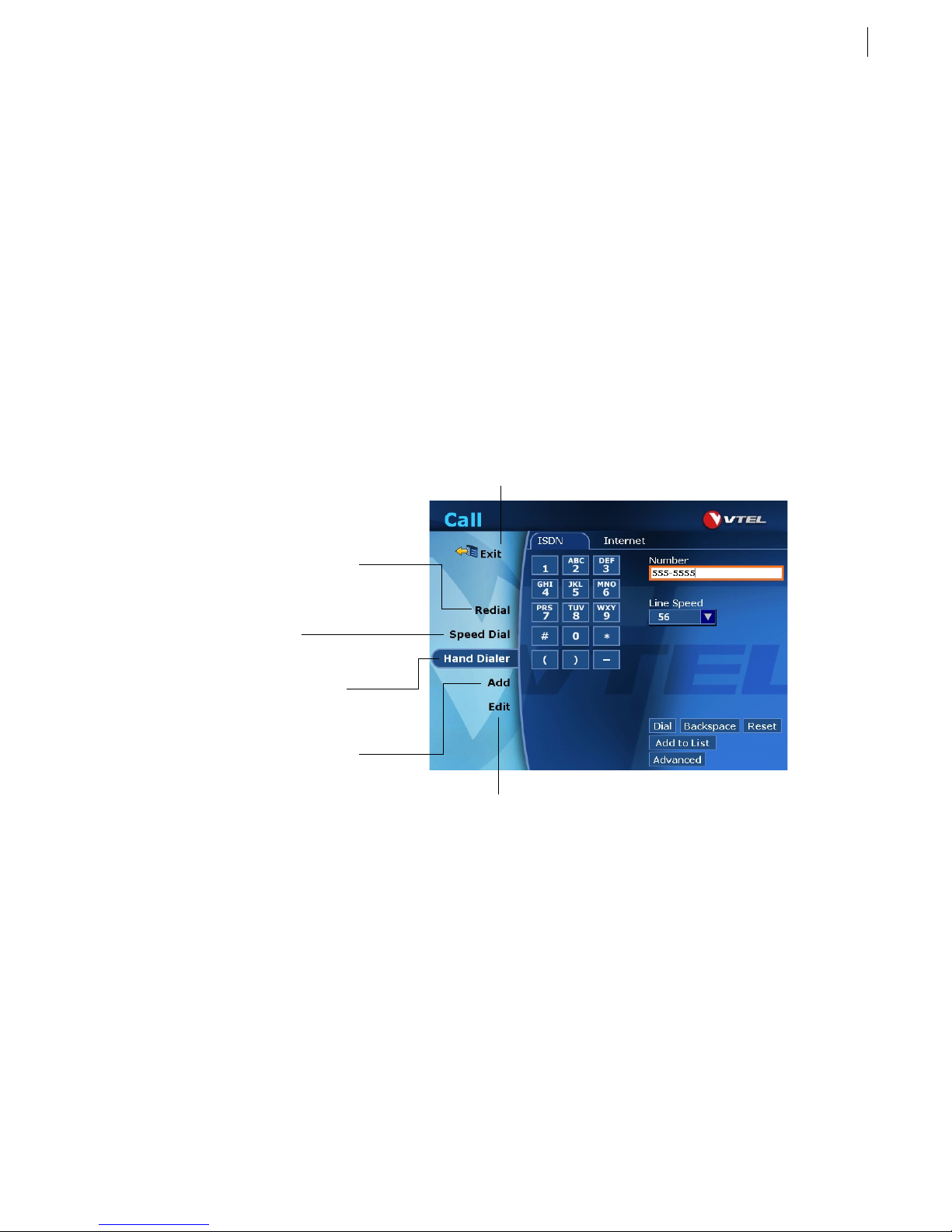
Chapter 3
Call Screen Features
3.1
The
pressing the red
screen contains several features that make videoconferencing simpler and more efficient. Open it by
Call
Call/Hang Up
•
See page 1.2 for instructions on selecting on-screen buttons and
menus with the remote control.
button on the remote control.
Overview of the Call Screen
The first time you open the
in the
the Speed Dial list, the
screen, more options will become available. For example, if you select
Call
Edit
Redial
displays a list of the
most recently called sites.
Speed Dial
book. This is where you store
site names and numbers.
Use
that is not in your Speed Dial list.
acts as an address
Hand Dialer
to call a site
screen you will see the
Call
and
Speed Dial
Hand Dialer
options will appear.
Exit
the Call screen.
and
options. As you use other features
Add
and create a new entry for
Add
Add
Click
the Speed Dial list.
to save a site to
Use the
an existing Speed Dial list entry.
Edit
screen to change
Galaxy
TM
