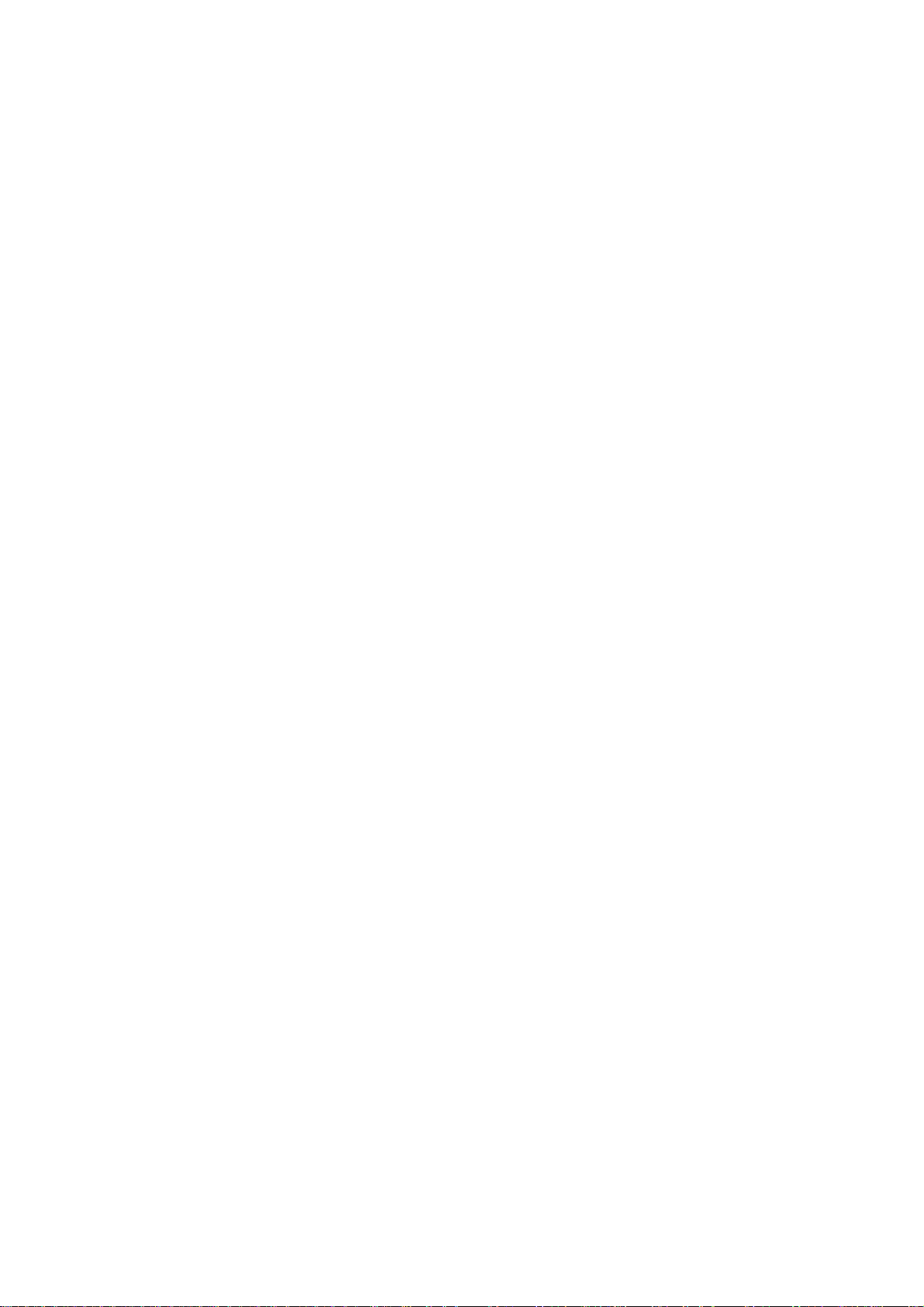
User Manual
RLTP169 -BLACK
1
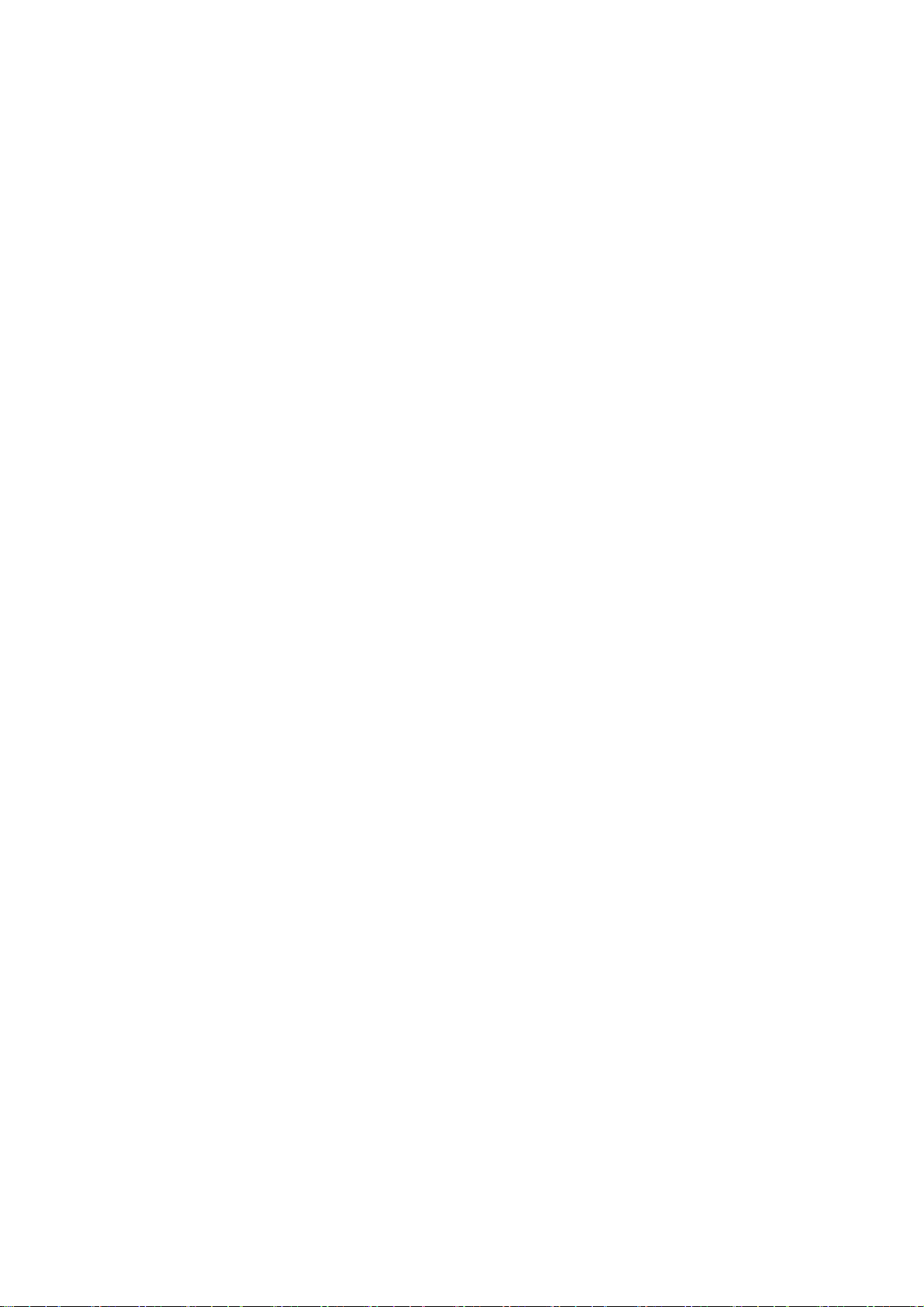
1. Your phone
Standby mode, the function of shortcut keys
Up navigation key: direct access to Shortcuts ,you can set its function
as following: select Menu→Settings →Phone settings→ Dedicated
keys→Up,then press the left navigation key to edit interface to chose the
function you want,then press OK。
Down navigation key: direct access to Calculator, you can set its
function as following: select Menu→Settings →Phone settings→
Dedicated keys→Down, then press the left navigation key to edit interface
to chose the function you want,then press OK。
# key:long press changing the mode: general mode / silent mode。
2. Function menu Description
1) Phonebook
The phone offers two memory banks: the SIM card and mobile phone,
the phone's storage capacity is 200, the storage capacity of the SIM card
is decided by the type of SIM card.
Enter a number in the standby mode, press the left key to enter
the edit save the interface.
If you saved to the SIM card, the user can edit the name,
telephone number. .
If you are saved to the "mobile phone", the user can edit the
name, telephone number.
1.1 Contacts
select any record in the phone book list will have the following options:
2
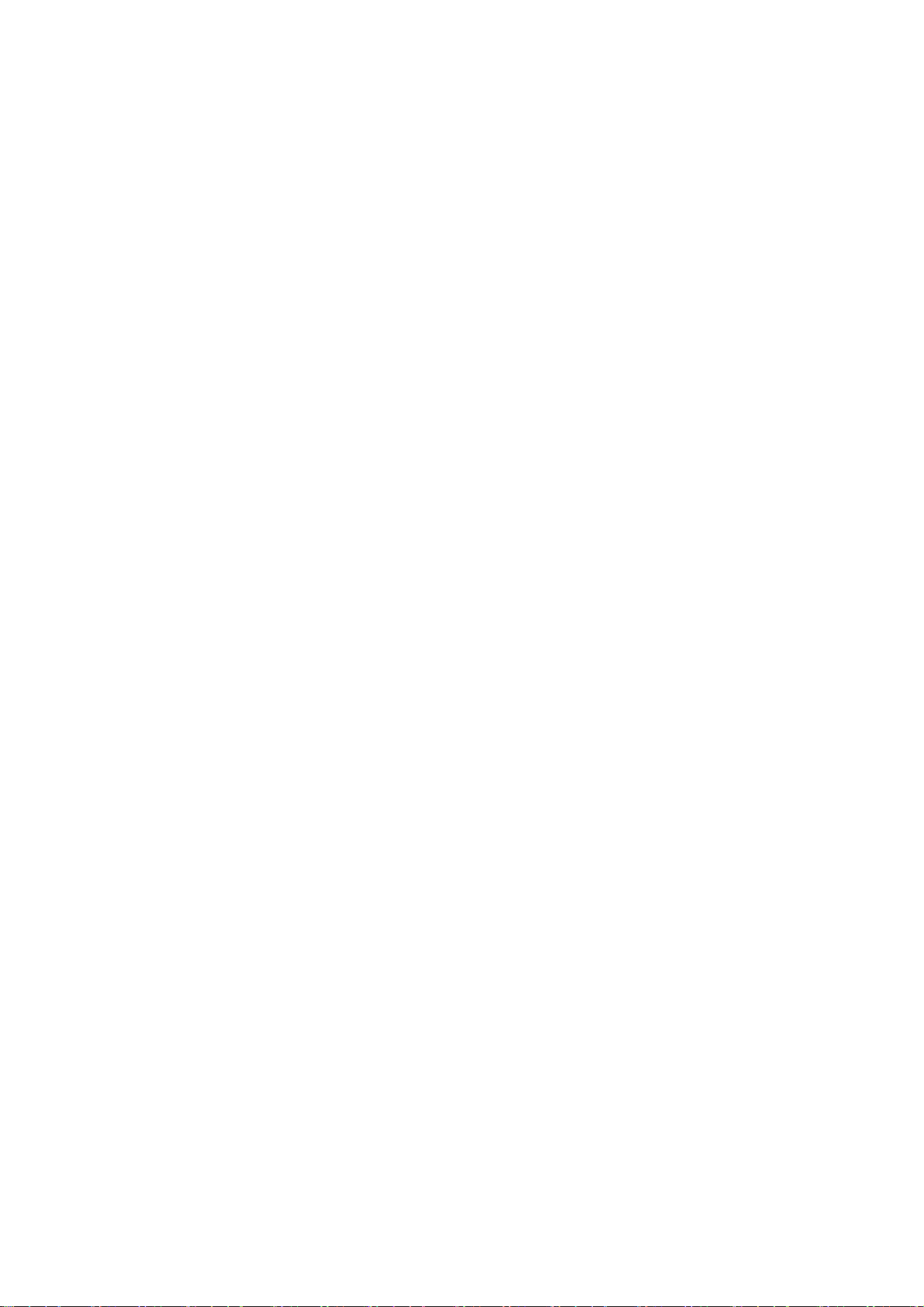
You can press the answer key to call this number
View: View detailed information on the record.
Add new contact: add a new record to Phone or SIM card, the
user can edit the name and telephone number.
Send text message: send a message to the record.。
Edit: Edit the record.
Delete: delete the record.
Copy: copy in the same or a different memory and the option to
save to the file management.
Move: move to Phone or SIM card memory.
Add to Speed Dial:add the number to speed dial list.
1.2 Add new contact
add a new record to Phone or SIM card,the user can edit the name
and telephone number.
1.3 Speed dial
the user can chose the Status on or off and in Set numbers user can
edit the speed dial number list,the number can add from the phonebook
records or direct insert a new telephone number.
1.4 Phonebook settings
It will have the following options after entering:
1、Delete all contacts:Delete all contacts from the SIM card or phone;
2、Copy contacts:Copy all contacts from the SIM card or phone。
3、Move contacts:Move all contacts from the SIM card or phone。
4、Memory status: The mobile phone store state.
3
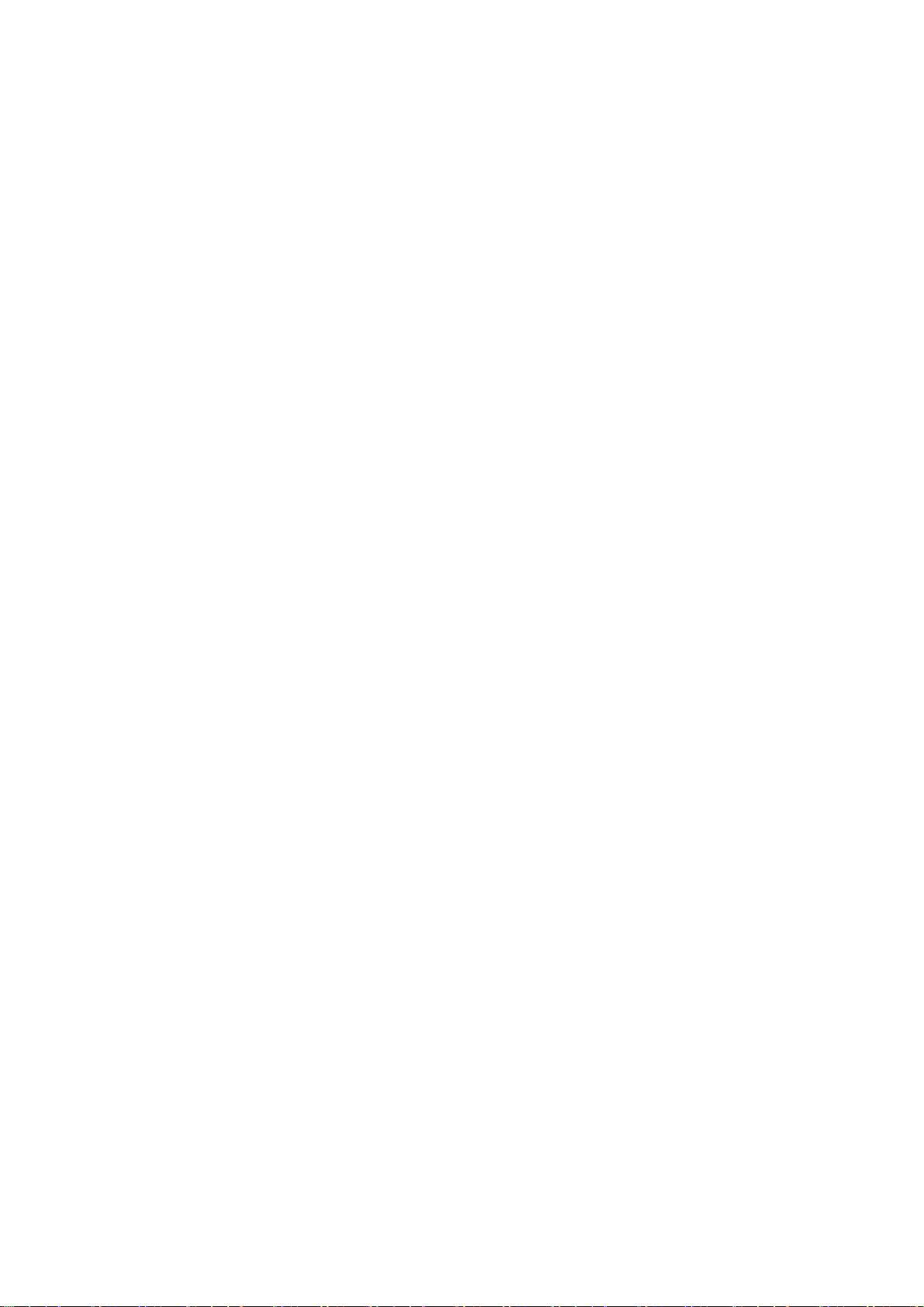
2 Messaging
The phone supports the sending messages (referred to as SMS). The
message is first sent to the network SMS center, and then network to the
destination user again to send. If the destination user is not on, or can not
receive, the network will temporarily save this messages, retention period
is the decision by sending the user's settings and service operators.
If the text messages is not full, it is directly stored in the SIM card or
phone (user settings). If the text messages capacity is full, you can not
receive new messages, the top there will be a blinking icon in the main
screen, and prompts the SMS storage is full, delete some text messages,
inbox free space, the phone can continue to receive new SMS.
2.1 Write Message
In the standby screen, select Menu →message → write
message .to enter the edit SMS interface, the following: text
editing, press the left soft key "Options", you can choose to send,
save, using a template, edit, language, Association options. If
you want to delete the contents written by the navigation key to
move the cursor to delete the contents of the back, and then
press the power button to clear, long press the right soft key to
delete all content. When finished, send a message, press the left
soft key "OK".
Send to: sending a number of interface, direct enter the number
you want to send from contacts, call history, add a number.
Selection is complete, press the left soft key "OK" to send a
message. Select a recipient the option to do the following:
4
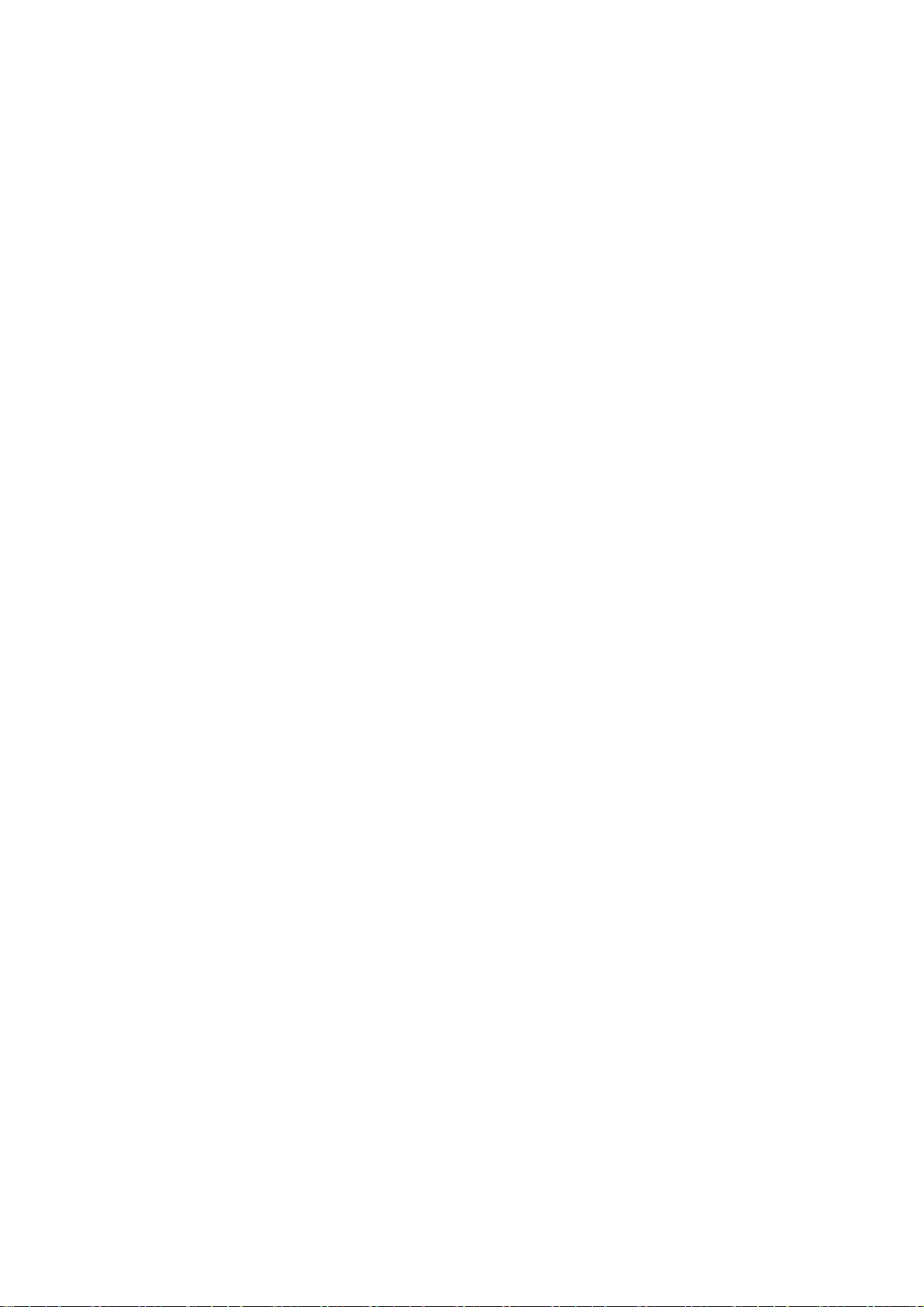
Send: send a message to the corresponding recipient.
Edit recipient: you can edit the recipient's number.
Remove recipient: delete the recipient.
Remove all recipients:delete all the recipients.
Save:save the message to Drafts.
Input method: set the language need to edit.
Advanced:you can chose Insert number or name from
phonebook.
Save:save the massage to Drafts.
2.2 Inbox
In standby screen, select Menu → Messaging → Inbox, you can view
the SIM card inbox SMS has been received, as the following options:
View: You can view a received message.
Reply: You can reply SMS to the sender.
Call sender:You can call the sender.
Forward: to forward this message to others.
Delete: Delete the current SMS.
Delete All: Delete all SMS in the Inbox.
Save to phonebook:Add the number in the telephone directory.
2.3 Drafts
Into the Drafts, you can view the message stored in the Drafts, and
can conduct the following operations: View, send,edit,delete,delete all.
2.4 Outbox
Into the outbox, you can view all the outbox message here and you
also can handle to save SMS, and can do the following:
5

view,resend,edit ,delete,delete all.
2.5 Sent messages
Into the Sent messages, you can view the message stored in the
Sent messages,and has the following options:
View,forward,delete,delete all.
2.6 Advance setting
SMS settings
Profile settings
- SMSC address:setting the number of the SMS center
Common settings
- Delivery report: setting the switch of SMS report
- Reply path: setting the switch of reply path
- Save sent message: setting the switch of the storage of sent
messages.
Memory status: The memory status of SIM card and the phone
are visible.
Voicemail server
Each SIM card can be set two voice mail number in the settings,
press the “1”key for a longtime to make available to listen to dial voice
mail number voice messages. This function should be supported by the
network operator.
3 Call center
3.1 Call history
Missed call:Enter the missed call, you can view the list of missed
6

calls.
Dialed calls:To enter the dialed calls, you can view the dialed
calls list.
Received calls:to enter the received phone, you can view the list
of received phone.
Delete call logs:You can choose to delete all the call records.
Call timers:You can see last call time,dialled calls time and
received calls time.
3.2 Call settings
Advanced setting:
Blacklist:You can chose to reject the number calls in blacklist or not ,and
edit the blacklist number.
Auto radial: Able to open or close the function of auto radial. When it’s on,
the phone shall redial automatically after you failed dialing.
Call time reminder: The call time will display when calling if it’s on.
Answer mode: Able to set answer the call by pressing any key.
4 FM radio
This phone has FM radio function, can be used to listen to the radio.
At the FM interface, you can press the up or down button to change the
channels.
Press*# to make the voice up or down
Press 5 to switch on or off the FM.
Press the left key, you can find:
● Channel list: Edit the channel name and frequency.
Manual input:View the list of channels.
7

Auto search: the automatic search radio stations and save the search
channel to channel list.
Settings: you can set the recording format and quality.
Note: FM reception quality and quantity depend on the specific location.
5 Multimedia
5.1 Audio player
In the music player interface, the up navigation key or #key (increase
volume), the down navigation key or *key(decrease volume), 4key
key(foward), 6key (next),5key (stop or play);
Music player interface, press "Options" to enter the list of all the
songs interface. Options to play music files in the list, update playlists and
more.
In Options, enter the settings menu:
List auto gen: the switch settings.you can make it on or off.
Repeat: You can set the repeat playback of music:
Off, one or all.
Shuffle: set the playback order, respectively, can be set to open
(Random Play) and off (the current list of the order of play).
Background play: select on or off, the mobile phone in the other
user interface (except for video player, camera or recording
menu interface) can also play music.
5.2 Image viewer
You can view all the images which store at the memory card.
5.3 Video player
You can play video which store at the memory card.
8
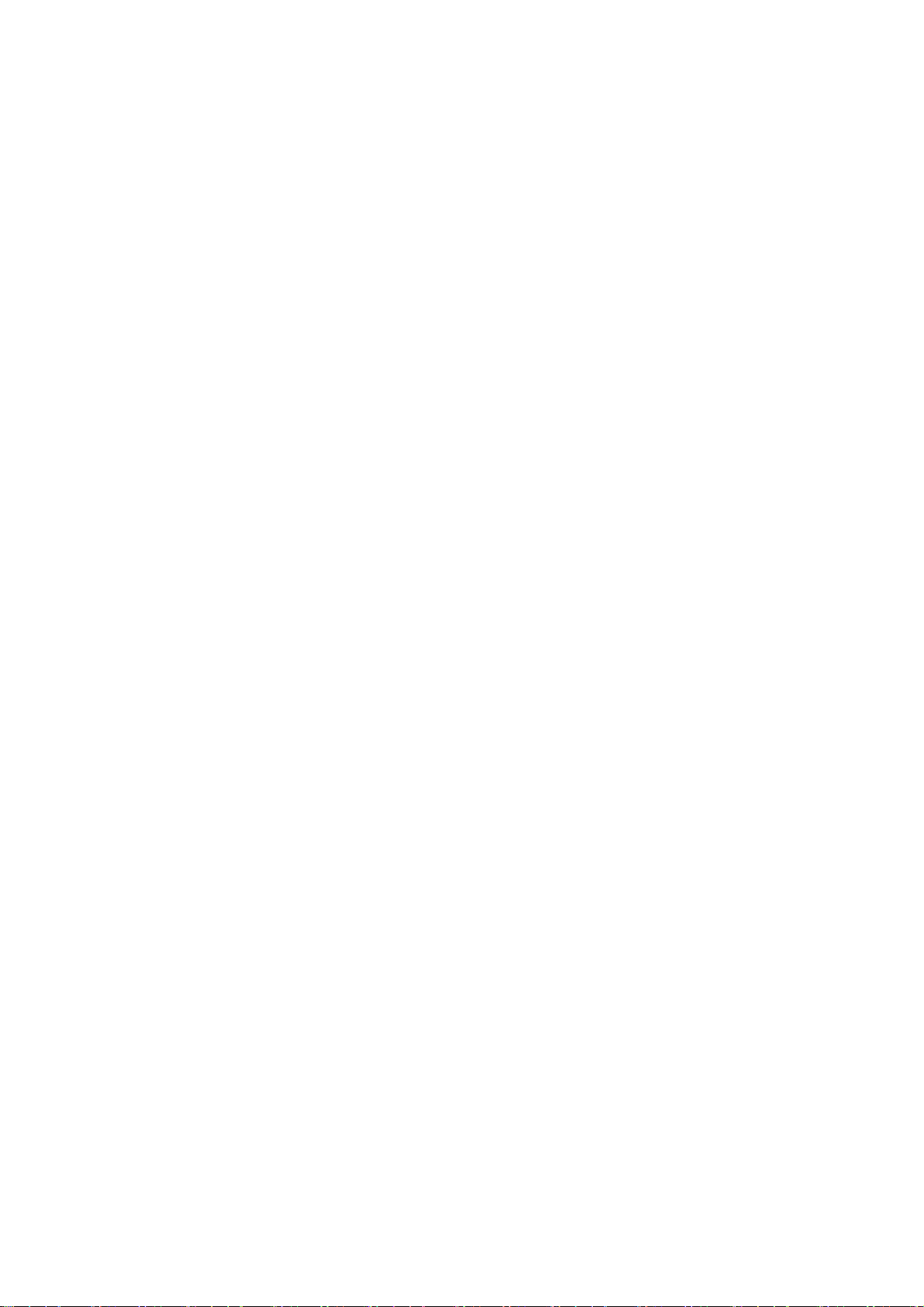
5.4 Sound recorder
New record:Start recording.
Play:Play a selected record.
List:Enter the list of recordings.
6 Settings
Main menu, select "Settings", you can set up your phone menu options.
6.1 Profile
This phone provides a General mode,silent Mode, Meeting mode and
Outdoor mode.
6.1.1 General mode
For each profile, you can enter the "Active / customize" to operate the
following options:
Alert type: can set to ring,vibrate only or vibrate and ring
Ring type : can set to repeat or beep once
Ring tone: Set a ringing tone.
Ring tone volume: press up or down key to set the ring volume.
Message: Set the Message tone.
Message volume: press up or down key to set the ring volume of
message
Keypad:You can select the silent,click,tone,human voice tone.
Key tone volume: press up or down key to set the ring volume of
keytone
System alert: Set system alert on or off.
6.1.2 silent mode
9

Activate silent
6.1.3 meeting mode
Like the General model
6.1.4 outdoor mode
Like the General model
6.2 Phone settings
Time and date:the date and time set corresponding.
Language: set the phone menu display language.
Pref.input method: You can set the editing language, Association
options, the default input method
Dedicated keys : you can set shortcuts for up and down keys
here.
Screen auto lock : you can make it off or set 15 seconds or 30
seconds or 1min or 5 mins.
Wallpaper : you can change the wallpaper via photos stored in
the memory card.
LCD backlight :set the brightness and times
6.3 Security Settings
6.3.1 SIM Security
You can set the phone's menu security options, in order to avoid the
illegal use of SIM card. PIN code to prevent the illegal use of your SIM
card. If the current PIN code has been closed, select Open to open the
PIN code protection, the next boot will ask for your PIN code; if the current
PIN code is already open, choose to turn off the PIN code protection can
be turned off, select Security Settings -> SIM card lock -> Change
10

password -> PIN code, you can set up a new PIN code, please follow the
prompts in order to enter the old PIN, new PIN code and repeat the new
PIN code.
PIN lock: turn on or turn off the SIM card lock. Need to enter the
PIN code.
Change PIN: Change PIN.
Change PIN2:Change PIN2.
6.4.2 Phone security
The phone lock can prevent your phone from unauthorized use.
Select the phone lock can open the phone lock password protection,
the next boot will ask for your phone lock code; again to enter a password
you can turn off the phone lock password protection.
Change Password: Modify the phone password.
Note: The default phone lock code is 1122, you should change your PIN.
6.5 Restore settings
Use this function to restore factory settings, the preset password is1122.
7 Organizer
7.1 Fun
You can play games here.
7.2 File manager
Used for a variety of documents and data storage management. The
phone memory card can be used for capacity expansion.
Select the memory card (memory card is inserted), the following
options:
11

Open: Go to the next level of the folder list interface
Format: to format the current memory.
Details: You can view the memory space information.
7.3 Calendar
Press the left soft key to enter the calendar display, the first line
shows the year, month, second row shows the week, the middle section
shows the specific date of a month. In a calendar interface, press the up
navigation key ,date forward one week, press the right navigation key,
date forward one day.
View:see the events on selected day.
View all:see all the events added in calendar.
Add event: can be added to the schedule.\
Delete event:you can chose to delete all events,overdue events
or specific period events.
Jump to date: Enter to find the specified date, it will quickly jump
to that date
Go to today: switch to the current date.
7.4 Alarm
This phone provides five alarm clocks available to users, users may
need to be set. Enter the alarm clock editing interface:
use the 4 or 6 key to select on / off status.
set the alarm clock time.
Snooze Time: use 4 or 6 Select the default value or 1-10 minutes.
Repeat: press the left key to set once, everyday or custom.
Alarm tone: You can set the alarm tone.
12

7.5 Calculator
provide users with the calculator function, can add, subtract, multiply,
and divide can do the simple calculation.
7.6 Torch
Turn on or off torch.
7.7 Services
See the SIM card service.
8 SOS
SOS Switch
Open or close SOS function here
SOS SMS content
1) Edit SOS message of help content.
2) Set to send this SOS message or not
SOS number
Can set 5 emergency numbers.
Alarm sound
Turn on or off the alarm sound for help.
13

9. WARNINGS
9.1 Labeling requirements.
This device complies with part 15 of the FCC Rules. Operation is subject
to the condition that this device does not cause harmful interference
9.2 Information to user.
Any Changes or modifications not expressly approved by the party
responsible for compliance could void the user's authority to operate the
equipment.
9.3 Information to the user.
Note: This equipment has been tested and found to comply with the limits
for a Class B digital device, pursuant to part 15 of the FCC Rules. These
limits are designed to provide reasonable protection against harmful
interference in a residential installation. This equipment generates uses
and can radiate radio frequency energy and, if not installed and used in
accordance with the instructions, may cause harmful interference to radio
14

communications. However, there is no guarantee that interference will not
occur in a particular installation. If this equipment does cause harmful
interference to radio or television reception, which can be determined by
turning the equipment off and on, the user is encouraged to try to correct
the interference by one or more of the following measures:
-Reorient or relocate the receiving antenna.
-Increase the separation between the equipment and receiver.
-Connect the equipment into an outlet on a circuit different from that to
which the receiver is connected.
-Consult the dealer or an experienced radio/TV technician for help.
Body-worn Operation
This device was tested for typical body-worn operations. To comply with
RF exposure requirements, a minimum separation distance of 1.5 cm
must be maintained between the user’s body and the handset, including
the antenna. Third-party belt-clips, holsters, and similar accessories used
15

by this device should not contain any metallic components. Body-worn
accessories that do not meet these requirements may not comply with RF
exposure requirements and should be avoided. Use only the supplied or
an approved antenna.
16
