Page 1
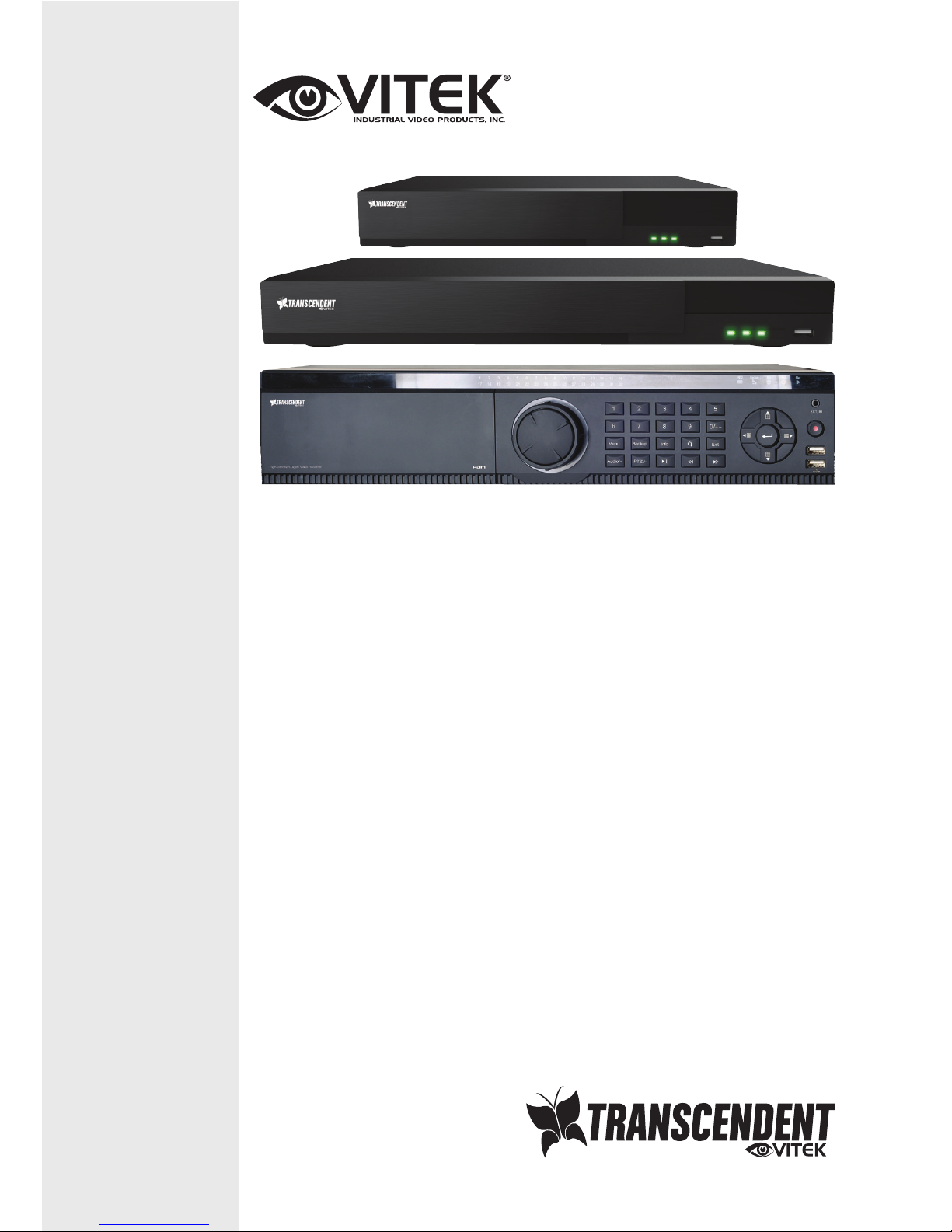
VITEK
FEATURES:
• 4, 8, 16, 32, and 64 Channel Stand-alone Real-time IP Network Video Recorders
• Full 8 Megapixel Real-time recording & playback
• 4K HDMI & VGA Video Outputs
• H.265 / H.264 Video Compression
• Plug and Play & Auto configuration for many leading ONVIF compliant IP Camera models
• Internal PoE Switch (VT-TNR414P, VT-TNR818P, VT-TNR1616P, and VT-TNR3216P)
• 1 Gigabit LAN / Dual 1 Gigabit LAN (VT-TNR6480)
• Pentaplex: Live Display / Record / Playback / Backup / Remote Access
• Supports SATA2/SATA3 HDD
• Applications for iOS® & Android®
• Remote Viewing over the Internet via Web Browser or LAN
• Mac OS® Client & CMS Central Management Software Included
• Supports both Dynamic and Static IP Addresses
• Web-based remote configuration
• Control locally via Front Panel Controls, USB Mouse, or with the Included IR Remote
control
VT-TNR Series
Transcendent Series 4, 8, 16, 32, and
64 Channel 8 MegaPixel H.265 Real
Time Network Video Recorders with
4K HDMI Output
Page 2
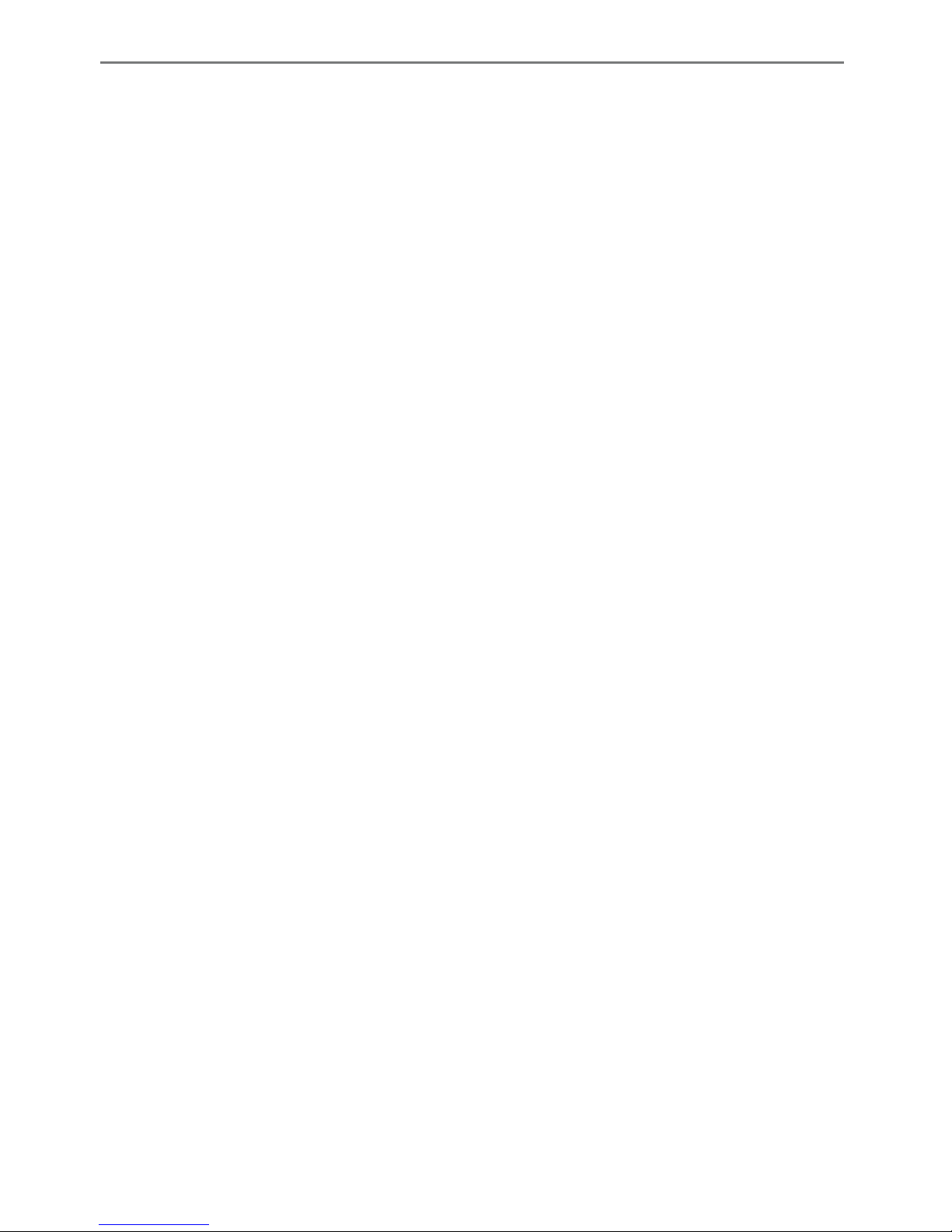
Transcendent NVR Series
1
CAUTION
• Please read this user manual carefully to ensure that you can use the NVR correctly and safely.
• The contents of this manual are subject to change without notice.
• Use only Specified power source
• Do not install this device near any heat sources such as radiators, heat registers, stoves or other
devices that produce heat.
• Do not install this device near water. Clean only with a dry cloth.
• Do not block any ventilation openings and ensure proper ventilation around the NVR.
• This NVR is for indoor use only. Do not expose the NVR to rain or moist environment. In case
any solid or liquids get inside the NVR’s case, please turn off the NVR immediately and get it
checked by a qualified technician.
• Do not try to repair the NVR yourself.
• The pictures and screenshots in this manual are only used to explain the usage of our product.
The ownerships of trademarks, logos and other intellectual properties related to Microsoft,
Apple and Google shall belong to the above-mentioned companies.
Page 3
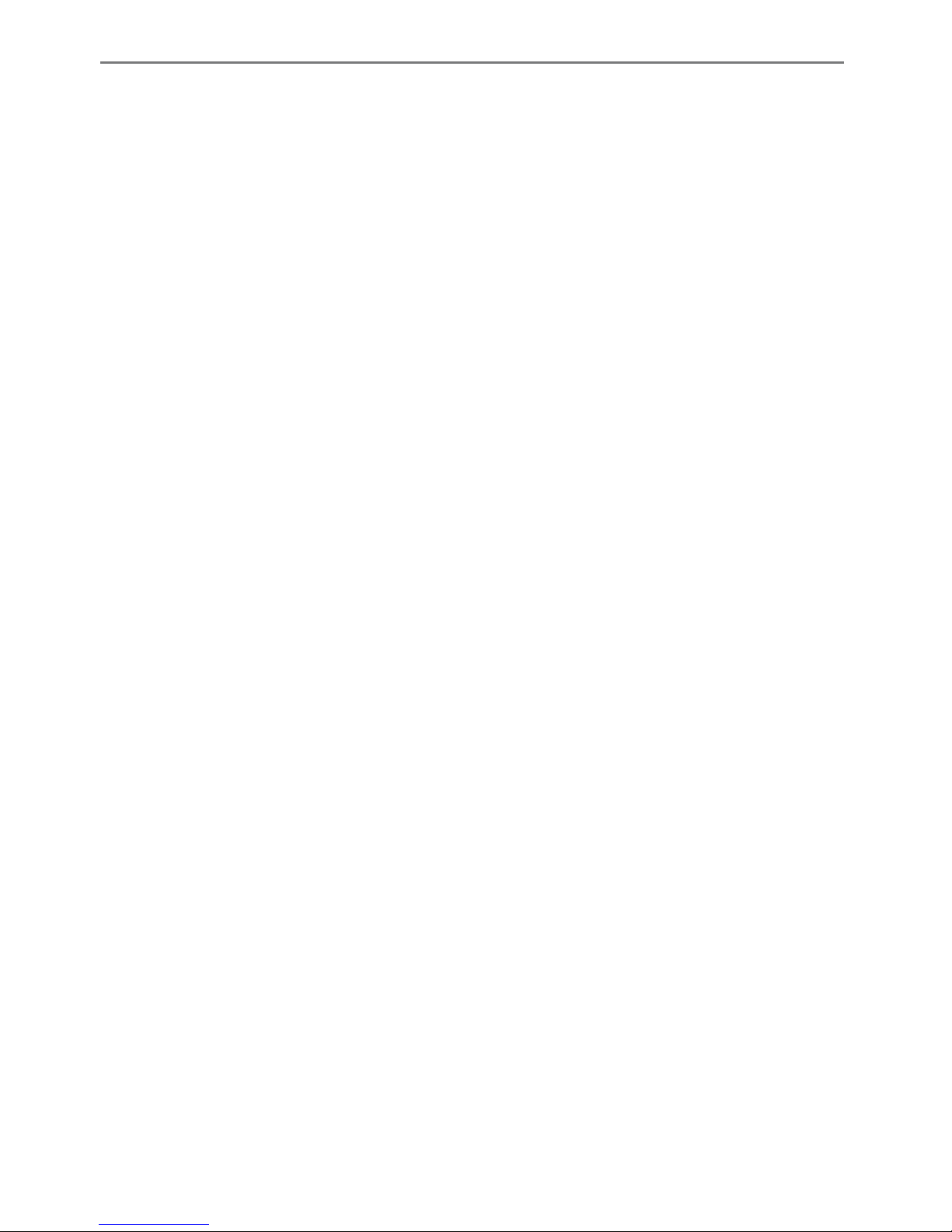
Transcendent NVR Series
2
Contents
Contents..........................................................................................2
1 Introduction...............................................................................6
1.1Summary.........................................................................................6
1.2Features...........................................................................................6
1.3FrontPanelDescriptions..................................................................8
1.4RearPanelDescriptions...................................................................9
1.5Connections....................................................................................12
2 BasicOperationGuide.............................................................13
2.1Startup&Shutdown.......................................................................13
2.1.1Startup...........................................................................................14
2.1.2Shutdown......................................................................................14
2.2RemoteControl..............................................................................14
2.3MouseControl................................................................................16
2.4Text-inputInstruction.....................................................................16
2.5CommonButtonOperation.............................................................17
3 Wizard&MainInterface..........................................................17
3.1StartupWizard................................................................................17
3.2MainInterface................................................................................23
3.2.1MainInterfaceIntroduction..........................................................23
3.2.2SetupPanel....................................................................................24
3.2.3MainFunctions..............................................................................26
4 CameraManagement..............................................................27
4.1Add/EditCamera............................................................................27
4.1.1AddCamera...................................................................................27
4.1.2EditCamera...................................................................................28
4.2Add/EditCameraGroup..................................................................29
4.2.1AddCameraGroup........................................................................29
4.2.2EditCameraGroup........................................................................30
5 LivePreviewIntroduction........................................................30
5.1PreviewInterfaceIntroduction.......................................................30
5.2PreviewMode................................................................................32
5.2.1PreviewByDisplayMode..............................................................32
5.2.2QuickSequenceView....................................................................33
5.2.3CameraGroupViewInSequence..................................................33
Page 4
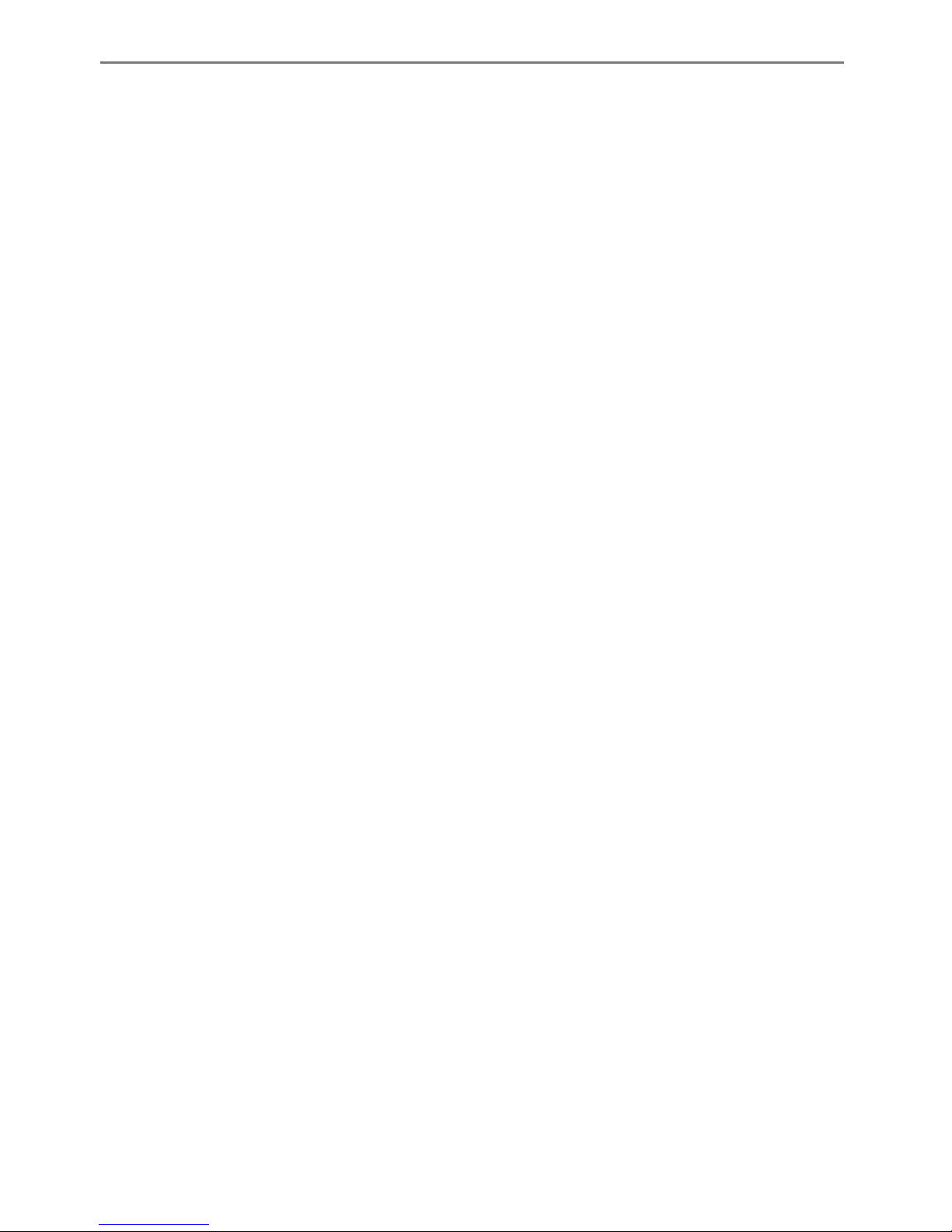
Transcendent NVR Series
3
5.2.4SchemeViewInSequence.............................................................34
5.3PreviewImageConfiguration..........................................................35
5.3.1OSDSettings..................................................................................35
5.3.2ImageSettings...............................................................................36
5.3.3MaskSettings................................................................................36
5.3.4ImageAdjustment.........................................................................37
6 PTZ..........................................................................................39
6.1PTZControlInterfaceIntroduction..................................................39
6.2PresetSetting.................................................................................42
6.3CruiseSetting..................................................................................43
7 Record&DiskManagement....................................................44
7.1RecordConfiguration......................................................................44
7.1.1ModeConfiguration......................................................................44
7.1.2AdvancedConfiguration................................................................46
7.2EncodeParametersSetting.............................................................46
7.3ScheduleSetting.............................................................................47
7.3.1AddSchedule.................................................................................47
7.3.2RecordScheduleConfiguration.....................................................50
7.4RecordMode..................................................................................50
7.4.1ManualRecording.........................................................................50
7.4.2TimingRecording...........................................................................51
7.4.3MotionBasedRecording...............................................................51
7.4.4SensorBasedRecording................................................................51
7.5DiskManagement...........................................................................51
7.5.1StorageModeConfiguration.........................................................51
7.5.2ViewDiskandS.M.A.R.T.Information...........................................52
8 Playback&Backup...................................................................52
8.1InstantPlayback.............................................................................52
8.2PlaybackInterfaceIntroduction......................................................53
8.3RecordSearch&Playback...............................................................55
8.3.1Search&PlaybackbyTime-slicedImage.......................................55
8.3.2Search&PlaybackbyTime............................................................57
8.3.3 Search&PlaybackbyEvent.......................................................58
8.3.4 Search&PlaybackbyTag...........................................................59
8.4Backup............................................................................................59
8.4.1BackupbyTime.............................................................................59
8.4.2BackupbyEvent............................................................................60
Page 5
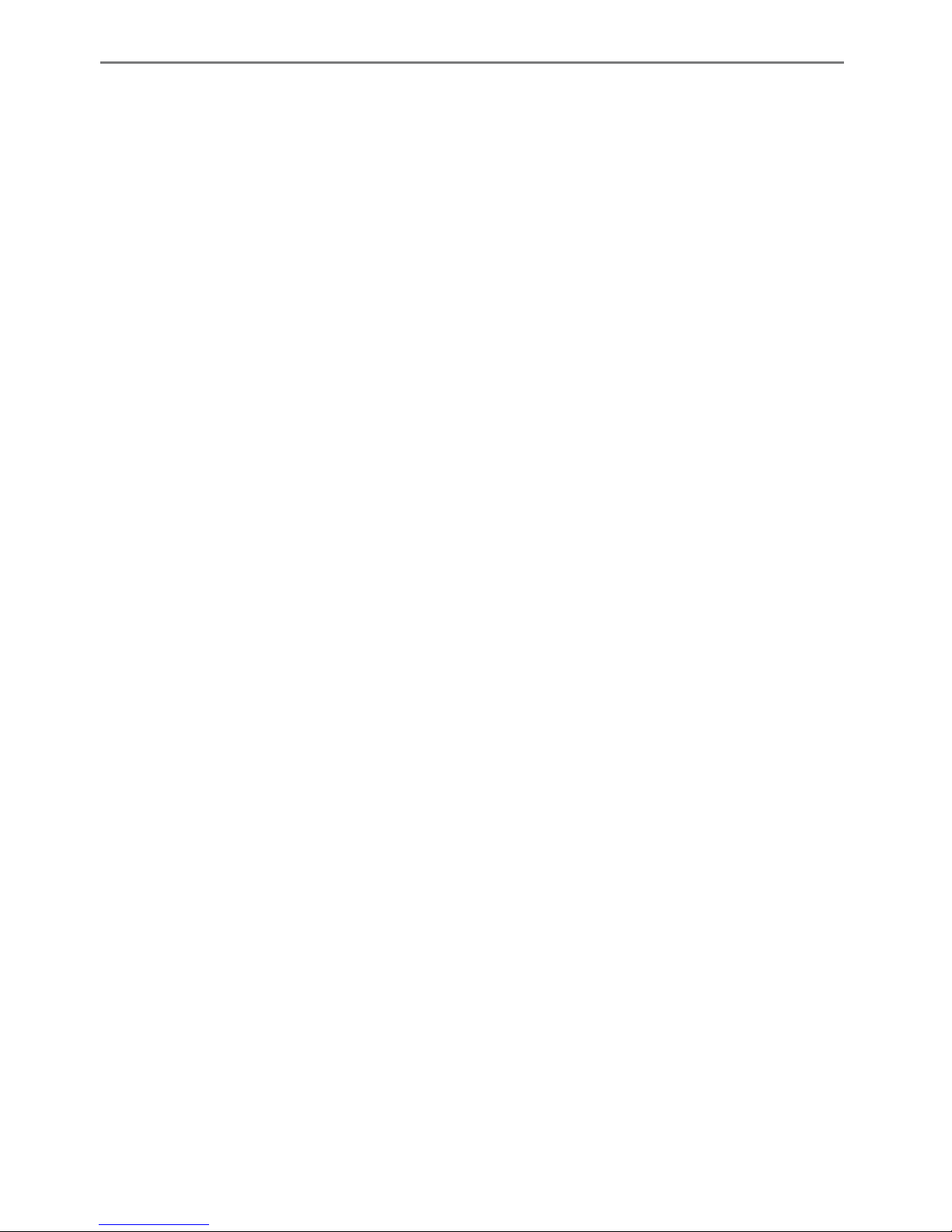
Transcendent NVR Series
4
8.4.3ImageManagement......................................................................61
8.4.4ViewBackupStatus.......................................................................62
9 AlarmManagement.................................................................62
9.1SensorAlarm..................................................................................62
9.2MotionAlarm.................................................................................63
9.2.1MotionConfiguration....................................................................63
9.2.2MotionAlarmHandlingConfiguration..........................................64
9.3ExceptionAlarm..............................................................................65
9.3.1ExceptionHandlingSettings..........................................................65
9.3.2IPCOfflineSettings........................................................................65
9.4AlarmEventNotification.................................................................66
9.4.1Alarm-out......................................................................................66
9.4.2E-mail.............................................................................................66
9.4.3Display...........................................................................................66
9.4.4Buzzer............................................................................................67
9.5ManualAlarm.................................................................................67
9.6ViewAlarmStatus..........................................................................68
10 Account&PermissionManagement......................................68
10.1AccountManagement...................................................................68
10.1.1AddUser......................................................................................69
10.1.2EditUser......................................................................................70
10.2UserLogin&Logout......................................................................71
10.3PermissionManagement..............................................................71
10.3.1AddPermissionGroup.................................................................71
10.3.2EditPermissionGroup.................................................................73
10.4BlackandWhiteList......................................................................73
11 DeviceManagement..............................................................73
11.1NetworkConfiguration.................................................................73
11.1.1TCP/IPv4Configuration...............................................................73
11.1.2PortConfiguration.......................................................................75
11.1.3DDNSConfiguration.....................................................................76
11.1.4E-mailConfiguration....................................................................78
11.1.5UPnPConfiguration.....................................................................79
11.1.6NATConfiguration.......................................................................80
11.1.7ViewNetworkStatus...................................................................80
11.2BasicConfiguration.......................................................................80
11.2.1CommonConfiguration...............................................................80
Page 6
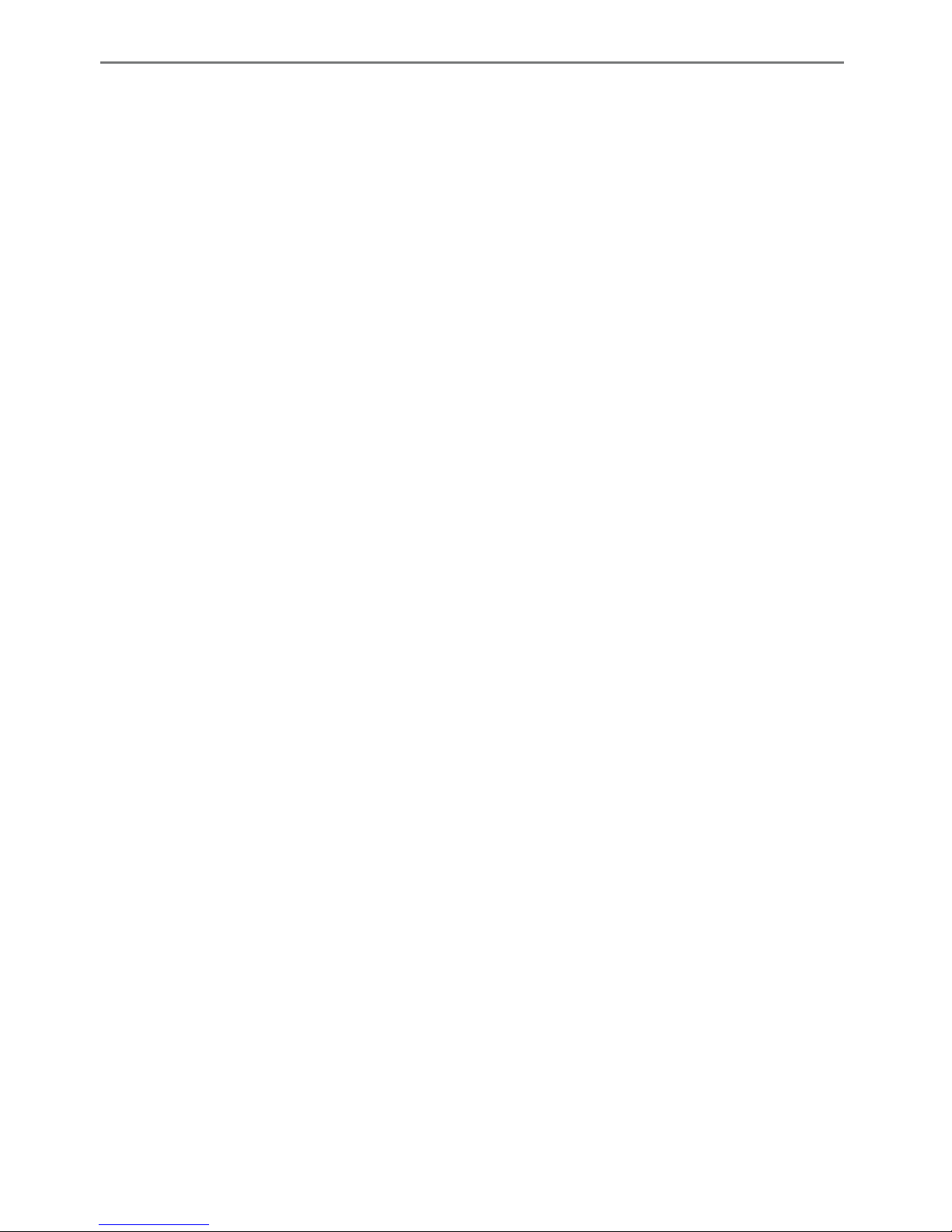
Transcendent NVR Series
5
11.2.2DateandTimeConfiguration......................................................81
11.3FactoryDefault.............................................................................82
11.4DeviceSoftwareUpgrade..............................................................82
11.5BackupandRestore......................................................................82
11.6ViewLog.......................................................................................83
11.7ViewSystemInformation..............................................................83
11.8WebLANAccess............................................................................84
11.9WebWANAccess..........................................................................84
11.10WebRemoteControl..................................................................86
11.10.1RemotePreview........................................................................86
11.10.2RemotePlayback.......................................................................89
11.10.3RemoteBackup.........................................................................90
11.10.4 RemoteConfiguration............................................................90
AppendixA FAQ.........................................................................91
AppendixB CompatibleDeviceList.............................................97
Page 7
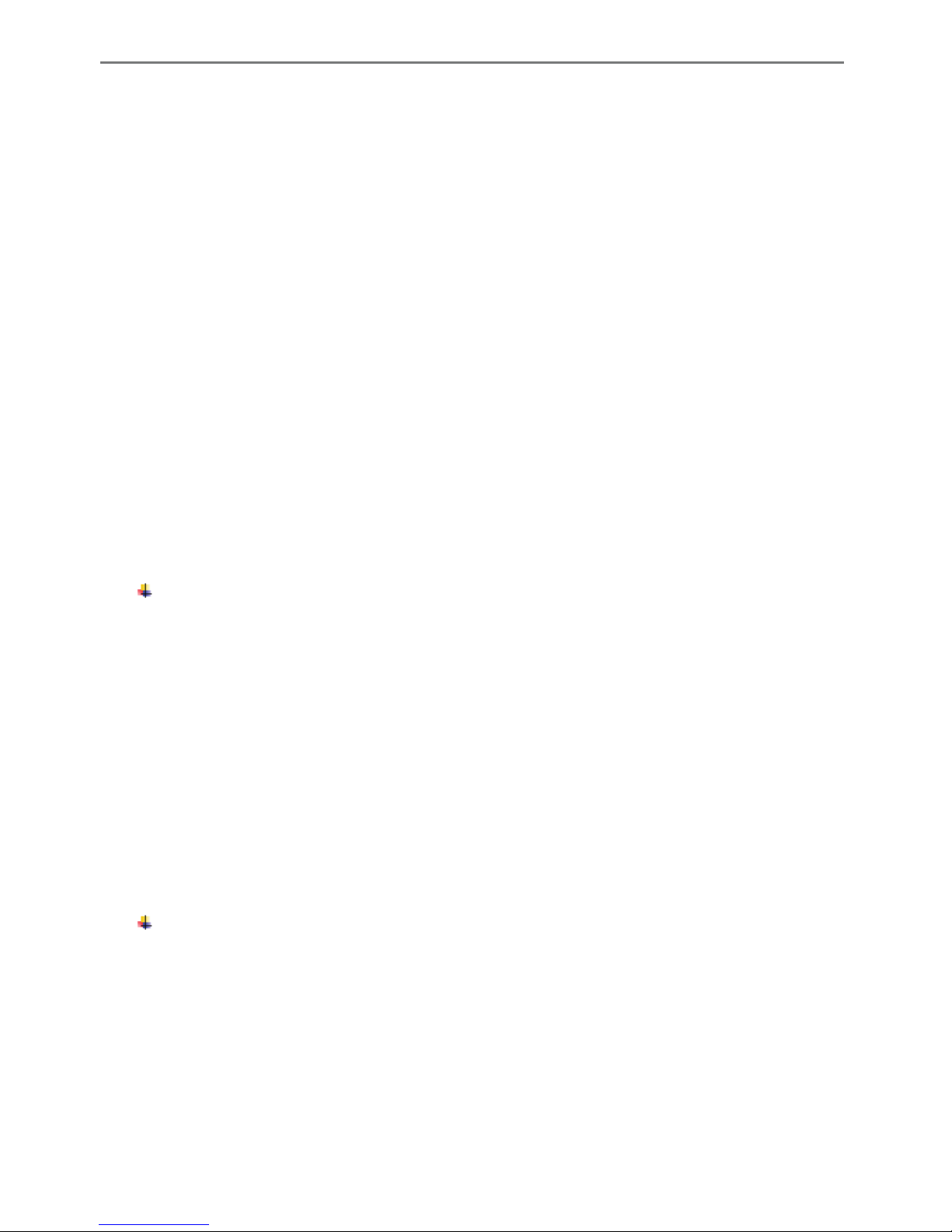
Transcendent NVR Series
6
1 Introduction
1.1 Summary
Based on the most advanced SOC technology and embedded system in the field, this series of
the NVR adopt the new designed human interface and support the smart management of the IP
camera and the record search of slice. This series of the NVR which are powerful and easy to
use are provided with excellent image quality and stable system. They are centralized
monitoring management products with high performance and high quality specially designed
for network video monitoring field.
This series of the NVR can be widely used to security system of banks at home and abroad,
schools, intelligent mansions, traffic, environmental protection, supermarkets, petrol service
stations, residential quarters and factories and so on.
1.2 Features
Basic Functions
l Support’s Transcendent IP cameras and third party IP cameras
l NVR’s support the latest H.265 video coding stream and a mixture input of H.265 and
H.264 IP cameras
l Supports standard ONVIF protocol
l Supports dual stream recording of each camera (max 8MP resolution)
l IP cameras can be added quickly or manually
l Support batch or single configuration of cameras’ OSD, video parameters, mask, motion
l Supports a maximum of 8 user permission groups, Administrator, Advanced and Ordinary
which are the default permission groups of the system
l A maximum of 16 users can be created, multiple web client login by using one username
at the same time
l Maximum of 10 web clients login at the same time
Live Preview
l Support 4K×2K/1920×1080/1280×1024 HDMI and 1920×1080/1280×1024 VGA high
definition display
l Multi-screen modes such as 1/4/6/8/9/16/25/36
l Auto adjustment of the camera’s image display proportion
l Audio monitoring from the camera
l Manual snapshot of the preview camera
l Adjustable sequencing of the cameras
l Custom display modes saved and recalled
l Support quick tool bar operation of the preview window
Page 8
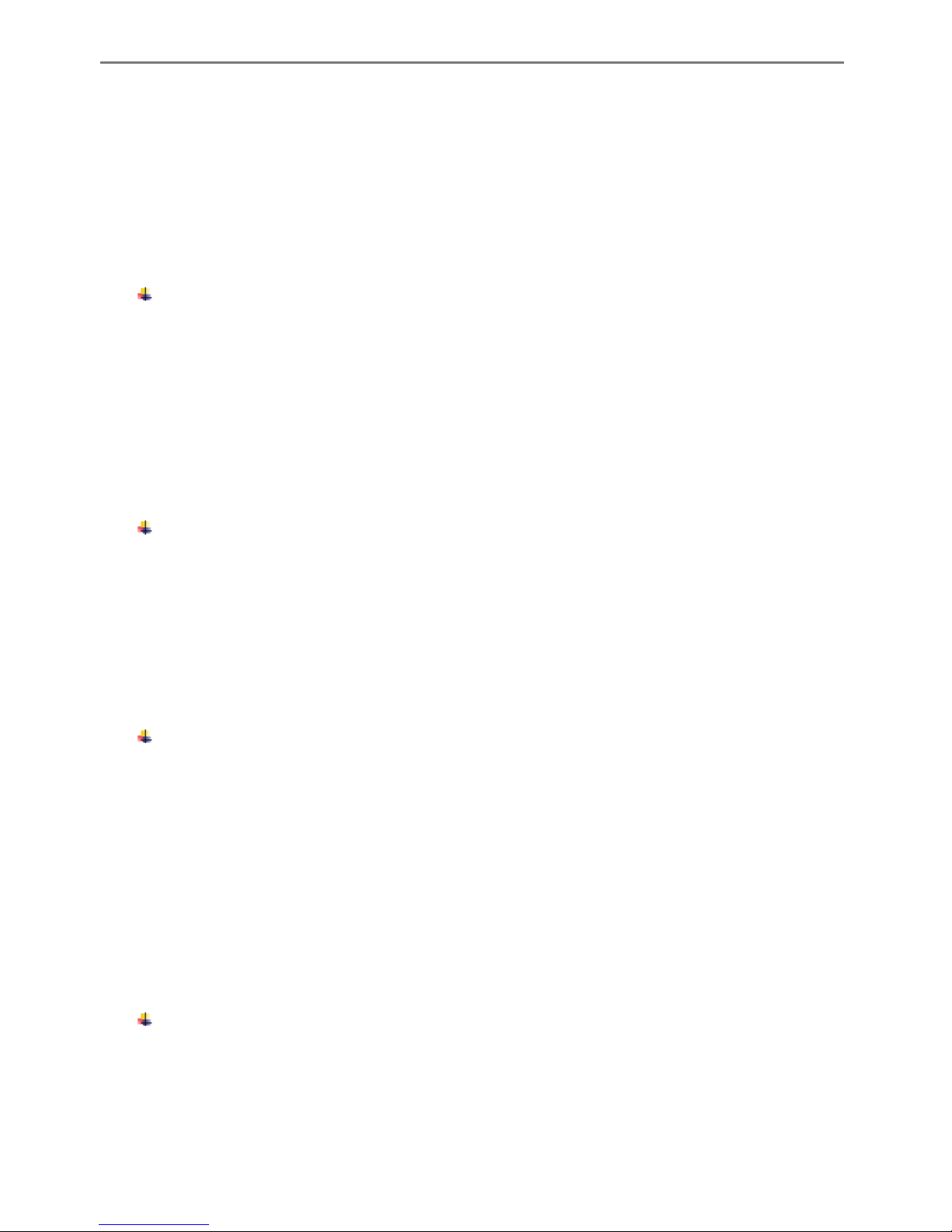
Transcendent NVR Series
7
l Support camera group view and scheme view in sequence, quick sequence view and dwell
time setting
l Motion detection and video mask
l P.T.Z. control protocol and setup of presets and cruises
l Support single camera zoom by the scroll wheel of the mouse
l Support any area of the image to be zoomed in to a maximum of 16 times of the current
size
l Support image and lens adjustment (Camera dependent)
Disk Management
l The NVRs with the 2U case can add a maximum of 8 SATA HDDs, a maximum of 2
SATA HDDs with the 1U case and a maximum of 1 SATA HDD with the small 1U case
l Each SATA interface of the NVR support HDDs with max 8TB storage capacity
l Some of the NVRs support recording to be backed up by e-SATA HDD
l Support disk group configuration and management and each camera can be added into
different disk groups with different storage capacity
l Support disk S.M.A.R.T Information
l Support batch formatting of the HDD’s
Record Configuration
l Main stream and sub stream recording at the same time and batch or single configuration
of the record stream
l Manual and auto record modes
l Schedule recording, sensor alarm recording and motion detection recording
l Schedule recording and event recording setting with different record streams
l Record schedule setting and recycle recording
l Support pre recording and delay recording configuration of event recording
Record Playback
l Record searching by thumbnail /time/event/tag
l Thumbnail search by month, by day, by hour and by minute and time slice to be displayed
with camera
l Maximum of 16 cameras to be searched by time
l Event searching by manual/motion/sensor events
l Tag searching by manually added tags
l Instant playback of the selected camera in the live preview interface
l 16 camera playback
l Support acceleration(maximum 32 times of the normal speed), deceleration (minimum
1/32 times of the normal speed) and 30s’ addition or reduction to current playing time
Record Backup
l Support recording to be backed up through USB (U disk, mobile HDD) or e-SATA
interface
l Support recording to be backed up by time/event/image searching
l Support record cutting for backing up when playing back
l Support a maximum of 10 backup tasks in background and backup status viewing
Page 9
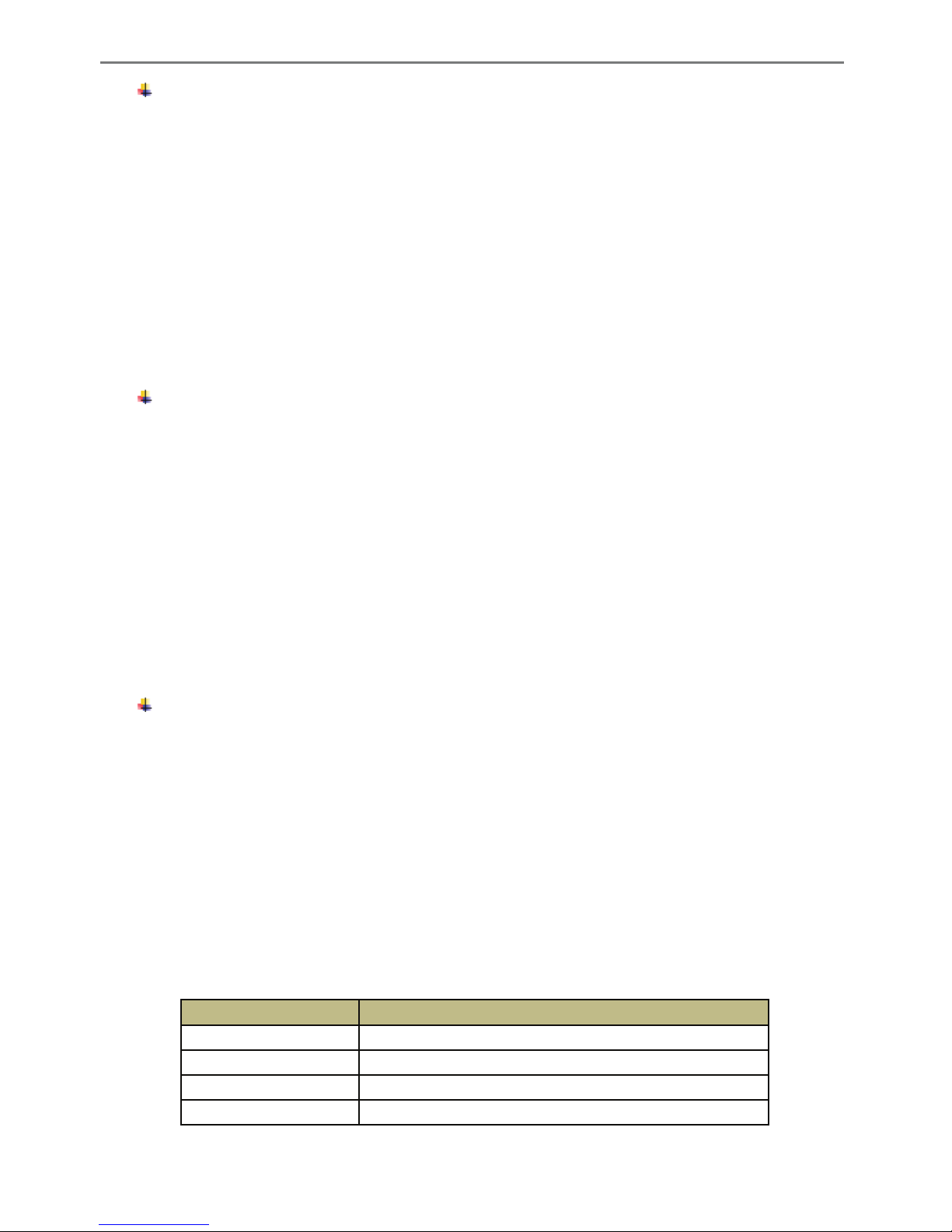
Transcendent NVR Series
8
Alarm Management
l Alarm schedule setting
l Support enabling or disabling of the motion detection, external sensor alarm input and
exception alarms including IP address conflict alarm, disk IO error alarm, disk full alarm, no
disk alarm, illegal access alarm, network disconnection alarm, IPC offline alarm, alarm trigger
configuration support
l IPC offline alarm trigger configuration of PTZ, snapshot, pop-up video, etc.
l Event notification modes of alarm-out, pop-up video, pop-up message box, buzzer, e-mail
l The snapshot images can be attached into an e-mail when alarm linkage is triggered
l Alarm status view of alarm-in, alarm-out, motion detection and exception alarm
l Alarm triggered and cleared manually
l System auto reboot when exception happens
Network Functions
l Support TCP/IP and PPPoE, DHCP, DNS, DDNS, UPnP, NTP, SMTP protocol
l Allow and block list function of IP address/IP segment/MAC address
l Support multiple browsers including IE8/9/10/11, Firefox, Opera, Chrome (available only
for versions lower than 45) and Safari in MAC system
l Remote configuration, import and export of the NVR parameters and other system
maintenance operations including remote upgrading and system restart
l Remote camera configuration of the NVR including video parameters, image quality
l Remote searching, playback and backup of the NVR
l Manual alarm can be triggered and cleared remotely
l Supports NAT function and QRCode scanning by mobile phone and PAD
l Support mobile surveillance by phones or PADs with iOS or Android OS
Other Functions
l The NVR can be controlled and operated by the buttons on the front panel (model
dependent), the remote control and the mouse
l Supports NVR information viewing including basic, camera status, alarm status, record
status, network status, disk and backup status
l Factory default, import and export of the system configuration, log view and export and
local upgrading by USB mobile device
l Auto recognition of the display resolution
1.3 Front Panel Descriptions
The following descriptions are for reference only.
Type I:
Name Descriptions
REC When recording, the light is blue
Net
When access to network , the light is blue
Power Power indicator, when connection , the light is blue
Fn No function temporarily
Page 10
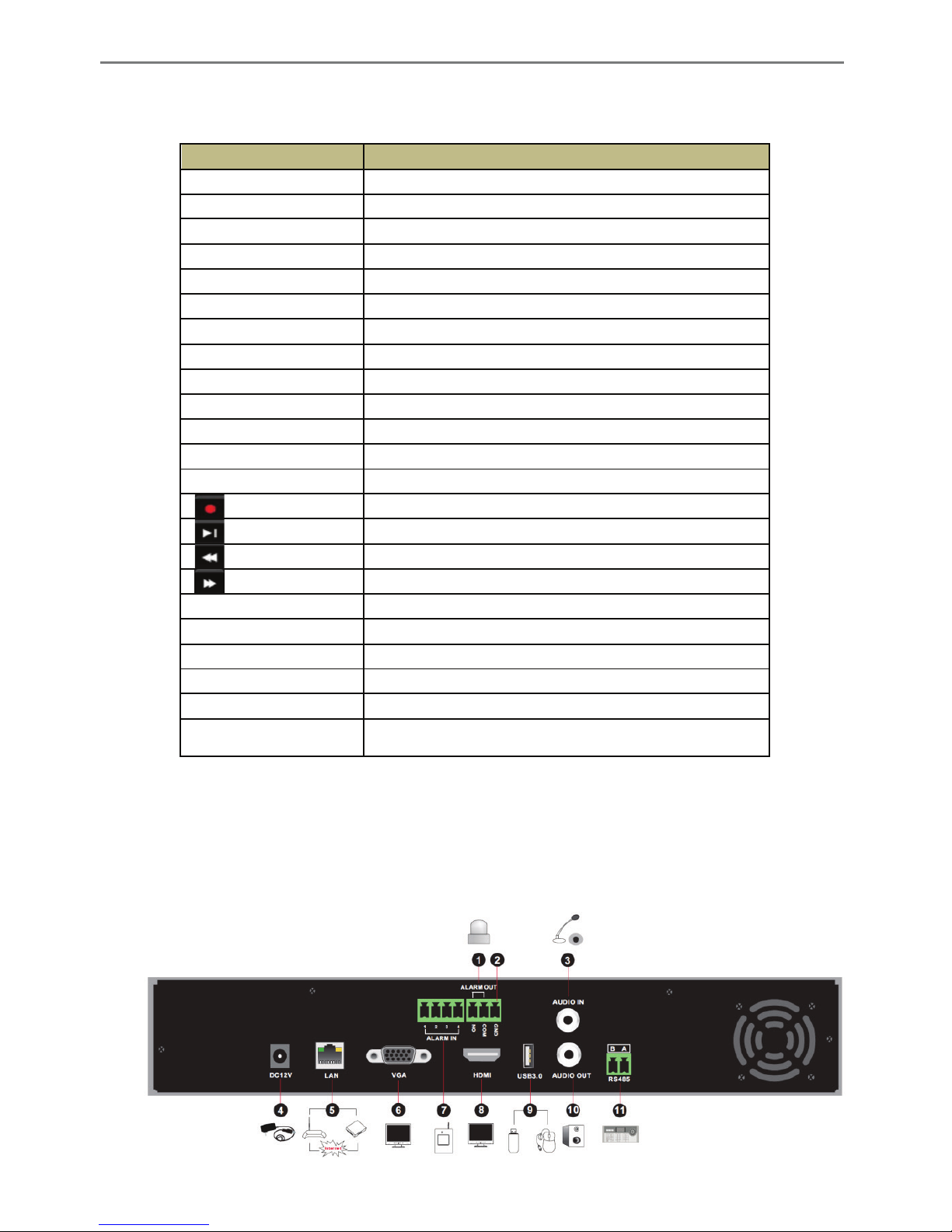
Transcendent NVR Series
9
Type II:
Name Descriptions
Power Power Indicator, when connected, the light is blue
HDD
The light turns blue when reading/writing HDD
Net The light turns blue when it is able to access the network
Backup The light turns blue when backing up files and data
Play The light turns blue when playing video
REC
When recording, the light is blue
AUDIO /+
1. Adjust audio 2. Increase the value in setup
P.T.Z / -
1. Enter PTZ mode 2. Decrease the value in setup
MENU
Enter Menu
INFO
Check the information of the device
BACKUP Enter backup mode
SEARCH Enter search mode
Exit Exit the current interface
Manually record
Play/Pause
Speed down
Speed up
1-9
Input digital number and select camera
0/--
Input number 0, number above 10
Direction Key
Change direction
Multi-Screen Switch Change the screen mode
Enter Confirm selection
USB
To connect external USB device like USB mouse or USB
flash
1.4 Rear Panel Descriptions
Here we only take a part of real panels for example to introduce their interfaces and
connections. The interfaces and locations of the interfaces are only for references. Please take
the real object as the standard.
Page 11
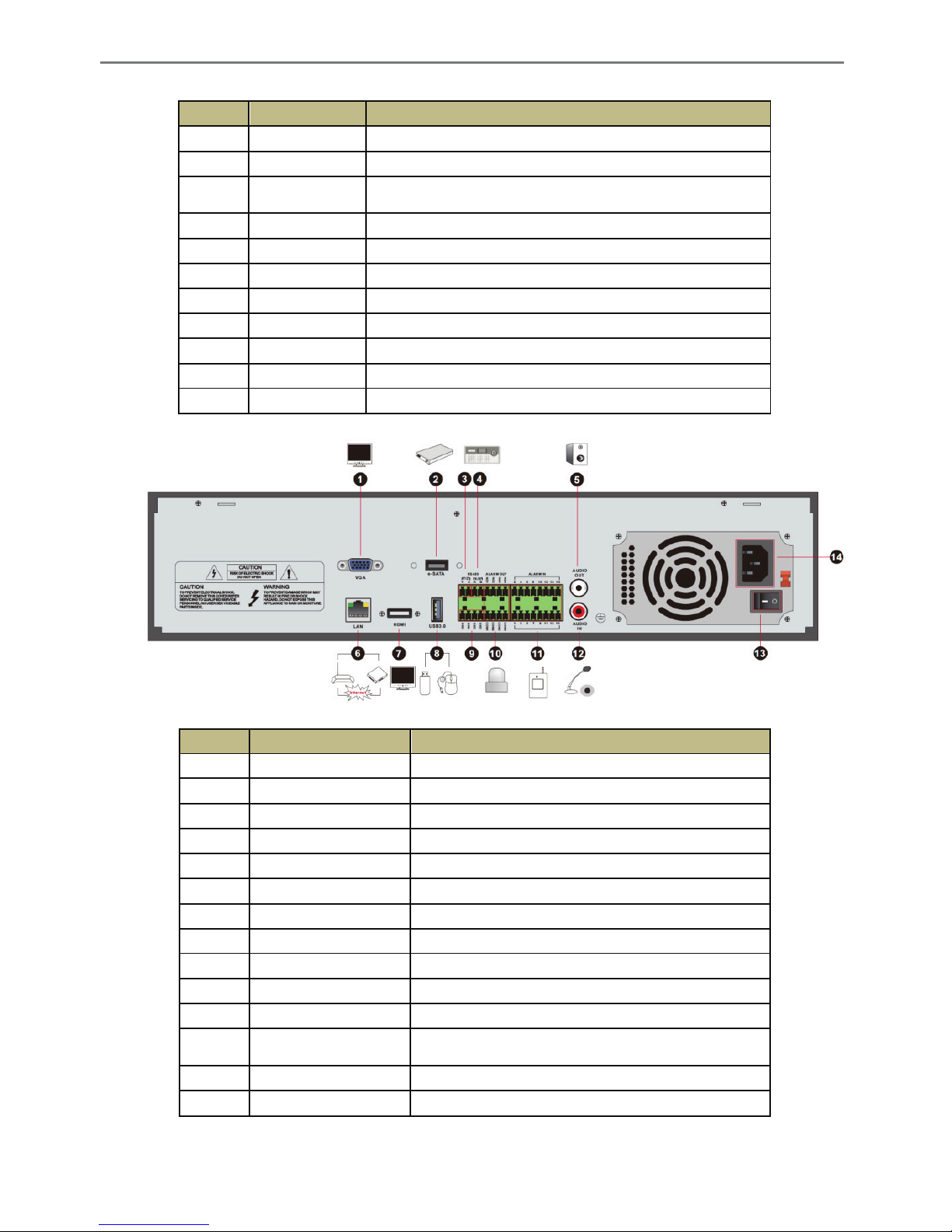
Transcendent NVR Series
10
No. Name Descriptions
1
ALARM OUT
Relay output; connect to external alarm
2
GND
Grounding
3 AUDIO IN
Audio input; connect to audio input device, like microphone,
pickup, etc
4
DC12V
DC12V power input
5
LAN
Network port
6
VGA
Connect to monitor
7
ALARM IN
Alarm inputs for connecting sensors
8 HDMI Connect to high definition display device
9 USB Connect USB storage device or USB mouse
10
AUDIO OUT
Audio output; connect to sound box
11 RS485 Connect to keyboard. A is TX+; B is TX-
No.
Name
Descriptions
1 VGA Connect to monitor
2 e-SATA Connect to HDD with e-SATA interface
3 RS485 Y/Z interface Unavailable right now
4 RS485 A/B interface Connect to keyboard. A is TX+; B is TX-
5 AUDIO OUT Audio output; connect to sound box
6 LAN Network port
7 HDMI Connect to high definition display device
8 USB Connect USB storage device or USB mouse
9
GND
Grounding
10
ALARM OUT
Relay output; connect to external alarm
11
ALARM IN
Alarm inputs for connecting sensors
12 AUDIO IN
Audio input; connect to audio input device, like
microphone, pickup, etc
13
Power Switch
Press the switch to turn on/off the NVR
14 Power Supply Power supply interface
Page 12
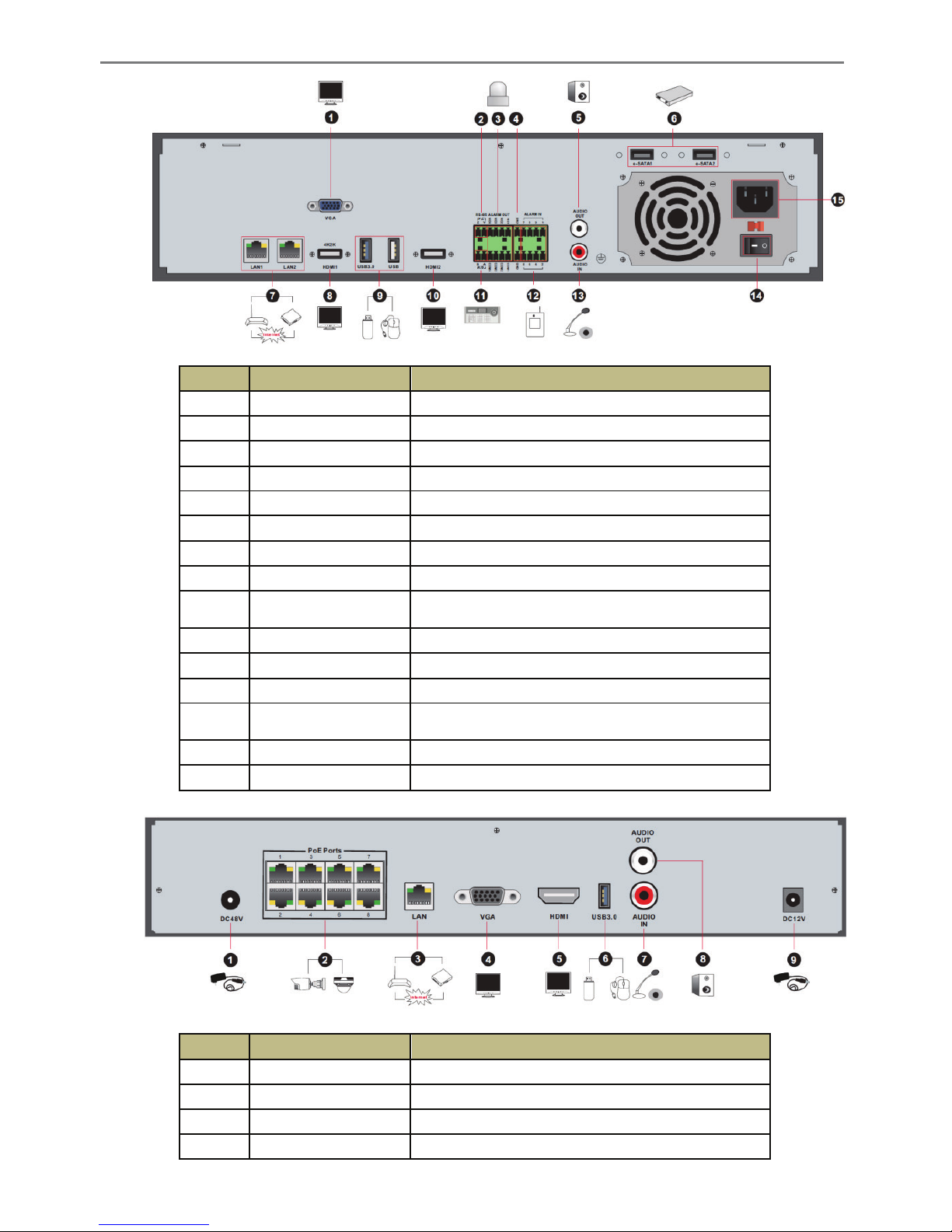
Transcendent NVR Series
11
No. Name Descriptions
1 VGA Connect to monitor
2
RS485 Y/Z interface
Unavailable right now
3
ALARM OUT
Relay output; connect to external alarm
4
GND
Grounding
5
AUDIO OUT
Audio output; connect to sound box
6
e-SATA1/ e-SATA2
Connect to HDD with e-SATA interface
7 LAN1/LAN2 Network port
8 HDMI1 Connect to 4K×2K high definition display device
9 USB3.0/USB
USB3.0 and USB 2.0 interface, connect USB storage
device or USB mouse
10
HDMI2
Connect to 1920×1080 high definition display device
11 RS485 A/B interface Connect to keyboard. A is TX+; B is TX-
12 ALARM IN Alarm inputs for connecting sensors
13 AUDIO IN
Audio input; connect to audio input device, like
microphone, pickup, etc
14 Power Switch Press the switch to turn on/off the NVR
15 Power Supply Power supply interface
No.
Name
Descriptions
1
Power Supply
DC48V power supply interface
2
PoE port
8 PoE network ports; connect to 8 PoE IP cameras
3
LAN
Network port
4 VGA Connect to monitor
Page 13
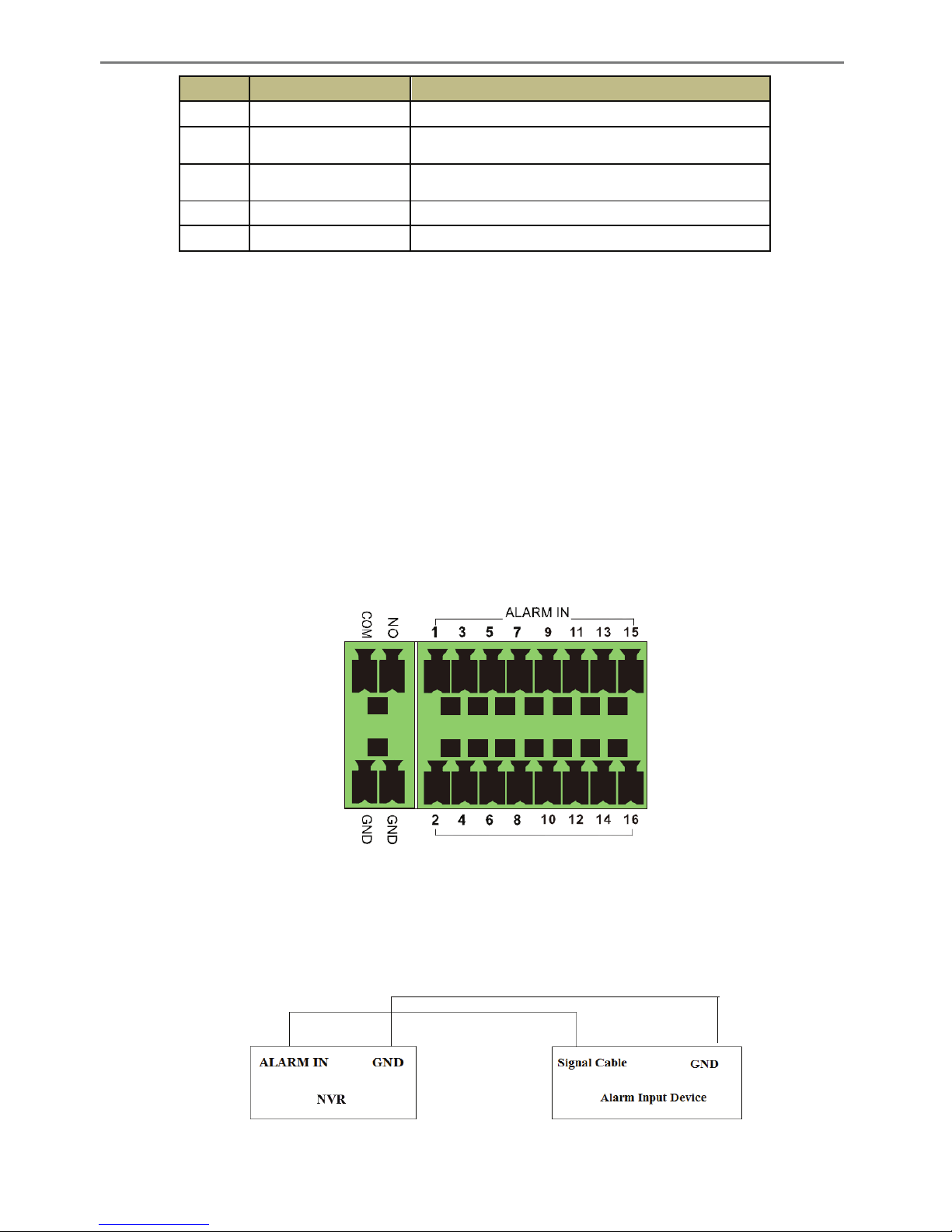
Transcendent NVR Series
12
No. Name Descriptions
5
HDMI
Connect to 1920×1080 high definition display device
6 USB3.0
USB3.0 interface, connect USB storage device or
USB mouse
7 AUDIO IN
Audio input; connect to audio input device, like
microphone, pickup, etc
8
AUDIO OUT
Audio output; connect to sound box
9
Power Supply
DC12V power supply interface
1.5 Connections
l Video Connections
Video Output: Supports VGA/HDMI video output. You can connect to monitor through these
video output interfaces simultaneously or independently.
l Audio Connections
Audio Input: Connect to microphone, pickup, etc.
Audio Output: Connect to headphone, sound box or other audio output devices.
l Alarm Connections
Some models may support this function. Take 16 CH alarm inputs and 1 CH alarm output for
example.
Alarm Input:
Alarm IN 1~16 are 16 CH alarm input interfaces. There are no type requirements for sensors.
NO type and NC type are both available.
The way to connect sensor and the device is as shown below:
Page 14
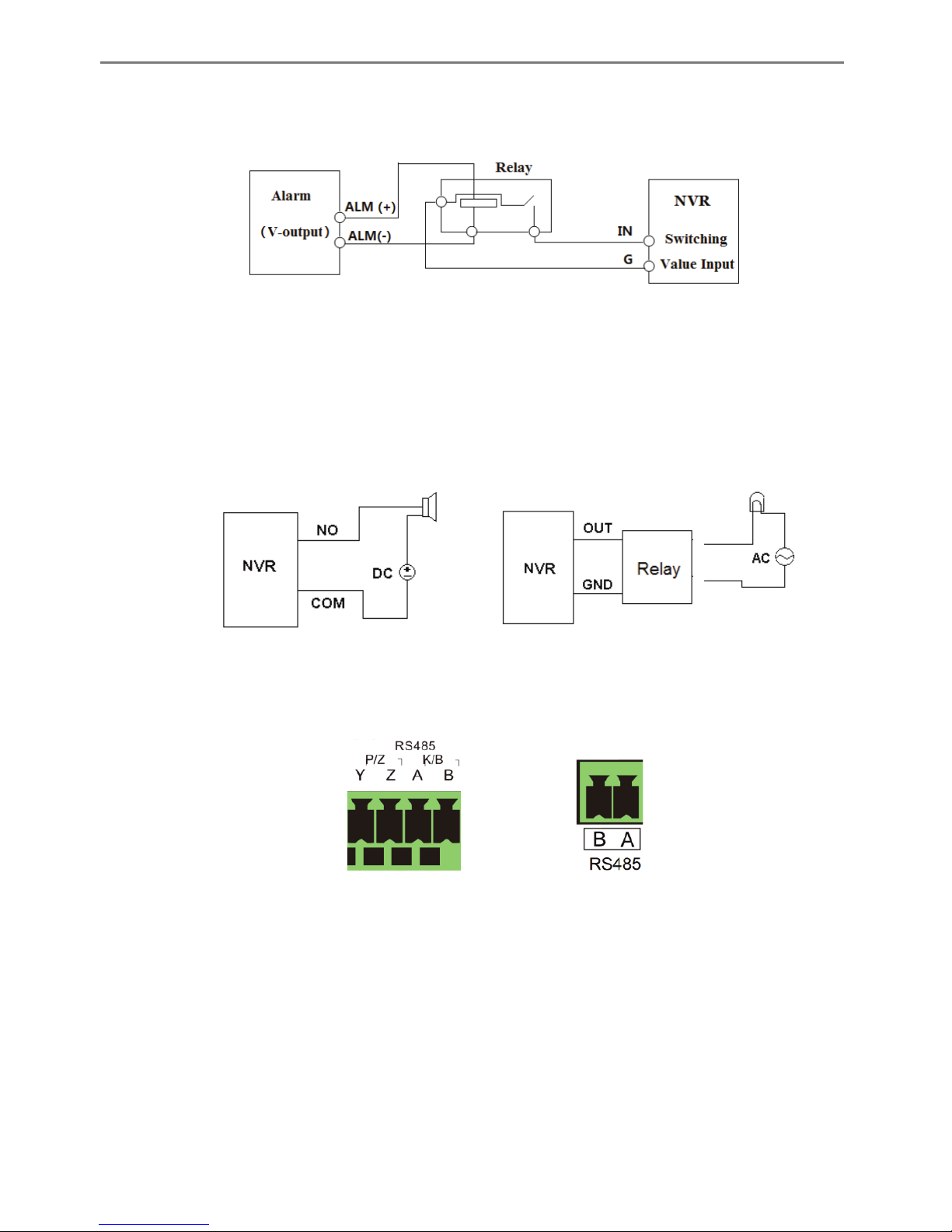
Transcendent NVR Series
13
The alarm input is an open/closed relay. If the input is not an open/closed relay, please refer to
the following connection diagram:
Alarm Output:
The way to connect alarm output device:
Pull out the green terminal blocks and loosen the screws in the alarm-out port. Then insert the
signal wires of the alarm output devices into the port of NO and COM separately. Finally,
tighten the screws. Provided that the external alarm output devices need power supply, you can
connect the power supply as per the following figures.
l RS485 Connection
There are two types of RS485 interfaces:
︵
Type 1︶ ︵Type 2︶
Type 1: The P/Z interfaces are unavailable temporarily. K/B interfaces are used to connect
keyboard.
Type 2: The RS485 interfaces are used to connect keyboard. A is TX+; B is TX-.
2 Basic Operation Guide
2.1 Startup & Shutdown
Please make sure all the connections are done properly before you power on the unit. Proper
startup and shutdown are crucial to expending the life of your device.
Page 15
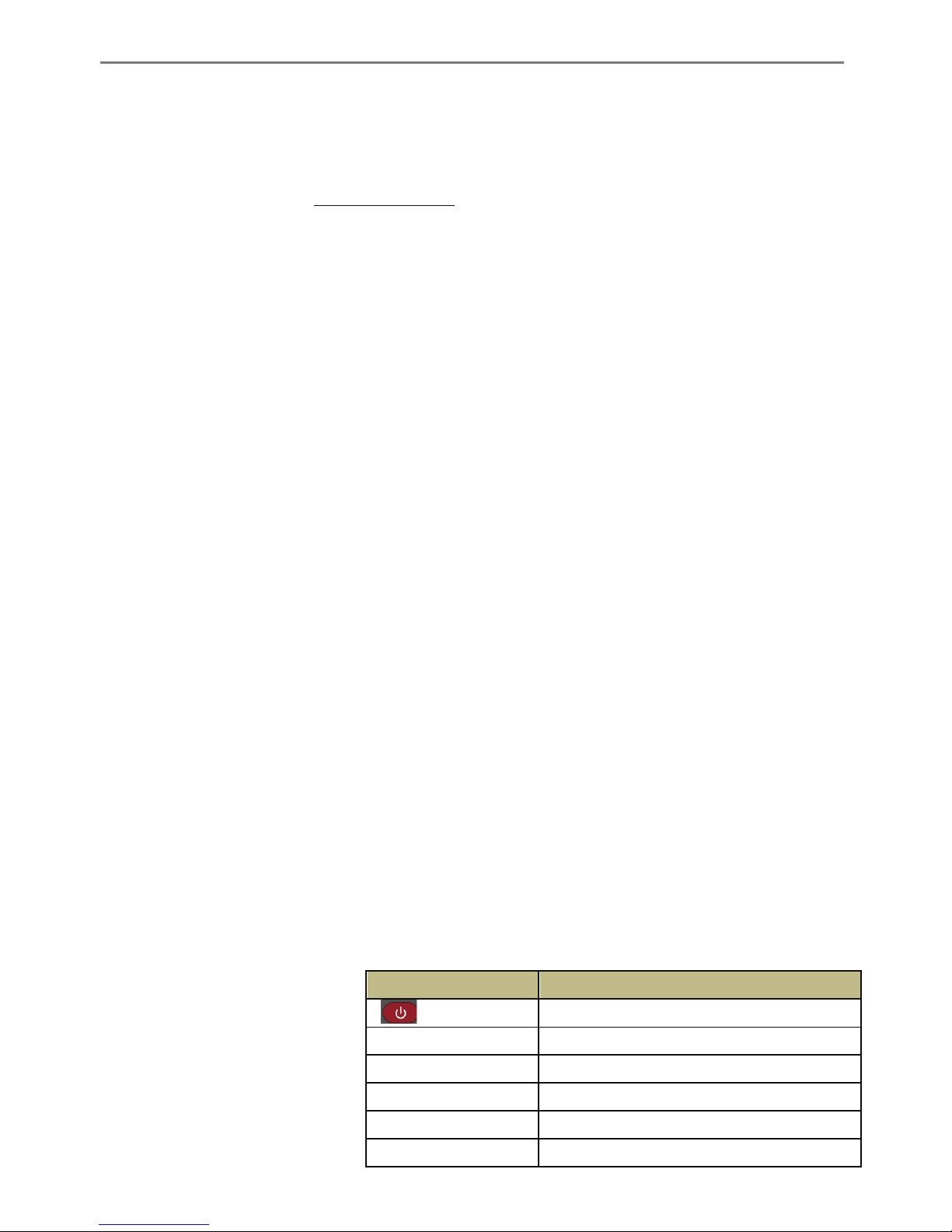
Transcendent NVR Series
14
2.1.1 Startup
� Connect the output display device to the VGA/HDMI interface of the NVR.
� Connect the mouse and power. The device will boot and the power LED will turn blue.
� A WIZARD window will pop up (you should select the display language the first time you
use the NVR). Refer to 3.1 Startup Wizard for details.
2.1.2 Shutdown
You can power off the device by using remote control or mouse.
By remote controller:
� Press Power button. This will take you to a shutdown window. The unit will power off
by clicking “OK” button.
� Disconnect the power.
By mouse:
� Click StartàShutdown to pop up the Shutdown window. Select “Shutdown” in the
window. The unit will power off by clicking “OK” button.
� Disconnect the power.
2.2 Remote Control
� Two AAA size batteries.
� Open the battery cover of the remote control.
� Place batteries. Please observe the polarity (+ and -).
� Replace the battery cover.
Key points to check in case the remote doesn’t work.
1. Check batteries polarity.
2. Check the remaining charge in the batteries.
3. Check IR controller sensor for any blockage.
Button Function
Power Button
Switch off—to stop the device
Record Button To start recording
-/-- /0-9 Input number or choose camera
Fn1 Button Future Use
Multi Button To choose multi screen display mode
Next Button To switch the live image
Page 16
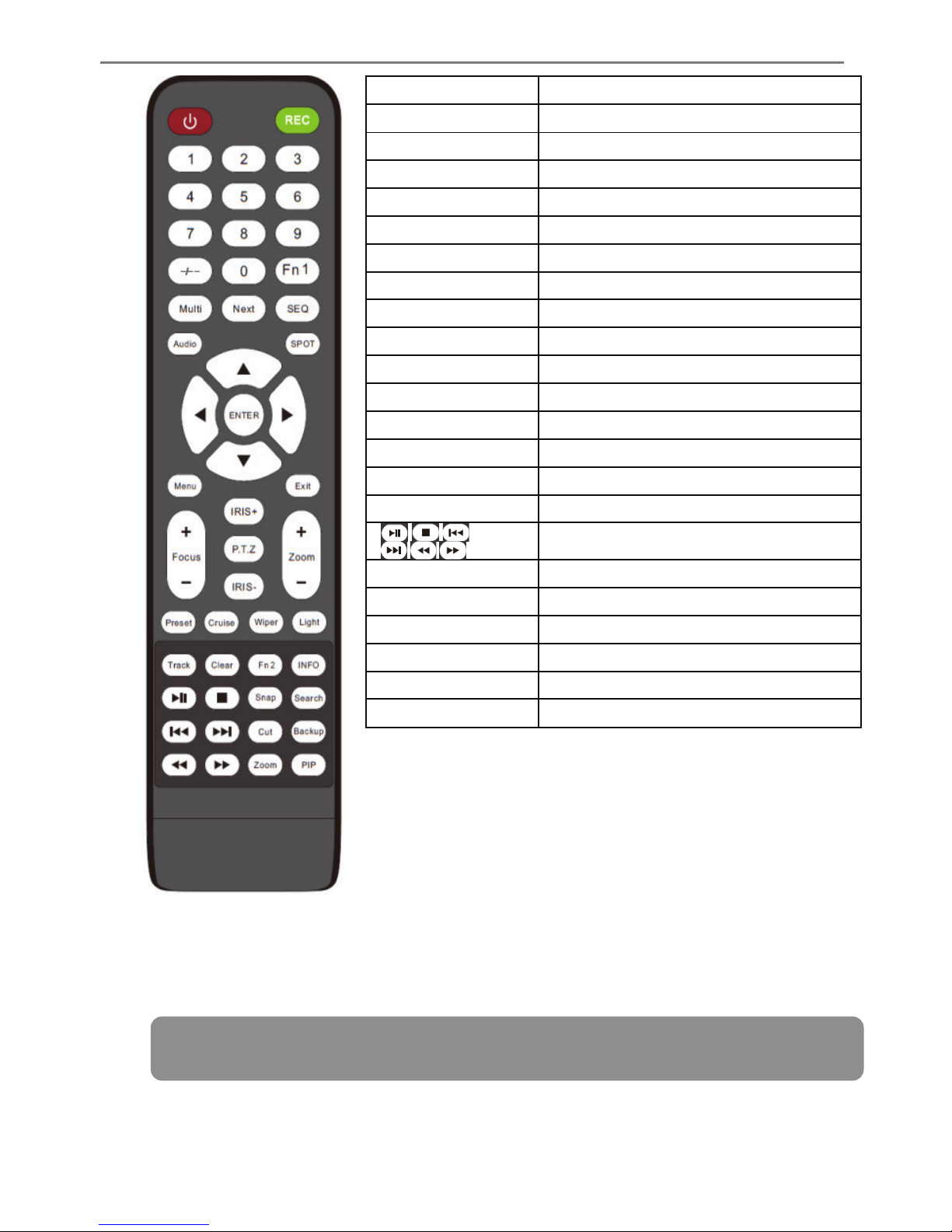
Transcendent NVR Series
15
SEQ To go to sequence view mode
Audio To enable audio output in live mode
Switch Future Use
Direction button To move cursor in setup or pan/tilt PTZ
Enter Button To confirm the choice or setup
Menu Button To go to menu
Exit Button To exit the current interface
Focus/IRIS/Zoom/PTZ To control PTZ camera
Preset Button To enter into preset setting in PTZ mode
Cruise Button To go to cruise setting in PTZ mode
Track Button Future Use
Wiper Button Future Use
Light Button Future Use
Clear Button Future Use
Fn2 Button Future Use
Info Button Get information about the device
To control playback. Play(Pause)/Stop/Previous
Frame/Next Frame/Speed Down/Speed Up
Snap Button To take snapshots manually
Search Button To go to search mode
Cut Button Future Use
Backup Button To go to backup mode
Zoom Button To zoom in the images
PIP Button Future Use
Page 17
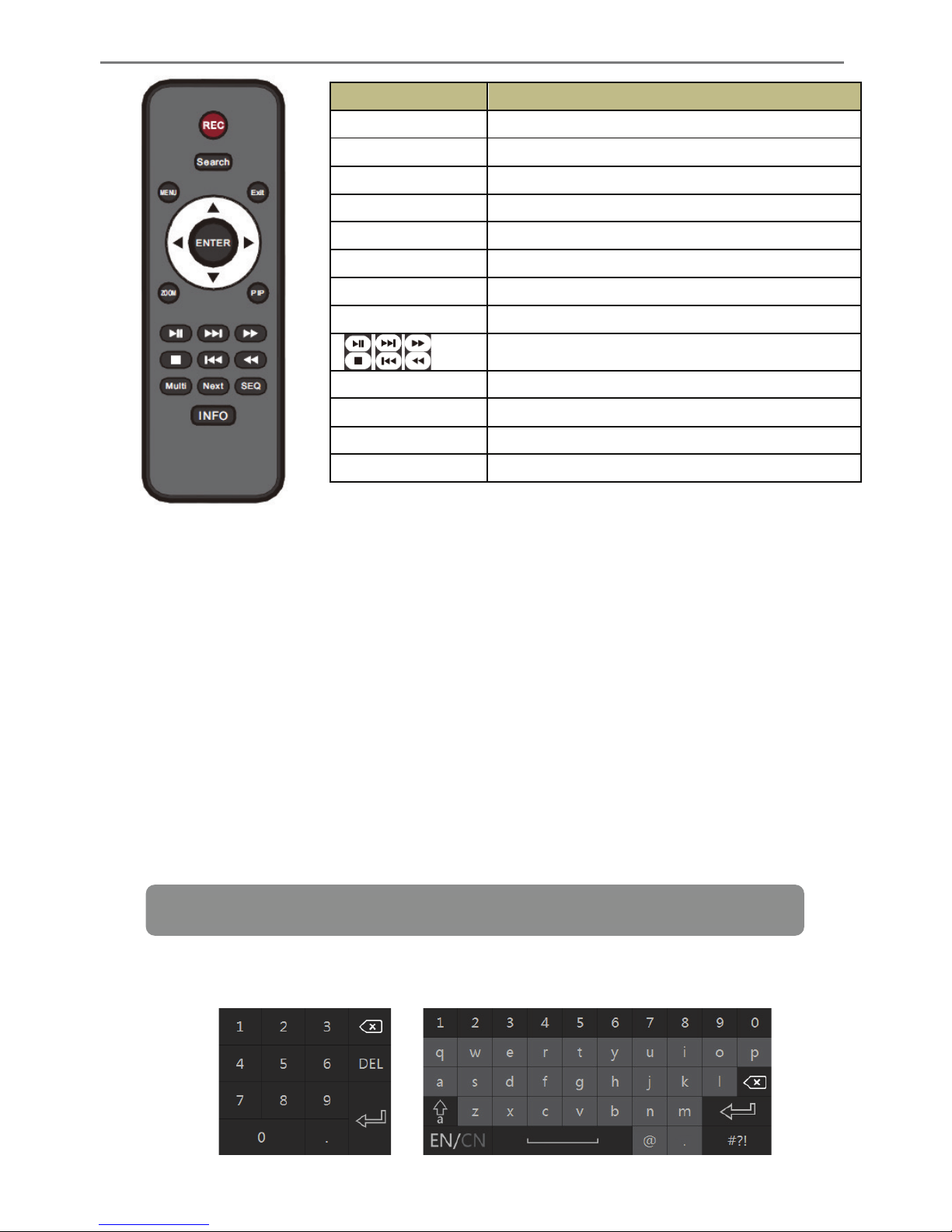
Transcendent NVR Series
16
2.3 Mouse Control
Ø Mouse control in Live & Playback interface
In the live & playback interface, double click on any camera window to show the window in
single screen mode; double click the window again to restore it to the previous size.
In the live & playback interface, if the interfaces display is in full screen, move the mouse to
the bottom of the interface to pop up the tool bar. The tool bar will disappear automatically
after you move the mouse away from it; move the mouse to the right side of the interface to
pop up a panel and the panel will disappear automatically after you move the mouse away from
it.
Ø Mouse control in text-input
Move the mouse to the text-input box and then click the box. The input keyboard will pop up
automatically.
2.4 Text-input Instruction
Button Function
REC Record manually
Search To enter search mode
MEUN To enter menu
Exit To exit the current interface
ENTER To confirm the choice or setup
Direction button To move cursor in setup
ZOOM To zoom in
PIP Future Use
To control playback. Play(Pause)/Next Frame/Speed
Up/Stop/Previous Frame/Speed Down
Multi To choose multi screen display mode
Next To switch the live image
SEQ To go to sequence view mode
INFO Get information about the device
Note: Mouse is the default tool for all operations unless an exception is indicated.
Page 18
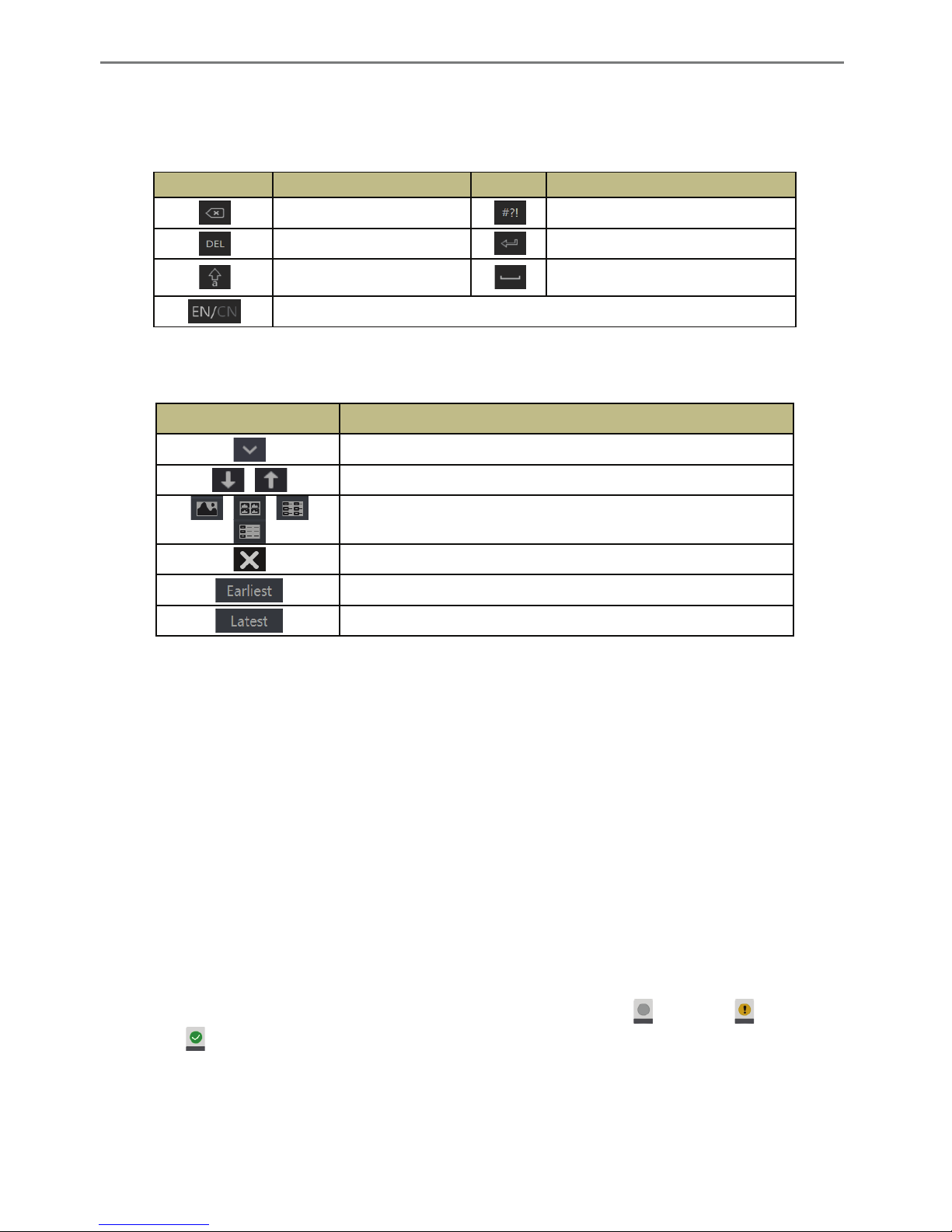
Transcendent NVR Series
17
The system includes two input boxes. Refer to the above pictures. The left box is the number
input box and the right box is the input box which provides inputs of numbers, letters and
punctuation characters. The introductions of keys on the input boxes are shown below.
Button
Meaning
Button
Meaning
Backspace key
Switch key of punctuation character
Delete Key
Enter key
Switch key between upper
and lower letter
Space key
Switch key of language
2.5 Common Button Operation
Button Meaning
Click it to show the menu list.
Click it to change the sequence of the list.
Click it to change the camera displaying mode.
Click it to close the current interface.
Click it to go to the earliest date of camera recording.
Click it to go to the latest date of camera recording.
3 Wizard & Main Interface
3.1 Startup Wizard
The disk icons will be shown on the top of the startup interface. You can view the number and
status of each disk quickly and conveniently through these icons ( : no disk; : unavailable
disk; : RW available disk).
You can quickly configure the NVR by the wizard setup. You must configure the wizard when
you start the NVR for the first time (or click “Skip” to cancel the wizard next time).
Page 19
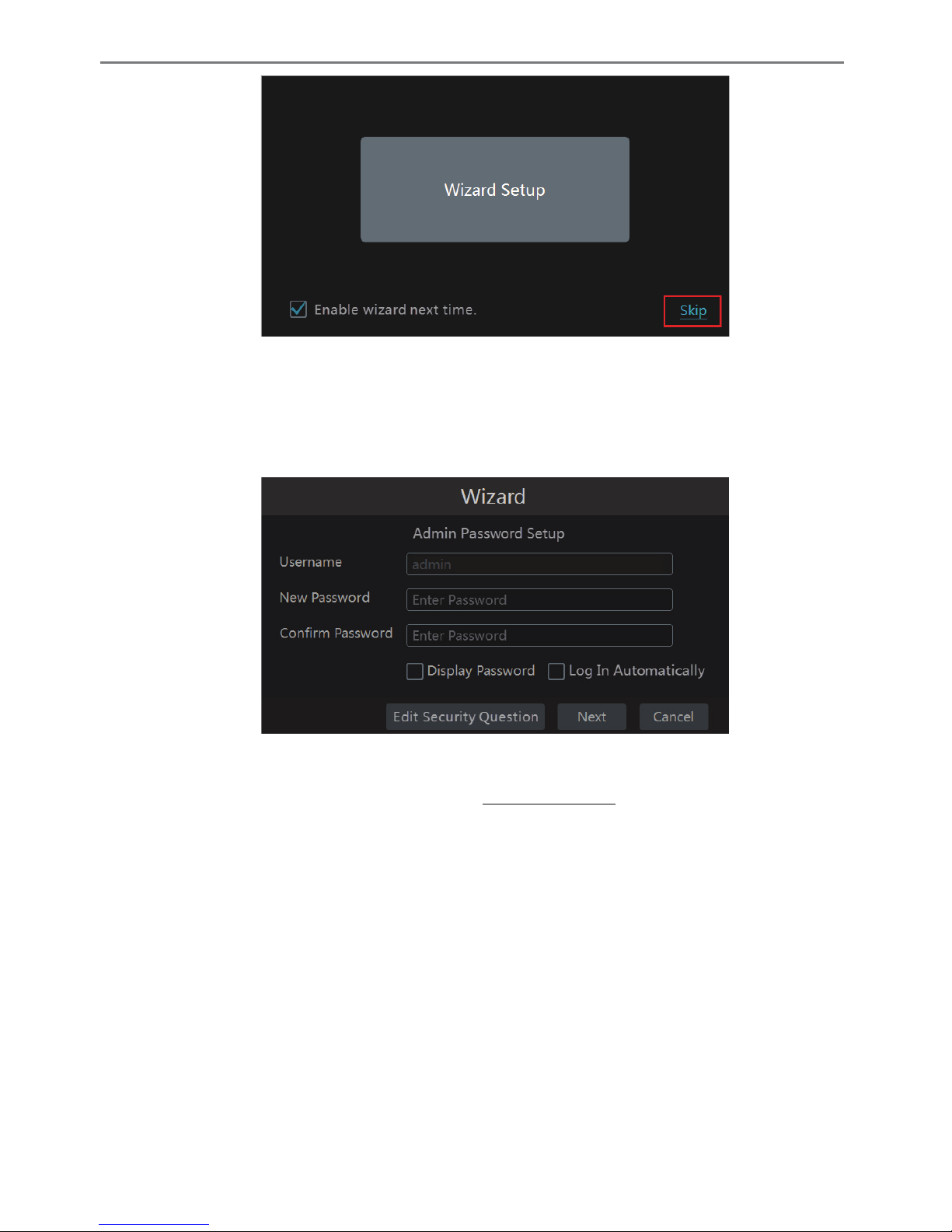
Transcendent NVR Series
18
Click “Wizard Setup” to start wizard. The setting steps are as follows.
� System Login. Set your own password or use the default when you use the wizard for the
first time (the default username of the system is admin and the default password of admin is
123456); select the login username and enter the corresponding password next time.
Click “Edit Security Question” to set questions and answers for password security of admin. If
you forget the password, please refer to Q4 in Appendix A FAQ for details.
Click “Next” to continue or click “Cancel” to exit the wizard.
� Date and Time Configuration. The date and time of the system needs to be set up if you
use the wizard for the first time. Refer to the following figure. Set the time zone, system time,
date format and time format. The DST will be enabled by default if the time zone selected
includes DST. Click “Next” to continue.
Page 20
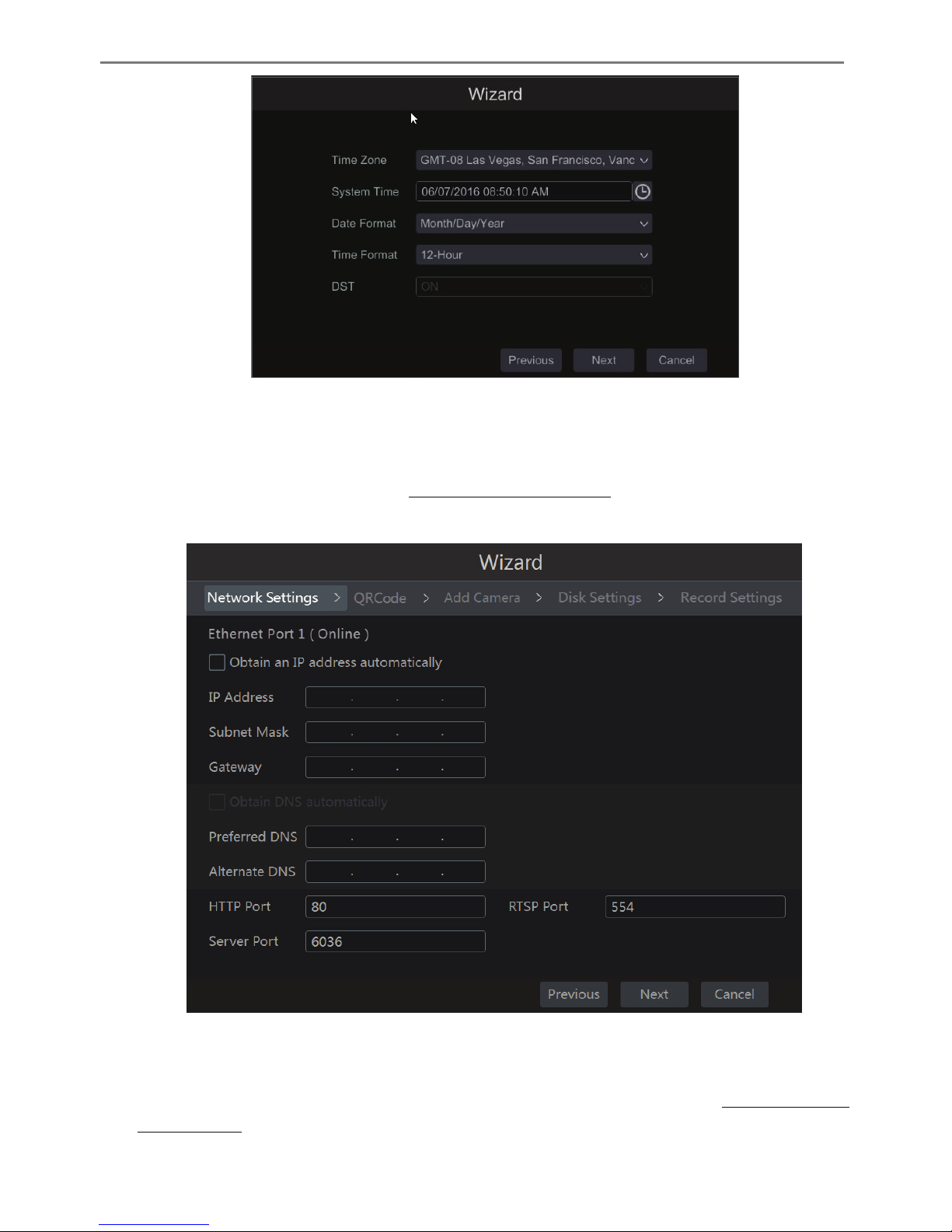
Transcendent NVR Series
19
� Network Settings. Check “Obtain an IP address automatically” and “Obtain DNS
automatically” to get the IP address and DNS automatically (the DHCP function of the router
in the same LAN should also be enabled), or manually input them. Input the HTTP port, RTSP
port and Server port (please see 11.1.2 Port Configuration for details). Click “Next” to
continue.
Note:
If you use the NVR with the PoE network ports, the online state of the internal Ethernet port
will be shown on the interface. Refer to the picture below. Please refer to 11.1.1 TCP/IPv4
Configuration for detail introduction of the internal Ethernet port.
Page 21
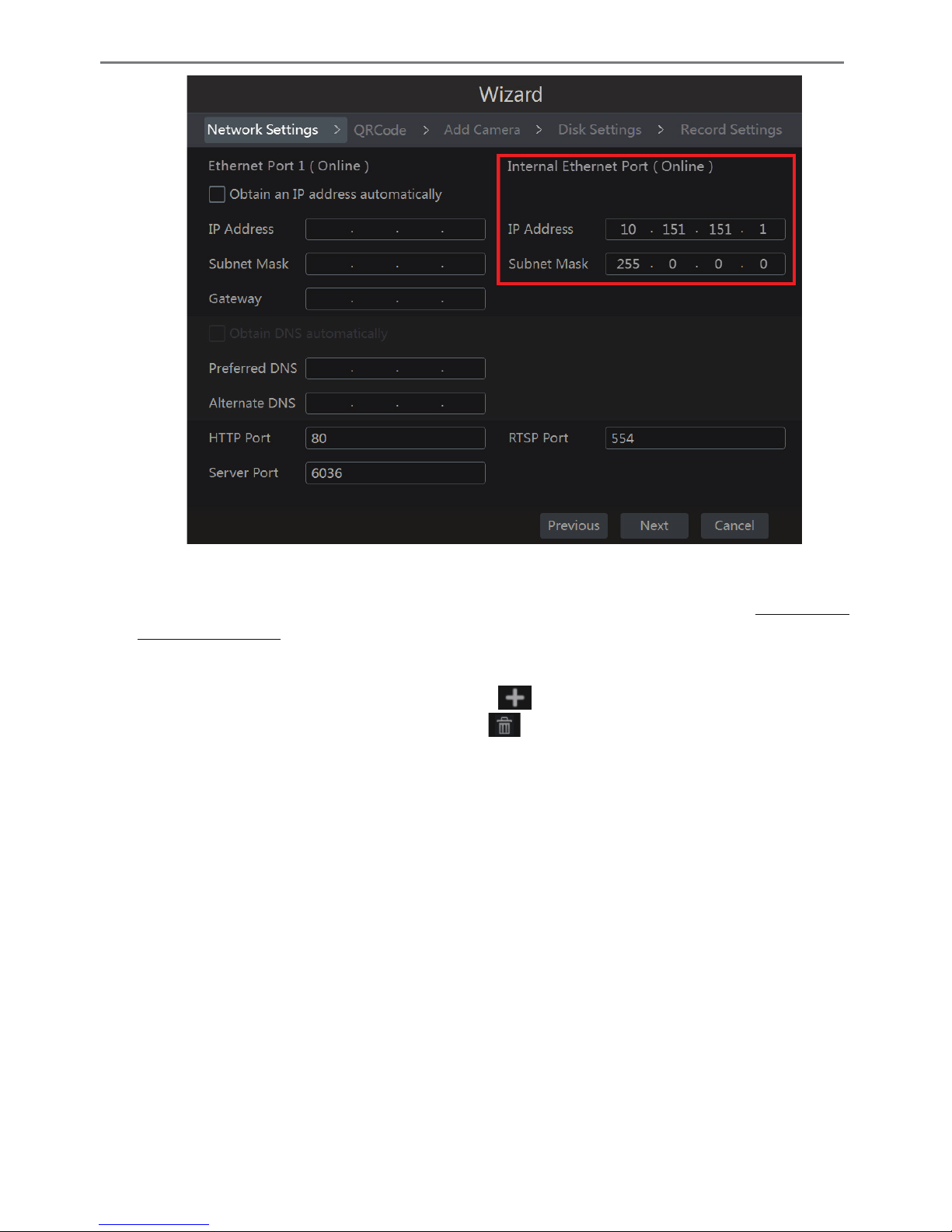
Transcendent NVR Series
20
� QRCode. You can scan the QRCode through the mobile client which is installed on a
mobile phone or Tablet to log into the mobile client instantly. Please refer to 12.1 Mobile
Client Surveillance for details.
� Add Camera. Click “Refresh” to refresh the list of online IP cameras which are in the
same local network with NVR and then click to add the searched camera. Click “Add
All” to add all the cameras in the list. Click to delete the added camera. Click “Delete
All” to delete all the added cameras.
Page 22
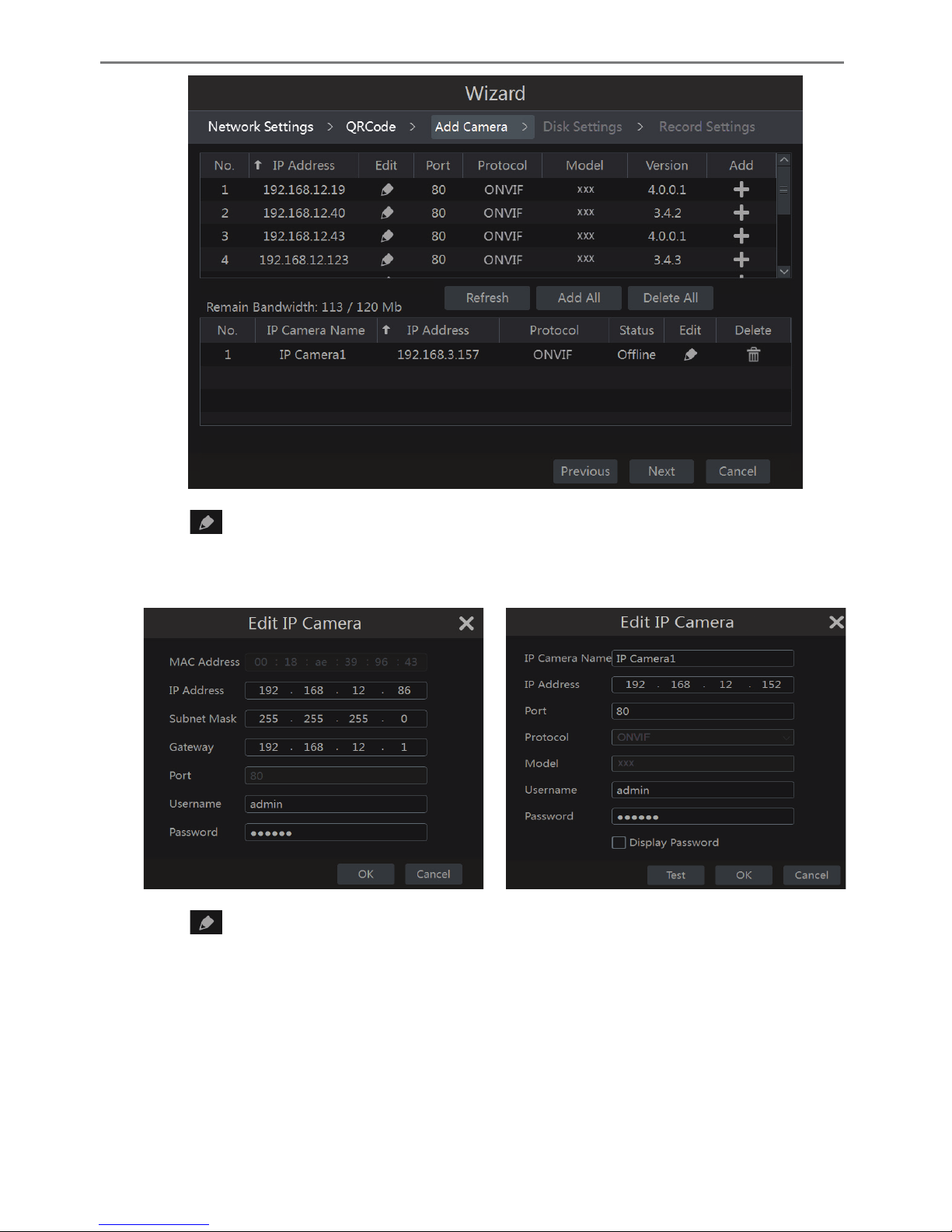
Transcendent NVR Series
21
Click to edit the found IP camera as shown on the below left. Input the new IP address,
subnet mask, gateway, username and the password of the camera. Click “OK” to save the
settings.
Click to edit the added camera as shown on the above right. Input the new camera name,
IP address, port, username and the password of the camera. You can click “Test” to test the
effectiveness of the input information. Click “OK” to save the settings. You can change the IP
camera name only when the added camera is online. Click “Next” to continue.
� Disk Settings. You can view the disk number, disk capacity of the NVR and serial number,
Page 23
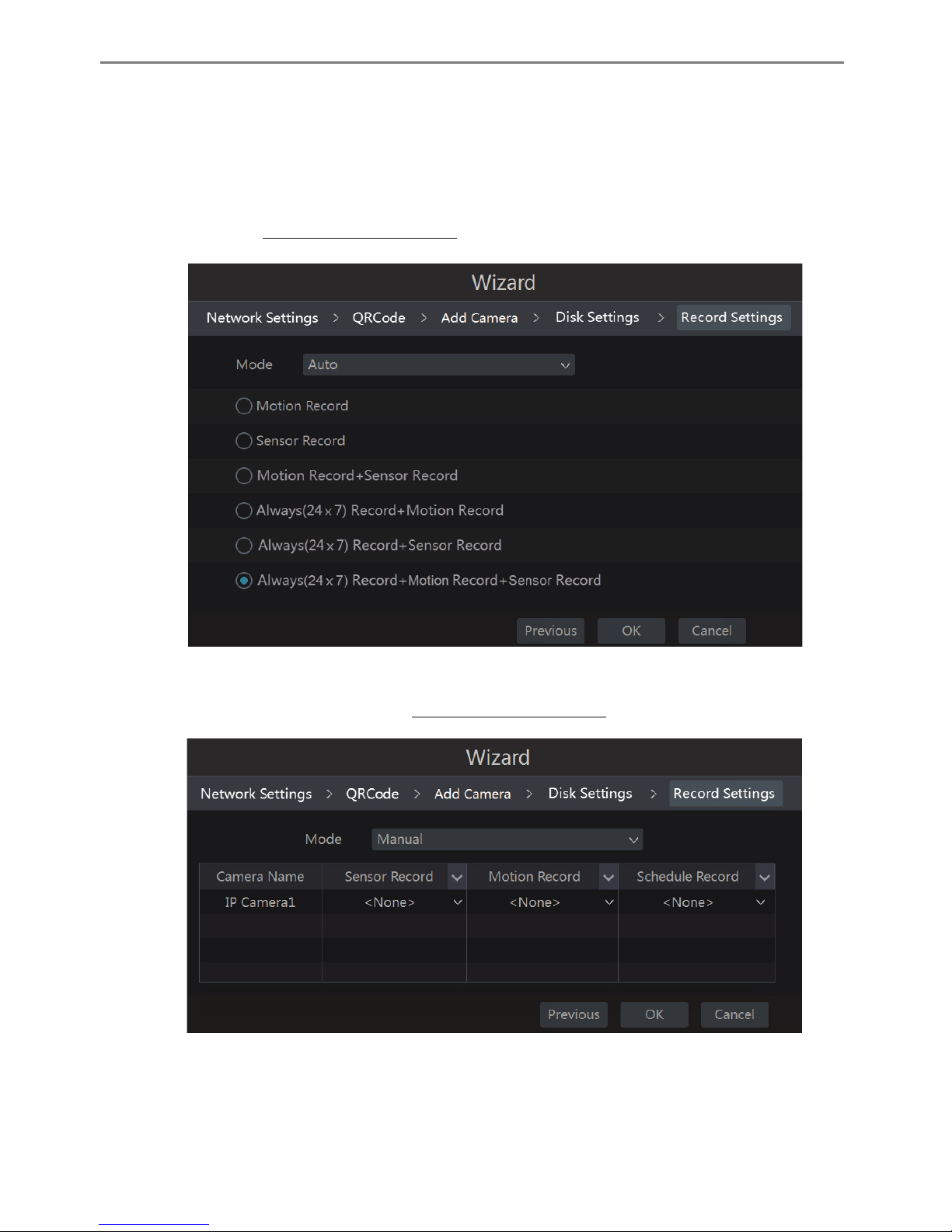
Transcendent NVR Series
22
R&W status of the disk. Click “Formatting” to format the disk. Click “Next” to continue.
� Record Settings. Two record modes are available: auto and manual.
Auto: Select one auto mode in the interface as shown below and then click “OK” button to save
the settings. See 7.1.1 Mode Configuration for details.
Manual: Set the “Sensor Record”, “Motion Record” and “Schedule Record” of each camera.
Click “OK” to save the settings. See 7.1.1 Mode Configuration for details.
Page 24
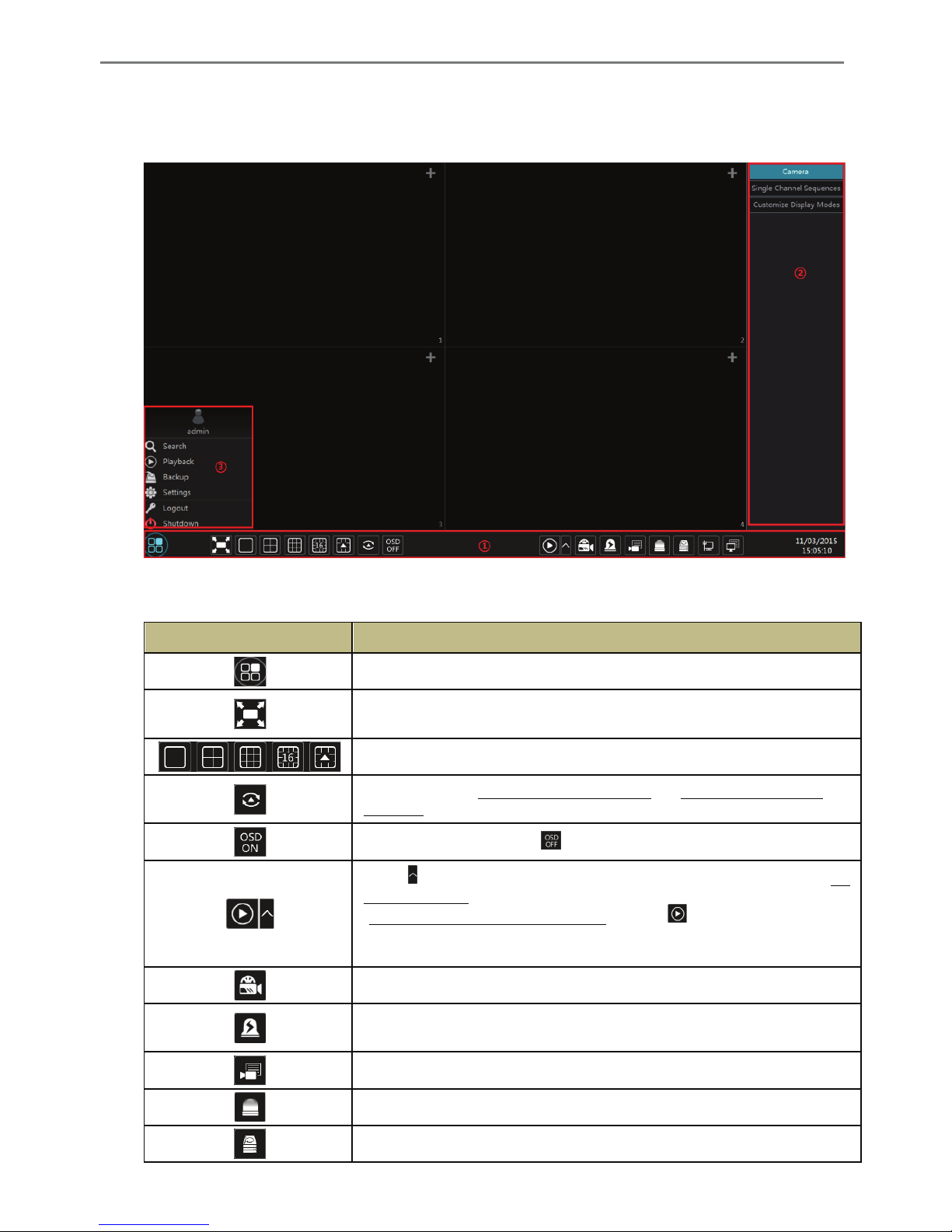
Transcendent NVR Series
23
3.2 Main Interface
3.2.1 Main Interface Introduction
The buttons in area � are introduced in the table below.
Button Meaning
Start button. Click to pop up area ③.
Full screen button. Click to show full screen; click again to exit the full
screen.
Screen mode button.
Dwell button (see 5.2.2 Quick Sequence View and 5.2.4 Scheme View In
Sequence for details).
Click to enable OSD; click to disable OSD.
Click to set the default playback time before starting instant playback (8.1
Instant Playback) or going to the playback interface for playback operations
(8.2 Playback Interface Introduction); click
to go to the playback
interface. For instance, if you choose “5 minutes ago” as the default playback
time, you can playback the recording from the past five minutes.
Manual record button. Click to enable/disable record.
Manual alarm button. Click to trigger or clear the alarm-out manually in the
popup window.
Record status button. Click it to view the record status.
Alarm status button. Click it to view the alarm status.
Disk status button. Click it to view the disk status and RAID status.
Page 25
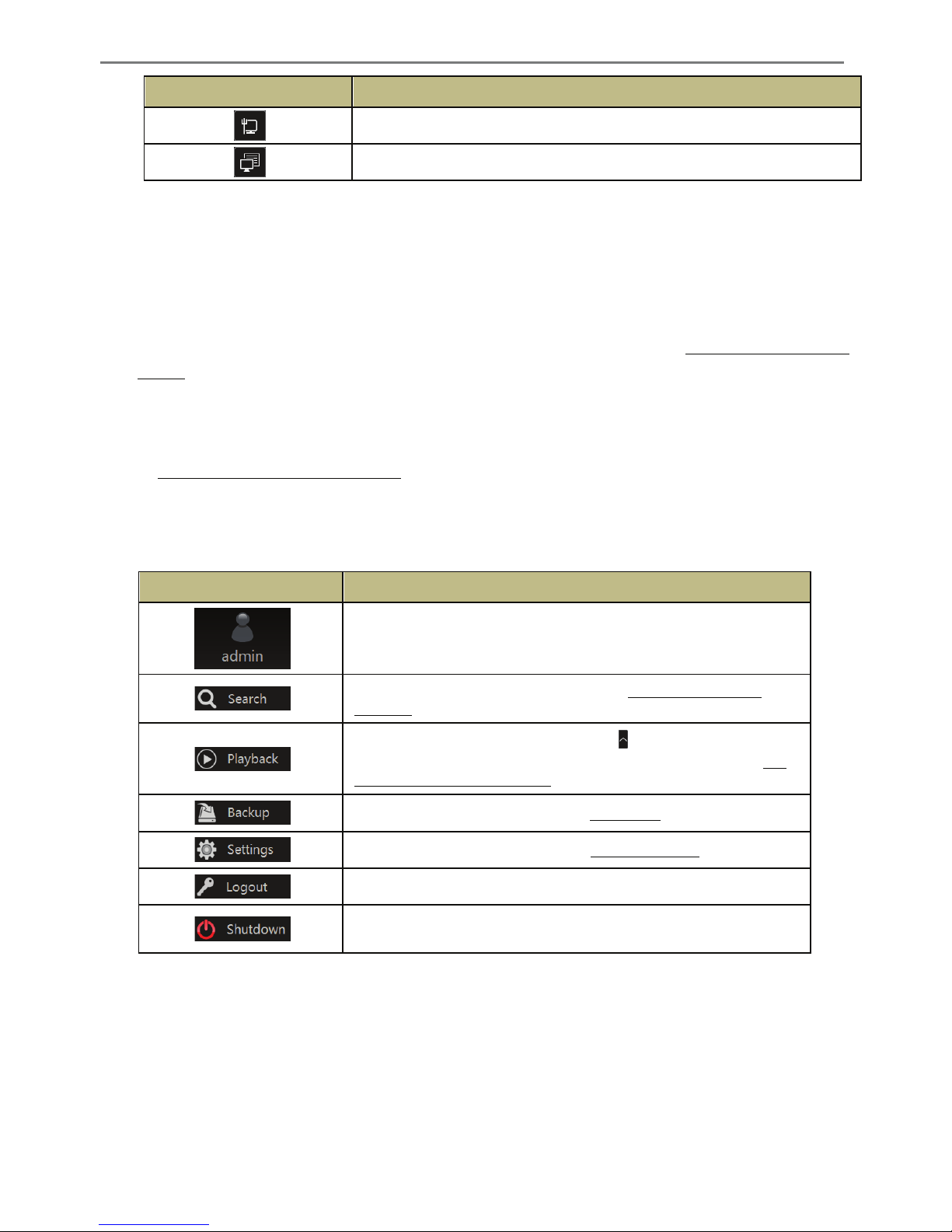
Transcendent NVR Series
24
Button Meaning
Network status button. Click it to view the network status.
Information button. Click it to view system information.
Introduction of area �:
Click “Camera” to view all the added cameras in the camera list. Select one camera window on
the left side of the interface and then double click one camera in the list to preview the camera
image in the selected window.
Click “Single Channel Sequences” to view all the added groups in the group list; click one
group in the list to view all the added cameras in the group (refer to 4.2 Add/Edit Camera
Group for detail configuration of the camera group). Select one camera window on the left side
of the interface and then double click one group in the group list to preview the cameras’
images one by one in the selected window.
Click “Customize Display Modes” to view all the display modes in the display mode list (refer
to 5.2.1 Preview By Display Mode for detail configuration of the display mode). Double click
one display mode in the list to switch to the display mode for previewing.
Introduction of area ③:
Icon / Button Meaning
It shows the current login user.
Click it to go to record search interface, see 8.3 Record Search &
Playback for details.
Click it to go to playback interface (click on the tool bar at the bottom
of the live preview interface to set the default playback time), see 8.2
Playback Interface Introduction for details.
Click it to go to backup interface, see 8.4 Backup for details.
Click it to pop up the setup panel, see 3.2.2 Setup Panel for details.
Click it to log out the system.
Click it and then select “Logout”, “Reboot” or “Shutdown” in the
popup window.
3.2.2 Setup Panel
Click StartàSettings to pop up the setup panel as shown below.
Page 26
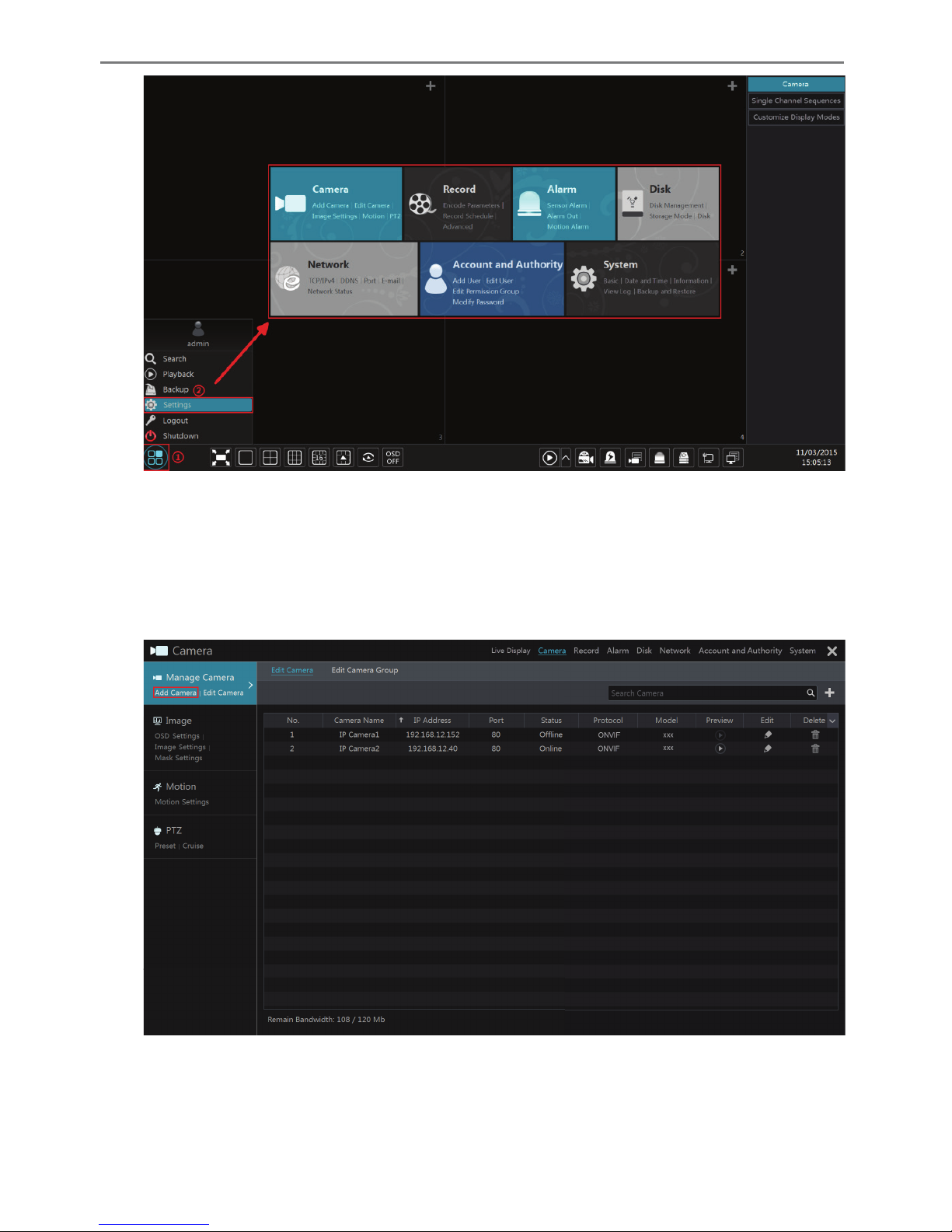
Transcendent NVR Series
25
The setup panel includes seven modules. Each module provides some function entries with
links for convenient operation.
Here we take Camera module as an example. The Camera module provides convenient links
such as “Add Camera”, “Edit Camera”, “Image Settings”, “Motion” and “PTZ”. Click Camera
to go to the camera management interface as shown below.
There are some function items on the left side of the camera management interface. Click each
item to go to corresponding interface or window. For instance, click “Add Camera” to pop up
the window as shown below.
Page 27

Transcendent NVR Series
26
Click the main menus on the top of the camera management interface to go to corresponding
interfaces. Refer to the picture below. For instance, you can go to system setup interface by
clicking “System” tag.
3.2.3 Main Functions
Ø Camera
The module covers the functions such as Camera Management (see Chapter 4 Camera
Management for details), Image Settings (see 5.3 Preview Image Configuration for details),
Motion (see 9.2.1 Motion Configuration for details) and PTZ (see Chapter 6 PTZ for details).
Ø Record
The module covers the functions such as Encode Parameters and Record Schedule. Please see
Chapter 7 Record & Disk Management for details.
Ø Disk
The module covers the functions such as Disk Management, Storage Mode and Disk
Information. Please see Chapter 7 Record & Disk Management for details.
Ø Alarm
The module covers the functions such as Sensor and Motion Alarm Handling and Alarm Out
Settings. Please see Chapter 9 Alarm Management for details.
Ø Network
The module covers the functions such as TCP/IPv4, DDNS, Port, E-mail and Network Status.
Please see 11.1 Network Configuration for details.
Ø Account and Authority
The module covers the functions such as Account Management (see 10.1 Account
Page 28
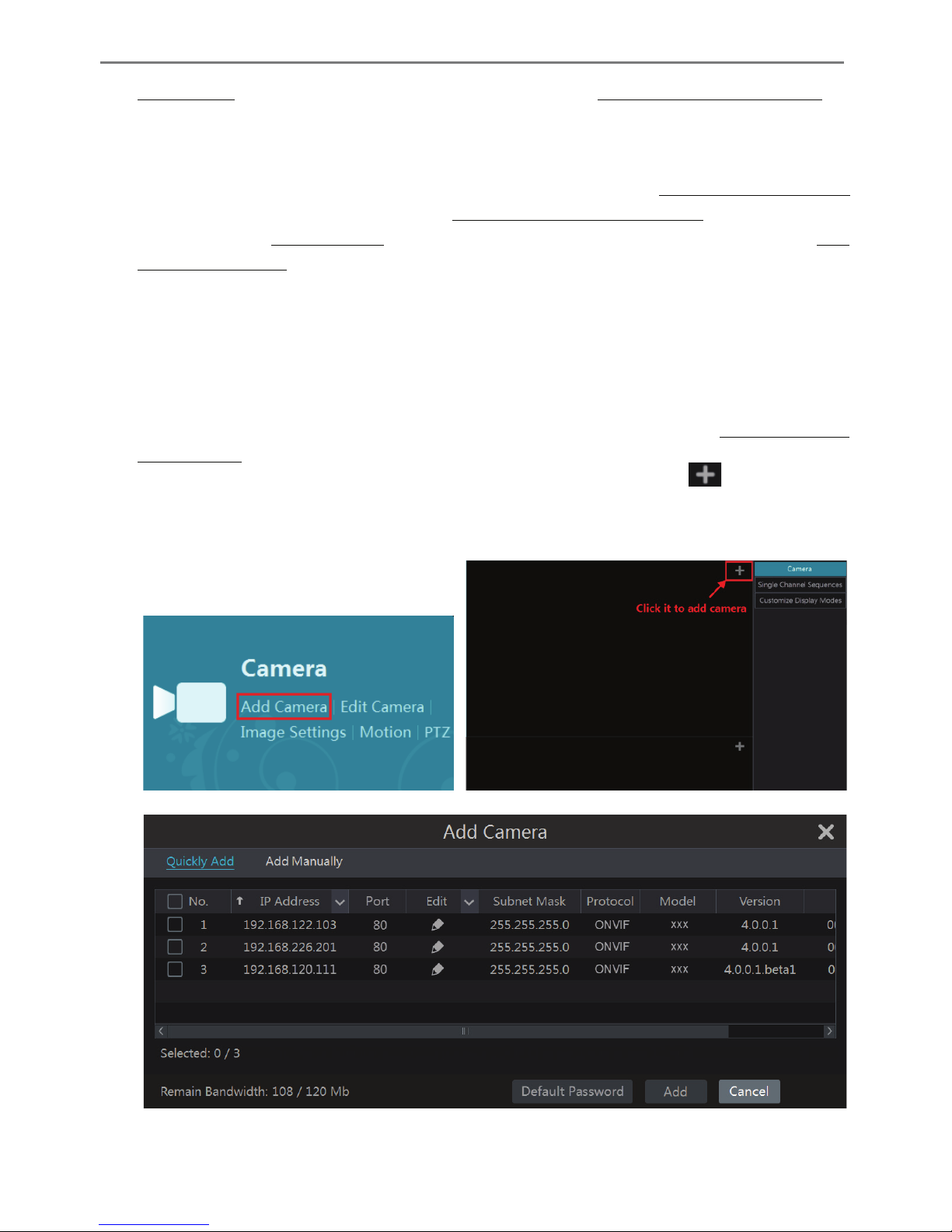
Transcendent NVR Series
27
Management for details) and Permission Management (see 10.3 Permission Management for
details).
Ø System
The module covers the functions such as Basic Configuration (see 11.2 Basic Configuration
for details), Device Information (see 11.7 View System Information for details), Log
Information (see 11.6 View Log for details) and Configuration File Import&Export (see 11.5
Backup and Restore for details).
4 Camera Management
4.1 Add/Edit Camera
4.1.1 Add Camera
The network of the NVR should be set before adding IP cameras (see 11.1.1 TCP/IPv4
Configuration for details).
Refer to the pictures below. Click Add Camera in the setup panel or in the top right
corner of the preview window to pop up the “Add Camera” window as shown below. You can
quickly add or add the IP camera manually.
Ø Quickly Add
Page 29
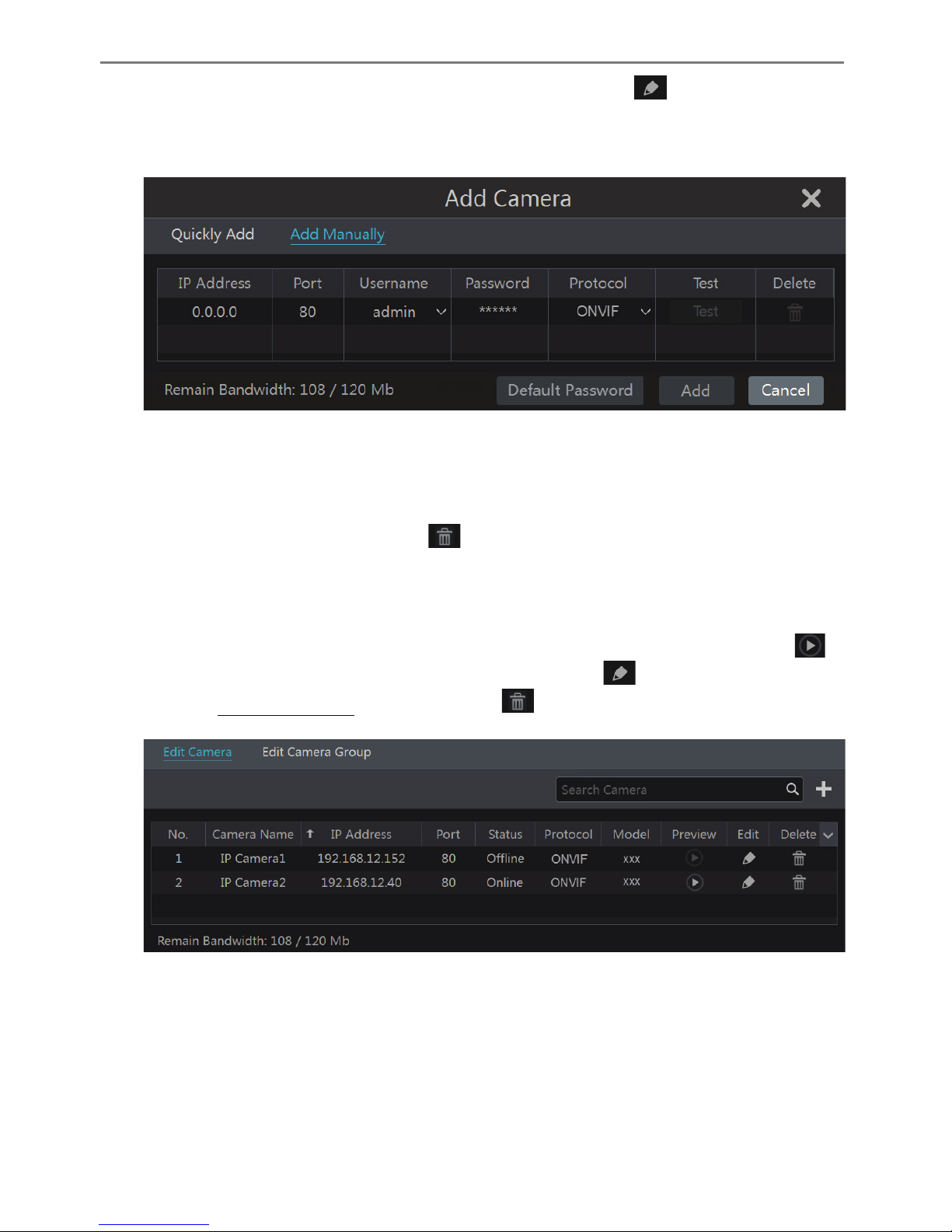
Transcendent NVR Series
28
Check the cameras and then click “Add” to add cameras. Click to edit the camera’s IP
address, username and password. Click “Default Password” to set the default username and
password of each camera.
Ø Add Manually
Input the IP address, port, username and password of the camera and then select the protocol.
Click “Test” to test the effectiveness of the input information and then click “Add” button (you
can input one camera’s information or above such as IP address, username and password
before clicking “Add” button). Click to delete the camera. Click “Default Password” to
set the default username and password of each camera.
4.1.2 Edit Camera
Click “Edit Camera” in the setup panel to go to the interface as shown below. Click to
view the live image of the camera in a popup window. Click to edit the camera (see Add
camera in 3.1Startup Wizard for details). Click to delete the camera.
Note:
If you use the NVR with PoE network ports, the IP cameras (with PoE function) which directly
connect to the PoE port of the NVR will be displayed automatically in the camera list. Refer to
the picture below. The IP camera’s which occupies the PoE resource has a prefix shown before
its camera name. The prefix consists of PoE plus PoE port number. The IP cameras which
connect to the PoE ports cannot be deleted from the camera list manually.
Page 30
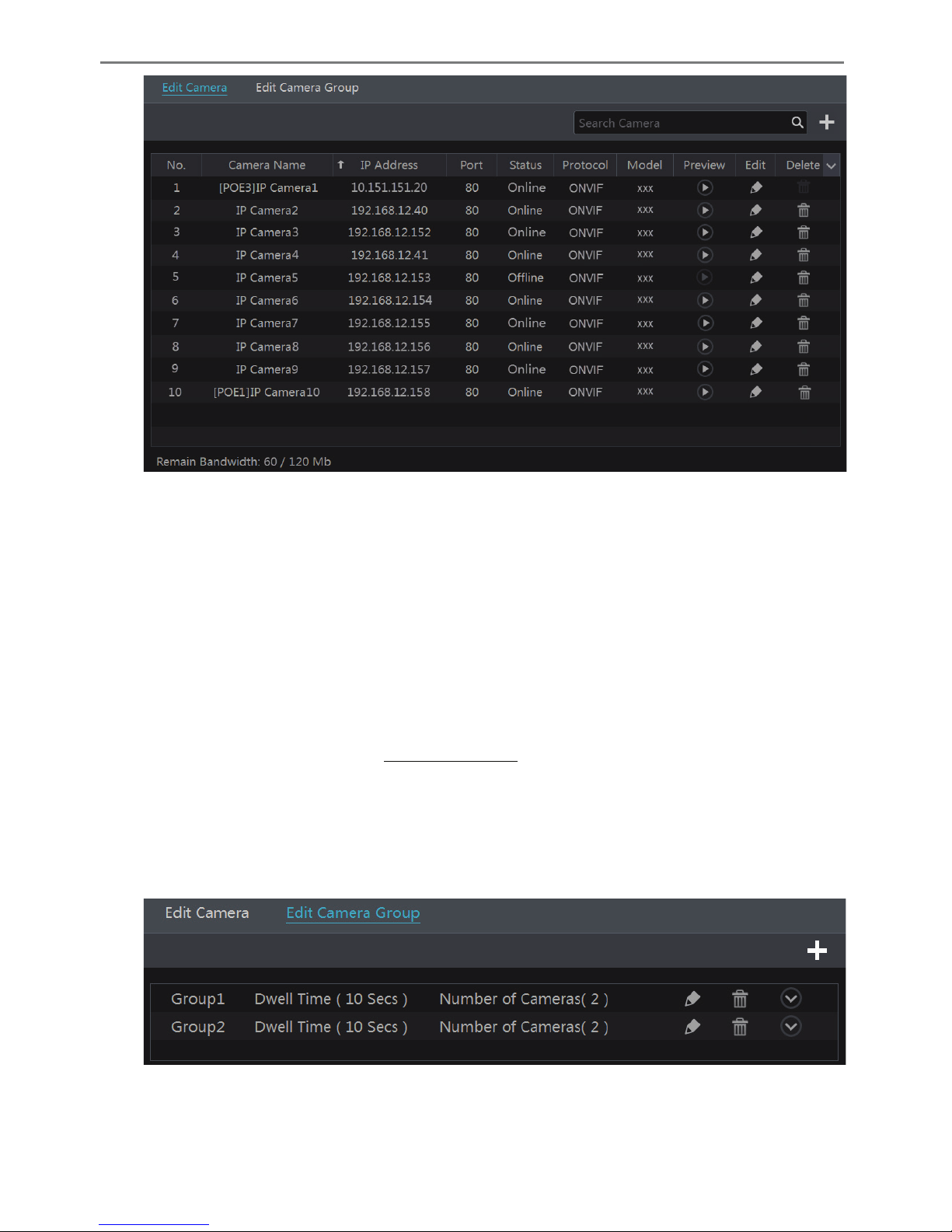
Transcendent NVR Series
29
l The IP camera which directly connects to the PoE port of the NVR through private
protocol will be shown automatically in the camera list.
l One of the two conditions must be met if the IP camera which directly connects to the PoE
port of the NVR through ONVIF protocol should be shown automatically in the camera list.
ü The IP camera which directly connects to the PoE port is in the same network segment
with the internal Ethernet port.
ü The DHCP (obtain an IP address automatically) of the IP camera which directly
connects to the PoE port is enabled.
If the IP camera which connects to the PoE port cannot be displayed automatically in the
camera list, please refer to Q6 in Appendix A FAQ for details.
4.2 Add/Edit Camera Group
4.2.1 Add Camera Group
Click “Edit Camera Group” in the above interface to go to the interface as shown below.
Page 31

Transcendent NVR Series
30
Click to pop up the window as shown below. Set the group name and dwell time (the
dwell time of the camera group sequence view) in the window. Check the cameras and then
click “Add” to add group. Click to view the cameras in the group after adding group.
4.2.2 Edit Camera Group
Click to modify the group information such as group name and dwell time. Click
to delete the group.
5 Live Preview Introduction
5.1 Preview Interface Introduction
You should add cameras first after logging on to the system (see 4.1.1 Add Camera for details).
Refer to the interface as shown below, drag one camera in the preview window to another
window for camera window exchanging.
Page 32

Transcendent NVR Series
31
Click the preview window to show the tool bar as shown in area �; right click the preview
window to show the menu list. The tool bar and menu list are introduced in the table below.
Button Menu List Meaning
-- Move tool. Click it to move the tool bar anywhere.
Manually Record On Click to start recording.
Instant Playback
Click to playback the record; click “Instant Playback” to select
or self-define the instant playback time. See 8.1 Instant Playback for
details.
Enable Audio
Click to enable audio. You can listen to the camera audio by
enabling audio.
Snap
Click to pop up the snapshot window. Click “Save” in the window to
save the image. Click “Export” to export the image.
PTZ Control Click to go to PTZ control interface. See Chapter 6 PTZ for details.
Zoom In Click to go to single channel zoom interface.
--
Click to go to image adjustment interface. Refer to 5.3.4 Image
Adjustment for details.
-- Camera Info Right Click to view the camera information.
The single channel zoom interface is as shown below. Press and drag the blue box to select the
zoom area. Click / to zoom the image. Click the camera selection box to select
other cameras for zoom. Click “Back” to return to the live preview interface.
Page 33

Transcendent NVR Series
32
5.2 Preview Mode
5.2.1 Preview By Display Mode
Set different screen modes and camera display sequences as required and then save the display
modes, priorities and so on. Refer to the picture below. Double click one display mode in the
display mode list to view the live images in this mode.
Ø Add Display Mode
Method One:
� Click “Customize Display Modes” in the above interface and then set the screen mode.
� Add the cameras and adjust the cameras display sequence as required.
Page 34

Transcendent NVR Series
33
� Click “Save” button under the display mode list and then enter the display mode name in
the popup window, click “OK” button to save the current display mode.
Method Two:
� Click StartàSettingsàSystemàBasicàOutput Settings to go to the interface and then
set the screen mode.
� Double click the camera or camera group in the list to add them to the selected window.
� Click to save the current display mode (refer to 5.2.4 Scheme View In Sequence for
detail configurations). The display mode will be saved and displayed in the display mode list in
the live preview interface.
Ø Edit Display Mode
Click “Customize Display Modes” tab in the live preview interface and then select one display
mode in the list. Click “Rename” to edit the display mode name; click “Delete” to delete the
display mode.
5.2.2 Quick Sequence View
You can start quick sequence view if the scheme has not been created. If the scheme has been
created, please refer to 5.2.4 Scheme View in Sequence for details.
Go to the live preview interface and then click to pop up a little window. Set the dwell
time in the window and then click to view the live group by group according to the
camera number of the current screen mode. Double click the sequence view interface to pause
the view; double click again to restore the view. Click to stop the view.
5.2.3 Camera Group View In Sequence
You can start camera group view in sequence if camera group has been created (see 4.2.1 Add
Page 35

Transcendent NVR Series
34
Camera Group for details).
� Go to the live preview interface and then select a camera window.
� Double click one camera group on the right side of the interface. The cameras in the group
will start camera group view one by one in the selected camera window.
You can also drag the group directly to any preview window. Right click on the group view
window and then click “Close Dwell” button to stop the view.
5.2.4 Scheme View In Sequence
Click StartàSettingsàSystemàBasicàOutput Settings to go to the interface as shown below.
Area � displays all the dwell schemes; area � shows the detailed information of the scheme;
area � displays all the cameras and groups; area � is the tool bar ( : clear button; :
favorite button, click it to pop up a window, enter the display mode name in the window and
then click “OK” to save the current display mode; other buttons are screen mode buttons).
Page 36

Transcendent NVR Series
35
Ø Add Scheme
Click in area � to create a new scheme. Click on the top right corner of the
scheme to delete it.
Ø Configure Scheme
a) Select a scheme in area � and then click the screen mode button on the tool bar to set the
screen mode of the scheme.
b) Select a camera window in area � and then double click the camera or group in area �.
The camera or group will be added into the selected window. One camera in the same scheme
cannot repeat. You can click the right-click menu “Clear” in area � to remove a single camera
or click to remove all the cameras.
c) Click “Apply” to save the settings.
Ø Start Sequence View
Go to live preview interface and then click to pop up a window. Set the dwell time in the
window and then click to start scheme view in sequence. Double click the sequence view
interface to pause the view; double click again to restore the view. Click to stop the
view.
5.3 Preview Image Configuration
5.3.1 OSD Settings
Click StartàSettingsàCameraàImageàOSD Settings to go to the interface as shown below.
Select the camera, input the camera name (or double click the camera name in the camera list
to change the camera name), enable or disable the name and time OSD (if enabled, drag the red
name and time OSD directly in the image view area to change the OSDs’ display position) and
Page 37

Transcendent NVR Series
36
select the date and time formats. Click “Apply” to save the settings.
5.3.2 Image Settings
Click StartàSettingsàCameraàImageàImage Settings to go to the following interface.
Select the camera and then set the brightness, contrast, saturation and hue of the camera. You
can click “Default” button to restore the image settings to the default factory settings.
5.3.3 Mask Settings
Some areas of the image can be masked for privacy. Up to four mask areas can be set for each
camera. Click StartàSettingsàCameraàImageàMask Settings to go to the interface as
shown below. Select the camera and enable the mask. Click “Draw” button and then drag the
mouse on the image area to set the mask area; click “Delete” button to delete the mask areas;
click “Apply” to save the settings.
Page 38

Transcendent NVR Series
37
5.3.4 Image Adjustment
Go to live preview interface and then click button on the tool bar under the camera
window to go to the image adjustment interface.
Ø Image Adjustment
Select the camera and then click “Image Adjustment” to go to image adjustment tab. Refer to
the above picture. Drag the slider to set the camera’s brightness, contrast, saturation and hue
value. Check sharpen, wide dynamic and denoise and then drag the slider to set the value. Click
“Default” button to set these parameters to default values.
Page 39

Transcendent NVR Series
38
The introductions of these parameters are as follows:
Parameter Meaning
Brightness The brightness level of the camera’s image.
Contrast The color difference between the brightest and darkest parts.
Saturation The intensity of the colors
Hue Adjust the shade of the colors
Sharpen Sharpen edges in the image, to high of setting will create more noise in image
Wide Dynamic
Wide Dynamic Range (WDR) function helps the camera provide clear images
even under extreme backlight circumstances. When there are both very bright and
very dark areas simultaneously in the field of view, WDR balances the brightness
level of the whole image and provide clear images with details.
Denoise
Adopts noise reduction technology to decrease the noise level and makes the
image more thorough. Increasing the value will make the noise reduction effect
better but it will reduce the image resolution.
White Balance
White balance is the process of calibrating your camera to show colors accurately
under varying light conditions
Image Mirror Reverse the current video image right and left.
Image Flip Turn the current video image upside down.
Ø Lens Control (camera dependent)
Select the camera and then click “Lens Control” to go to lens control tab. Click or
to adjust the zoom and focus parameters of the camera’s lens. Click “Save” to save the settings.
The introductions of these parameters and buttons are as follows:
Page 40

Transcendent NVR Series
39
Button/Parameter Meaning
Click / to zoom in/out the image.
Focus Mode
If manual mode is selected, focus button & “One Key Focus” &
“Day/night mode switch autofocus” will be available; if auto mode is
selected, the time interval setup will be available.
Click / to increase/decrease the focal length.
Click to focus automatically .
Day/night mode
switch autofocus
If checked, the lens will focus automatically when the camera is switching
day/night mode.
Time Interval
It is the time interval when camera lens is auto-focusing. The interval can
be set in the drop-down list.
6 PTZ
6.1 PTZ Control Interface Introduction
Click on the tool bar at the bottom of the live preview window to go to the PTZ control
interface as shown below. You can select another IP dome or PTZ IP camera on the top right of
the interface for PTZ control.
Introductions of the buttons on the bottom right of the interface:
Note: This function is only available for the models with auto varifocal lens, or the settings here
are ineffective
Page 41

Transcendent NVR Series
40
Button Meaning
Click / / / / / / /
to rotate the dome. Click to stop rotating the dome.
Click / to zoom in / out the camera image.
Click / to increase / decrease the focal length.
Click / to increase / decrease the iris of the dome.
Drag the slider to adjust the rotating speed of the dome.
/ Click / to start / stop recording.
/
Click / to hide / show the analog joystick.
Click it to return to the live preview interface.
Ø Analog Joystick Control
The analog joystick on the left side of the interface provides quick PTZ control. The dome or
PTZ will rotate when you drag the analog joystick. The farther you drag the analog joystick
from the middle of the image, the faster the dome or PTZ rotates. The dome or PTZ will stop
rotating when you stop dragging the analog joystick.
Ø 3D Control
Click the camera image on any area and then the image will be centered on the clicked point.
Refer to the picture as shown below. Drag the mouse from A to B to get a green rectangle and
the rectangle area will be zoomed in.
Page 42

Transcendent NVR Series
41
Refer to the picture as shown below. Drag the mouse from C to D to get a green rectangle and
the rectangle area will be zoomed out.
Ø Advanced 3D Control
Double click the left button of the mouse on any area of the camera image and then the image
size will be doubled and centered on the clicked point.
Press and hold the left button of the mouse on any area of the camera image to zoom in the
image; press and hold the right button to zoom out the image.
Move the cursor of the mouse to the camera image and then slide the scroll wheel of the mouse
forward to zoom in the image, slide the scroll wheel of the mouse backward to zoom out the
image.
Ø Preset Setting
Click “Preset” to go to preset operation tab and then click “Add” button to pop up a window as
shown below. Select the preset and then input the preset name in the window; finally click “OK”
button to save the settings. You can add 255 presets for each dome.
Page 43

Transcendent NVR Series
42
Adjust the dome’s direction and then click “Save Position” to save the current preset position
(you can also click another preset in the preset list and then save the preset position after
adjusting the dome’s direction); click in the preset list to call the preset; click “Delete”
button to delete the selected preset.
You can also go to preset setting interface for preset setting, see 6.2 Preset Setting for details.
Ø Cruise Setting
Click “Cruise” to go to cruise operation tab and then click “Add” button to pop up a window as
shown below left. You can add 8 cruises for each dome at most.
� Input the cruise name in the “Add Cruise” window and then click “Add preset” to pop up
the “Add Preset” window (Before adding preset to the cruise, please add preset of the dome
first).
� In the “Add Preset” window, select the preset name, preset time and preset speed and then
click “OK” button.
� In the “Add Cruise” window, you can click to reselect the preset, then change the
preset time and speed. Click to delete the preset. Click “Add” button to save the cruise.
Click to start the cruise and click to stop the cruise in the cruise list of the cruise
operation tab; click “Delete” button to delete the selected cruise.
You can also go to cruise setting interface for cruise setting, see 6.3 Cruise Setting for details.
6.2 Preset Setting
Click StartàSettingsàCameraàPTZàPreset to go to the interface as shown below.
Page 44

Transcendent NVR Series
43
Ø Add preset
Select camera and then click “Add” button to add preset; or click in the camera list on
the right side of the interface to display the preset information of the dome and then click
to add preset. The operations of the “Add Preset” window are similar to that of the
PTZ control interface; please see 6.1 PTZ Control Interface Introduction for details.
Ø Edit preset
Select camera and preset. You can input the new name of the preset and then click to
save the new preset name. Adjust the rotating speed, position, zoom, focus and iris of the preset
and then click “Save Position” to save the preset.
Ø Delete Preset
Select camera and preset and then click “Delete” to delete the preset.
6.3 Cruise Setting
Click StartàSettingsàCameraàPTZàCruise to go to the interface as shown below.
Page 45

Transcendent NVR Series
44
Ø Add Cruise
Click in the camera list on the right side of the interface to display the cruise information
of the dome and then click to add cruise. The operations of the “Add Cruise”
window are similar to that of the PTZ control interface; please see 6.1 PTZ Control Interface
Introduction for details.
Ø Edit Cruise
Select the camera and cruise in the “Cruise” interface. Input the new cruise name and then click
to save the cruise name. Click “Add Preset” to add preset to the cruise. Click to
delete the preset from the cruise. Click one preset in the preset list and then click to
move down the preset and click to move up the preset. Click to start the cruise and
click to stop it.
Ø Delete Cruise
Click in the camera list on the right side of the interface to display the cruise information
of the dome and then click on the top right corner of the cruise to delete the cruise.
7 Record & Disk Management
7.1 Record Configuration
7.1.1 Mode Configuration
Please format the HDDs before recording (refer to 7.5 Disk Management for details). Click
StartàSettingsàRecordàMode Settings to go to the mode settings interface. You can set the
record time under the “Manual Record Settings” and then click “Apply” button to save the
Page 46

Transcendent NVR Series
45
settings. There are two record modes: auto mode and manual mode.
Ø Auto Mode
Motion Record: System will record on Motion activity only.
Sensor Record: System will record on Alarm Sensor trigger only.
Motion Record+Sensor Record: System will record on either Motion activity or Alarm Sensor
trigger or both.
Always(24
ⅹ
7) Record+Motion Record: System records all the time and on Motion activity
Always(24
ⅹ
7) Record+Sensor Record: System records all the time and on Alarm Sensor
trigger
Always(24
ⅹ
7) Record+Motion Record+Sensor Record: System records all the time and on
Motion activity and/or Alarm Sensor trigger.
Select one Auto mode to pop up the corresponding window. Set the video encode, resolution,
FPS, bitrate and audio of each camera and then click “OK” to save the settings.
Video Encode: the available options will be H.265 and H.264 if the connected IP camera
Page 47

Transcendent NVR Series
46
supports H.265, or the option will be H.264 only.
Resolution: the higher the resolution is, the clearer the image is.
FPS: the higher the frame rate is, the more fluid the video is. However, more storage room will
be taken up.
Bitrate: the higher the image quality you choose, the more bit rate will be required.
Ø Manual Mode
If the manual mode is selected, you need to set the encode parameters and record schedules of
each camera. See 7.2 Encode Parameters Setting and 7.3 Schedule Setting for details.
7.1.2 Advanced Configuration
Click StartàSettingsàRecordàAdvanced to go to the following interface. Enable or disable
cycle record (cycle record: the earliest recorded data will be replaced by the latest when the
disks are full). Set the pre-alarm record time, post-alarm record time and expiration time of
each camera and then click “Apply” to save the settings.
Pre-alarm Record Time: set the time to record before the actual recording begins.
Post-alarm Record Time: set the time to record after the actual recording is finished.
Expiration Time: set the expiration time for recorded video. If the set date is overdue, the
recorded data will be deleted automatically.
7.2 Encode Parameters Setting
Click StartàSettingsàRecordàEncode Parameters to go to the interface as shown below. Set
the video encode, resolution, FPS, bitrate and audio of main stream for each camera in “Event
Record Stream” and “Timing Record Stream” interfaces. Click “Apply” to save the settings.
You can set the record stream of each camera one by one or batch set them for all cameras.
Page 48

Transcendent NVR Series
47
Click StartàSettingsàRecordàStream Settings to go to “Sub-stream” interface. Set the video
encode, resolution, FPS and bitrate of sub-stream for each camera in the interface and then
click “Apply” to save the settings.
7.3 Schedule Setting
7.3.1 Add Schedule
Click StartàSettingsàRecordàRecord ScheduleàEdit Schedules to go to the interface as
shown below. “24
ⅹ7”, “24ⅹ5” and “24ⅹ2” are the default schedules; you cannot edit or
delete “24
ⅹ7” while “24ⅹ5” and “24ⅹ2” can be edited and deleted. Click the schedule name
to display the detailed schedule information on the left side of the interface. The seven rows
stand for the seven days in a week and each row stands for 24 hours in a day. Blue stands for
the selected time and gray stands for unselected time.
Page 49

Transcendent NVR Series
48
Click to add a new schedule. Refer to the picture below.
Set the schedule name and schedule time and then click “Add” to save the schedule. You can
Page 50

Transcendent NVR Series
49
set day schedule or week schedule. : add button; : delete button.
Ø Set Day Schedule
Click and then drag the cursor on the time scale to set record time; click and then
drag the cursor on the time scale to delete the selected area.
You can manually set the record start time and end time. Click or and then click
“Manual” on each day to pop up a window as shown below. Set the start and end time in the
window and then click “OK” to save the settings.
Click “All” to set all day recording; click “Reverse” to swap the selected and unselected time in
a day; click “Clear All” to clear all the selected area in a day.
Click “Copy To” to copy the schedule of the day to other days. Refer to the picture below.
Check the days in the window and then click “OK” to save the settings.
Ø Set Week Schedule
Click or and then click “Manual” beside
to set the week schedule. Refer to
the picture below. Set the start and end time, check the days in the window and then click “OK”
to save the settings.
Page 51

Transcendent NVR Series
50
Click “All” to set all week recording; click “Reverse” to swap the selected and unselected time
in a week; click “Clear All” to clear all the selected area in a week.
7.3.2 Record Schedule Configuration
Click StartàSettingsàRecordàRecord ScheduleàSchedule Configuration to go to the
interface as shown below. Set the schedule of sensor record, motion record and timed record.
Click “None” in the drop-down menu to clear the schedule. Click “Apply” to save the settings.
Go to “Edit Schedules” interface and then click to edit the schedule. The settings of
“Edit Schedule” are similar to that of the “Add Schedule”. Click to delete the schedule.
7.4 Record Mode
7.4.1 Manual Recording
Method One: Click on the tool bar at the bottom of the live preview interface to enable
recording of the camera.
Method Two: Go to live preview interface and then right-click and select “Manually Record
On” in the camera window or click on the tool bar under the camera window to start
recording.
Note: Click StartàSettingsàRecordàMode Settings and then set the manual record time in the
interface. Click “Apply” to save the settings.
Page 52

Transcendent NVR Series
51
7.4.2 Timing Recording
Timing Recording: the system will record automatically according to the schedule.
Set the timing record schedule of each camera. See 7.3 Schedule Setting for details.
7.4.3 Motion Based Recording
Motion Based Recording: the system will start motion based recording when motion activity
appears during the scheduled times. The setup steps are as follows:
� Set the motion based recording schedule of each camera. See 7.3 Schedule Setting for
details.
� Enable motion and set the motion area of each camera. See 9.2.1 Motion Configuration for
details.
The camera will start motion based recording once you finish the above settings.
7.4.4 Sensor Based Recording
� Set the sensor based recording schedule of each camera. See 7.3 Schedule Setting for
details.
� Set the NO/NC type of the sensor, enable the sensor alarm and then check and configure
the “Record”. See 9.1 Sensor Alarm for details.
7.5 Disk Management
Click StartàSettingsàDiskàDisk Management to go to disk management interface. You can
view the NVR’s disk number and disk status in the interface. Click “Formatting” button to
format the HDD.
7.5.1 Storage Mode Configuration
Click StartàSettingsàDiskàStorage Mode to go to the interface as shown below.
Note: New HDD’s need to be formatted for normal use.
Page 53

Transcendent NVR Series
52
There are four disk groups. By using disk group, you can correspond the camera to disk (the
recorded data of the camera in the group will be stored onto the disks in the same group).
The added disks and cameras will be added into group one automatically. The disks and
cameras in the groups can be deleted except group one (select a disk group and then click
on the top right corner of the added disk or camera to delete it from the group). The deleted
disks and cameras will be moved into group one automatically.
Each group can add the disks and cameras from other groups. Each disk and camera can only
be added into one group. Select a disk group and then click in the disk or camera
row to pop up a window. Check the disks or cameras in the window and then click “Add”.
7.5.2 View Disk and S.M.A.R.T. Information
Click StartàSettingsàDiskàView Disk Information to view the HDD information; click
“S.M.A.R.T. Information” to view the working status of the HDD. Refer to the picture below.
8 Playback & Backup
8.1 Instant Playback
Click on the tool bar at the bottom of the preview camera window to play back the
record (click on the tool bar at the bottom of the live preview interface to set the default
playback time). Refer to the picture below. Drag the playback progress bar to change the
playback time. You can also use the right-click menu “Instant Playback” in the camera window
and then set the instant playback time to play back the recording.
Page 54

Transcendent NVR Series
53
8.2 Playback Interface Introduction
Click on the tool bar at the bottom of the live preview interface or click StartàPlayback
to go to the playback interface as shown below (click on the tool bar at the bottom of the live
preview interface to set the default playback time).
The added cameras will playback in the playback interface automatically. You can also add the
camera manually. Click
in the playback window to pop up the “Add Camera” window.
Check the cameras in the window and then click “Add” to add camera. The system supports a
maximum of 16 synchronous cameras.
The buttons on the tool bar (area ①) at the bottom of the playback interface are introduced in
the table below.
Button Meaning
Page 55

Transcendent NVR Series
54
Button Meaning
Start button. Click it to pop up area ②.
Full screen button. Click it to show full screen; click it again to exit the full
screen.
Screen mode button.
OSD ON button. Click it to enable OSD; click to disable OSD.
Stop button.
Rewind button. Click it to play video backward.
Play button. Click it to play video forward.
Pause button.
Click to decrease the playing speed.
Click to increase the playing speed.
Previous frame button. It works only when the forward play is paused in single
screen mode.
Next frame button. It works only when the forward play is paused in single
screen mode.
Click to go back 30s and click to go forward 30s.
Event list/tag button. Click it to view the event recording of
manual/schedule/sensor/ motion and tag information.
Backup button. Drag the mouse on the time scale to select the time periods and
cameras, and then click the button to back up the record.
Backup status button. Click it to view the backup status.
Back button. Click it to return.
Introduction of area � :
Button Meaning
Click to go to record search interface; see 8.3 Record Search & Playback for
details.
Click to go to backup interface; see 8.4 Backup for details.
Click to go to live preview interface; see Chapter 5 Live Preview Introduction
for details.
Click on the playback window to show the tool bar as shown in area ③; right click on the
window to show the menu list. The tool bar and menu list are introduced in the table below.
Button Menu List Meaning
-- Move tool. Click and hold to move the tool bar anywhere.
Enable Audio
Click to enable audio. You can listen to the camera audio by
enabling audio.
Snap Click to take a snapshot.
Page 56

Transcendent NVR Series
55
Zoom In
Click to go to the zoom in interface. The zoom in interface is
similar to that of the camera window in the live preview interface.
Add Tag
Click to add tag. You can play back the recording by searching
the added tag. Click and then input the tag name in the popup
window. Click “Add” to add tag.
Switch Camera
Click to switch the playback camera. Click and then check the
camera in the popup window. Click “OK” to change the camera.
Close Camera Click to close the playback camera.
Introduction of area ④:
Click to set the date; click to set the time and then the playback will play the
recording from the time you set. You can check the record type as required for record playback;
first you should click
on the tool bar at the bottom of the interface to clear all the playback
cameras, then check the record type ( : manual record; : sensor based record; :
motion based record; : schedule recording) and finally click
in the playback window
to add camera for playback (the recording time scale will show the record data of the checked
record type only after the above operations).
Introduction of the record time scale (area ⑤) :
A tool bar will appear after moving the mouse to the record time scale. Click / to
zoom in/out of timeline; click to recover the timeline to 24 hours’ ratio. Drag the
timeline or slide the scroll wheel of the mouse on the time scale to show hidden time on the top
or bottom of the timeline. You can also click to show the hidden time on the top of the
timeline or click to show the hidden time on the bottom of the timeline. Drag the slider
at the bottom of the time scale to show hidden playback cameras.
The record time scale shows different record types with different colors. The green block
stands for manual record, red block stands for sensor based record, yellow block stands for
motion based record and blue block stands for schedule record. Click the record block to set the
time and then the camera will play the recording from the time you set.
Drag the color block on the time scale to select the backup area and then right click the area or
click to pop up a backup information window. Click “Backup” button in the window to
pop up the backup window. Select the device, backup path and backup format and then click
“Backup” button to start the backup.
8.3 Record Search & Playback
8.3.1 Search & Playback by Time-sliced Image
� Click StartàSearchàBy Time-sliced Image to go to “By Time-sliced Image” tab. There
are two view modes: by time and by camera. In the time view mode, a maximum of 64 camera
thumbnails can be showed. If the camera thumbnail number is more than 64, the cameras will
be listed directly by their camera name, not the thumbnail. A maximum of 196 camera names
can be listed. If the camera name number is more than 196, the time view mode will be
disabled and the camera view mode will be available only.
Page 57

Transcendent NVR Series
56
� Select one camera in the interface and then click “Open” button.
� Click the image box to play the record in the small playback box on the left side of the
interface (the box which has image inside indicates that the record data exist).
� Refer to the picture below. Drag the color blocks on the time scale to select the record data
and then click “Backup” button to pop up a window; select the device, backup path and backup
format in the window and then click “Backup” button to start the backup.
� Click “Playback” button to play the recording in the playback interface (refer to 8.2
Playback Interface Introduction for details). Click “Close” to close the interface.
Page 58

Transcendent NVR Series
57
Time Slice Mode Selecting:
Method One: Click “Year”, “Month” or “Day” button under the record time scale to select the
time slice mode. In “Day” mode, click / on the left/right side of the time scale to
view the recording of the last/next day; click “Minute” in the “Picture” option under the time
scale to select “Minute” mode (in “Minute” mode, click the time scale to change the time of the
60 display windows) and click “Hour” to select “Hour” mode.
Method Two: Click beside “Camera Thumbnail” on the left top corner of the interface
to select the time slice mode.
Method Three: Right-click the mouse on any area of the time-sliced interface to go back to the
upper interface.
8.3.2 Search & Playback by Time
� Click StartàSearchàBy Time to go to “By Time” tab as shown below.
� Click on the bottom of the interface to add playback camera. A maximum of 16
cameras can be added for playback. Click “Modify” on the top right corner of the camera
window to change the camera and click “Clear” to remove the camera.
� Click the camera window to play the record in the small playback box on the left side of
the interface. You can set the date on the top left of the interface, check the event type as
required and click the time scale or click under the time scale to set the time. The camera
window will play the recording according to the time and event type you set.
� Drag the color blocks on the time scale to select the record data and then click “Backup”
button for record backup. Click “Playback” button to play the recording in the playback
interface.
Page 59

Transcendent NVR Series
58
8.3.3 Search & Playback by Event
� Click StartàSearchàBy Event to go to “By Event” tab as shown below.
� Check the event type in the interface as required.
� Click to set the start time and end time on the top left of the interface.
� Check cameras on the left side of the interface and then click to search the
recording. The searched recording will be displayed in the list.
� Click in the list to play back the recording in the popup window. Select one record
Page 60

Transcendent NVR Series
59
data in the list and then click “Backup” button for record backup.
� Select one record data in the list and then click “Playback” button to play the recording in
the playback interface.
8.3.4 Search & Playback by Tag
Only if you add the tags can you play the recording by tag search. Click StartàPlayback to go
to the playback interface and then click on the bottom of the camera window to add tag
when you want to mark the playback time point of the selected camera.
Click StartàSearchàTag Management to go to “Tag Management” tab.
Click in the interface to play the recording. Click to edit the tag name. Click
to delete the tag.
8.4 Backup
The record data and the snapped pictures can be backed up through network, USB (U disk or
USB mobile HDD) or e-SATA (only available for some models). The file system of the backup
devices should be FAT32 format.
8.4.1 Backup by Time
� Click StartàBackupàBy Time to go to the “By Time” tab.
� Click in the tab to pop up the add camera window. Check the cameras in the
window and then click “Add” button. Click “Modify” on the top right corner of the camera
window to change the camera and click “Clear” to remove the camera.
� Set the date on the top left of the interface. Drag the time scale to set the backup time
period or click under the time scale to set the backup start time and end time.
Page 61

Transcendent NVR Series
60
� Click “Backup” button to pop up the “Record Backup” window as shown below. Select
the device name, backup format and path and then click “Backup” button to start the backup.
8.4.2 Backup by Event
� Click StartàBackupàBy Event to go to “By Event” tab.
Note: If you back up the recording in private format, the system will back up a RPAS player to USB
device automatically. The private format recording can be played by RPAS player only.
Page 62

Transcendent NVR Series
61
� Click to set the start time and end time on the left top of the interface.
� Check the event types and cameras.
� Click to search the record. The searched record data will be displayed in the list.
Click in the list to play the recording in a small popup playback window. Click to
backup the recording. Check one recorded data or above in the list and then click “Backup”
button to back up the recorded data.
8.4.3 Image Management
Click StartàBackupàImage Management to go to “Image Management” tab. The system will
display all the snapshot images automatically in the list.
Click to delete the image. Click to pop up the “Export” window. Select the device
name and save path in the window and then click “Save” button.
Click to pop up the “View Image” window. Click to export the image. Click
to view the previous image; click to view the next image; click to delete the image;
click to play all the images.
Page 63

Transcendent NVR Series
62
8.4.4 View Backup Status
Click StartàBackupàBackup Status or click on the tool bar at the bottom of the
playback interface to view the backup status.
9 Alarm Management
9.1 Sensor Alarm
To complete the entire sensor alarm settings, you should enable the sensor alarm of each
camera and then set up the alarm handling of each camera.
� Click StartàSettingsàAlarmàSensor Alarm to go to the following interface.
� Select the alarm type (NO or NC) according to trigger type of the sensor.
� Enable the sensor alarm of each camera.
� Check the “Record”, “Snap”, “Alarm-out” and “Preset” and enable or disable the
“Buzzer”, “Pop-up Video”, “Pop-up Message Box” and “E-mail” as required.
� Click “Apply” to save the settings.
The configuration steps of the above mentioned alarm linkages are as follows.
Record: check it and then the “Trigger Record” window will pop up automatically (you can
also click “Configure” button to pop up the window). Select camera on the left side and then
Page 64

Transcendent NVR Series
63
click to set the camera as the trigger camera. Select trigger camera on the right side and
then click to cancel the trigger camera. Click “OK” button to save the settings. The
trigger cameras will record automatically when the sensor alarm is triggered.
Snap: check it and then the “Trigger Snapshot” window will pop up automatically. Configure
the trigger camera in the window. The trigger cameras will snap automatically when the sensor
alarm is triggered.
Alarm-out: check it and then the “Trigger Alarm-out” window will pop up automatically.
Configure the trigger alarm-out in the window. The system will trigger the alarm-out
automatically when the sensor alarm is triggered. You need to set the delay time and the
schedule of the alarm outputs. See 9.4.1 Alarm-out for details.
Preset: check it and then the “Trigger Preset” window will pop up automatically. Configure the
trigger preset of each camera. To add presets, please see 6.2 Preset Setting for details.
Buzzer: if enabled, the system will begin to buzz when the sensor alarm is triggered. To set the
delay time of the buzzer, please see 9.4.4 Buzzer for details.
Pop-up Video: After camera setting, the system will pop up the corresponding video
automatically when the sensor alarm is triggered. To set the duration time of the video, please
see 9.4.3 Display for details.
Pop-up Message Box: if enabled, the system will pop up the corresponding alarm message box
automatically when the sensor alarm is triggered. To set the duration time of the message box,
please see 9.4.3 Display for details.
E-mail: if enabled, the system will send an e-mail when the sensor alarm is triggered. Before
you enable the email, please configure the recipient’s e-mail address first (see 11.1.4 E-mail
Configuration for details).
9.2 Motion Alarm
Motion Alarm: when the motion object appears in the specified area, it will trigger the alarm.
You should enable the motion of each camera first and then set the alarm handling of the
camera to complete the whole configuration of the motion alarm.
9.2.1 Motion Configuration
� Click StartàSettingsàCameraàMotion to go to the following interface.
Page 65

Transcendent NVR Series
64
� Select the camera, enable the motion and set the sensitivity and duration of the camera.
Sensitivity: the higher the value is, the more sensitive it is to motion. You should adjust the
value according to the practical conditions since the sensitivity is influenced by color and time
(day or night).
Duration: it refers to the interval time between the adjacent motion detections. For instance, if
the duration time is set to 10 seconds, once the system detects motion, it will go into alarm and
would not detect any other motion (specific to camera) for 10 seconds. If there is another
motion detected during this period, it will be considered as continuous movement; otherwise it
will be considered as a single motion.
� Drag the camera image to set the motion area. You can set more than one motion area.
Click “All” to set the whole camera image as the motion area. Click “Reverse” to swap the
motion area and the non-motion area. Click “Clear” to clear all the motion areas.
� Click “Apply” to save the settings. Click “Processing Mode” to go to the alarm handling
configuration interface of the motion alarm.
9.2.2 Motion Alarm Handling Configuration
� Click StartàSettingsàAlarmàMotion Alarm to go to the following interface.
Page 66

Transcendent NVR Series
65
� Enable or disable “Snap”, “Alarm-out”, “Preset”, “Buzzer”, “Pop-up Video” and “E-mail”.
The alarm handling setting of motion alarm is similar to that of the sensor alarm (see 9.1
Sensor Alarm for details).
� Click “Apply” to save the settings. You can click “Motion Settings” to go to the motion
configuration interface.
9.3 Exception Alarm
9.3.1 Exception Handling Settings
� Click StartàSettingsàAlarmàExceptionàException Handling Settings to go to the
interface as shown below.
� Enable or disable “Alarm-out”, “Buzzer”, “Pop-up Message Box” and “E-mail”. The
exception handling settings are similar to that of the sensor alarm (see 9.1 Sensor Alarm for
details).
� Click “Apply” to save the settings.
9.3.2 IPC Offline Settings
� Click StartàSettingsàAlarmàExceptionàIPC Offline Settings to go to the interface as
shown below.
Page 67

Transcendent NVR Series
66
� Enable or disable “Snap”, “Alarm-out”, “Preset”, “Buzzer”, “Pop-up Video”, “Pop-up
Message Box” and “E-mail”. The IPC Offline Settings are similar to that of the sensor alarm
(see 9.1 Sensor Alarm for details).
� Click “Apply” to save the settings.
9.4 Alarm Event Notification
9.4.1 Alarm-out
� Click StartàSettingsàAlarmàEvent Notification to go to the following interface.
� Set the delay time and the schedule of each alarm-out. You can click “Edit Schedules” to
edit the schedules (see 7.3.1 Add Schedule for details).
� Click “Apply” to save the settings. You can click “Test” to test the alarm output.
9.4.2 E-mail
Click StartàSettingsàAlarmàEvent NotificationàE-mail to go to the e-mail configuration
interface. Set the e-mail address of the recipients. See 11.1.4 E-mail Configuration for details.
9.4.3 Display
Click StartàSettingsàAlarmàEvent NotificationàDisplay to go to the display configuration
interface. Set the duration time of the pop-up video and the pop-up message box. Click “Apply”
Page 68

Transcendent NVR Series
67
to save the settings.
9.4.4 Buzzer
Click StartàSettingsàAlarmàEvent NotificationàBuzzer to go to the buzzer configuration
interface. Set the delay time of the buzzer and then click “Apply” to save the setting. You can
click “Test” to test the buzzer.
9.5 Manual Alarm
Click on the tool bar at the bottom of the live interface to pop up a window. Click
“Trigger” to start alarm. Click “Clear” to stop alarm.
Page 69

Transcendent NVR Series
68
9.6 View Alarm Status
Click StartàSettingsàAlarmàAlarm Status or click on the tool bar at the bottom of the
live preview interface to view the alarm status.
Click “Clear” button to stop the buzzer when the buzzer alarm happens. Click to view
the detail information as shown below.
If the exception information is more than one page, you can input the number in the box and
then click to jump to the specified page. Click / to view the exception
alarm information in the previous/next page. Click to play the alarm record.
10 Account & Permission Management
10.1 Account Management
Click StartàSettingsàAccount and AuthorityàAccountàEdit User to go to the interface as
Page 70

Transcendent NVR Series
69
shown below.
Area ① displays the user permissions. Area ② displays the user list. Click the user in the list
to display its user permissions in area ①.
There are three default permission groups (“Administrator”, “Advanced” and “Ordinary”)
available when adding accounts. You can manually add new permission group (see 10.3.1 Add
Permission Group for details).
The user admin owns all the permissions and it can manage the system’s accounts. Group
“Administrator” owns all the permissions displayed in area ① and its permissions cannot be
changed while the permissions of “Advanced” and “Ordinary” can be changed.
10.1.1 Add User
� Click StartàSettingsàAccount and AuthorityàAccountàAdd User or click
beside the search box to pop up the window as shown below.
Page 71

Transcendent NVR Series
70
� Set the username, password and group. The e-mail address, MAC address and the remark
are optional (input the MAC address after you check it). Click “Add” to add the user.
10.1.2 Edit User
Click StartàSettingsàAccount and AuthorityàAccountàEdit User and then click in
the user list or double click the user to edit the user information. Click to delete the user
(the user admin cannot be deleted).
Ø Edit Security Question
You can set password security only for admin. Click “Edit Security Question” and then set
questions and answers in the popup window. If you forget the password, please refer to Q4 in
Appendix A FAQ for details.
Ø Modify Password
Only the password of admin can be modified. Click “Modify Password” to pop up a window.
Input the current password and then set new password. Click “OK” to save the settings.
Ø Recover Password
Click “Recover Password” to reset the password to 123456.
Page 72

Transcendent NVR Series
71
Ø Edit User
Click “Edit User” to pop up the window as shown below. The admin is enabled, its permission
control is closed and permission group cannot be changed by default. You can enable or
disable other users (if disabled, the user will be invalid), open or close their permission control
(if closed, the user will get all the permissions which the administrator permission group has)
and set their permission groups. Click “OK” to save the settings.
10.2 User Login & Logout
Login: Click StartàLogin or directly click the preview interface and then select username and
enter the password in the popup window. Click “Login” button to log in the system.
Logout: Click StartàLogout or click StartàShutdown to pop up the “Shutdown” window.
Select “Logout” in the window and then click “OK” button to log out the system.
10.3 Permission Management
10.3.1 Add Permission Group
Click StartàSettingsàAccount and AuthorityàAccountàEdit Permission Group to go to the
interface as shown below.
Page 73

Transcendent NVR Series
72
Click to add permission group. Set the group name, check the permissions as required
and then set the “Local” and “Remote” permissions. Click “Add” to save the settings.
Page 74

Transcendent NVR Series
73
10.3.2 Edit Permission Group
Go to “Edit Permission Group” interface and then click in the group list to edit the
permission group (the operations of the “Edit Permission Group” are similar to that of the “Add
Permission Group”, please see 10.3.1 Add Permission Group for details). Click to save
the group as another group. Click to delete the permission group. The three default
permission groups (“Administrator”, “Advanced” and “Ordinary”) cannot be deleted.
10.4 Black and White List
� Click StartàSettingsàAccount and AuthorityàSecurity to go to the following interface.
� Check “Enable” and then choose “Enable Allow List” or “Enable Block List” (the PC
client of which the IP address is in the allow list can access NVR remotely while the PC client
in the block list cannot).
� Add IP/IP segment/MAC. Click “Add IP” or “Add MAC” button and then check “Enable”
in the popup window (only if you check it can the IP/IP segment/MAC you add be effective).
Enter the IP/IP segment/MAC and then click “OK” button. In the above interface, click
to edit IP/IP segment/MAC, click to delete it. Click “Apply” to save the settings.
11 Device Management
11.1 Network Configuration
11.1.1 TCP/IPv4 Configuration
Ø IP Address Settings
Click StartàSettingsàNetworkàTCP/IPv4 to go to the following interface. Check “Obtain an
IP address automatically” and “Obtain DNS automatically” to get the IP address and DNS
automatically, or manually input IP address, subnet mask, gateway, preferred DNS and
alternate DNS. Click “Apply” to save the settings.
Page 75

Transcendent NVR Series
74
Internal Ethernet Port Introduction:
If you use the NVR with the PoE network ports, the online state of the internal Ethernet port
will be shown on the interface. Refer to the picture below.
The internal Ethernet port is the port which connects all the PoE ports with the NVR system.
The PoE ports are available if the internal Ethernet port is online; if it is offline, all the PoE
ports will be unavailable. The IP address and subnet mask of the internal Ethernet port can be
changed to make the port in the same network segment with the IP cameras which directly
connect to the PoE ports of the NVR (it is not recommended to change the IP address and
subnet mask of the internal Ethernet port).
Page 76

Transcendent NVR Series
75
Ø PPPoE Settings
In the above interface, check “Enable” in “PPPoE Settings” and then input the username and
password obtained from the dealer. Click “Apply” to save the settings.
11.1.2 Port Configuration
Click StartàSettingsàNetworkàPort to go to the interface as shown below. Input the HTTP
port, server port and RTSP port of the NVR and then click “Apply” to save the ports.
HTTP Port: the default HTTP port of the NVR is 80. The port number can be changed to
others like 81. The port is used for remote access. If you want to access the NVR through IE,
you should input the IP address plus HTTP port in the IE address bar like
http://192.168.11.61:81.
Server Port: the default server port of the NVR is 6036. The server port number can be
Page 77

Transcendent NVR Series
76
changed as required. The port is used with the network video management system.
RTSP Port: RTSP real-time stream protocol can be used to control the sending of real-time
data by media player which supports the RTSP real-time stream protocol, The default RTSP
port is 554 and it can be changed as required.
11.1.3 DDNS Configuration
The DDNS is used to control the dynamic IP address through domain name. You can access
the NVR easily if the DDNS is enabled and configured.
Click StartàSettingsàNetworkàDDNS to go to the interface as shown below.
Check “Enable” and then select the DDNS type. Input the server address, domain name,
username and password according to the selected DDNS type. Click “Test” to test
the effectiveness of the input information. Click “Apply” to save the settings.
You will have to input the server address and domain name if some DDNS types are selected.
Go to the relative DNS website to register domain name and then input the registered domain
information here). Take www.vitekivpddns.com for example.
� Input www.vitekivpddns.com in the IE address bar to visit its DNS website.
Note: The HTTP port and server port of the NVR should be mapped to the router before you access
the NVR via WAN.
Page 78

Transcendent NVR Series
77
� Click Registration button to go to the interface as shown below. Set the DDNS account
information (username, password and so on) and then click Submit button to save the account.
� Create domain name and then click Request Domain.
Page 79

Transcendent NVR Series
78
� After you successfully request your domain name, you will see your domain name
information in the list.
� Click StartàSettingsàNetworkàDDNS to go to DDNS setting interface. Enable DDNS
and then select the www.vitekivpddns.com DDNS type. Input the registered username,
password and domain name and then click “Apply”.
� Map the IP address and HTTP port in the router (you can skip this step if UPnP function is
enabled).
� Input the registered domain name plus HTTP port like http://xxx.vitekivpddns.com:81 in
the IE address bar and then press Enter key to go to the IE client.
11.1.4 E-mail Configuration
Click StartàSettingsàNetworkàE-mail to go to the following interface. Input the sender’s
e-mail address, name, password, SMTP server and SMTP port (you can click “Default” to reset
the SMTP port to the default value) and then enable or disable the SSL and attaching image.
Click “Test” to pop up a window. Input the e-mail address of the recipient in the window and
then click “OK” button. The e-mail address of the sender will send an e-mail to the recipient. If
the e-mail is sent successfully, it indicates that the e-mail address of the sender is configured
correctly. Click “Apply” to save the settings.
Page 80

Transcendent NVR Series
79
Click “Edit Recipient” to go to the following interface.
Click “Add” and then input the recipient’s e-mail address in the popup window. Click “Add” in
the window to add the recipient. Click to delete the recipient in the list. Click “Apply” to
save the settings. Click “Edit Sender” to go to the e-mail configuration interface of the sender.
11.1.5 UPnP Configuration
By UPnP you can access the NVR through IE client which is in WAN via router without port
mapping.
� Click StartàSettingsàNetworkàUPnP to go to the following interface.
� Make sure the router supports UPnP function and the UPnP is enabled in the router.
Page 81

Transcendent NVR Series
80
� Set the NVR’s IP address, subnet mask and gateway and so on corresponding to the
router.
� Check “Enable” in the interface as shown below and then click “Apply” button.
Click “Refresh” button to refresh the UPnP status. If the UPnP status were still “Invalid UPnP”
after refreshing it for many times, the port number would be wrong. Please change the mapping
type to “Manual” and then click to modify the port until the UPnP status turns to “Valid
UPnP”. Refer to the following picture. You can view the external IP address of the NVR. Input
the external IP address plus port in the IE address bar to access the NVR such as
http://183.17.254.19:81.
11.1.6 NAT Configuration
Click StartàSettingsàNetworkàNAT to go to the interface for NAT configuration. Check
“Enable” and then select the NAT server address (nat.autonat.com by default). Click “Apply”
to save the settings.
11.1.7 View Network Status
Click StartàSettingsàNetworkàNetwork Status to view the network status or click on
the tool bar at the bottom of the live preview interface to view network status conveniently.
11.2 Basic Configuration
11.2.1 Common Configuration
Click StartàSettingsàSystemàBasicàGeneral Settings to go to the following interface. Set
the device name, device No., language, video format and resolution. Enable or disable wizard,
“Log In Automatically” and “Log Out Automatically” (if checked, you can set the wait time).
Click “Apply” to save the settings.
Page 82

Transcendent NVR Series
81
Device Name: The name of the device. It may display on the client end or CMS that help user
to recognize the device remotely.
Video Format: Two modes: PAL and NTSC. Select the video format according to the camera.
11.2.2 Date and Time Configuration
Click StartàSettingsàSystemàBasicàDate and Time to go to the interface as shown below.
Set the system time, date format, time format and time zone of the NVR. The default time zone
is GMT+08 Beijing, Hong Kong, Shanghai, Taipei. If the selected time zone includes DST, the
DST of the time zone will be checked by default. Click “Apply” to save the settings.
You can manually set the system time or synchronize system time with network through NTP.
Manual: select “Manual” in the “Synchronous” option and then click after the “System
Time” option to set the system time.
NTP: select “NTP” in the “Synchronous” option and then input the NTP server.
Page 83

Transcendent NVR Series
82
11.3 Factory Default
Click StartàSettingsàSystemàMaintenanceàFactory Default and then click “Reset to
factory default” button in the interface to reset to the factory default settings.
11.4 Device Software Upgrade
You can click StartàSettingsàSystemàInformationàBasic to view MCU, kernel version
and firmware version etc. Before upgrade, please get the upgrade file from your dealer.
The upgrade steps are as follows:
� Copy the upgrade software into the USB storage device.
� Insert the USB storage device into the USB interface of the NVR.
� Click StartàSettingsàSystemàMaintenanceàUpgrade to go to “Upgrade” interface.
Select the USB device in “Device Name” option and go to the path where the upgrade software
exists. Select the upgrade software and then click “Upgrade”. The system may automatically
restart during upgrading. Please wait for a while and do not power off the NVR during
upgrading.
11.5 Backup and Restore
You can back up the configuration file of the NVR by exporting the file to other storage
devices; you can load the configuration to other NVRs which are the same model by importing
the configuration file.
Insert the USB storage device into the USB interface of the NVR and then click
Note: The file system of the USB mobile device which is used for upgrading, backing up and
restoring should be FAT32 format.
Page 84

Transcendent NVR Series
83
StartàSettingsàSystemàMaintenanceàBackup and Restore to go to the interface.
l Backup
Select the USB device in “Device Name” option; go to the path where you want to store the
configuration backup file and then click “Backup” button; finally click “OK” button in the
popup window.
l Recover
Select the USB device in “Device Name” option; find the configuration backup file and then
click “Recover” button; click “OK” button in the popup window.
11.6 View Log
Click StartàSettingsàSystemàMaintenanceàView Log to go to the log view interface.
Select the log main type, click to set start time and end time and then click “Search”
button. The searched log files will be displayed in the list.
Choose the log file in the list and then click “Export” button to export the log file. Click
on the “Content” title bar to pop up a menu list. Check contents in the menu list and then the
log list will show the checked log contents only. Click to play the video log.
11.7 View System Information
Click StartàSettingsàSystemàInformation and then click the corresponding menu to view
the “Basic”, “Camera Status”, “Alarm Status”, “Record Status”, “Network Status” and “Disk”
information of the system.
Page 85

Transcendent NVR Series
84
11.8 Web LAN Access
� Click StartàSettingsàNetworkàTCP/IPv4 to go to the “TCP/IPv4” interface. Set the IP
address, subnet mask, gateway, preferred DNS and alternate DNS of the NVR.
� Open IE browser on a computer, input the IP address of the NVR in the IE address bar and
then press enter to go to the login interface as shown below. You can change the display
language on the top right corner of the login interface. Input the username and password of the
NVR in the interface and then click “Login” to go to the live preview interface.
11.9 Web WAN Access
Ø NAT Access
� Set the network of the NVR. Please refer to 11.1.1 TCP/IPv4 Configuration for details.
� Enable NAT and then set the NAT server address. Please refer to 11.1.6 NAT
Configuration for details.
�
Open IE browser on a computer, input the NAT server address
http://www.autonat.com/n9000 in the IE address bar and then press enter to go to the interface
as shown below (download and install the relative plugin according to the popup tip if you
access the NVR through NAT for the first time).
Notes: 1. Please make sure that the IP address of the NVR and the computer are both in the same
local network segment. For example, supposing that the IP address of the computer is
192.168.1.41, the IP address of the NVR shall be set to 192.168.1.XXX.
2. If the HTTP port of the NVR is not 80, but other number instead, you need to input the IP
address plus port number in the IE address bar when accessing the NVR over network. For
example, the HTTP port is 81. You should enter http://192.168.1.42:81 in the IE address bar.
Page 86

Transcendent NVR Series
85
Input the serial number (click on the tool bar at the bottom of the live preview interface to
see the serial number of the NVR), user name (the user name of the NVR, admin by default)
and password (the password of the NVR, 123456 by default) of the NVR, select the display
language on the top right corner of the interface and then click “Login” button to go to the web
client interface.
Ø PPPoE Access
� Click StartàSettingsàNetworkàTCP/IPv4 to go to the “TCP/IPv4” interface. Check
“Enable” in the “PPPoE settings” and then input the username and password you get from your
ISP. Click “Apply” to save the settings.
� Click StartàSettingsàNetworkàNetwork Status to view the IP address of the NVR.
� Open IE browser on a computer, input the IP address of the NVR like
http://210.21.229.138 in the IE address bar and then press enter to go to the login interface.
Input the username and password of the NVR in the interface and then click “Login” to go to
the live preview interface.
Ø Router Access
� Click StartàSettingsàNetworkàTCP/IPv4 to go to the “TCP/IPv4” interface. Set the IP
address, subnet mask, gateway, preferred DNS and alternate DNS of the NVR.
� Set the HTTP port (it is suggested to modify the HTTP port because the default HTTP port
80 might be taken up) and enable UPnP function in both the NVR and the router. If the UPnP
function is not available in the router, you need to forward the LAN IP address, HTTP port and
server port of the NVR to the router. Port mapping settings may be different in different routers,
so please refer to the user manual of the router for details.
� Get the WAN IP address of the NVR from the router. Open IE browser on a computer,
input the WAN IP address plus HTTP port like http://116.30.18.215:100 in the IE address bar
and then press enter to go to the login interface. Input the username and password of the NVR
in the interface and then click “Login” to go to the live preview interface.
Note: If the WAN IP address is a dynamic IP address, it is necessary for you to use the domain name to
access the NVR. Click Start
à
SettingsàNetworkàDDNS to set DDNS (see 11.1.3 DDNS
Configuration for details). By using DDNS function you can use the domain name plus HTTP port like
http://sunshine.dvrdydns.com:100 to access the NVR via internet.
Page 87

Transcendent NVR Series
86
11.10 Web Remote Control
The supported browsers of the remote surveillance are IE8/9/10/11, Firefox, Opera and
Chrome (available only for the versions lower than 45) in Windows system and Safari in MAC
system.
When you access the NVR through IE for the first time, you need to download and install the
relative components for normal live view and playback. Please refer to the tips in the remote
interfaces for details. The buttons and icons on the top right corner of the remote interface are
introduced as follows.
admin: the current login username.
Logout: click it to log out and return to the login interface.
Modify Password: click it to change the password of the current login user. Input current
password and then set a new password in the popup window. Click “OK” button to save the
new password.
Local Settings: click it to change the local settings. Set the snapshot number and click “Browse”
to set the snapshot path and record path as shown below. Click “Apply” button to save the
settings.
11.10.1 Remote Preview
Click “Live Display” in the remote interface to go to the preview interface. The preview
interface consists of the four areas marked in the following picture.
Page 88

Transcendent NVR Series
87
Ø Start Preview
Select a window in the preview area and then click one online camera on the left panel to
preview the camera in the window. You can click in the tool bar to preview all the
cameras.
Ø Left Panel Introduction
Click on the left panel to hide the panel and click to show the panel. You can
view all the added cameras and groups on the left panel.
l
View Camera
Click to view the cameras. You can view the number of all the added cameras
and the online cameras. For instance, the left number 3 in on the left panel
stands for the number of online cameras; the right number 4 stands for the number of all the
added cameras. Input the camera name in the search box and then click to search the
camera. Click to refresh the camera list.
l
View Group
Click to view the groups. The up side of the left panel displays all
the groups and the down side displays all the cameras in the group.
Ø Tool Bar Introduction
Button Meaning
Screen mode button.
Click to disable OSD. Click to enable OSD.
Page 89

Transcendent NVR Series
88
Button Meaning
Click to show full screen. Right click on the full screen to exit full
screen.
Click “All Main Stream” or “All Sub Stream” to set the stream of all the
cameras.
Manual alarm button. Click to pop up a window and then trigger and
clear the alarm-out in the window manually.
Click to preview all the cameras.
Click to close all the preview cameras.
Click to start recording. Click to stop recording.
Click to enable talk with the NVR.
Ø Right Panel Introduction
Click on the right panel to show the panel and click to hide the panel. Click
at the bottom of the panel to go to “PTZ” panel. Click to go to
“Operation” panel.
Click one camera window in the preview area and then click to set the camera’s live
preview stream and record stream to main stream in manual record mode; click to
set the camera’s live preview stream and record stream to sub stream. In sub stream tab, set the
resolution, FPS and bitrate and then click “Apply” to save the settings.
Page 90

Transcendent NVR Series
89
Operation panel introduction:
Button Meaning
Click to take snapshot.
Click to start recording; click it again to stop recording.
Click to zoom in the image of the camera and then drag the mouse on the
camera image to view the hidden area.
Click to zoom out the image of the camera.
The 3D zoom in function is designed for PTZ’s Click the button and then
drag the image to zoom in or zoom out the image; click the image on
different areas to view the image of the dome, Omni-directionally.
Click to close the preview camera.
Click to enable audio and then drag the slider bar to adjust the volume. You
can listen to the cameras audio by enabling audio.
PTZ panel introduction:
Button Meaning
Click
/ / / / / / /
to rotate the dome; click to stop rotating the dome.
Drag the slider to adjust the rotating speed of dome.
Click / to zoom in/out camera image.
Click / to increase/ decrease the focal length.
Click / to increase/decrease the iris of the dome.
Click it to view the preset list and then click the button in the list to call
the preset.
Click it to view the cruise list and then click the corresponding buttons
in the list to start or stop the cruise.
11.10.2 Remote Playback
Click “Playback” in the remote interface to go to the playback interface.
� Check the record event types and cameras on the left panel. Set the record date on the
calendar beside the time scale.
� Click to search the record data and then click or directly click the
time scale to play the recording.
The operation of the playback time scale is similar to that of the time scale in the main program
of the NVR. Please refer to 8.2 Playback Interface Introduction for details.
Introduction of playback control buttons:
Page 91

Transcendent NVR Series
90
Button Meaning
Stop button.
Rewind button. Click to play video backward.
Play button. Click to play video forward.
Pause button.
Deceleration button. Click to decrease the playing speed.
Acceleration button. Click to increase the playing speed.
Previous frame button. It works only when forward playing is paused in single screen mode.
Next frame button. It works only when forward playing is paused in single screen mode.
Click to step backward 30s and click to step forward 30s.
Backup start time button. Click the time scale and then click to set the backup start time.
Backup end time button. Click the time scale and then click to set the backup end time.
Backup button.
Backup tasks button. Click to view the backup status.
Event list button. Click to view the event record of manual/schedule/sensor/motion.
11.10.3 Remote Backup
Click “Backup” in the remote interface to go to the backup interface. You can back up the
record by event or by time.
Ø By Event
Check the record type on the left side of the interface and then click to set the start time
and end time; check the cameras and then click on the right side to search the record (the
searched recorded data will be displayed in the list); check the recorded data in the list and then
click “Backup” button to backup the record.
Ø By Time
Click to set the start time and end time on the left side of the interface; check the
cameras and then click on the right side to backup the recording.
View Backup Status: Click “Backup Status” to view the backup status. Click “Pause” to pause
the backup; click “Resume” to continue the backup; click “Delete” to delete the task.
11.10.4 Remote Configuration
Click “Function Panel” in the remote interface and then configure the camera, record, alarm,
disk, network, account and authority and system of the NVR remotely. All of these settings are
similar to that of the NVR. See the configurations of the NVR for details.
Page 92

Transcendent NVR Series
91
Appendix A FAQ
Q1. Why can’t I find the HDD?
a. Please check the power and SATA data cables of the HDD to make sure they are well
connected.
b. For some NVRs with the 1U or small 1U case, the power of the adapter may be not
enough for operating them. Please use the power adaptor supplied along with the NVR.
c. Please make sure the HDDs are compatible with the NVR. See Appendix C Compatible
Device List for details.
d. The HDD could have gone bad. install a new one.
Q2. Why are there no images in some or all of the camera windows?
a. Please make sure the resolutions of the cameras are supported by the NVR.
b. Please make sure the network cables of the IP camera and NVR are both connected
properly and the network parameters are set correctly.
c. Please make sure the network and the switch both work normally.
Q3. The monitor has no image after turning on the NVR.
a. Please make sure the monitor, HDMI or VGA cables are good and well connected.
b. Please make sure the monitor supports the resolution of 1280*1024, 1920*1080 or
3840*2160 (4K*2K). The NVR cannot self adapt to the monitor of which the resolution is
lower than 1280*1024, the monitor will remind you that the screen resolution is not supported
by the NVR or just have no display. Please change the monitor to 1280*1024, 1920*1080 or
3840*2160 resolution before turning on the NVR.
Q4. Forget the passwords?
a. The password of the super administrator admin can be reset through “Edit Security
Question” function.
Click “Edit Security Question” button in the login window and then enter the corresponding
answer of the selected question in the popup window, the password of admin will be reset to
123456 by default. If you forget the answer of the question, this way will be invalid, please
contact your dealer for help.
b. The passwords of other users can be reset by the super administrator admin, please refer to
10.1.2 Edit User for details.
Q5. The NVR will not hold the maximum number of IP cameras?
Take the 16 CH NVR as an example. Some 16 CH NVR support a maximum of 120Mbps
bandwidth input. Refer to the picture below. The remaining bandwidth should be larger than
the bandwidth of the IP camera you want to add, or it would fail to add the IP camera. You
should lower the added cameras’ bitrate to release the bandwidth. It is recommended to add
cameras by “Quickly Add” for batch adding.
Page 93

Transcendent NVR Series
92
Q6. The IP camera which connects to the PoE port of the NVR cannot be displayed
automatically in the camera list, why?
a. Please check whether the resource of the PoE port is occupied by another IP camera that is
added through network.
l Take the 16 CH NVR with 8 PoE ports as an example. The resource distribution of the 16
CH IP cameras is shown in the picture below.
When you add IP cameras through network, the IP cameras will occupy the resource from CH1,
CH2, CH3, CH4… by the adding sequence; if you directly connect the IP cameras to the PoE
ports of the NVR, the IP cameras will occupy the resource from CH9 to CH16 according to the
number of the PoE port each IP camera is connecting to.
Supposing that 12 CH IP cameras have been added to the NVR through network and no IP
camera has been directly connected to the PoE port. The 12 CH IP cameras occupy the 8
network resources from CH1 to CH8 and 4 PoE resources from CH9 to CH12 which are
supposed to be occupied by connecting the IP cameras directly. In this situation, if you directly
connect one IP camera to PoE5, PoE6, PoE7 or PoE8, the IP camera will be displayed in the
camera list automatically; if you connect it to PoE1, PoE2, PoE3 or PoE4, it won’t be displayed
in the camera list by showing resource conflict; if you just need to connect it to PoE1, PoE2,
PoE3 or PoE4, you should first delete the IP camera which occupies the PoE port resource and
then reconnect it to the PoE port.
l Take the 8 CH NVR with 8 PoE ports as another example. The resource distribution of the
8 CH IP cameras is shown in the picture below and the adding rules of the IP cameras are
similar to the rules mentioned in the above. Please refer to the above for details.
The internal Ethernet port and the IP camera which directly connects to the PoE port through
Page 94

Transcendent NVR Series
93
ONVIF protocol should be in the same network segment, or it will fail to add the IP camera.
Log into the IP camera’s web client and then enable DHCP (obtain an IP address
automatically); or manually change the IP address of the IP camera to make it in the same
network segment with the internal Ethernet port.
b. Check whether the number of the added IP camera is the maximum.
If the number of the added IP camera is the maximum, the system will show you the message
that the IP camera number is beyond the maximum when you directly connect another IP
camera to the available PoE port and thus you will fail to add the IP camera.
Q7. The IP camera which directly connects to the PoE port of the NVR through ONVIF
protocol is shown in the camera list, but there is no image output, why?
Please make sure the username and password of the IP camera are correct. The IP camera’s
username and password can be modified through the two ways mentioned below.
① Click “Edit Camera” in the Camera module of the setup panel to go to the interface as
shown below. Click to modify the username and password of the IP camera (input the
correct username and password of the IP camera in the popup window and then click “OK”
button).
② Go to the live preview interface and then click in the preview window of the IP
camera to edit the IP camera’s username and password.
Q8. The system cannot record, why?
Page 95

Transcendent NVR Series
94
a. Make sure the HDD was formatted prior to use.
b. The record schedule has not been set in manual record mode. Please refer to 7.3.2 Record
Schedule Configuration for details.
c. HDD is full and thus the NVR is not able to record. Check HDD information from Disk
Management and if required, please enable the recycle function (please see 7.1.2 Advanced
Configuration for details).
d. There is no disk but cameras in the disk group, so please add at least one disk to the group.
Refer to 7.5.1 Storage Mode Configuration for details.
e. The HDD could have gone bad. Please install another one.
Q9. Fail to access the NVR remotely through IE.
a. Please make sure the IE version is IE8 or above.
b. Please check whether the PC has enabled the firewall or antivirus software. Please try to
access the NVR again after you disable the firewall and stop the antivirus software.
c. Allow & block list may have been set in Account and Authority setting. The PC of which
the IP address is in the block list or out of the allow list cannot access the NVR remotely.
Q10. ActiveX control cannot be downloaded. How can I do?
a. IE browser blocks ActiveX control. Please do setup as per the steps mentioned below.
� Open IE browser. Click àInternet Options.
� Select SecurityàCustom Level. Refer to Fig 10-1.
� Enable all the sub options under “ActiveX controls and plug-ins”. Refer to Fig 10-2.
� Then click “OK” to finish setup.
b. Other plug-ins or anti-virus may block ActiveX. Please disable or do the required settings.
Page 96

Transcendent NVR Series
95
Fig 10-1 Fig 10-2
Q11. How to play the backup file?
a. Recording backed up by NVR: insert the USB device in which the recorded backup files is
saved to the USB interface of the PC and then open the USB device path. The recording can be
backed up in the private format or AVI format by NVR.
l If you select the private format when backing up recording by NVR, a RPAS compression
package will be backed up to the USB device automatically along with the record data.
Uncompress the “RPAS.zip” and then click “RPAS.exe” to set up RPAS. After the setup is
completed, open RPAS player and then click “Open Folder” button in the middle of the
interface to select the recorded data. Refer to Fig 11-1.
Select camera in the resource tree on the left side of the interface to play the camera recording.
Click on the tool bar under the camera image to enable audio. Refer to Fig 11-2.
l If you select the AVI format when backing up recording by NVR, the record backup data
can be played by a video player which supports this format.
b. Recording backed up through web. The record can only be backed up with AVI format
through web. The recording can be backed up to PC and played by a video player which
supports this format.
Note: The recording will not have audio output if you disable the audio when recording by NVR.
Please see 7.1.1 Mode Configuration and 7.2 Encode Parameters Setting for details.
Page 97

Transcendent NVR Series
96
Fig 11-1
Fig 11-2
Page 98

Transcendent NVR Series
97
Appendix B Compatible Device List
Compatible HDD list
Brand and Series Capacity
Seagate
Barracuda Series 500GB /1TB /2TB /3TB
SV35 Series (recommended) 1TB /2TB /3TB
Surveillance HDD Series (recommended) 1TB /2TB /3TB /4TB /6TB
Western Digital
Blue Series 500GB /1TB
Green Series 2TB /3TB /4TB
Purple Series
(recommended)
1TB /2TB /3TB /4TB /6TB
Compatible USB mobile device
Brand Capacity
SSK 2GB
Netac 4GB
Kingston 2GB/8GB/16GB/32GB
Aigo 2GB
Smatter vider 1GB
SanDisk 4GB/8GB/16GB/32GB
Page 99

Transcendent NVR Series
98
4 Channel 8 MegaPixel H.265 Real Time Network
Video Recorder with 4K Output & 4 Port PoE SwitchVT-TNR414P
VT-TNR414P Specifications
Video Input / Resolution
Main Monitor Output
Multi Operation
Recording Compression
OS
Recording
Audio over IP Inputs
Local Audio In/Out
Two-Way Audio
Encode
Quality Levels
Recording Modes
File Management
Local Playback
Search
Alarm Modes
Alarm Inputs
Alarm Triggering
Network Interface
POE ports
PoE Standard
Total PoE Budget
Bit Rate (Per Camera)
Total Bandwidth
Dual-stream
Network Protocols
Internet-streaming
Remote Viewing
Remote Users
Backup
SATA HDD
PTZ Protocol
USB
Power Consumption
Power Supply
Working Environment
Weight
Dimensions (WxHxD)
4 IP Channels up to 8 MegaPixel
1 x 4K HDMI / 1 x 1080P VGA
Pentaplex: Live Display / Record / Playback / Backup / Remote Acess
H.265 / H.264
Embedded Linux
120fps (30fps per channel)
4 (1 Audio Channel per IP Camera over IP)
IN: RCA x 1CH / OUT: RCA x 1CH
YES
CBR
11 level (According to Bit Rate)
Manual / Timer / Motion / Sensor
Reserving time, Redundancy, Dual stream recording
4CH
Time sliced image search, Time/Calendar search, Event (Motion, External alarm), Tag search
Sensor, Motion, Video loss, IP conflict, Disk error, Illegal access, Network disconnection
IP Camera Dependent (No Local Input)
Record, Snap, PTZ move, Alarm out, E-mail, etc
RJ45 x 1
RJ45 x 4, with POE
802.3af 15W max per port
50W all ports
512Kbps ~ 10 Mbps (Adjustable)
50Mbps Incoming / 50Mbps Outgoing
Individual Network Video Stream and local recording stream, set seperately
TCP/IP, UDP, DHCP, DNS, PPPOE, DDNS, Email, UPNP, NAT, Telnet
Total 28 task resource (Local+Remote) 4 CH IE playback
CMS / Web Browser / Mobile Platforms
10 Simultaneous Online Users
Network, USB
SATA x 1, max to 8TB each
Through Network
USB 2.0 x 2 (for mouse and USB backup device)
≤ 5W (Without HDD)
48V/2.5A
32°~122°F @ 10% ~ 90% RH
4.41lbs (2kg)
10.43” x 1.77” x 8.07” (265mm×45mm×205mm)
Page 100

Transcendent NVR Series
99
8 Channel 8 MegaPixel H.265 Real Time Network
Video Recorder with 4K Output & 8 Port PoE SwitchVT-TNR818P
VT-TNR818P Specifications
Video Input / Resolution
Main Monitor Output
Multi Operation
Recording Compression
OS
Recording
Audio over IP Inputs
Local Audio In/Out
Two-Way Audio
Encode
Quality Levels
Recording Modes
File Management
Local Playback
Search
Alarm Modes
Alarm Inputs
Alarm Triggering
Network Interface
POE ports
PoE Standard
Total PoE Budget
Bit Rate (Per Camera)
Total Bandwidth
Dual-stream
Network Protocols
Internet-streaming
Remote Viewing
Remote Users
Backup
SATA HDD
PTZ Protocol
USB
Power Consumption
Power Supply
Working Environment
Weight
Dimensions (WxHxD)
8 IP Channels up to 8 MegaPixel
1 x 4K HDMI / 1 x 1080P VGA
Pentaplex: Live Display / Record / Playback / Backup / Remote Acess
H.265 / H.264
Embedded Linux
240fps (30fps per channel)
8 (1 Audio Channel per IP Camera over IP)
IN: RCA x 1CH / OUT: RCA x 1CH
YES
CBR
11 level (According to Bit Rate)
Manual / Timer / Motion / Sensor
Reserving time, Redundancy, Dual stream recording
8CH
Time sliced image search, Time/Calendar search, Event (Motion, External alarm), Tag search
Sensor, Motion, Video loss, IP conflict, Disk error, Illegal access, Network disconnection
IP Camera Dependent (No Local Input)
Record, Snap, PTZ move, Alarm out, E-mail, etc
RJ45 x 1
RJ45 x 8, with POE
802.3af 15W max per port
100W all ports
512Kbps ~ 10 Mbps (Adjustable)
50Mbps Incoming / 50Mbps Outgoing
Individual Network Video Stream and local recording stream, set seperately
TCP/IP, UDP, DHCP, DNS, PPPOE, DDNS, Email, UPNP, NAT, Telnet
Total 33 task resource (Local+Remote) 8 CH IE playback
CMS / Web Browser / Mobile Platforms
10 Simultaneous Online Users
Network, USB
SATA x 1, max to 8TB each
Through Network
USB 2.0 x 2 (for mouse and USB backup device)
≤ 5W (Without HDD)
48V/2.5A
32°~122°F @ 10% ~ 90% RH
4.85lbs (2.2kg)
10.43” x 1.77” x 8.07” (265mm×45mm×205mm)
