Vitek VT-TNR1646PF-3T, VT-TNR1646PF-8T, VT-TNR1646PF-4T, VT-TNR1646PF-6T, VT-TNR1646PF-32T User Manual
...Page 1
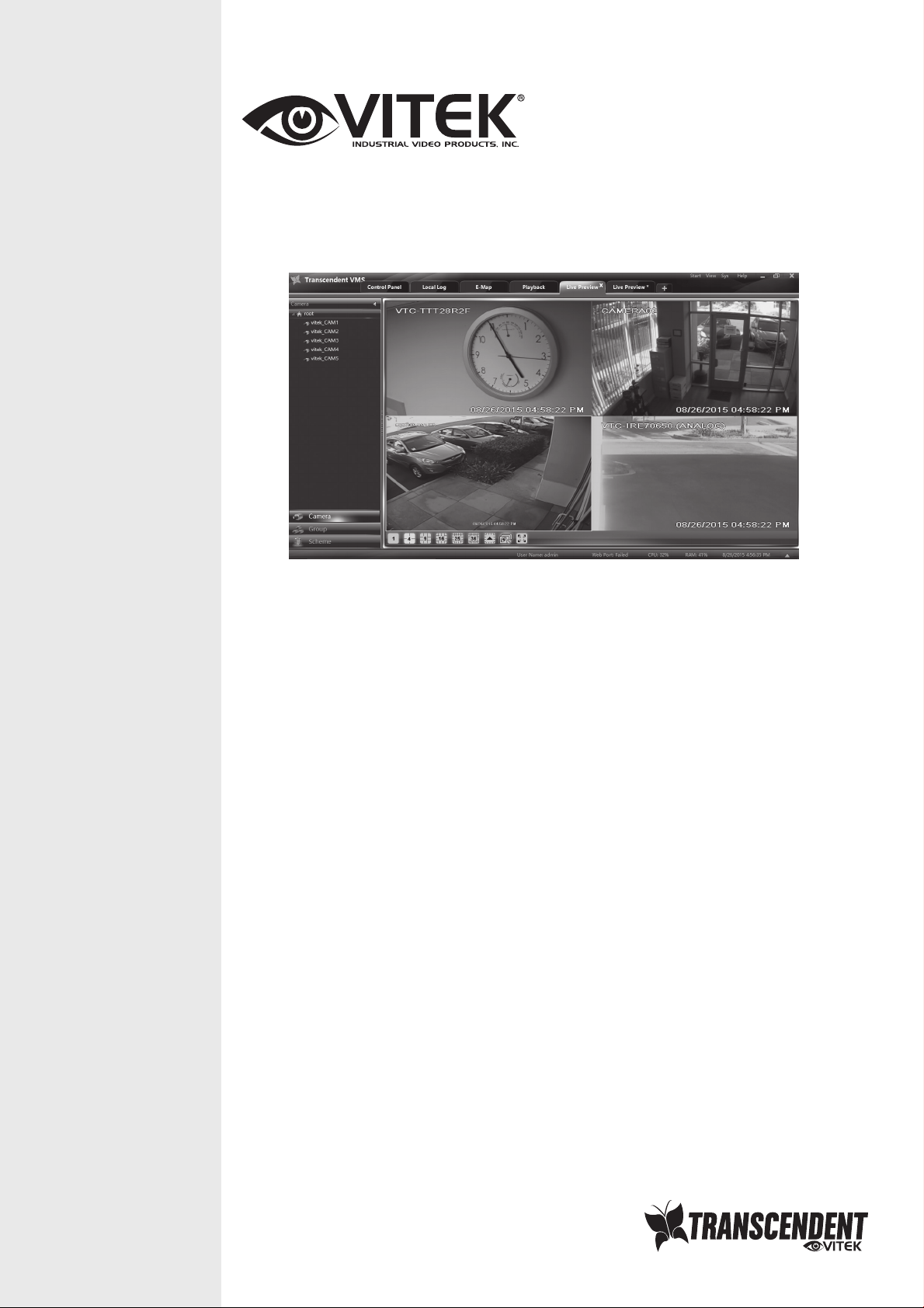
TRANSCENDENT VMS
VIEWER FOR MAC OS X
VITEK
• Multiple location monitoring of up to 2,000 total cameras!
• Supports up to 20 simultaneous screens with up to 100 cameras per screen
for full video matrix wall support
• Offloading of encrypted video from a central management location
• Fully customizable enterprise level user & group permissions
• Versatile eMap screen configurations
• Independent prerecorded camera playback with simultaneous live viewing in
multi view display format
Specifications & installation procedure subject to change without notice.
Visit www.vitekcctv.com for the most current information available.
Page 2
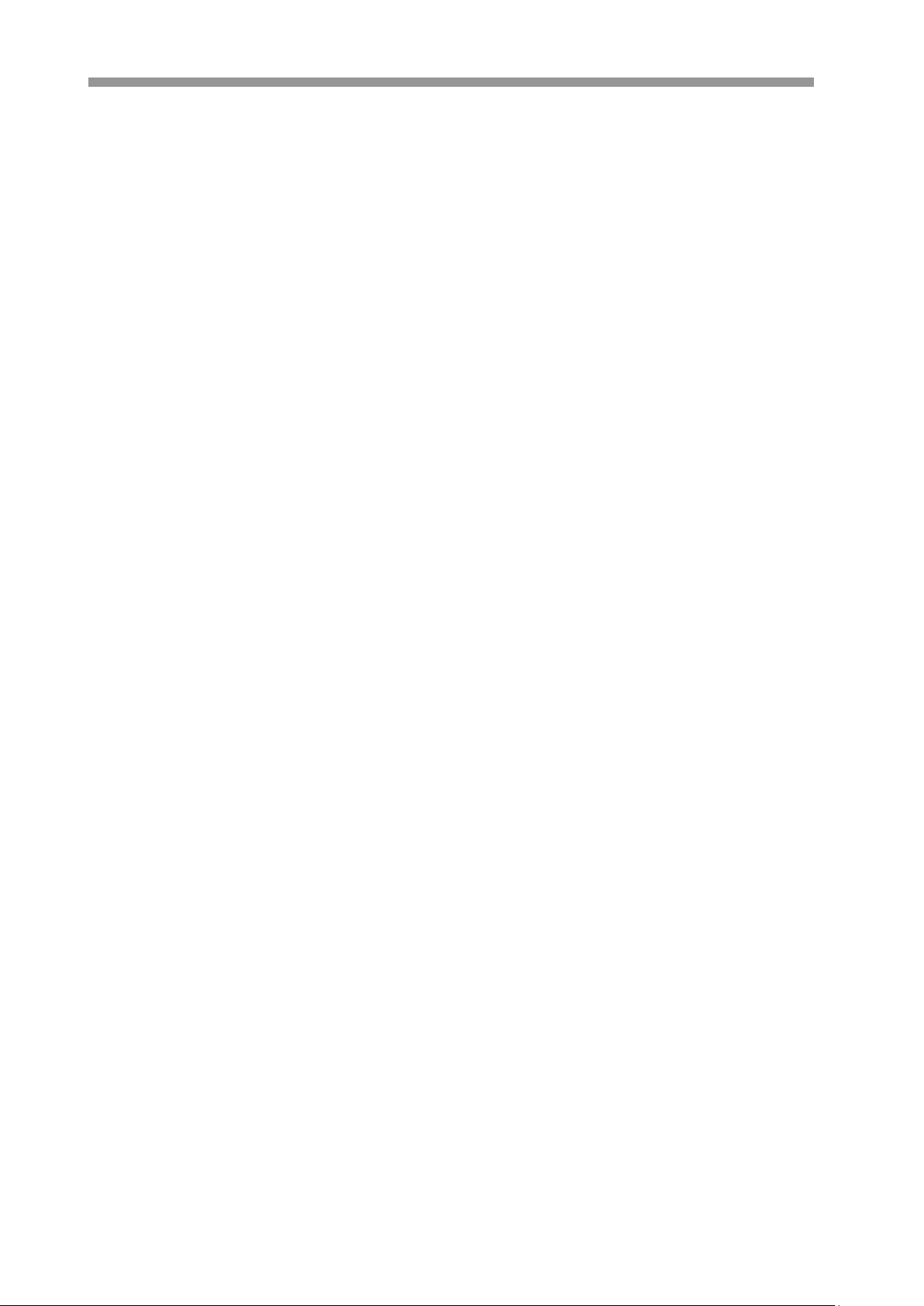
Transcendent Series: VMS for Mac OS X
Contents
1 Software Introduction ........................................................................................................................................ 3
1.1 Summary ................................................................................................................................................ 3
1.2 Install and Uninstall ............................................................................................................................... 3
1.2.1 Install the Software .................................................................................................................... 3
2 Login Software .................................................................................................................................................. 5
2.1 Login ...................................................................................................................................................... 5
2.2 Control Panel Instruction ....................................................................................................................... 6
3 Device Management .......................................................................................................................................... 8
3.1 Add Device ............................................................................................................................................ 8
3.2 View, Change or Delete Device ............................................................................................................. 9
3.3 Area and Camera Management ............................................................................................................ 11
3.3.1 Area Management .................................................................................................................... 11
3.3.2 Camera Management ............................................................................................................... 12
4 Group and Scheme Setting .............................................................................................................................. 16
4.1 Create, Change or Delete the Camera Group ....................................................................................... 16
4.2 Add or Remove the Camera Group ..................................................................................................... 17
4.3 Create, Change or Delete Group Dwell Scheme ................................................................................. 17
4.3.1 Create Scheme ......................................................................................................................... 17
4.3.2 Change and Delete Group Dwell Scheme................................................................................ 17
5 Live Preview .................................................................................................................................................... 18
5.1 Preview ................................................................................................................................................ 19
5.1.1 Monitor Point Preview ............................................................................................................. 19
5.1.2 Stop Preview ............................................................................................................................ 19
5.2 Dwell Preview ..................................................................................................................................... 19
5.2.1 Group Dwell Preview .............................................................................................................. 19
5.2.2 Scheme Dwell Preview ............................................................................................................ 20
5.3 Preview Control ................................................................................................................................... 21
5.4 Snap ..................................................................................................................................................... 22
5.4.1 Snap ......................................................................................................................................... 22
5.4.2 Snap Number ........................................................................................................................... 22
5.4.3 Snap Path ................................................................................................................................. 22
5.5 Multi-screen to Preview ....................................................................................................................... 22
5.6 Talk and Broadcast............................................................................................................................... 23
5.6.1 Talk .......................................................................................................................................... 23
5.6.2 Broadcast ................................................................................................................................. 23
5.7 PTZ Control ......................................................................................................................................... 24
5.7.1 Parameter Configuration of PTZ ............................................................................................. 24
5.7.2 PTZ control .............................................................................................................................. 24
6 Playback Management ..................................................................................................................................... 25
6.1.1 Playback by Setting Time ........................................................................................................ 26
6.2 Snap When Playback ........................................................................................................................... 26
6.3 Download Record ................................................................................................................................ 26
6.4 View the Progress of Downloading ..................................................................................................... 27
7 Alarm Management ......................................................................................................................................... 28
7.1 Sensor Alarm ....................................................................................................................................... 28
7.2 Motion Detection Alarm ...................................................................................................................... 29
7.3 Video Loss Alarm ................................................................................................................................ 29
7.4 Alarm Preview ..................................................................................................................................... 29
7.4.1 Alarm Preview Configuration .................................................................................................. 30
7.4.2 Alarm Preview ......................................................................................................................... 30
8 Local Log ......................................................................................................................................................... 31
1
Page 3
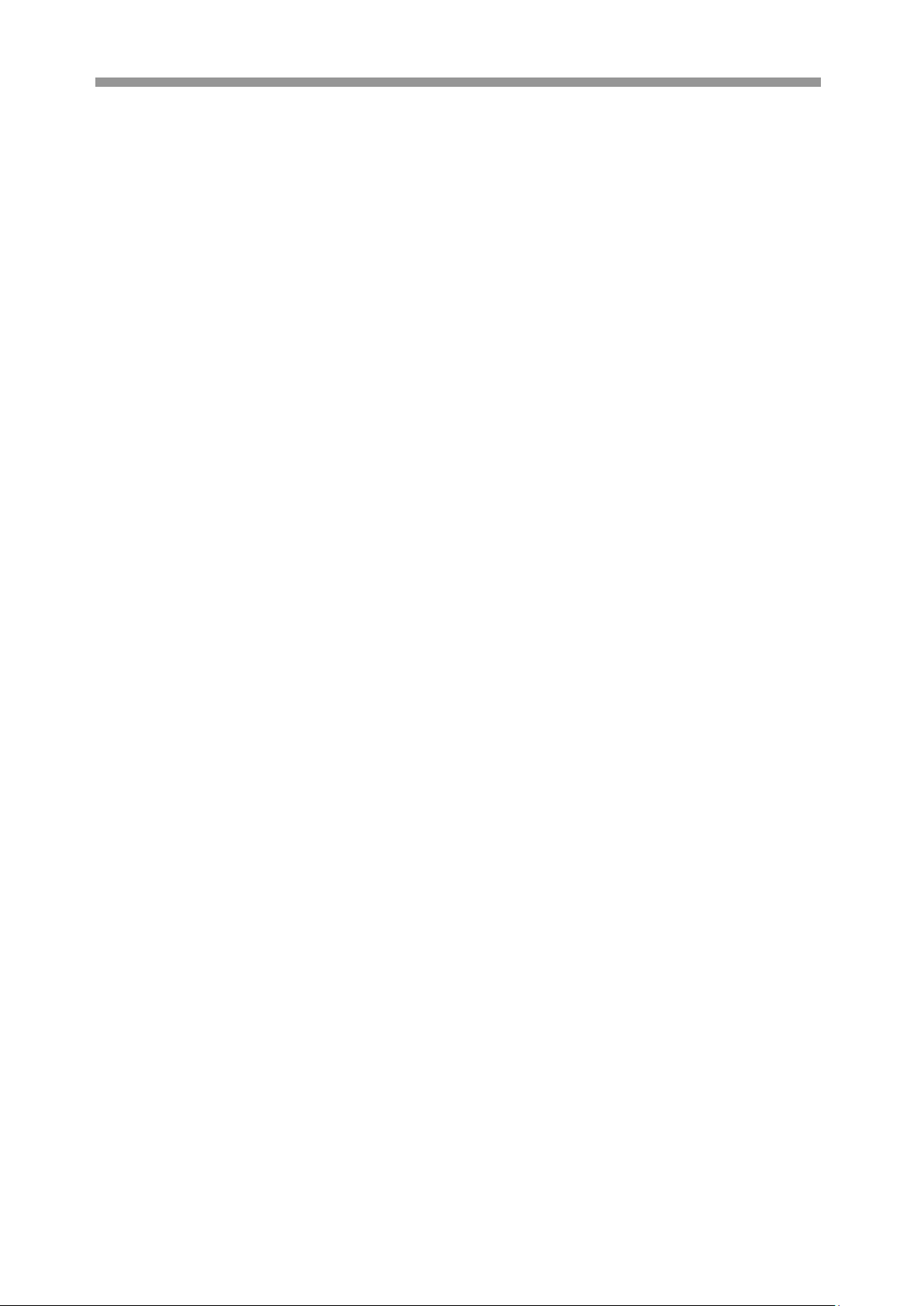
Transcendent Series: VMS for Mac OS X
8.1 Search log ............................................................................................................................................ 31
8.2 Log Maintenance ................................................................................................................................. 31
8.3 Export .................................................................................................................................................. 31
9 User Management ............................................................................................................................................ 32
9.1 Create a Resource with the Default Permission ................................................................................... 32
9.2 Create, Change and Delete Users ........................................................................................................ 32
9.3 Account Right Configuration............................................................................................................... 33
10 Basic ................................................................................................................................................................ 35
10.1 Location and Path ................................................................................................................................ 35
10.2 Backup and Restore ............................................................................................................................. 35
10.2.1 Backup System Configuration data ......................................................................................... 35
10.2.2 Restore System Configuration Data ......................................................................................... 35
10.3 Manually Trigger the Alarm Output .................................................................................................... 36
2
Page 4
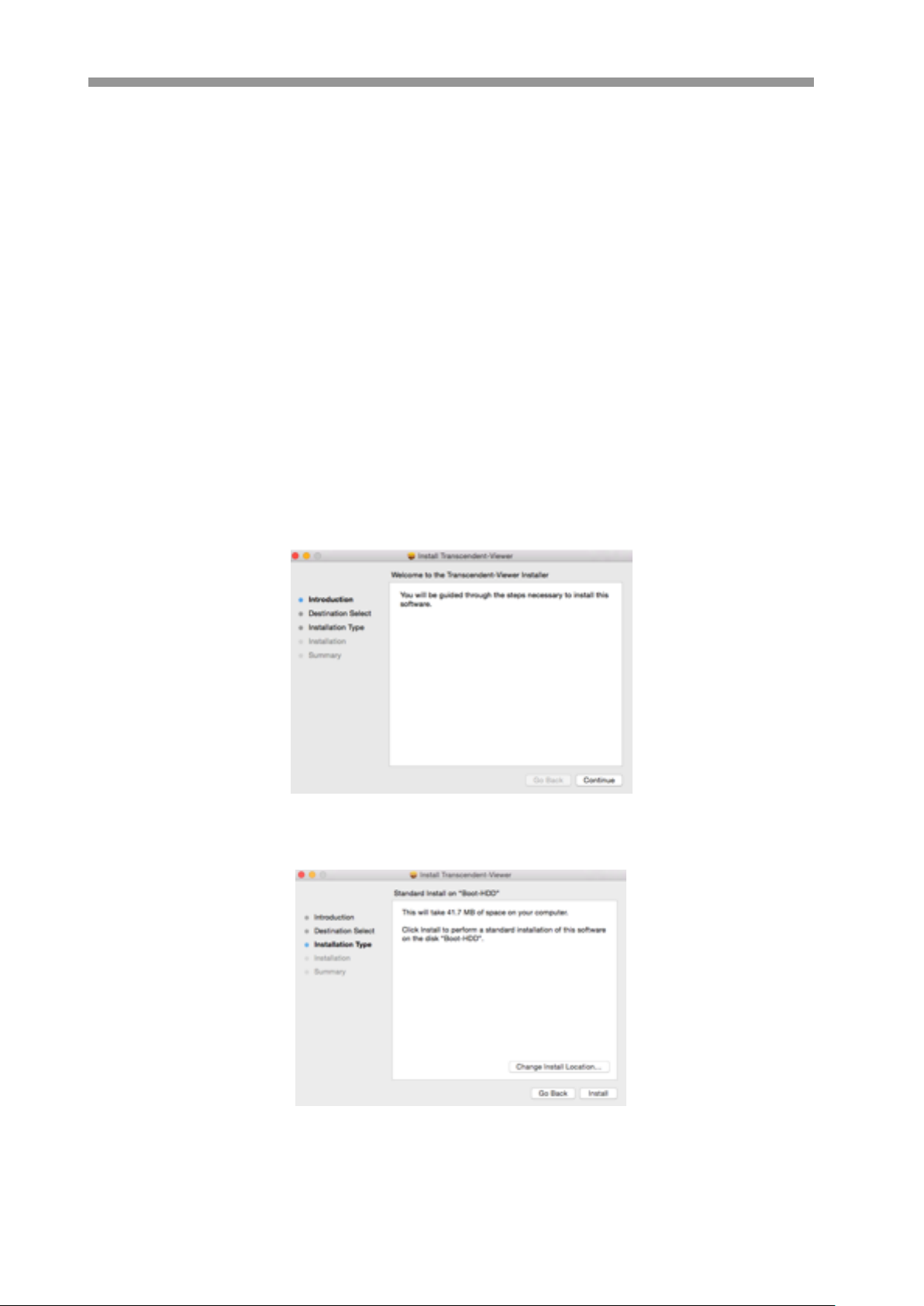
Transcendent Series: VMS for Mac OS X
1 Software Introduction
In this chapter, you will read a detailed introduction of the operation environment, install &
uninstall of this software.
1.1 Summary
Transcendent MAC VMS is a Network Management Software, a powerful utility that allows you to
control multiple recorders using one computer. This software allows you to view live video, search
saved video, edit and configure setup device management, group and scheme settings, user account
and permission, local log, basic configuration and alarm management on each recorder.
1.2 Install and Uninstall
1.2.1 Install the Software
Before installation, please make sure that the OS version of your MAC is V10.7.5 or above.
Double click “TranscendentMacVMS.pkg” file to enter the Installation Wizard. Click【Continue】to install.
Choose the path you want to install the software by clicking “Change installation location”
3
Page 5
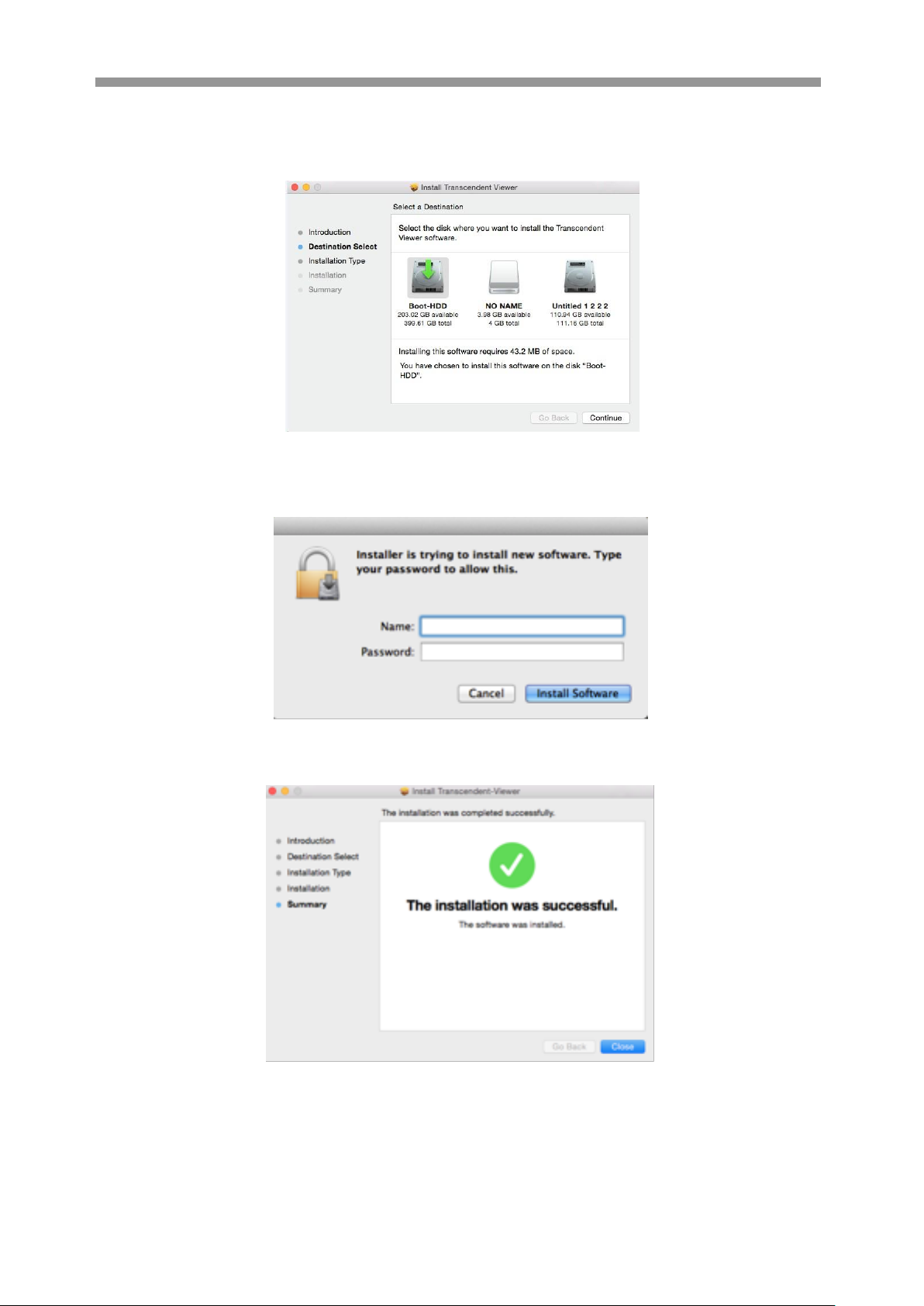
Transcendent Series: VMS for Mac OS X
Select the disk you want to install the software and click【Continue】.
Input the name and password of your computer and then click【Install Software】 button to install.
After the software is successfully installed, click【Close】to end.
4
Page 6
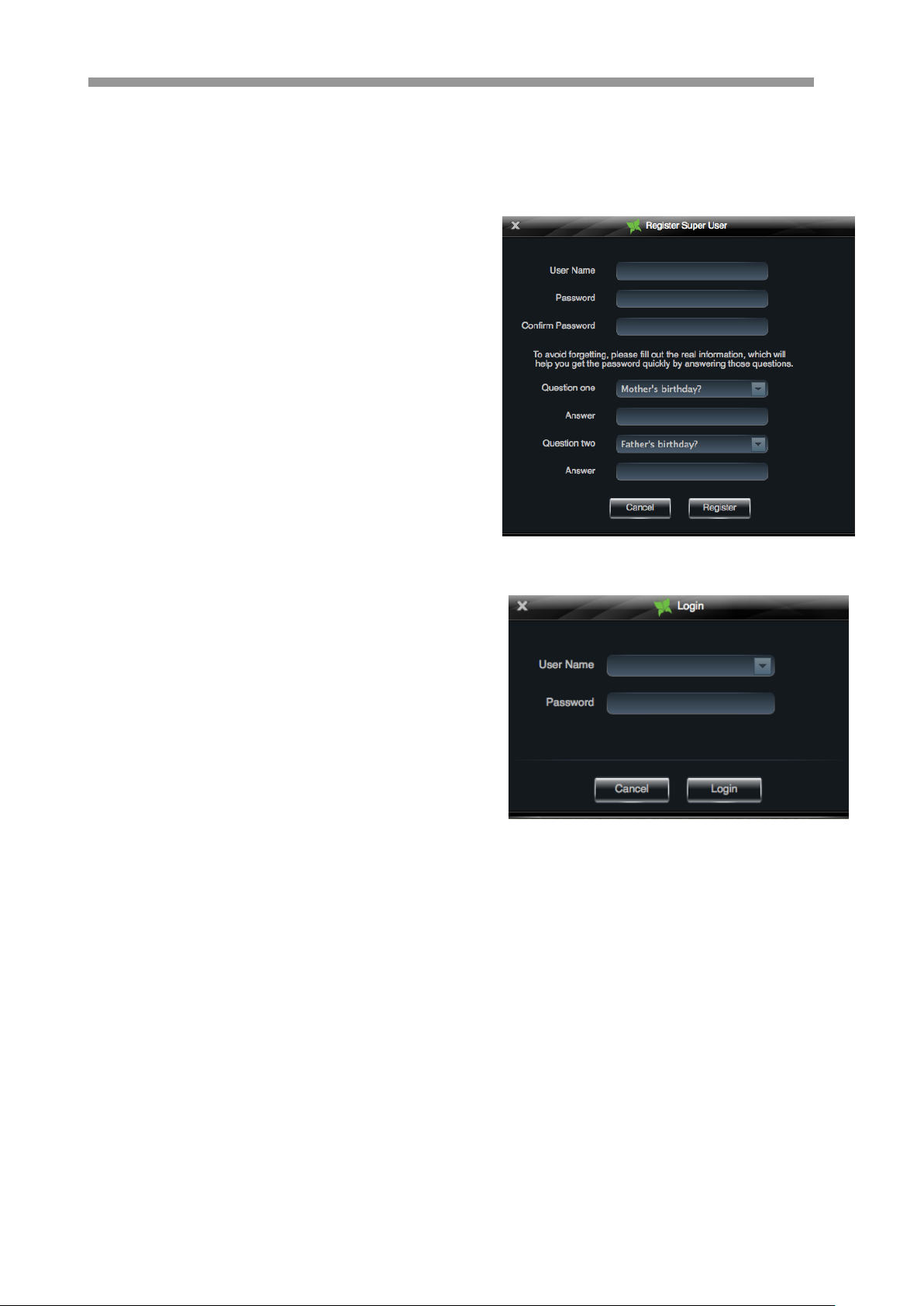
Transcendent Series: VMS for Mac OS X
2 Login Software
2.1 Login
First time login:
① The first time you run the Transcendent Mac VMS, you
need to register a super administrator. Enter a
Username and Password.
② To avoid forgetting the password, you can set some
questions to help you find the password quickly.
③ After you input your username, password and set
the questions and answers, click【Register】to
register the super administrator.
Input the username and password created by you.
Click 【Login】to enter into the software.
5
Page 7
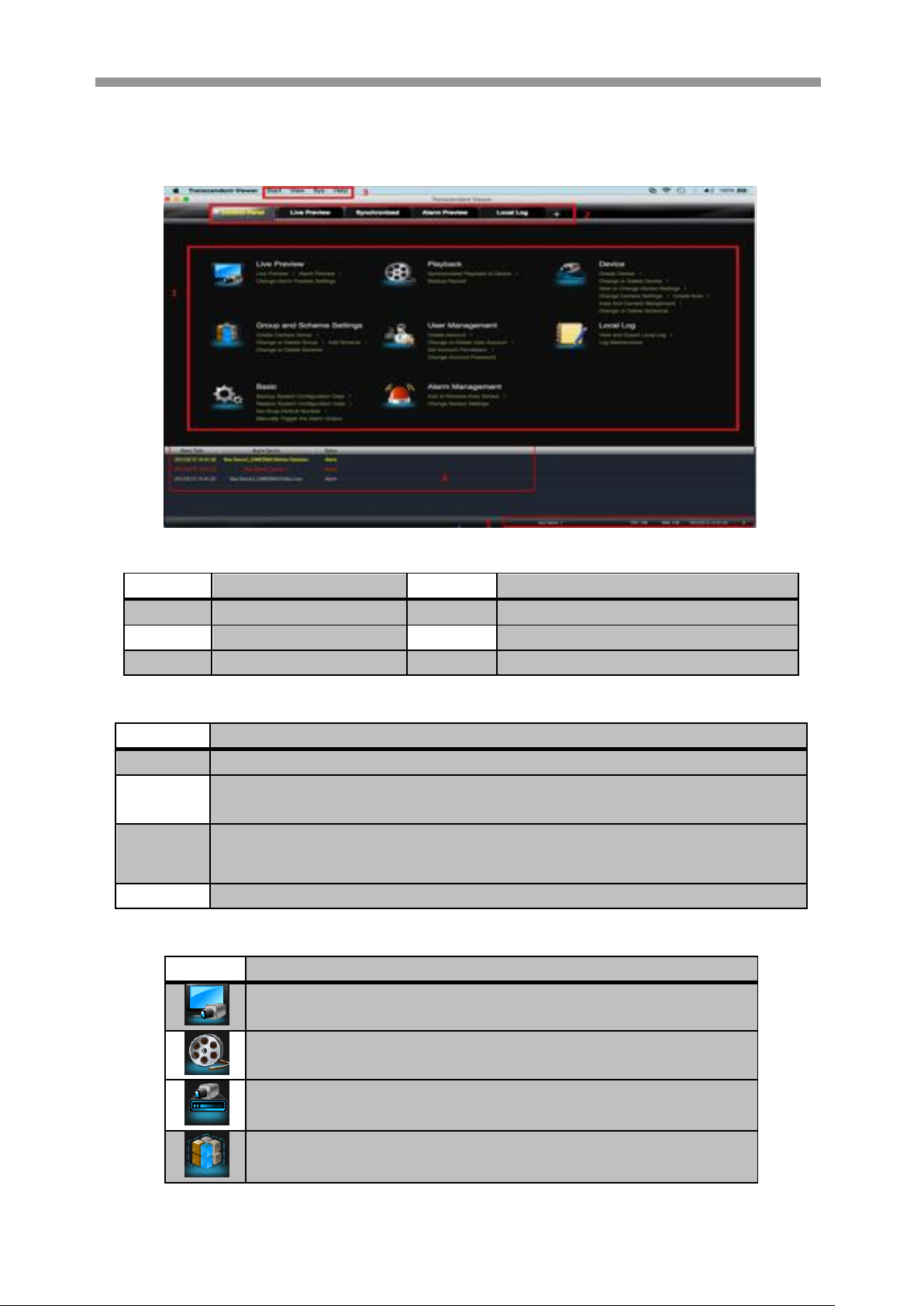
Area
Description
Area
Description
1
Function Area
2
Tab Bar—to display the operated functions
3
Menu Bar
4
Alarm Information List.
5
Status information list
Menu
Description
Start
Export the control panel, live preview, playback tab and lock or exit the client.
View
Export live preview, control panel, local log, alarm preview, playback, user account and
permission, basic configuration and device management and organize the live view
System
Including lock client,broadcast to device, switch user, import or export configuration,
etc.
Help
View user manual and software version
Menu
Description
Live Preview: To view live images and record, snap, control PTZ, etc.
Playback: To remotely play the local record.
Device: To create, modify or delete areas, devices and cameras.
Group and Scheme Settings: To create, modify or delete camera groups and
schemes.
2.2 Control Panel Instruction
The control panel of Transcendent Mac VMS is shown below.
Transcendent Series: VMS for Mac OS X
There are five areas in the main interface of this software. The descriptions of each area are as follows:
Description of Menu Bar
Descriptions of Function Module
6
Page 8
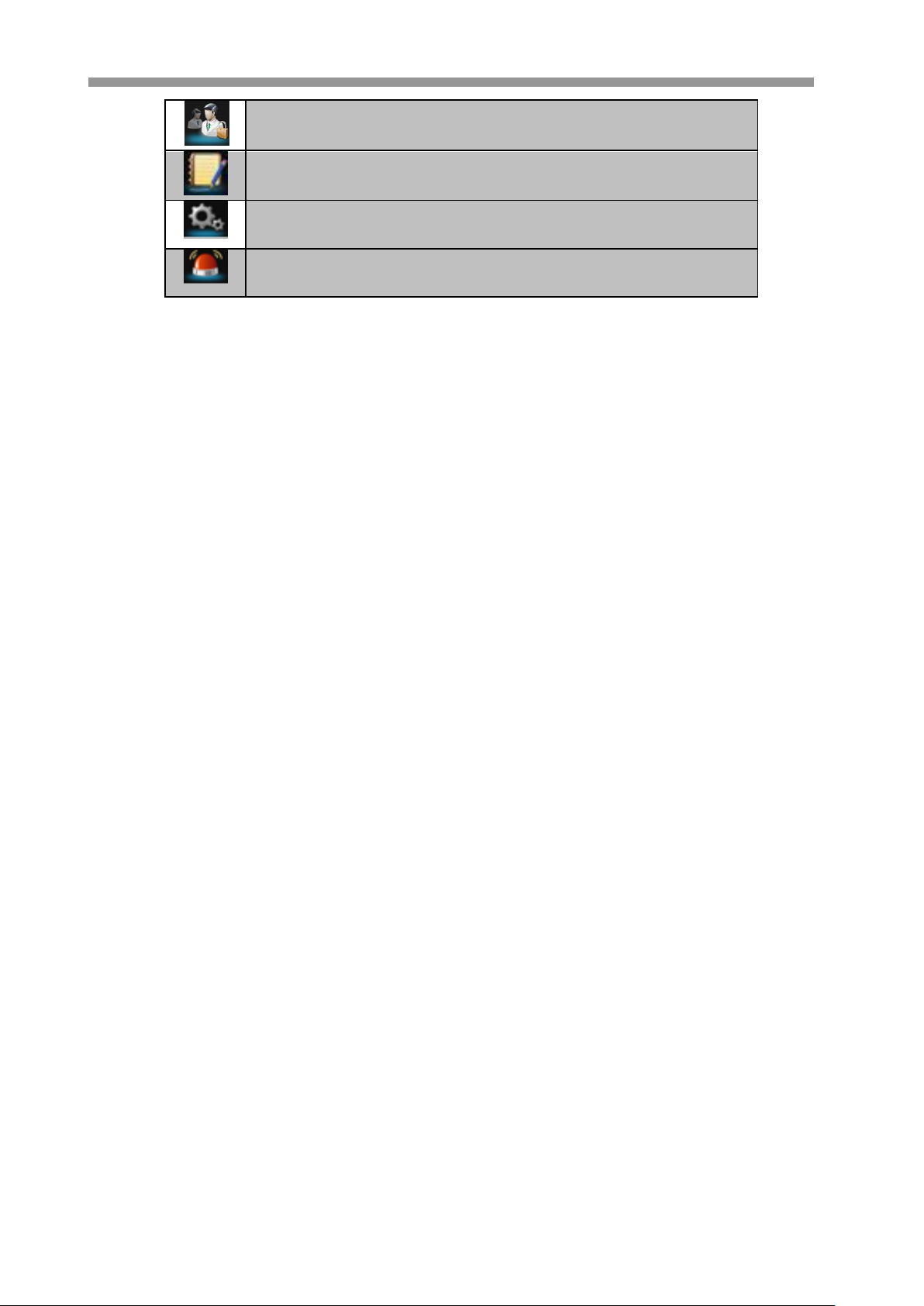
Transcendent Series: VMS for Mac OS X
User Management: To add, modify, delete user and user permission.
Local Log: To search, view and backup local log.
Basic: To setup record partition and path, system startup and maintenance
& backup and restoration.
Alarm Management: To add or remove the sensor of a area; To setup alarm
trigger and modify the area of the sensor.
7
Page 9
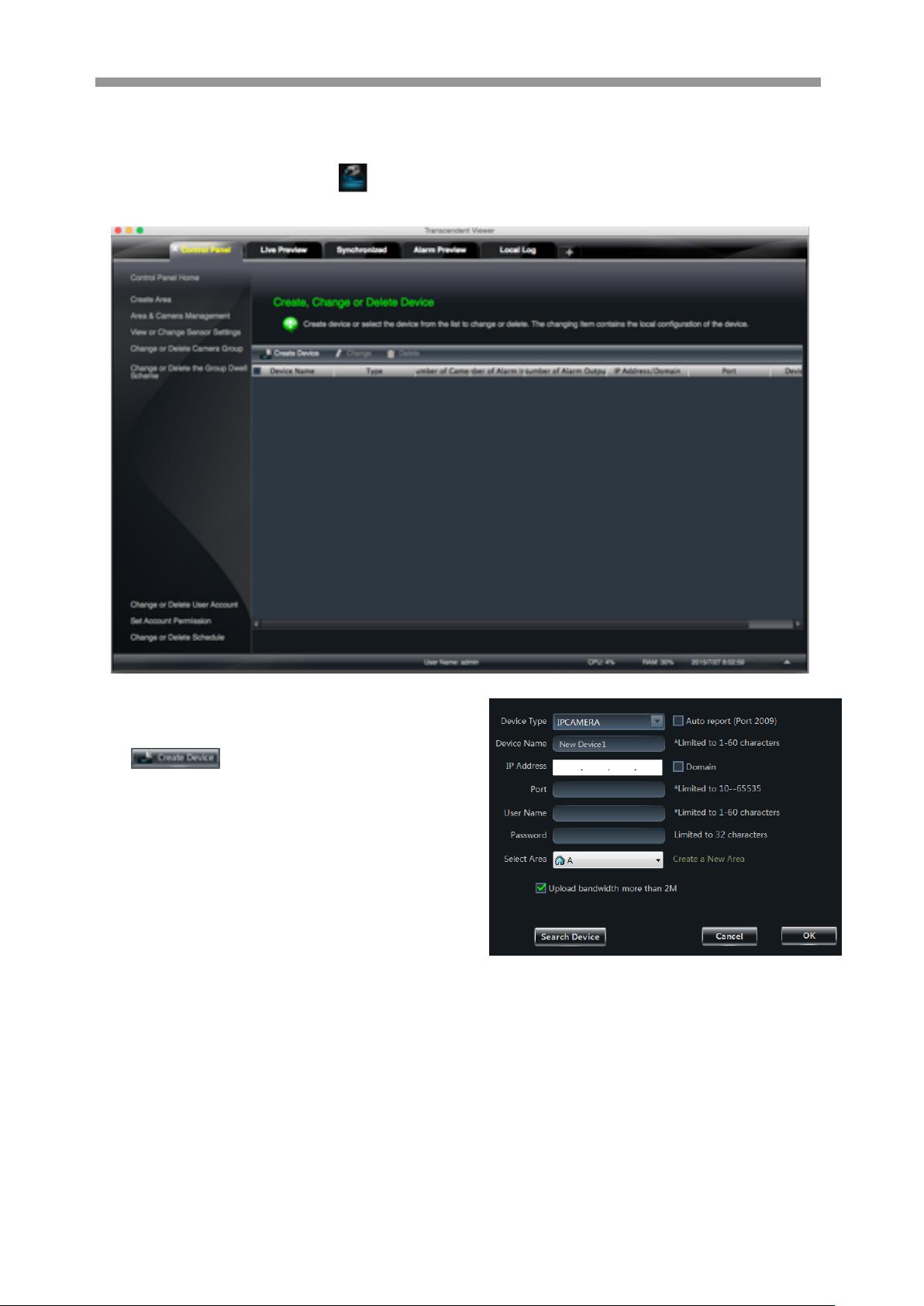
Transcendent Series: VMS for Mac OS X
3 Device Management
In the control panel, click Device or icon to enter the device management interface.
3.1 Add Device
Click button to enter the interface.
① Select device type and input device name;
② Input IP address or domain, port of the device and
then enter its user name and password.
③ Create an area. If you haven’t created an area, click
“Create a New Area” to create one.
④ Check “Upload bandwidth more than 2M” according
to the actual network situation. Checking or not
checking it will affect the stream choice of live
preview.
Note: You can click “Create an Area” shortcut menu under Device to create an area in the control panel.
You can also check “Auto report” to add device. The setting steps are as follows:
Choose the device type and check “Auto”.
Input device name.
If you want to add DVR, please enter NetworkSever tab from device. Check “Enable”, input IP address
and port (2009) of Transcendent Mac VMS & device ID.
If you want to add IP camera, please enter Network Configuration Server Configuration. Check “Do you
8
Page 10

Transcendent Series: VMS for Mac OS X
want IP camera to connect server” and input Transcendent Mac VMS Address, Port and Device ID.
Input the Device ID according to the device ID of DVR or IP camera device.
Add Online Devices
Click button to automatically search online
devices in the local network. Click a device to display its
basic information. Double click it to add it.
If the device is added, this device will be hidden in the
search device interface.
3.2 View, Change or Delete Device
Select the added device and click button to
delete the device from the list.
Select the added device and click to pop up
a window. In this interface, you can change the device
name, address, port, etc, or change basic configuration,
time configuration, DDNS configuration and Email
configuration, etc.
Change the Device Name
Click “Change Device Name” to change the name of the
selected device.
Change Device Address
Click “Change Device Address” to change the IP address of the selected device.
Change Device Port Number
Click “Change the Port Number of Device” to change port of the device selected.
Change Device User Name
Click “Change Device User Name” to change the device account name.
Change Device Password
Click “Change Device Password” to change device password.
Change Connection Bandwidth
Check “Upload bandwidth more than 2M” according to the actual situation.
9
Page 11
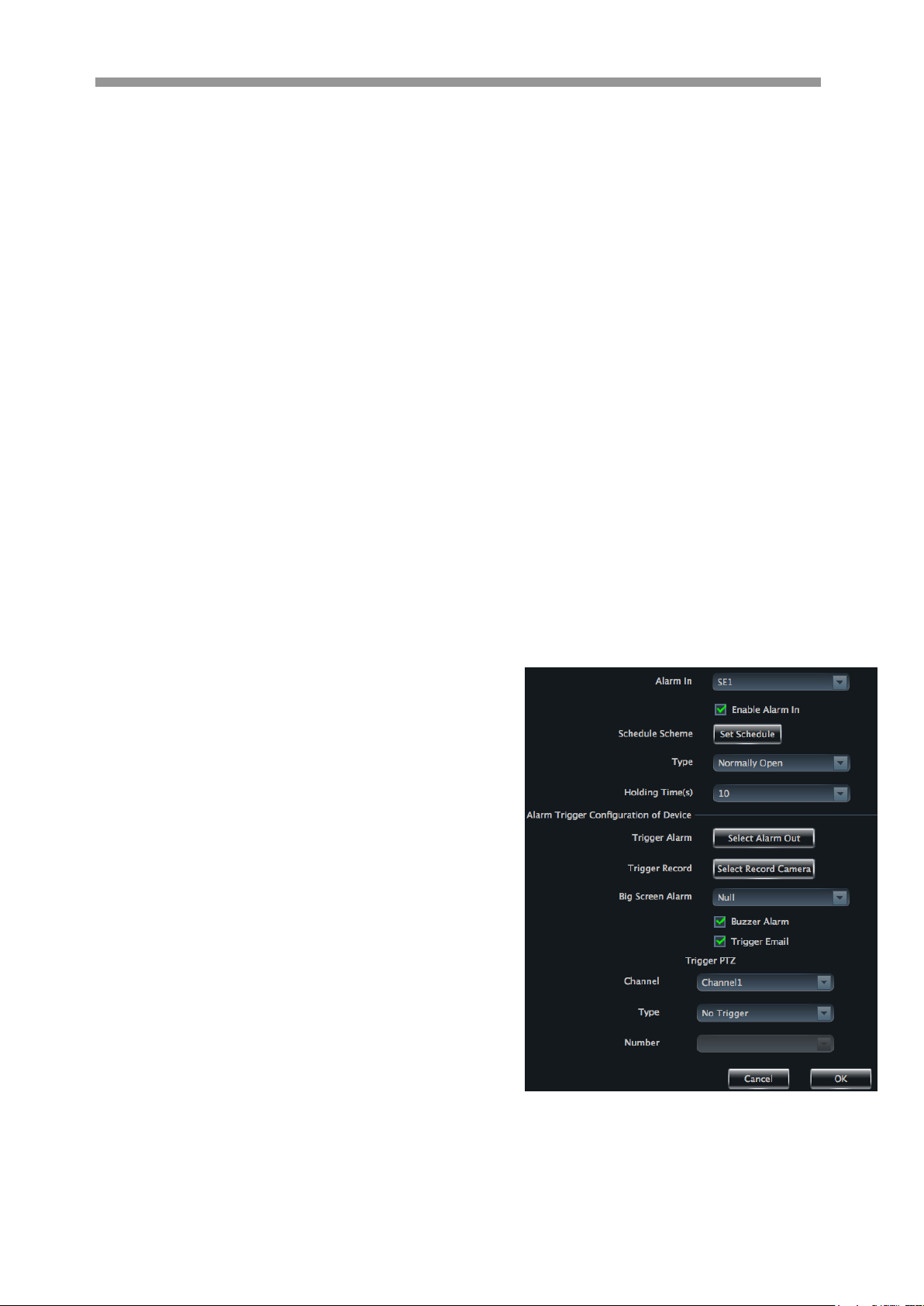
Transcendent Series: VMS for Mac OS X
Note: Checking or not checking it will affect the stream choice of live preview.
Change Basic Configuration
Click “Change Basic Configuration” to pop up a dialog box. You can change the basic configuration of device
and check “Permission Check” or “Record Coverage” according to the actual situation.
Change Time Configuration
Click “Change Time Configuration” to enter the interface. Change the time and date if needed.
Check “Sync by NTP Server” to synchronize with NTP server.
View Device Log
Click “View Device Log” to enter the interface.
Choose the type of system logs; enter start time and enter time to search the log information of the device.
View Disk Information
Click “View Disk Information” to check the detail information of disk listed.
Change Network Configuration
Click “Change Network Configuration” to enter the interface. You can change HTTP port, Server port; network
address, etc.
Note: Changing the port and IP address, the network will disconnect. You will need to change the port and IP
address of the device connecting the Transcendent Mac VMS.
Alarm Input Trigger and Schedule Configuration
Click “Alarm Input Trigger and Schedule Configuration” to
enter the interface. Select a sensor corresponding to the alarm
input; choose a type and holding time for it. You also can set
trigger alarm or other configurations. Please refer to the picture
on the right.
Device Alarm Output Configuration
Click “Alarm Output Configuration” to enter the interface.
Select an alarm output and holding time; then edit a name for it.
You can enable buzzer alarm and set a time for it.
Abnormal Alarm Configuration
Click “Abnormal Alarm Configuration” to enter the interface.
Choose the alarm type. Enable “Buzzer Alarm” and select alarm out.
User Information Management
Click “User Information Management” shortcut to enter the interface. You can check the information of user
10
Page 12
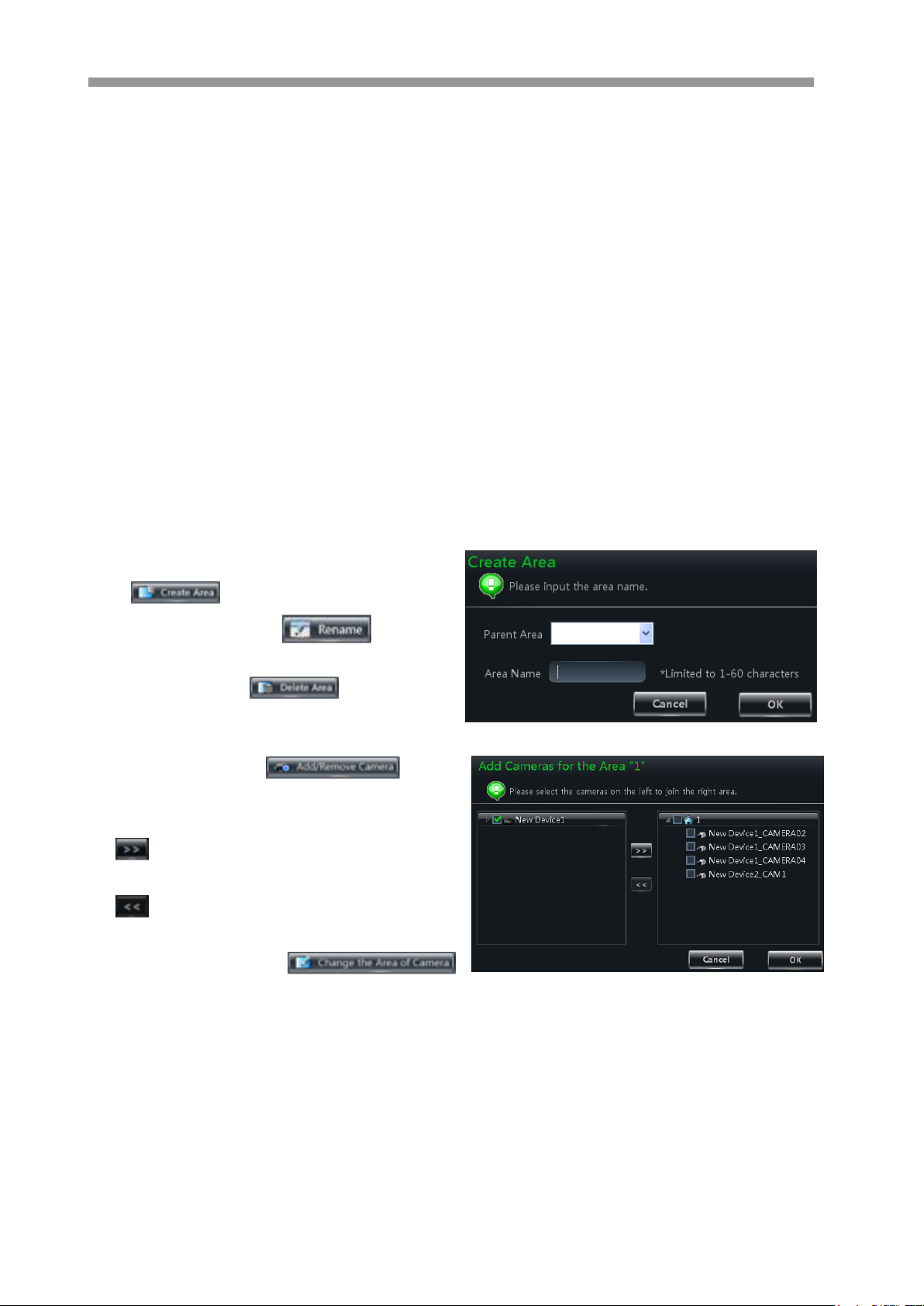
Transcendent Series: VMS for Mac OS X
who are logging into the device.
Email Configuration
Click “Email Configuration” to enter the interface. You can configure the basic parameters of Email.
DDNS Configuration
Click “DDNS Configuration” to enter. You can configure the basic parameters of DDNS.
3.3 Area and Camera Management
In the control panel, click “Change Camera Settings” under Device to enter the interface. You can modify or
delete the area and manage the cameras. Select a camera you want to setup as shown in the below figure.
Different devices have different functions. Not all devices have the above-mentioned camera settings. Please
set up the camera parameters according to the features of your devices.
3.3.1 Area Management
Click button to create area.
Select an area and click button to
change its name.
Select an area and click button to delete
it.
Select an area and click to pop
up a window.
① Check the camera on the left column and click
button to add the camera to the area.
② Check the camera on the right column and click
button to remove the camera from the area.
Select a camera and click
button to modify the area of this camera.
11
Page 13

Transcendent Series: VMS for Mac OS X
3.3.2 Camera Management
A real-time image will be displayed after selecting a camera. You can setup the parameters of this camera.
Image Settings
Image settings include “Image video parameter”, “Image
quality” and “Image display”.
Click “Image video parameters” to enter the interface.
① Adjust the brightness, contrast, saturation and
chroma of the image.
② Clicking 【Restore Default】 button will restore the
above parameters to factory default settings.
Click “Image Quality” under Image Settings to enter the
interface.
Choose the device stream, resolution, quality, etc.
according to the application.
Click “Image Display” to enter the interface.
① Create the camera’s name and set up its display
position on the OSD including the time stamp.
② Click【Copy to】button to apply the settings to the
selected chanel.
Record Settings
Click “Record Settings” to enter the interface as shown
on the right.
Under the record of device
① Enable schedule Record.
② Set schedule.
③ Choose pre-recording time, duration and record save
time.
④ Click 【Copy to】 button to save the settings to the
selected channel.
12
Page 14

Transcendent Series: VMS for Mac OS X
The picture of setting schedule record of system:
Click icon and move the cursor to select the time.
Click icon to delete the selected time.
Clicking “Manually” to manually input time
Click “All” / “reverse” to quickly select the time.
Click “Empty” to clear all the time.
Motion Detection Alarm Settings
Click “Area and Sensitivity” under Motion Detection Alarm Setting
to enter the interface.
① Drag slide bar to set the sensitivity value. The higher the value is,
the more sensitive it is.
② Click “Erase”/ “Add”, then hold press “Ctrl” and left click
mouse to delete /add the area you want.
③ Click 【All】/【Reverse】/【Clear All】 button to select area or clear all the area quickly.
Click “Set Motion Alarm” under Motion Detection
Alarm Setting to enter the interface.
Note: Please refer to the user manual of the device for
device linkage configuration.
13
Page 15

Transcendent Series: VMS for Mac OS X
Click “System Trigger” under Motion Detection Alarm Setting to enter the interface.
Under the system linkage, check “Trigger to Play Audio
File”. If the motion alarm of a certain channel is triggered,
there will be a sound like “beep”.
Click 【Trigger the Big Screen】 button to select channel.
If the motion alarm of the selected channel is triggered,
the selected camera will pop up full screen.
Video Loss Alarm Settings
Click “Video Loss” to enter the interface. The steps of
configuring video loss are same with the device settings;
please refer to the video loss chapter of device user
manual.
Video Loss of System
Click “Video Loss of System” to set. You can check
“Trigger to Play Audio File”. If the video loss alarm of
a certain channel is triggered, there will be a sound like
“beep”.
Click 【Trigger the Big Screen】 button to select channel.
If the video loss alarm of the selected channel is triggered,
the selected camera will pop up full screen.
PTZ Settings
Click “PTZ Protocol Configuration” under PTZ Settings to enter the
interface. You can enable or disable PTZ. From the Protocol and Baud Rate
drop-down menu, choose a protocol and a baud rate to associate with the PTZ,
and then input the address of the PTZ connecting the software.
Click “Preset Point Configuration” under PTZ Settings to
enter the interface. Enable corresponding preset points and
create a new name in the “New Name” field by selecting
the preset point. Adjust the dome direction, speed, etc by
clicking the buttons. Click【Save Position】to save the
current position of the dome.
14
Page 16

Transcendent Series: VMS for Mac OS X
Buttons
Description
Directional arrows for dome movement
Drag the slider bar to adjust rotation speed of the dome
Focus button. Click button to obtain long focus. Click button to
obtain short focus
Iris button. Click button to open iris. Click button to close iris.
Zoom button. Click button to zoom in. click button to zoom out
The definitions of the buttons are below:
Return to Area and Camera Management interface, and then click
“Cruise Line Configuration” PTZ Settings. You can
add/change/preview/delete curies.
In the Area and Camera Management interface, click “PTZ Track Settings” to see the
picture on the right hand. You can set the PTZ track.
Remove camera
In the Area and Camera Management interface, select a camera, click button to pop up a
15
Page 17

Transcendent Series: VMS for Mac OS X
dialog window, click【OK】button to remove the camera.
4 Group and Scheme Setting
In the interface of control panel, click “Group and Scheme Setting” to enter the interface. Please refer to the
below picture:
4.1 Create, Change or Delete the Camera Group
In the above interface, click
button to create a group.
Select a group in the group list, click button
to delete it.
Select a group and click button to enter the
interface as shown on the right. You can change the
group name and dwell time interval in this interface.
16
Page 18

Transcendent Series: VMS for Mac OS X
4.2 Add or Remove the Camera Group
① Select a group and click button to enter
the interface. Then click “Add or Remove the
Camera Group” to pop up the window as shown on
the right.
② Check cameras on the left and click button to
add the selected cameras to the group on the right.
③ Check cameras on the right, then click button
to remove them from the group.
4.3 Create, Change or Delete Group Dwell Scheme
Scheme is used for dwelling group by group. Therefore,
at least one group should be created. Click “Change or
Delete the Group Dwell Scheme” on the left side of the
menu to enter the interface as below.
4.3.1 Create Scheme
Click button to create a scheme. The
added scheme will be displayed in the scheme list.
4.3.2 Change and Delete Group Dwell Scheme
Select a scheme in the scheme list, click button
to delete it.
Select a scheme and click button to enter
the interface. You can change the name of scheme and the
dwell time interval.
Select a scheme and click button. Then
click “Add or Remove Group of the Scheme” to enter the
interface.
17
Page 19

Transcendent Series: VMS for Mac OS X
Icon
Description
Icon
Description
Close image
Snap
Start/stop talk
PTZ control. Clicking the icon will
display the control panel of PTZ.
Open/close audio
Camera configuration
Fit to window
Zoon in
Menu
Description
Menu
Description
Snap
Snap picture
Camera
Enter the interface of the area and
Check group on the left and click button to add the selected group to the scheme on the right.
Check group under scheme on the right and click button to remove the group.
5 Live Preview
In the interface of control panel, click “Live Preview” to enter the interface:
Buttons description of live preview:
Toolbar on the display window:
Right button functions:
18
Page 20

Transcendent Series: VMS for Mac OS X
Configuration
Camera configuration
Start talk
Start or stop talk
PTZ Control
To display the control panel of PTZ
Stream
Choose stream to view.
Close Preview
Close single channel preview
Enable
Audio
Enable or close audio
5.1 Preview
5.1.1 Monitor Point Preview
To start the live preview, drag the cameras from the list to the right display window or select a window and
double-click the camera to display the live image.
You can drag the image to any window at random.
5.1.2 Stop Preview
Close Preview of Channel
Place your mouse on the window to display the menu toolbar, then click icon to close preview of this
channel.
Close Preview by Right-clicking
Choose “Close Preview” by right-clicking the display window to close preview of this channel.
Close All Preview
Click icon on the main menu toolbar to close all the windows.
5.2 Dwell Preview
After setting up group or scheme (Please refer to chapter 4 for creating group), enter to the live preview interface
and click button to display the group list or scheme list. The below sections will introduce how to
realize group dwell and scheme dwell.
5.2.1 Group Dwell Preview
Start Group Dwell
In the interface of live preview, click shortcut on the left side to display the groups. Drag a group
under scheme to any window ( icon stands for group). The cameras of this group will play one by one on this
window at the set time.
19
Page 21

Transcendent Series: VMS for Mac OS X
Stop Group Dwell
Right click the display window to select “Close Preview” to close preview of this channel or click icon on
the main menu bar to close all windows for stopping dwell.
5.2.2 Scheme Dwell Preview
Start Scheme Dwell
In the interface of live preview, click shortcut on the left side and then drag a scheme to the right
window to dwell ( icon stands for scheme).The screen mode will be distributed automatically according to
the number of camera under the group
20
Page 22

Transcendent Series: VMS for Mac OS X
Note:To achieve dwell between devices, the device should be as a unit when adding groups. Then add all the
groups into one scheme to dwell.
Stop Scheme Dwell
Click icon to close all the windows for stopping scheme dwell.
5.3 Preview Control
Single Channel in Full Screen
Double click the selected window to view in full screen. Double click again to recover the window.
Stream of Live Preview
Right click on the display window to choose recording stream. The above stream is main stream (e.g.: D1 30fps)
and the below is sub stream (e.g.: CIF 6fps).
Modify Device Stream: Click button on the display window to enter the Area and Camera Management
interface. Click “Image Quality” under Image Setting to modify device stream. Please refer to chapter 3.3.2
Image Settings for details.
Audio
Right click on the displaying window to choose “Enable Audio” or
click icon to enable audio of this channel.
Note: Only one audio can be enabled at the same time. If enabling
another channel’s audio, the enabled audio will be closed
automatically.
Zoom In
21
Page 23

Transcendent Series: VMS for Mac OS X
Click icon on the toolbar in the displaying window to zoom in the image; click icon to recover the
image.
5.4 Snap
5.4.1 Snap
Click button on the toolbar of the selected channel or right click
to choose “Snap” to capture the pictures.
After snapping pictures, a message prompt box will pop up to remind
you the pictures are captured successfully and where the pictures are
stored.
Note: Capturing pictures only in live preview or playback.
5.4.2 Snap Number
In the interface of control panel, click “Set Snap Default Number” under Basic to configure the number you want
to capture every time.
5.4.3 Snap Path
In the control panel, click “Basic” to enter the interface. Click on “Path of snap file” and select folder to save
captured images.
5.5 Multi-screen to Preview
In the interface of live preview, click button to add a tab of live preview. Drag any tab of live preview to
pop up an independent live preview interface as below. Multi-screen to display can be done by dragging the
independent interface to other screen (graphics card should support multi-screen output).
22
Page 24

Transcendent Series: VMS for Mac OS X
Clicking the button of the live preview interface to choose “Tab View”
can embed this tab in main interface.
Note:1. 20 live preview tabs can be added.
2. Live preview interface can be displayed on multiple screens.
5.6 Talk and Broadcast
5.6.1 Talk
Click button on display window or right click to pop up a menu bar. Choose “Start Talk” to enable
bidirectional audio.
Note: Since Transcendent Mac VMS only allows opening one device’s talk at the same time, the system will stop
audio with the current device for enabling new audio with another device which is launching audio.
5.6.2 Broadcast
① Click “System” on the menu bar of software at the upper right; choose “Broadcast” to enter the interface.
② Click button to pop up a window; then check the devices you want to broadcast, click
【OK】button to save the setting.
③ Click button to stop broadcast.
23
Page 25

5.7 PTZ Control
5.7.1 Parameter Configuration of PTZ
Transcendent Series: VMS for Mac OS X
Please confirm the parameter of PTZ has been configured correctly before operating PTZ. Click icon in
display window or “Change Camera Setting” under “Device” to enter the interface. Click “PTZ Setting” to
enable PTZ and setup protocol, baud rate and address of PTZ.
Note: Here the protocol, baud rate and address of PTZ must be consistent with the PTZ
decoder.
5.7.2 PTZ control
Return to the live preview interface after configuring parameter of PTZ; select the
channel and click icon or right click to choose “PTZ Control” to open the control
panel of PTZ.
Click the direction buttons to control its rotational direction; drag the slider to control
its speed.
Click and buttons to adjust focus, iris and zoom.
Select a preset point and click to operate this preset point or double click the
preset point to operate it.
Click【Cruise】button to display list of cruises. Select a cruise and click button to cruise; click button
to stop cruising.
PTZ can also support track, auto scan, wiper and light function.
24
Page 26

Transcendent Series: VMS for Mac OS X
Icon
Description
Screen mode. 1,4,9,16,25 channels are optional
Close playback of all channels
Play
Pause
Stop
Playback by single frame. When playback, click button and then
click this button to play frame by frame.
Playback speed bar
Icon
Description
Icon
Description
Close playback
Snap
6 Playback Management
In the interface of control panel, click “Playback” to enter the interface. You can play back the recorded files
saved in the HDD of the device. You can play the recordings of multiple channels. Additionally, all those
recordings are played at the same time point automatically.
Buttons Description of Area 2
Toolbar on Playback Window:
25
Page 27

Transcendent Series: VMS for Mac OS X
Open/close audio
Zoom in
Fit to window
Menu
Description
Menu
Description
Snap
Snap picture
Enable Audio
Enable or close audio
Close Channel
Close single channel
preview
Right button functions:
In the playback interface, select the screen, date and channel and then click button to search
the recorded files. After the recorded files are searched, click button to playback.
In the timeline, green bar stands for manual record data; yellow bar stands for motion record data; blue bar stands
for schedule record data; red bar stands for sensor record data.
6.1.1 Playback by Setting Time
Right click the color bar to select “Set the Play Time of the Channel X”, and then a dialog window pops up.
Input time manually or click button to select time. The system will play the video from the time you set.
Note: and buttons on the timeline are used to expand and narrow down the time bar, so you can choose
a more accurate playback time.
What’s more, you may also change playback speed by dragging bar.
6.2 Snap When Playback
Click button on the playing window to capture pictures. A message prompt will pop up after snapping.
6.3 Download Record
Click “Backup Record” in the control panel interface. This will bring up a window as shown below:
26
Page 28

Transcendent Series: VMS for Mac OS X
Select record channel, start time and end time, checkmark event type and then click【Record Search】button to
search record information. After the information is searched, a backup information window will pop up by
clicking【Download】button. Click【Browse】button to choose save path. Then click【OK】button to download
record.
6.4 View the Progress of Downloading
When starting download, you can view the progress of downloading and stop downloading manually by putting
the cursor on the lower right corner (under button).
27
Page 29

Transcendent Series: VMS for Mac OS X
7 Alarm Management
7.1 Sensor Alarm
In the control panel, click “Alarm Management” to enter the interface.
Add or Remove Sensor of the Area
In the interface of Alarm Management, choose an area,
click button to enter the
interface.
① Check the sensor under the area on the right and
click button to move out the sensor.
② Check the sensor on the left and click button
to add sensor.
Rename or Change Area
In the interface of Alarm Management, choose a sensor and click button to change its name;
click button to change the area of sensor.
28
Page 30

Transcendent Series: VMS for Mac OS X
Alarm Trigger Setup
In the interface of Alarm Management, choose a sensor
and click “Set Alarm Trigger” button to enter the interface.
If checking “Trigger Alarm Playback”, there will be a
sound like “beep” on an alarm.
Add Associated Preview Camera
Click to pop up a window; check cameras
and click【OK】 button to save the setting. When sensor alarm is triggered,
the alarm preview and e-map preview will popup automatically.
Select the added camera, click “Remove Associated Preview Camera” to
remove the camera.
7.2 Motion Detection Alarm
In the control panel, click “Change Camera Settings” under Device.
Select a camera and click “Area and Sensitivity” to enter the interface as right. You can adjust the detection
sensitivity and setup the motion area.
Click “Set the Motion Alarm” to enter the interface. Enable motion detection alarm and set the alarm trigger.
Please refer to section 3.3.2 for details.
7.3 Video Loss Alarm
In the control panel, click “Area & Camera Management” under Device.
Click “Video Loss” to enter the interface. The steps of configuring video loss are same with the device settings
please refer to the video loss chapter of device user manual.
Choose a camera and click “Video Loss of System” to enter the interface. Please refer to section 3.3.2 for details.
7.4 Alarm Preview
The interface of alarm preview will automatically pop up if the relevant alarm page and alarm preview have been
already configured.
29
Page 31

Transcendent Series: VMS for Mac OS X
7.4.1 Alarm Preview Configuration
Motion Detection Alarm: In the control panel, click “Change Camera Settings” under Device to enter the
interface. Select a camera, and then click “System trigger” shortcut under Motion Detection Alarm Settings to pop
up a window; click 【Trigger the Big Screen】 button under system linkage to select channel.
Video Loss Alarm: Click “Video Loss of System” to enter the interface; click 【Trigger the Big Screen】
button under System Linkage to select channel.
Sensor Alarm: In the control panel, click “Alarm Management” to enter the interface. Click “Set the Alarm
Trigger” button to add the associated preview cameras.
In the control panel, click “ Change Alarm Preview Settings”
under Live Preview to pop up the window
① Alarm preview will pop up automatically on an alarm if
checking “Automatic Pop-up Alarm Page”.
② Choose the number of screen.
7.4.2 Alarm Preview
After configuring the alarm, the alarm preview will automatically pop up if the alarm of selected channels is
triggered. The default pop-up window of system is independent interface.
30
Page 32

Transcendent Series: VMS for Mac OS X
8 Local Log
In the interface of control panel, click “Local Log” to enter the interface.
8.1 Search log
Choose main type, sub type, set the start time and end time and then click【Inquire】button to search the relevant
log information. click【First page】【 Previous】【 Next】【 Last page】to view the information on different pages.
8.2 Log Maintenance
In the log interface, click button to
pop up a dialog window. You can save the information
of log for a certain time period in this interface.
8.3 Export
In the log interface, click button and then choose a storage path to export the log information.
31
Page 33

Transcendent Series: VMS for Mac OS X
9 User Management
In the interface of control panel, click “User Management” to enter the interface.
There is only one super user registered by you when logging in the system for the first time. You can add several
users and set rights for them through the function of “Set Account Right”.
9.1 Create a Resource with the Default Permission
In the above interface, clicking “Create a Resource with the Default Permission” means that permission of
new resources will be given to all the users if you are going to create new resources.
9.2 Create, Change and Delete Users
Create Account
In the interface of User Management, click
to pop up a dialog window. Input account
name and password. Choose account type and default
rights.
You can bind account by e-mail or telephone and add
description if you wish.
Note: Two types of user: administrator and operator.
Administrator enjoys all the system permissions except
account and permission management.
32
Page 34

Transcendent Series: VMS for Mac OS X
Operator only has the permissions of broadcast, searching and exporting log.
If you have checked “Default Permission” under initial permission when creating new account, all the resource
permissions and system permissions will be added for the user.
Change Account
In the interface of User Management, select a user and
click button to enter the interface. You can
change account name, password, e-mail address, etc.
Delete Account
In the interface of user management, select a user and click
button to delete it.
9.3 Account Right Configuration
In the interface of User Management, select a user and then click to enter the interface.
Camera Permission
In the interface of Camera Permission, click
button to add resources and check
camera permissions on the right.
You can add different permissions for different users.
Device Permission
Click “Device Permission” to enter the interface.
Select the right on the right hand you want to enjoy.
33
Page 35

Transcendent Series: VMS for Mac OS X
System Permission
Click “System Permission” to enter the interface, you
can set the right of broadcast, searching log information
and exporting it for the user you selected.
Restore Default Permission
In the interface of account right management, select a
user and click to restore
default permission of this user.
Clear Permission
In the interface of account right management, select a user and click to clear this user’s
permission.
34
Page 36

Transcendent Series: VMS for Mac OS X
10 Basic
In the interface of control panel, click “Basic” to enter the interface. Here, you can set up the path of backup and
snap file, as well as backup and restore.
10.1 Location and Path
Path of backup file: Click the shortcut menu in the above interface to set the backup path.
Path of snap file: Click the shortcut menu in the above interface to set the snap path.
10.2 Backup and Restore
When upgrading the software to a new version, you should first export the data of the previous version and then
import to the new version so that repeated addition and settings could be avoided.
10.2.1 Backup System Configuration data
In the interface of Basic Configuration, click “Backup System Configuration Data” to export the configuration
data.
10.2.2 Restore System Configuration Data
In the interface of Basic Configuration, click “Restore System Configuration Data” to import the configuration
data.
35
Page 37

10.3 Manually Trigger the Alarm Output
In the control panel, click “Manual Alarm Output” under
Basic Configuration to enter the interface.
Check “Enable”; select a corresponding device and alarm
output; then edit a name for it.
Then an icon will appear at the right bottom of the
software. Clicking this icon will trigger the alarm of
selected device.
Transcendent Series: VMS for Mac OS X
36
Page 38

28492 Constellation Road ValenCia, Ca 91355
WWW.ViteKCCtV.CoM | 888-ViteK-70
VeRsion 1
08/2015
