Vitek VT-TN4KT84TB, VT-TNR6480E1-16T, VT-TNR818P-2T, VT-TNR818P-6T, VT-TNR818P-3T Quick Start Guide
...
VT-TNR Series
Transcendent Series 4, 8, 16, 32, and 64 Channel
8 MegaPixel H.265 Real Time Network Video
Recorders with 4K HDMI Output
QUICK START GUIDE
FEATURES:
• 4, 8, 16, 32, and 64 Channel Stand-alone Real-time IP Network Video Recorders
• Full 8 Megapixel Real-time recording & playback
• 4K HDMI & VGA Video Outputs
• H.265 / H.264 Video Compression
• Plug and Play & Auto configuration for many leading ONVIF compliant IP Camera models
• Internal PoE Switch (VT-TNR414P, VT-TNR818P, VT-TNR1616P, and VT-TNR3216P)
• 1 Gigabit LAN / Dual 1 Gigabit LAN (VT-TNR6480)
• Pentaplex: Live Display / Record / Playback / Backup / Remote Access
• Supports SATA2/SATA3 HDD
• Applications for iOS® & Android®
• Remote Viewing over the Internet via Web Browser or LAN
• Mac OS® Client & CMS Central Management Software Included
• Supports both Dynamic and Static IP Addresses
• Web-based remote configuration
• Control locally via Front Panel Controls, USB Mouse, or with the Included IR Remote control
PLEASE NOTE:
Complete User Guide, Software, Tools, and Updates
are available online. Scan the QR Code or visit:
http://www.vitekcctv.com/Downloads

SETUP & CONFIGURATION:
1. Notes
● Please read this instruction carefully for correct use of the product and preserve it for reference purposes.
● This manual is suitable for 4/8/16/32/64 CH Network Video Recorder. All the examples and pictures used here
are for reference only.
● There may be several technically incorrect places or printing errors in this manual. The updates will be added into
the new version of this manual. The contents of this manual are subject to change without notice.
● To prevent electric shocks and risk of fire hazards, only use the power source that Vitek provided with your NVR.
2. Check Package Contents
Please confirm that the device and all accessories are included in the package. If there is any damage, shortages
or defects, please contact your dealer immediately.
1) Transcendent Series NVR
2) IR Remote Control
3) Quick Start Guide
4) Power Supply
3. Rear Panel Connections
VT-TNR414P Rear Panel Connections
VT-TNR818P Rear Panel Connections
VT-TNR1616P Rear Panel Connections
5) Rack Ears (32 & 64 Channel Models)
6) HDD Screws
7) SATA Cables
8) USB Mouse
VT-TNR3216P Rear Panel Connections
VT-TNR6480 Rear Panel Connections
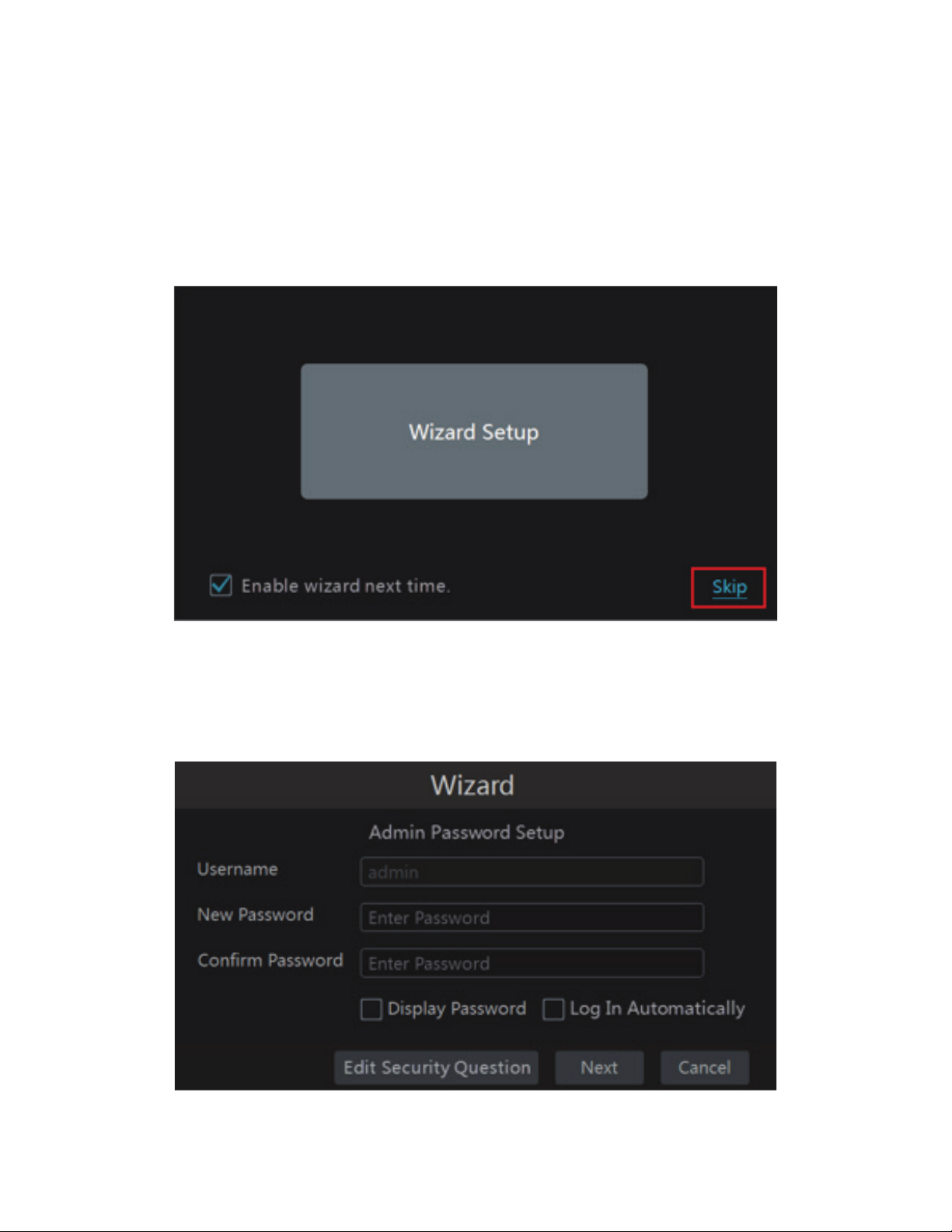
4. System Startup
● Please make sure all the connections are done properly before you power on the unit. Proper startup and
shutdown are crucial to expending the life of your device
● Startup:
① Connect the output display device to the VGA/HDMI interface of the NVR.
② Connect the mouse and power. The device will boot and the power LED will turn blue.
③ A WIZARD window will pop up (you should select the display language the first time you use the NVR). Refer to
3.1 Startup Wizard for details.
Click “Wizard Setup” to start wizard. The setting steps are as follows.
System Login:
Set your own password or use the default when you use the wizard for the first time (the default username of the
system is admin and the default password of admin is 123456); select the login username and enter the corresponding password next time.
Click “Edit Security Question” to set questions and answers for password security of admin. If you forget the password, please refer to Q4 in Appendix A FAQ for details. Click “Next” to continue or click “Cancel” to exit the wizard.
