Vitek VT-PTZ40WH-HSD, VT-PTZ40WH-HSOD, VT-PTZ40WH, VT-PTZ40WH-HCOD, VT-PTZ40WH-FSD User Manual
...Page 1

VITEK
VT-PTZ40WH
960H Xpress Dome with 40X
Optical Zoom and Advanced WDR
• 1/2.9” Sony® CMOS
• 2.1 MegaPixel With full 1080p/720p Output
• Up to 30fps live view@ 1920x1080 (1080p)
• MegaPixel IR Corrected 9-22mm Varifocal Lens
• Mechanical IR Cut Filter (True Day/Night)
• H.264/MJPEG Dual Streaming
• 16:9 Video format
• On-board Intelligence (OBI Technology) delivers Auto-Focus-Zoom by tracking
motion, then optically zooming in to that area of the frame
• 6 High Power 850nm IR LEDs with up to 300’ IR range
• Fully programmable advanced WDR
• Onvif Compliance
• Integrated Cooling Fan
• Standard SD memory card slot for Local recording
• Advanced OSD Functions: Motion Activated Pointing Zoom, Defog, Dynamic IR,
BLC/HLC, Motion Deblur, Pixel Defect Compensation, Title Set, Mirror, Flip
• Heavy Duty IP68 rated weather/vandal resistant aluminum construction
• 12VDC / 24VAC & PoE (Power over Ethernet) Operation
Specifications & installation procedure subject to change without notice.
Visit www.vitekcctv.com for the most current information available.
Page 2
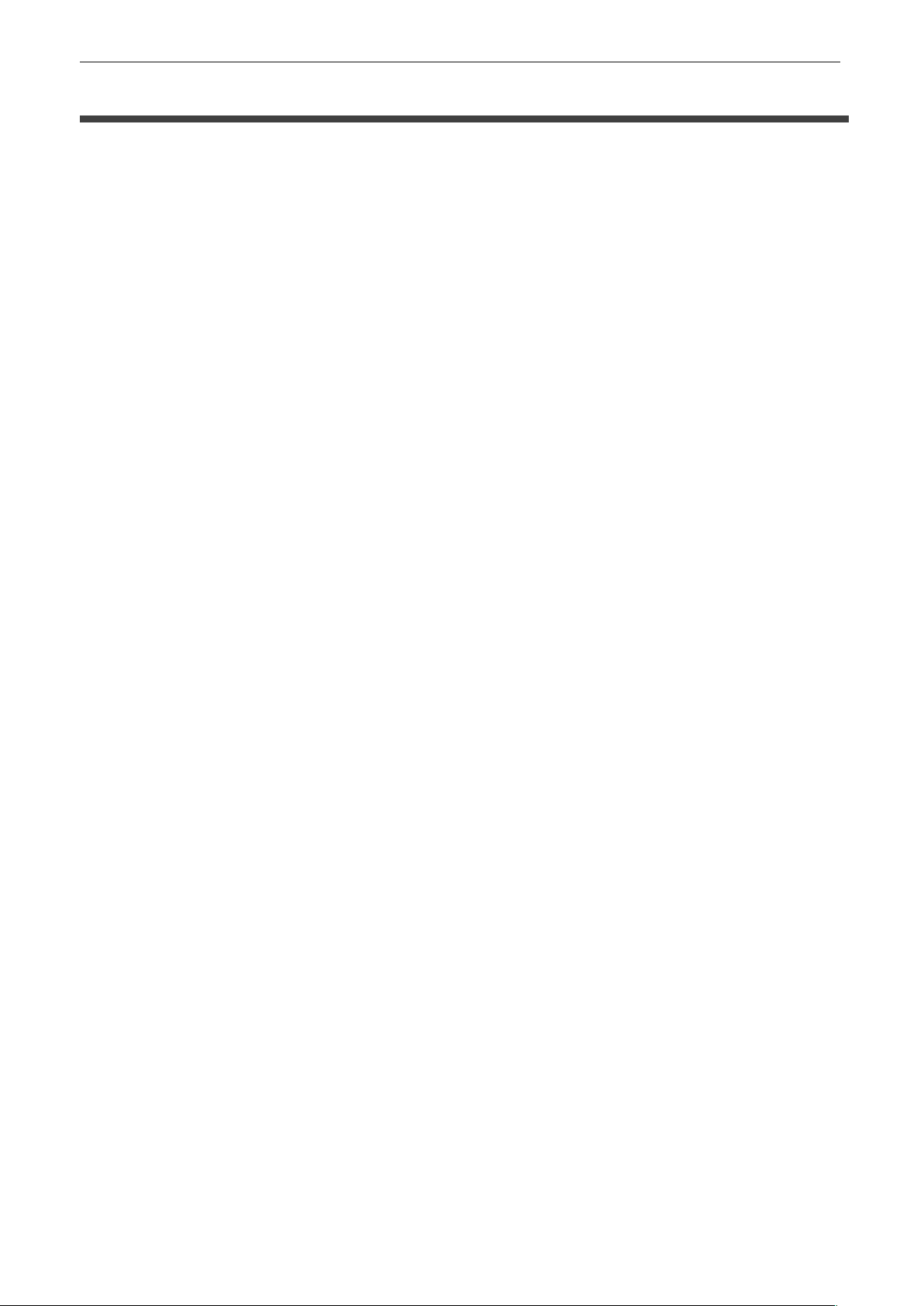
VT-PTZ Series
1
DISCLAIMER
• While every effort has been made to ensure that the information contained in this guide
is accurate and complete, no liability can be accepted for any errors or omissions.
• Vitek reserves the right to change the specifications of the hardware and software
described herein at any time without prior notice.
• No part of this guide may be reproduced, transmitted, transcribed, stored in a retrieval
system, or translated into any language in any form, by any means, without prior written
permission of Vitek.
• Vitek makes no warranties for damages resulting from corrupted or lost data due to a
mistaken operation or malfunction of the Speed Dome Cameras, peripheral devices, or
unapproved/unsupported devices.
Page 3
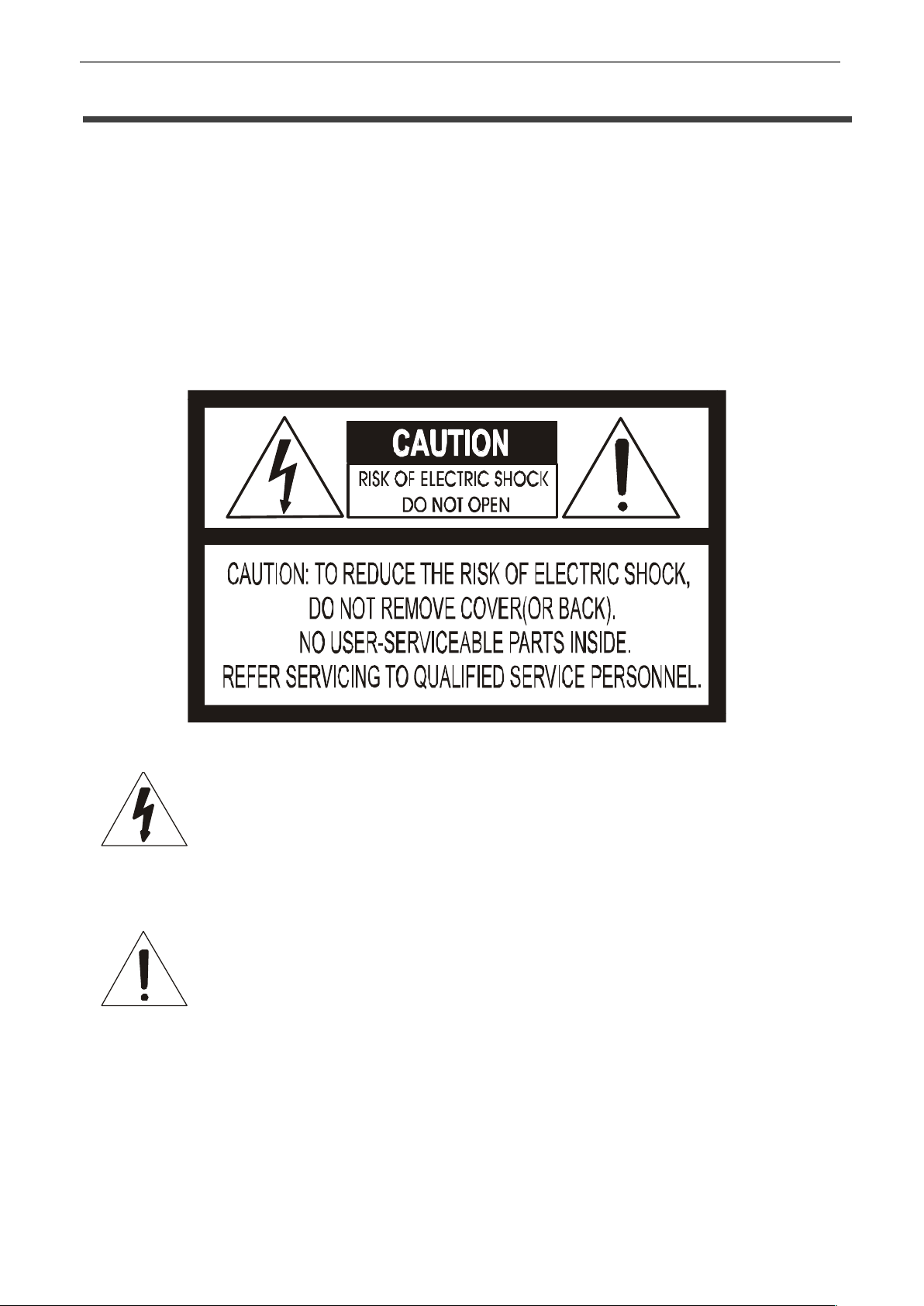
VT-PTZ Series
2
WARNING AND CAUTION
WARNING
TO REDUCE THE RISK OF FIRE OR ELECTRIC SHOCK, DO NOT EXPOSE THIS
PRODUCT TO RAIN OR MOISTURE. DO NOT INSERT ANY OBJECT THROUGH THE
VENTILATION GRILLS OR OPENINGS ON THE EQUIPMENT.
CAUTION
The lightning flash with arrowhead symbol, within an equilateral triangle, is
intended to alert the user to the presence of uninsulated “dangerous
voltage” within the product’s enclosure that may be of sufficient magnitude
to constitute a risk of electric shock to persons.
The exclamation point within an equilateral triangle is intended to alert the
user to the presence of important operating and maintenance (servicing)
instruction in the literature accompanying the product.
Page 4

VT-PTZ Series
3
FCC COMPLIANCE STATEMENT
CE COMPLIANCE STATEMENT
FCC INFORMATION: THIS EQUIPMENT HAS BEEN TESTED AND FOUND TO
COMPLY WITH THE LIMITS FOR A CLASS A DIGITAL DEVICE, PURSUANT TO
PART 15 OF THE FCC RULES. THESE LIMITS ARE DESIGNED TO PROVIDE
REASONABLE PROTECTION AGAINST HARMFUL INTERFERENCE WHEN
THE EQUIPMENT IS OPERATED IN A COMMERCIAL ENVIRONMENT. THIS
EQUIPMENT GENERATES, USES, AND CAN RADIATE RADIO FREQUENCY
ENERGY AND IF NOT INSTALLED AND USED IN ACCORDANCE WITH THE
INSTRUCTION MANUAL, MAY CAUSE HARMFUL INTERFERENCE TO RADIO
COMMUNICATIONS. OPERATION OF THIS EQUIPMENT IN A RESIDENTIAL
AREA IS LIKELY TO CAUSE HARMFUL INTERFERENCE IN WHICH CASE THE
USER WILL BE REQUIRED TO CORRECT THE INTERFERENCE AT HIS OWN
EXPENSE.
CAUTION: CHANGES OR MODIFICATIONS NOT EXPRESSLY APPROVED BY
THE PARTY RESPONSIBLE FOR COMPLIANCE COULD VOID THE USER'S
AUTHORITY TO OPERATE THE EQUIPMENT.
THIS CLASS A DIGITAL EQUIPMENT COMPLIES WITH CANADIAN ICES-003.
CET APPAREIL NUMÉRIQUE DE LA CLASSE A EST CONFORME À LA
NORME NMB-003 DU CANADA.
WARNING
THIS IS A CLASS A PRODUCT. IN A DOMESTIC ENVIRONMENT THIS
PRODUCT MAY CAUSE RADIO INTERFERENCE IN WHICH CASE THE USER
MAY BE REQUIRED TO TAKE ADEQUATE MEASURES.
Page 5
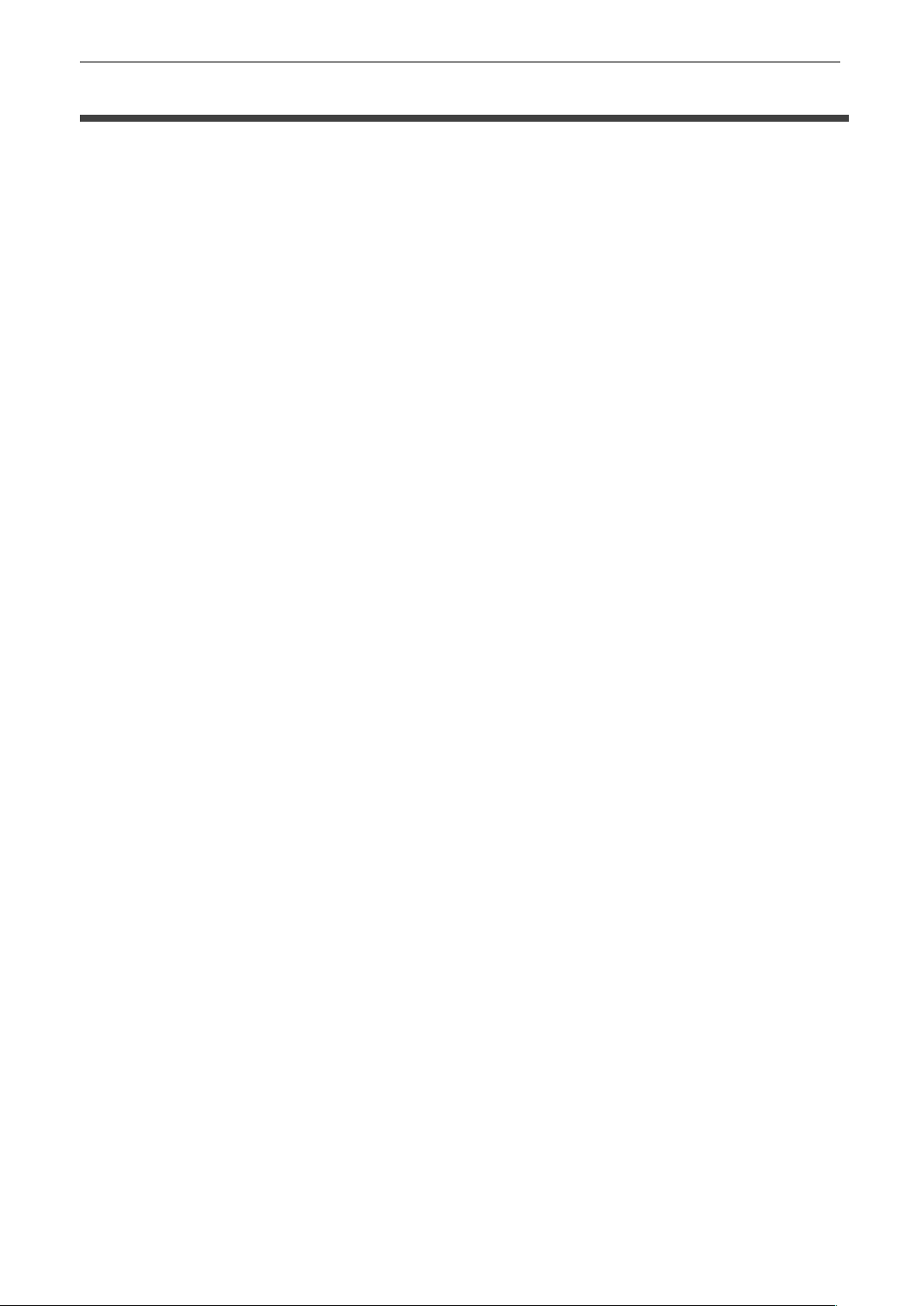
VT-PTZ Series
4
IMPORTANT SAFEGUARDS
1. Read these instructions.
2. Heed all warnings.
3. Follow all instructions.
4. Do not use this equipment near water.
5. Clean only with dry cloth.
6. Do not block any ventilation openings. Install in accordance with the manufacturer's
instructions.
7. Do not install near any heat sources such as radiators, heat registers, stoves, or other
equipment (including amplifiers) that produce heat.
8. Do not defeat the safety purpose of the polarized or grounding-type plug. A polarized
plug has two blades with one wider than the other. A grounding type plug has two
blades and a third grounding prong. The wide blade or the third prong is provided for
your safety. If the provided plug does not fit into your outlet, consult an electrician for
replacement of the obsolete outlet.
9. Protect the power cord from being walked on or pinched, particularly at plugs,
convenience receptacles, and the point where they exit from the equipment.
10. Only use attachments/accessories specified by the manufacturer.
11. Unplug this equipment during lightning storms or when unused for long periods of
time.
12. Refer all servicing to qualified service personnel. Servicing is required when the
equipment has been damaged in any way, such as power-supply cord or plug is
damaged, liquid has been spilled or objects have fallen into the equipment, the
equipment has been exposed to rain or moisture, does not operate normally, or has
been dropped.
13. CAUTION - THESE SERVICING INSTRUCTIONS ARE FOR USE BY QUALIFIED
SERVICE PERSONNEL ONLY. TO REDUCE THE RISK OF ELECTRIC SHOCK
DO NOT PERFORM ANY SERVICING OTHER THAN THAT CONTAINED IN THE
OPERATING INSTRUCTIONS UNLESS YOU ARE QUALIFIED TO DO SO.
14. Use Certified/Listed Class 2 power supply transformer only.
Page 6
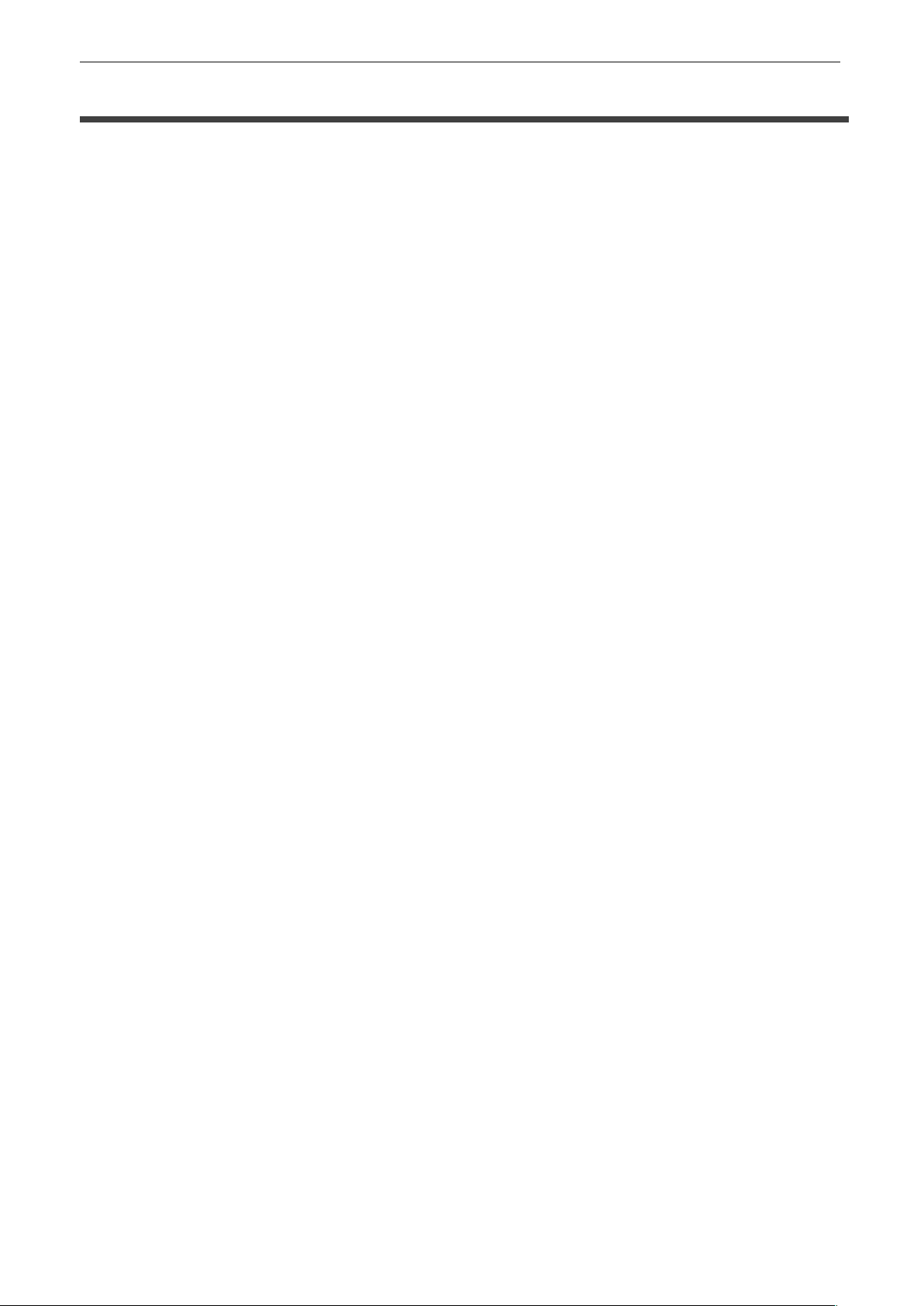
VT-PTZ Series
5
TABLE OF CONTENTS
DISCLAIMER_________________________________________________________1
WARNING AND CAUTION___________________________________________________2
FCC COMPLIANCE STATEMENT_____________________________________________3
CE COMPLIANCE STATEMENT______________________________________________3
IMPORTANT SAFEGUARDS_________________________________________________4
CONTENT VERIFICATION __________________________________________________7
MENU TREE _____________________________________________________________8
INTRODUCTION__________________________________________________________9
INSTALLATION AND CONFIGURATION______________________________________10
Typical system configuration _____________________________________________10
Basic configuration of speed dome camera system____________________________11
Connecting the Speed Dome directly into the DVR____________________________12
Connecting the Speed Dome into the Controller via j-box_______________________12
Connecting both Speed Dome and DVR via J-BOX___________________________13
Setting the Video System________________________________________________14
Setting the Web Baudrate_______________________________________________15
Principle of Termination_________________________________________________15
Dome Camera Address (ID) _____________________________________________17
Setting Protocols______________________________________________________18
Connections__________________________________________________________19
Mounting the Dome Camera_____________________________________________20
Power on and Boot-up Sequence_________________________________________21
PROGRAM & OPERATION_________________________________________________22
Dome Camera Selection________________________________________________22
1 FUNCTIONS_______________________________________________________23
1.1 Home Function___________________________________________________24
1.2 Preset__________________________________________________________25
1.3 Scan___________________________________________________________29
1.4 Tour____________________________________________________________30
1.5 Pattern__________________________________________________________32
1.6 Run Function_____________________________________________________32
2 ACTIONS SETUP____________________________________________________33
2.1 Alarm Action Setup________________________________________________33
2.2 Alarm List_______________________________________________________34
2.3 Clear Alarm List__________________________________________________35
2.4 Schedule Action Setup_____________________________________________35
2.5 List Action_______________________________________________________38
3 SCREEN___________________________________________________________39
3.1 Language Setup__________________________________________________39
3.2 Privacy Zone Setup________________________________________________40
3.3 North Direction___________________________________________________40
Page 7
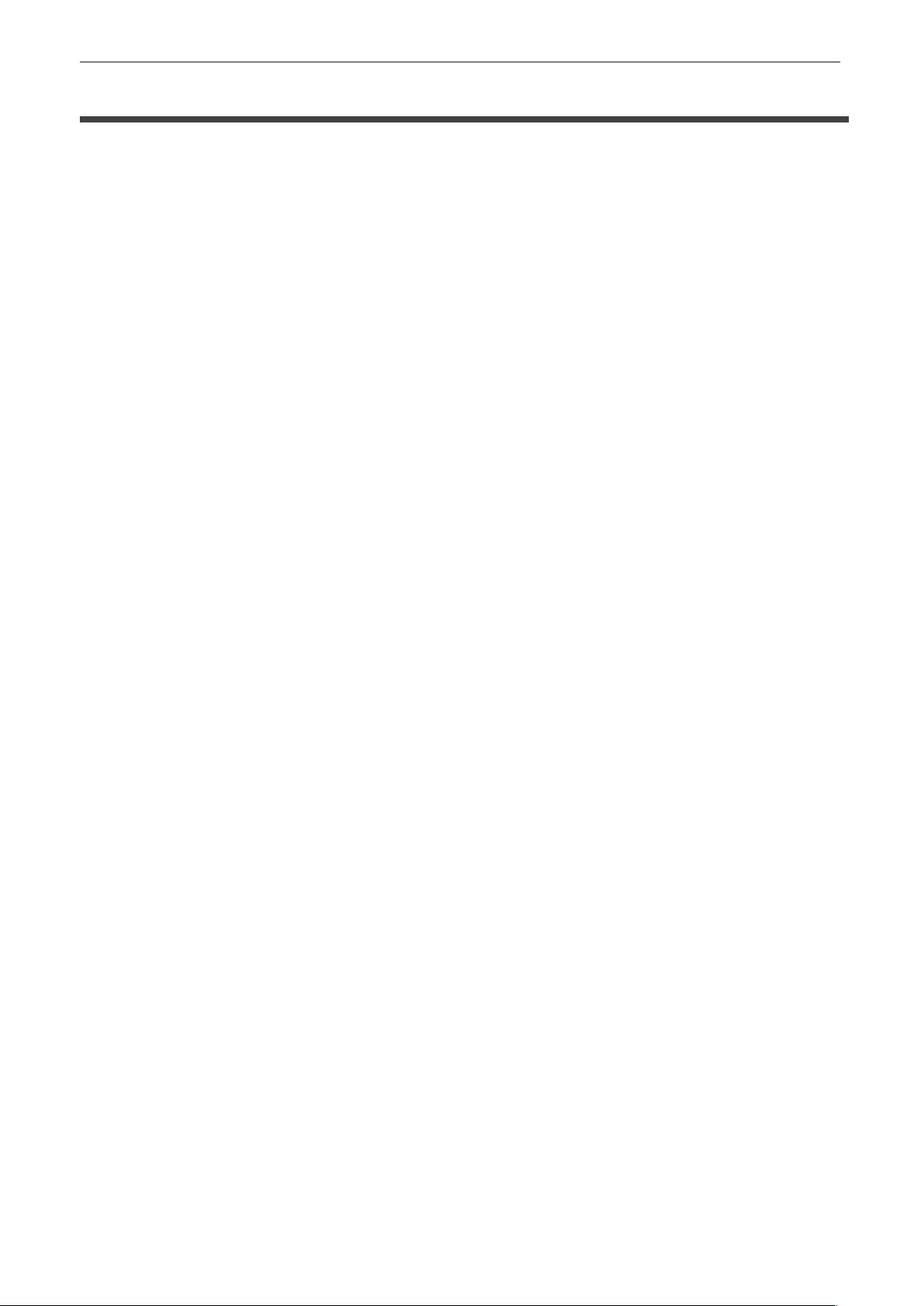
VT-PTZ Series
6
TABLE OF CONTENTS
3.4 Zone Title_______________________________________________________41
3.5 Camera Title_____________________________________________________42
3.6 OSD Display_____________________________________________________42
4 CAMERA SETUP____________________________________________________43
4.1 Focus Control____________________________________________________43
4.2 WB (white balance) _______________________________________________43
4.3 AE Control______________________________________________________45
4.4 Night Shot Menu__________________________________________________46
4.5 Camera Default__________________________________________________46
5 TIME & DATE SETUP________________________________________________47
5.1 Edit Daylight Savings______________________________________________47
5.2 Edit Holidays_____________________________________________________48
5.3 List Holiday______________________________________________________49
6 DATA SETUP_______________________________________________________50
6.1 Factory Default___________________________________________________50
6.2 Erase Programmed Data___________________________________________51
6.3 Backup Data_____________________________________________________51
6.4 Restore Data____________________________________________________52
6.5 Clear Data______________________________________________________52
7 SETUP____________________________________________________________53
7.1 Preset Freeze____________________________________________________53
7.2 Speed_________________________________________________________53
7.3 Response_______________________________________________________53
7.4 Dome Angle___________________________________________________53
7.4.1 Flip________________________________________________________54
7.4.2 Panning Range_______________________________________________54
7.4.3 Tilt Over Angle________________________________________________54
7.5 Calibration______________________________________________________55
7.6 Password Setup__________________________________________________56
7.7 System Information_______________________________________________57
TECHNICAL SPECIFICATIONS_____________________________________________58
Dimension___________________________________________________________59
APPENDIX ______________________________________________________________60
Troubleshooting_______________________________________________________60
Page 8
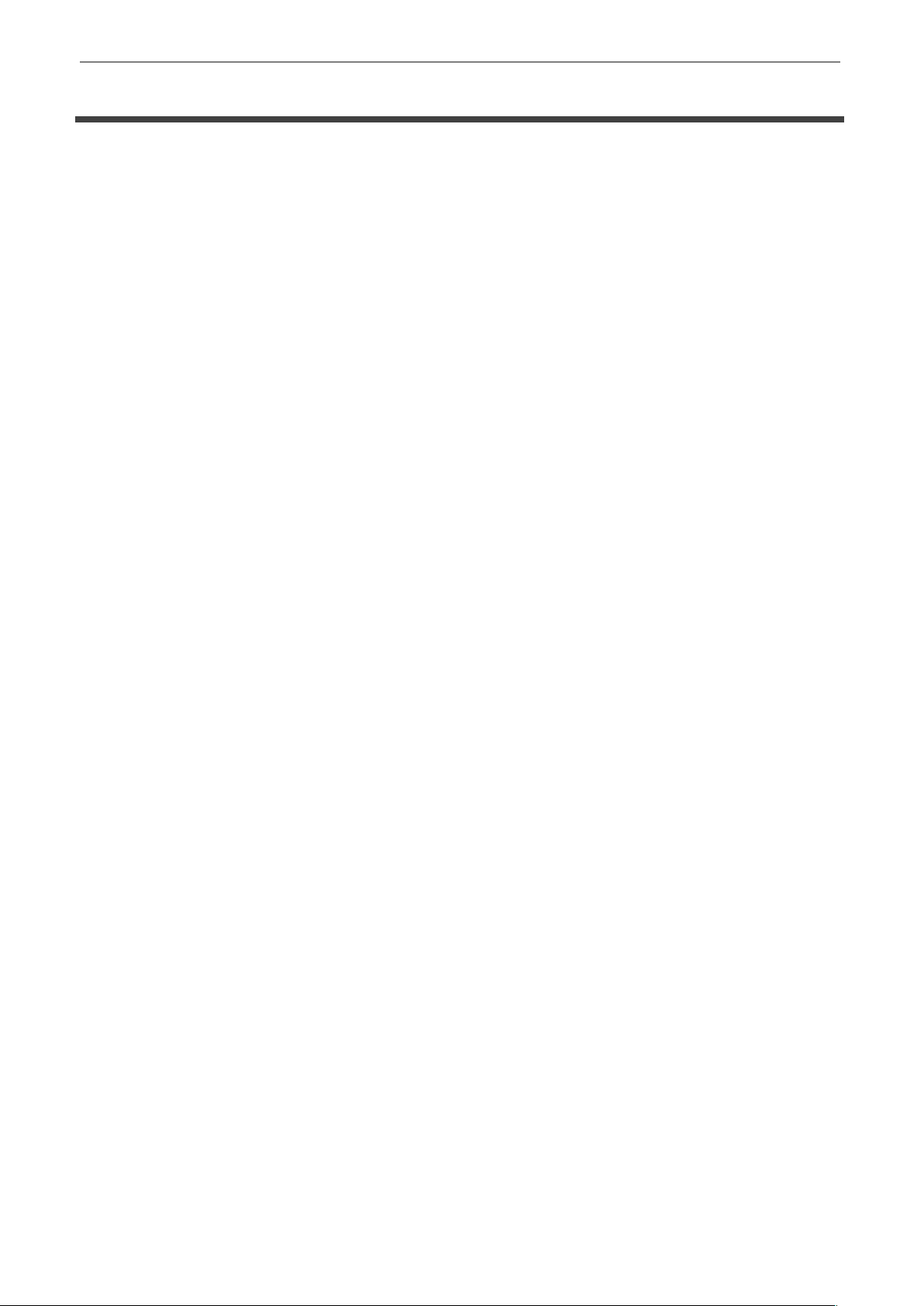
VT-PTZ Series
7
CONTENT VERIFICATION
Before installing the Xpress Dome PTZ Camera, please make sure that the following items
are included in the box:
1. One Xpress Dome Camera
2. One Instruction Manual
3. Three Mounting Screws.
4. Three Plastic Anchors.
5. Two Eight-Pin Cable Assemblies.
If any of these materials are missing, please contact the vendor or Vitek customer help
desk immediately.
Page 9
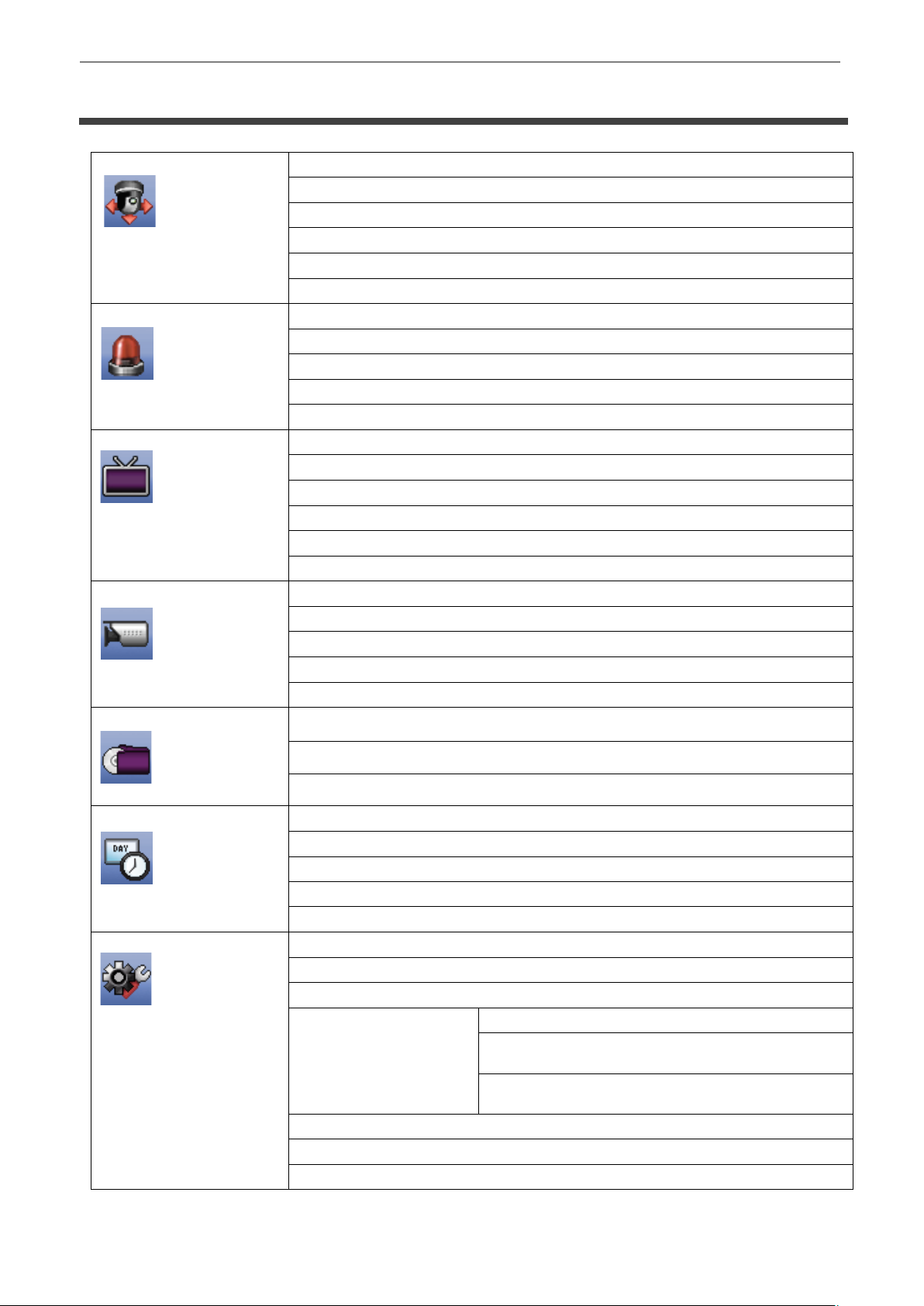
VT-PTZ Series
8
MENU TREE
1. FUNCTIONS
1.1 HOME FUNCTION (MENU ! Functions ! Home)
1.2 PRESET (MENU ! Functions ! Preset Shortcut : PRST)
1.3 PATTERN (MENU ! Function ! Pattern or Shortcut: PTRN)
1.4 SCAN (MENU ! Functions ! Scan or Shortcut: SCAN)
1.5 TOUR (MENU ! Functions ! Tour, Shortcut: TOUR)
1.6 RUN FUNCTION (MENU ! Functions ! Run Function)
2. ACTIONS
2.1 ALARM (MENU ! Actions => Alarm)
2.2 ALARM LIST (MENU ! Actions ! Alarm List)
2.3 CLEAR ALARM LIST (MENU ! Actions ! Clear Alarm List)
2.4 SCHEDULE (MENU ! Actions ! Schedule)
2.5 SCHEDULE LIST (MENU ! Actions ! Schedule List)
3. SCREEN
3.1 LANGUAGE (MENU ! Screen ! Language)
3.2 PRIVACY ZONE (MENU ! Screen ! Privacy Zone)
3.3 NORTH DIRECTION (MENU ! Screen ! North Direction)
3.4 ZONE TITLE (MENU ! Screen ! Zone Title)
3.5 CAMERA TITLE (MENU ! Screen ! Camera Title)
3.6 OSD DISPLAY (MENU ! Screen ! OSD Display)
4. CAMERA
4.1 FOCUS CONTROL (MENU ! Camera ! Focus Control)
4.2 WB (white balance) (MENU ! Camera ! WB Control)
4.3 AE CONTROL (MENU ! Camera ! AE Control)
4.4 NIGHT SHOT (MENU ! Camera !Night Shot)
4.5 CAMERA DEFAULT (MENU ! Camera ! Camera Default)
5. DATE/TIME
SETUP
5.1 EDIT DAYLIGHT SAVINGS (MENU ! Date/Time Setup ! Edit Daylight Savings)
5.2 EDIT HOLIDAYS (MENU ! Date/Time Setup ! Edit Holidays)
5.3 LIST HOLIDAYS (MENU ! Date/Time Setup ! List Holidays)
6. DATA
6.1 FACTORY DEFAULT (MENU ! Data ! Factory Default)
6.2 ERASE PROGRAMMED DATA (MENU ! Data ! Erase Programmed Data)
6.3 BACKUP DATA (MENU ! Data ! Backup Data)
6.4 RESTORE DATA (MENU ! Data ! Restore Data)
6.5 CLEAR BACKUP DATA (MENU ! Data ! Clear Backup Data)
7. SETUP
7.1 PRESET FREEZE (MENU ! Setup ! Preset Freeze)
7.2 SPEED (MENU ! Setup ! Speed)
7.3 RESPONSE (MENU ! Setup ! Response)
7.4 DOME ANGLE
(MENU ! Setup
!
Dome Angle)
7.4.1 FLIP (MENU ! Setup ! Dome Angle ! Flip)
7.4.2 PANNING RANGE
(MENU ! Setup ! Dome Angle ! Pan Range)
7.4.3 TILT OVER ANGLE
(MENU ! Setup ! Dome Angle ! Tilt Range)
7.5 CALIBRATION (MENU ! Setup ! Calibration)
7.6 PASSWORD SETUP (MENU ! Setup ! Password)
7.7 SYSTEM INFORMATION (MENU ! Setup ! System Information)
Page 10
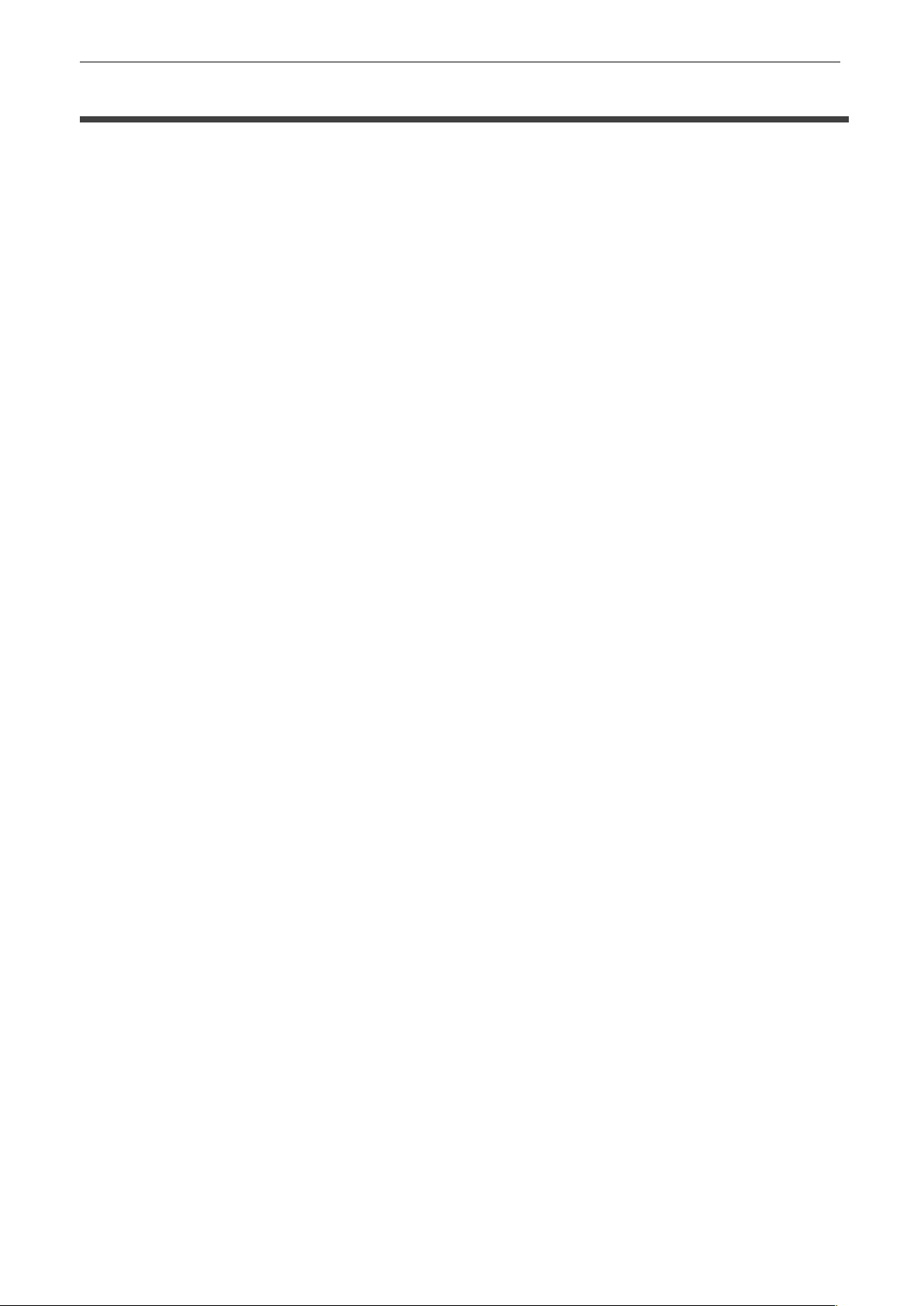
VT-PTZ Series
9
INTRODUCTION
Features
The Speed Dome Camera features a high resolution EX-View HAD CCD imager for
enhanced lowlight sensitivity. User friendly, on-screen pull-down menus and short-cuts make
it easy to setup and program functions.
System information aides trouble shooting by displaying the hardware and software version
of the camera’s firmware version, baud rate, and protocol.
! Built-in Optical Power Zoom Camera.
! 248 Presets programmed with view direction, zoom, and BLC.
! 8 Patterns record and play back user preference of surveillance path up to 480 sec.
! 16 Scans: 8 speed steps from 1 level to 8 levels panning with smooth Diagonal
Scan.
! 8 Tours: Each tour consists up to 63 (Preset, Pattern, and Scan).
Smooth Diagonal Scan mode and programmable Individual dwell time camera
functions.
! 8 Alarm inputs with 1~8 priority / 2 Auxiliary outputs programmable NC & NO.
! 8 Privacy Zones: Video off or up to 8 masked zones.
! 24 Area Titles.
! 64 steps of variable speed from 0.1˚/sec to 420˚/sec.
Max manual speed 420˚/sec with Turbo key pressed, Preset speed is 420˚/sec.
! Programmable user preferences of speed (Slow, Medium, Fast, and AUTO).
! Addressable up to 999 camera IDs (Extendable up to 3999 in special mode).
! Built-in RS-485 receiver driver.
! On-site software upgrade and upload/download of programmed data into the KBD/
Dome.
! Built-in power-line surge protection and lightning protection.
! Optional Tinted Bubble, Indoor & Outdoor pendant housing with heater & blower,
Indoor Flush Mount, Parapet mount.
! Adaptive tilt limit control according to the zoom ratio provides more useful picture.
! Sensitive panning control provides faster panning movement even though maximum
zoom ratio.
! Temperature sensing heater control.
! Automatic position compensation using the built in magnetic encoder.
! Built in system for undesired pan/tilt movement from external shock.
! Reliable motion tracking function to follow intruder.
! Block mode alarm preset provides a useful scanning method.
! On screen popup menu provides an easy way to control the dome system using
simple keyboard.
! Graphical on screen display.
Page 11

VT-PTZ Series
10
INSTALLATION AND CONFIGURATION
Typical system configuration
Additional Speed Dome joystick controllers and a variety of external switching devices such
as multiplexers (MUXes) and Digital Video Recorders (DVRs) may be incorporated to
accommodate the needs from a small to a large surveillance/security system.
Figure 1 illustrates sample installation.
Figure 1 - Typical System Configuration
Page 12
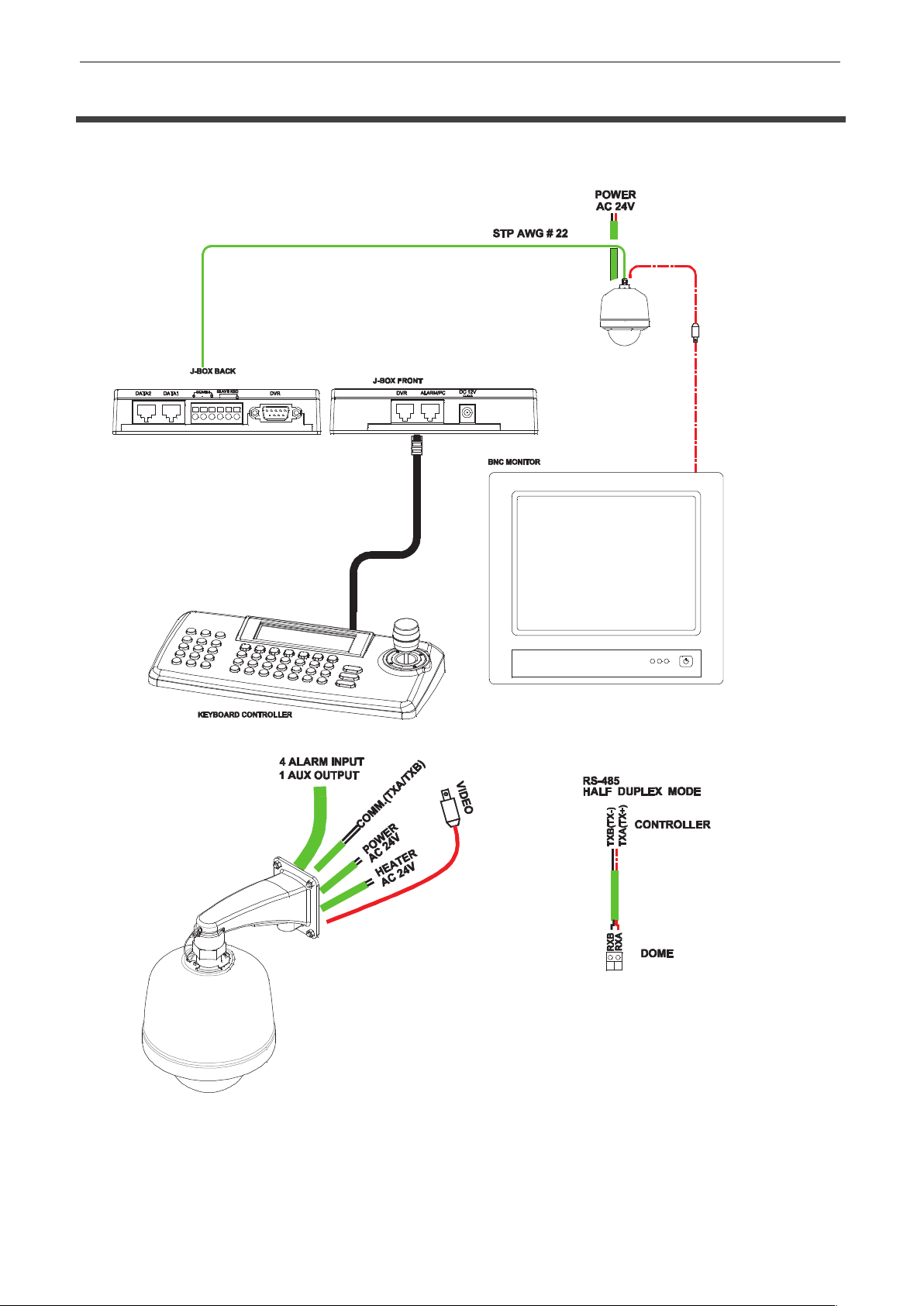
VT-PTZ Series
11
INSTALLATION AND CONFIGURATION
Basic configuration of speed dome camera system
!
Figure 2 - Basic Installation Diagram
Page 13
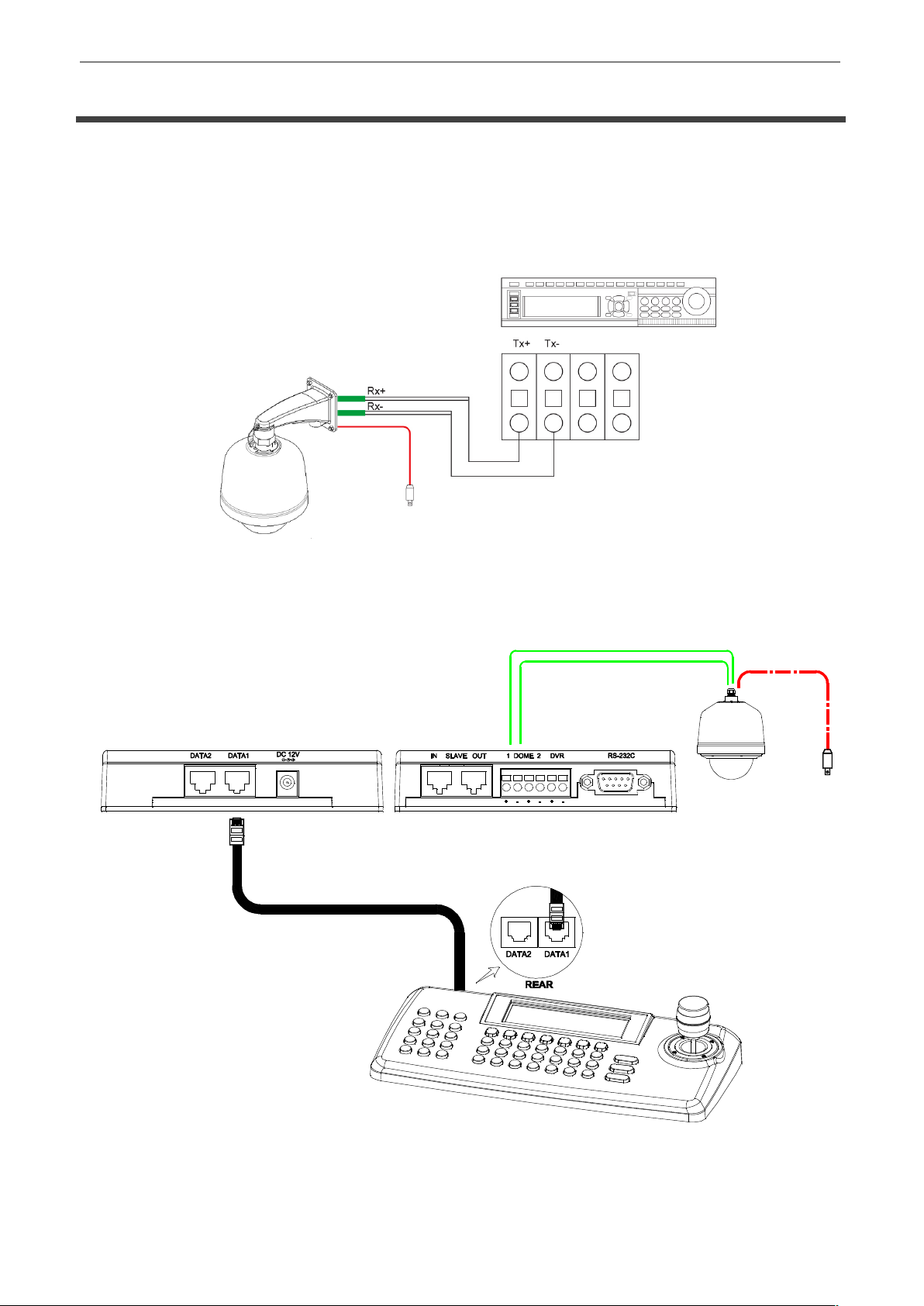
VT-PTZ Series
12
INSTALLATION AND CONFIGURATION
Connecting the Speed Dome directly into the DVR
• Locate the RS485 + & - conductor wire from the Speed Dome Camera.
· Connect the + & - into the Tx+ & Tx- ports of the DVR. Tx+ & Tx- ports can be found in
the rear part of the DVR. (22AWG shield twisted pair is recommended)
Figure 3 - Camera into DVR
Connecting the Speed Dome into the Controller via j-box
Figure 4 - Camera into Controller
Page 14
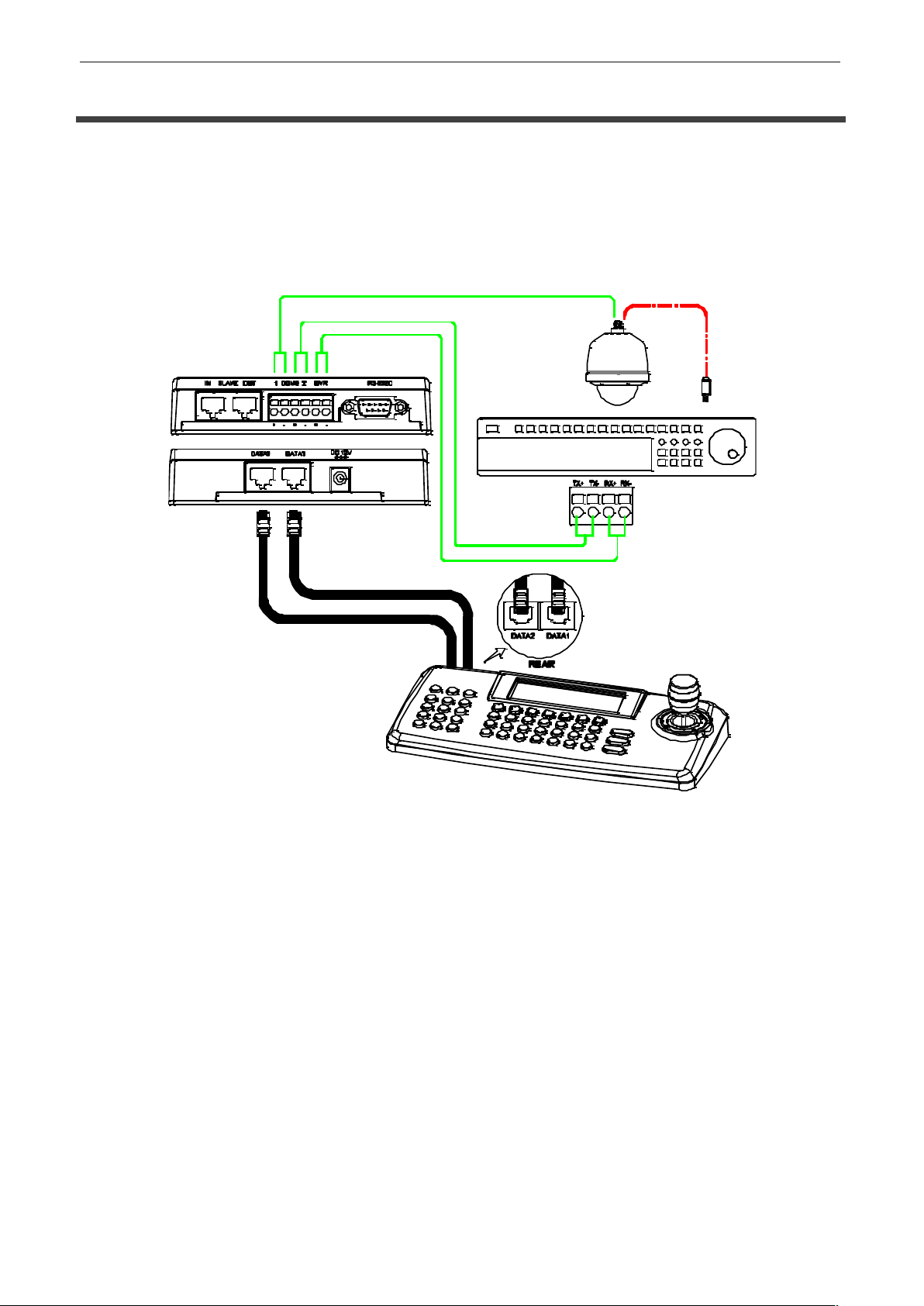
VT-PTZ Series
13
INSTALLATION AND CONFIGURATION
Connecting both Speed Dome and DVR via J-BOX
Figure 5 - Connecting Camera & DVR into Controller
Page 15
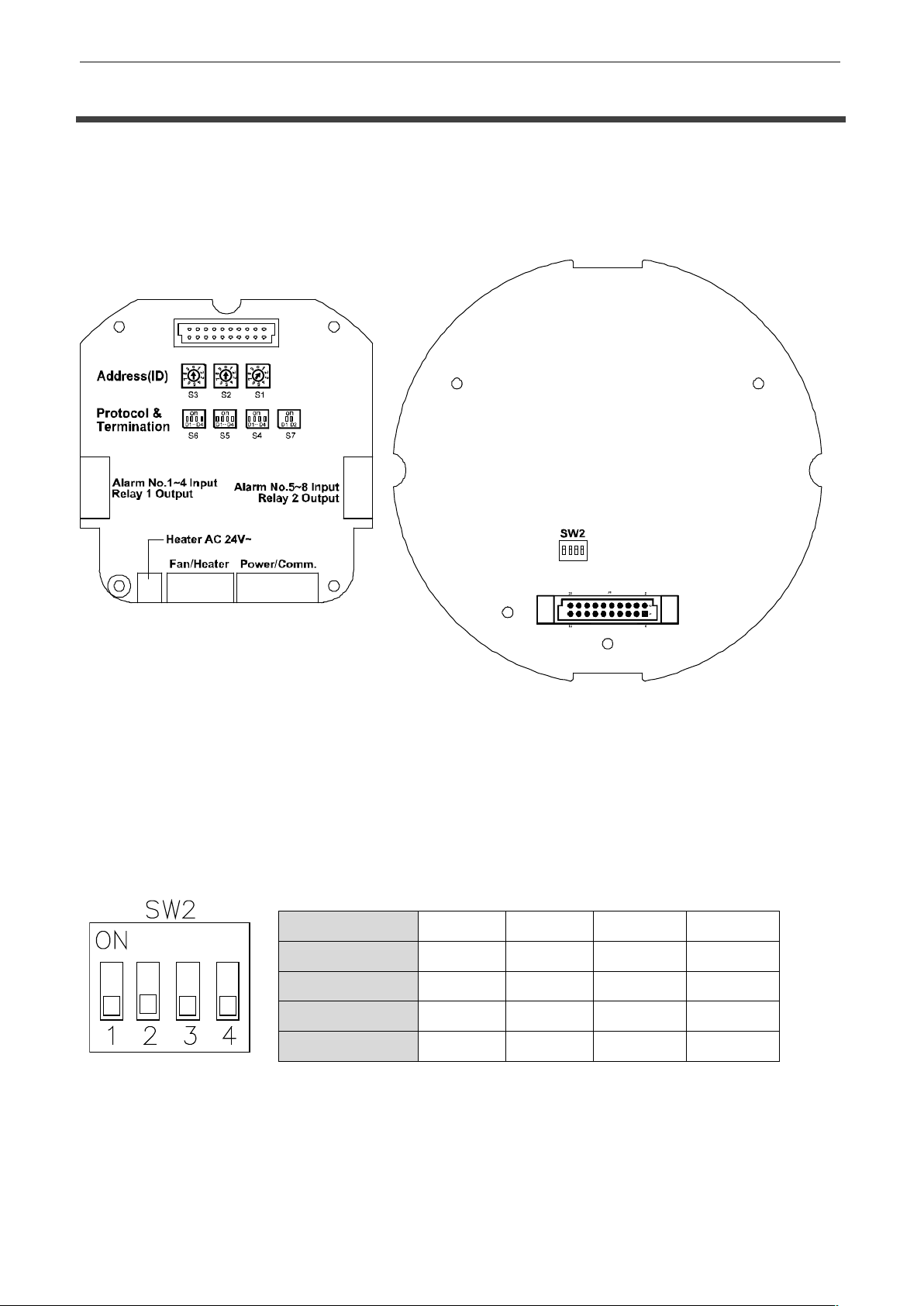
VT-PTZ Series
14
INSTALLATION AND CONFIGURATION
The dome camera must be installed by qualified service personnel. Before installing the
dome camera system, this instruction manual must be read thoroughly and understood fully.
Dome cameras must be set up properly before starting the installation. This involves properly
setting configuration switches. Figure 6 shows the location of these switches.
Figure 6 - Layout of Switches
Setting the Video System
Select Video system NTSC/PAL and Analog or Web Dome, if Web Dome is selected, user
should check if purchased model is supported.
Figure 7 - Setting the Video System
SW2
1 2 3 4 NTSC
ON X X X PAL
OFF X X
X
Analog Dome
X
ON X X
Web Dome
X
OFF X X
Page 16
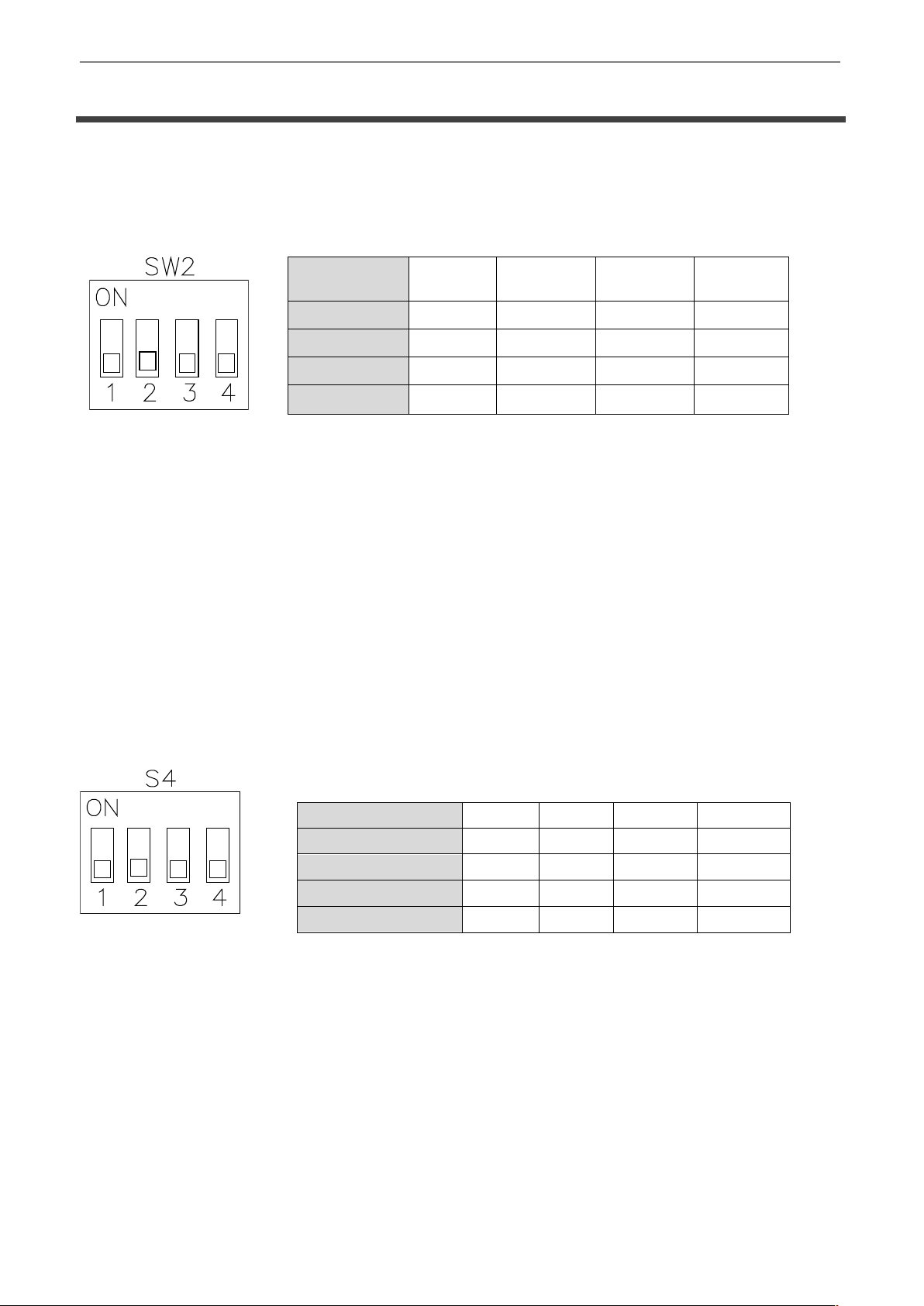
VT-PTZ Series
15
INSTALLATION AND CONFIGURATION
Setting the Web Baud rate
Set baud rate of communication between control board and IP board.
Figure 8 - Setting the baud rate
Principle of Termination
Every device that is connected at the end of the communication data line must be terminated
by either the DIP switch setting or an appropriate device such as a termination jumper to
prevent potential control signal errors.
See Figure 10 for termination switch settings and examples of devices requiring termination.
Note: Total length of the cable for communication should not exceed 1.2Km or .74 mile.
Figure 9- Setting Dome Camera Termination
** Unless there is a communication error, set switches 3 & 4 of S4 to OFF state.
Position 3 & 4 should be set as a pair. (Both 3 & 4 to ON position or OFF position)
SW2
1 2 3
4
4800
X X OFF
OFF
9600
X X OFF
ON
19200
X X ON
OFF
38400
X X ON
ON
S4
1 2 3 4 Terminated
ON X X X Not terminated
OFF X X
X
Pull Up/Down **
X X ON
ON
Normal **
X X OFF
OFF
Page 17
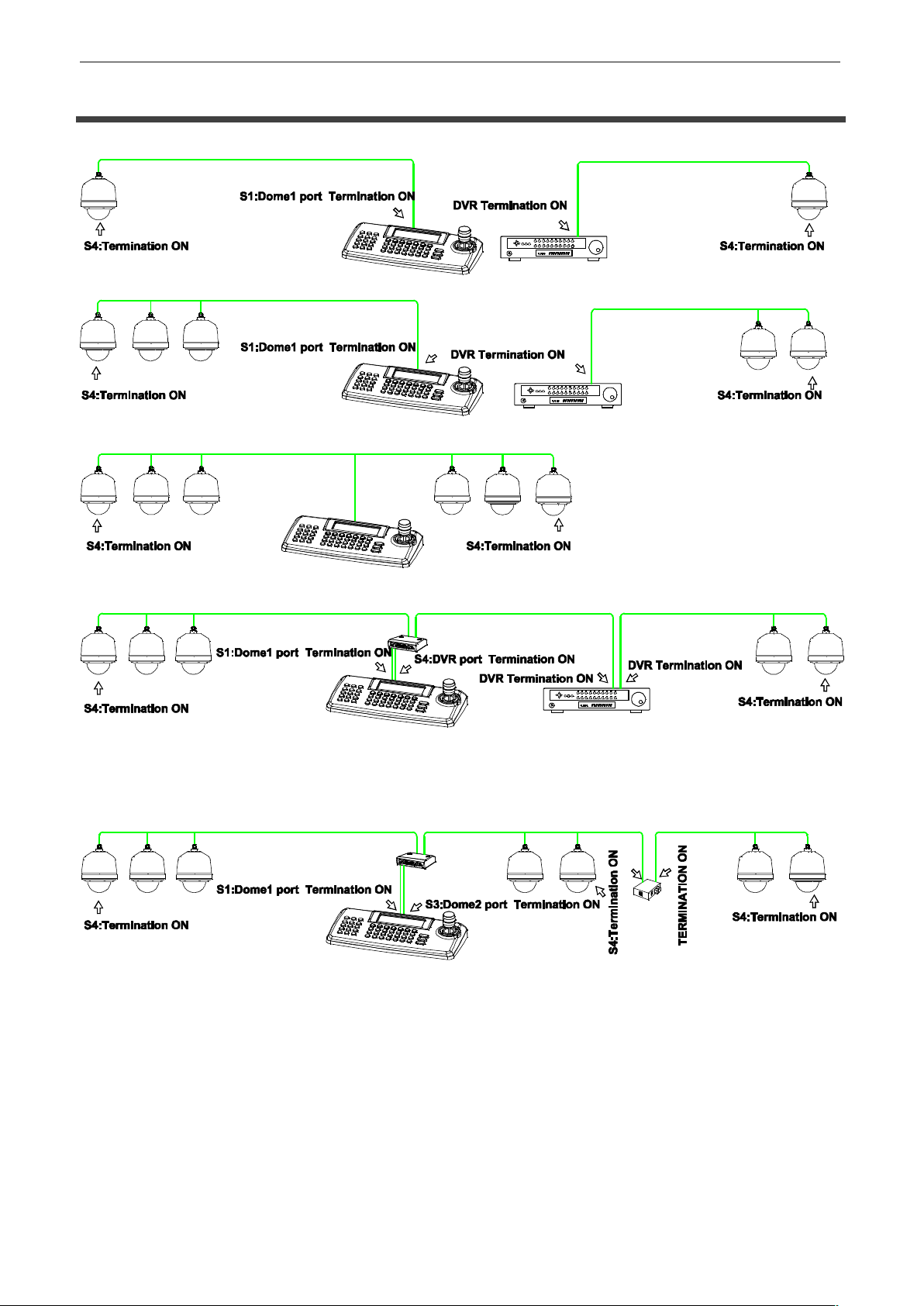
VT-PTZ Series
16
INSTALLATION AND CONFIGURATION
Figure 10 - Termination Diagram
Page 18
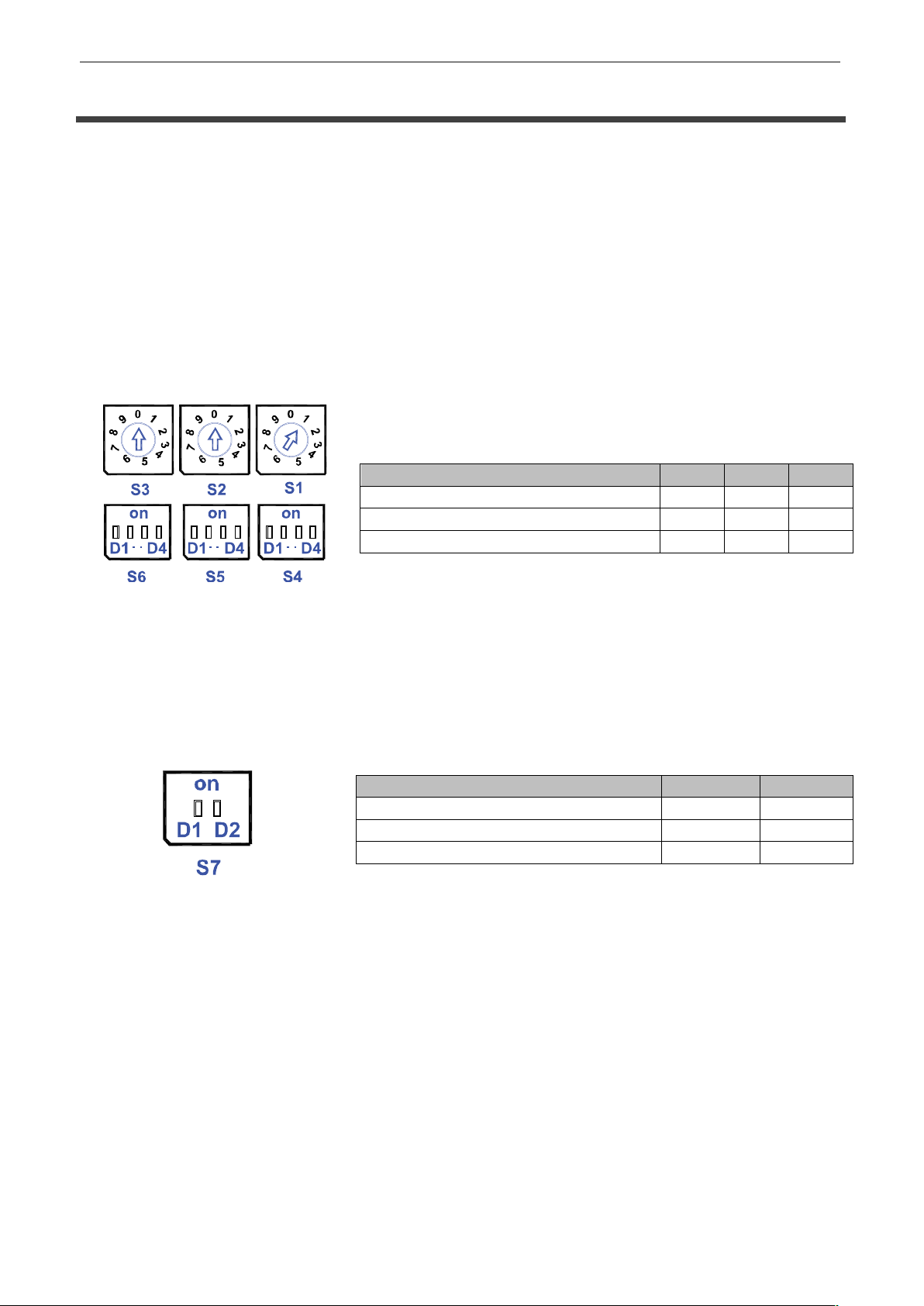
VT-PTZ Series
17
INSTALLATION AND CONFIGURATION
Dome Camera Address (ID)
Each dome camera must have a unique address (ID). Identical IDs on the same line may
damage the control circuit caused by an electrical short. When installing multiple dome
cameras on a DVR, it is recommended that the dome camera ID’s be identical to the camera
port of the DVR.
Cam Port 1 = Dome ID1, Cam Port 2 = Dome ID 2 … Cam Port 16 = Dome ID 16.
If more than 16 dome cameras are installed using two or more DVRs the following formula is
useful to determine the Dome ID: ID =16x (n-1) +m (where n= number of DVR, m=Camera
Port)
Refer to Figures 11 for setting the dome camera address (ID) and protocol selection.
Figure 11 - Setting Dome Camera Address (ID) and Protocol
Setting installation environment
According to the installation environment, S7 needs to be set properly for heater operation.
Figure 12 - Setting installation environment
Dome ID
S3
S2
S1
001
0 0 1
.
. . .
999
9 9 9
S7
1
2
Indoor
off
off
Outdoor
on
off
Deicing
on
on
Page 19
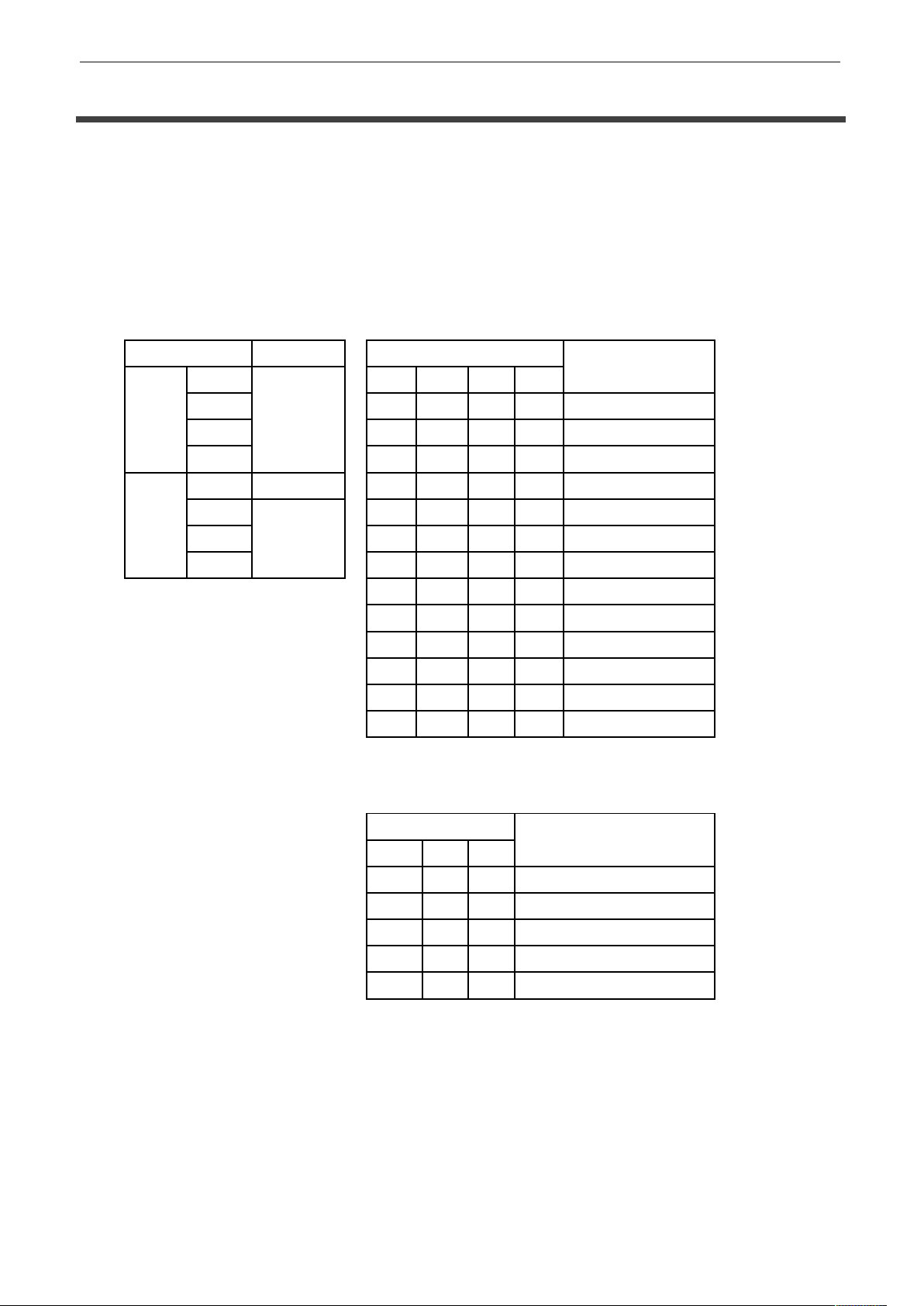
VT-PTZ Series
18
INSTALLATION AND CONFIGURATION
Setting Protocols
A Speed Dome camera is capable of negotiating with multiple protocols if the
communication speed is matched (same baud rate i.e., 9600 bps). See Figure 13 for the
appropriate protocol switch settings.
Note: Consult service personnel if a dome camera is installed with a device other than a
recommended Speed Dome Controller.
DIP S/W
FUNCTION S5
Protocol
S5
D1
Protocol
D1
D2
D3
D4
D2 Off
Off
Off
Off
AUTO(No Parity)
D3 On
Off
Off
Off
AUTO(Even Parity)
D4 Off
On
Off
Off
PP
S6
D1
Extend ID
On
On
Off
Off
EZ
D2
Baud rate
Off
Off
On
Off
S2
D3 On
Off
On
Off
PD
D4 Off
On
On
Off
VC
On
On
On
Off
SN
Off
Off
Off
On
DC
Off
On
Off
On
PS
On
Off
On
On
VL
Off
On
On
On
DI
On
On
On
On
Factory Reset
S6
Baud rate
D2
D3
D4
Off
Off
Off
2400 bps
Off
Off
On
4800 bps
Off
On
Off
9600 bps
Off
On
On
19200 bps
On
Off
Off
38400 bps
Figure 13 - Protocol Selection Tables
Page 20

VT-PTZ Series
19
INSTALLATION AND CONFIGURATION
Connections
How to Connect RS485
The dome camera has a built-in RS-485 receiver so that it can be controlled remotely by
an external control device such as a joystick controller or a DVR.
RS-485: Connect the TXA (Tx+) and TXB (Tx-) of the RS485/422 control devices (KBD,
DVR…) to RXA (RX+), RXB (RX-) of the dome camera.
RS-485 does not allow for a star connection layout. A splitter is required if a star
connection layout is desired. RS-485 guarantees 1.2 Km of data line routing. A repeater
is recommended to extend over 1.2 Km. (22AWG shield twisted pair is recommended)
Connecting Video output
Figure 2 – Basic installation diagram
Connecting Alarms
! AL1 to 8 (Alarm In)
Magnetic, PIR or other external sensor devices can be used to signal the dome camera
reacting to an event.
See Chapter — Program and Operation for configuring alarm input.
! GND (Ground)
NOTE: All the connectors marked GND are common.
Connect the ground of the Alarm input and/or alarm output to the GND connector.
! NO / NC (Normally Opened or Normally Closed Dry Contact Relay Output)
The dome camera can activate external devices such as buzzers or lights using dry
contact relays. Connect the device to the NO (NC) (Alarm Out) and COM (Common)
connectors. See Chapter — Program and Operation for configuring alarm output.
Connecting the Power
Connect AC 24V 40VA power to the dome camera.
Use certified / Listed Class 2 power supply transformer only.
Page 21

VT-PTZ Series
20
INSTALLATION AND CONFIGURATION
Mounting the Dome Camera
Once all DIP switches are set properly and all external connections are made, the dome
camera can be mounted.
The Speed Dome camera is designed to mount on a structural body supporting loads up to
11lbs (5 Kg.) See Figure 14
Figure 14 - Example of a ceiling mounted installation
Installation Hints
Grab the dome head with hand as the picture above.
1. Align one of hook and guide rail than makes opposite hook fit.
2. Then 20-pin connector will be fitted automatically.
3. Secure the lock screw on the right hook immediately.
Page 22

VT-PTZ Series
21
INSTALLATION AND CONFIGURATION
Power on and Boot-up Sequence
When power is applied to the dome camera, it will start the boot-up sequence. When bootup is done, the following information is displayed on the monitor screen.
On Screen Display in normal control mode
00/00/0000 00:00:00 AM
001PRESET >W
ACTION1
EMPTY DATA !
ALARM:1 area title
360.0,090.0 3.2x CAM xxxx
Preset No.
Information
Alarm Display
Pan & Tilt Angle&
zoom Mag.
Action Title
XPRESS DOME
2700
Page 23

VT-PTZ Series
22
PROGRAM & OPERATION
Dome Camera Selection
Prior to start of programming or operating the dome camera, please make sure that both the
camera and the joystick controller are communicating. In order for changes to take effect for
the camera, particular camera’s ID must be selected on the controller.
Example: Pressing 1, 6 and CAM key sequentially will select dome camera 16. The selected
dome camera ID will be displayed on the monitor.
Principle of joystick usage in the programming (editing) mode
Button or Joystick movement in menu
Function
Joystick left or right
Go into the sub-menu items.
Execute the command(exit)
Change value.
Navigate through the menu items.
Joystick up or down
Navigate through the menu items.
Zoom handle twist
Change value.(Increase / Decrease)
Finish editing title.
SHFT + Joystick
PTZ control mode.
ESC
Escape from the menu without
change.
Home or Off button
Delete value or name of the field.
Page 24

VT-PTZ Series
23
PROGRAM & OPERATION
1. FUNCTIONS (MENU =>Functions)
By pressing the MENU button on the keyboard controller, the following On-screen MAIN
MENU will be shown on the monitor screen.
Select the Functions ICON and then twist the Joystick CCW/CW (counterclockwise /
clockwise) to access Functions menu.
Page 25
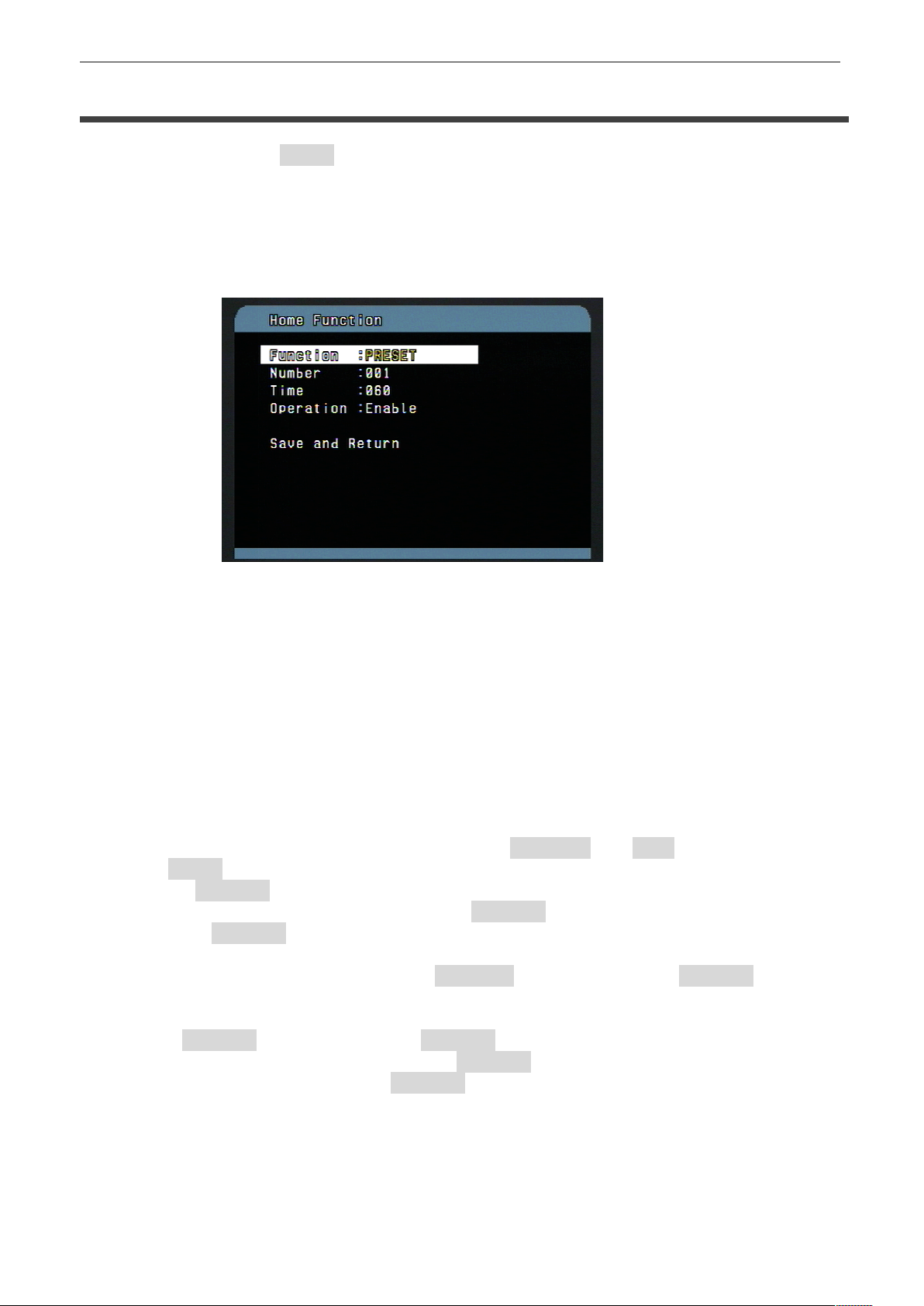
VT-PTZ Series
24
PROGRAM & OPERATION
1.1 HOME FUNCTION (MENU =>Functions => Home)
After Home item has been selected, follow the directions below to set Home function.
! Function: Tour/ Preset/ Pattern/ Scan
! Number: - - -
! Time: 10~240 Seconds
! Operation: Enable/ Disable
The Home function applies to the predefined functions such as Preset, Tour, Pattern, or
Scan function after the keyboard controller has been idle for a programmed time.
Follow the steps below to program the Home function:
1. Using keyboard Select the camera by pressing Dome ID and CAM
2. Press MENU to display the main menu on the monitor.
3. Twist the Joystick CCW/CW on “Functions”.
4. Enter Home Function menu by twisting the Joystick CCW/CW.
5. Moving the Joystick to the right/ left (or twist CCW/CW) to scroll Tour, Pattern, and Auto
Scan and Preset functions.
6. Select Function Number by pulling the Joystick down, and twist the Joystick CCW/CW.
The executable function number will be scrolled. If selected function is not programmed,
it won’t change. Go to setup function first.
7. Pull the Joystick down and twist the Joystick CCW/CW to set waiting time.
8. Highlight Operation option by pulling the Joystick down. Choose operation status
Enable or Disable by twisting the Joystick CCW/CW.
Page 26

VT-PTZ Series
25
PROGRAM & OPERATION
1.2 PRESET (MENU => Functions => Preset Shortcut: PRST)
Preset stores pan, tilt, zoom, focus and iris settings. Once programmed, pressing
combination of 0 ~9 numbers and the Preset button on the controller should automatically
call up the preset position. Presets may be assigned to alarm actions or as the “home”
position for the dome camera.
There are 31 pages of preset programming menu. Each page can hold up to 8 presets.
Locate the “Previous Next”; preset menu pages can be scrolled by moving the Joystick to
the Left or Right on the “Previous Next”.
F: FOCUS-Auto or Manual
A: AE Auto, Manual, Shutter,
Iris, Bright
B: BLC-On /F-Off
M: MOTION On /F-Off
T: TRACKING On /F-Off
W: WDR (*) On/F (Off) or Auto
- : not defined
AE Setting:
Auto-Iris and Gain
Manual-Variable Shutter, Iris and Gain
Shutter-Variable Shutter Speed, Auto Iris and Gain
Iris-Variable Iris, Auto Gain and Shutter speed
Bright- Variable Iris and Gain
* This function may not be available according to the model.
Follow the steps below to program the Preset positions.
1. On keyboard, Select the camera number by pressing 0 ~9 and CAM.
2. Press PRST button to enter preset menu. (MENU => Functions => Preset)
3. Select the empty preset location to be programmed by moving the Joystick up/down. If
selected location is not empty, you can delete by selecting and pressing the off button
on the keyboard.
4. If selecting an empty position, twist the joystick CCW/CW to start PTZ control for view
selection.)
5. After aiming the camera (view direction and lens control) to a specific position, press the
Focus (Near and Far) buttons. The selected location No. field will be filled with “A A F F
F F”. Change each FOCUS/ AE/ BLC/ MOTION/ TRACKING/ WDR mode using zoom
handle.
6. To edit name, highlight and twist joystick CCW/CW to enter the character table as
below
Page 27

VT-PTZ Series
26
PROGRAM & OPERATION
7. Select the desired character/digit on the title line by moving the joystick Left/Right
8. Move the cursor to the desired character on the character table using Joystick Up/
Down/ Left /Right, then twist the Joystick CCW/CW at the desired character to
complete selection, then the cursor position on the title moves to the next position
automatically.
9. Twist the Joystick CCW/CW at the “ALL DELETE” field to delete all characters.
10. Tap the Joystick to the right at the “Save and Exit” field to finish title edit menu.
11. Position the cursor on “Previous Next” item to select the previous/next page of
presets, scroll through the page by moving the Joystick to the Left on “Previous
Next”.
12. Repeat steps 2 through 11 for each additional preset position.
13. Select Save and Exit by moving the Joystick to the right. Press ESC to exit the Preset
menu without saving.
NOTE: Press the Home or OFF button at programmed position to delete the preset.
To setup the AE control and motion setup, twist the Joystick CCW/CW on the SETUP field.
! AE Control: Refer to the camera setup menu.
To enter the motion setup, twist the Joystick CCW/CW on the motion setup.
Page 28

VT-PTZ Series
27
PROGRAM & OPERATION
! Sensitivity : 1-16(most sensitive)
! Hold Time: 03-99SEC: The hold time starts to count after motion is detected.
! Output: OFF, relay output: R01, R02
! Position : motion detection area ALL (full screen), AREA (area defined in the area setup)
*Motion Setup is only available from Preset 1 to Preset 16
! Area Setup: Area Screen
When the position is “AREA”, Twist joystick CCW/CW and you can set the motion detection
area in the area setup.
1. Move the pointer to the desired position using the joystick.
2. Twist the Joystick CCW/CW to be active or not.
Or
Move the pointer to the desired position using the joystick.
Press and hold Iris/Open then move the Joystick to mark area.
Stop the Joystick at the desired position and area will be active
3. Repeat step 1-2 until finished.
4. Press FOCUS (Near or Far) button to exit.
* Active area color is yellow.
Page 29
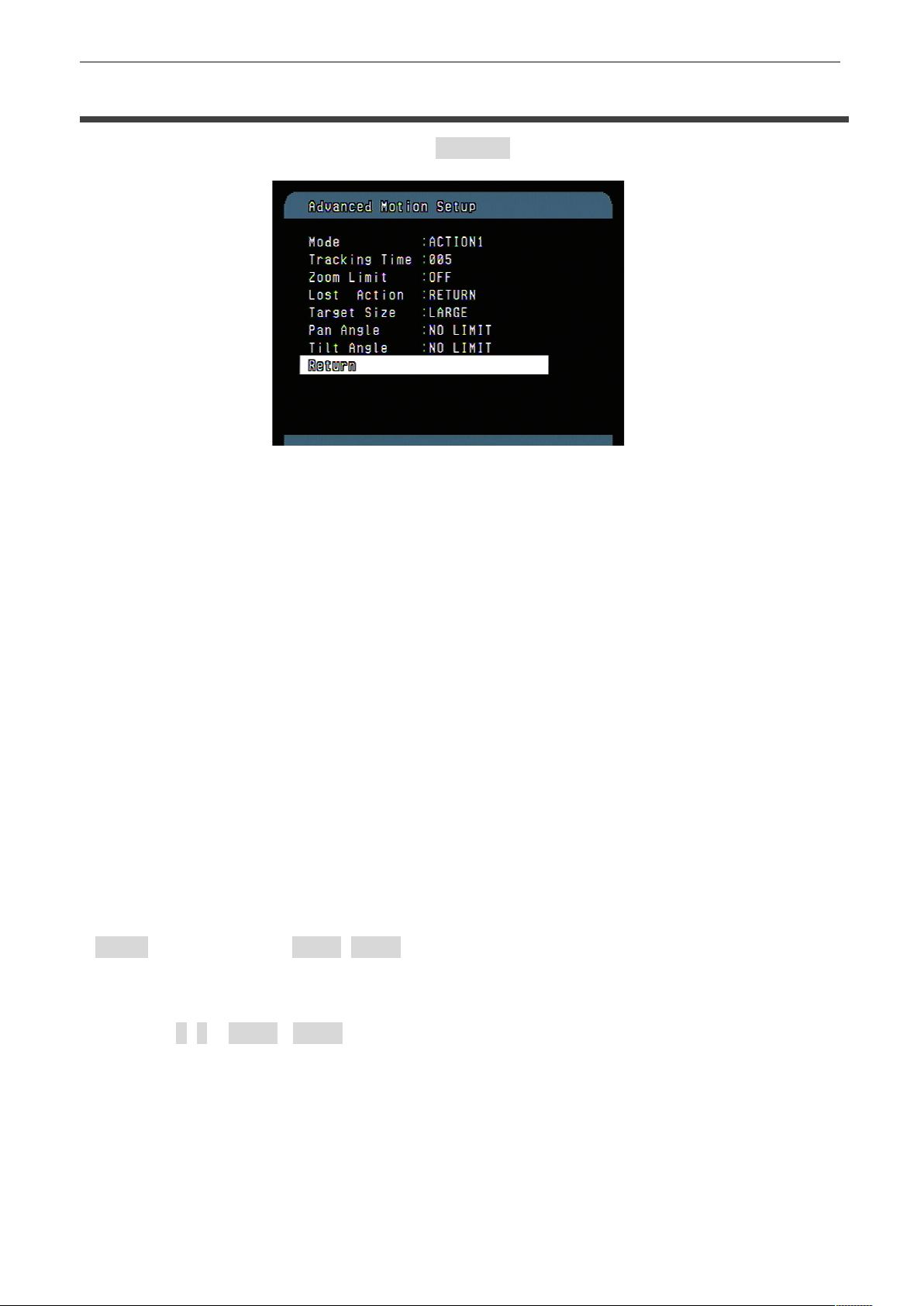
VT-PTZ Series
28
PROGRAM & OPERATION
To enter Advanced Motion Setup, twist the Joystick CCW/CW on Motion Setup.
! Mode: select tracking mode
ACTION1: Once motion is detected, the camera starts and continues tracking
until 5seconds after no motion is detected, then camera runs Lost Action.
ACTION2: Once motion is detected, the camera starts and follows the object for
5 seconds. Then the camera will automatically return to starting position.
! Tracking Time: 5~256 seconds
! Zoom Limit: selects zoom mode-Off, 2x~40x
! Lost Action: Is run when the tracking object is lost.
RETURN: the camera returns to original start position
KEEP: the camera keeps tracking mode.
STOP: the camera stops tracking mode.
! Target Size: select the object size on the screen. Large/Medium/Small
The object size is adjusted automatically during tracking.
! Pan Angle: Limit pan angle of tracking. No limit, 5~180 degrees
! Tilt Angle: Limit tilt angle of tracking. No limit, 5~180 degrees
SHORTCUT TO PROGRAMMING PRESETS.
Select direction of the camera, zoom and focus to be programmed, and then press No.
(1~248), and then press SHFT, PRST subsequently. The current view will be stored to the
selected preset number if position is empty. If selected preset number is not empty, you will
be prompted to overwrite.
Example: 1, 0 + SHFT+ PRST will memorize current view as preset No. 10. In this case,
the other options will be saved as the default (A A F F F F).
Page 30

VT-PTZ Series
29
PROGRAM & OPERATION
1.3 SCAN (MENU => Functions => Scan or Shortcut: SCAN)
The Scan function supports up to 16 programmed sections of angles at 8
programmable speeds.
! SPEED (MODE)
1: SLOWER ↔ 8 FASTER
Diagonal Scan shows moving path from start point to end point including tilt and zoom**
simultaneously.
**Some models do not change zoom ratio
Follow the steps below to program Scans.
1. Press the Scan key to enter Auto Scan menu directly. (Or MENU => Functions =>
Scan).
2. Select an Auto Scan number by moving the Joystick left or right.
3. Twist the Joystick to edit the title in edit title menu. To change name refer to section
1.2.6
4. When finish entering the title, highlight “START” with the Joystick and twist CCW or
CW. Current panning position will be displayed. Select start potion then Press Focus
button to complete the selection of the start position.
5. Moving the Joystick select “Speed” and set the speed by twisting the Joystick
CCW/CW to select the auto scan speed. Move the joystick downward to End and twist
CCW/CW to select. Repeat step 4 to enter end position
Page 31

VT-PTZ Series
30
PROGRAM & OPERATION
6. DIR: Move the Joystick downward to select direction of rotation.
Tap joystick left/ right or twist CCW/CW to select direction of Scan
7. Swap: Move the Joystick downward to swap. This will switch the start and end position.
Tap joystick left/ right or twist CCW/CW to swap the start and end position
8. Dwell: set dwell time for start and stop position before continuing scan.
9. Select Save and Exit by moving the Joystick to the right. Press ESC to exit the
program without saving.
Pressing the HOME or OFF button on the Scan Number will delete stored data, none will
be displayed immediately for start and end position.
1.4 TOUR (or MENU => Functions => Tour, Shortcut: TOUR)
There are 8 programmable Tours. Each Tour consists of up to 8 Preset positions, Patterns,
Scans or other Tours. Using second-level Tours, it can be expanded up to 56 functions in a
single Tour. However tours in the second level Tour will be ignored when called by the first
level Tour. This can be best illustrated by the following example:
If Tour 01: Preset 02, Preset 03, Tour 02, Tour 03
Tour 02: Preset 05, Preset 06, Tour 04, Preset 05
Tour 03: Preset 07, Pattern 01
Tour 04: Preset 08. Preset 05, Pattern 01
Tour1 executes as follows:
Preset 02 è Preset 03 è Preset 05 è Preset 06 è Preset 05 è Preset 07 è Pattern 01
... (Repeat) ---Tour 04 in Tour 02 will be skipped in Tour 01
Tour 02 executes as follows:
Preset 05 è Preset 06 è Preset 08 è Preset 05 è Pattern 01 èPreset 05 … Repeat (Tour
04 is still valid if called directly from Tour 02.)
Page 32

VT-PTZ Series
31
PROGRAM & OPERATION
!Title: 16 digits of title for tour label
! - - - : blank preset position
! SP: F-Normal/ M- Medium D.Scan/
S- Slowest D.Scan
! DW: 03-99 Sec
! Prst: PRESET 1~248
! Ptrn: PATTERN 1~8
! Scan: SCAN 1~16
! Tour: TOUR 2~8
Follow the steps below to program the Tours:
1. Press MENU => Functions => Tour (Short Cut: TOUR) to display the tour menu on the
monitor. No. + SHFT+TOUR will open directly to that Tour No.
2. Choose an empty location of function by moving the Joystick up or down.
3. Stored Preset view can be recalled by pressing Prst button,
4. To place predefined functions as a Tour, press the function buttons (such as Tour, Ptrn,
or Scan, Prst).
Then select function No. by twisting the Zoom handle. (Programmed function No. will be
scrolled).
5. To remove functions from the Tour, press the HOME or Off button, blank position mark
(- - -) will be displayed. You can overwrite the programmed position.
6. Repeat Step 2 through 4 for each desired position. Each title will be displayed on top of
the line.
7. Up to 8 Presets, Tours, Patterns Scans can be selected for a Tour. You can expand the
Tour sequence by calling other programmed tours. Moving the Joystick handle to right
or left while the cursor is on the top of the line (TOUR 01) to select another page of the
Tour menu. (TOUR 01)
8. You can enter a title for the selected Tour by twisting the Joystick while the cursor is on
the top of the line (TOUR 01). Rotate the handle clockwise or counterclockwise to scroll
through the alphanumeric characters. Move the handle to the right or left to select the
next or previous digit.
9. Select Save and Exit by moving the Joystick to the right. Press ESC to exit the program
without saving.
NOTE: All functions should be programmed before being referred to in the tour menu.
Otherwise functions won’t be selectable by item 4 in the procedure.
Page 33

VT-PTZ Series
32
PROGRAM & OPERATION
1.5 PATTERN (MENU => Function => Pattern or Shortcut: PTRN)
The Pattern function memorizes and stores movement of the selected dome camera for up
to 480 seconds. A total of 480 seconds is allotted for all 8 patterns. Stored pattern is played
back by pressing No. + PTRN buttons subsequently
Follow the steps below to program a Pattern:
1. Press the PTRN key. (or MENU => Function=>Pattern)
2. Select an empty Pattern number to be programmed by moving the Joystick up or down.
If SEC column is not 000, then the selected No. of pattern is already recorded.
3. Twist joystick CCW/CW, The pattern movement will automatically start recording until
the focus button is pressed. This procedure can be repeated to reprogram the pattern.
4. Scroll down to the Save and Exit option and move the Joystick to the right to save and
exit.
5. Move to the title field to edit/enter the name. Rotate the handle CCW/CW or press Tele
or Wide button to enter the Edit title menu. Refer to section 1.2.6 to change name
6. Pressing ESC will not save recorded data and will exit to the previous menu. Press the
HOME or OFF button at any programmed position to delete the programmed pattern.
NOTE: If total recording time reaches 480 seconds, it will automatically stop.
1.6 RUN FUNCTION (MENU => Functions => Run function)
1. Select the function and number and action to be exacted.
2. Select Run by moving the joystick to right.
Page 34

VT-PTZ Series
33
PROGRAM & OPERATION
2. ACTIONS SETUP (MENU => Actions Setup)
2.1 ALARM ACTION SETUP (MENU => Actions Setup => Alarm)
Highlight Alarm in the action setup and twist joystick or tap joystick to the right to access
Alarm Setup menu
! NO: Alarm input number
! FUNC: Stored function (presets, scan or tour) number to be called by alarm.
! Priority 1~8 calls Preset (xxx)
! Priority 0 supports dedicated functions like a Pattern (Pxx), Tour (Txx), Scan (Sxx).
! PRI: Lower No. has higher priority, Equal priority alarms will be serviced repeatedly.
! IN: NO/NC - normally Open /Closed, OFF - ignore
! OUT: R01 - Relay out 1, R02 - Relay out 2 OFF - No output.
! HLD: Alarm will be held for programmed time (01 to 255 seconds)
! LATCH: ON - Shows all alarms including past alarm, OFF - Shows activated alarms only.
Page 35

VT-PTZ Series
34
PROGRAM & OPERATION
There are 9 levels of priority. 0= Highest priority, supports repeated/dedicated functions like
a Pattern (Pxx), Tour (Txx), Scan (Sxx). 1~8: Same level of alarm calls presets one after the
other.
Ex) Alarm 01 calls Pattern 01, after alarm 01 is released alarm 02, 03 will call preset 48 and
preset 01
1. Press Menu to display the main menu on the monitor. Select the Alarm option by moving
the Joystick up/down and then move to the right to enter the detail menu.
2. Select the alarm input number by moving the Joystick up or down and select the column
to setup. Selected position will be highlighted.
3. Select the Preset, Status of Input (NC/NO/OFF), and Output (R01~R02/OFF) by moving
the Joystick to the right or to the left.
4. To increase or decrease the preset number or to change the status or output number,
twist the Joystick CCW/CW. In case of preset, programmed preset number will be scrolled.
5. Position the cursor on Save and exit and moving the Joystick to the Save and exit.
Press ESC to exit the program without saving.
2.2 ALARM LIST (MENU => Actions Setup => Alarm List)
! DATE: display according to the date format.
! TIME: display in 24 Hour format only.
! The alarm list displays the date and time, and alarm input number up to 80 alarms.
! Push the Joystick right or left at “Previous Next” to see the next numbers.
! A001: means the alarm occurs on alarm input 1.
! M001: means motion occurred on preset 001.
* This list is not cleared by the factory default operation.
Page 36

VT-PTZ Series
35
PROGRAM & OPERATION
2.3 CLEAR ALARM LIST (MENU => Actions Setup => Clear Alarm List)
Select “YES” to clear the alarm list.
2.4 SCHEDULE ACTION SETUP (MENU => Actions Setup => Schedule Action Setup)
The schedule action setup allows you to program a function at a specific date and time.
! Action Number: up to 99
! Function Type: Preset, Scan, Pattern, Tour, Auto Pan, D/N: COLOR, D/N: B/W,
D/N: AUTO, Alarm Out, Alarm In
! Function Number: 001-248 for preset
! Function Status: ON, OFF: Alarm Out only
! Action Active: Yes, No
! Action Title: up to 12 characters, refer to the title of the preset
! Action Day: On: H (Holiday) S (Sunday) M (Monday) T (Tuesday) W (Wednesday) T
(Thursday) F (Friday) S (Saturday),
! Start Time: HH:MM, AM/PM
Page 37

VT-PTZ Series
36
PROGRAM & OPERATION
! Add Action To List: Add the current Schedule to the list
! Delete Action: Delete the current Schedule from the list
Follow the steps below to program the schedule action:
Create a new action:
1. Select the desired action number by moving the Joystick left or right or twisting the
ZOOM handle at the action number field.
2. Select the desired function by moving the Joystick left or right or twisting the ZOOM
handle at the function type field.
3. Select the desired function number by moving the Joystick left or right or twisting the
ZOOM handle at the function number field.
4. Select the desired function status by moving the Joystick left or right or twisting the
ZOOM handle at the function number field when function type is the alarm out.
5. Select the desired action day by moving the Joystick left or right. Refer to the action
day.
6. Select the desired start time by moving the Joystick left or right and twisting the ZOOM
handle.
7. Select “Add Action to List” and move the Joystick left or right. Then the stored action
number displays.
8. To add other action number, repeat step 1 to 7.
Edit the stored action:
1. Select the desired action number by moving the Joystick left or right or twisting the
ZOOM handle at the action number field.
2. Change each option as procedures above.
3. Select “Add” and move the Joystick left or right. Then the stored action number
displays.
Delete the stored action:
1. Select the desired action number by moving the Joystick left or right or twisting the
ZOOM handle at the action number field.
2. Select “Delete Action” and move the Joystick left or right. Then the stored option value
goes to the default.
NOTE: The scheduled action has no duration. You should set a second action to end a
previous action.
For example, suppose you want to operate a camera in B/W mode after 10 PM and in Auto
Mode during the day from 6 AM. First, program a function type to set “D/N: B/W” at 10 PM
every day. Second, program a function type to set “D/N: AUTO” at 6 AM every day in the
next action number.
Page 38

VT-PTZ Series
37
PROGRAM & OPERATION
When you program the first only, the camera always operates in B/W mode. So don’t forget
to program the second action for daytime.
NOTE: The function of Day / Night (D/N: COLOR, D/N: B/W, D/N: AUTO) changes the
camera menu setting and doesn’t affect the preset. So its recommend for you to set another
preset for night.
ACTION DAY
HOLIDAY:
! NO: The action will not occur on a day of the week for which it is set if that date is in the
list of holidays.
! On: The action will occur on a day if that date is in the list of holidays.
! Off: The action only occurs on a day of the week that it is set. Holidays have no effect on
the action.
SUNDAY- SATURDAY
! On: The action will occur on a day of the week for which it is set.
! Off: The action will not occur on a day of the week.
! ALL ON: Set all days to “On” for your convenience.
! ALL OFF: Set all days to “Off” for your convenience.
1. Select the desired day by moving the Joystick up or down or twisting the ZOOM
handle at the action number field.
2. Select the desired option by moving the Joystick left or right or twisting the ZOOM
handle.
3. Select “Save and Exit” and move the Joystick left or right. Then the menu returns to
the previous menu.
Page 39

VT-PTZ Series
38
PROGRAM & OPERATION
2.5 LIST ACTION (MENU => Actions Setup => List Action)
List action type:
ALL, Preset, Scan, Pattern, Tour, Auto Pan, Day/Night, Alarm Out, Alarm In
1. Select the list action by moving the Joystick up or down.
2. Twists the ZOOM handle to select function type at the list action field
3. Push the Joystick right to sort the list according to the selected action type.
4. Push the Joystick right or left at the “Previous Next” to see the next numbers.
Page 40

VT-PTZ Series
39
PROGRAM & OPERATION
3. SCREEN (MENU => Screen)
By pressing the MENU button on the keyboard controller, the following On-screen MAIN
MENU will be shown on the monitor screen.
Highlight Screen and then twist the Joystick CCW/CW to enter Screen menu.
3.1 LANGUAGE SETUP (MENU => Screen => Language)
Moving the joystick handle to the right to select Language options.
Preferred language can be scrolled by moving the joystick to the right on Language:
Currently only English language but future firmware will include more languages.
Page 41

VT-PTZ Series
40
PROGRAM & OPERATION
3.2 PRIVACY ZONE SETUP (MENU => Screen => Privacy Zone)
Highlight Privacy Zone and then move the joystick to the right to enter the menu.
This function disables the viewing of restricted areas for privacy reasons. It offers masking
up to 8 unwanted views in a camera.
1. Select the privacy zone number by moving the Joystick up or down.
2. To set a “marked” (privacy) area, twist the zoom handle to start PTZ control for view
selection and hit the Focus button to exit from control mode.) Scroll down to Save and
Return and tap joystick to the right.
3. To enter the zone name, highlight zone1~8 and rotate the handle clockwise or
counterclockwise. Select alphanumeric characters by rotating the handle. Move to the
next character position by moving the Joystick to the right. To finish entering the title,
move the Joystick down to Save and Exit then twist.
4. Privacy zone blocking Method: you can select the style of privacy by highlighting Method
and selecting MOSA, Video off, block(default) or none (privacy turned off)
5. To delete the masked zone, move the Joystick and highlight zone you want to delete.
Press the Home or Off Button to delete. You can turn a stored zone On or Off, by
selecting Method, twist joystick and select none.
6. Select the Save and Exit option by moving the Joystick up or down. Save and exit the
program by moving the Joystick to the right. Press ESC to exit the program without
saving.
Press the HOME or Off button to delete programmed privacy zone.
3.3 NORTH DIRECTION (MENU => Screen => North Direction)
Highlight North Direction and twist the Joystick to set desired direction. Press the focus
button then current pan angle will be displayed on position item.
Page 42

VT-PTZ Series
41
PROGRAM & OPERATION
3.4 ZONE TITLE (MENU => Screen =>Zone Title)
Enter a specific name in sectioned angle between Start and End.
1. Press MENU => Screen => Zone Title to display zone title menu on the monitor.
2. Select the zone number by moving the Joystick up or down. Highlight Start and twist
joystick to set start position. Press the focus to set desired direction. Tap joystick to
highlight END, twist joystick and set end desired direction by pressing focus button.
3. Twist the joystick handle on the No. column to enter zone title. Select alphanumeric
characters by rotating the handle. Move to the next character by moving the Joystick to
the right. To finish entering the title, move the Joystick down to Save and exit and twist.
4. To adjust panning limit, highlight Start or End and twist joystick. Then use the Joystick
to set the desired direction. The end limit must be in an increasing direction. (Start <
End). press the Focus button to save and exit from control mode
5. PREV NEXT : go to previous page or next page of the menu
6. Save and exit the program by moving the Joystick to the right. Press ESC to exit the
program without saving.
NOTE: When the dome is positioned over 90 vertically, first move the dome 90 degree
vertically. Otherwise, the dome moves to 90 degree vertically automatically when you set the
position.
Page 43

VT-PTZ Series
42
. PROGRAM & OPERATION
3.5 CAMERA TITLE (MENU => Screen => Camera Title)
This function allows the users to set the title for the camera as well as the usage of on
screen display
Twist the joystick handle on Camera Title. Select alphanumeric characters by rotating the
handle. To finish entering the title, move the Joystick down to Save and exit, and twist
3.6 OSD DISPLAY (MENU => Screen => OSD Display)
The following settings are available for each label except alarm.
! OFF: Label is not displayed when activated.
! ON: The label is continuously displayed when activated.
! 2,5,10 SEC is displayed for the selected seconds after activation.
The alarm and date/time options are “On” and “Off” only.
! North Direction: ON / OFF
“ON” sets current direction as N (north) and the coordinate angle to 000. “OFF” hides the
directional title. Every 90 degrees of clockwise rotation will change the title to E (East), S
(South), W (West). If using the ON/OFF option frequently, it is recommended that you set
“North” as a Preset. Recall the “North” Preset before enabling the directional title.
Page 44

VT-PTZ Series
43
PROGRAM & OPERATION
4. CAMERA SETUP (MENU => Camera)
NOTE: The menu features will vary depending on the camera module.
! Back Light: Objects in front of bright backgrounds will be clearer with BLC ON.
NOTE: The Back Light operates in AUTO mode only.
! Sharpness: The higher the value, the more edges in the picture will be enhanced,
TYPE A :( 0~15), TYPE B :( 0~63,AUTO)
! Digital Zoom OFF: Zoom range is limited to the optical.
2x : Zoom is extended up to 2x of digital range.
4x : Zoom is extended up to 4x of digital range.
MAX: Zoom is extended Max digital zoom range.
! Defog: When the surrounding area of the subject is foggy and low contrast,
the defog mode will make the subject appear clearer by emphasizing
the contrast automatically.
4.1 FOCUS CONTROL (MENU => Camera =>Focus Control)
! Mode: AUTO / MANUAL
Page 45

VT-PTZ Series
44
PROGRAM & OPERATION
! AF Sensitivity: NORMAL / LOW
NORMAL: Use this option when viewing fast motion.
LOW: Offers better focus stability. In low light conditions, Auto Focus stops operation
even when brightness changes, enabling stable images of moving objects.
! Focus Limit: This sets the minimum distance before the auto focus will start working
CAUTION: Please avoid continuous, 24-hour use of the auto focus under heavy movement
condition. This will shorten the lifespan of the lens.
4.2 WB (white balance) (MENU => Camera => WB Control)
! Mode: AUTO / INDOOR / OUTDOOR / ONE PUSH / ATW / MANUAL
MANUAL: Control of R and B gain
AUTO: Computes the white balance value output using color information from the entire
screen automatically. (3000° to 7500 °K)
INDOOR: 3200° K base mode.
OUTDOOR: 5800° K base mode
ONE PUSH: One push white balance mode is a fixed WB mode that may be
automatically readjusted after the camera stops moving.
ATW: Auto tracing white balance. (2000° to 10000° K)
! RGAIN: 0 ~ 255
! BGAIN: 0 ~ 255
Use the AUTO mode for normal use.
RGAIN / BGAIN modes are controllable only in MANUAL Mode
Page 46

VT-PTZ Series
45
PROGRAM & OPERATION
4.3 AE CONTROL (MENU => Camera => AE Control)
! Mode : AUTO / MANUAL / SHUTTER / IRIS / BRIGHT
AUTO: Auto Iris and Gain, Fixed Shutter speed (NTSC: 1/60 sec, PAL: 1/50 sec)
MANUAL: Variable Shutter, Iris and Gain.
SHUTTER: Variable Shutter speed, Auto Iris and Gain.
IRIS: Variable Iris, Auto Gain and Shutter speed.
BRIGHT: Variable Iris and Gain
! Slow Shutter: ON/OFF (AUTO mode only)
! Iris: CLOSE / F28 / F22 / F19 / F16 / F14 / F11 / F9.6 / F8.0 / F6.8 / F5.6 / F4.8 / F4.0
/F3.4 /F2.8 / F2.4 / F2.0 / F1.6: 40X MODEL
! Gain: 0 / 2 / 4 / 6 …… / 28 / -3 DB
! Bright: 0, 1, 2, 3, 4..... 29, 30, 31
! Shutter: 1/1, 1/2, 1/4(3), 1/8(6). .. 1/4000(3500), 1/6000, 1/10000
! Bright Offset: Adjust the brightness level (-7… 0(default), +7) (AUTO, SHUTTER,
IRIS mode only)
! WDR (Wide Dynamic Range Mode): OFF/ON/AUTO
! DNR (Digital Noise Reduction): OFF/1~5
! Stabilizer: OFF/ON
It helps to obtain a stable image in unstable condition caused by jarring movements.
NOTE: Values in ( ) are for PAL Camera.
Page 47

VT-PTZ Series
46
PROGRAM & OPERATION
4.4 NIGHT SHOT MENU (MENU => Camera =>Night Shot)
The Night Shot option removes the IR Cut filter of the camera and makes the camera
sensitive to near infrared light.
If Night Shot mode of the selected camera is set to Manual, 10+ ON will enable the Night
Shot mode, 10+ OFF will turn off the Night Shot mode.
! Mode: MANUAL / AUTO
AUTO: Camera automatically goes into B&W mode at low light.
MANUAL: Manually controls the Night Shot mode in LOCAL CONTROL option.
! On/Off Night shot mode remotely by pressing 10+ ON / 10+ OFF.
4.5 CAMERA DEFAULT (MENU => Camera =>Camera Default)
Returns all changed camera values to factory default.
Page 48

VT-PTZ Series
47
PROGRAM & OPERATION
5. TIME/DATE SETUP (MENU => Time & Date)
Note: When installing the dome for the first time the clock will not operate until date and time
are set.
The date and time can be displayed on the monitor when the Date/Time option is set to ON
in the display menu.
5.1 EDIT DAYLIGHT SAVINGS (MENU => Time & Date => Edit Daylight Savings)
Page 49

VT-PTZ Series
48
PROGRAM & OPERATION
5.2 EDIT HOLIDAYS (MENU => Time & Date => Edit Holidays)
You can add up to 50 holidays.
Use the following steps to create a holiday.
1. Select “NEW” by twisting the joystick or tap to the right at the field.
2. Select the type.
Fixed: The holiday occurs on the same date each year.
Relative: The holiday occurs on a different date each year, such as the fourth
Thursday in November.
3. Select the month, week (relative type only), and day.
4. Select “Add Holiday” and twist or tap the Joystick to right.
5. Select “YES” and push the Joystick to right.
6. Repeat step 1 – 5 to create other holidays.
7. Select Exit and push the Joystick to the right.
Use the following steps to edit a holiday.
1. Select the desired number by twisting the zoom handle at the number field.
2. Follow step 2 – 5 above.
Page 50

VT-PTZ Series
49
PROGRAM & OPERATION
Use the following steps to delete the holiday.
1. Select the number to delete.
2. Select “Delete Holiday” and twist or tap the Joystick to right.
3. Select “YES” and twist or tap the Joystick to right then the next number displays at the
number field. If no number added, “NEW” displays at the number field.
4. Repeat step 1 – 3.
5. Select Exit and push the Joystick to the right.
5.3 List Holidays (MENU => Time & Date => List Holidays)
! List Holiday: ALL, Each Month
1. Select the list type by twisting the Joystick and push the Joystick right.
2. Push the Joystick right or left at the “Previous Next” to see the next items.
Page 51

VT-PTZ Series
50
PROGRAM & OPERATION
6. DATA SETUP (MENU => Data Setup)
6.1 FACTORY DEFAULT (MENU => Data Setup => Factory Default)
The factory default returns programmed data to initial state as ex-factory except the
followings.
! Time and date
! Alarm list
Page 52

VT-PTZ Series
51
PROGRAM & OPERATION
6.2 ERASE PROGRAMMED DATA (MENU => Data Setup => Erase Programmed Data)
Erase programmed data in the EEPROM of the selected dome camera.
Origin offset value is not affected.
1. Set the option to “ON” for the one you want to erase
2. Twist the Joystick CCW/CW on ERASE.
CAUTION: Unless you download the data into a safe place, all the data in the selected dome
camera will be lost. (Refer to Download/ Upload data function in the Keyboard Configuration
utility)
6.3 BACKUP DATA (MENU => Data Setup => Backup Data)
This function stores the setting values of the dome into backup memory
Note: when the connector board has no memory, the message of “No backup memory”
displays.
Page 53

VT-PTZ Series
52
PROGRAM & OPERATION
6.4 RESTORE DATA (MENU => Data Setup => Restore Data)
This function restores the setting values of the dome from the backup memory to the dome.
6.5 CLEAR DATA (MENU => Data Setup => Clear Data)
This function clears all data of the backup memory.
Page 54

VT-PTZ Series
53
PROGRAM & OPERATION
7. SETUP (MENU => Setup)
7.1 PRESET FREEZE (MENU => Setup => Preset Freeze)
! ON: the image is frozen during calling preset.
7.2 SPEED (MENU => Setup => Speed)
User can select preferable speed of manual control.
(SLOW / MEDIUM / FAST)
7.3 RESPONSE (MENU => Setup =>Response)
! ON: Dome sends answer packet after receiving command packet
! OFF: Dome doesn’t send answer packet after receiving command packet
7.4 DOME ANGLE (MENU => Setup =>Dome Angle)
Page 55

VT-PTZ Series
54
PROGRAM & OPERATION
7.4.1 FLIP (MENU => Setup =>Dome Angle=>Flip)
When the Speed Dome camera is mounted on a ceiling, it can track a moving target in a
path directly below the camera:
ON: When the camera reaches the moving object directly below the dome, the dome
Camera tracks the object smoothly with a digitally corrected image.
OFF: The dome camera does not perform a flip.
7.4.2 PANNING RANGE (MENU => Setup => Dome Angle => Pan Range)
When the dome camera is installed near a wall or on a corner, panning range can be
limited by user.
7.4.3 TILT OVER ANGLE (MENU => Setup => Tilt Range)
Page 56

VT-PTZ Series
55
PROGRAM & OPERATION
This option is used to set the limit of the horizontal view angle so that the trim ring or
ceiling does not obstruct the horizontal image when zooming out (wide angle).
ON: In some installations it is desirable for the dome camera to be able to see above the
horizon. When this option is chosen, the dome will tilt up over the horizon (About - 5
degrees). When the lens is zoomed out, you can see the ceiling line. But when the lens
is zoomed in, the viewing angle is narrower, and the ceiling line disappears.
Without Bubble: The tilt range of the camera is limited to see the horizon so the picture
shows part of the ceiling line.
With Bubble: The tilt range of the camera is limited to see below the horizon (10
degrees).
AUTO: The tilt range of the camera is limited automatically according to the zoom ratio
(-5 ~ 10 degrees) when it moves vertically.
7.5 CALIBRATION (MENU => Setup => Calibration)
! Reset Origin: Calibrate the ORIGIN point.
! Offset Origin: Adjusts for small amount of position error from re-installation.
! Offset: To enable the origin offset, set the “Offset” option to Enable.
! Auto Calibration: Enables the auto calibration function
Page 57

VT-PTZ Series
56
PROGRAM & OPERATION
7.6 PASSWORD SETUP (MENU => Setup =>Password)
You can change the password to a 4-digit / character in this menu.
The default password is 9999.
Edit Password
1. Select edit password using the joystick.
2. Select the desired number using the joystick up and down, and then twist the joystick
handle.
3. To move to the next digit, push the joystick to the right,
4. Repeat step 2-4 up to four digits. At this time, the new password confirmation displays.
5. Reenter password.
6. If two passwords match, the edit password completed. If two passwords don’t match,
the message of “Password is not changed” displays. At this time, try it again.
Note: When the password enable is on, the input password window displays.
Page 58

VT-PTZ Series
57
PROGRAM & OPERATION
7.7 SYSTEM INFORMATION (MENU => Setup => System Information)
This screen shows information of the dome camera for service or trouble shooting
EZ
2700
Page 59

VT-PTZ Series
58
TECHNICAL SPECIFICATIONS
Image Sensor
1/4" Sony Super HAD II CCD
Horizontal Resolution
670 TV Lines (960H)
Minimum Illumination
0.04 Lux (f1.4) / 0.01 Lux (With IR Cut Filter Removed)
Lens
3.06mm to 122.4mm (F1.6~F4.6)
View angle
60.0° (@ 3.06mm) to 1.6° (@ 122.4mm)
Optical Zoom
40x
Digital Zoom
12x
Shutter Speed
NTSC - 1/4 ~ 1/10,000
S/N ratio
50dB
Sync System
Int/Ext, V-Phase Remote Control
Scanning System
2:1 Interface
Focus
Auto/Manual
White Balance
AUTO, ATW, Indoor, Outdoor, One Push, Manual
Iris Control
Auto/Manual
WDR (Wide Dynamic)
YES
DeFog
YES
BLC ( Back Light Compensation)
ON/OFF
DNR (Digital Noise Reduction)
1~5 / OFF
DIS (Digital Image Stabilizer)
ON / OFF
Pan Angle
360º Continuous
Manual Pan Speed/sec
0.1~105º/sec
Autoscan
420º/sec
Tilt Travel
-5º~90º/95º
Manual Tilt Speed/sec
0.1~90º/sec
Preset Tilt Speed/sec
380º/sec
Proportional Pan & Tilt
Yes
Communication
RS-422/485, 8bit, 1bit stop No Parity, 2.4~230Kbps
Preset
248 Position
Zone Title
24 Area Names
Privacy Zone
8 Blocks in a screen
Title Character
16 Character
Tour
8 Tour
Pattern
8 (480sec)
Auto Pan
16 Scan, 1 Auto Pan
Flip
Digital Quick Turn
Alarm (Input/Output)
8/2
Power Requirement
24 VAC 850mA
Power Consumption
20W
Dimension (W x H)
Pendant Mount: 4.96” x 7.13” / Flush Mount: 4.96” x 3.15”
Page 60

VT-PTZ Series
59
TECHNICAL SPECIFICATIONS
Dimension
Figure 16-Dimension
Page 61
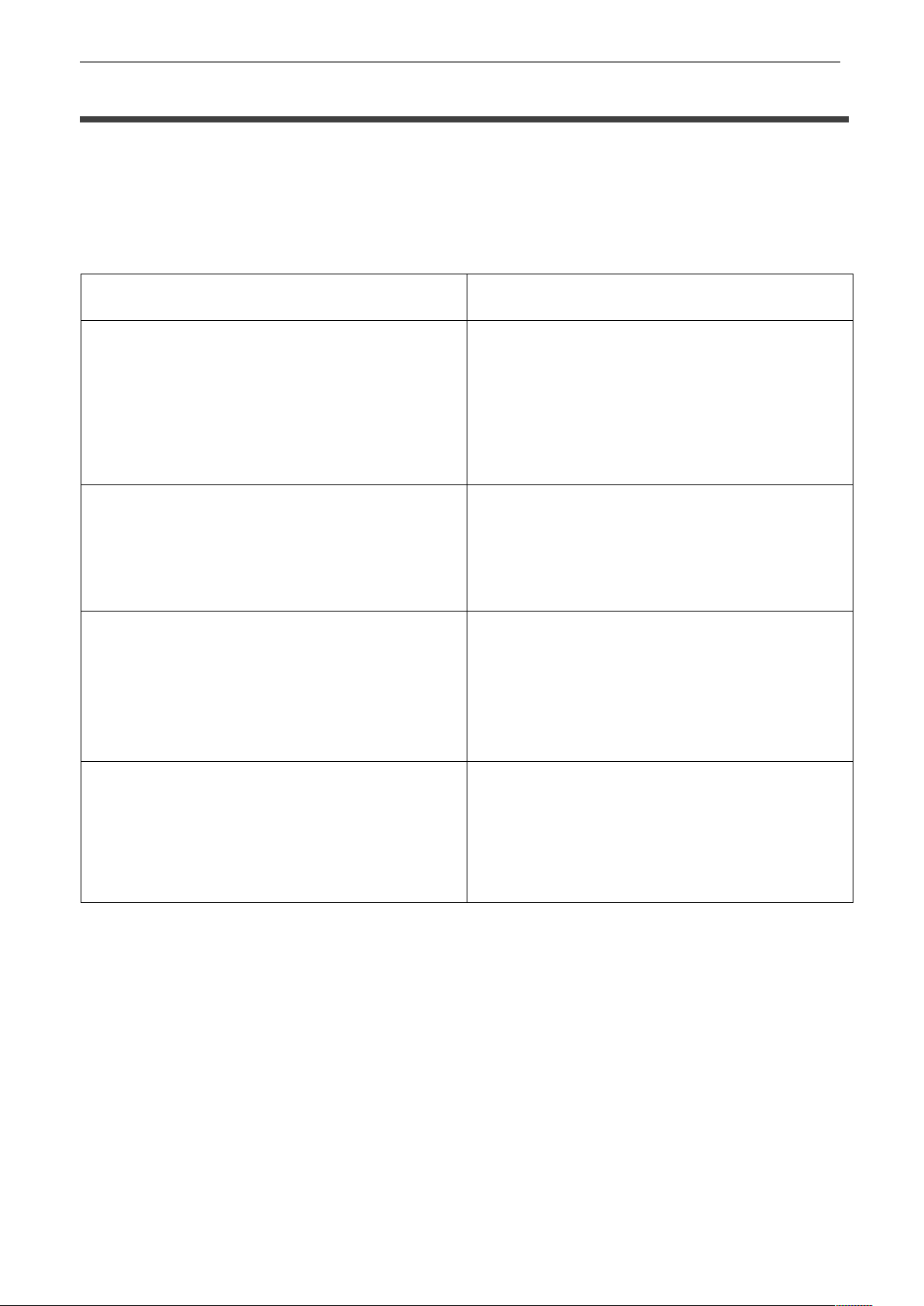
VT-PTZ Series
60
APPENDIX
Troubleshooting
If problems occur, verify the installation of the camera with the instructions in this manual.
Isolate the problem from the equipments in the system and refer to the equipment manual for
further information.
Problem
Solution
No video.
Verify that power is connected to all
components in the system.
Verify that the power switches are ON.
Check that the BNC connectors are securely
connected.
Poor video quality.
Check the voltage level of the dome camera.
Check the power supply voltage (nominal
24VAC)
Dome cameras lose their positions.
Reset the cameras using the Dome
configuration menus.
Check if there is unusual sound.
Check the voltage level of the dome camera.
Camera number does not match the
multiplexer number.
Check the camera ID and connect the BNC
cable into the proper input of the multiplexer.
Page 62

LIMITED PRODUCT WARRANTY
VITEK products carry a three (3) year limited warranty. VITEK warrants to the purchaser that
products manufactured by VITEK are free of any rightful claim of infringement or the like, and
when used in the manner intended, will be free of defects in materials and workmanship for
a period of three (3) years, or as otherwise stated above, from the date of purchase by the
end user. This warranty is nontransferable and extends only to the original buyer or end user
customer of a VITEK Authorized Reseller.
The product must have been used only for its intended purpose, and not been subjected to
damage by misuse, willful or accidental damage, caused by excessive voltage or lightning.
The product must not have been tampered with in any way or the guarantee will be
considered null and void.
This guarantee does not affect your statutory rights.
Contact your local VITEK Reseller should servicing become necessary.
VITEK makes no warranty or guarantee whatsoever with respect to products sold or
purchased through unauthorized sales channels. Warranty support is available only if product
is purchased through a VITEK Authorized Reseller.
28492 Constellation Road ValenCia, Ca 91355
WWW.ViteKCCtV.CoM
Version 1.0
Nov 2014
