Page 1
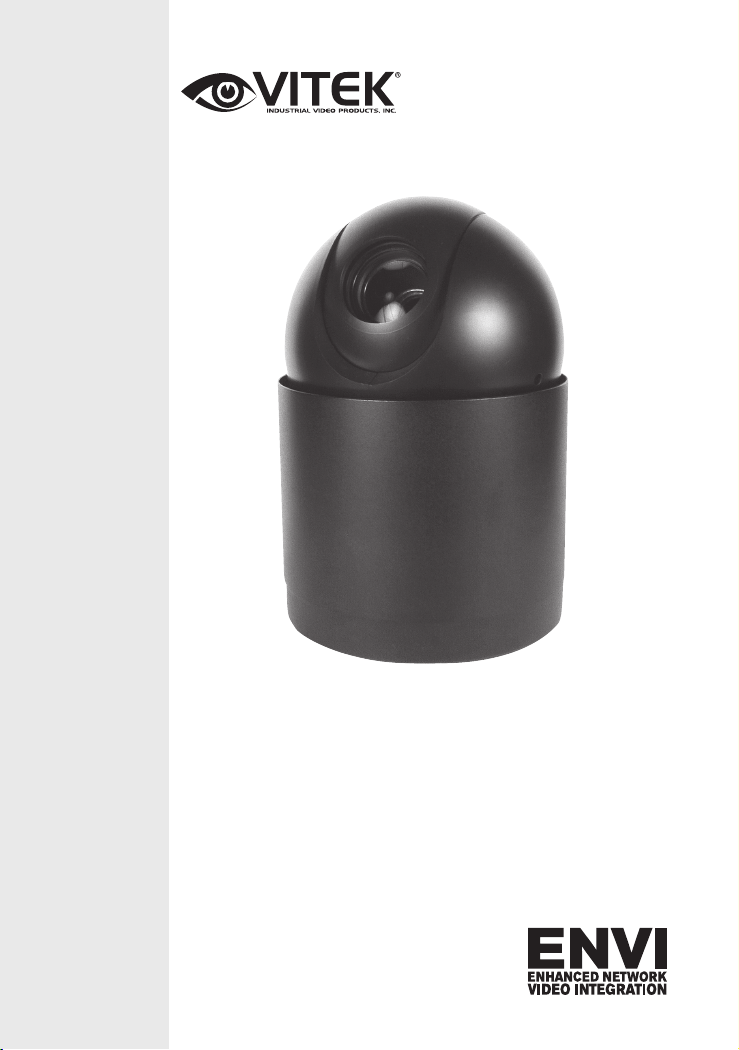
ENVI Series 2.0 MegaPixel 20x
Network PTZ Camera with PoE
VT-PTZ220N
QUICK START GUIDE
VITEK
VITEK
FEATURES:
• 1/2.8” 2.0 MegaPixel Sony® Exmor™ Progressive Scan CMOS Sensor
• Up to 30fps live view @ 1920 x 1080p
• High speed PTZ operation from 0.1°/sec to 420°/sec.
• XDNR Noise Reduction (Utilizes both 2DNR & 3DNR)
• 16:9 Video format
• True Day/Night with ICR & DSS
• H.264/MJPEG Dual Streaming
• Full duplex 2 way audio, Alarm IN/OUT
• Minimal Latency w/Max 16 User Connections
• Onvif Compliance
• MicroSD Card Slot supporting up to 64GB cards for Onboard EDGE
Recording & Playback
• 12VDC & PoE Plus (Power over Ethernet)
• 3 Year Warranty
Page 2
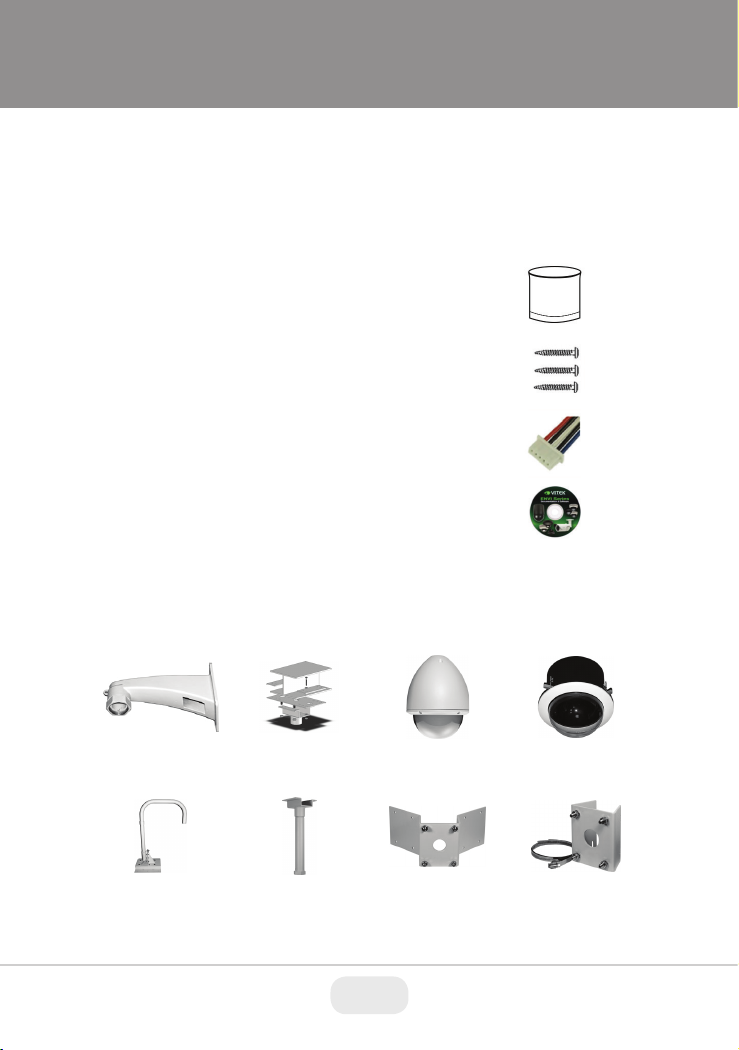
VT-PTWMT
VT-PTIBMT
VT-PTHSG/DIP
VT-PTFMK
Bubble
VT-PTPPMT
VT-PTPDMT
VT-PTCNMT
VT-PTPLMT
1. Box Contents
1) VT-PTZ220N 20x IP PTZ Camera
2) Mounting Hardware & Accessories
4) ENVI Series CD
2. Included Accessories
Surface Mount Housing
Qty: 1
Mounting screws
Qty: 3
Alarm/Multi Cable
Qty: 1
ENVI Series CD
Qty: 1
3. Available Accessories
3.1. Optional Mounts & Housings
PTZ Wall Mount
PTZ Parapet Mount
PTZ I-Beam Mount
PTZ Pedestal / Ceiling
Mount
PTZ Housing w/Clear or
Smoked Bubble
PTZ Corner Mount
Adapter
PTZ Flush Mount Kit
w/Clear or Smoked
PTZ Pole Mount Adapter
2 3
Page 3
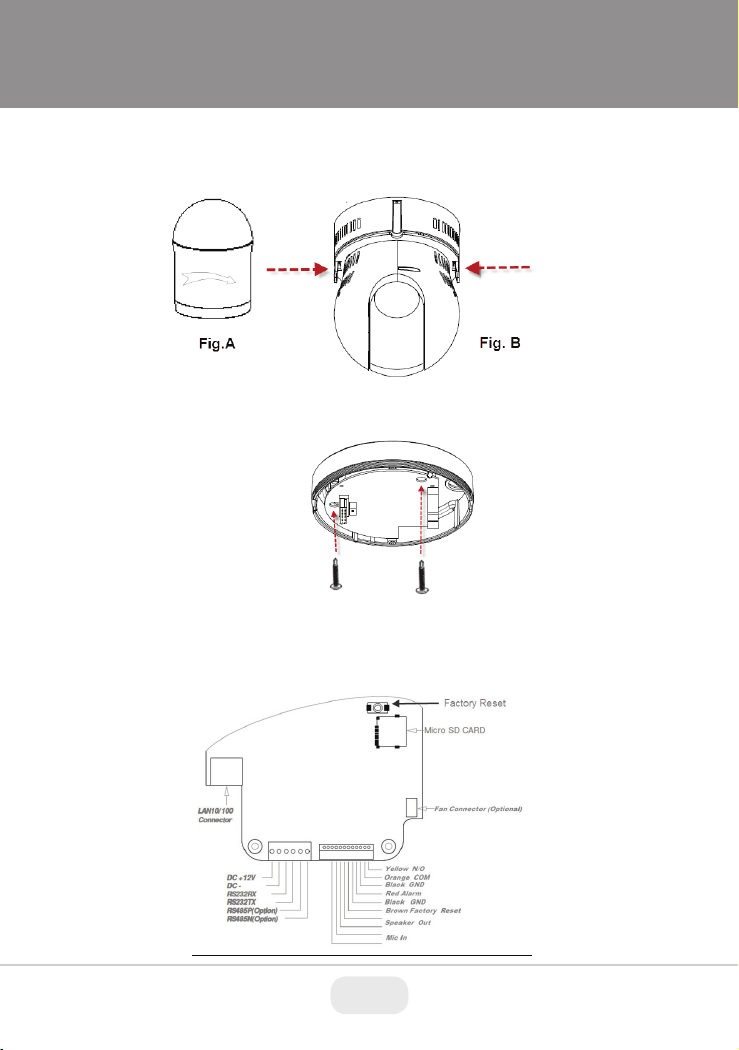
4. VT-PTZ220N Installation
• Remove by unscrewing the surface mount housing (See Fig. A). Simultaneously push the right and
left hooks from the camera, this will free the camera from the base. (See Fig. B)
4.1. Surface mount Installation
• Attach the PTZ Dome camera base to a sturdy surface with two of the included St4x30 screws.
4.2. Connections
3
Page 4

1. Power
Depending on the type of installations, apply power to the camera by one of the two options below.
a) Via Ethernet – Use only with POE + switch (100 Meters max distance)
b) 12VDC - Use with 12VDC 2A ** SEE IMPORTANT NOTES BELOW **
Primary and secondary grounds are completely isolated to avoid possible ground-loop problems.
2. Ethernet Connection
Insert one end of the Ethernet cable into the network jack of your camera, and insert the other end
into the data port (switch, router, etc)
4.3. Removable Storage
For recording directly on the camera you will need to install a MicroSD card, this will allow you to
play video directly from the camera. (Please use only class 10 SD cards).
a) Insert the MicroSD memory card as shown below (the MicroSD card will need to be formatted .
(refer to Section Error! Reference source not found. Error! Reference source not found. on
page Error! Bookmark not defined. for instructions on Formatting)
4.4. Attaching PTZ Camera to Base
a) Place the camera on to the Guide and push upwards, you will hear a click from the camera
snapping in to the base.
4 5
Page 5

b) Screw back the Surface Mount Housing in to Place.
5. Camera Software Installation
1. Run IP Installer Software from the CD program on a computer that is on the same network as the
IP camera.
2. Start IP Installer, by double clicking the icon “IP Installer”
3. After the program has started, the main window of IP Installer program will appear on the screen
as shown below.
5
Page 6

4. Search for the installed camera on the network by clicking the search product icon, the camera
should appear as the image below. The default IP address is 10.20.30.40
5. To assign an automatic IP address to this camera within the network, click the “Automatic IP Setup”
icon
6. Verify the Automatic IP address provided, enter the default password root and then click Set as
shown below.
7. After the camera was configured by the program automatically, you will be able to get access by
a) Right click over the camera information, “
Go Product Homepage
”
6 7
Page 7

b) Click over the icon “
8. From the Home Page, you can “
On Live View you will be able to see live video from your camera.
Connect Product Homepage
Live View”
or administrate
”
“Admin”
the camera.
7
Page 8

28492 Constellation Road ValenCia, Ca 91355
WWW.ViteKCCtV.CoM
Version 1.0
November 2015
