Page 1
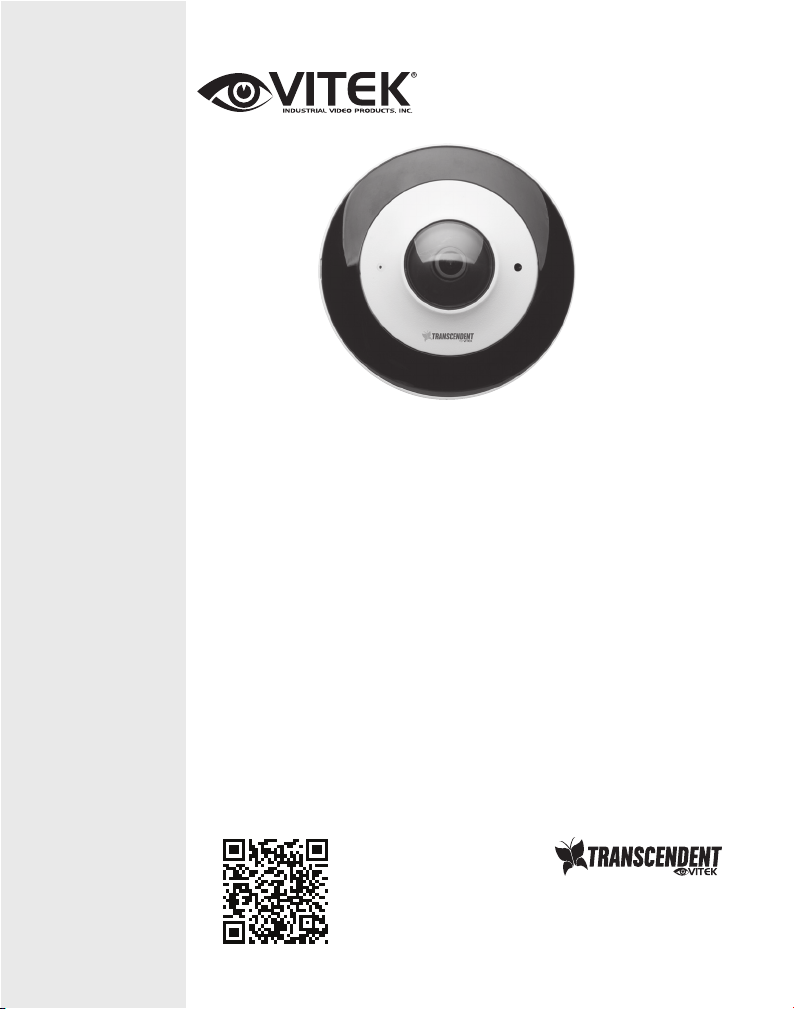
Transcendent Series 6 Megapixel
H.265 IP Vandal 360° Fisheye
VITEK
FEATURES
• 1/2.9” 6.0 MegaPixel CMOS Image Sensor
• Up to 30fps live view @ 6 MegaPixel
• Multiple Views: 360° Overview, Double 180° Panorama View, Overview +
3 Views, and Single View
• 1.07mm @ F2.5 Fisheye Lens with 180° horizontal field of view (wall
mounted) / 360° (ceiling mounted)
• 6 High Power Covert IR LEDs with 50’ IR Range
• True Mechanical Day/Night function by ICR
• XD-DNR (2D-DNR & 3D-DNR) Noise Reduction
• ROI Encoding
• H.265/H.264/MJPEG Triple Streaming
• Secondary Video Output (CVBS)
• Remote Viewing via CMS, Internet Explorer, and iOS & Android Apps
• ONVIF Compliant
• MicroSD memory card slot for Local recording supporting up to 128GB
MicroSDXC cards
• IP66 Weather Resistance & IK10 Impact Resistance Rating
• Two Way Audio
• 12VDC & PoE (Power over Ethernet) Operation
VTD-TND6FP
Camera w/6 IR LEDs
PLEASE NOTE:
Complete User Guide, Software, Tools, and Updates are
available online. Scan the QR Code or visit:
http://www.vitekcctv.com/Downloads
Page 2
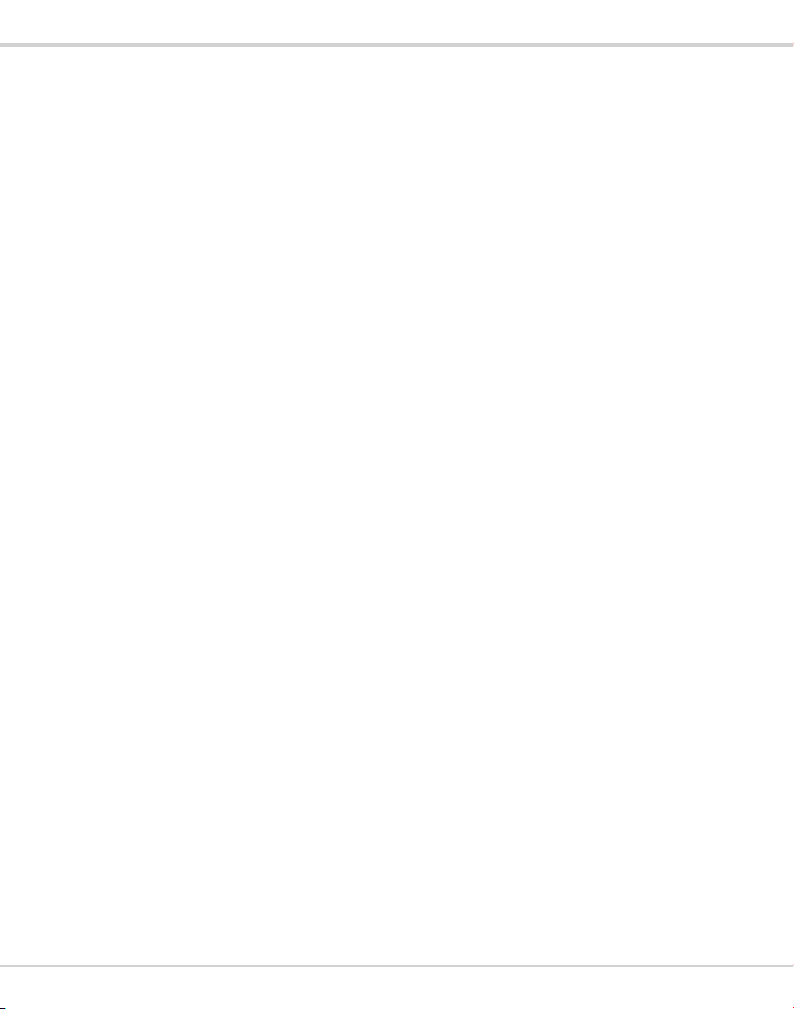
Transcendent 6 MegaPixel Fisheye Camera
n Please use the specified power supply to connect.
n Do not at tempt to disassemble the camera; in order to prevent electric shock, do not remove
screws or covers.
n There are no user-serviceable parts inside. Please contact the nearest service center as soon
as possible if there is any failure.
n Avoid from incorrect operation, shock vibration, heavy pressing which can cause damage to
product.
n Do not use corrosive detergent to clean main body of the camera. If necessary, please use
soft dry cloth to wipe dirt; for hard contamination, use neutral detergent. Any cleanser for
high grade furnit ure is applicable.
n Avoid aiming the camera directly towards extremely bright objects, such as, sun, as this may
damage the image sensor.
n Please follow the instructions to install the camera. Do not reverse the camera, or the
reversing image will be received.
n Do not operate it in case temperature, humidity and power supply are beyond the limited
stipulations.
n Keep away from heat sources such as radiators, heat registers, stove, etc.
n Do not expose the product to the direct airflow from an air conditioner.
n This manual is for using and managing the product. We may reserve the rights of amending
the typographical errors, inconsistencies with the latest version, software upgrades and
product improvements, interpretation and modification. These changes will be published in
the latest version without special notification.
n All pictures, charts, images in this manual are only for description and explanation of our
products. The ownerships of trademarks, logos and other intellectual properties related to
Microsoft, Apple and Google belong to the above-mentioned companies.
n This manual is suitable for IR water-proof network cam era.
2
Page 3
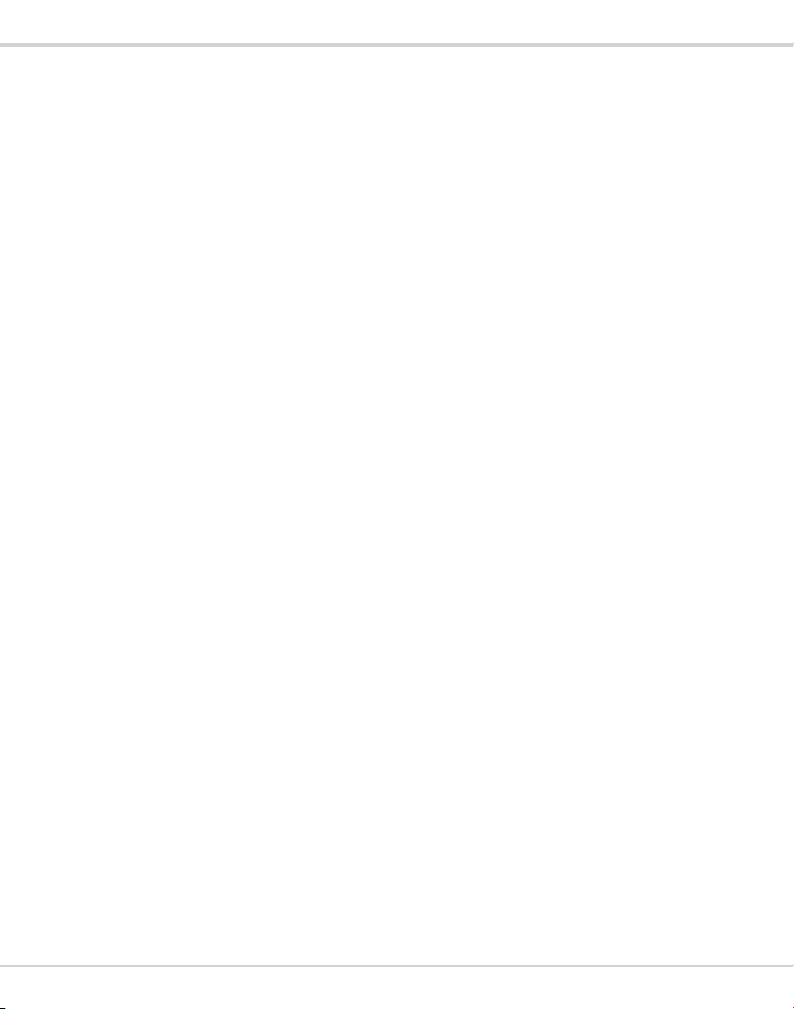
Transcendent 6 MegaPixel Fisheye Camera
Table of Contents
IE Remote Acce ss ................................................................................................ 4
1
1.1 LAN .................................................................................................................................. 4
1.1.1 Access through IP-Tool........................................................................................ 4
1.1.2 Directly Access through IE ................................................................................... 5
1.2 WAN ................................................................................................................................. 7
2 Live View ........................................................................................................... 9
3 Remote Configuration ....................................................................................... 13
3.1 System Configuration......................................................................................................... 13
3.1.1 Basic In formation ............................................................................................. 13
3.1.2 Date and Time .................................................................................................. 14
3.1.3 Local Config .................................................................................................... 14
3.1.4 Storage ............................................................................................................ 15
3.1.5 Set Fisheye Parameters ...................................................................................... 15
3.2 Image Configuration .......................................................................................................... 16
3.2.1 Display Configuration ....................................................................................... 16
3.2.2 Video / Audio Configuration ............................................................................... 17
3.2.3 OSD Configuration ........................................................................................... 19
3.2.4 Video Mask...................................................................................................... 19
3.2.5 ROI Configuration ............................................................................................ 20
3.3 PTZ Configuration............................................................................................................. 20
3.4 Alarm Configuration .......................................................................................................... 21
3.4.1 Motion Detection .............................................................................................. 21
3.4.2 Alarm In .......................................................................................................... 23
3.4.3 Alarm Out ....................................................................................................... 24
3.4.4 Alarm Server .................................................................................................... 24
3.5 Network Configuration ....................................................................................................... 25
3.5.1 TCP/IP ............................................................................................................ 25
3.5.2 Port ................................................................................................................. 26
3.5.3 Server Co nfiguration ......................................................................................... 26
3.5.4 DDNS ............................................................................................................. 27
3.5.5 SNMP ............................................................................................................. 28
3.5.6 RTSP .............................................................................................................. 29
3.5.7 UPNP.............................................................................................................. 30
3.5.8 Email .............................................................................................................. 30
3.5.9 FTP ................................................................................................................ 31
3.6 Security Configuration ....................................................................................................... 32
3.6.1 User Configuration............................................................................................ 32
3.6.2 Online User...................................................................................................... 34
3.6.3 Block and Allow Lists ....................................................................................... 34
3.7 Maintenance Configuration ................................................................................................. 34
3.7.1 Backup and Restore .......................................................................................... 34
3.7.2 Reboot ............................................................................................................ 35
3
Page 4
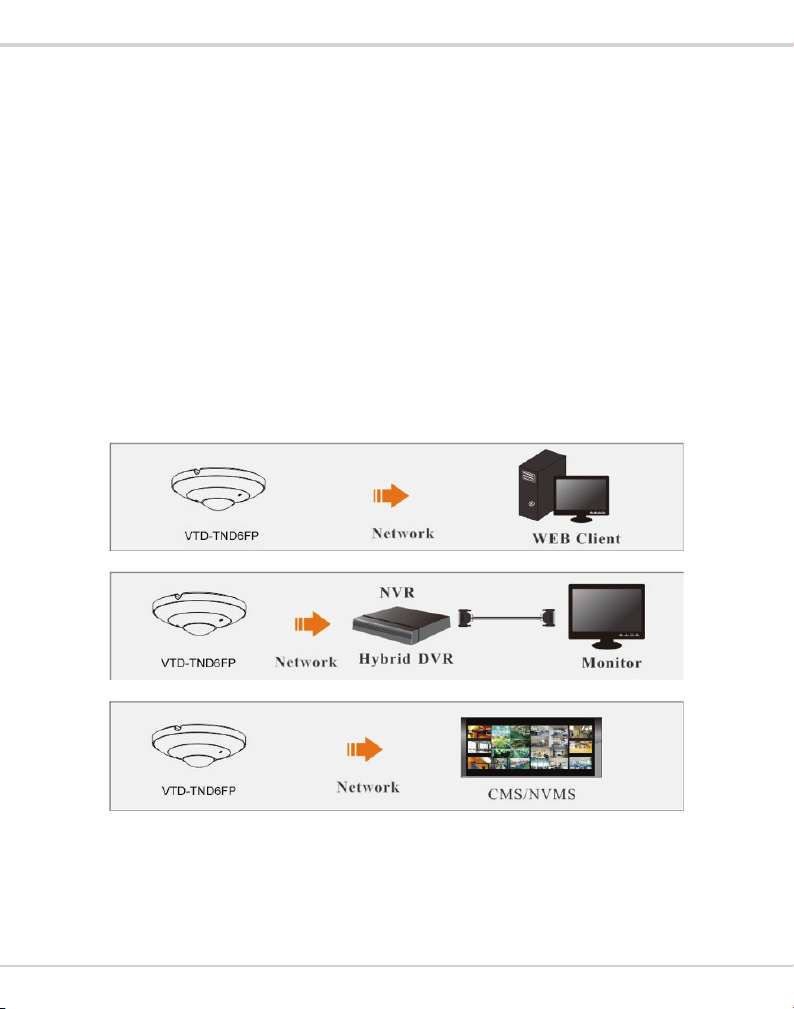
Transcendent 6 MegaPixel Fisheye Camera
3.7.3 Upgrade .......................................................................................................... 35
3.7.4 Operation Log .................................................................................................. 36
4 Search .............................................................................................................. 36
4.1 Photo Search ..................................................................................................................... 36
4.2 Video Search..................................................................................................................... 37
4.2.1 Local Video Search ........................................................................................... 37
4.2.2 SD Card Video Search ....................................................................................... 38
Main Features
l ICR auto switch, true day/night
l 3D DNR, digital WDR
l ROI coding
l Support BLC, HLC, Anti-flicker
l Support smart phones, tablets, remote monitoring
Surveillance Application
4
Page 5

Transcendent 6 MegaPixel Fisheye Camera
1 IE Remote Access
You can connect to the IP Camera via LAN or WAN using IE (Internet Explorer)
1.1 LAN
In LAN, there are two ways to access the IP-Camera: 1. access through IP-Tool; 2. directly access
through IE browser.
1.1.1 Access through IP-Tool
Network connection:
①Make sure the PC and the IP-Camera are connected to the LAN and the IP-Tool is installed in
the PC from the CD.
② Double click the IP-Too l icon on the desktop to run this software as shown below:
③ Modify the IP address. The default IP address of this camera is 192.168.226.201. Click the
information of the camera listed in the above table to show the network information on the right
side. Modify the IP address and gateway of the camera and make sure its network address is in the
same local network segment as that of the computer. Please modify the IP address of your device
according to the practical situation.
5
Page 6
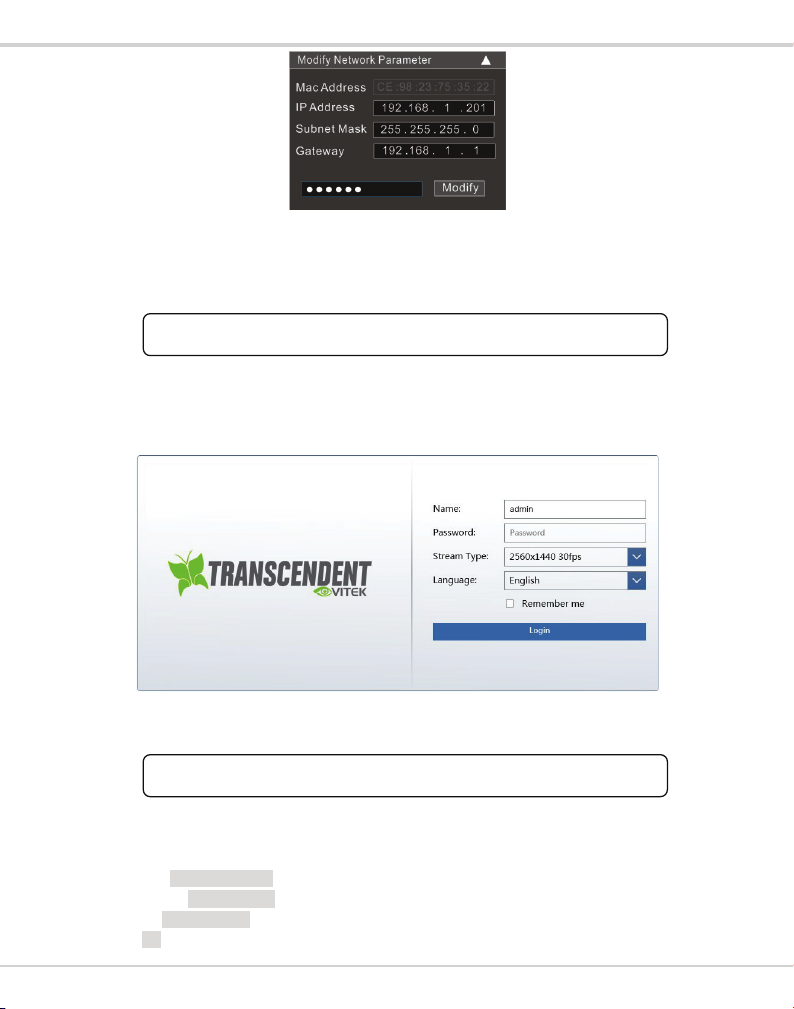
Transcendent 6 MegaPixel Fisheye Camera
The default password of the administrator is “123456”.
For example, the IP address of your computer is 192.168.1.4. So the IP address of the camera shall
be changed to 192.168.1.X. After modification, please input the password of the administrator and
click “Modify” button to modify the setting.
F
④ Double click the IP address and then the system will pop up the IE browser and connect to the
IP-CAM. IE browser will download the Active X contr ol. After the Active X control is
downloaded, a login window will pop up as shown below.
Input the username and password to log in.
The default username is “adm in”; the default password is “123456”.
F
1.1.2 Directly Access through IE
The default network settings are as shown below:
IP addr ess: 192.168.226.201
Subnet Mask: 255.255.255.0
Gateway: 192.168.226.1
HTTP: 80
6
Page 7
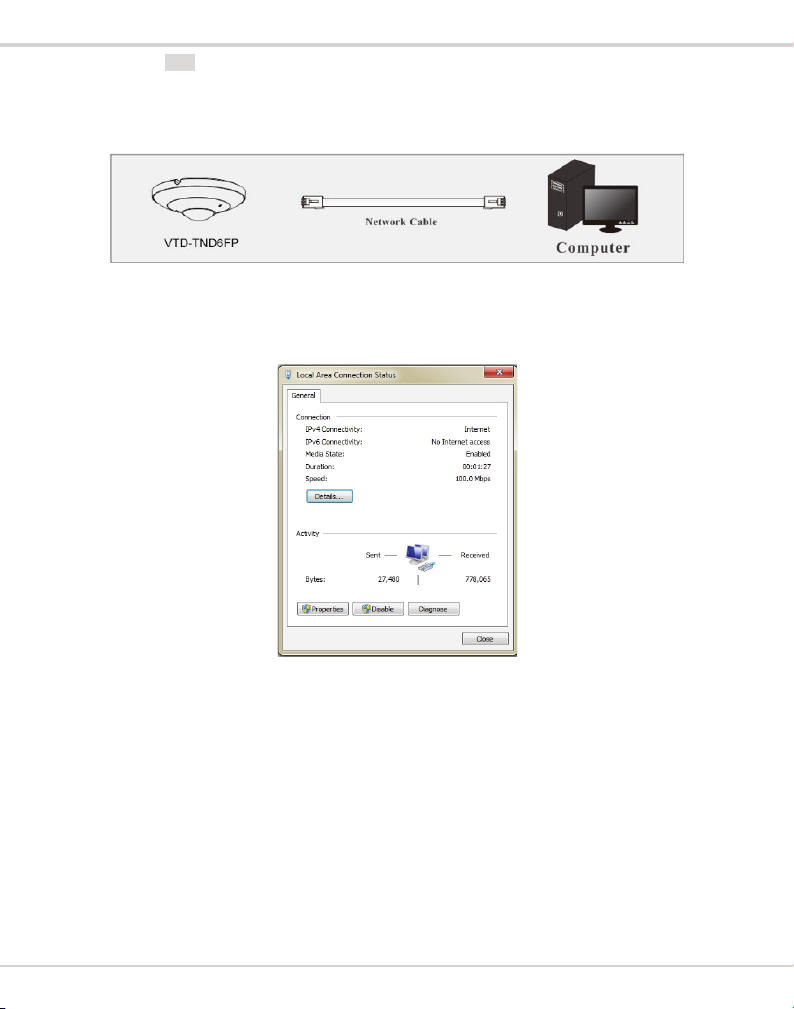
Transcendent 6 MegaPixel Fisheye Camera
Data port: 9008
You may use the above default settings when you log into the camera for the fi rst time. You may
directly connect the camera to the computer through network cable.
① Manually set the IP address of the PC and the network segment should be as the same as the
default settings of the IP camera. Open the network and share center. Click “Local Area
Connection” to pop up the following window.
Select “Properties” and then select internet protocol according to the actual situati on (for example:
IPv4). Next, click “Properties” button to set the network of the PC.
7
Page 8
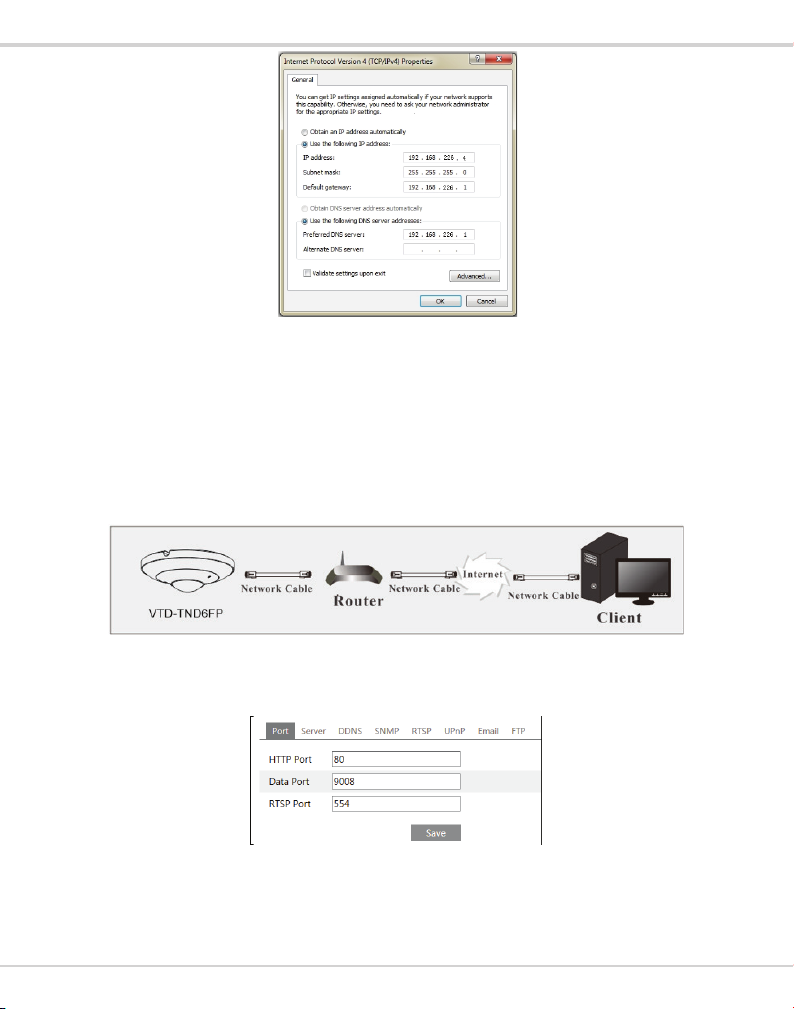
Transcendent 6 MegaPixel Fisheye Camera
② Open the IE browser and input the default address of IP-CAM and confirm. The IE browser
will download Active X control.
③ After downloading Active X control, you will see a login dialog box.
④ Input the default username and password and then enter to view.
1.2 WA N
Ø Access through the router or virtual server
① Make sure the camera is connected via LAN and then log into the camera via LAN and go to
ConfigàNetworkàPort menu to set the port number.
Port Setup
② Go to Config àNetworkàTCP/IP menu to modify the IP address.
8
Page 9
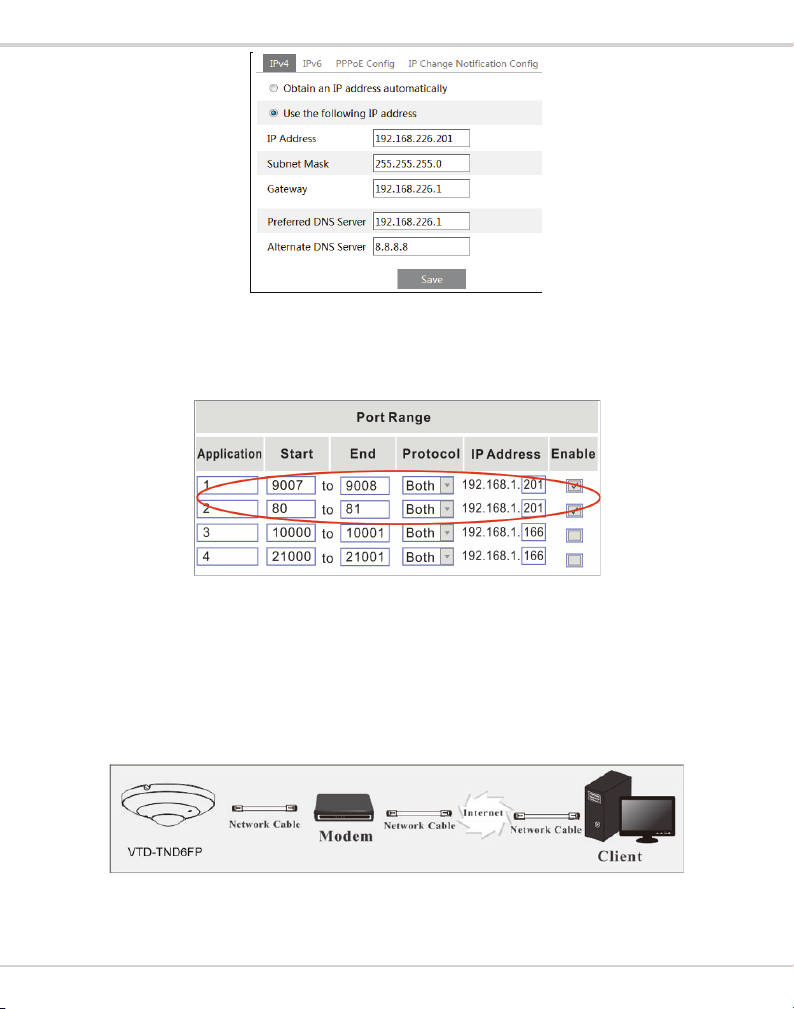
Transcendent 6 MegaPixel Fisheye Camera
IP Setup
③ Go to the router’s management interface through IE browser to forward the IP address and port
of the camera in the “Virtual Server”.
Router Setup
④ Open the IE browser and input its WAN IP and http port to access. (for example, if you change
your http port to 81, input “192.198.1.201:81” in the address bar of web browser to access).
Ø Access through PPPoE dial-up
Network connection
You may access the camera through PPPoE auto dial-up. The setting steps are as follow:
① Go to ConfigàNetworkàPort menu to set the port number.
9
Page 10
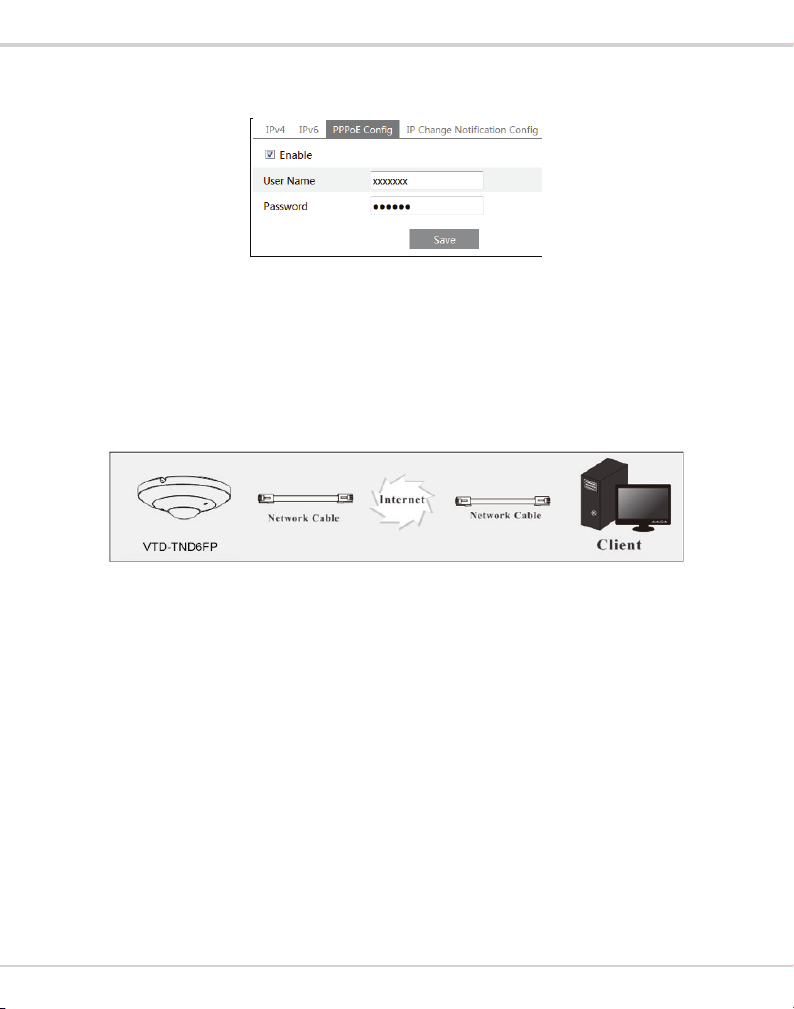
Transcendent 6 MegaPixel Fisheye Camera
② Go to Config àNet workàTCP/ IPàPPPoE Config menu. Enable PPPoE and then input the
user name and password which you can get fr om your internet service provider.
③ Go to Config àNetworkàDDNS menu. Before you configure the DDNS, please apply for a
domain name first. Please refer to DDNS configuration for detail information.
④ Open the IE browser and input the domain name and http port to access.
Ø Access through static IP
Network connection
The setting steps are as follow:
① Go to ConfigàNetworkàPort menu to set the port number.
② Go to Config àNetworkàTCP/IP menu to set the IP address. Check “Use t he following IP
address” and then input the static IP address and other parameters.
③ Open the IE brows er and input its WAN IP and http port to access .
2 Live View
After you log in, you will see the following window. Before you view the live image, please set
the stream mode and installation method as required (see Set Fisheye Parameters for details).
10
Page 11
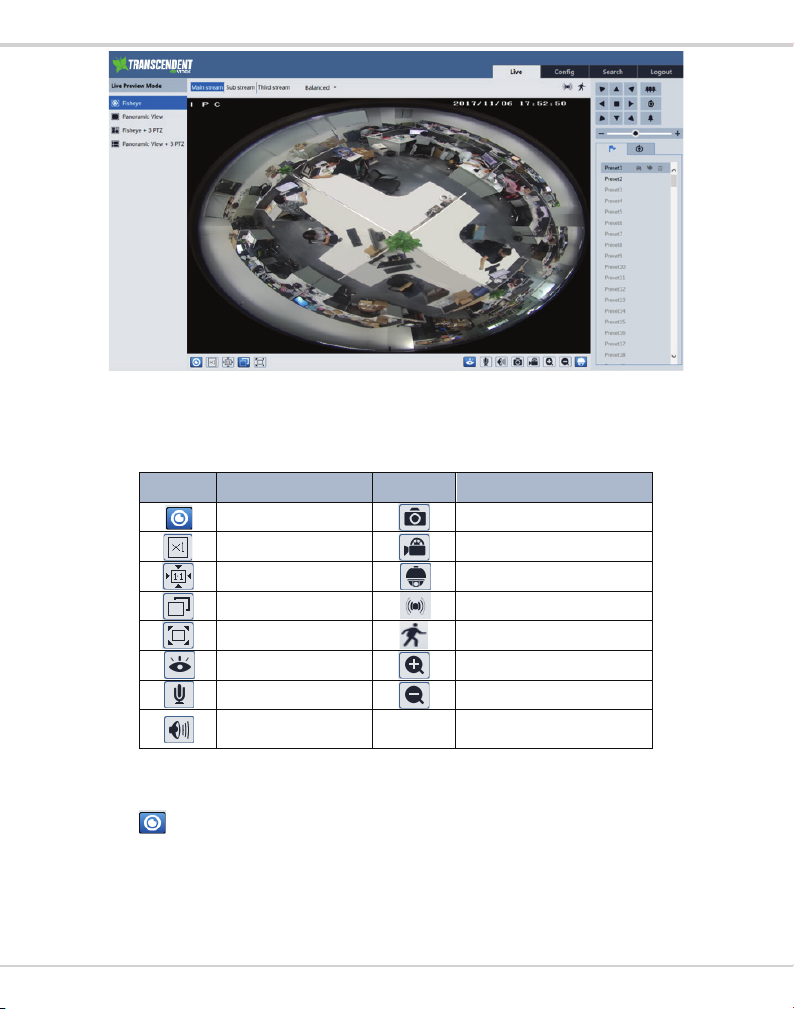
Transcendent 6 MegaPixel Fisheye Camera
In the li ve mode, you can switch different streams and li ve preview modes, capture live images,
enable live audio and record, etc.
The following table is the instructions of the icons on the live view interface.
Icon Description Icon Description
Select live preview mode
Original size
Appropriate size
Auto
Full screen
Start/stop live view
Start/stop two-way audio
Enable/disable audio
In full screen mode, double click to exit.
l
Snap
Start/stop recording
PTZ control
Sensor alarm indicator icon
Motion alarm indicator icon
Zoom in
Zoom out
Click to select the live view mode.
Fisheye view mode: See the picture as shown above.
Panoramic view mode
11
Page 12
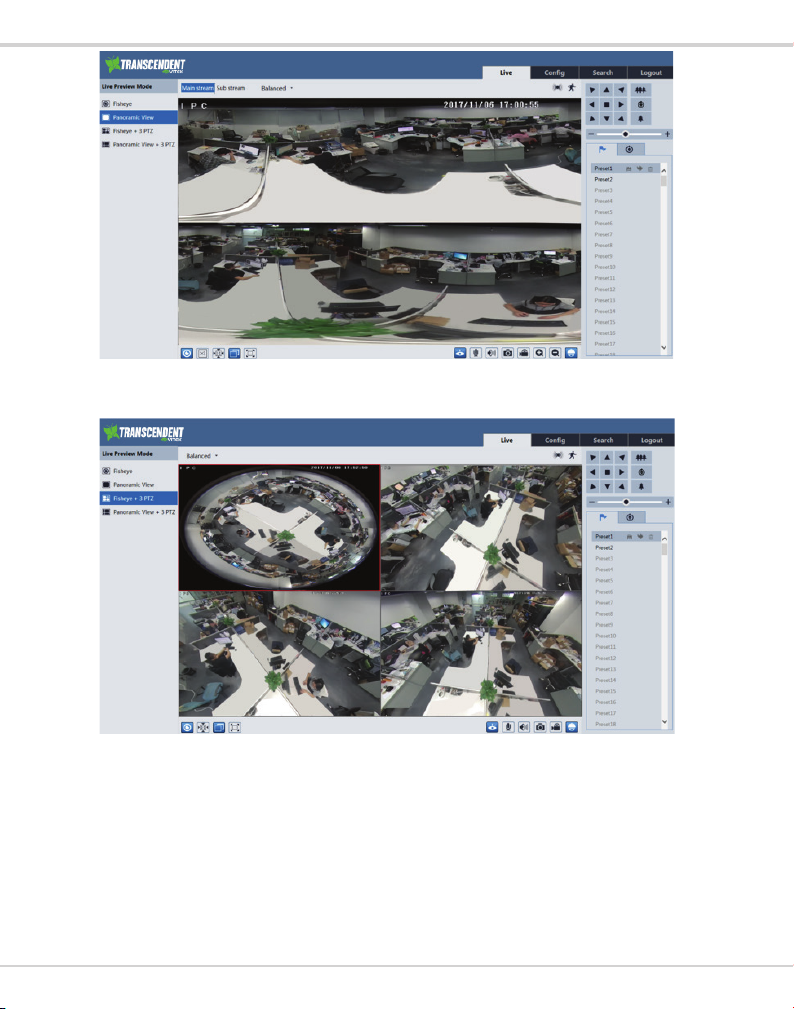
Transcendent 6 MegaPixel Fisheye Camera
Fisheye+ 3PTZ view mode
Panoramic + 3PTZ view mode
12
Page 13
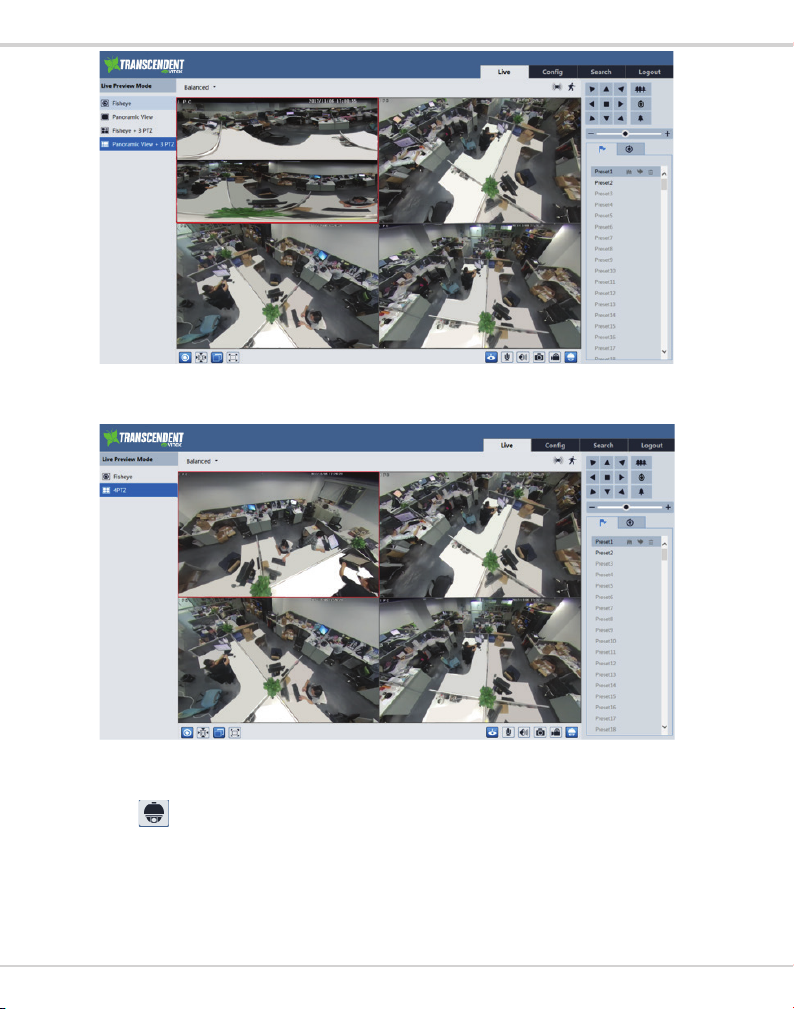
Transcendent 6 MegaPixel Fisheye Camera
4PTZ view mode (you need to switch the stream mode in the fisheye parameter interface)
In panoramic + 3PTZ view mode or fisheye + 3PTZ view mode or 4PTZ view mode, select a PTZ
window and view the image from every direction by controlling PTZ panel.
Click to unfold the control panel. The descriptions of the control panel are as follows:
13
Page 14
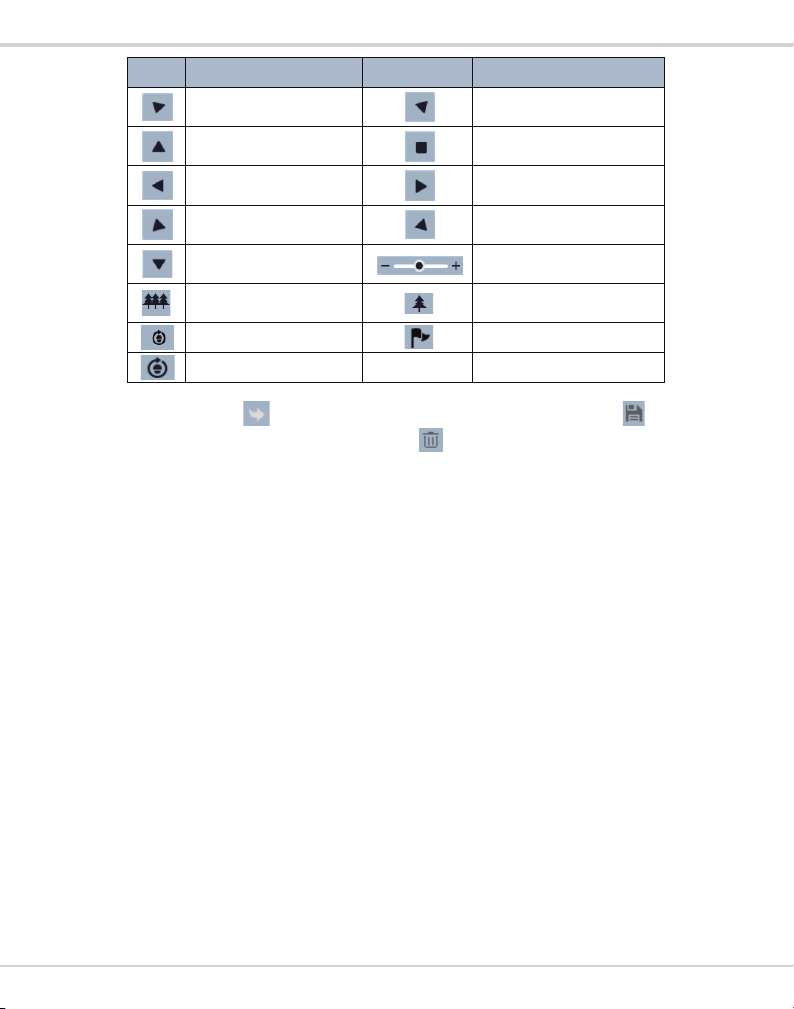
Transcendent 6 MegaPixel Fisheye Camera
Click it to rotate the dome
Click it to rotate the dome
Click it to rotate the dome
Click it to rotate the dome
Click it to rotate the dome
Click it to rotate the dome
Click it to rotate the dome
Drag the scroll bar to adjust
Icon Description Icon Description
diagonally up-left
upwards.
towards left
diagonally down-left
downwards.
Click it to zoom out the live
image.
Automatic cruise
Create and call cruise
diagonally up-right.
Click it to stop rotating the dome.
Click it to rotate the dome towards
right.
diagonally down-right.
rotating speed of the dome.
Click it to zoom in the live image.
Preset
Select preset and click to call the preset. Select and set the preset and then click to save
the position of the preset. Select the preset and click to delete it.
3 Remote Configuration
3.1 System Configuration
The “System” configuration includes four submenus: Basic Information, Date and Time, Local
Config and Storage.
3.1.1 Basic Information
In the “Basic Information” interface, you can check the relevant information of the device.
14
Page 15

Transcendent 6 MegaPixel Fisheye Camera
3.1.2 Date and Time
Go to ConfigàSystemàDate and Tim e. Please refer to the following interface.
You can select the time zone and DST as required.
Click “Date and Time” tab to set the time mode.
3.1.3 Local Config
Go to ConfigàSystemàLocal Config. You can set the storage path of the c aptured pictures and
video records. You can also enable or disable the videos audio.
15
Page 16

Transcendent 6 MegaPixel Fisheye Camera
3.1.4 Storage
Go to ConfigàSystemàStorage to go to the interface as shown below.
The first time you use the SD card, you should click the “Format” button to format the SD card.
Click “Pop Up” button to stop writing data to SD card. Then the SD card can be ejected safely.
F
Go to ConfigàSystemàStorageàRecord to go to the interface as shown below. You can set the
SD card recording stream. Set the pre record time if you enable pre record. Click “Save” button to
save the settings.
Pre Record Time: Set the time to record before the actual recording begins.
Note: Using of SD card function should be coordinated with motion or sensor
alarm. When alarm is triggered, the system will automatically capture pict ure
and save the picture or recording on to the SD card.
3.1.5 Set Fisheye Parameters
Before viewing the live image, please go to ConfigàSystemàFisheye Parameters menu to set the
stream mode and installation method.
16
Page 17

Transcendent 6 MegaPixel Fisheye Camera
Stream mode: Fisheye + Panoramic view + 3PTZ & Fisheye or 4PTZ mode are optional.
Installation method: Wall, ceiling and desktop are optional. Please select the installation mode
according to the actual installation method.
3.2 Image Configuration
Image Configurat ion includes Display, Video/Audio, OSD, Video Mask and ROI Config (the lens
control function is available for the models with motorized zoom lens).
3.2.1 Display Configuration
Go to ImageàDis play interface as shown below. You may set and adjust the picture’s brightness,
contrast, hue and saturation, et c.
Brightnes s: Set the brightness level of the camera’s image.
Contrast: Set the color difference between the brightest and darkest parts.
Hue: Set the total color degree of the image.
Saturation: Set the degree of color purity. The purer the color is, the brighter the image is.
Sharpness: Set the resolution level of the image plane and the sharpness level of the image edge.
Noise Reduction: Decrease the noise and make the image more thorough. Increasing the value
will make the noise reduction effect better but it will reduce the image resolution.
Backlight Compensation:
l Off: close the backlight compensation function. (default mode).
17
Page 18

Transcendent 6 MegaPixel Fisheye Camera
l HWDR
u As to the WDR scene, WDR will help the camera provide clear images when ther e are both
very bright and very dar k areas simultaneously in the field of the view by lowering the brightness
of the bright area and increasing the brightness of the lowlight area. High, middle and low can be
selected.
u There will be some recording lost for a few seconds during mode changing from non-WDR to
WDR mode.
l HLC: lower the brightness of the whole image by suppressing the brightness of the image’s
bright area and reducing the size of the halo area.
l BLC: if enabled, the auto exposure will activate according to the scene so that the object of
the image in the darkest area will be seen clearly.
Antiflicker:
l Off: Close the anti-flicker function.
l 50Hz (PAL): Make sure the horizontal stripes will not appear in the image while the device
is adjusting the exposure automatically according to the brightness of the scene.
l 60Hz (NTSC): Make sure the horizontal stripes will not appear in the image while the device
is adjusting the exposure automatically according to the brightness of the scene.
White Balance: Adjust the color temperature according to the environment automatically.
Frequency: 50Hz (PAL) and 60Hz (NTSC) options.
Day/night Mode: Please choose the mode as needed.
Sensitivity: High, middle and low can be selected.
Infrared Mode: Choose “ON”, “OFF” and “Auto” as required.
Exposure Mode: Choose “Auto” or “Manual” as required.
3.2.2 Video / Audio Configuration
Go to ImageàVide o / Audio interface as shown below. In this interface, you can set the resolution,
frame rate, bitrate type, video quality and so on subject to the actual network condition.
Click “Audio” tab to go to the interface as shown below.
18
Page 19

Transcendent 6 MegaPixel Fisheye Camera
Channel ID:
Select streams for different channels.
IP Channel 1: Fisheye view channel, 3 streams can be set. Please set them according to the actual
network condition.
IP Channel 2: Panoramic view channel, 2 streams can be set. Please set them according to the
actual network condition.
IP Channel 3/4/5: PTZ view channel, 2 streams can be set for each channel. Please set them
according to the actual network condition.
Resolution: The higher the resolution is, the clearer the image is.
Frame rate: The higher the fram e rate is, the more fluid the video is. However, more storage space
will be taken up.
Bitrate type: CBR and VBR. CBR means that no matter how much the video changes, the
compression bitrate keeps constant. This will not only facilitate the image quality better in a
constant bitrate but also help to calculate the capacity of the recording. VBR means that the
compression bitrate can be adjustable according to the change of the video resources. This will
help to optimi ze the network bandwidth.
Bitrate: Please choose according to the actual network situation.
Video Quality: When VBR is selected, you need to choose image quality. The higher the image
quality you choose, the more bitrate will be required.
I Fram e interval: It is recommended to use the default value. If the value is to high, the read
speed of the group of pictures will be slow resulting in the quality loss of the video.
Video Compression: H264 and H265 are optional. Higher quality of image can be transferred
under limited network bandwidth by using H265 video encoding. However, higher quality of the
hardware is required.
Profil e: Baseline, main/high profiles are optional. Baseline profile is mainly used in interactive
application with low complexity and delay. Main/high profile is mainly used for higher coding
requirement.
Send Snapshot: Please sel ect it according to the actual situati on.
Video encode slice split: If this function is enabled, you may get a more fluid image even
though using a low-performance PC.
Watermark: Check it and input the watermark content. You will see the watermark when
playing back the local recording in the search interface, unless the recording has been tampered
with.
Audio Encoding: G711A and G711U are selectable.
Audio Type: MIC and LIN are select able.
19
Page 20

Transcendent 6 MegaPixel Fisheye Camera
3.2.3 OSD Configuration
Go to ImageàOSD interface as shown below.
You may set time stamp, device name and OSD content here. After enabling the corresponding
display and enteri ng the content, drag them t o change their position. Then click “Save” button to
save the settings.
3.2.4 Video Mask
Go to ImageàVideo Mask interface as shown below. You can set 4 mask areas at most.
To set up video mask:
1. Enable video mask.
2. Click “Draw Area” but ton and then drag the mouse to draw the video mask area.
3. Click “Save” button to save the settings.
4. Return to the live to see the following picture.
20
Page 21

Transcendent 6 MegaPixel Fisheye Camera
Clear the video mask:
Go to video mask interface and then click “Clear” button to delete the current video mask area.
3.2.5 ROI Configuration
Go to ImageàROI Config interface as shown below.
1. Check “Enable” and then click “Draw Area” button.
2. Drag the mouse to set the ROI area.
3. Set the level.
4. Click “Save” button to save the settings.
Now, you will see the selected ROI area is clearer than other areas especially in low bitrate
condition.
3.3 PTZ Configuration
The PTZ of this camera can be controlled by a keyboard. Connect the keyboard and the camera
through RS485 interface and then set the corresponding protocol and baud-rate in the camera and
keyboard.
21
Page 22

Transcendent 6 MegaPixel Fisheye Camera
Go to PTZàProtocol interface as shown below.
Here the protocol and baud-rate must be the same with these of the keyboard.
Address: 1; you can control PTZ channel 1 by using this address in the keyboard.
Address: 2; you can control PTZ channel 2 by using this address in the keyboard.
……
3.4 Alarm Configuration
Alarm configuration includes four submenus: Motion Detection, Alarm In, Al arm Out and
Alarm Server.
3.4.1 Motion Detection
Go to AlarmàMotion Detection to set motion detection alarm.
1. Check “Enable Alarm” check box to activate motion based alarm, choose alarm holding time
and set alarm trigger options.
22
Page 23

Transcendent 6 MegaPixel Fisheye Camera
Alarm Out: If selected, t his would trigger t he external r elay output on detecting a motion based
alarm.
Trigger Snap: If selected, the system will capture images on an alarm and save the images onto
the SD card.
Trigger SD Recording: If selected, the recording will be triggered and saved onto the SD card
on an alarm.
Trigger Email: If “Trigger Email” and “Attach Picture” checkbox is checked (email address
shall be set first in the Email confi guration interface), the captured pictures and triggered eve nt
will be sent to those addresses.
Trigger FTP: If “Trigger FTP” and “Attach Picture” checkbox is checked, the captured pictures
will be sent to the FTP server address. Please refer to FTP configuration chapter for more details.
2. Set motion detection area and sensitivity. Click “Area and Sensitivity” tab to go to the
interface as shown below.
Move the “Sensitivity” scroll bar to set the sensitivity.
Select “Add” and click “Draw” button and drag mouse to select the motion detection area; Select
“Erase” and drag the mouse to clear motion detection area.
After that, click “Save” to save the settings.
3. Set the schedule of the motion detection. Click “Schedule” tab to go to the interface as shown
below.
23
Page 24

Transcendent 6 MegaPixel Fisheye Camera
Week schedule
Set the alarm time from Monday to Sunday for alarm everyday in one week. The lengthwise
means one day of a week; the rank means 24 hours of a day. Green means selected area. Blank
means unselected area.
“Add”: Add the schedule for a special day.
“Erase”: Delete holi day schedule.
Day schedule
Set alarm time for alarm on a special day, such as a holiday.
Set a date at the “Date” box, click “Add” button to add that date to the list box on the right side
and t hen drag the scroll bar to set the schedule of that day.
Select a date in the list box on the right side, and click “Delete” to remove the schedule on that
day.
Click “Save” button to save the settings.
Note: Holiday schedule has priority to Week schedule.
3.4.2 Alarm In
To set sensor alarm (alarm in):
Go to ConfigàAlarmàAlarm In interface as shown below.
24
Page 25

Transcendent 6 MegaPixel Fisheye Camera
1. Enable alarm and set the alarm type, alarm holding time and sensor name.
2. Set alarm trigger options. The setting steps are the same with that of motion detection. Please
refer to motion detection chapter for details.
3. Click “Save” button to save the settings.
4. Set the schedule of the sensor alarm. The setting steps of the schedule are the same with that
of motion detection. Please refer to motion detection chapter for details.
3.4.3 Alarm Out
Go to ConfigàAlarmàAlarm Out interface as shown below:
Select alarm holding time at the “Alarm Holding Time” pull down list box.
Click “On” to trigger alarm out. Click “off” to stop alarm out.
Click “Save” button to save the settings.
3.4.4 Alarm Server
Go to AlarmàAlarm Server interface as shown below.
You may input the alarm server address and port. When the alarm happens, the camera will
automatically transfer the al arm event to the alarm server. If the alarm server is not used, there is
no need for you to configure here.
25
Page 26

Transcendent 6 MegaPixel Fisheye Camera
3.5 Network Configuration
3.5.1 TCP/IP
Go to ConfigàNetworkàTCP/IP interface as shown below. There are two ways for network
connection.
Use IP address (take IPv4 for example)-There are two options for IP setup: obtain an IP address
automatically by DHCP prot ocol and use the following IP address. Please choose one of the
options for your requirements.
Use PPPoE-Click “PPPoE Config” tab to go to the interface as shown below. Enable PPPoE and
then enter the user name and password from your ISP.
You can choose either way of the network connection. If you use PPPoE to connect to the internet,
you will get a dynamic WAN IP address. This IP address will change frequently. You may use the
function of IP change notification.
Click “IP Change Notification Config” to go to the interface as shown below.
26
Page 27

Transcendent 6 MegaPixel Fisheye Camera
Trigger Email: when the IP address of the device is changed, a new IP address will be sent to the
appointed mailbox automatically
Trigger FTP: when the IP address of the device is changed, a new IP address will be sent to FTP
server.
3.5.2 Port
Go to ConfigàNetwor kàPort interface as shown below. HTTP port, Data port and RTSP port
can be set.
HTTP Port: The default HTTP port is 80. It can be changed to any port which is not occupied.
Data Port: The default data port is 9008. Please change it as required.
RTSP Port: The default port is 554. Please change it as required.
3.5.3 Server Configuration
This function is mainly used for connecting network video management system.
1. Check “Enable”.
2. Check the IP address and port of the transfer media server in the VMS. Then enable the auto
report in t he VMS when adding a new device. Next, input the remaining information of the
device in the VMS. After that, the system will automatically allot a device ID. Please check it in
27
Page 28

Transcendent 6 MegaPixel Fisheye Camera
the VMS.
3. Input the above-mentioned server address, server port and device ID in the corresponding
boxes. Click “Save” button to save the settings.
3.5.4 DDNS
If your camera is set to use PPPoE as its default net work connection, DDNS should be set for
network access. Before you set the DDNS, please make sure you have registered a domain name
on the DDNS server.
1. Go to ConfigàNetworkà DDNS.
2. Apply for a domain name. Take www.dvrdyndns.com for example.
Input www.dvrdydns.com in the IE address bar to visit its website. Then click “Registration”
button.
Creat e domain name.
28
Page 29

Transcendent 6 MegaPixel Fisheye Camera
After you successfully request your domain name, you will see your domain in the list.
3. Input the username, password, domain you apply for in the DDNS configuration interface.
4. Click “Save” button to save the settings.
3.5.5 SNMP
To get camera status, parameters and alarm information and remotely manage the camera, you can
set the SNMP function. Before using the SNMP, please download the SNMP software and set the
parameters of the SNMP, such as SNMP port, trap address.
1. Go to ConfigàNetworkàSNMP.
2. Check the corresponding version checkbox (Enable SNMPv1, Ena ble SNMPv2, Enable
SNMPv3) according to the version of the SNMP software you download.
3. Set the “Read SNMP Community”, “Write SNMP Community”, “Trap Address”, “Trap Port”
and so on. Please make sure the settings are the same as that of your SNMP software.
Note: Please use the version in accordance with the security level you required. The higher the
version is, the higher the level of the security.
29
Page 30

Transcendent 6 MegaPixel Fisheye Camera
3.5.6 RTSP
Go to ConfigàNetworkàRTSP.
30
Page 31

Transcendent 6 MegaPixel Fisheye Camera
1. Select “Enable”.
2. RTSP Po rt: Access port of the streaming media. The default number is 554.
3. RTSP Address: The RTSP address is what you need to input into the media player. Input it into
the media player according to the format listed above.
4. Check “Allow anonymous l ogin.
3.5.7 UPNP
If you enable this function, you can quickly access the camera via LAN and you don’t need to
configure the port mapping when the camera is connected to the WAN via the router.
Go to ConfigàNetworkàUPnP. Enable UPNP and then input UPnP name.
After you enable it and set the UPnP name, you will see the UPnP name by clicking “Network”
on the desktop of your computer which is in the same local area network with your camera. Then
double click this name to access the camera quickly.
3.5.8 Email
If you need to trigger Email when an alarm happens or IP address is changed, please set the Email
here first.
Go to ConfigàNetwork àEmail.
31
Page 32

Transcendent 6 MegaPixel Fisheye Camera
Sender Address: sender’s e-mail address.
User name and password: sender’s user name and password.
Server Address: The SMTP IP address or host name.
Select the secure connection type at the “Secure Connection” pull-down list according to actual
needs.
SMTP Port: The SMTP port .
Send Interval(S): The time interval of sending email. For example, if it is set to 60 seconds and
more than one motion detection alarms are triggered within 60 seconds, it will be considered as
one alarm event and only one email will be sent. If one motion alarm event is triggered and then
another motion detection alarm event is triggered after 60 seconds, there will be two emails sent.
When the motion detection alarm and other alarms are triggered at the same time, the emails will
be sent separately.
Click “Test” button to test the effectiveness of the account.
Recipient Address: receiver’s e-mail address.
3.5.9 FTP
After you set the FTP server, the captured pictures on an alarm will be uploaded to the FTP server.
Go to ConfigàNetwork àFTP.
32
Page 33

Transcendent 6 MegaPixel Fisheye Camera
Server Name: The name of the FTP.
Server Address: The IP address or dom ain name of the FTP.
Upload Path: The path of uploading the files.
Port: The port of the FTP.
Use Name and Password: The username and password used to log into the FTP.
3.6 Security Configuration
3.6.1 User Configuration
Go to ConfigàSecurityàUser interface as shown below.
Add user:
1. Click “Add” button to pop up the following textbox.
33
Page 34

Transcendent 6 MegaPixel Fisheye Camera
2. Input user name in “User Name” textbox.
3. Input letters or numbers in “Password” and “Confirm Password” textbox.
4. Choose the use type. Administrator has all permissions. Common user can only view the live
image. Compared administrator, advanced user cannot set user, backup settings, restore the system
to the default factory settings and upgrade the software.
5. Input the MAC address of the PC in “Bind MAC” textbox.
After binding physical address to the IP-CAM, you can access the device on this PC only. If the
MAC address has “00:00:00:00:00:00” which means it can be connected to any computers.
6. Click “OK” button and then the new added user will display in the user list.
Modify user:
1. Select the user you need to modify password and physical address in the us er configuration list
box.
2. The “Edit user” dialog box pops up by clicking “Modify” button.
3. Input old password of this user in the “Old Password” t ext box.
4. Input new password in the “New password” and “Confirm Password” text box.
5. Input computer’s MAC address as required.
6. Click “OK” button to save the settings.
Delete user:
34
Page 35

Transcendent 6 MegaPixel Fisheye Camera
1. Select the user you wa nt to dele te in the user configuration list box.
2. Click “Delete” button to delete the user.
Note: The default super administrator cannot be deleted.
3.6.2 Online User
Go to ConfigàSecurityàOnline User. You can view the user who is viewing live video.
3.6.3 Block and Allow Lists
Go to ConfigàSecurityàBlock and Allow Lists interface as shown below.
Setting steps are as follows:
Check “Enable IP address filtering” check box.
Select “Block the following IP address”, input IP address in the IP address list box and click “Add”
button. The operation step of “Allow the following IP address” and MAC address filter settings
are the same with “Block the following IP address”.
After you set the IP address or MAC address, the system will block or allow the user using the
added IP address or MAC address to access the camera.
3.7 Maintenance Configuration
3.7.1 Backup and Restore
Go to ConfigàMaintenanceàBackup & Restore.
35
Page 36

Transcendent 6 MegaPixel Fisheye Camera
Import & Export Settings
l
You can import or export the setting information from PC or to device.
1. Click “Browse” to select save path for im port or export information on PC.
2. Click “Import Setting” or “Export Setting” button.
Default Settings
l
Click “Load Default” button to restore all system settings to default status.
3.7.2 Reboot
Go to ConfigàMaintenanceàReboot.
Click “Reboot” button to reboot the device.
Timed Reboot Setting:
Enable “Time Settings”, set the date and time and then click “Save” button to save the settings.
3.7.3 Upgrade
Go to ConfigàMaintenanceàUpgrade. In this interface, you can upgrade the system.
1. Click “Browse” button to select the save path of the upgrade file
2. Click “Upgrade” button to start upgrading the application program.
3. The device will restart automatically
4. After you successfully update the software, click “OK” button to close IE and then re-open IE
to connect IP-Cam.
Caution! You can’t shut down your PC or clos e the IP-CAM during upgrade.
36
Page 37

Transcendent 6 MegaPixel Fisheye Camera
3.7.4 Operation Log
To query and export log:
1. Go to ConfigàMaintenanceàOperation Log.
2. Select the main type, sub type, start and end time.
3. Click “Search” to vie w the operation log.
4. Click “Export” to export the operation log.
4 Search
4.1 Photo Search
Click SearchàPhoto to go to the interface as shown below. You can search the images saved in
the SD card.
1. Set time: Select date and choose the start and end time in the top left corner.
2. Check events.
3. Click “Search” button to search the photos.
4. Click a file name in the list to view captured photos as shown above.
37
Page 38

Transcendent 6 MegaPixel Fisheye Camera
Actual size: Click this button to
display the actual size of the
Slide show play: Click this
The descriptions of the buttons are shown as follows.
Icon Description Icon Description
Close: Select a picture and click
this button to close this picture.
Save: Click this button to select
the save path of the picture on the
PC for saving the current picture.
Fit size: The picture will fit on
screen by clicking this button.
Zoom in: Click this button to
amplify the picture.
button to play the picture in slide
show mode.
Play speed: Play speed of the slide show.
Close all: Click this button to close
all pictures viewing.
Save a ll: Click this button to select
the save path of the pictures on PC
for saving all pictures.
picture.
Zoom out: Click this button to
zoom out the picture.
Stop: Click this button to stop slide
show.
4.2 Video Search
4.2.1 Local Video Search
Click SearchàVideoàLocal Video to go to the interface as shown below. You can play the local
video recording. Before playing, please set the storage path of the video record in the local
configuration interface and make sure there are recorded files.
Choose the date and the start time and end time and then click “Search” button to search the
38
Page 39

Transcendent 6 MegaPixel Fisheye Camera
Click to play the
play the next
adjust the volume after
Full screen. Click to
display full screen.
recorded files. Double click the recorded file to play the recording. The descriptions of the buttons
on the playback interface are as follows.
Icon Description Icon Description
Play button. After pausing
the video, click this button
to continue playing.
Stop button.
Speed up play.
Click to
record.
Click to enable / disable
audio; drag the slider to
enabling audio.
Pause button.
Slowdown play.
previous record.
Open/close watermark.
Double click to exit full
screen.
4.2.2 SD Card Video Search
Click SearchàVideoàSD Card Recording to go to the interface as shown below. You can search
the recording saved in the SD card.
Before you search the SD recording, you should trigger the SD recording in motion detection alarm
or alarm input alarm (see Motion Detection Trigger or Alarm Input Trigger for detail information).
Set the date and the start and end time, select the record type and then click “Search” button to
search the record. Double click the searched file name to play the record.
Please refer to Local Video Search for the descriptions of the buttons on the playba ck interface.
Click button to download the recording saved on the SD card.
39
Page 40

Transcendent 6 MegaPixel Fisheye Camera
5.12”
1.19”
1.54”
40
Page 41

Preliminary Specifications:
VTD-TND6FP
Transcendent Series 6 Megapixel H.265 Indoor/Outdoor
Compact IP Vandal 360° Fisheye Camera with 6 IR LED Illumination
Specifications
Image Sensor
Electronic Shutter
Lens
IR LEDs
IR Distance
Day & Night
WDR
BLC
DNR
Slow Shutter
Video Compression
Encoding Type
Smart Encoding
Video Bit Rate
Audio Compression
Audio Bit Rate
Main Stream Max. Frame Rate
Max. Image Size
Image Settings
Network
Video Output
Audio
RS485
Alarm
Remote Monitoring
Online Connection
Network Protocol
Interface Protocol
Storage
Smart Alarm
PoE
Weather Resistance
Power Supply
Power Consumption
Operating Environment
Weight
Dimensions
Transcendent 6 MegaPixel Fisheye Camera
1/2.9” 6.0 MegaPixel CMOS Image Sensor
1.07mm @ F2.5, horizontal field of view: 180° (wall mounting) 360° (ceiling mounting)
Support low bitrate, low delay; support ROI coding & SVC technology; support self-adapative transmission bitrate as the network environment
Fisheye / Panorama+3 PTZ: 30fps @ (2160×2160, 1920×1920, 1440×1440), 30fps @ (1920×1080), 30fps @ (960×540)
ROI, Saturation, Brightness, Chroma, Contrast, Wide Dynamic, Sharpen, NR,etc. adjustable through client software or web browser
Support simultaneous monitoring for up to 10 users; Support multi-stream real time transmission
TCP / IP, UDP, DHCP, NTP, RTSP, PPPoE, DDNS, SMTP, FTP
MicroSD Card for local EDGE storage / network remote storage
1/25 s ~ 1/100000 s
6 High Power Covert IR LEDs
50’ IR Range
True Day/Night by ICR
Digtal WDR (D-WDR)
Yes
XD-DNR (2D-DNR + 3D-DNR)
Yes
H.265 / H.264 / MJPEG
VBR (five levels adjustable) / CBR
64 Kbps ~ 16MKbps
G.711A /G. 711Mu
8Kbps ~ 48 Kbps
2160 x 2160 Pixels
RJ45
CVBS video output (BNC × 1)
Built-In MIC × 1, MIC OUT × 1*
Yes
1 CH alarm input; 1 CH alarm output
IE browsing, CMS remote control
ONVIF, GB-T/28181-2011
Motion alarm, sensor alarm
Yes
IP66
12VDC / PoE (Dual Voltage)
<12W
14ºF~122ºF (-10º~50ºC) / 10~90% RH
15.24oz. / 0.95oz. / 432g
1.54” x 5.12” (39×130mm)
41
Page 42

Transcendent 6 MegaPixel Fisheye Camera
CONSIDER THESE OTHER GREAT
TRANSCENDENT PRODUCTS!
VT-TNR Series
Transcendent Series 4, 8, 16, 32, and 64 Channel 8 MegaPixel (4K)
H.265 Real Time Network Video Recorders with 4K HDMI
• 4, 8, 32, and 64 Channel Stand-alone Real-time IP Network Video Recorders
• Full 8 Megapixel (4K) Real-time recording & playback
• 4K HDMI & VGA Video Outputs
• H.265 / H.264 Video Compression
• Plug and Play & Auto configuration for many leading ONVIF compliant IP Camera
models
• Internal PoE Switch (VT-TNR414P, VT-TNR818P, and VT-TNR3216P)
• 1 Gigabit LAN
• Pentaplex: Live Display / Record / Playback / Backup / Remote Access
• Supports SATA2/SATA3 HDD
• Applications for iOS® & Android®
• Remote Viewing over the Internet via Web Browser or LAN
• Mac OS® Client & CMS Central Management Software Included
• Supports both Dynamic and Static IP Addresses
• Web-based remote configuration
• Control locally via Front Panel Controls, USB Mouse, or with the Included IR Remote
control
Output
Local Management, Viewing
Interface & Remote Viewing
with Web Browsers
Remote Viewing Using
Mac OSX
42
Apps Available for iPhone,
iPad, & Android Devices
Page 43

Transcendent 6 MegaPixel Fisheye Camera
OPTIONAL MOUNTS AVAILABLE
VT-TJB-F1
Junction Box for Transcendent VTDTND6FP Fisheye Dome Camera
VT-TWM-F
Wall Mount for Transcendent VTDTND6FP Fisheye Dome Camera
VT-TPDM-F
Pedestal Mount for Transcendent
VTD-TND6FP Fisheye Dome Camera
43
Page 44

VITEK LIMITED PRODUCT
VITEK products carry a three (3) year limited warranty. Digital recording and storage products are
also warranted for 3 years except for the hard drives which carry their own independent factory
warranty from the hard drive manufacturer. VITEK warrants to the purchaser that products manufactured by VITEK are free of any rightful claim of infringement or the like, and when used in the
manner intended, will be free of defects in materials and workmanship for a period of three (3)
years, or as otherwise stated above, from the date of purchase by the end user. This warranty is
non-transferable and extends only to the original buyer or end user customer of a Vitek Authorized
Reseller.
This warranty shall not apply to repairs or replacements necessitated by any cause beyond the
control of VITEK, including but not limited to, acts of nature, improper installation, excess moisture, misuse, lack of proper maintenance, accident, voltage fluctuations, or any unauthorized tampering, repairs or modifications. This warranty becomes VOID in the event of alteration, defacement, or removal of serial numbers.
Within the first 6 months of purchase, VITEK will replace or credit any defective product at the
request of the customer (subject to availability) with a new product that equals or exceeds the
performance of the original product purchased.
Within the first 6 months of purchase, at its sole discretion, VITEK may issue an advance replacement for a defective product; however, all related costs including, but not limited to shipping and/
or delivery charges will be the responsibility of the customer. If upon return inspection a product
is determined to be in good working order or shows evidence of misuse, the customer will be responsible for full payment of the original product purchased as well as the replacement product.
Beyond the first 6 month period for the remainder of the warranty, VITEK’S responsibility shall be
limited to repairing the defective product, including all necessary parts and related labor costs. At
its sole discretion, VITEK may choose to either exchange a defective product or issue a merchandise credit towards future product purchases. Any replacement parts furnished in connection
with this warranty shall be warranted for a period not to exceed the remaining balance of the
original equipment warranty.
A Return Authorization number or “RA” number must be obtained prior to the return of any item
for repair, replacement, or credit. VITEK requires that this “RA” number be clearly printed on the
outside of the shipping carton to avoid refusal of said shipment. The Return Authorization number
expires after 30 days. Products returned after the 30 day period will be subject to refusal. Shipping charges, if any, must be prepaid. A copy of the bill of sale (or invoice of purchase), together
with a complete written explanation of the problem must accompany all returns.
Vitek makes no warranty or guarantee whatsoever with respect to products sold or purchased
through unauthorized sales channels. Warranty support is available only if product is purchased
through a Vitek Authorized Reseller.
28492 CONSTELLATION ROAD VALENCIA, CA 91355
WWW.VITEKCCTV.COM
Version 2.0
July 2018
