Vitek VT-CN1680, VT-CN840 User Manual
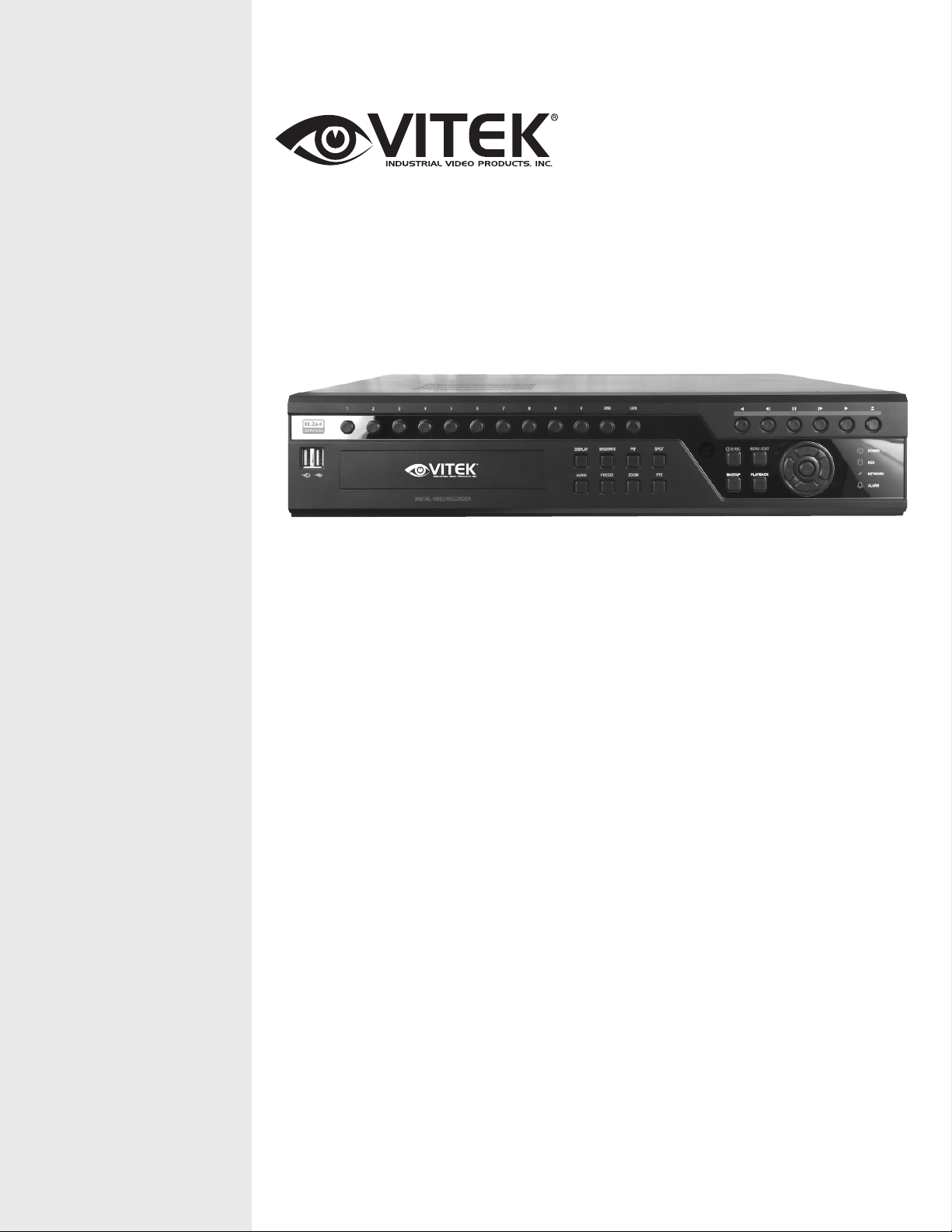
VITEK
CHRONO Series
8 and 16 Channel Digital Video
Recorders
• Highly efficient H.264 compression
• Built-in Data Redundancy
• Real-time recording and real-time playback
• System Setup Wizard and User Friendly GUI
• Multi-Resolution recording
• 4 Spot Output (16 Channel Version)
• Highly efficient and stable proprietary Database Structure
• Identical GUI for DVR and client viewer
• Built-in Point-of-Sales support
• Web Client & CMS (Central Management Software) Included
• iPhone Client

CHRONO Series DVR
1
Preface
We welcome you as a new user of the world's best digital video recorder (DVR), and the leading Digital Video Surveillance System.
For effective usage, please read this manual carefully. For future reference, please keep this manual close to hand.
Copyright/Authentication/Trademark/Limited Warranty
Copyright
This manual is produced under copyright law. None of its contents may be copied or duplicated without prior approval.
Copyright 2010
VITEK Industrial Video Products, Inc.
Authentication
CE, FCC, KCC
Trademark
Ethernet(TM) is the trademark of Xerox Corporation.
Microsoft(TM), MS-DOS(TM), Windows(TM logo), Windows(TM) and Windows NT(TM) are the trademarks of Microsoft Corporation,
used in the United States and elsewhere.
Cautions
We strongly recommend that users read all safety cautions carefully before operating the product.
Since the indicated cautions contain critical safety information, they must be fully complied with. The cautions are categorized into
Danger, Warning, Caution and Important.
Risk of death or serious injury.
This is the highest priority danger warning.
Risk of serious or lesser degree of injury.
May also cause damage to the product or to property.
Risk of minor injury or damage.
Requirements or limitations regarding operation. Users are
recommended to read the relevant details carefully so as
to operate the product properly and without harm.
These cautions indicate the degree of damage that may occur due to inappropriate use of the system.
Risk of death or serious injury.
This is the highest priority danger warning.
• RISK OF EXPLOSION IF BATTERY IS REPLACED WITH INCORRECT TYPE. DISPOSE OF USED BATTERY ACCORDING TO THE
INSTRUCTIONS.
• THIS EQUIPMENT IS FOR INDOOR USE AND ALL THE COMMUNICATION WIRINGS ARE LIMITED TO INSIDE OF THE BUILDING.
• Please connect the power cord only to the type of AC outlet indicated in the manual or product specification. If connected to other
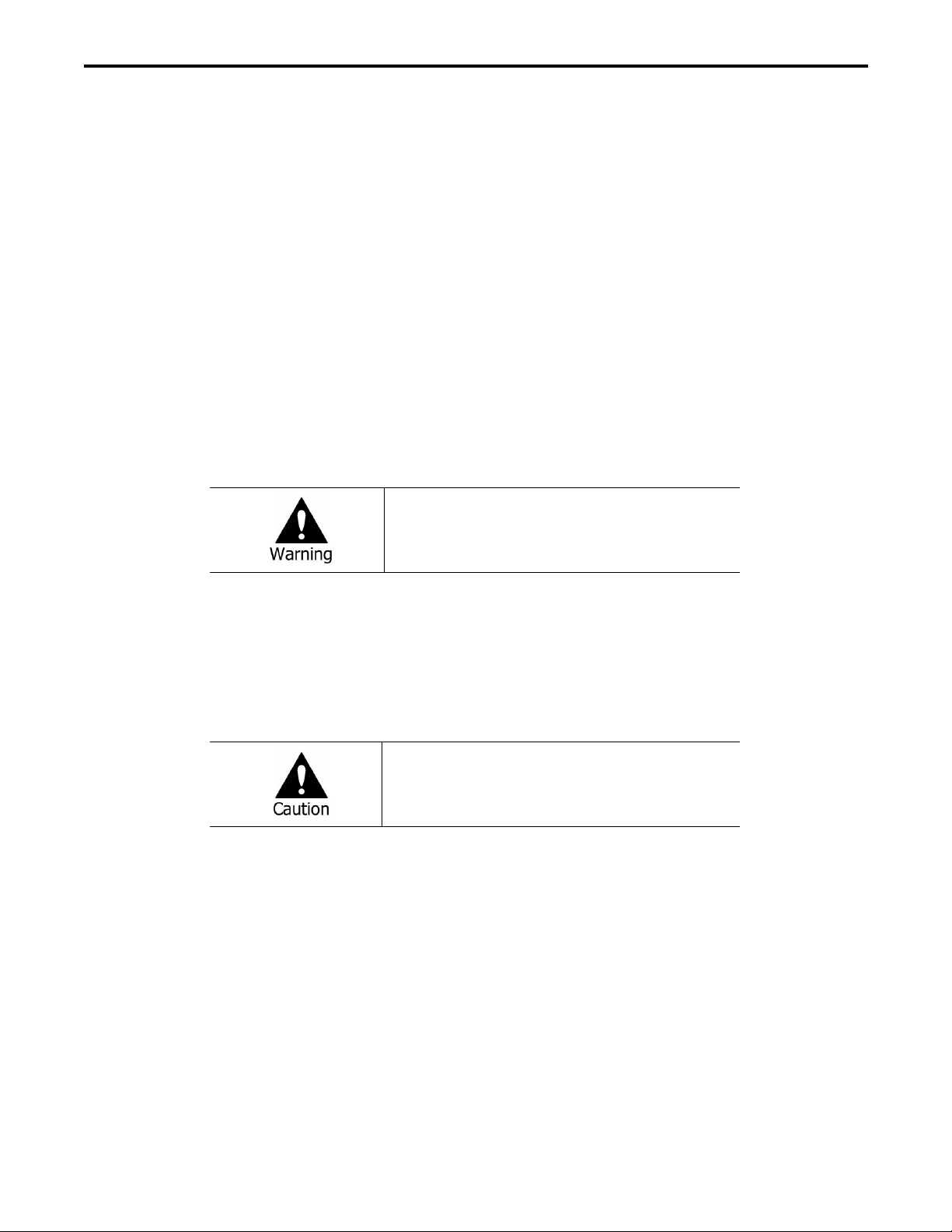
CHRONO Series DVR
2
types of power outlet, fire and electric shock may result.
• Do not expose the product to moisture and dampness. Doing so may result in fire and electric shock.
• Do not place heavy objects on top of the power cord. Damage to the power cord may result in fire and electric shock.
• Do not place containers with liquid or small metal objects on top of the product. Liquid or small metal objects getting into the unit
may lead to fire and electric shock.
• Do not score, bend, twist, pull or heat the power cord. Damage to the power cord may lead to fire and electric shock.
• Do not remove the top casing of the product. Doing so may result in electric shock. If internal examination and maintenance are
deemed necessary, contact the authorized system vendors or installers.
• Do not modify the product in any way. Doing so may lead to fire and electric shock.
• In case of lightning, immediately turn off the power switch and remove the power cord from the power outlet. Failure to do so
may result in fire and electric shock.
• Please use only the power cord supplied with the product. Use of other power cords may result in fire and electric shock.
• In case of smoke, smell or noise, immediately turn off the power switch and remove the power cord from the power outlet.
Continued operation of the product may result in fire and electric shock. Request a maintenance service from the authorized system
vendors or installers.
• If the product is dropped or damaged, turn off the power switch and remove the power cord from the power outlet. Continued
operation of the product may result in fire and electric shock. Users should request a maintenance service from the authorized
system vendors or installers.
• Do not touch the product with wet hands. Doing so may result in electric shock.
Risk of serious or lesser degree of injury.
May also cause damage to the product or to property.
• Do not leave the power cord or other cables in passageways. Passers-by may trip and fall.
• Avoid contact with water or beverages. Contact with water or beverages may result in damage that cannot be repaired.
• In case of lightning, immediately turn off the power switch and remove the power cord from the power outlet. The product may
otherwise be damaged.
• Excessive current from the product and the camera may result in an electric shock. Connect the power cord to an external device
only when the products themselves are disconnected from their power supply.
Risk of minor injury or damage.
• If a foreign substance is stuck to the product, remove it using a soft cloth or tissue. Do not use chemical agents (thinner, solvent,
etc.) to remove the substance.
• Do not operate or store the product in the following places:
- An area that is either too cold or too hot
- An area of high humidity, in front of an air-conditioner, or in places subject to sudden temperature changes
- An area where there is excessive dust
- Areas where heat from the product cannot be emitted through both of the product's side ventilation openings
• Do not place credit cards/telephone cards/bank account books/tickets and other objects with magnetic properties near the product.
• Static electricity may cause damage to the internal parts of the product. Please remove static electricity from your body before
touching the rear panel and internal electronic parts of the product.
• If this product is damaged beyond repair or reaches its maximum service life, dispose of it in compliance with local laws and
regulations regarding the disposal of lead and plastic waste.

CHRONO Series DVR
3
Requirements or limitations regarding operation. Users are
recommended to read the relevant details carefully so as
to operate the product properly and without harm.
• The product may not work properly if the power source is unstable or and if electric shock occurs. Make sure the correct rated
power is available.
• The product is designed to continue working despite electric power failures; however, damage may occur as a result of power
failure. Current data may be damaged or data might not be recorded. Make sure to use an Uninterruptible Power Supply (UPS).
• Since the product is designed to record video data on the hard disk, an error in the hard disk or other miscellaneous errors might
prevent the product from recording properly. Periodic maintenance is required for proper operation of the product.
• The product is designed for users to configure their own interface. However a user configuration error could lead to operation
malfunction. This product should be set up by certified installers only.
• Since the product is connected - and tightly coupled - to exterior accessories (camera, sensor, LAN, Hard Disk, etc.), there is a risk
of malfunction from external causes. Ensure periodic maintenance by the certified installers.
• Use the rack mounting handle provided with the product for installation.
• In this product, 1 Kbyte equals 1,024 bytes, 1 Mbyte equals 1,024,000 bytes and 1 Gbyte equals 1,024,000,000 bytes.

CHRONO Series DVR
4
Contents
PREFACE' 1!
"#$%&'()*+,-*)./*'",*'#/+*&,0.1,&2+3'1'*.0! 4,&&,/*%! 5!
",-*'#/6! 5!
CONTENTS' 4!
CHAPTER' 1.' INTRODUCTION' 7!
1.' GENERAL' FEATURES' 7!
CHAPTER' 2.' SYSTEM' INSTALLATION' 8!
1.' PACKAGE' CONTENTS' 8!
2.' CONNECTING' DEVICES' 9!
3.' CAUTION' 11!
CHAPTER' 3.' USING' DVR' 12!
1.' BASIC' OPERATION' 12!
5758! 9&#/*! $,/.3! :! '&! &.1#*.! "#/*!.&! 5;!
0<=>?@AB@CD! 5;!
57;8! *-&/'/(! #/! *).! 6%6*.1! 5E!
57E8! 1./-! F,&! 5E!
57G8! 0'6$3,%! '"#/6! 5G!
57H8! -6.&! #&! ,01'/! 3#('/! 5G!
57I8! *).! 1,'/! 1./-! 5H!
57J8! "#/*.K*-,3! 1./-! 5I!
2.' DVR' CONFIGURATION' 17!
;758! 6%6*.1! 5J!
;757581./-L6%6*.1L'DMC?NOB@CD! 5J!
;757;8! 1./-! L! 6%6*.1! L! 0OB<! :! *@N<! 5P!
;757E8! 1./-! L! 6%6*.1! L! -=<?! 5P!
;7578! 1./-! L ! 6%6*.1! L! 6 Q= B< N ! 3CR! 5S!

CHRONO Series DVR
5
;7;8! 0.T'".! ;U!
;7;758! 1./-! L! 0.T'".! L! "ON<?O! ;U!
;7;7;8! 1./-! L! 0.T'".! L! ,VW@C! ;5!
;7;7E8! 1./-! L! 0.T'".! L! ,XO?N! ;5!
;7;7G8! 1./-! L! 0.T'".! L! 2<QYCO?W! ;5!
;7;7H8! 1./-! L! 0.T'".! L! &6;E;! :! &6GPH! ;;!
NOTEZ! *.K*! '/! 0.T'".6! [.8(8! ",6)! &.('6*.&\!/..06!*#!-6.! ,6"'!"#0.!9#&!*.K*! '/! '/9#! #/! 0T&! ;;!
;7E8! 0'6$3,%! ;E!
;7E758! 1./-! L! 0'6$3,%! L! 0@=AXOQ! ;E!
;7E7;8! 1./-! L! 0'6$3,%! L! 1CD@BC?@DR! ;G!
;7G8! &."#&0! ;H!
;7G758! 1./-! L! &."#&0! L! 6BC?OR<! ;H!
;7G7;8! 1./-! L! &."#&0! L! &<>C?W! ;H!
;7G7E8! 1./-! L! &."#&0! L! &<>C?W! *CCX=! ;I!
;7H8! /.*4#&2! ;J!
;7H758! 1./-! L! /.*4#&2! L! ,WW?<==! ;J!
;7H7;8! 1./-! L! /.*4#&2! L! 00/6! ;J!
;7H7E8! 1./-! L! /.*4#&2! L! /CB@M@>OB@CD! ;P!
;7H7G8! 1./-! L! /.*4#&2! L! *?OD=N@==@CD! ;P!
;7I8! .T./*! ;S!
;7I758! 1./-! L! .T./*! L! 6<D=C?! ;S!
;7I7;8! 1./-! L! .T./*! L! 1CB@CD! EU!
;7I7E8! 1./-! L! .T./*! L! T@W<C! 3C==! E;!
;7I7G8! 1./-! L! .T./*! L! *<]B7'D! EE!
;7I7H8! 1./-! L! .T./*! L! 6Q=B<N! EG!
3.' PLAYBACK' 35!
E758! (#! *#! *'1.! EI!
E7;8! ",3./0,&! 6.,&")! EI!
E7E8! .T./*! 6.,&")! EI!
E7G8! *.K*7'/! 6.,&")! EJ!
E78! $3,%F,"2! "#/*! EP!
4.' BACKUP' 39!
G758! F,"2-$! ES!
G7;8! '/6*,/*! F,"2-$! GU!
G7E8! "3'$! 1,2.&! GU!
CHAPTER' 4.' REMOTE' SOFTWARE' REM' 41!
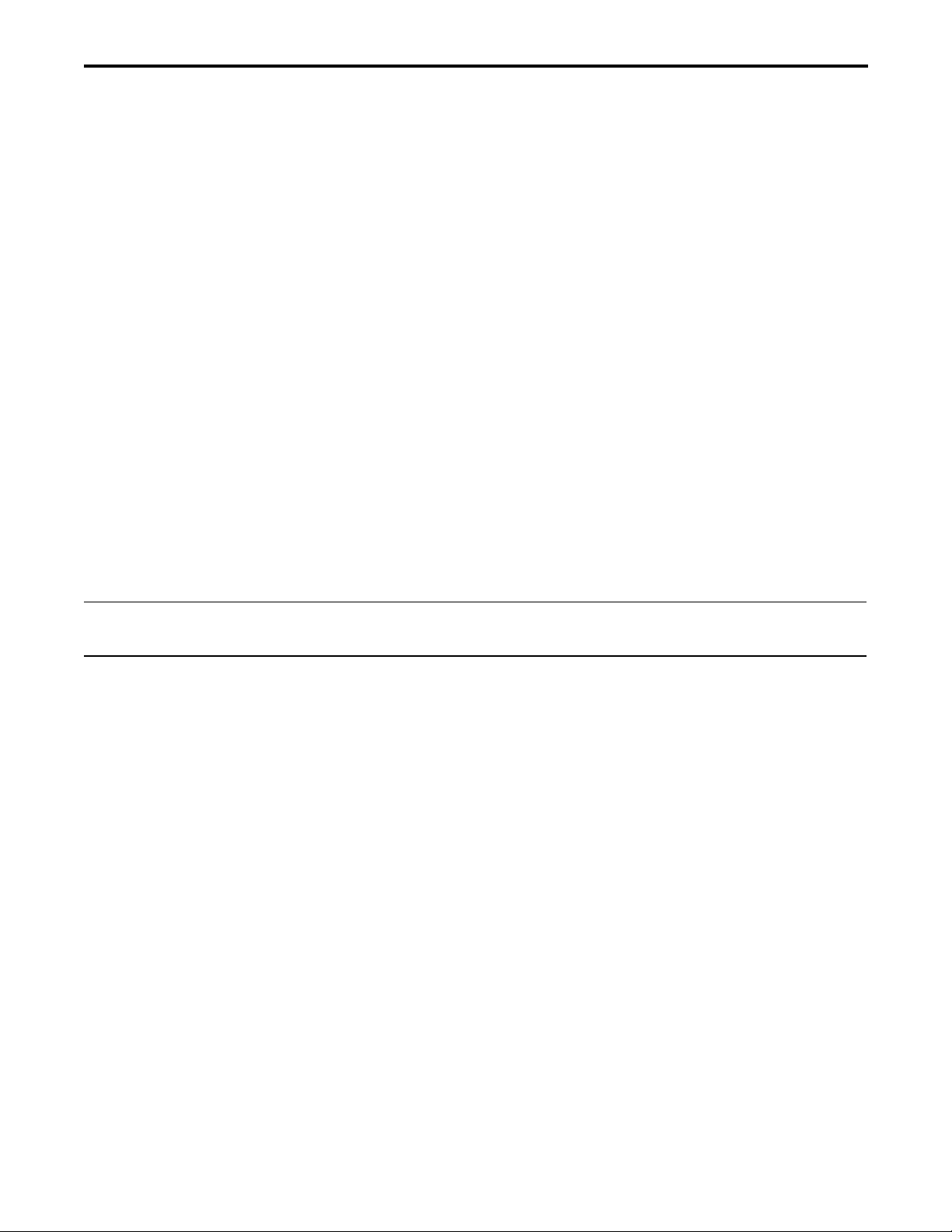
CHRONO Series DVR
6
1.' REM' INSTALLATION' 41!
2.' USING' REM ' 43!
;758! 6*,&*'/(! *).! 6#9*4,&.! GE!
;7;8! 6'*.! 6.*! -$! GG!
;7E8! 9,T#&'*.! 6.*! -$! GI!
;7G8! $3,%! F,"2-$! 0,*,! GI!
;7H8! $3,%! '/0.$./0./*! )00! 0,*,! #/! $"! GJ!
3.' REMOTE' PLAYBACK' 48!
E758! ",3./0,&! 6.,&")! GP!
E7;8! .T./*! 6.,&")! GS!
E7E8! *.K*7'/! 6.,&")! GS!
E7G8! 6,T'/(! *).! &."#&0.0! 0,*,! HU!
4.' SETUP' 52!
G758! &.1! 6.*-$! H;!
G7;8! &.1#*.! 6.*-$! HE!
G7E8! &.1#*.! -$(&,0.! HE!
5.' REM' CALLBACK' 54!
APPENDIX' A.' REMO TE' ACCESS' USING' I.E.' 57!
APPENDIX' B.' HOW ' TO' SET' DDNS' USING' ROUTER' 58!
58! 0CNO@D! /ON<! "?<OB@CD! HP!
;8! &CVB<?! "CDM@RV?OB@CD! IU!
E8! 0T&! "CDM@RV?OB@CD! I5!
COMPLIANCE' NOTICE' OF' FCC:' 63!
WEEE' (WASTE' ELECTRICAL' &' ELECTRONIC' EQUIPMENT)' 63!
ROHS' COMPLIANCE' 63!

CHRONO Series DVR
7
Chapter 1. Introduction
1. General Features
• True H.264 Standard Video Compression
• Embedded Linux System to give you the Ultimate Reliability
• Dedicated DB Structure for Stability
• Various Recording Resolution D1/Half D1/CIF
• CMS (Central Monitoring System)
• Easy Setup same like DVR GUI in CMS
• Web Monitoring, Searching and Setup
• Own Media Player for Backup Playback
• Four USB Port for Mouse operation, Multi USB Hub and Backup (Two USB Port in 4Ch.DVR)
• Up to Four SATA HDD and No Limitation of Capacity (Up to Two SATA HDD in 4Ch.DVR)
• Two- Way Audio
• Multiple DVRs can be operated with One Keyboard Controller
• Text-In & Relay Output Support
• Real Time Recording and Multi Ch. Playback
• 8/16 Audio Input (4 Mic Input) support (4 Line-In in 4Ch.DVR)
• Archiving Function to Secure the High Stability for Recorded Data
• 4 Spot Output with Event Pop up Function (1 Spot Output in 4Ch.DVR)

CHRONO Series DVR
8
Chapter 2. System Installation
1. Package Contents
The following components are included with the product:
CHRONO Series DVR
DC Adaptor
Power Cord
CD
(User's Manual
& Network S/W)
VT-CN-REMOTE
Quick Guide

CHRONO Series DVR
9
2. Connecting Devices
The rear panels of the CHRONO Series DVR appear as:
[VT-CN840]
[VT-CN1680]
Video Input
Connect the coaxial cables from the cameras to the BNC video connectors.
Loop-Through Video
Connect the coaxial cables from the Loop BNC connector to another device.
Audio Input
The DVR can record audio of up to 16 (or 8) sources. Connect the audio sources to the Audio-In RCA connectors. 1~4 Channel
connectors have internal pre-amplifiers for directly connecting microphones and other channels need external pre-amplifiers.
It is the user's responsibility to determine if local laws and regulations permit recording audio.
Video Output
Connect the main monitor to either the Video Out (CVBS) or VGA out connector. Connect the spot monitors to the SPOT 1~4
connectors as needed.

CHRONO Series DVR
10
ETC
• Audio Out: The DVR does not have amplified audio output, so you will need a speaker with an amplifier.
• RS-232C: An RS-232C connector is provided to connect an ATM or POS machine for Text-In function. Use a cable with a DB9
(female) connector to connect to the DVR.
• Network: Connect a Cat5 cable with an RJ-45 connector to the DVR connector for remote monitoring, remote playback, remote
setup. See
Chapter 3-2. DVR Configuration
for configuring the Network connections.
• USB: Four USB ports are provided to connect external devices like HDD, Flash memory for Backup, System upgrade or USB mouse.
Two USB ports are located on the rear panel and the other two are on the front panel. A USB mouse can only be connected to
the front panel’s USB port dedicated to the mouse.
• Reset: The DVR has a Reset switch that will only be used to return all the settings to the original factory settings. First, turn off
the DVR to reset the unit. Turn it on again while poking the straightened paperclip in the reset hole. Hold the switch until the DVR
initializes.
• Power Connector: Connect the adapter cable to the power connector on the rear panel. (DC12V, 6.67A) Input AC power to the
adapter. (Free voltage from 100V to 240V, 50/60Hz)
Sensor Input
16(8) sensor input connectors are provided to connect external devices. You can use sensors to signal
the DVR of an event. To make connections on the terminal block, press and hold the button and
insert the wire in the hole below the button.
Alarm Output & RS485
16(8) alarm output connectors are provided to connect external alarms such as sirens or lights.
4 alarm output connectors have internal relays and the others are TTL signals.
The RS485 connector can be used to control PTZ cameras. The DVR can also be controlled
remotely by a control keyboard – VT-KBD1.
• Front USB: Two USB ports are provided to connect external devices like HDD, Flash
memory for Backup, System upgrade or USB mouse on the front panel. A USB mouse can
be connected only on the front panel USB port dedicated to the mouse.
Note
: This manual covers CHRONO Series DVRs, VT-CN840 and VT-CN1680. The DVRs are identical except for the number of
cameras, audio inputs and alarms. The illustrations and descriptions in this manual refer to VT-CN1680.

CHRONO Series DVR
11
3. Caution
• Avoid installing the product where there are direct rays or where it is hot. Do not install near heat generator. (May cause fire)
• Do not put vase, flowerpot, cup, cosmetics, drugs, or anything else that contains water, on the product. (May cause fire or electric
shock, and it may injure people by falling)
• Do not insert or drop any metal object (coin, hair pin) or flammable object (match, paper) into air hole. (May cause fire or electric
shock)
• Do not put any heavy object on it. (May injure people by being fell or destroyed.)
• Place power plug where it will not to be moved. (If not, this may cause fire.)
• Unplug power plug and antenna when it thunders and lightenings. (May cause fire.)
• Wipe surface with dry towel to clean the product. Using chemical agent or cleaner may change the color and unpeel paint.
• Do not plug several plugs at the same time. (May cause electric shock.) If there is smoke or strange smell, stop operation. In this
case, turn the power off, unplug it, and then contact our service center. (If you keep using it, this may cause fire or electric
shock.)
• Do not unplug by pulling cord. (If cord is damaged, it may cause fire or electric shock.)
• Do not plug or unplug with wet hands. (May cause electric shock.)
• Keep the power cord untwisted. (May cause fire or electric shock.)
• Use proper adapter. (Using too much electric power may cause fire or electric shock.)
• Do not install where there is possible exposure to rain or wind. (May cause fire, electric shock and transformation.)
• Keep away from fire.
• Do not disassemble or remodel on your own. (May cause malfunction or electric shock.)
• Do not put next to flammable materials like flammable spray. (May cause fire.)
• Do not install it at a place with too much dirt. (May cause fire.)
• Do not install on unstable or inclined surfaces. (May injure users if falls down.)
• Do not put heavy object on the power cord. (May cause fire or electric shock.)
• Do not use several extension cords at once. (May cause fire with abnormal heating of extension.)
• Clean power plug pin and power outlet gently if they become dirty. (May cause fire.)
• Do not damage power cord or plug by bending, twisting, pulling, or putting it between other objects or heat. If power outlet
insertion part is not tight, do not use it. (May cause fire or electric shock.)
• Do not drop or shock the product. (May injure people or cause malfunction.)
• Do not touch power adaptor or signal controller. (May cause electric shock.)
• Do not put any object too close or block the cooling fan. (May cause fire.)
• Do not exchange batteries with unapproved brand. (May cause explosion.)
• Dispose of used batteries separately from other garbage.
• Keep batteries away from children. If ingested, contact a doctor right away.
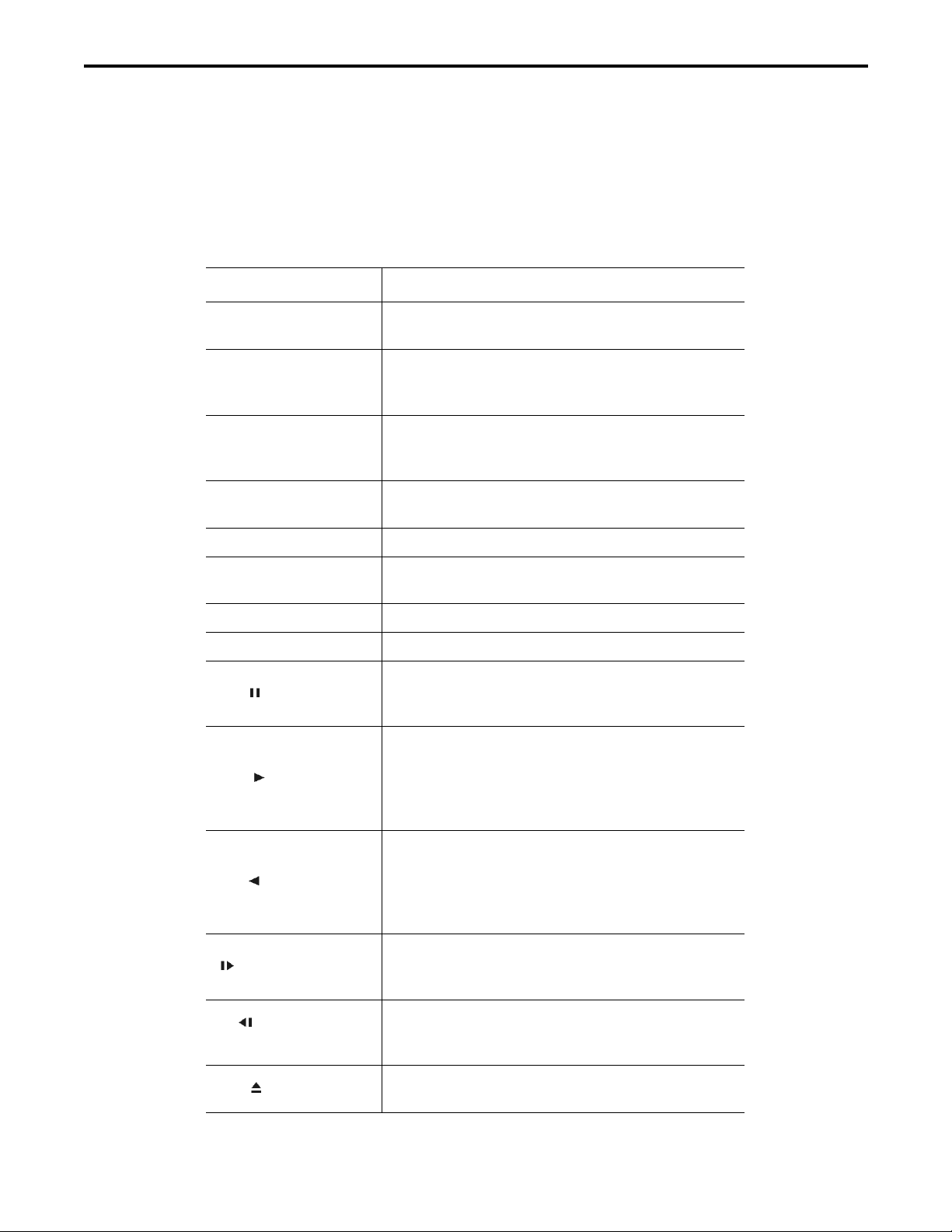
CHRONO Series DVR
12
Chapter 3. Using DVR
1. Basic Operation
1-1. Front Panel & IR Remote Controller
The DVR should be correctly installed before proceeding. The location and the shape of the buttons may vary depending on the DVR
model. (4-channel DVR - only most commonly used buttons will be found on the front panel.)
Control
Description
USB Port
Two USB ports are located on the front panel. A USB
mouse may be connected to its dedicated USB port.
Camera Buttons (1~0)
Pressing camera buttons and Enter button will cause the
selected camera to display full screen. Buttons are used to
enter passwords.
MENU / EXIT Button
Enters the Setup Menu. User will need to enter the
authorized password to access Setup. In Playback mode,
MENU button displays the Playback Menu.
DISPLAY Button
Changes the screen display mode in the current screen or
playback screen.
SEQUENCE Button
Displays live channels sequentially.
Up, Down, Left, Right
Arrow, ENTER Buttons
These are used to change settings for the product in
MENU mode or used in PTZ control mode. (pan, tilt)
BACKUP Button
Copies recorded data to an external storage device.
PLAYBACK Button
Changes to the playback mode from the live mode.
PAUSE Button
Under playback mode, the button can be used to pause
the playback screen.
- Display menu to save PTZ preset under PTZ mode.
PLAY Button
Plays the video forward. Press the button repeatedly to
increase play speed up to max 32 times (1, 2, 4, 8, 16,
32 times) faster. Use this button to move right when
setting the menu.
- Focus on far distance under PTZ mode.
R.PLAY Button
Plays the video backward. Press the button repeatedly to
increase play speed up to max 32 times (1, 2, 4, 8, 16,
32 times) faster. Use this button to move right when
setting the menu.
- Zoom Out under PTZ mode.
STEP FORWARD Button
Move forward by one frame under Pause. Use this button
to move up when setting the menu.
- Focus on near distance under PTZ mode.
STEP BACKWARD
Button
Move backward by one frame under Pause. Use this
button to move down when setting the menu.
- Zoom In under PTZ mode.
EJECT Button
It will open or close the backup drive such as CD-RW or
DVD

CHRONO Series DVR
13
- Display menu to load PTZ presets under PTZ mode.
PTZ Button
Changes to the PTZ control mode from the live mode.
ZOOM Button
Zooms the current image on the screen.
PIP Button
Changes to PIP screen mode from live screen.
FREEZE Button
Freeze the current screen.
AUDIO Button
Selects a camera for live & playback audio output.
SPOT Button
Assigns the SPOT output channel.
OSD Button
Turns on/off the OSD display.
LOG Button
Checks the system’s log information.
ID Button
Selects the DVR system ID. (Remote controller only)
E.REC Button
Pressing the E.REC button stars Emergency Recording
Mode of all camera channels, and displays "!" on the
screen. Pressing the button again will stop E.REC mode.
Status LED
Power, HDD, Network, Alarm
1-2. Turning on the System
Connecting the power cord will turn on the DVR. It will take approximately 10 to 30 seconds for the system to be initialized. Once
the system is initialized, it will display a live screen, and begin to record video automatically.
Note
: To turn off the system, select SHUTDOWN under main menu (MENU > SHUTDOWN) and
unplug the power cord when the shutdown message appears.
Note
: The HDD should be formatted before installing it for the first time.
“MENU > RECORD > Storage > HDD format”
1-3. Menu Bar
The menu bar will appear on the bottom of the screen as shown below.
Pressing the Menu will bring up the main menu list.
Shows the % of HDD being used.
Turns on when the HDD is set to be overwritten.
Sequence display mode.
Turns on when the system is connected to the network.
Turns on when the Alarm is being activated.
Mirroring mode.
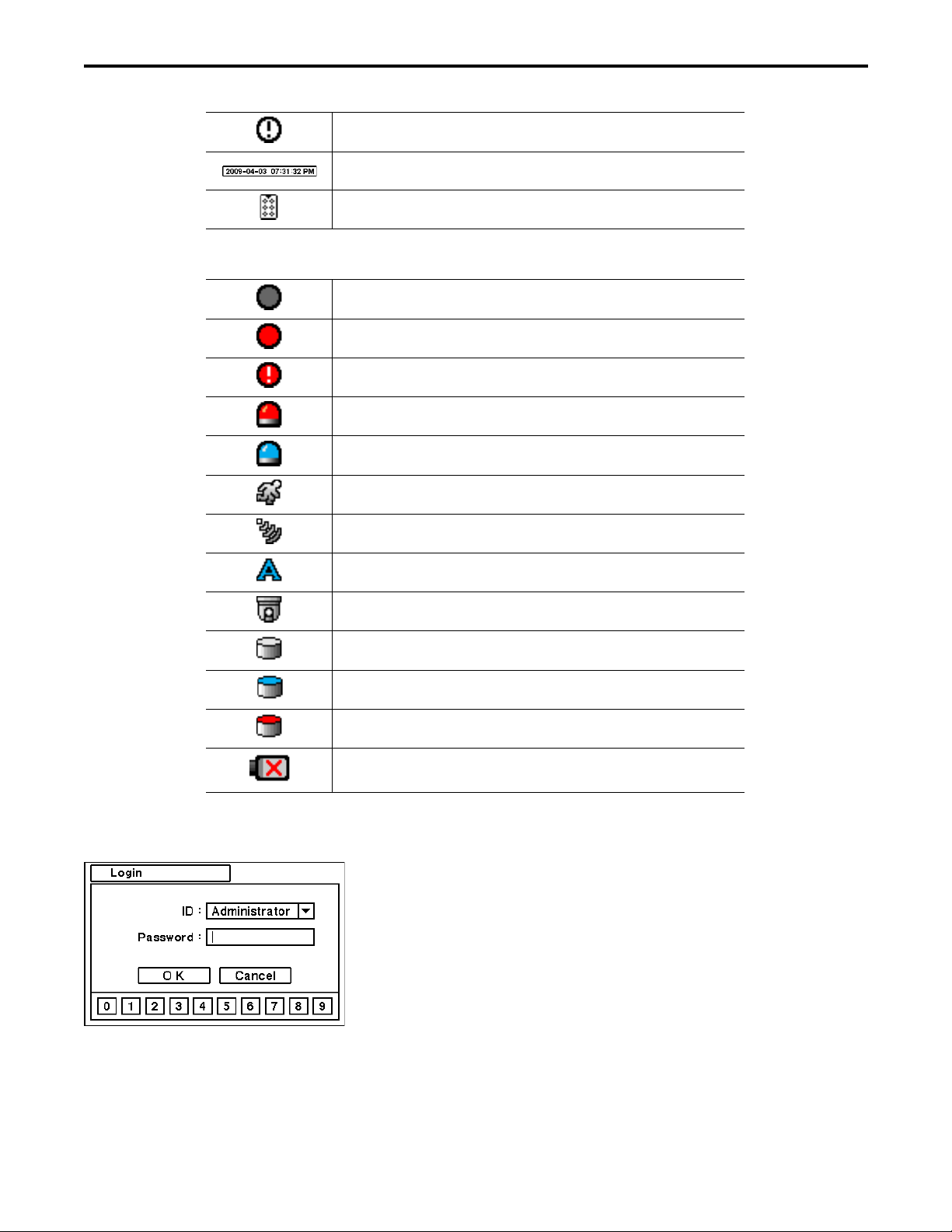
CHRONO Series DVR
14
E.REC (Emergency Recording) Mode.
Displays date & time.
IR Remote Controller
1-4. Display Icons
No Recording
Recording (Red)
E.REC (Emergency Recording)
Event Recording (Red)
Pre Event Recording (Blue)
Motion Detection
Sensor Detection
Text In
PTZ Camera
Instant Backup
Clip Maker (Blue)
Backup (Red)
Video Loss
1-5. User or Admin Login
Press MENU to enter main menu screen. The Login screen appears where you enter ID (Administrator or User) and Password.
Password can be set up to 8 numbers by the combination of numbers from 0 to 9. The factory default password is ‘none’ so press
OK to log in to the system for a first time log in. Password can be set under password set up option (MENU > SYSTEM > User).
System will be automatically log out if it is not in-use for sometime. This "Auto Logout Time" can be set under password set up
option (MENU > SYSTEM > User).
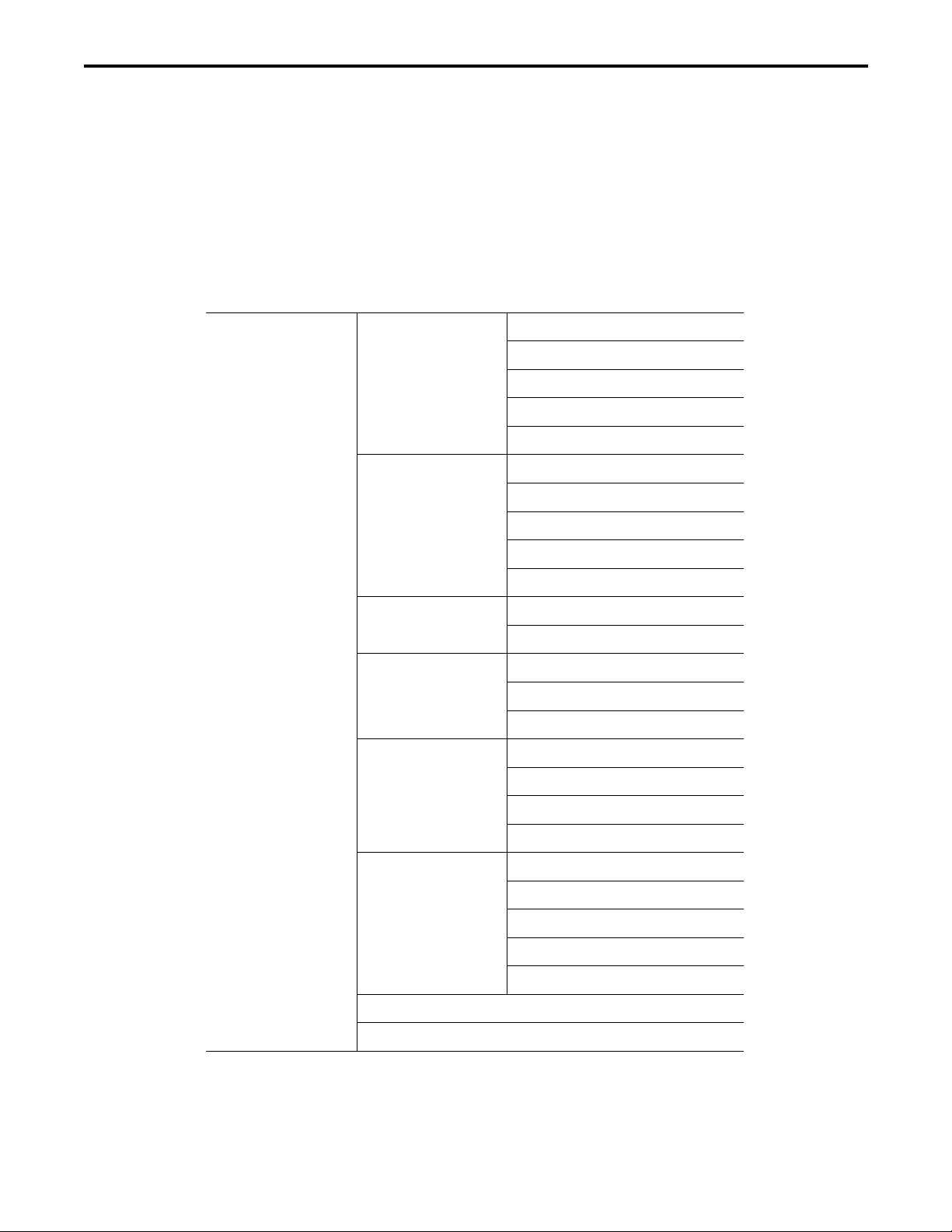
CHRONO Series DVR
15
1-6. The Main Menu
The Main Menu of the DVR consists of SYSTEM, DEVICE, DISPLAY, RECORD, NETWORK and EVENT. Each menu consists of various
sub menus that allow a detailed set up of the system. Use Mouse, Remote Controller or Front Buttons to access to each menu.
Note
: Please make sure the system log out finishes when the system setting or operation is completed to prevent any unauthorized
changes to the system settings or operations.
Information
Date & Time
User
Quick Setup
SYSTEM
System Log
Camera
Audio
Alarm
Keyboard
DEVICE
RS232 & RS485
Display
DISPLAY
Monitoring
Storage
Record
RECORD
Record Tools
Address
DDNS
Notification
NETWORK
Transmission
Sensor
Motion
Video Loss
Text-In
EVENT
System
LOGOUT
MAIN MENU
SHUTDOWN
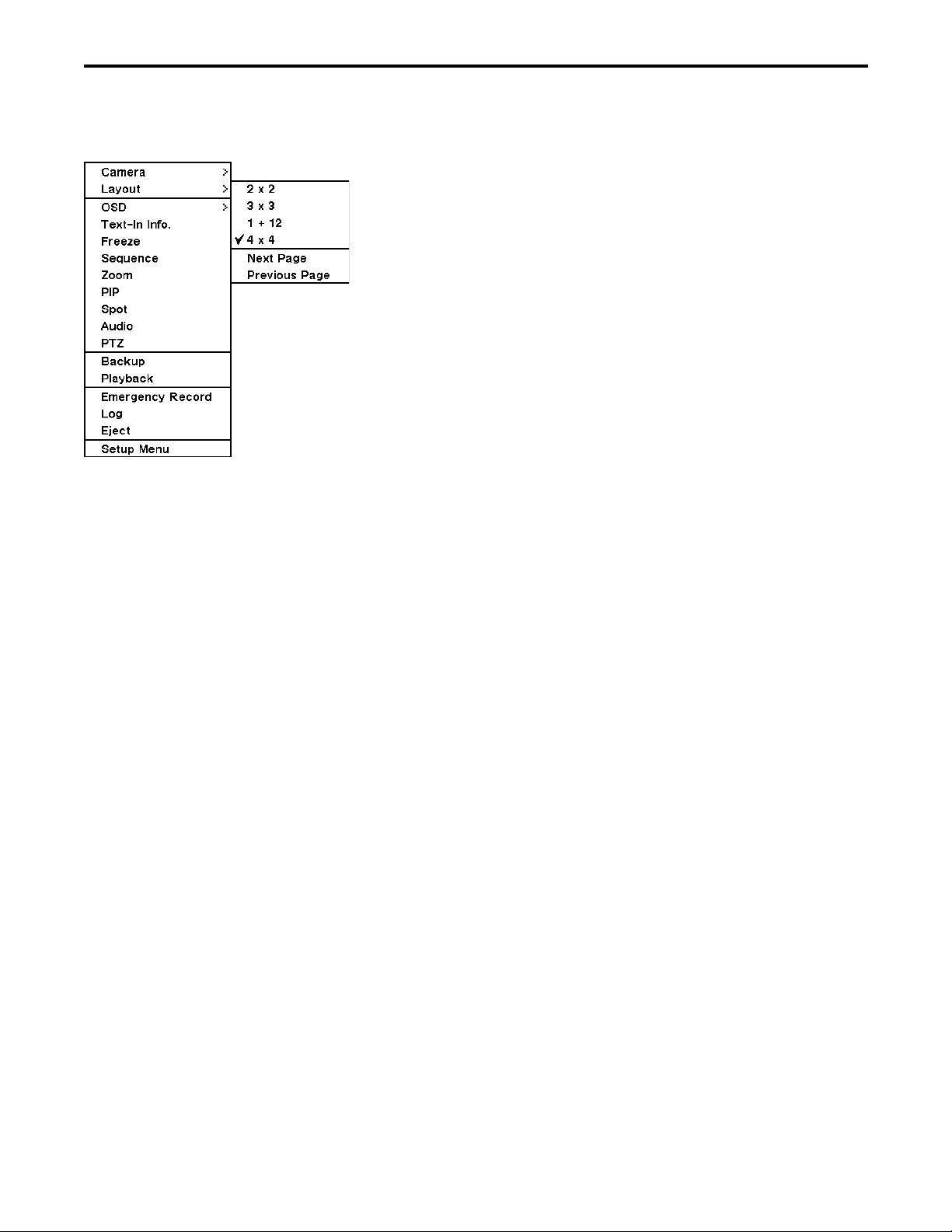
CHRONO Series DVR
16
1-7. Contextual Menu
Additional Contextual Menu screen appears by right clicking on the Mouse. Layout options allow you to change the Camera on the
monitor. Select preferred camera display option on the monitor.
Camera : Select camera on
Layout : Select display mode
OSD : Select OSD display option
Text : On/Off Text-In OSD.
Freeze : Pause current image display
Sequence : Begin sequence display
Zoom : Zoom in image X2
PIP : Select PIP mode and camera
Spot : Select each spot monitors’ display
Audio : Select Audio outs
PTZ : Select PTZ options
Backup : Select backup options
Playback : Playback recorded data
E. Record : Start Emergency Recording
Log : Select System/Event log
Eject : Eject installed ODD
Setup Menu: Enter Main setup menu
For more information on Contextual Menu please refer to number 2: DVR Configuration.
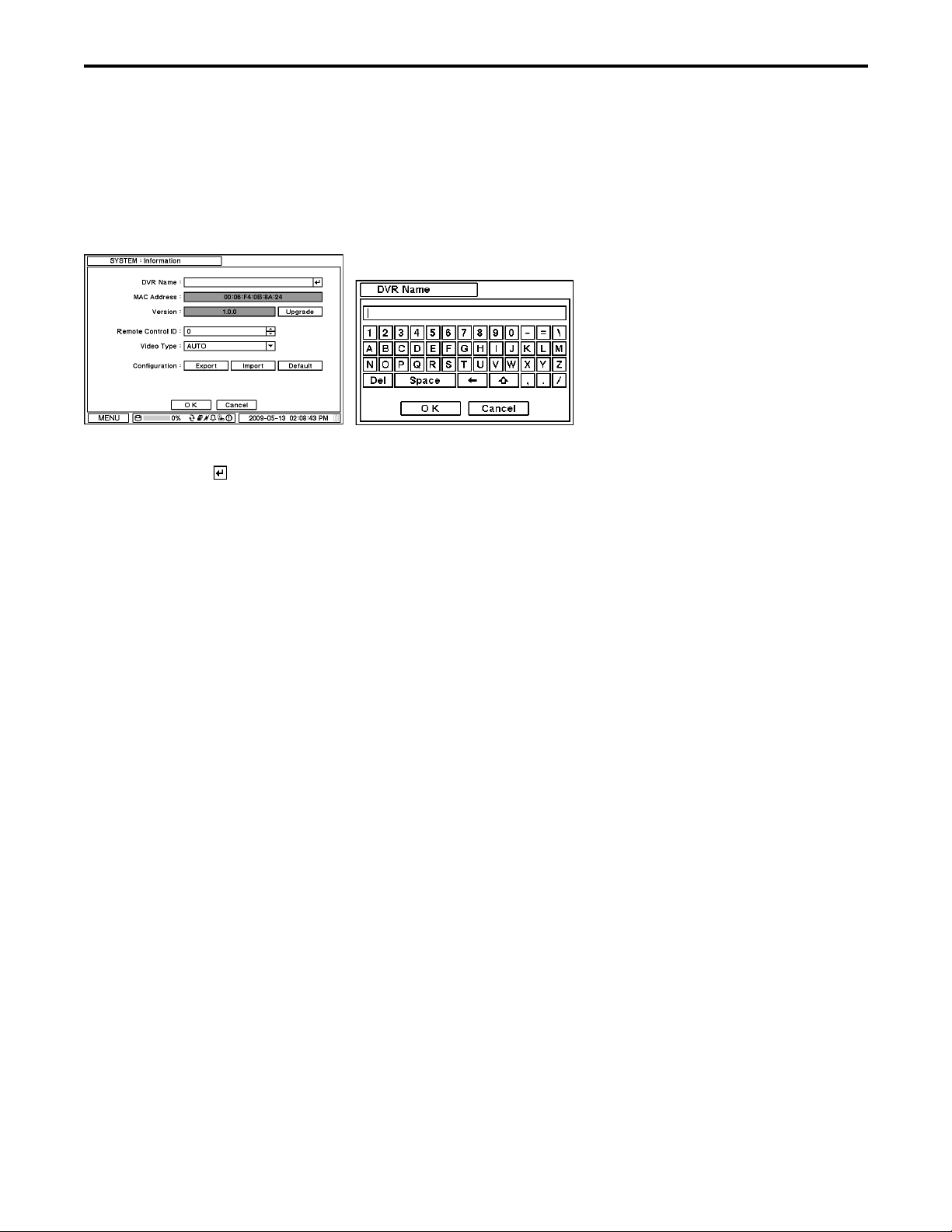
CHRONO Series DVR
17
2. DVR Configuration
2-1. SYSTEM
Under SYSTEM menu, System configuration options for general Information, Date &Time, User, Quick Setup and System Log can be
selected.
2-1-1.MENU>SYSTEM>Information
In the Information screen, DVR Name, System Version, Upgrade, Mac Address and Configuration options can be selected. Highlight
and press DVR Name to enter or change DVR name. Name the DVR by using the virtual keyboard.
To upgrade the system, save the upgrade file to USB Flash Memory and connect it to DVR. Once the Device is connected, press
Upgrade button to execute system upgrade.
Upgrade will take approximately 5 minutes. DVR will reboot automatically when the upgrade is completed.
Note
: DO NOT remove USB Flash Memory or turn off the system during the upgrade. Removing USB Flash Memory or Turning off
the system during the upgrade may cause system malfunctioning.
Remote Control ID
Enter Remote Control ID to control multiple DVRs individually. If Remote Control ID remains as 0, Remote ID does not have to be
selected when using remote controller. It will work as general ID for any remote controls and a remote control will communicate with
any DVR with ID 0.
Video Type
The system automatically detects camera signal types as NTSC/PAL, but the system also offers manual selection options for different
signal types.
Configuration
System settings can be saved and loaded using Configuration option
Export: Save settings to USB Flash Memory
Import: Load saved settings from USB Flash Memory
Default: Load factory default settings
Note
: Configuration Import does not affect or change your system and network settings.
Network settings will also not be changed when selecting Default option.
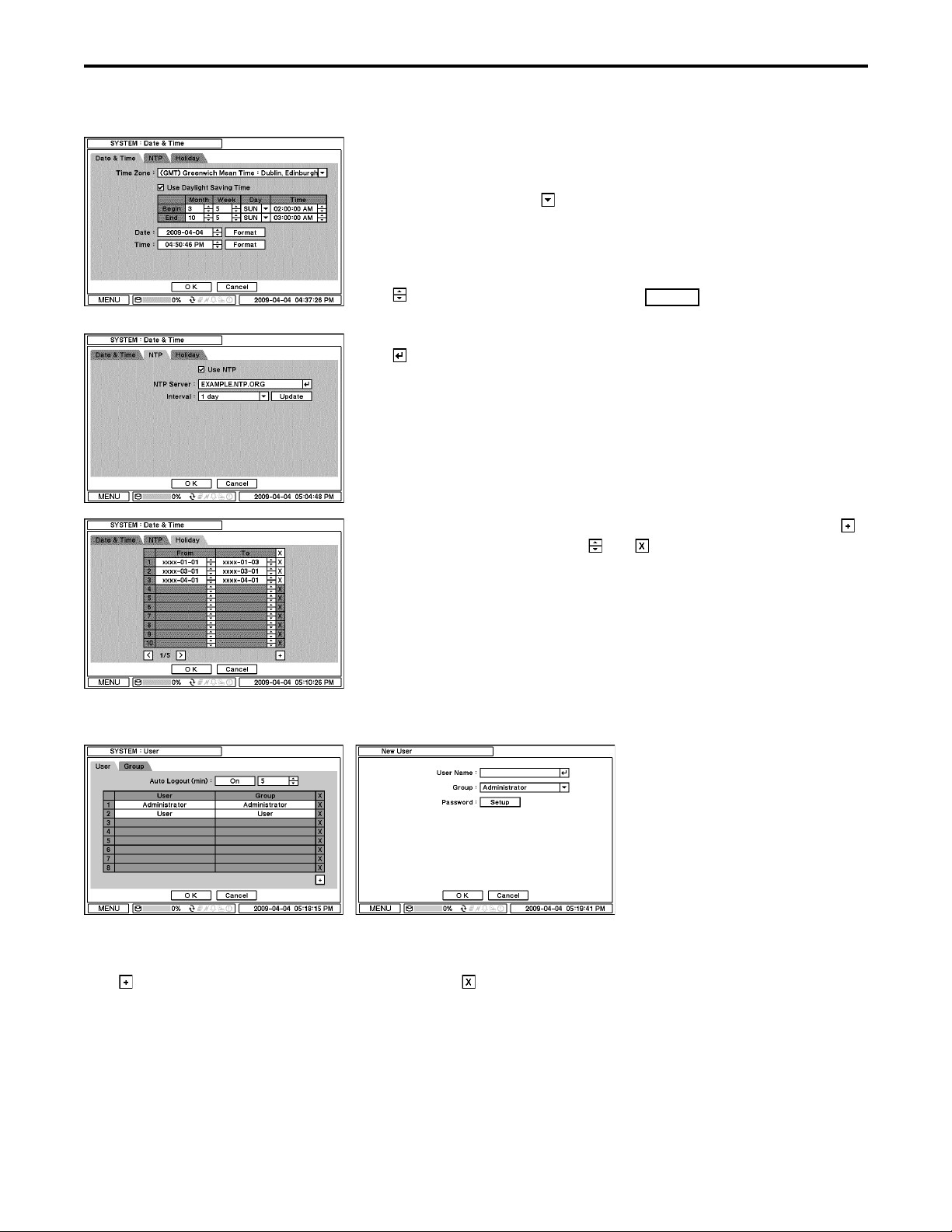
CHRONO Series DVR
18
2-1-2. MENU > SYSTEM > Date & Time
In the Date & Time, Time Zone, Date, Time, NTP Server, Holiday options can be
selected.
Highlight and press Time Zone to select right Time Zone.
Select ‘Use Daylight Saving Time’ if it is applicable. Enter start and end date/time for
local ‘Daylight Saving Time’.
Press button to set up Date and Time. Press Format button to select a date &
time display format.
Select ‘Use NTP’ to enter Time Servers to be synchronized with DVR. Highlight and
press to enter Time Server using the virtual keyboard. Press ‘Update’ to synchronize
the DVR time with the registered time server.
Note
: NTP is not essential for DVR operation. Any type of Standard Time Server can
be used (e.g. time.windows.com). Time Synch might not be completed due to heavy
traffic or delays from the Time Synch server.
Press Holiday to set specific dates for Holiday setup. Set specific date by pressing
button. Change and delete dates using and buttons.
Note
: Some Holidays fall on different days. Therefore, they have to be updated every
year.
2-1-3. MENU > SYSTEM > User
Press User Tab to enter/add a new user.
Auto Logout: Turn On or Off Auto Logout option.
Press to add a new user. To remove an existing user, press next to it.
User Name: Enter a user name
Group: Select a Group which a new user will belong to
Password: Set a new password or change a password.
Note
: You DO NOT have to enter the current password when setting a password for the first time, as there is no default password

CHRONO Series DVR
19
for Administrator/User.
Set user registration and access rights for the system. Press Group tab to add and set up a group.
Press to add a new group. Enter a group name and select access rights for a group. To remove an existing Group, press next
to it.
2-1-4. MENU > SYSTEM > Quick Setup
Quick Setup Menu allows easy and basic setup for main menu settings.
2-1-5. MENU > SYSTEM > System Log
In the System Log tab, full lists of system logs can be searched.
Press Reload button to refresh log list. USE button to search log list page by
page.
Log list can be export in txt format.

CHRONO Series DVR
20
2-2. DEVICE
Under Device menu, Device configuration options for Camera, Audio, Alarm, Keyboard and RS232 & RS485 (POS/PTZ) can be selected.
2-2-1. MENU > DEVICE > Camera
Set Camera display option. Camera display (video loss display) can be disabled by unmarking the box next to it if there is no camera
connected. Press to change Camera title.
Press Setup button under Color to adjust video color. Click or drag a control box to adjust each color level.
PTZ Control
Select the channel connected to the PTZ camera. Select PTZ menu by right clicking on
the mouse.
Note
: PTZ can only be controlled in single screen mode.
Use icons on the screen to control PTZ. By using a mouse, click arrows to move
around PTZ and click icons for each functions of PTZ camera.
Zoom Out
Zoom In
Focus on near distance
Focus on far distance
Save Presets
Load Presets
