Page 1
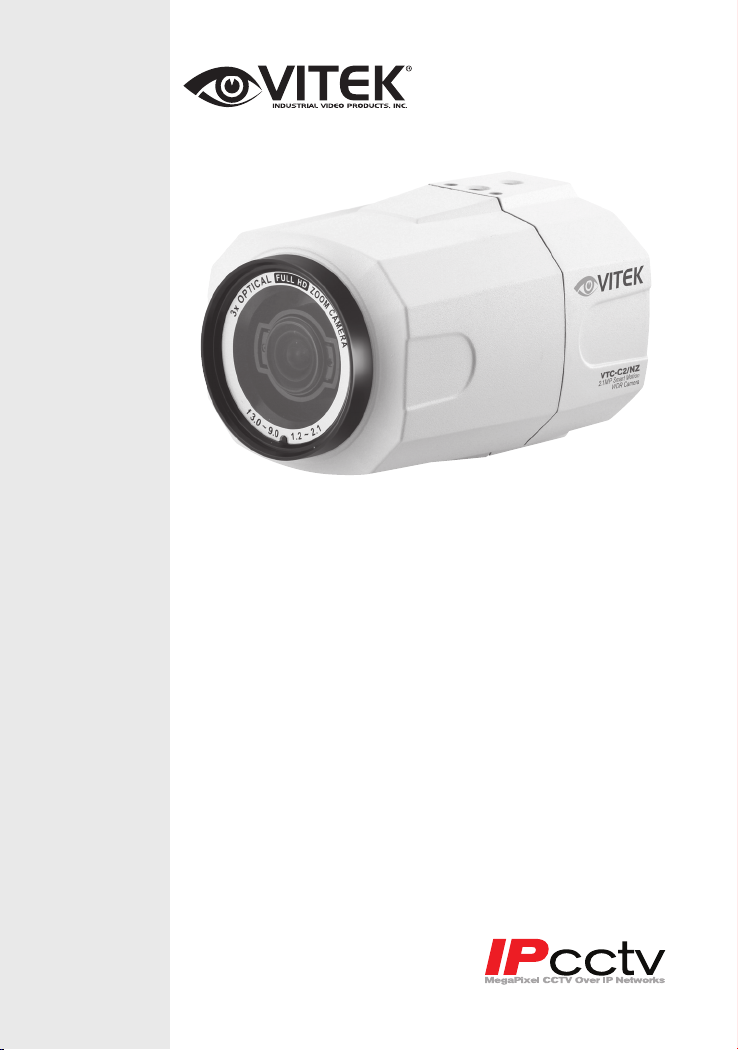
Focus-Zoom IR Network
VITEK
• 1/2.9” Sony CMOS
• 2.1 MegaPixel
• Up to 30fps live view @ 1920x1080 (1080p)
• MegaPixel IR Corrected 3-9mm (VTC-C2NZ39) / 9-22mm
(VTC-C2NZ922) with Auto-Focus Motorized Optical Zoom
• H.264/MJPEG Dual Streaming
• 16:9 Video format
• On-board Intelligence (OBI Technology) delivers AutoFocus-Zoom by tracking motion, then optically zooming in
to that area of the frame
• Onvif Compliance
• Integrated Cooling Fan
• SD memory card slot for Local recording
• Mechanical IR Cut Filter (True Day/Night)
• Motion Activated Pointing Zoom, Defog, BLC/HLC, Motion
Deblur, Pixel Defect Compensation, Mirror, Flip, Pixel
Defect Compensation
• 12VDC/24VAC & PoE (Power over Ethernet) Operation
VTC-C2NZ
ENVI 2.1MP Auto-
Camera
Specifications & installation procedure subject to
change without notice. Visit www.vitekcctv.com for
the most current information available.
Page 2
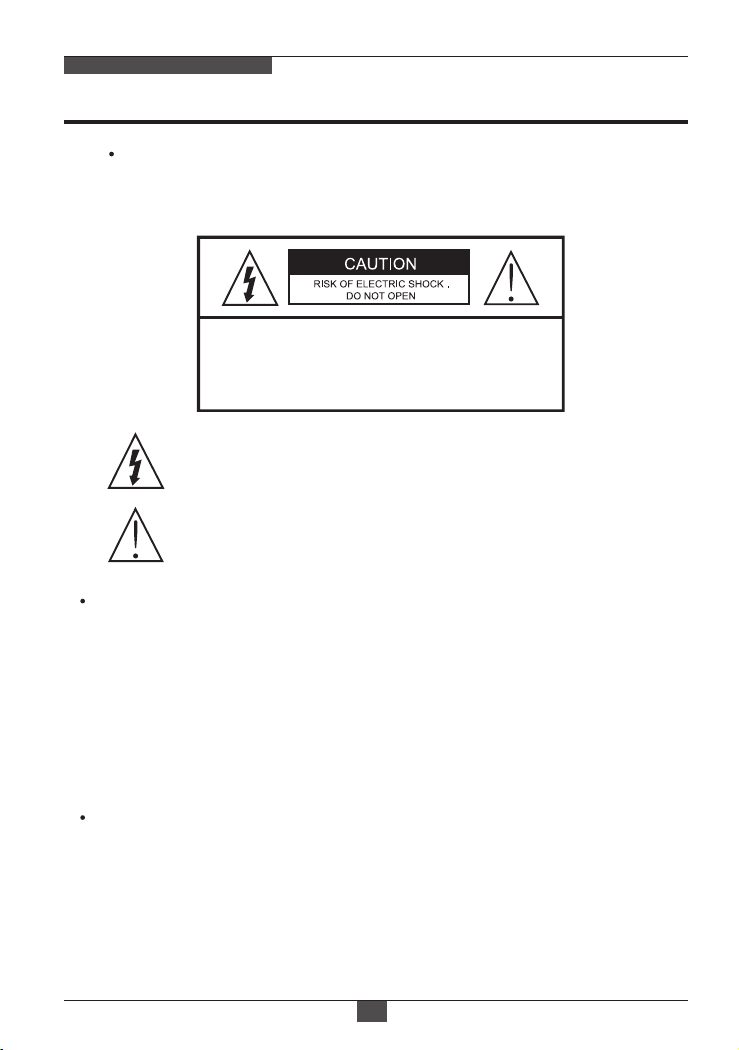
NETWORK AF-ZOOM CAMERA
Safety Precaution
To prevent electrical shock and risk of fire hazards, do not expose this unit
to rain or moisture and only use specified power source.
CAUTION: TO REDUCE THE RISK OF ELECTICAL
SHOCK, DO NOT REMOVE COVER (OR BACK).
NO USER SERVICEABLE PARTS INSIDE.
REFER SERVICING TO QUALIFIED SERVICE PERSONNEL.
The symbol is intended to alert the user to the presence of uninsulated
"dangerous voltage" within the product's enclosure that may be of
sufficient magnitude to constitute a risk of electrical shock.
The symbol is intended to alert the user to the presence of important
operating and maintenance(servicing) instructions in the literature
accompanying the unit.
Warning :
This equipment has been tested and found to comply with the limits for a Class
A digital device, pursuant to part 15 of the FCC Rules. These limits are designed
to provide reasonable protection against harmful interference when the equipment
is operated in a commercial environment. This equipment generates, uses, and
can radiate radio frequency energy and, if not installed and used in accordance with
the instruction manual, may cause harmful interference to radio communications.
Operation of this equipment in a residential area is likely to cause harmful
interference in which case the user will be required to correct the interference at
their own expense.
Caution :
Any changes or modifications in construction of this device which are not expressly
approved by the party responsible for compliance could void the user's authority
to operate the equipment.
Main power quality should be that of a typical commercial environment. If the user
of the model requires continued operation during power interruptions, it is
recommended that the device be powered from an uninterruptible power supply
(UPS).
01
Page 3
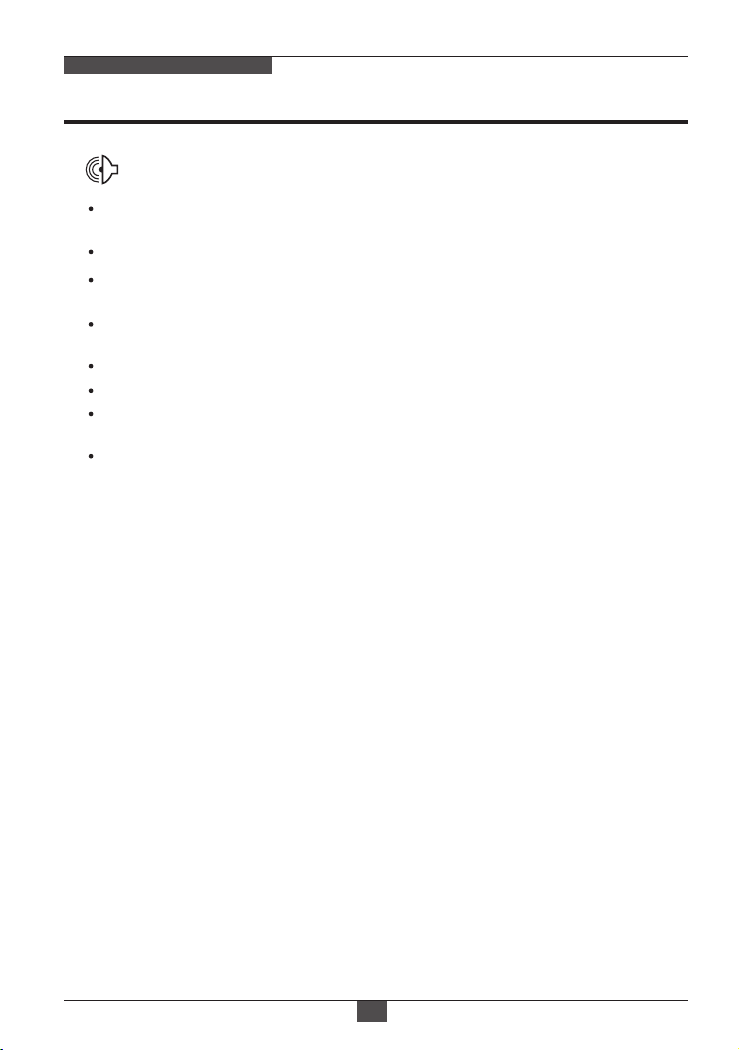
NETWORK AF ZOOM CAMERA
Safety Precaution
NOTICE
The image used in this instruction manual are processed to help comprehension
and may differ from actual video of the camera.
Avoid installing in areas where shock or vibration may occur.
Pay attention to safety when running the connection cables and make sure that the
cables are not subject to heavy loads, kinks, moisture or damage.
Never open the device (no user serviceable parts inside).
The warranty becomes void if repairs are undertaken by unauthorized persons.
Maintenance and repair have to be carried out only by authorized service centers.
Use only a mild detergent to clean the housing.
The camera should never be operated beyond the technical specifications.
This can lead to damaging the device and void the warranty.
The camera should never be operated in water.
02
Page 4
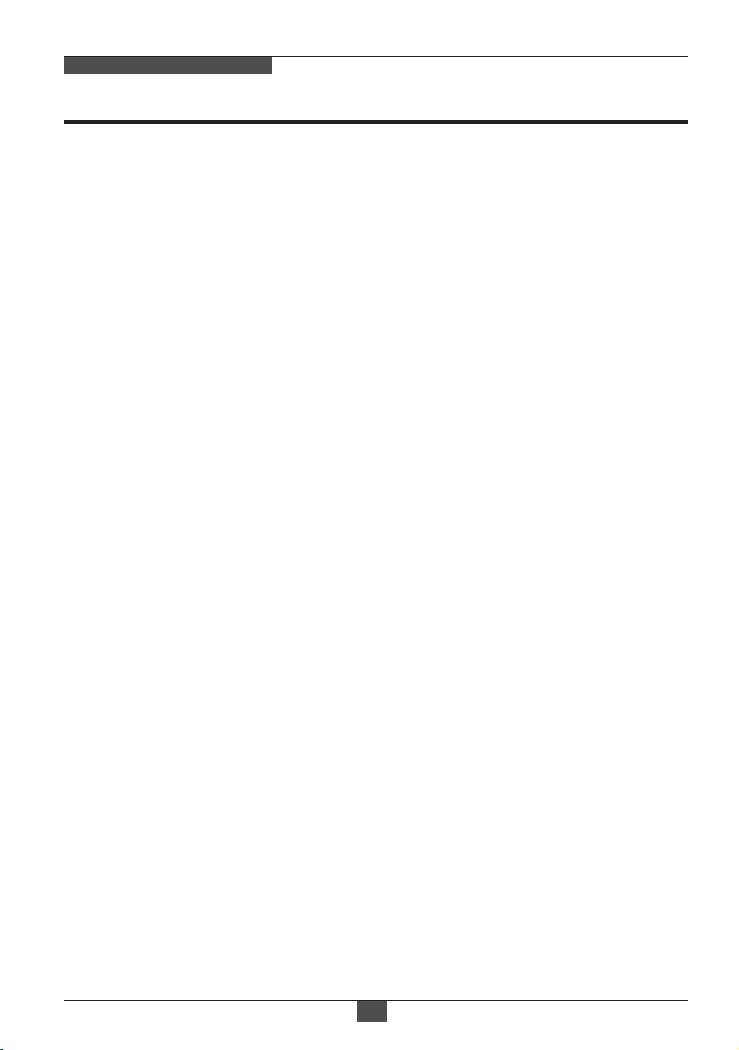
NETWORK AF ZOOM CAMERA
Contents
p.01~02
Safety Precaution
p.03
Contents
p.04~05
Features
p.06
Part Names
p.07
Installation Instructions
p.08~16
Operating Instructions
p.17~18
Specifications
p. 19
Warranty
03
Page 5
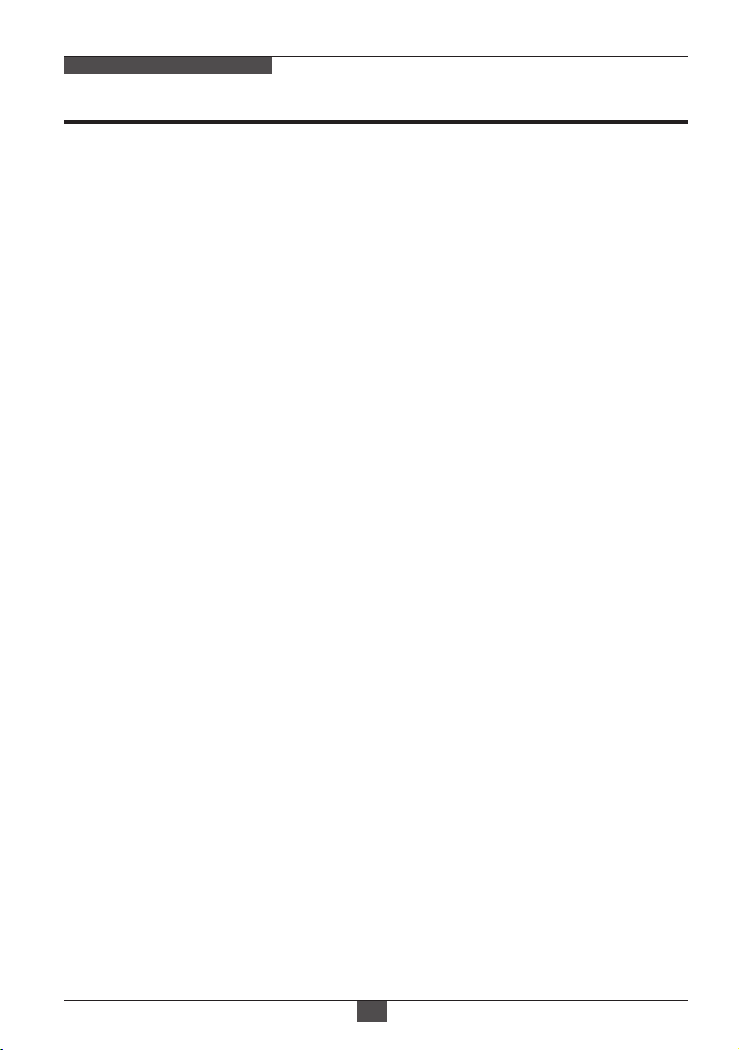
NETWORK AF ZOOM CAMERA
Features
Key Features
• Full HD, 2Mega Pixel Network Camera, 1920x1080(30p/25p)
• ONVIF & PSIA Conformance
• True WDR(Wide Dynamic Range)
• Improved Noise reduction with the enhanced 3D-NR
• VTC-C2ZN/39: f=3~9mm, F1.2~F2.1 Day&Night zoom lens
(Optical 3x Auto focus zoom / Digital 32x zoom)
VTC-C2ZN/922: f=9~22mm, F1.6~F2.3 Day&Night zoom lens
(Optical 2.4x Auto focus zoom / Digital 32x zoom)
• Focusing Status Indicator on Screen
- ★(Blue) Focusing in process
- ★(White) Focusing Completed
• Pointing Zoom which enables the zooming of any area within the FOV.
• Smart Motion Zoom in combining with Pointing Zoom.
• Motion Detection, Privacy Mask, Defog, Sens-up, BLC/HLC, H/V/HV Flip,
Motion Deblur, Pixel Defect Compensation
• Lens Refresh / Lens Initializing Set / LSC(Lens Shade Compensation)
• ID / TITLE / ZOOM RATIO DISPLAY
• Enhanced low light Sensitivity by DSS technology
• H.264/MJPEG dual streaming with TI DM365/368 engine
• Full duplex 2 way Audio, Alarm IN/OUT
• Max 30fps live view @ 1920x1080p
• Slot for Standard SD memory card verified up to 64GB
• Zoom & Menu Control via either Local Joystick or WEB
• OSD menu & CVBS Video output BNC for easy installation & maintenance
• Built-in cooling Fan
• Circuit protection against reversed connection in power polarity
• Isolated power supply against ground loop problem
• PoE(IEEE Std. 802.3af), 24VAC/12VDC
04
Page 6
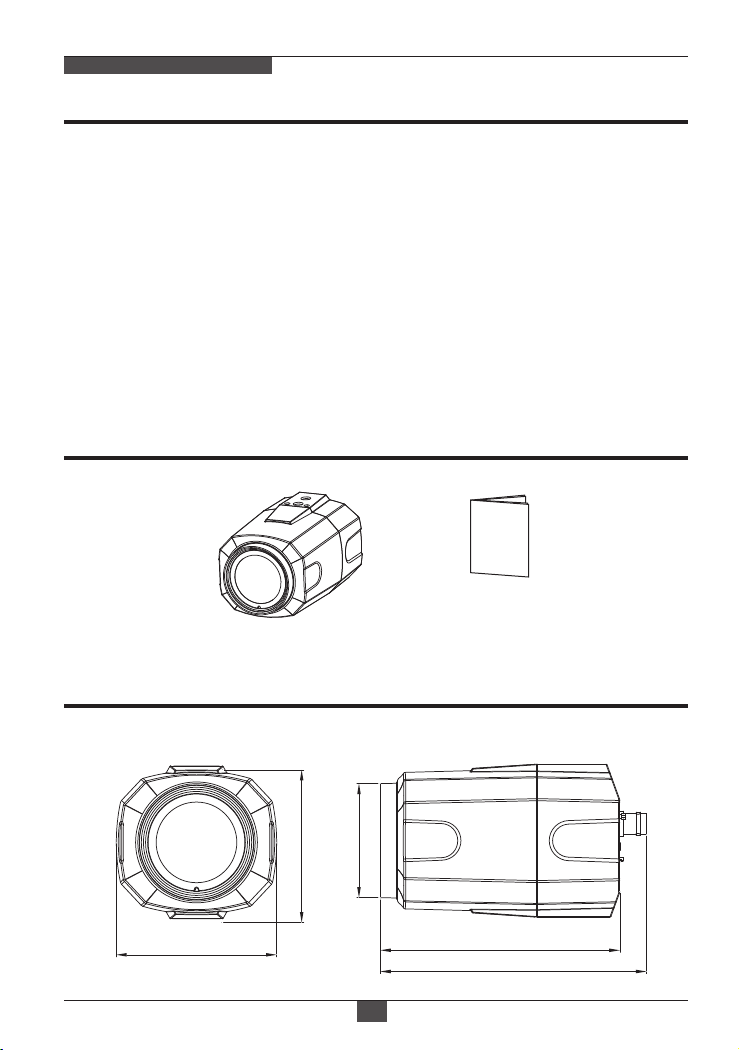
NETWORK AF ZOOM CAMERA
Features
General Description
This camera realizes the natural and crisp image as you see the scene in front of
you by adopting Auto Focus Full HD(1920x1080p) camera module.
• With ICR mechanism,
- Enhances its sensitivity about 10x at night time
- Can accept infrared light
• With 24VAC/12VDC dual power & PoE(Power Over Ethernet) design
- Offers the flexibility of installation
- Ensures the reliability
Composition
Camera
Dimensions
unit : inches (mm)
2.99” (76mm)
2.83” (72mm)
Ø2.13” (54mm)
05
Operating Instruction
4.45” (113mm)
4.92” (125mm)
Page 7
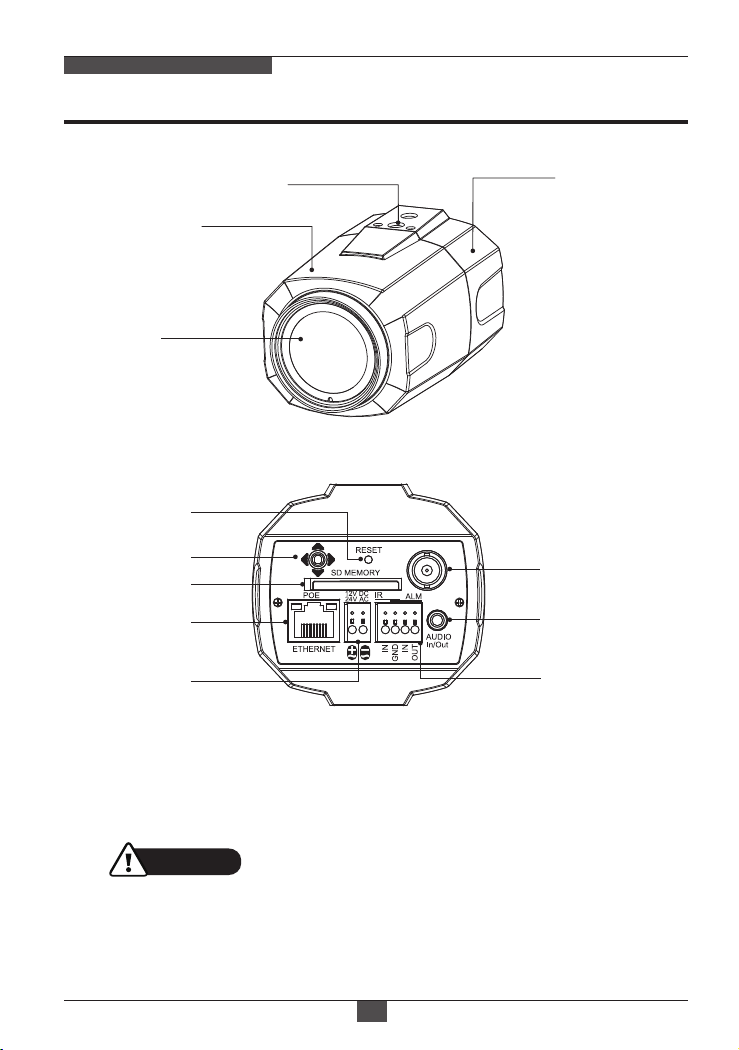
NETWORK AF ZOOM CAMERA
Part Names
Front Case
Window
①
②
③
④
⑤
Mount Holes
(Top / Bottom)
REAR VIEW
Rear Case
⑧
⑦
⑥
① IP Reset Button
② OSD Control Joy stick
③ SD Memory card Slot
④ RJ-45 Ethernet Port
CAUTION
• Extreme care should be taken NOT to scratch the window in front of lens.
• Care should be taken the cable is NOT damaged, kinked or exposed in
a hazardous area.
• Do not point the camera lens directly at a strong light source such as the sun or
spot light.
⑤ Power Input terminal
⑥ Alarm Input / Output terminal
⑦ Audio Input / Output Jack (3.5mm)
⑧ Video Output connector (BNC)
06
Page 8

NETWORK AF ZOOM CAMERA
Installation Instructions
Installation Instructions
• Make sure the power is removed before installation.
• After all connections are properly finished, follow this order for applying power.
a) Plug the network cable into the RJ-45 Ethernet Port on the back of the camera.
If PoE is the unique power, there will be no need to connect Power terminals.
b) When DC12V or AC24V Local power is necessary, first connect the low
voltage wires to the camera, then plug the AC/DC adapter to AC outlet to
avoid damage.
※ When PoE and Local power are connected, Local power has priority
• The camera has a 1/4” thread insert on top and bottom for mounting
the camera to a wall or ceiling with a corresponding mount.
Power Supply Connections
This camera can work with PoE (IEEE Std. 802.3af ) or with 24VAC or 12VDC,
(dual voltage power). It does NOT require polarity-matched connection for
12VDC supply. Primary and secondary grounds are completely isolated to
avoid possible ground-loop problems. It’s extremely wide operating voltage
range of 10.5V-30V for DC and 12-28.8V for AC gives extra flexibility with the
installation.
Using OSD controller
Description of the joystick operation
1) SET Key (●) : Access to the menu or enter the setting.
To enter the main menu, press the Set Key down for about 1.5sec
2) UP/DOWN Key (▲/▼) : Choose the desired sub-menu and to move
the cursor up or down.
3) LEFT/RIGHT Key (◄/►) : Set up the value of the selected menu.
Used to adjust the desired menu selection and to move the cursor left
or right.
4) ‘☟’denotes a long press down for about 2 seconds
Description of the ZOOM&FOCUS adjustment
1) ▲ : Zoom In
2) ▼ : Zoom Out
3) ◄ : Focus Near
4) ► : Focus Far
07
Page 9

NETWORK AF ZOOM CAMERA
Operating Instructions
Direct Control menu
SPECIAL
TV SYSTEM
FOCUS
MODE
D-ZOOM
EXPOSURE
MODE
BRIGHTNESS
SENS-UP AUTO
DEFAULT
Selects HDTV standards for US(60HZ) or EU(50HZ).
US
By this selection, 2nd analog video output switches to NTSC or
or
PAL accordingly.
EU
ZOOM
PUSH
OFF
AUTO
10 Adjusts the brightness of video(0~20).
ZOOM PUSH, AUTO and MANUAL modes are available for
focusing.
ZOOM PUSH – Focusing is activated only when zoom in/out is
working.
AUTO – Focusing is always working.
MANUAL – Focusing can only be adjusted by ▲,▼ of OSD
control joystick or Focus Near/Far button on WEB.
D-ZOOM(Digital zoom) is available up to 32x.
D-ZOOM starts working when the optical zoom reaches its
maximum tele-position. Zoom ratio is displayed on the right bottom
corner of the monitor if DISPLAY ZOOM RATIO is set to ON.
Can set EXPOSURE MODE to AUTO, IRIS Priority, SHUT.
Priority, MANUAL and Flickerless
AUTO – Optimizes the video level by controlling the iris and the
shutter speed automatically.
IRIS Priority – Selects to fix IRIS in a certain aperture and the
video level is controlled by an automatic shutter control. IRIS
Level menu is activated when EXPOSURE MODE is set to IRIS
Priority. Lower IRIS LEVEL will close the iris more and increase
the field of depth in the daytime but significantly decrease the low
light performance. To Low of the IRIS LEVEL will result in
foggy video by the diffusion from the lens iris.
SHUT. Priority - Select to fix SHUTTER to a certain speed
then the video level is controlled by the automatic iris control. This
mode is useful when color rolling occurs under fluorescent
lighting. It is not recommended for outdoor in the daytime.
MANUAL – Iris and Shutter can be set to a fixed value.
Flickerless – Reduces the flicker in video when US(60Hz) / EU
(50Hz) mode is used in 50Hz/60Hz fluorescent lighting respectively.
SHUT. Priority, MANUAL and Flickerless modes disable
SENS-UP and MOTION BLUR functions.
Brighter video can be obtained by increasing the exposure
time at night with SENS-UP. SENS-UP is the maximum
integration of frames by DSS(Digital Slow Shutter) in low light.
DESCRIPTION
08
Page 10

NETWORK AF ZOOM CAMERA
Operating Instructions
Day & Night
Threshold
AGC 12
WHITE BAL
WB Manual
R-Gain/
B-Gain
SHARPNESS
COLOR GAIN
GAMMA 0.5 Adjusts the gamma of video.
MIRROR /
FLIP
DEFOG OFF AUTO – Enhances foggy video automatically according to
DEFOG
Weight
HIGH
ATW
D<-->N Threshold is a threshold level and Gap to switch from
DAY to NIGHT.
Low: The camera enters night mode at a lower light level.
High: The camera exits the night mode at a higher light level.
AGC amplifies the video gain for brighter video but noise and
white pixel will increase.
AGC level less than 12 disables AUTO in DAY/NIGHT
ATW, ONE PUSH and MANUAL are available for the white balance
modes.
ATW – White balance is continuously working along with the
color temperature changes in the range of 2,000K~8,500K.
ONE PUSH – White balance works only when ONE PUSH is
selected.
MANUAL – This mode can be used only when the color
temperature does not vary. White balance is fixed to the settings
by R_GAIN and B-GAIN
Activates when WHITE BALANCE is set to MANUAL.
10
Adjustable 0~20.
10
Adjusts the sharpness of video.
10 Adjusts the color level of video.
Reverses the video left and right and/or up and down by
NO
MIRROR/FLIP.
No Mirror, No Flip : Normal display without mirroring or flipping
No Mirror, Flip : Video is reversed upside down.
Mirror, No Flip Ver. : Video is reversed left and right.
Mirror, Flip HV : Video is reversed left and right and upside down.
When the video is reversed by Ver. or HV, then the joystick
directions are reversed accordingly. This feature is very useful
when a camera is installed upside down.
status of scene
MANUAL –Set to enhance foggy video manually regardless
of status of scene
LEVEL – LOW, MID, HIGH
MID
Video quality can be less in normal environments.
10
Page 11

NETWORK AF ZOOM CAMERA
Operating Instructions
DISPLAY
Zoom Ratio
DISPLAY FOCUS
INDICATOR
DISPLAY ID
DISPLAY Title
IR LED
MODE
LENS
INITIALIZE
ON enables to display the Zoom Ratio on the bottom right
OFF
corner. OZx.x appears during the optical zoom and DZx.x will
display by multiplying the optical zoom ratio and the actual digital
zoom ratio.
ON enables to display the Focus Indicator on Monitor
ON
ON enables to display Camera ID on Monitor.
OFF
ON enables to display Camera Title on Monitor.
OFF
IR LED Control(AUTO/OFF) is available with IR LED model only.
OFF
If IR LED is set to OFF, IR LED will be turned OFF but DAY or
NIGHT is still determined by the built-in light photo sensor.
IR LED Mode is available with IR LED built-in model only.
Lens initialization is necessary at the end of the installation
to align the position data with the mechanical position.
Lens elements may have moved and deviate from its calibrated
position by shock or vibration, for example, during shipment.
LENS INIT checks the positions for zoom and focus at both of
the end positions and saves them for references.
Lens initialization is automatically executed upon power up.
[ CAUTION ]
It is necessary to execute LENS INIT in cases below;
1) At the final step of installation.
2) When focus becomes out of control by shock or vibration.
11
Page 12
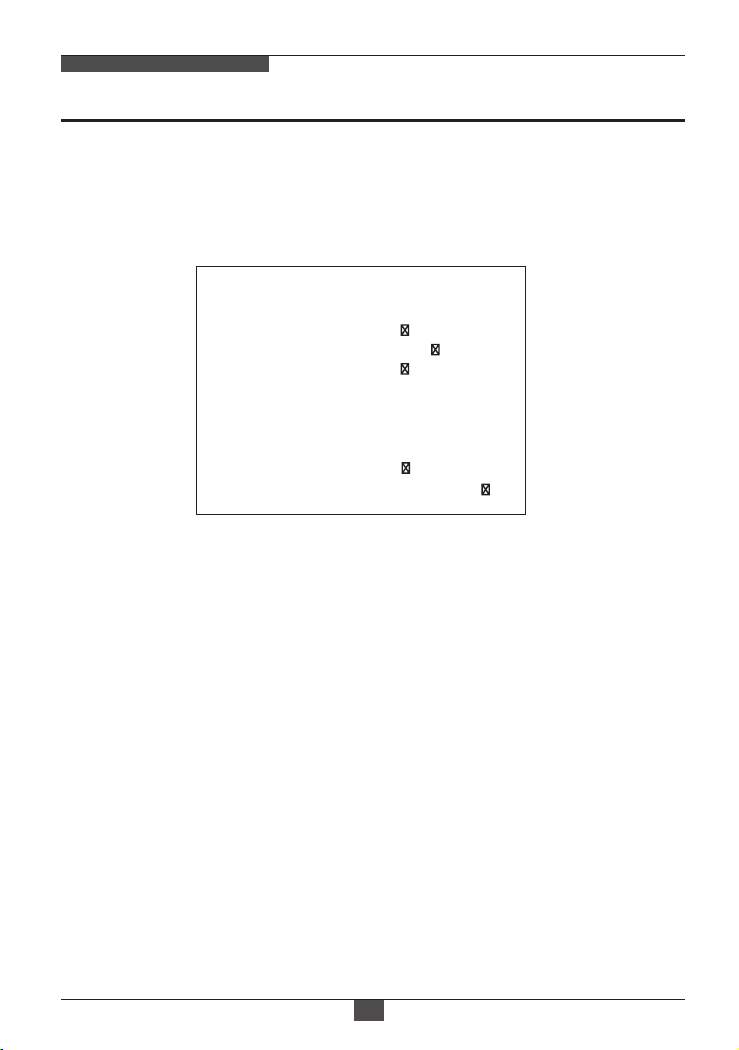
NETWORK AF ZOOM CAMERA
Operating Instructions
Advanced Camera OSD menu
Click ‘ADVANCED CAMERA MENU’ bar at CAMERA CONTROL menu to activate
the camera OSD menu.
Click Up/Down/Left/Right bars to navigate or change the parameters.
These options have been pre-configured at the factory for optimal performance.
MENU V 3.12
1. PRIVACY
2. MOTION
3. TITLE SET
4. SMART IR
5. MOTION DEBLUR
6. HLC LEVEL
7. BLC POSITION
8. POINTING ZOOM
9. EXIT
OFF
|::::::::::::::| 0
ON
|:::::::|:::
SET
SAVE&EXIT
:::|
10
1. PRIVACY (default: OFF)
10 Privacy zones which can be enabled individually by ZONE DISP are available
to mask the video.
• ZONE NUMBER – Set a number to select a privacy zone from 1~10.
• ZONE DISP – ON enables a relevant privacy zone.
• H-POS, V-POS, H-SIZE and V-SIZE – Adjust the size and position of zone.
• COLOR – Select the color used for masking the zone form eight colors.
• TRANSPARENCY – Defines the transparency for the masked zone.
2. MOTION (default: OFF)
MOTION - can detect the movement in the motion window and displays the results
in blocks and/or a text message.
• SENSITIVITY - Adjusts the detection sensitivity for motion. Higher value increases
the sensitivity to detect small motion easier. Too high of sensitivity will cause the
erratic detection of tree leaves or light level changes and too low setting
will fail in detecting motion.
• H-POS,V-POS, H-SIZE,V-SIZE - Adjust the size and position of the detection
window
• BLOCK DISP – ON enables to display the blocks for the detected area.
• MOTION OSD – ON enables to display a text message, MOVING !!!
• SMART MOTION ZOOM– ON enables to Automatic Zoom IN/OUT when motion
is detected and also enables MOTION OSD to ON.
12
Page 13

NETWORK AF ZOOM CAMERA
Operating Instructions
Area to be zoomed in by SMART MOTION ZOOM can be set at MOTION> SMART
MOTION ZOOM>ZOOM TARGET. Clicking Up/ Down/ Left/ Right or Enter bar for
ZOOM TARGET varies the viewing angle to be zoomed when motion occurs.
Set the video left and right and/or up and down by MIRROR/FLIP.
(See description of “SMART MOTION ZOOM” for detail)
• STAY ZOOMING – Sets the duration time for zooming by Motion.
※SMART MOTION ZOOM does not work in low light and B/W mode.
CAUTION
Set the direction of video by MIRROR/FLIP before SMART MOTION ZOOM setting.
Otherwise the zoom target could be different from your intention.
3. TITLE SET
Camera title(name) can be set and editable up to 15 alpha numeric and symbol
characters from ASCII codes(ENGLISH only).
Clicking the Up/ Down/ Left/ Right bars to move the cursor for choosing characters
and click the Enter bar to select them. The selected characters are added and
displayed on the top left corner and the cursor moves right automatically for next
input.
• SP - Space is inserted when clicked
• BS - Cursor moves back when clicked
• CLR - Clears all the characters on input line when clicked
• POS - Sets the title position by using four direction bars and enter bar
4. SMART IR (default: 0)
SMART IR can be set to reduce the saturation of strong IR illumination at
night in any menu of EXT, AUTO and B/W(NIGHT). Setting SMART IR in any
menu is identically applied to other menus. Zero(0) turns off SMART IR and High
setting avoids saturation but the corners will be darker accordingly.
5. MOTION DEBLUR (default: ON)
ON enables MOTION DEBLUR to reduce the motion blur in certain indoor
enviroment. Noise or color rolling can increase.
6. HLC LEVEL (default: 10)
Cuts out the bright area with a black mask and excludes it from compensation.
Lower HLC LEVEL the more sensitive it is too bright light. HLC LEVEL is
adjustable in ADVANCED CAMERA MENU>HLC LEVEL
13
Page 14

NETWORK AF ZOOM CAMERA
Operating Instructions
7. BLC POSITION (default: SET)
Improves the visibility of dark objects caused by bright
back light. Outside area of BLC window can be over saturated.
BLC has a target window for compensation and its size and position can be set by
H-POS, V-POS, H-SIZE and V-SIZE
8. POINTING ZOOM (default: ON)
ON enables to set off-centered location to be the center of zoom.
• H-POINTER, V-POINTER- Able to set the location of zoom center D-Zoom is
available ~x32. (See description of “POINTING ZOOM” for detail)
CAUTION
Set the direction of video by MIRROR/FLIP before POINTING ZOOM setting.
Otherwise location of zoom center could be different from your intention.
9. EXIT
SAVE & EXIT – Exits the menu after saving the parameters.
Detail Function Description
▐ SMART MOTION ZOOM
SMART MOTION ZOOM enlarges the area defined by a yellow window to a full
size image when motion is detected in the black window.
SMART MOTION ZOOM window can be re-sized by adjusting D-ZOOM RATIO
and moved by H-POINTER and V-POINTER.
SMART MOTION ZOOM
H-POINTER
V-POINTER
O-ZOOM RATIO
D-ZOOM RATIO
MOTION CHK COUNT
RETURN
14
10
10
OX2.0
DX1.5
2
RET
Page 15

NETWORK AF ZOOM CAMERA
Operating Instructions
Unlike conventional zoom which can zoom in/out the center area of an image
only, the flexible SMART MOTION ZOOM differentiates its usefulness from others.
Example, a conventional camera installed in the corner of the ceiling can zoom into
the center of the floor in the room and lose the image of a door on the side
wall. However, SMART MOTION ZOOM can be set to see the door side and
zoom in that area without missing the IMPORTANT security point.
• H-POINTER (10) - Moves MOTION ZOOM area(Yellow window) horizontally
• V-POINTER (10) - Moves MOTION ZOOM area(Yellow window) vertically
• O-ZOOM RATIO (OX2.0) - Sets the area size to be Optical zoomed when
motion occurs in the black window
• D-ZOOM RATIO (DX1.5) - Sets the area size to be Digital zoomed when
motion occurs in the black window
• MOTION CHK COUNT (2) - SMART MOTION ZOOM is activated after the
# of motions in MOTION CHK COUNT are detected in a certain period.
For example, "SMART MOTION ZOOM is activated after set # of triggers
by motion.
▐ POINTING ZOOM
This camera has a very useful and powerful feature, POINTING ZOOM, which
can zoom in/out of any area in the FOV.
Unlike conventional zoom which can zoom in/out the center area of an image
only, the flexible POINTING ZOOM differentiates its usefulness from others.
Example, a conventional camera installed in the corner of the ceiling can zoom into
the center of the floor in the room and lose the image of a door on the side
wall. However, POINTING ZOOM can be set to see the door side and
zoom in that area without missing the IMPORTANT security point.
POINTING ZOOM can be activated by the joystick operations of ▲ for zoom in
and ▼ for zoom out or via web viewer.
If Zoom ratio becomes out of optical zoom ratio, it automatically turns to Digital
Zoom.
15
Page 16

NETWORK AF ZOOM CAMERA
Operating Instructions
Set D-Zoom Pointer
POINTING ZOOM
H-POINTER
V-POINTER
RETURN
• POINTING ZOOM (OFF) ON enables to set off-centered location to be the center of zoom
• H-POINTER (10) Sets the horizontal location of area to be zoomed by POINTING ZOOM.
• V-POINTER (10) Sets the vertical location of area to be zoomed by POINTING ZOOM
* EXAMPLE OF SMART MOTION & POINTING ZOOM
OFF
10
10
RET
16
Page 17

NETWORK AF ZOOM CAMERA
Specifications
Sensor
Resolution
Video Encoding
Video Output
Frame Rate
External IR Input
1/2.9" Sony® CMOS
2.1 MegaPixel (1080p / 720p)
H.264 / MJPEG Dual Streaming
Ethernet (RJ45) Female & CVBS (BNC)
30fps max
S/N
More than 50 dB (AGC Off)
Low active TTL input from External IR illuminator to avoid
undesirable ICR switch
Lens
MegaPixel IR Corrected
3-9mm Auto-Focus
Motorized Optical Zoom
VTC-C2ZN/39 VTC-C2ZN/922ITEM
MegaPixel IR Corrected
9-22mm Auto-Focus
Motorized Optical Zoom
Auto-Focus-Zoom
Auto-Focus-Zoom
Digital Zoom
Minimum Illumination
Day/Night
Electronic Shutter Speed
White Balance
Brightness
DSS (Sens-Up)
Noise Reduction
WDR
Privacy
Motion Detection
ACE (Adaptive
Color Enhancement)
Advanced
OSD Functions
YES - 3x Smart Motion Zoom YES - 2.4x Smart Motion Zoom
True Day & Night by ICR
0 ~ x32
0.0008 Lux (@AGC Max. DSS x2)
Mechanical IR Cut Filter (True Day/Night)
Auto (1/ 30sec ~ 1/ 60,000sec)
ATW / ATWext / One Push / Manual
YES
OFF / AUTO
3D-DNR
YES
YES (10 Zones)
YES
YES
Motion Activated Pointing Zoom, Defog, Dynamic IR, BLC/HLC,
Motion Deblur, Pixel Defect Compensation, Title Set, Mirror, Flip
17
Page 18

NETWORK AF ZOOM CAMERA
Specications
NETWORK SPECIFICATION
Memory Card
Standard SD - up to 64GB
Connectivity
Audio / Alarm I/O
Operating Conditions 14°~122°F (-10°~ +50°C) < 80% RH
Input Voltage
Power Consumption (12VDC)
Power Consumption (24VAC)
Power Consumption (PoE)
Dimensions
(*) Design and specifications are subject to change for product improvements without prior notice.
Up to 16 simultaneous user connections
2-way Audio & Alarm in/out
12VDC / 24VAC (Dual Voltage)
600mA (7.2Watt)
500mA (6Watt)
115mA
2.99" x 2.83" x 4.92" (W x H x L)
18
Page 19

NETWORK AF ZOOM CAMERA
LIMITED PRODUCT WARRANTY
VITEK products carry a three (3) year limited warranty. VITEK warrants to the purchaser that
products manufactured by VITEK are free of any rightful claim of infringement or the like, and
when used in the manner intended, will be free of defects in materials and workmanship for
a period of three (3) years, or as otherwise stated above, from the date of purchase by the
end user. This warranty is nontransferable and extends only to the original buyer or end user
customer of a VITEK Authorized Reseller.
The product must have been used only for its intended purpose, and not been subjected to
damage by misuse, willful or accidental damage, caused by excessive voltage or lightning.
The product must not have been tampered with in any way or the guarantee will be
considered null and void.
This guarantee does not affect your statutory rights.
Contact your local VITEK Reseller should servicing become necessary.
VITEK makes no warranty or guarantee whatsoever with respect to products sold or
purchased through unauthorized sales channels. Warranty support is available only if product
is purchased through a VITEK Authorized Reseller.
19
Page 20

NETWORK AF ZOOM CAMERA
20
Page 21

NETWORK AF ZOOM CAMERA
21
Page 22

NETWORK AF ZOOM CAMERA
22
Page 23

Class a Digital DeviCe (inD ustrial & CommerCial
environment)
This equipment has been tested and found to comply with the limits
for a Class A digital device, pursuant to CE and FCC Rules. These
limits are designed to provide reasonable protection against harmful
interference when the equipment is operated in a commercial environment. This equipment generates, uses and can radiate radio frequency
energy and, if not installed and used in accordance with the instruction
manual, may cause harmful interference to radio communications. Operation of this equipment in a residential area is likely to cause harmful
interference in which case the user will be required to correct the interference at his own expense.
28492 Constellation Road ValenCia, Ca 91355
WWW.ViteKCCtV.CoM
Version 1.0
Oct 2014
