Page 1
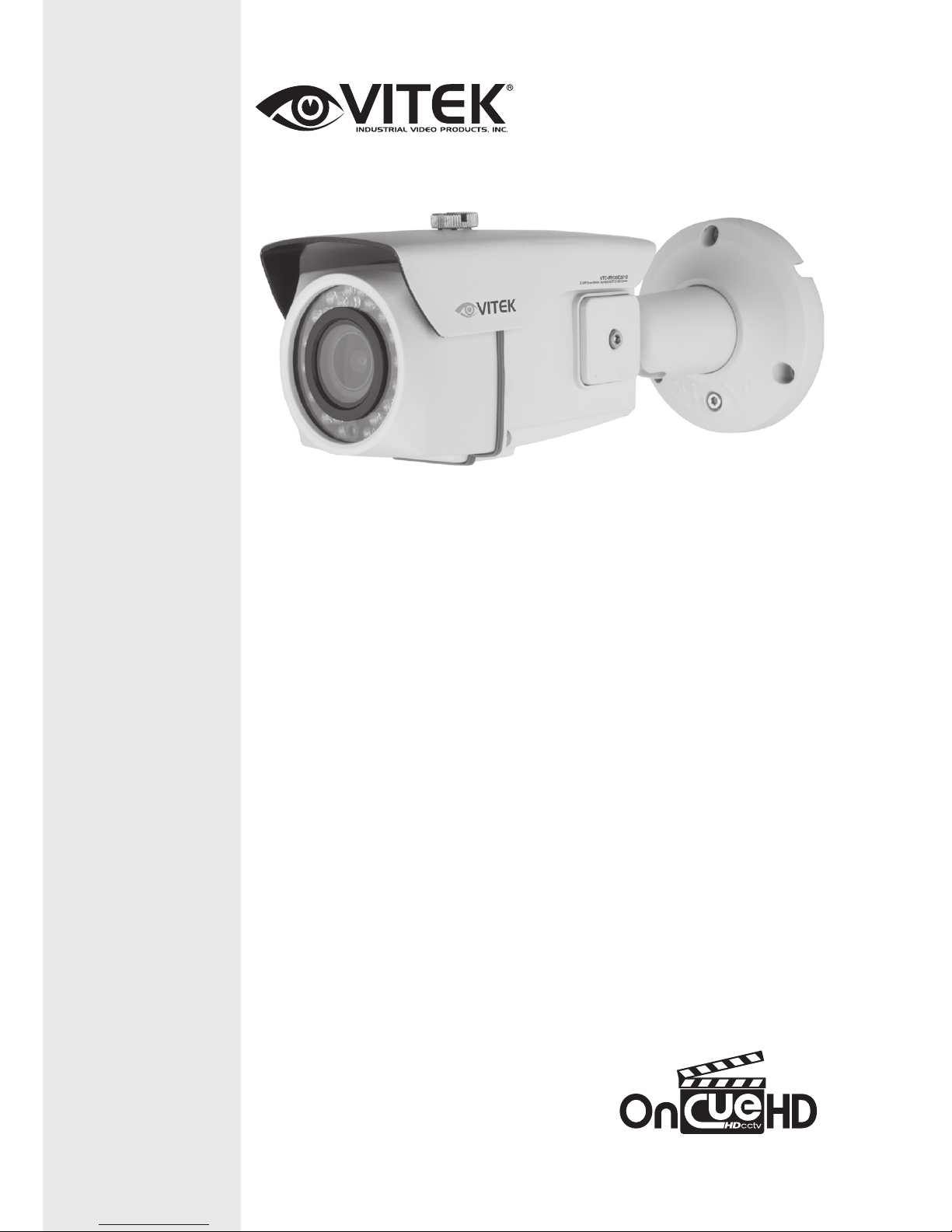
FEATURES:
• 1/3” Panasonic Progressive Scan CMOS Sensor
• 2.1 MegaPixel with Full 1080p/720p HD-SDI (SMPTE292M) EX-SDI Output
• 30 Dynamic Infrared LEDs at 850nm enable viewing in total darkness up to
100 feet
• Dynamic Intensity IR LEDs to reduce over saturation of IR illuminated video
without engaging the Image Signal Processor chip
• MegaPixel IR Corrected 2.8-10mm Varifocal Auto Iris Lens with External
Adjustments for Focus and Zoom
• True Day/Night by ICR - Dual Filter Switch
• Fully programmable True WDR (Dual Scan) at 30fps
• Smart Motion Zoom tracks motion, then intelligently zooms into that area of
the frame
• 3D-DNR Advanced Digital Noise Reduction
• Dual Glass Compartments to Eliminate IR Reflection
• Secondary Video Output & OSD Control Joystick are accessible inside a
gasket sealed removable side panel
• Advanced OSD Functions: Smart Motion Zoom, Focus Assist, Motion
Detection, Privacy Mask, Defog, D-Zoom(~8x), Sens-up(~x32), BLC/HLC,
Title Set, Pixel Defect Compensation, Lens Shade Compensation
• 100% Pure Digital Transmission of video data
• Up to 1000’ HD Transmission Range (Depending on cable characteristics and
integrity)
• 3-Axis mount with Simple One Turn Positioning Lock for Ease of Installation
• IP-67 Rated Water Resistance
• 12VDC / 24VAC Dual Voltage Operation
VTC-IRH30E2810
2.1MP HD-SDI / EX-SDI WDR
Bullet Camera with 30 IR LEDs
VITEK
VITEK
Page 2
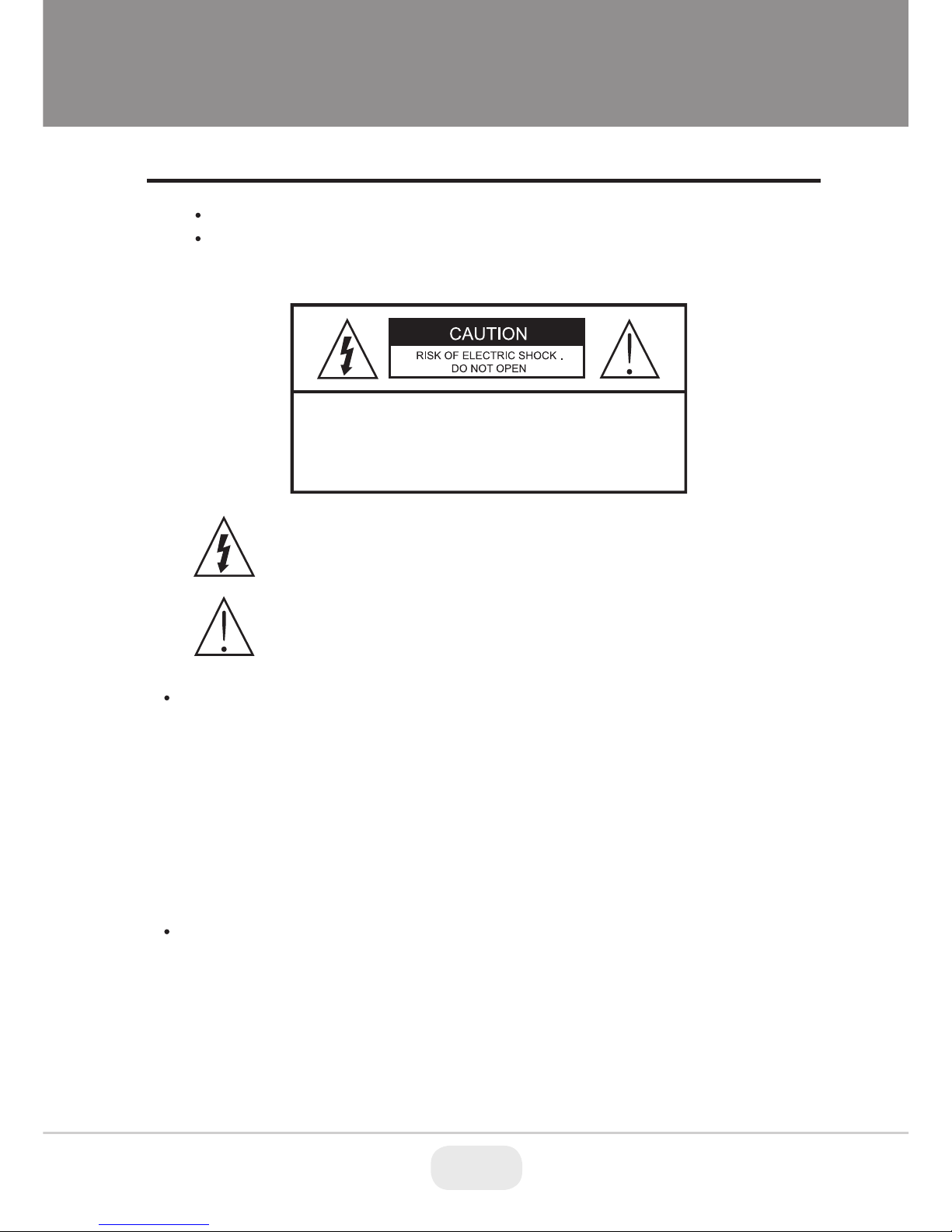
Safety Precaution
CAUTION: TO REDUCE THE RISK OF ELECTIC SHOCK,
DO NOT REMOVE COVER (OR BACK).
NO USER SERVICEABLE PARTS INSIDE.
REFER SERVICING TO QUALIFIED SERVICE PERSONNEL.
To prevent fire or shock hazard, do not expose the unit to rain or moisture.
To prevent electric shocks and risk of fire hazards, do NOT use other than
specific power source.
Warning :
This equipment has been tested and found to comply with the limits for a Class
A digital device, pursuant to part 15 of the FCC Rules. These limits are designed
to provide reasonable protection against harmful interference when the equipment
is operated in a commercial environment. This equipment generates, uses, and
can radiate radio frequency energy and, if not installed and used in accordance with
the instruction manual, may cause harmful interference to radio communications.
Operation of this equipment in a residential area is likely to cause harmful
interference in which case the user will be required to correct the interference at
his own expense.
Caution :
Any changes or modifications in construction of this device which are not expressly
approved by the party responsible for compliance could void the user's authority
to operate the equipment.
Mains power quality should be that of a typical commercial environment. If the user
of the model requires continued operation during power mains interruptions, it is
recommended that the model be powered from an uninterruptible power supply
(UPS) or a battery.
The symbol is intended to alert the user to the presence of important
operating and maintenance(servicing) instructions in the literature
accompanying the unit.
The symbol is intended to alert the user to the presence of uninsulated
"dangerous voltage" within the product's enclosure that may be of
sufficient magnitude to constitute a risk of electric shock to persons.
2 3
Page 3
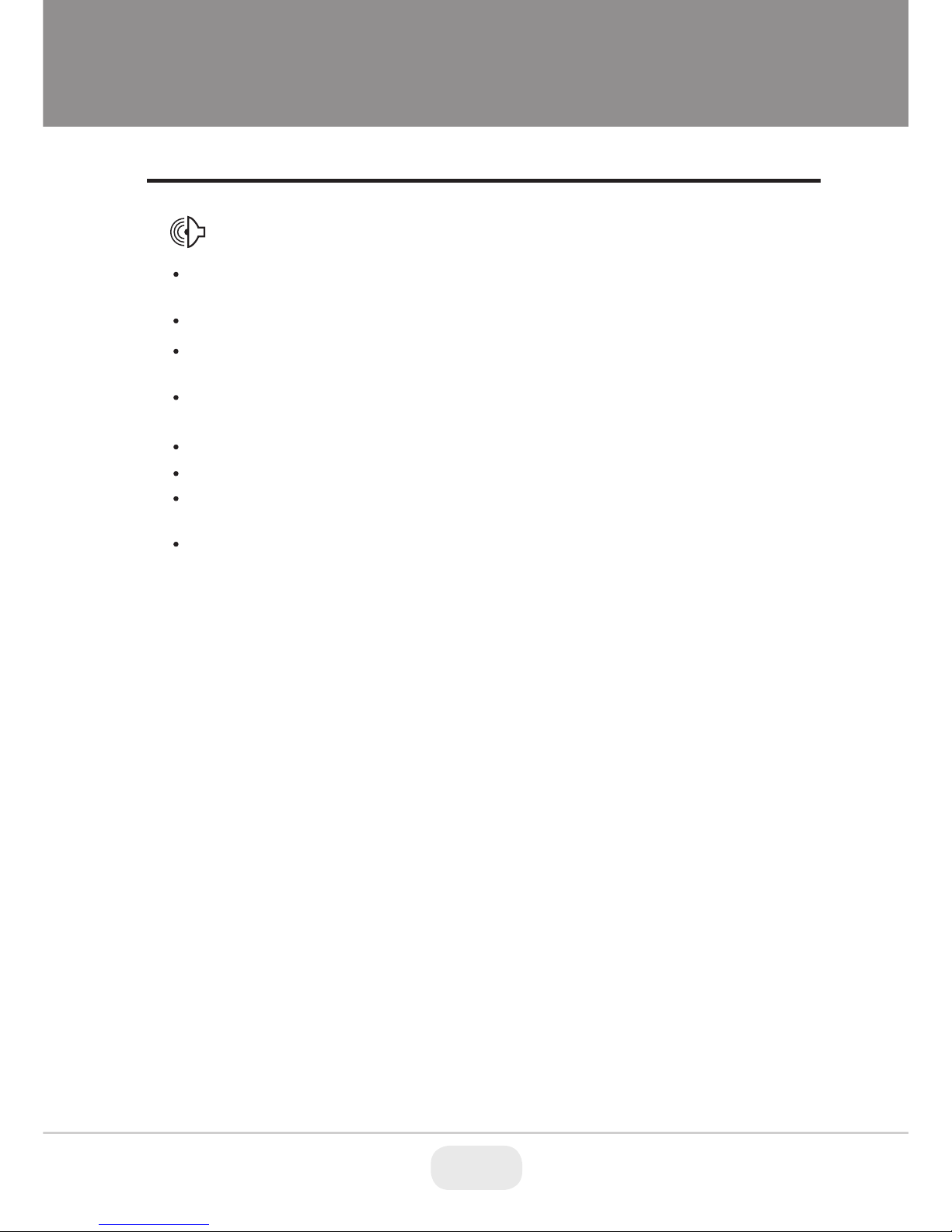
Safety Precaution
NOTICE
The image used in this instruction manual are processed to help comprehension
and may differ from actual video of the camera.
Avoid installing areas where has shock or vibration which results in the problems.
Pay attention to safety when laying the connection cable and observe that the cable
is not subjected to heavy loads, kinks or damage and no moisture can get in.
Never open the device such as boards or lens.
The warranty becomes void if repairs are undertaken by unauthorized persons.
Maintenance and repair have to be carried out only by authorized service centers.
Use only a mild detergent to clean the housing.
The camera should never be operated beyond the technical specifications.
This can lead to destruction.
The camera should never be operated in water.
3
Page 4
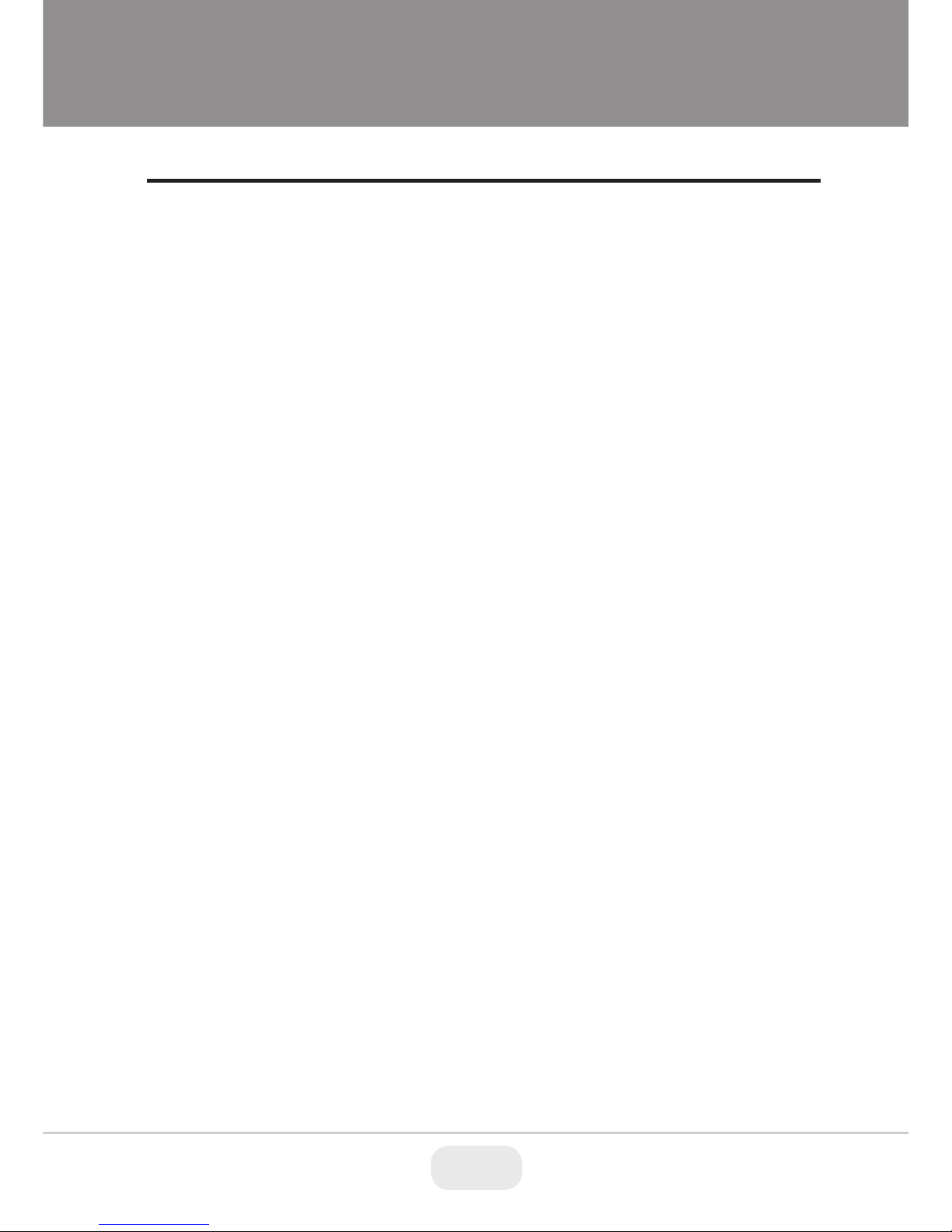
Contents
Safety Precaution
p.02~03
Contents
p.04
Features
p.05~06
Composition
p.06
Dimensions
p.07
Part Names
p.08
Installation Instructions
p.09~11
Operating Instructions
p.12~28
Specifications
p.29
4 5
Page 5
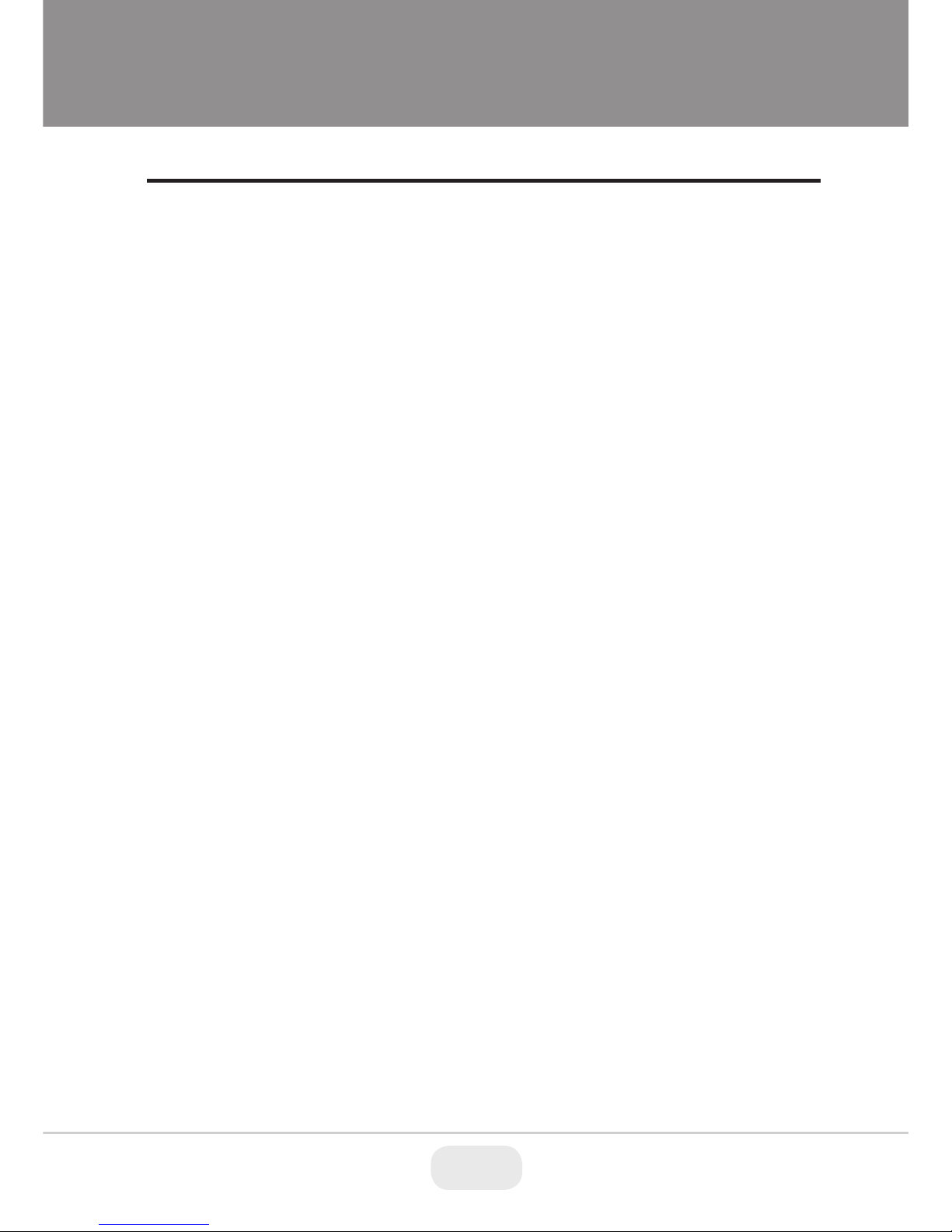
Features
Key Features
• Full HD, 2Mega Pixel EX-SDI CAMERA, 1920x1080(30p)
• Extended long reach HD Solution
• Real time True WDR(Wide Dynamic Range) / 30fps
• Improved noise figure with the enhanced 3DNR
• Built-in f=2.8~10mm F1.4, Mega-pixel DC Auto Iris vari-focal lens
• TDN by Dual Filter Switcher
• Day & Night Simulation for easy focus adjustment
• Various Zooming Technologies
- Pointing Zoom (which enables the programmable zooming at any area)
- Preset Zoom
- Flex Zoom
- Smart Motion Zoom (Automatic zoom in/out when motion is detected)
• Motion Detection, Privacy Mask, Smart IR, Sens-up(~x32), D-WDR,
H/V/HV Flip, D-Zoom(~8x), BLC/HLC, Lens Shade Compensation,
Pixel Defect Compensation, Title Set, Defog
• EX-SDI or HD-SDI switchable
• Top performance at low light sensitivity (Sens-up On)
• OSD menu & CVBS Video output BNC for easy installation & maintenance.
• Reverse polarity protection circuit
• Isolated power supply against ground loop problem
• Remote control via RS-485 (Pelco-D/P)
• Quick Firmware update via RS-485
• External Zoom & Focus adjustment
• Built-in 30pcs IR-LED
• Dual Window
• One-touch 3-Axis locking bracket
• IP67 protection
• Power: 24VAC/12VDC
5
Page 6
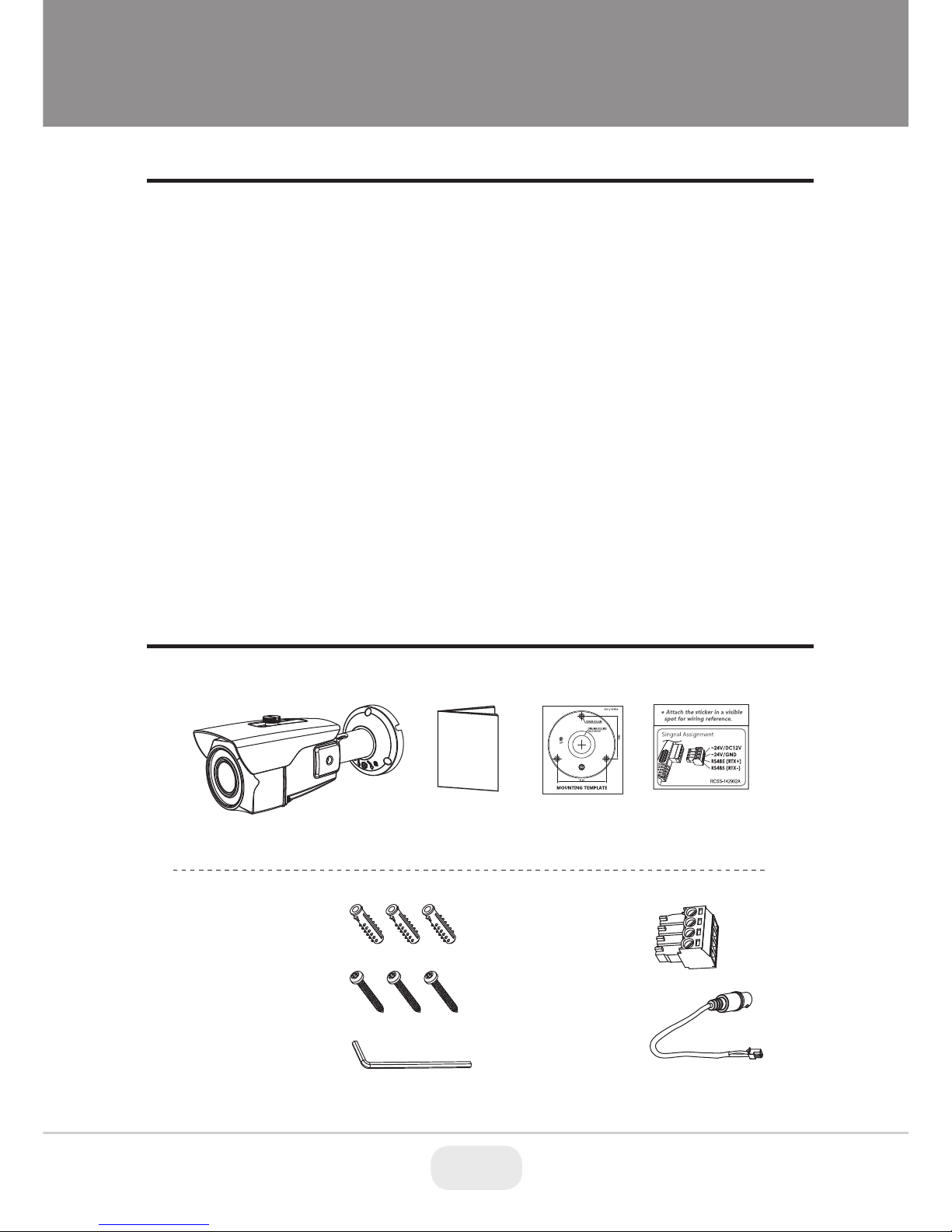
General Description
• With ICR mechanism,
- Enhances its sensitivity about 10x at night time
- Can accepts the infrared light
• With Intelligent Focus Indicator and FOCUS ASSIST menu,
- Offers easy adjustment of Focus
- Eliminates the mistake of the erratic focus adjustment
• With 24VAC/12VDC dual power design,
- Offers the flexibility of installation
- Ensures the reliability
This camera realizes the natural and crisp image as you see the scene in front
of you by Full HD(1920x1080p) camera module.
Highly detailed pictures can be achieved and color reproducibility deserves
attention.
Composition
Features
Torque Wrench:
3mm (1pc)
Video Sub-out:
Cable (1pc)
Mounting Screw:
4 x 40mm (3pcs)
Plastic Anchor:
6 x 30mm (3pcs)
Mounting
Template
Operating
InstructionCamera
Cable Signal
Sticker
Wiring Connector:
(1pc)
6 7
Page 7
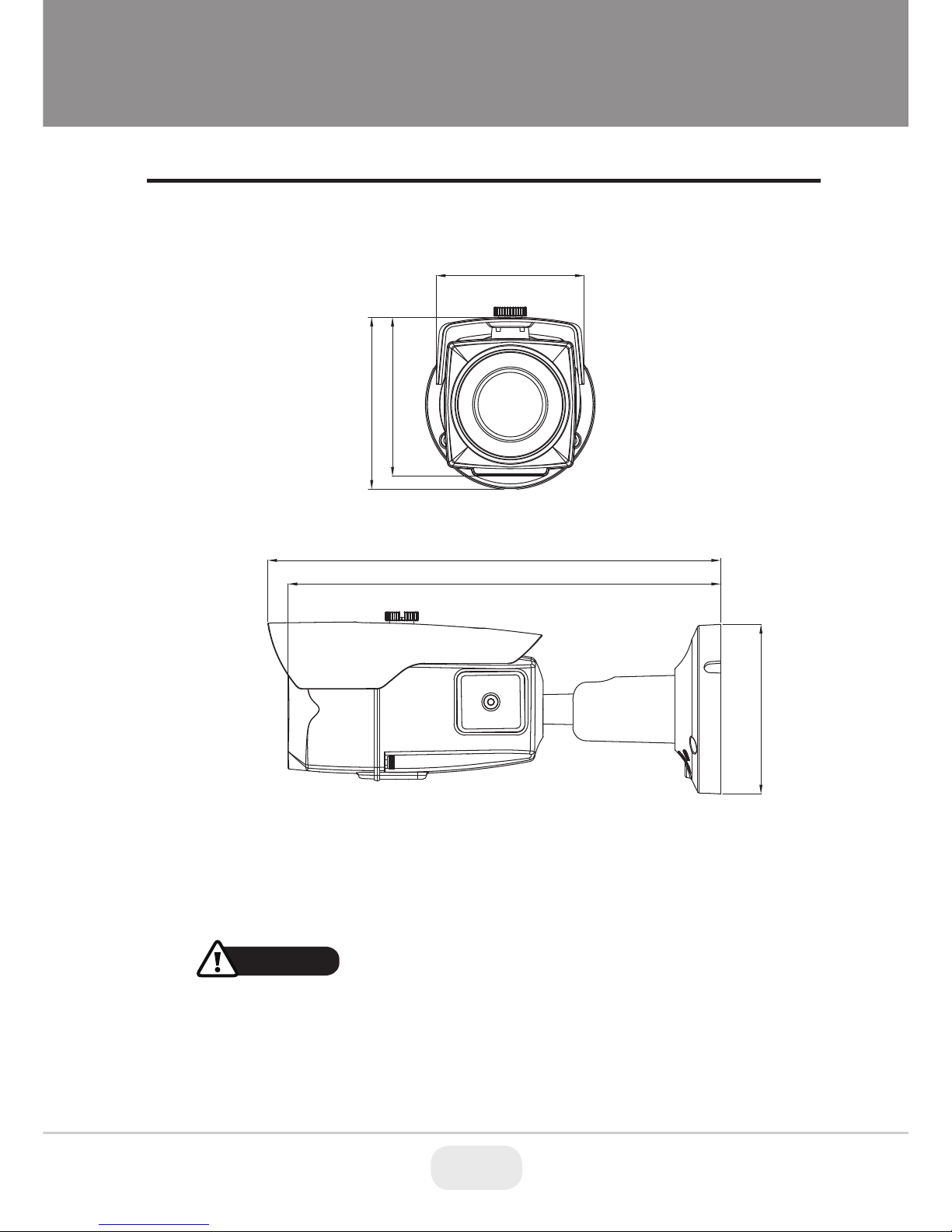
Dimensions
(unit : mm)
• Extreme care should be taken NOT to scratch the window in front of lens.
• Care should be taken that the cable is NOT damaged, kinked or exposed in
a hazardous area.
• Do not point the camera lens directly at the sun or a spot light.
CAUTION
3.43”
3.73”
3.17”
9.29”
9.72”
Ø3.64”
7
Page 8
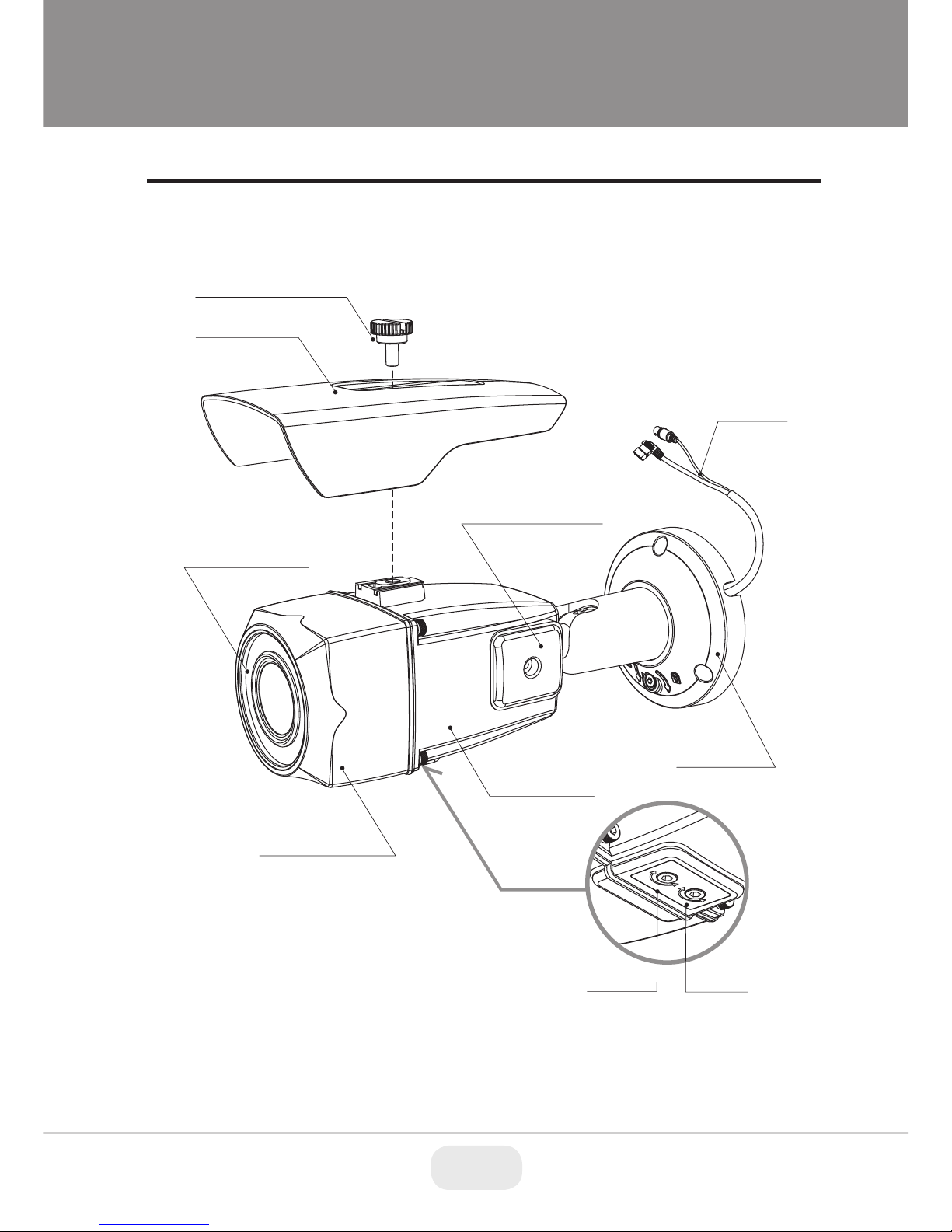
Part Names
DUAL WINDOW
POWER
CABLE
SUNSHIELD BOLT
BOTTOM
VIEW
SUNSHIELD
FRONT CASE
OSD Setup
CONTROL COVER
BRACKET
REAR CASE
FOCUS
ZOOM
8 9
Page 9
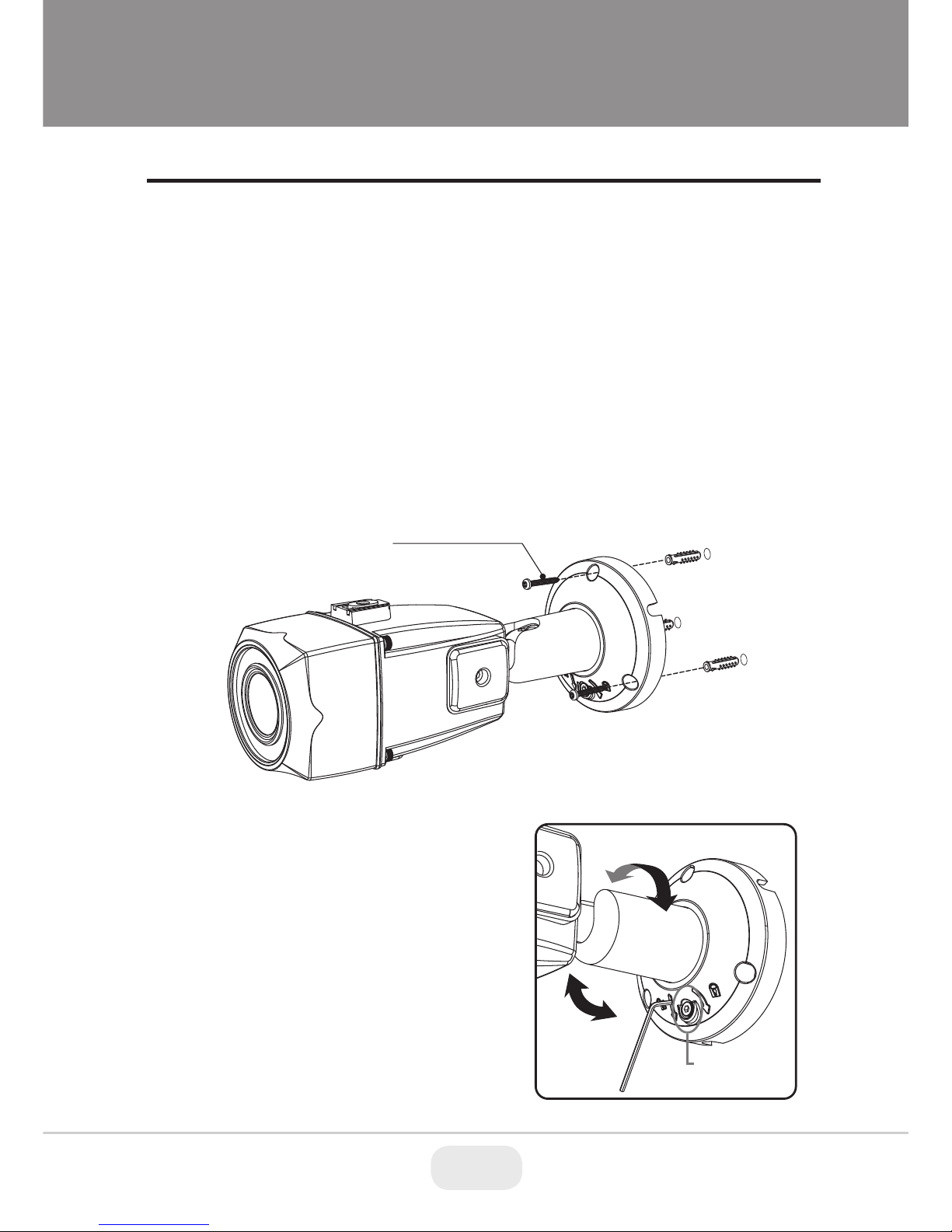
Installation Instructions
Mounting Screw
: 4x40mm
1. Locate the mounting template at the installation position and drill the ceiling
or wall if needed.
2. Route the Power cable to the connecting place.
3. Place the camera bracket on pre-drilled position and fix it through using mounting
screws (4x40mm).
4. Set the camera’s viewing angle and adjust zoom/focus of lens by using the L-wrench.
5. Put the sunshield to the camera unit and tighten the sunshield-bolt.
■ Adjustment of viewing angle
with one-touch 3-Axis bracket
Torque
wrench
Lock/Unlock
Screw
9
Page 10
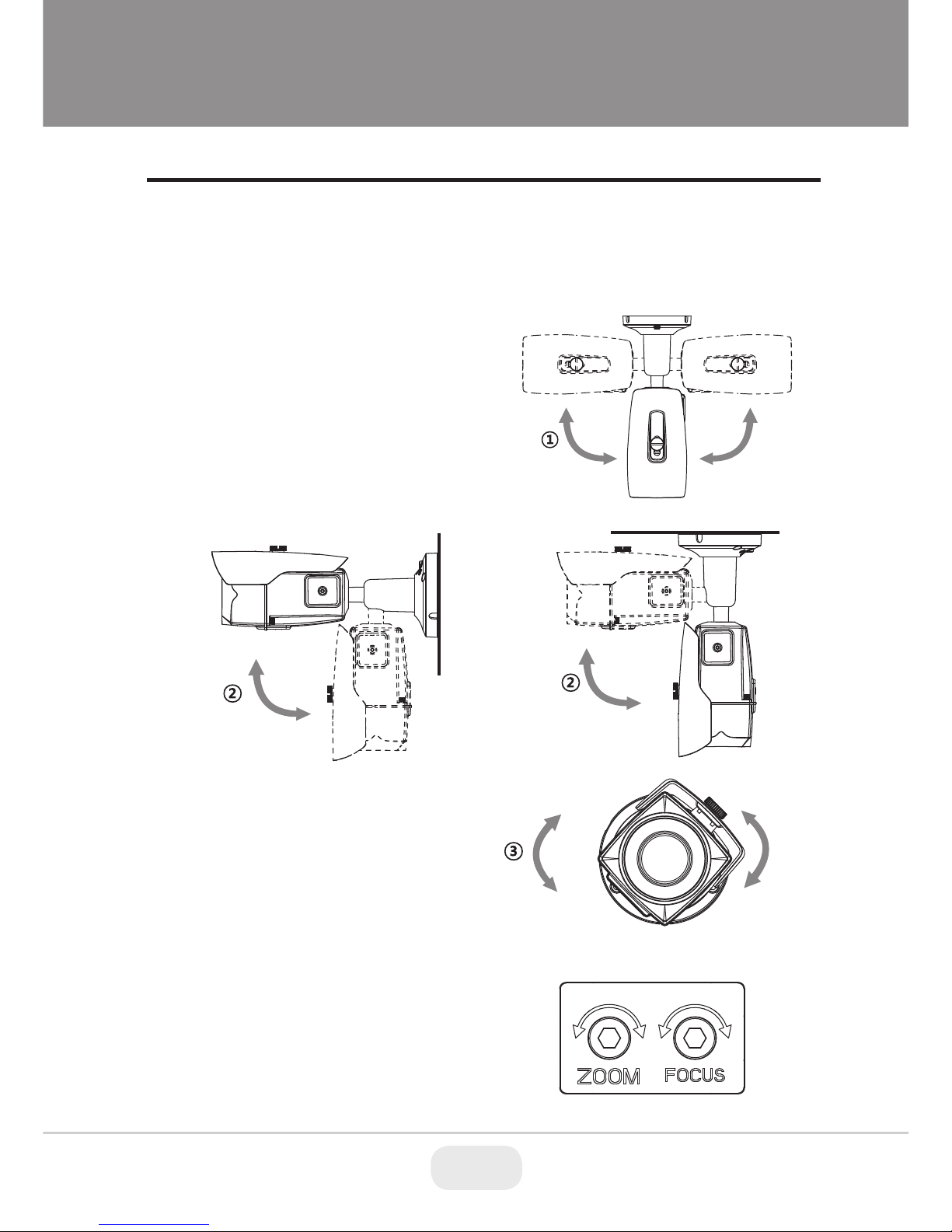
Installation Instructions
Pan & Tilt adjustments
Zoom & Focus adjustments
1) Pan limit:
Pan is limited to +/- 90°.
3) Inclination limit
(Horizontal image alignment):
Inclination limited to +/-90° max.
2) Tilt limit:
Tilt is limited to 0°(2°) min ~ 90° max.
for wall(ceiling) installation respectively with
reference to the wall(ceiling) when the
inclination of camera module is 0°, that is,
the image is aligned horizontally.
90° 90°
• Turn the Focus gear to “N”(Near) or “∞”(Far)
until the sharpest focus is made.
• To widen the viewing angle, turn the Zoom
to “W”(Wide) and to obtain a closer view,
turn it to “T”(Tele)
Use the torque wrench supplied.
• Unlock the screw on the camera bracket through using the torque wrench
supplied
• Set the camera’s viewing angle then lock the screw on the bracket.
90°
90°
±90°
• on the wall
• on the ceiling
10 11
Page 11

Installation Instructions
VIDEO (BNC)
AC24V/GND (Black wire)
AC24V/DC12V (Red wire)
RTX-/RS485 (Gray wire)
RTX+/RS485 (White wire)
Power Supply Connections
Make sure the power is removed before the installation.
Camera can work with either 24AC or 12VDC, dual voltage power .
Primary and secondary grounds are completely isolated to avoid the possible
ground-loop problems
※ Attach the Signal Assignment Sticker
in a visible spot for wiring reference.
In case that HD-SDI/EX-SDI Inputs are not supported in Monitor, please use
HD-SDI/EX-SDI Converter to connect HD-SDI/EX-SDI cable with Monitor
Some computer monitors or TVs may not support 30p/25p.
In this case, HD-SDI/EX-SDI DVR which can convert the frame rate to 60p/50p
is highly recommended.
Please check Specification of Monitor before installation.
11
Page 12

Operating Instructions
Setup menu can be accessed and controlled by OSD control joy stick on the
side of camera unit.
Five commands are available with the joy stick.
The design of OSD could be different according to the Model.
Description of the joystick operation
1) SET Key (●) : Access to the menu or enter the setting.
To enter the main menu, press the Set Key down for about 1.5sec
2) UP/DOWN Key (▲/▼) : Choose the desired sub-menu and to move
the cursor up or down.
3) LEFT/RIGHT Key (◄/►) : Set up the value of the selected menu.
Used to adjust the desired menu selection and to move the cursor left
or right.
4) ‘☟’denotes the long press down straightly for about 2 seconds
(*) Works only when OSD menu is inactive.
Description of the D-ZOOM* adjustment
1) ▲ : Zoom In
2) ▼ : Zoom Out
Using OSD controller
Video Sub-out
Connector
OSD Control
Joy Stick
SUB-OUT
Video format
Switch
Cover Open
12 13
Page 13

Operating Instructions
OSD menu Startup
Press ‘●’(OSD menu Joy stick key) down for about 2 seconds to access the
setup menu mode.
MENU V5.xx
1. EXPOSURE
2. LENS
3. FOCUS ASSIST
4. SCENE ENHANCE
5. 3D-NR
6. DAY/NIGHT
7. PICT ADJUST
8. SPECIAL
9. SYSTEM
A. EXIT
NORMAL
MID
AUTO
SAVE&EXIT
DC
Direct Control menu
MAIN
DEFAULT
DESCRIPTION
LENS
Sets Lens types.
DC
FOCUS ASSIST
Sets FOCUS
-
EXPOSURE
Sets EXPOSURE MODE, BRIGHTNESS, SENS-UP, AGC
-
SCENE
ENHANCE
NORMAL
SCENE ENHANCE provides several ways to enhance the video
in various environments with settings of NORMAL, WDR,
D-WDR, BLC and HLC.
Sets WHITE BAL, SHARPNESS, COLOR GAIN, GAMMA
PICT ADJUST
Sets MIRROR/FLIP, PRIVACY, MOTION, PIXEL DEFECT, TITLE SET,
DISPLAY, DEFOG, POINTING ZOOM
SPECIAL
Sets TV SYSTEM, RESOLUTION, COMM.SETUP, LANGUAGE and
FACTORY DEFAULT
SYSTEM
Sets 3DNR level. LOW, MID, HIGH
Sets DAY / NIGHT to EXT, AUTO, COLOR, B/W and COLOR D/N.
Set to EXT mode for cameras with IR-LED, AUTO mode for non
IR-LED camera types.
DAY/NIGHT
EXT
or
AUTO
3D-NR MID
13
Page 14

Operating Instructions
SAVE & EXIT – Exits the menu after saving the parameters.
EXIT
• AUTO: Optimizes the video level by controlling the iris and the shutter speed
automatically.
• MANUAL: Iris and Shutter can be set to fixed.
• Flickerless : Reduces the flicker in video when US(60Hz)/EU(50Hz) mode is
used in 50Hz/60Hz fluorescent lighting respectively.
1. EXPOSURE
: Set EXPOSURE MODE to AUTO, MANUAL and Flickerless. MANUAL
and Flickerless modes disable SENS-UP functions.
1-1. SHUTTER
(default: AUTO)
: Adjusts the brightness of video (0~20).
1-2. BRIGHTNESS
(default: 10)
|:::::::|::::::| 10
|:::::::|::::::| 12
• AUTO: SENS-UP is enabled or disabled automatically by the scene brightness.
Higher SENS-UP can get brighter video but the slower frame rate will cause
motion blur and more white pixels. If set to AUTO, maximum integration limit
for SENS-UP can be set to x2, x4, X8, x16, X32 in SENS-UP menu.
• OFF: Disables SENS-UP.
: A brighter video can be obtained by increasing the exposure time at night
with SENS-UP. SENS-UP is the maximum integrations of frame by DSS (Digital
Slow Shutter) in low light.
2-3. SENS-UP
(default: AUTO)
: AGC(0~20) amplifies the video gain for brighter video but will cause noise and
white pixel accordingly. AGC level less than 10 disables AUTO in DAY/NIGHT.
2-4. AGC
(default: 12)
EXPOSURE
SHUTTER
BRIGHTNESS
SENS-UP
AGC
RETURN
AUTO
OFF
RET
14 15
Page 15

Operating Instructions
FOCUS ASSIST
DN DWELL
POP ON FOCUS
RETURN
5s
OFF
RET
FOCUSING STATUS
• DN DWELL (5s) : ICR switcher
switches DAY & NIGHT at
interval of D/N DWELL to help
focus in DAY and
NIGHT mode.
Further simulations are performed
internally during switching.
DC
MODE
RETURN
INDOOR
RET
• INDOOR: Optimized for an indoor
environment.
• OUTDOOR: Optimiz
ed for an
outdoor
environment.
• DEBLUR: ON enables MOTION DEBLUR to
reduce motion blur in certain indoor environments.
Noise or color rolling can increase.
• NORMAL: Optimized for an indoor environment.
• DEBLUR: ON enables MOTION DEBLUR to
reduce motion blur in certain indoor
environments. Noise or color rolling can increase.
2. LENS
MANUAL
MODE
RETURN
NORMAL
RET
: Select lens mode according to installation
2-1. DC
(default: INDOOR)
: Horizontal wave or bar may be seen when
MANUAL is selected and the camera
is working under florescent or similar lights.
2-2. MANUAL
(default: NORMAL)
Select either DC or MANUAL lens.
Lens MUST be set to DC for the best image when DC iris lens is installed
3. FOCUS ASSIST
FOCUS ASSIST menu is the unique and patented feature that prevents
the wrong focus and helps the focusing by simulating DAY &
NIGHT conditions. Set zoom first and adjust focusing while switching between
DAY & NIGHT.
Usually cameras are installed in the
day time and they often become OUT OF
FOCUS at night time and IN FOCUS again when day time occurs.
This problem can occur on any camera regardless of type or manufacturer.
15
Page 16

Operating Instructions
• POP ON FOCUS (OFF) :
ON zooms in the center of picture at 2X for better focusing.
• FOCUSING STATUS (ON) : Shows how focus is set. When blue bar
doesn’t show up, try the lens focus NEAR and FAR. The maximum blue bar
indicates the best focusing position.
4-1. NORMAL
(default)
4-2. WDR
4-3. D-WDR
4. SCENE ENHANCE
: Optimized for normal indoor and outdoor in good lighting condition.
: Improves the visibility for bright areas and dark areas by double
capture of image with LONG and SHORT exposures. WDR level can be
selected from LOW, MID and HIGH. Care should be taken to select this mode
because video may lose its quality in some environments by over compensation.
※CVBS video signal:Connecting 2nd video to CVBS port disables WDR function
temporary. It should be considered when installer adjusts the video with
installation monitor via CVBS video signal.
: Improves the visibility by compensating the video gain for the dark area.
Noise can increase in the dark area accordingly.
3D-NR is a very sophisticated and powerful time-based noise reduction technology
by monitoring the noise for several video frames and defining and eliminating
them consecutively at low light. Higher setting reduces more noise but results in
losing the sharpness and tail effects or motion blur may occur.
4-4. BLC
4-5. HLC
5. 3D-NR
: Cuts out the bright area with a black mask and excludes it from compensation.
Lower HLC LEVEL cuts out video from lower light levels (more sensative).
: Improves the visibility for dark objects caused by bright back light.
Outside area of BLC window can over saturate.
BLC has a target window for compensation and its size and position can be set
by H-POS, V-POS, H-SIZE and V-SIZE.
16 17
Page 17

Operating Instructions
: DAY or NIGHT is determined by the built-in light photo sensor.
Camera with IR LED must be set to EXT.
DAY/NIGHT is used to control the setting during day-time and night-time operation.
Select the mode according to the lighting conditions and the camera type.
SMART (DYNAMIC) IR can be set to reduce the saturation by strong IR illumination
at night in any menu. Setting SMART (DYNAMIC) IR in any menu is identically
applied to other menu. Zero(0) turns off SMART (DYNAMIC) IR and High setting
decreases the saturation but the corners will be darker accordingly.
6-1. EXT
6-2. AUTO
6. DAY / NIGHT
: Used when DAY or NIGHT is determined by light level through the lens and
DAY from/to NIGHT is switched automatically by the scene brightness.
D↔N THRESHOLD, D↔N DELY and SMART IR can be set in the menu.
When EXPOSURE>AGC is less than 10, DAY/NIGHT AUTO is disabled and
forcibly switches to ___(DAY) to avoid malfunction. EXT, B/W (NIGHT)
and COLOR(DAY) is independent on AGC level. When EXTERNAL IR LED
is used with NON IR LED model, please set to IR LED MODE ON.
• D↔N GAP (0~15):
Sets the gap level switching from
/to DAY(color) or NIGHT(B/W).
• D↔N THRESHOLD (0~20):
Sets the threshold level switching from/to DAY(color) or NIGHT(B/W).
Setting at a low level makes the camera enter NIGHT at a lower light level.
High level makes camera exited NIGHT at higher light level.
• D↔N DELAY (0~60s):
Sets the delay time when the camera
switches from/to DAY(color) or
NIGHT(B/W).
• SMART IR :
SMART IR can be set to reduce the saturation by strong IR illumination
at night in any menu of EXT, AUTO and B/W(NIGHT). Setting SMART IR in
DAY/NIGHT AUTO
D<->N THRESHOLD
D<->N GAP
D<->N DELAY
SMART IR
RETURN
5s
RET
|:::::::|::::::| 10
|:::::::|::::::| 10
|:::::::|::::::| 10
17
Page 18

Operating Instructions
: ATW, ATWext, ONE PUSH and MANUAL are available for the white balance
modes.
7-1. WHITE BAL
(default: ATW)
PICTURE
WHITE BAL
SHARPNESS
COLOR GAIN
GAMMA
SHADING
RETURN
ATW
0.50
OFF
RET
7. PICT ADJUST
|:::::::|::::::| 10
|:::::::|::::::| 10
: Removes IR cut filter and switches to B/W regardless of light level.
6-3. B/W(NIGHT)
: DAY/NIGHT is disabled and outputs color video.
6-4. COLOR(DAY)
6-5. COLOR D/N
: Color mode, optimized for night conditions. It is available to recognize
colors of car, people and moving objects even at night. Parameters can be
controllable & programmable according to circumstances. Application for bright
circumstance at night such as downtown, civic area, street, mall etc.
Conventional COLOR mode in NIGHT COLOR D/N mode in NIGHT
any menu is identically applied to other menu. Zero(0) turns off SMART IR and
high level avoids saturation but the corners will be darker accordingly.
• ATW: White balance is continuously working along with the color temperature
changes in the range of 2,000K~8,500K.
18 19
Page 19

Operating Instructions
• ATWext: White balance is continuously working along with the color temperature
changes in the range of 1,800K~11,000K.
• ONE PUSH: White balance works only while ● is pressed.
• MANUAL: White balance is fixed to the settings by R_GAIN and B-GAIN.
This mode can be used only when the color temperature does not vary.
: Adjusts the sharpness of video(0~20).
7-2. SHARPNESS
(default: 10)
: Adjusts the color level of video(0~20).
7-3. COLOR GAIN
(default: 10)
: Adjusts the gamma of video.
7-4. GAMMA
(default: 0.5)
7-5. SHADING (default: OFF) :
ON enables to compensate shading caused by wide lens setting.
• OFF : Normal display without mirroring or flipping
• Hor. : Video is reversed left and right
• Ver. : Video is reversed upside down
• HV : Video is reversed left and right and upside down.
When the video is reversed by Ver. or HV, then the joystick directions are
reversed accordingly. This feature is very useful when a camera is installed
upside down.
: Reverses the video left and right and/or up and down by MIRROR/FLIP.
8-1. MIRROR/FLIP
(default: OFF)
SPECIAL
MIRROR/FLIP
PRIVACY
MOTION
PIXEL DEFECT
TITLE SET
DISPLAY
DEFOG
ZOOM MODE
RETURN
OFF
OFF
OFF
OFF
OFF
OFF
RET
8. SPECIAL
8-2. PRIVACY (default: OFF)
8-2-1. BOX : Set area to select privacy zones by square.
: Set the Privacy zones which can be enabled individually BOX or
POLYGONS are available to mask the video.
19
Page 20

Operating Instructions
|:::::::|::::::| 10
10
5
40
25
OFF
OFF
OFF
5sec
MOTION
SENSITIVITY
H-POS
V-POS
H-SIZE
V-SIZE
BLOCK DISP
MOTION OSD
SMART MOTION ZOOM
STAY ZOOMING
RETURN
RET
• SENSITIVITY : Adjusts the detection sensitivity for motion.
Higher value increases the sensitivity to detect small motion easier. Too low of
sensitivity will cause erratic detection.
• H-POS, V-POS, H-SIZE, V-SIZE: Adjust the size and position of the detection
window.
• BLOCK DISP : ON enables to display the blocks for the detected area.
• MOTION OSD : ON enables to display a text message, MOVING !!!,
• SMART MOTION ZOOM : ON enables to Automatic Zoom IN/OUT when
motion is detected and also enables MOTION OSD to ON.
: MOTION can detect the changes in the motion window and displays the results
in blocks and/or a text message.
8-3. MOTION
(default: OFF)
8-2-2. POLYGON : Set area to select privacy zones by polygon shape
• ZONE NUM : Set a number to select a privacy zone from 1~10.
• ZONE DISP : ON enables a relevant privacy zone.
• H-POS, V-POS, H-SIZE and V-SIZE : Adjust the size and position of zone.
• COLOR : Select the color used for masking the zone form eight colors.
• TRANSPARENCY : Defines the transparency for the mask zone.
• ZONE NUM : Set a number to select a privacy zone from 1~4.
• ZONE DISP : ON enables a relevant privacy zone.
• COLOR : Select the color used for masking the zone form eight colors.
• TRANSPARENCY : Defines the transparency for the mask zone.
20 21
Page 21

Operating Instructions
• SMART MOTION ZOOM does not work in low light conditions and BW.
• Set the direction of video by MIRROR/FLIP before SMART MOTION ZOOM
setting. Otherwise ZOOM TARGET could be different from your intention.
CAUTION
: Detects and compensates the white pixels which become defective.
Once CALIBRATE is selected, the pixel calibration is initiated with lens closed
and cannot be cancelled.
8-4. PIXEL DEFECT
(default: OFF)
• THRESHOLD : Defines the level of detection.
Be sure to set the value so that the pixels are uniformly blinking over the entire
screen. Too low of a value will get a bad result because too many pixels are
detected as bad pixels and the maximum number of pixels for compensation
will be filled by the upper area.
• EXECUTE ‘☟’: Long pressing will execute the pixel calibration for the detected
pixels. Menu will exit automatically after compensation.
: Camera title (name) can be set and edited up to 15 alpha numeric and symbolic
characters from ASCII codes(ENGLISH only). ▲,▼,◀,▶ moves the cursor to
next input. Choose a character and ‘☟’selects it. The selected characters are
added and displayed on the top left Corner and the cursor moves right automatically
for next input.
8-5. TITLE SET
• SP - Space is inserted when pressed ‘●’
• BS – Cursor moves back when pressed ‘●’
• CLR – Clears all the characters on input line when pressed ‘●’.
• POS – To be able to set the title position by ▲,▼,◀,▶ and ●.
Area to be zoomed in by SMART MOTION ZOOM can be set at SPECIAL>
MOTION> SMART MOTION ZOOM>ZOOM TARGET. Adjusting ◀,▶
(Joystick) for ZOOM TARGET varies the viewing angle to be zoomed when
motion occurs. Set the video left and right and/or up and down by MIRROR/FLIP.
• STAY ZOOMING : Sets the duration time for zooming by Motion.
21
Page 22

Operating Instructions
: Enables or disables the OSD display.
• ID : ON enables to display the camera ID defined by SYSTEM>COMM.
SETUP>CAM ID.
• TITLE : ON enables camera ID display defined by SYSTEM>COMM.
SETUP>CAM ID.
• D-ZOOM RATIO : ON enables to display the zoom ratio on the bottom right
corner. DZx.x will display the actual digital zoom ratio.
8-6. DISPLAY
• MODE
- AUTO : Enhance foggy video automatically according to status of scene.
- MANUAL : Sets to enhance foggy video manually regardless of status
of scene.
• LEVEL : MID, HIGH, LOW
Video quality can be less in normal environments.
8-7. DEFOG
(default: OFF)
8-8. ZOOM MODE (default: OFF)
TITLE SET
RETURN
ABCDEFGHIJKLMNOPQRST
UVWXYZabcdefghijklmn
opqrstuvwxyz,.( ) {: [ ]
0123456789*+-/=l ! ? “ ‘
SP BS CLR POS
PRESET ZOOM
ZONE NUM
ZONE VIEW
H-POS
V-POS
D-ZOOM RATIO
STAYING ZOOMING
RETURN
1
ON
5
5
3sec
DX2.0
RET
By Remote Controller only.
ON enables to select POINTING
ZOOM, PRESET ZOOM or FLEX
zoom modes.
8-8-1. POINTING ZOOM:
• H-POINTER, V-POINTER
- Able to set the location of
zoom center D-Zoom is
available DZ X1.1~ X8.0.
22 23
Page 23

Operating Instructions
● Enter the MENU :
Press buttons 9+5+PSET (PRESET)
● Select or Choose value in the MENU :
Press button OPEN (IRIS OPEN)
• Set the direction of video by MIRROR/FLIP before ZOOM MODE setting.
Otherwise location of zoom center could be different from your intention.
CAUTION
8-8-2. PRESET ZOOM: Able to zoom into a preset area by PTZ controller.
• ZONE NUM : Set a number to select a preset zoom from 1~ 4.
• ZONE VIEW : ON enables a relevant preset zone.
• H-POS and V-POS : Adjust the size and position of a preset zone.
• D-ZOOM RATIO: Set the D-Zoom Ratio from DX 1.1~DX5.0
• STAYING ZOOMING : Sets the duration time for preset zoom area.
8-8-3. FLEX: Any area can be zoomed into by PTZ controller.
● Set the Preset Zoom :
Press buttons 1(or ~4)+PSET (PRESET)
● Working the Flex Zoom :
Moves the cursor UP/DOWN/LEFT/
RIGHT with Joy stick on the screen
where you want the position to
zoom in/out.
● Exit the Preset/Flex Zoom mode :
Press buttons 3+4+PSET (PRESET)
TIP
Setting for Zoom Function with PTZ Controller
1
43
● D-Zoom IN: Press button TELE or Spin the joystick to clockwise.
● D-Zoom OUT: Press button WIDE or Spin the joystick to counter-clockwise.
• PRESET / FLEX ZOOM are available with RS-485 model only.
23
Page 24

Operating Instructions
• CAM ID – Assigns the camera ID from 1~255 for the comm. address.
• BAUD RATE – Selects the baud rate from 2400~115200.
• PROTOCOL – Selects the comm. Protocol from PELCO-D/P or VISCA.
9-1. TV SYSTEM
(default: US or EU)
: Selects HDTV standards for US(60HZ) or EU(50HZ). By this selection, 2nd
analog video output switches to NTSC or PAL accordingly.
9-3. COMM. SET UP
: COMM. SETUP defines the CAM ID, BAUD RATE and PROTOCOL.
Data length, stop bit and parity are fixed to 8bit, 1stop bit and no parity bit.
9-4. LANGUAGE
(default: ENG)
: 8 languages are available ENGLISH, JAPANESE, GERMAN, FRENCH,
ITALIAN, SPANISH, POLISH and TURKISH.
9-5. FACTORY DEFAULT
(default: NO)
: RECALL ☟roads and saves the factory defaults.
9-2. RESOLUTION
(default: 1080P)
: Three resolutions,1080P/720P(SCALED)/720P(CROPPED) are available.
1080P outputs 1920x1080 video at the frame rate of 30P/25P.
720P(SCALED) Image is scaled down from 1080P and outputs 1280x720
video without loss of field of view at the frame rate of 30P/25P.
720P(CROPPED) image is cropped at the center area from the image sensor
and outputs 1280x720 video at the frame rate at 60P/50P but the image refresh
rate is 30P/25P. Cropped image has narrowed field of view
SYSTEM
TV SYSTEM
RESOLUTION
COMM. SETUP
LANGUAGE
FACTORY DEFAULT
RETUTN
EU(PAL)
1080P
ENG
NO
RET
9. SYSTEM
(available with RS-485 model only)
24 25
Page 25

Operating Instructions
Detail Function Description
SMART MOTION ZOOM enlarges the area defined by a yellow window
to a full size image when motion is detected in the black window.
SMART MOTION ZOOM window can be re-sized by adjusting D-ZOOM RATIO
and moved by H-POS and V-POS
▐ SMART MOTION ZOOM
UNLIKE the conventional zoom which can zoom in/out the center area of image
only, SMART MOTION ZOOM differentiates
its usefulness from others.
That is, a conventional camera installed in the corner of the ceiling can zoom
the center of the floor in a room and result in losing the image of a door on the
side wall. However, SMART MOTION ZOOM can be set to see the door side
and zoom in that area without missing the IMPORTANT security point.
• H-POS (10) - Moves MOTION ZOOM area(Yellow window) horizontally
• V-POS (10) - Moves MOTION ZOOM area(Yellow window) vertically
• D-ZOOM RATIO (DX2.0) - Sets the area size to be Digitally zoomed when
motion occurs in the black window
• MOTION CHK COUNT (2) - SMART MOTION ZOOM is activated after the
motion in MOTION CHK COUNT are detected in a certain period.
For example, SMART MOTION ZOOM is activated after set # of triggers by
motion.
SMART MOTION ZOOM
ZONE VIEW
H-POS
V-POS
D-ZOOM RATIO
MOTION CHK CUNT
RETURN
OFF
10
10
DX2.0
3
RET
25
Page 26

Operating Instructions
• available with RS-485 model only
This camera has a very useful and powerful feature, POINTING ZOOM, which
can zoom in/out any area.
POINTING ZOOM is the ability to zoom into an off center location using the PTZ
Zoom in/out feature when connected via RS485
Use H-POINTER and V-POINTER to move the Yellow box to set the position of
the center of the Zoom.
UNLIKE the conventional zoom which can zoom in/out the center area of image
only, the flexible zoom location and area, POINTING ZOOM differentiates
its usefulness from others.
That is, a conventional camera installed in the corner of the ceiling can zoom the
center of the floor in a room and result in losing the image of door on the side
wall. However, POINTING ZOOM can be set to see the door side and zoom in
that area without missing the IMPORTANT security point.
▐ POINTING ZOOM
• H-POINTER (10):
Sets the horizontal location of area to be zoomed by POINTING ZOOM.
• V-POINTER (10):
Sets the vertical location of area to be zoomed by POINTING ZOOM.
POINTING ZOOM
H-POINTER
V-POINTER
RETURN
10
10
RET
26 27
Page 27

Operating Instructions
* SMART MOTION and POINTING ZOOM VS. Conventional Zoom
Smart Motion and Pointing Zoom
Conventional Zoom
27
Page 28

Detailed Specifications
Sensor
Resolution
S/N
Video Output
IR Illuminators
IR Color Temp.
IR Range
Dynamic Intensity Smart IR LEDs
Lens
Smart Motion Zoom
Digital Zoom
Minimum Illumination
Day/Night
Electronic shutter speed
White Balance
Brightness
DSS (Sens-Up)
DNR
WDR
Privacy Zones
Motion Detection
Advanced OSD Functions
Communication
HD Transmission Range
Weather Resistance Rating
Cooling Fan
Operating Conditions
Input Voltage
Power Consumption (12VDC)
Power Consumption (24VAC)
Dimensions
Panasonic 1/3” Progressive Scan CMOS Sensor
2.1 MegaPixel (1080p / 720p)
More than 50dB (AGC OFF)
Selectable: 1x HD-SDI (BNC) / EX-SDI (BNC) and 1x SD CVBS (BNC)
30 IR LEDs
850nm
Over 100 Feet
YES
MegaPixel IR Corrected 2.8-10mm Varifocal
YES
0 ~ x8
0.0005 Lux @ (AGC MAX, DSS x2) / 0 Lux with IR On
TDN with dual filter switch
Auto / Manual (1/30sec ~ 1/60,000sec)
ATW / ATWext / One Push / Manual
Adjustable (0 ~ 20 Steps)
OFF / X2 ~ X32
3D-DNR
True WDR (Dual Scan) at 30fps
YES (10 Zones / 4 Polygons)
YES
Smart Motion Zoom, Focus Assist, Motion Detection, Privacy Mask, Defog,
D-Zoom(~8x), Sens-up(~x32), BLC/HLC, Title Set, Pixel Defect Compensation, Lens
Shade Compensation
RS-485 (Pelco-D/P)
Over 1000’ (Depending on cable characteristics and integrity)
IP-67
N/A
14°-122°F (-10°-50°C) < 80% RH
12VDC / 24VAC (Dual Voltage)
12VDC: 110mA / 455mA (IR OFF/ON)
24VAC: 120mA / 400mA (IR OFF/ON)
3.17” x 3.73” x 9.72” (80.5 x 94.8 x 247mm)
28 29
Page 29

VT-HDOCE Series
On Cue Series 4, 8, and 16 Channel Real Time
1080p EX-SDI Digital Video Recorders
• 4, 8 OR 16 CH EX-SDI / Analog Inputs (hybrid) with Full 1080p Camera Support
• Now Supporting Cable distance of up to 1000’ using RG59!*
• Hybrid Operation over COAX for HD-SDI, 960H, and D1 Cameras
• Simple plug and play, point-to-point connection from camera to DVR
• Real Time Recording on all channels at 1080p (VT-HDOC4E: 120fps),
(VT-HDOC8E: 240fps), (VT-HDOC16E: 480fps)
• HDMI, VGA, and Spot BNC Outputs
• Up to 5 Internal SATA2/SATA3 HDD Slots supporting up to 20TB (5 x 4TB HDD)
using Advanced HDD Format
• External SATA Port (eSATA) Supporting up to 5x External via eSATA
• Pentaplex Operation (Playback, Recording, Backup, Network)
• Alarm In/Out
• Per channel Image Adjustment
• 4 Channel Audio In
• 32 x 24 Motion Detection Grid
• Multi channel Spot output
• Panorama (Thumbnail) Search
• Remote Viewing via CMS Software, Internet Explorer, and Mobile Phones (iOS/
Android), Mac OSX App
• Linear digital zoom for live and playback
• Up to 7 Simultaneous Network/Remote Connections
• 256 Camera Remote Viewing via CMS Software
• RS485 Communication port
CONSIDER THESE OTHER
GREAT PRODUCTS FROM
29
Page 30

30 31
VT-HD/EXD1
EX-SDI Extender
• Use with standard HD-SDI cameras for extended range beyond 1000’ over
RG59U 95% copper Coax. (Not needed with EX-SDI version cameras).
• Extended Serial Digital Interface
• Powered by VLC (Visually Lossless Codec) Technology
• Transmits up to 270Mbps
• Backwards compatible with HD-SDI
• Supports 1080P, 1080i, 720P, NTSC/PAL Video Signals
• Compact size for easy, discreet installation
• 12VDC Operation
CONSIDER THESE OTHER
GREAT PRODUCTS FROM
Page 31

LIMITED PRODUCT WARRANTY
VITEK products carry a three (3) year limited warranty. VITEK warrants
to the purchaser that products manufactured by VITEK are free of any
rightful claim of infringement or the like, and when used in the manner
intended, will be free of defects in materials and workmanship for a
period of three (3) years, or as otherwise stated above, from the date of
purchase by the end user. This warranty is nontransferable and extends
only to the original buyer or end user customer of a VITEK Authorized
Reseller.
The product must have been used only for its intended purpose, and
not been subjected to damage by misuse, willful or accidental damage,
caused by excessive voltage or lightning.
The product must not have been tampered with in any way or the
guarantee will be considered null and void.
This guarantee does not affect your statutory rights.
Contact your local VITEK Reseller should servicing become necessary.
VITEK makes no warranty or guarantee whatsoever with respect to
products sold or purchased through unauthorized sales channels.
Warranty support is available only if product is purchased through a
VITEK Authorized Reseller.
31
Page 32

28492 Constellation Road ValenCia, Ca 91355
WWW.ViteKCCtV.CoM
Version 1.0
November 2015
