Page 1
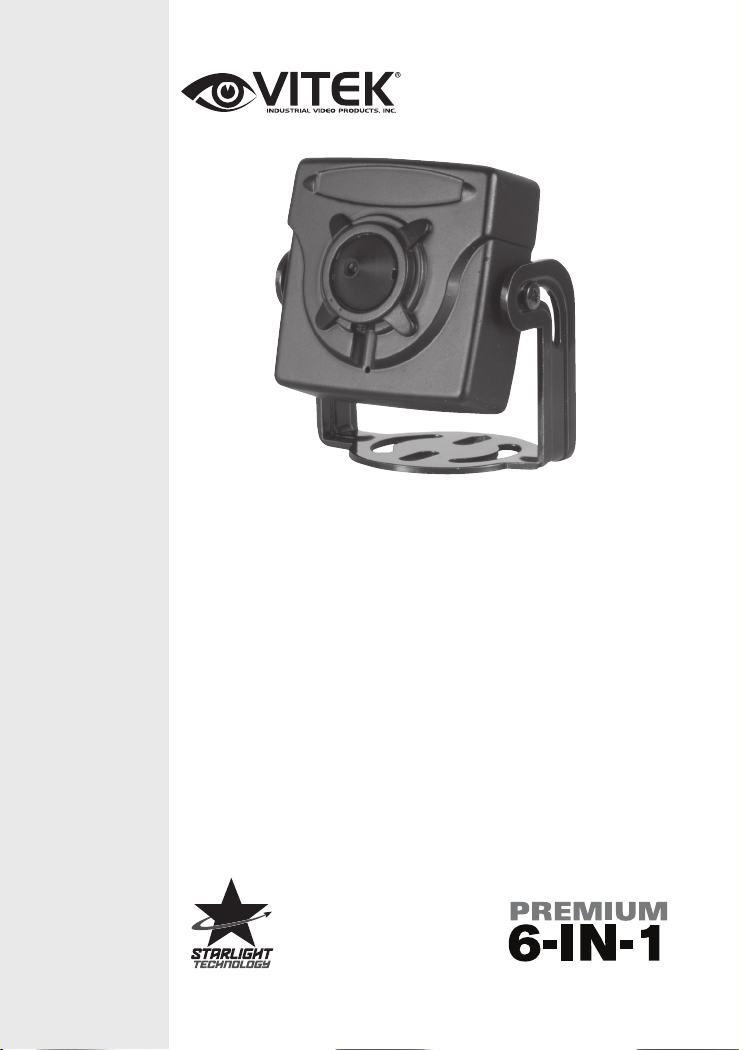
Premium 2.1 Megapixel 6-in-1 HD/
VTC-BM3FP
EX-SDI / TVI / AHD / CVI / CVBS
Compact Pinhole Board Camera
VITEK
VITEK
FEATURES:
• 1/2.8” Sony® STARVIS 2.1 MegaPixel CMOS Sensor
• 2.1 MegaPixel with Full 1080p/720p HD/EX-SDI 1.0, 2.0 / TVI / AHD / CVI
/ CVBS Output
• Advanced Starlight Technology Offers Dramatically Higher Sensitivity to Light
Producing Color Images in Very Dark & Night Scenes
• 3.7mm Pin-hole Included
• 3D-DNR Digital Noise Reduction
• Fully programmable True WDR (Dual Scan)
• ROI (Region of Interest) WDR achieves superior exposure compensation
specifically in exact areas of interest while reducing HDD storage space
• Advanced OSD Functions: Motion Detection, Privacy Mask, Defog, Sensup(~x32), Sharpness, Mirror/Flip, BLC/HLC, Deblur, Anti-Saturation, Title
Set, D-WDR
• 12VDC Operation
Page 2
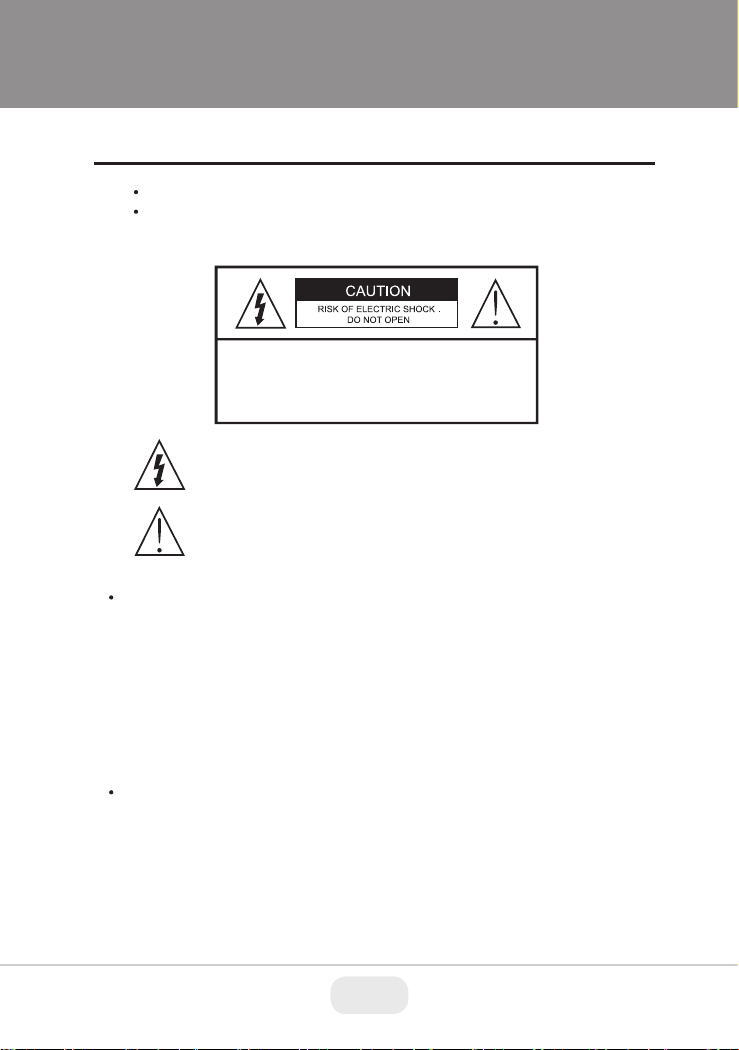
Safety Precaution
To prevent fire or shock hazard, do not expose the unit to rain or moisture.
To prevent electric shocks and risk of fire hazards, do NOT use other than
specific power source.
CAUTION: TO REDUCE THE RISK OF ELECTRIC SHOCK,
DO NOT REMOVE COVER (OR BACK).
NO USER SERVICEABLE PARTS INSIDE.
REFER SERVICING TO QUALIFIED SERVICE PERSONNEL.
The symbol is intended to alert the user to the presence of uninsulated
"dangerous voltage" within the product's enclosure that may be of
sufficient magnitude to constitute a risk of electric shock to persons.
The symbol is intended to alert the user to the presence of important
operating and maintenance(servicing) instructions in the literature
accompanying the unit.
Warning :
This equipment has been tested and found to comply with the limits for a Class
A digital device, pursuant to part 15 of the FCC Rules. These limits are designed
to provide reasonable protection against harmful interference when the equipment
is operated in a commercial environment. This equipment generates, uses, and
can radiate radio frequency energy and, if not installed and used in accordance with
the instruction manual, may cause harmful interference to radio communications.
Operation of this equipment in a residential area is likely to cause harmful
interference in which case the user will be required to correct the interference at
his own expense.
Caution :
Any changes or modifications in construction of this device which are not expressly
approved by the party responsible for compliance could void the user's authority
to operate the equipment.
Main power quality should be that of a typical commercial environment. If the user
of the model requires continued operation during power main interruption, it is
recommended that the model be powered from an uninterruptible power supply
(UPS).
2 3
Page 3
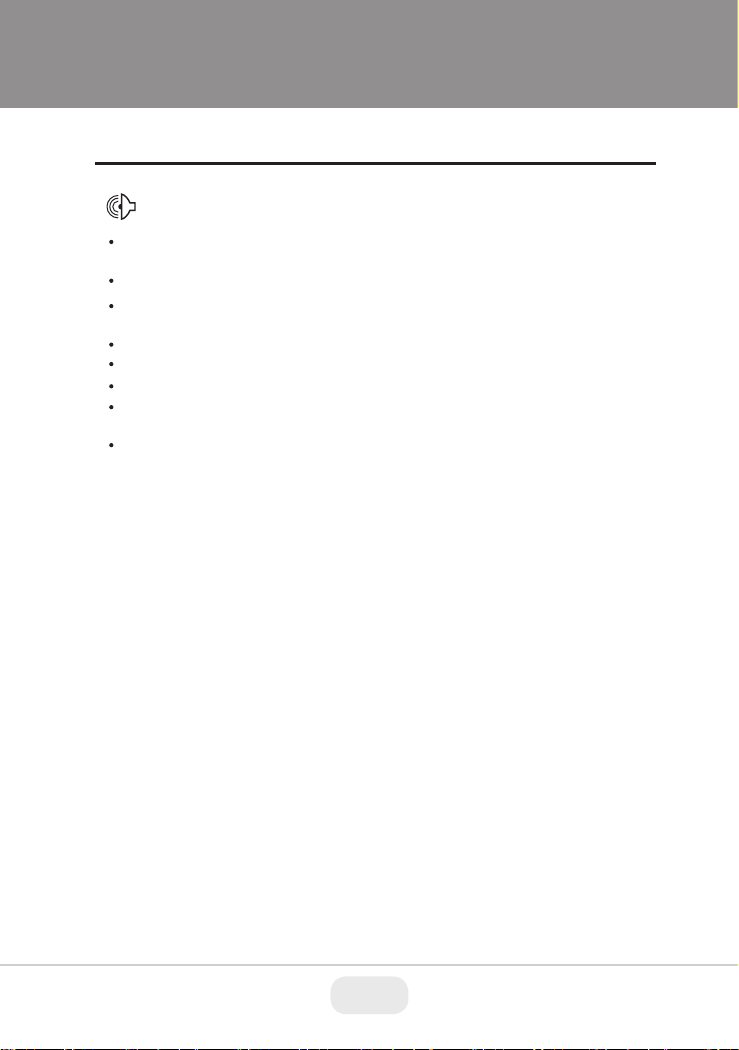
Safety Precaution
NOTICE
The image used in this instruction manual are processed to help comprehension
and may differ from actual video of the camera.
Avoid installing areas where has shock or vibration which results in the problems.
Pay attention to safety when running the connection cable and observe that the cable
is not subjected to heavy loads, kinks or damage and no moisture can get in.
The warranty becomes void if repairs are undertaken by unauthorized persons.
Maintenance and repair have to be carried out only by authorized service centers.
Use only a mild detergent to clean the housing.
The camera should never be operated beyond the technical specifications.
This can lead to damage and void the warranty.
The camera should never be operated in water.
3
Page 4
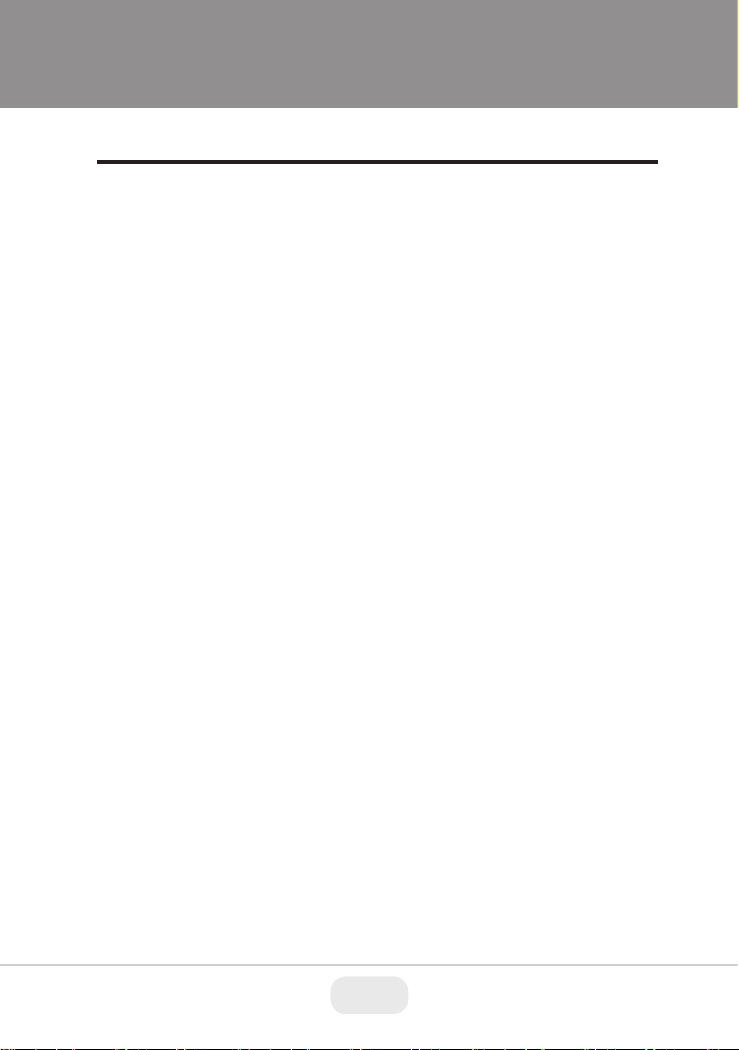
Contents
p.02~03
Safety Precaution
p.04
Contents
p.05
Composition
p.05
Dimensions
p.06~07
Installation Instructions
p.08~22
Operating Instructions
p.23
Specifications
4 5
Page 5
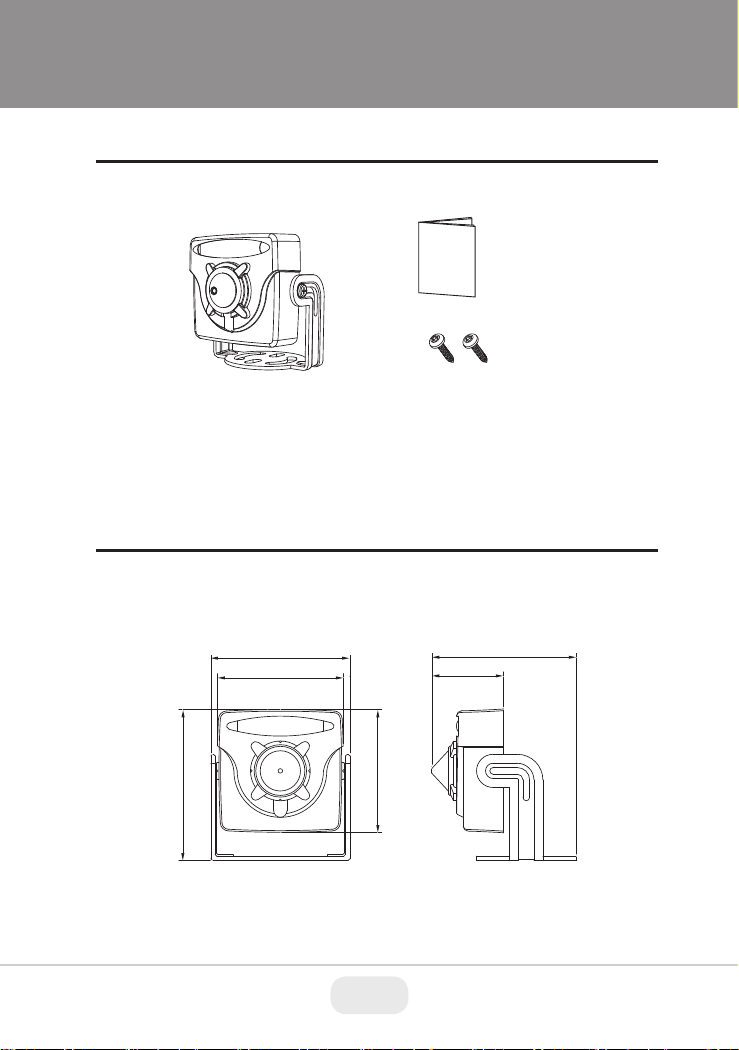
Composition
Dimensions
Operating
Instruction
Mounting Screw:
BH 3x10mm (2pcs)CAMERA
1.80”
1.65”
1.49”
1.71”
0.85”
1.46”
5
Page 6
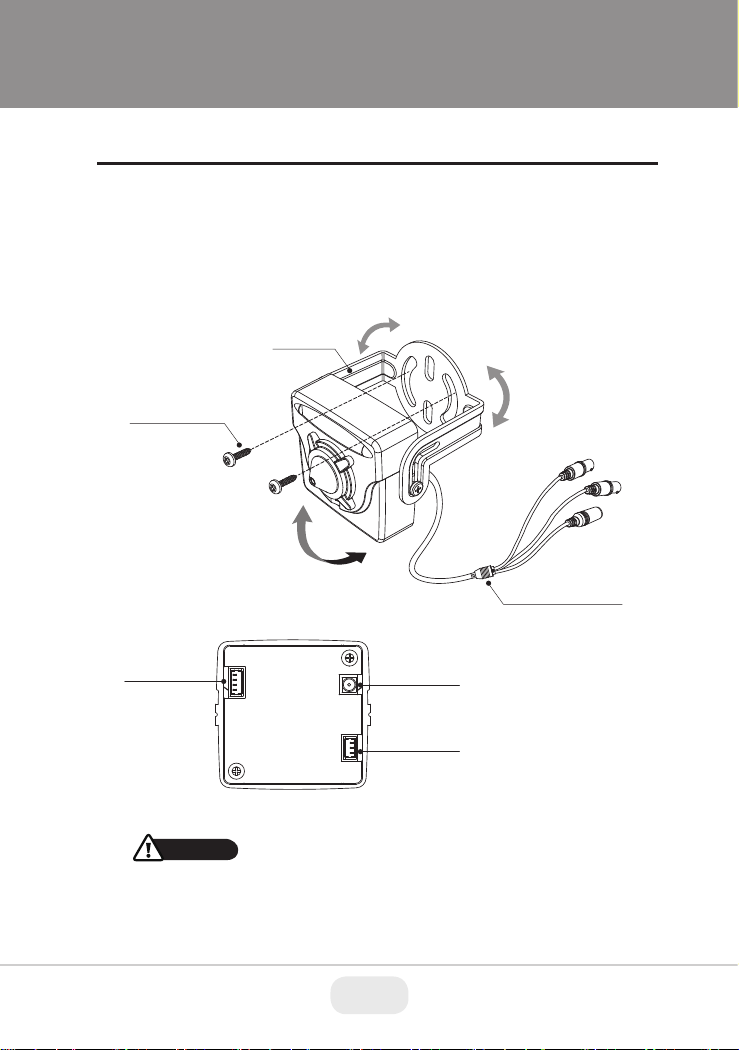
Installation Instructions
1. Place the camera bracket at the installation position and attach by using
the included mounting screws.
2. Connect the power/video cable then setup the camera menu if neccessory,
using the included external OSD Control Board.
3. Adjust the camera’s viewing angle (Tilt, Rotation)
Bracket
Mounting Screw
BH 3x10mm
TILT
[ REAR VIEW ]
OSD Controller
Connector
CAUTION
• Care should be taken that the cable is not damaged, kinked or exposed in
hazardous areas.
• Do not expose the camera directly to a strong light source such as the sun or
spotlight.
Video
Connector
Power
Connector
ROTATION
Power/Video Cable
6 7
Page 7
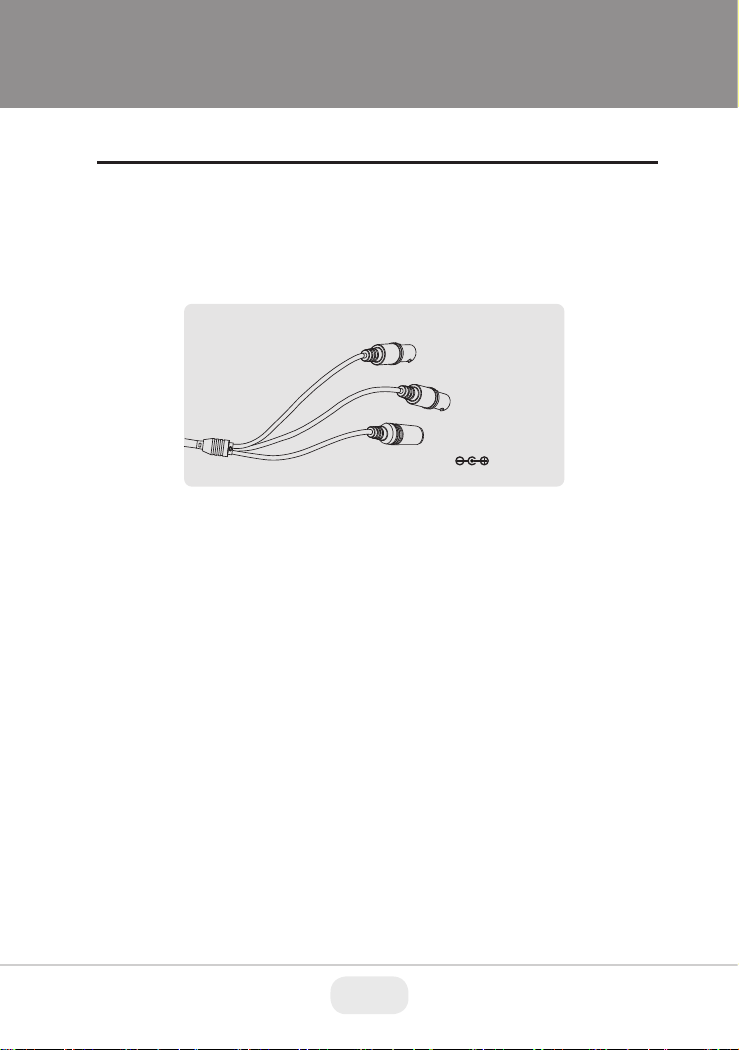
Installation Instructions
Power Supply Connections
Please use a 12VDC regulated power supply
※SDI OUTPUT
(Yellow)
ANALOG OUTPUT
(Black)
POWER ( )
※ Please use the cable as provided with camera. If camera cable is cut
and re-wired, the transmission distance of video can be reduced.
Especially SDI cable should not be cut because it requires detailed
wiring and affects the transmission distance.
7
Page 8
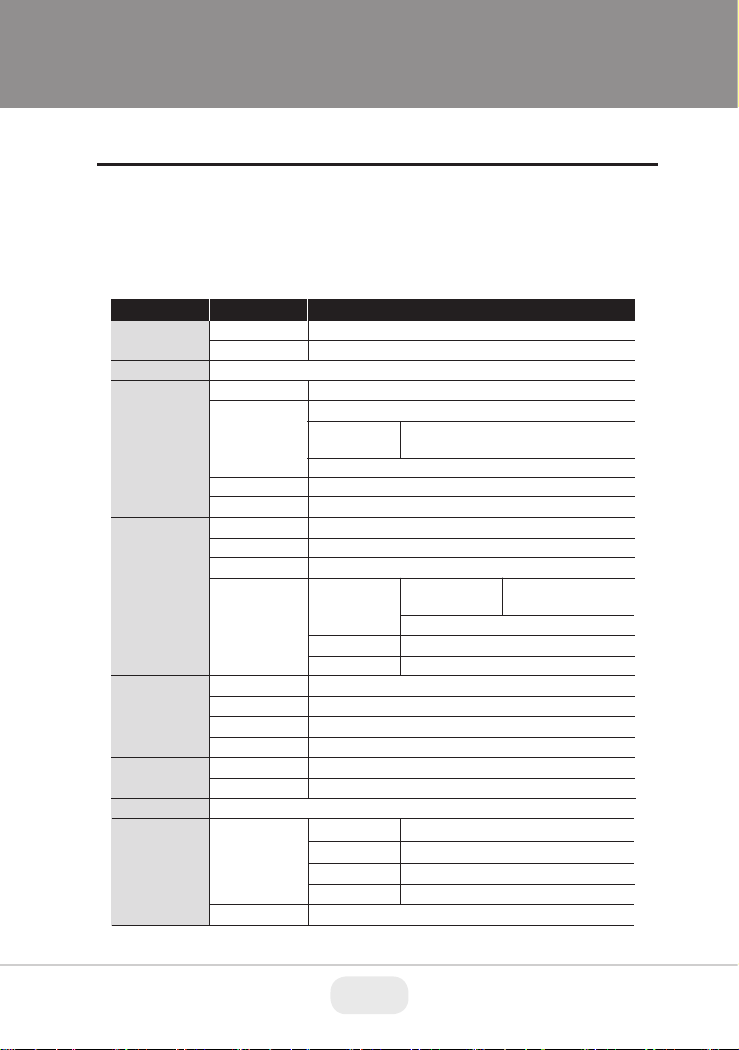
Operating Instructions
OSD menu Table
Camera setup menu can be accessed and controlled by the OSD controller.
• EXIT : Enters ‘EXIT’ menu with save current setting or without saving.
• RETURN : Returns to the previous menu.
MENU SUB MENU CONFIGURATION
LENS
FOCUS Ast.
EXPOSURE
BACKLIGHT
DAY & NIGHT
COLOR
3D-NR
IMAGE
DC
MANUAL
ON, OFF
BRIGHTNESS
SHUTTER
SENS-UP
AGC
OFF
HLC LEVEL, COLOR
BLC
WDR
EXTERN
AUTO
COLOR
B&W
AWB
COLOR GAIN
OFF, LOW, MIDDLE, HIGH
SHARPNESS
GAMMA
MODE (INDOOOR, OUTDOOR, DEBLUR)
0~20
AUTO
MANUAL
(SPEED)
FLICKERLESS
OFF, x2, x4, x8, x16, x32
0~10
H/V-POS, H/V-SIZE
MODE ROI WINDOW ZONE/USE,
TARGET-BRT
WEIGHT
SMART IR, ANTI-SAT., D>N THRES, N>D THRES, DELAY
SMART IR, ANTI-SAT., AGC THRES, AGC MARGIN, DELAY
SMART IR, ANTI-SAT.
AUTO, AUTOext, PRESET, MANUAL (C-TEMP, R/B-GAIN)
0~20
MAIN OUTPUT
ANALOG OUT0
ANALOG OUT1
SDI OUTPUT
0.45, 0.55, 0.65, 0.75
1/25, 1/50, 1/100, 1/200, 1/400, 1/800,
1/1600, 1/3200, 1/6400, 1/12800, 1/25600
H/V-POS, H/V-SIZE
NORMAL
LOW, MIDDLE, HIGH
LOW, MIDDLE, HIGH
ANALOG OUT0, ANALOG OUT1, SDI OUTPUT
AHD MODE, CVI MODE, TVI MODE, CVBS
CVBS, TVI MODE, OFF
HD-SDI, EX-SDI 1.0, EX-SDI 2.0, OFF
8 9
Page 9

Operating Instructions
IMAGE
MOTION
SYSTEM
EXIT
MIRROR
FLIP
D-WDR
DEFOG
PRIVACY ZONE NUM, ZONE DISP, H/V-POS, H/V-
OFF, ON
OUTPUT
RESOLUTION
TV SYSTEM
LANGUAGE ENG, CHN(S), CHN, JPN, KOR, GER
CAM TITLE
RESET
SAVE, CANCEL
OFF, ON
OFF, ON
OFF, LOW, MIDDLE, HIGH
OFF, ON
OFF, ON
DET WINDOW
DET TONE
MDRECT FILL
SENSITIVITY
MOTION OSD
TEXT ALARM
SDI OUTPUT
ANALOG OUT0
1080 25P, 720 25P, 720 50P(Cropped)
US(NTSC), EU(PAL)
OFF, RIGHT UP, LEFT DOWN
ON
MODE (AUTO, MANUAL)
LEVEL (LOW, MIDDLE, HIGH)
SIZE, Y LEVEL, CB/CR LEVEL, TRANS
WINDOW ZONE, WINDOW USE, DET
H/V-POS, DET H/V-SIZE
0~4
OFF, ON
0~10
OFF, ON
OFF, ON
HD-SDI, EX-SDI 1.0, EX-SDI 2.0, OFF
AHD MODE, CVI MODE, TVI MODE, CVBS
If CVBS video is enabled through ANALOG OUT or Sub-out port, WDR
and 3D-NR functions are disabled in all video outputs.
It should be considered when installer adjusts the video with installation
monitor via CVBS video signal.
9
Page 10

Operating Instructions
OSD menu Startup
MENU V0. XX
1. LENS
2. FOCUS ASt.
3. EXPOSURE
4. BACKLIGHT
5. DAY&NIGHT
6. COLOR
7. 3D-NR
8. IMAGE
9. MOTION
A. SYSTEM
B. EXIT
MANUAL
OFF
OFF
COLOR
MIDDLE
OFF
SAVE
1. LENS
(Default: MANUAL)
Lens can be selected either DC or MANUAL lens.
It should be selected according to lens type.
1-1. DC
DC is for the best image when DC Auto iris lens is installed
• INDOOR: Optimized for indoor environment.
• OUTDOOR: Optimized for outdoor environment.
• DEBLUR: If enabled it will reduce motion blur in certain indoor
environments but can cause more noise and color rolling.
1-2. MANUAL
MANUAL is for the best image when a Fixed lens is installed.
2. FOCUS ASt.
Focus Assist function is useful to set the focus of video.
There are three status bars, for short range, middle range and long range.
Shows how exact focus is set. When green bar with yellow bar appears on
columns, try the lens focus to NEAR or FAR. The maximum yellow bar indicates
the best
focusing position.
10 11
Page 11

Operating Instructions
3. EXPOSURE
3. EXPOSURE
BRIGHTNESS
SHUTTER
SENS-UP
AGC
RETURN
3-1. BRIGHTNESS
Adjusts the brightness of video (0~20).
3-2. SHUTTER
Select AUTO or MANUAL.
If shutter is set to Manual mode, SENS-UP mode is deactivated.
3-2-1. AUTO: Optimizes the video level by controlling the iris and the shutter
speed automatically.
3-2-2. MANUAL :
1/12800, 1/25600 Shutter can be set to fixed.
3-2-3. FLICKERLESS :
differences in light and electric frequencies.
3-3. SENS-UP
A brighter video can be obtained by increasing the exposure time at
night with SENS-UP. It can be set to Off, x2, x4, x8, x16 or x32.
A higher setting will have a brighter video but more noise will be in the image.
3-4. AGC
AGC(0~10) amplifies the video gain for brighter video but noise may occur.
1/25, 1/50, 1/100, 1/200, 1/400, 1/800, 1/1600, 1/3200, 1/6400,
Flicker is used to remove the flickering on screen due to
llllllllllllllllllllll
9
AUTO
X2
llllllllllllllllllllll
7
11
Page 12

Operating Instructions
4. BACKLIGHT
Compensates the video image by cutting out the bright areas with a mask or
adjusting the contrast of the video.
HLC
llllllllllllllllllllll
LEVEL
COLOR
RETURN
4-1. HLC (High Light Compensation)
Cuts out the bright area with a mask and excludes it from compensation.
4-1-1. LEVEL (0~20): Sets the HLC level. It determines the video level that starts
cutting out. Lower setting starts the cut out at a lower light level.
The cut out area is masked with selected color.
4-1-2. COLOR : Select mask color from 9 colors.
Black, White, Yellow, Cyan, Green, Magenta, Red, Blue and Customize.
H-POS
V-POS
H-SIZE
V-SIZE
RETURN
10
BLK
BLC
8
7
3
3
4-2. BLC (Backlight Compensation)
This function is used to brighten an image in the foreground with a bright
light area behind it such as sunlight, limiting the affect of silhouette.
BLC has a target window for compensation and its size and position can be
set by H-POS, V-POS, H-SIZE and V-SIZE.
4-2-1. H-POS, V-POS :
Sets the position of BLC area to move vertically and horizontally.
4-2-2. H-SIZE, V-SIZE :
Sets the size of BLC area to move vertically and horizontally.
12 13
Page 13

Operating Instructions
WDR
MODE
TARGET-BRT
WEIGHT
RETURN
4-3. WDR (Wide Dynamic Range)
When part of an image is extremely dark but another part is so bright you
can't see any details WDR will even the image out.
4-3-1. MODE :
•
NORMAL: WDR function applies full screen.
•
ROI (Region Of Interest) : Sets specific area of WDR by window setting.
Select window zone number from 0 to 3 and window use set to on.
Then the window zone can be modified for position and size.
4-3-2. TARGET-BRT :
Selects the brightness value of the target area in MODE.
4-3-3. WEIGHT :
Selects the WDR value of the target area in MODE.
ROI
MIDDLE
MIDDLE
Selects WDR mode normal or ROI setting.
LOW, MIDDLE, HIGH
LOW, MIDDLE, HIGH
WINDOW ZONE
WINDOW USE
H-POS
V-POS
H-SIZE
V-SIZE
RETURN
ROI
0
ON
469
194
739
688
If CVBS video is enabled through ANALOG OUT or Sub-out port, WDR
and 3D-NR functions are disabled in all video outputs.
It should be considered when installer adjusts the video with installation
monitor via CVBS video signal.
13
Page 14

Operating Instructions
5. DAY & NIGHT
DAY/NIGHT is used to control the setting during day-time and night-time operation.
Select the mode according to the light condition and the camera types.
MENU V0. XX
1. LENS
2. FOCUS ASt.
3. EXPOSURE
4. BACKLIGHT
5. DAY&NIGHT
6. COLOR
7. 3D-NR
8. IMAGE
9. MOTION
A. SYSTEM
B. EXIT
5-1. EXTERN
DAY or NIGHT is determined by the built-in light photo sensor for
cameras with built-in IR LEDS.
5-2. AUTO
Used when DAY or NIGHT is determined by light level through the lens and
DAY from/to NIGHT is switched automatically by the scene brightness.
It can be controlled by the AGC threshold level, AGC margin and delay time.
5-2-1. SMART IR
: SMART IR can be set to reduce the saturation of strong IR illumination
at night in any menu of EXT, AUTO and B/W(NIGHT). Set to ON,
SMART IR is enabled and ANTI-SAT. level is controlled.
5-2-2. ANTI-SAT. (Available only with the SMART IR is ON)
: Sets the anti saturation level 0~20. Setting high level of ANTI-SAT can
make the corners darker
5-2-3. AGC THRES
: AGC(Auto Gain Control) is a threshold level which determines to switch
DAY from/to NIGHT in AUTO mode. Higher value makes the camera switch
DAY from/to NIGHT at brighter illumination.
MANUAL
OFF
OFF
COLOR
MIDDLE
OFF
SAVE
14 15
Page 15

Operating Instructions
5-2-4. AGC MARGIN
: Sets the gap level switching from/to DAY(color) or NIGHT(B/W).
5-2-5. DELAY
: D→N DELAY is time in seconds while camera maintains its status before
Day to Night switching. DELAY can avoid the unwanted/frivolous switching
by a short term light such as light from a passing car. Set delay term
low, middle or high.
5-3. COLOR
The camera is always in COLOR mode.
DAY/NIGHT is disabled and outputs color video.
5-4. B/W
The camera is always in B/W mode.
Forcibly removes IR cut filter and switches to B/W regardless of light level.
5-4-1. SMART IR : OFF (Not Available)
5-4-2. ANTI-SAT. : NOT USED (Available only with the SMART IR is ON)
15
Page 16

Operating Instructions
6. COLOR
6. COLOR
AWB
COLOR GAIN
RETURN
6-1. AWB (Auto White Balance)
Automatically tracks the changes of color temperature and continuously
adjusts the white balance. AUTO, AUTOext, PRESET and MANUAL modes
are available.
6-1-1. AUTO : Optimized for Indoor installation and compensates
AWB for low color temperature such as incandescent lights.
6-1-2. AUTOext : Optimized for outdoor sunlight applications and
compensates AWB for high color temperature such as sunlight.
6-1-3. PRESET : AWB is performed only whenever ● is pressed.
6-1-4. MANUAL : White balance is fixed to the settings by Color-Temperature
Red-GAIN and Blue-GAIN. It can be used only when the color temperature
does not vary.
6-2. COLOR GAIN
Sets the color gain control level 0~20.
AUTO
llllllllllllllllllllll
10
16 17
Page 17

Operating Instructions
7. 3D-NR (Digital Noise Reduction)
DNR function improves picture quality by filtering out signal noise which is
generated under low light conditions. Set off, low, middle or high level.
3DNR(3-dimensional noise reduction) which reduces noise by multi
frames. It is effective in low light. Set to high will reduce the most noise but
the image will be less sharp and a tailing effect might occur.
MENU V0. XX
1. LENS
2. FOCUS ASt.
3. EXPOSURE
4. BACKLIGHT
5. DAY&NIGHT
6. COLOR
7. 3D-NR
8. IMAGE
9. MOTION
A. SYSTEM
B. EXIT
If CVBS video is enabled through ANALOG OUT or Sub-out port, WDR
and 3D-NR functions are disabled in all video outputs.
It should be considered when installer adjusts the video with installation
monitor via CVBS video signal.
8. IMAGE
MANUAL
OFF
OFF
COLOR
MIDDLE
OFF
SAVE
8. IMAGE
SHARPNESS
GAMMA
MIRROR
FLIP
D-WDR
DEFOG
PRIVACY
RETURN
0.55
OFF
OFF
OFF
OFF
OFF
17
SHARPNESS
MAIN OUTPUT
SDI OUTPUT
SDI&CVBS
HD-C-MODE
HD-T-MODE
HD-A-MODE
RETURN
SDI OUTPUT
HD-SDI
llllllllllllllllllllll
5
llllllllllllllllllllll
5
llllllllllllllllllllll
6
llllllllllllllllllllll
7
Page 18

Operating Instructions
8-1. SHARPNESS
Sets the Sharpness level 0~10. Increases or decreases the sharpness of
the picture. Too much sharpness can make image harsh and show more
noise as well as line flicker at the edge of object in the picture.
8-2. GAMMA
Adjust gamma level of video.
8-3. MIRROR
The Video is reversed left and right if turned ON.
8-4. FLIP
The Video is reversed upside down if turned ON. When the video is fliped
Vertical, then the joystick directions are reversed accordingly. It is very
useful when a camera is installed upside down.
8-5. D-WDR
Improves the visibility for the bright areas and the dark areas by compensating the video gain. Care should be taken to select low, middle or high level,
because video may lose its quality in some environments by over
compensation. Video noise can be increased in the dark area accordingly
8-6. DEFOG
Enhance foggy video according to status of scene. Video quality can be
less in normal environments. Sets AUTO or MANUAL mode.
8-6-1. MODE :
• AUTO : Enhance foggy video automatically according to status of scene.
• MANUAL : Set to enhance foggy video manually regardless of status
of scene.
8-6-2. LEVEL : Set Low, Mid or High.
Video quality can be less in normal environments.
8-7. PRIVACY
Set ON/OFF for enabling/disabling PRIVACY mask. 16 privacy areas are
available and each area is programmable in size, color, position and
transparency.
: Selects
8-7-1. ZONE NUM
8-7-2. ZONE DISP: Displays OFF/ON for the mask area which you selected.
8-7-3. H-POS, V-POS :
Adjusts the mask area H, V position which you
mask zone number from 0 to 15 to be adjusted.
selected.
18 19
Page 19

Operating Instructions
PRIVACY
ZONE NUM
ZONE DISP
H-POS
V-POS
H-SIZE
V-SIZE
Y-LEVEL
CB LEVEL
CR LEVEL
TRANS
RETURN
8-7-4. H-SIZE, V-SIZE :
Adjusts the mask size using H, V direction
8-7-5. Y LEVEL : Adjusts the mask color by Y LEVEL. (0: black ~ 20: white)
8-7-6. CB LEVEL : Adjusts the mask color by CB LEVEL. (0: yellow ~20: blue)
8-7-7. CR LEVEL : Adjusts the mask color by CR LEVEL. (0: Green ~20: magenta)
8-7-8. TRANS.: Selects transparency rate for the mask area from 0 to 3
0 : Privacy mask is not transparent.
1 : Privacy mask is 25% transparent.
2 : Privacy mask is 50% transparent.
3 : Privacy mask is 100% transparent.
9. MOTION
4 motion detection areas are available and each area is programmable in size
and location. Motion can be detected in the area and displays the results in
blocks and/or a text message.
9-1. DET WINDOW
9-1-1. WINDOW ZONE : Set the detection zone number from 0 to 3.
9-1-2. WINDOW USE : Sets ON/OFF motion detection area which you selected.
If set to ON, It can be adjusted position and size.
9-1-3. DET H-POS, V-POS :
Adjusts the detection area H, V position.
9-1-4. DET H-SIZE, V-SIZE :
Adjusts the area size using H, V direction.
: Sets the MOTION DETECTION areas on screen.
0
ON
12
2
3
3
10
10
10
0
llllllllllllllllllllll
llllllllllllllllllllll
llllllllllllllllllllll
.
19
Page 20

Operating Instructions
9. MOTION
DET WINDOW
DET TONE
MDRECT FILL
SENSITIVITY
MOTION OSD
TEXT ALARM
RETURN
2
ON
5
OFF
OFF
llllllllllllllllllllll
DET WINDOW
WINDOW ZONE
WINDOW USE
DET H-POS
DET V-POS
DET H-SIZE
DET V-SIZE
RETURN
9-2. DET ZONE
Sets the detection zone 0 to 4 display types which window use setting ON.
0 : Set 100% opacity level of video background except detection window
zone.
1 : Set 50% opacity level of video background except detection window
zone.
2 : Set 25% opacity level of video background except detection window
zone.
3 : Video background image is same as detection window zone.
4 : Detection window zone is displayed with box line
9-3. MDRECT FILL
Sets the motion display type when motion is detected in video.
Setting ON will display a red solid box type.
Setting OFF will display a red outline box type.
9-4. SENSITIVITY
Sets the detection sensitivity for motion (0~10). Higher values increases the
sensitivity to detect motion. Too low of a value will cause the
erratic detection by tree leaves or light level changes.
9-5. MOTION OSD
Set ON or OFF to display motion results.
9-6. TEXT ALARM
Setting ON enables to display a text message ‘ WINDOWS MOVING!!’ or
icon when motion is detected.
0
ON
1
1
58
32
20 21
Page 21

Operating Instructions
A. SYSTEM
Sets the system related functions.
A. SYSTEM
OUTPUT
RESOLUTION
TV SYSTEM
LANGUAGE
CAM TITLE
RESET
RETURN
1080 30P
US(NTSC)
ENG
OFF
ON
OUTPUT
SDI OUTPUT
ANALOG OUT0
RETURN
HD-SDI
TVI MODE
MAIN OUTPUT
SDI OUTPUT
Y GAIN
CB GAIN
CR GAIN
POSITION
BURST FREQ
BURST GAIN
B&W
UTC TYPE
720 EX
RETURN
HD-ANALOG
SDI OUTPUT
HD-SDI
NOT USED
NOT USED
NOT USED
NOT USED
NOT USED
NOT USED
NOT USED
NOT USED
NOT USED
A-1. OUTPUT
Selects the main video output.
A-1-1. SDI OUTPUT :
Selects the SDI output OFF, HD-SDI, EX-SDI 1.0, EX-SDI 2.0
A-1-2. ANALOG OUT0 :
Selects HD-ANALOG modes AHD MODE, TVI MODE, CVI MODE or CVBS.
Set ANALOG OUT to AHD MODE, TVI MODE or CVI MODE if CVBS
video is necessary through sub-out port.
If ANALOG OUT is set to CVBS, there is no CVBS video through sub-out
port.
21
Page 22

Operating Instructions
If CVBS video is enabled through ANALOG OUT or Sub-out port, WDR
and 3D-NR functions are disabled in all video outputs.
It should be considered when installer adjusts the video with installation
monitor via CVBS video signal.
A-2. RESOLUTION
Select the video resolutions, 1080P/720P are available. 1080P outputs
1920x1080 video at the frame rate of 30P/25P. 720P outputs 1280x720
video at the frame rate of 60P/50P.
A-3. TV SYSTEM
Selects HDTV standards for analog video, output switches to 60HZ, US(NTSC)
or 50HZ, EU(PAL) accordingly.
A-4. LANGUAGE
6 languages are available for OSD menu.
English, Korean, Japanese, Chinese(S), Chinese, German.
A-5. CAM TITLE
Camera title(name) can be set and edited with alphanumeric characters.
Select the camera title position ‘LEFT DOWN’ or ‘RIGHT UP’ on the video.
Then ◀,▶ moves the cursor and ▲,▼ choose a character to select it.
The selected characters are added and displayed on the input line.
CAM TITLE
00000000
U , D - CHAR SELECT
L , R - POSITION
ENTER - RETURN
A-6. RESET
B. EXIT
B-1. SAVE : Save all the settings and exit the setup menu.
B-2. CANCEL : Exit the setup menu without saving.
Resets camera to factory default.
: Exits SETUP MENU and returns to the normal display.
22 23
Page 23

Detailed Specifications
VTC-BM3FP
Premium 2.1 Megapixel 6-in-1 HD/EX-SDI / TVI / AHD /
CVI / CVBS Compact Pinhole Board Camera
Imaging Sensor
Effective Pixels
Scan Frequency
Video Format
Video Output
Video Resolution
Min.Illumination
S/N Ratio
Lens
Exposure
DAY / NIGHT
White Balance
WDR
ROI (Region of Interest) WDR
DNR
MIRROR/FLIP
Functions
Remote Control
Operating Power
Operating Temp.
Weight
Dimension (WxHxD)
1/2.8” Sony® STARVIS 2.1 MegaPixel CMOS Sensor
1920(H) x 1080(V) x 30p
30Hz(V), 22.5Khz(H) / Progressive
HD: 16:9, 1080p@30fps / CVBS: 16:9 (NTSC)
HD/EX-SDI 1.0, 2.0 / TVI / AHD / CVI / CVBS
2.1 MegaPixel 1080p (1920x1080)
Color: 0.08 Lux, B/W: 0.005 Lux
More than 50dB (AGC Off)
3.7mm Pin-hole
Brightness / Shutter / Sens-up / AGC
YES
AUTO / AUTOext / PRESET / MANUAL
True Dual Scan WDR
Yes
3D-NR
Motion Detection, Privacy Mask, Defog, Sens-up(~x32), Sharpness, Mirror/Flip, BLC/HLC, Deblur, Anti-Saturation, Title Set, D-WDR
CoC (Control over COAX) via DVR HD-TVI / AHD
14° ~ 122°F (-10° ~ +50°C) @ 20-80% RH
Off / On
12VDC
3.95oz (112g)
1.65” x 1.80” x 1.71” (42 x 45.7 x 43.5mm)
23
Page 24

CONSIDER THESE OTHER
GREAT PRODUCTS FROM
OnCue Bridge
8 & 16 Channel Complete HD/EX-SDI, TVI, AHD, CVI,
Analog & IP Recording Solution
8 & 16 Channel Stand-alone Real-time Video Recorders
• Supports IP, HD/EX-SDI, TVI, AHD, CVI, Analog (CVBS) Cameras with automatic
format detection
• Full HD MegaPixel Real-time recording, live display, and playback
• Panorama (Thumbnail) Search
• HDMI 2.0 (4K), VGA, and BNC Outputs
• Plug and Play & Auto configuration for IP Cameras via OnVIF or generic protocol
• Point-Of-Sale (POS) Integration
• Alarm In/Out
• 2-way Full Duplex Audio
• Video Analytics with Search Feature (Camera Dependent)
• Remote Viewing via CMS Software, Internet Explorer, and Mobile Phones (iOS/
Android)
• Web-based remote configuration
• Advanced Video Detection: Camera tampering, Camera lens blocking, Day&Night,
Defocus
• Supports up to 30TB Internal Storage (VT-HDOC16BR) / 12TB Internal Storage
(VT-HDOC8BR)
• eSATA for storage extension of up to 5 more HDD
• Configurable Advanced Mirroring (Dual Recording, RAID1)
• RS-485 / CoC (Control Over Coax) PTZ Control
24 25
Page 25

LIMITED PRODUCT WARRANTY
VITEK products carry a three (3) year limited warranty. Digital recording and storage
products are also warranted for 3 years. * Per a special agreement with Western Digital,
as of August 2016, VITEK also warrants factory installed Hard Drives for the full 3 year
span of the recorder warranty provided that the recorder was purchased through an
authorized VITEK distributor.
VITEK warrants to the purchaser that products manufactured by VITEK are free of any
rightful claim of infringement or the like, and when used in the manner intended, will
be free of defects in materials and workmanship for a period of three (3) years, or as
otherwise stated above, from the date of purchase by the end user. This warranty is
non-transferable and extends only to the original buyer or end user customer of a Vitek
Authorized Reseller.
This warranty shall not apply to repairs or replacements necessitated by any cause
beyond the control of VITEK, including but not limited to, acts of nature, improper
installation, excess moisture, misuse, lack of proper maintenance, accident, voltage
fluctuations, or any unauthorized tampering, repairs or modifications. This warranty
becomes VOID in the event of alteration, defacement, or removal of serial numbers.
Within the first 6 months of purchase, VITEK will replace or credit any defective product
returned at the request of the customer (subject to availability) with a new product that
equals or exceeds the performance of the original product purchased.
Within the first 6 months of purchase, at its sole discretion, VITEK may issue an
advance replacement for a defective product; however, all related costs including, but
not limited to shipping and/or delivery charges will be the responsibility of the customer.
If upon return inspection a product is determined to be in good working order or shows
evidence of misuse, the customer will be responsible for full payment of the original
product purchased as well as the replacement product.
Beyond the first 6 month period for the remainder of the warranty, VITEK’S responsibility
shall be limited to repairing the defective product, including all necessary parts and
related labor costs. At its sole discretion, VITEK may choose to either exchange a
defective product or issue a merchandise credit towards future product purchases. Any
replacement parts furnished in connection with this warranty shall be warranted for a
period not to exceed the remaining balance of the original equipment warranty.
A Return Authorization number or “RA” number must be obtained prior to the return
of any item for repair, replacement, or credit. VITEK requires that this “RA” number be
clearly printed on the outside of the shipping carton to avoid refusal of said shipment.
The Return Authorization number expires after 30 days. Products returned after the 30
day period will be subject to refusal. Shipping charges, if any, must be prepaid. A copy
of the bill of sale (or invoice of purchase), together with a complete written explanation of
the problem must accompany all returns.
Vitek makes no warranty or guarantee whatsoever with respect to products sold or
purchased through unauthorized sales channels. Warranty support is available only if
product is purchased through a Vitek Authorized Reseller.
*Limited Warranty means that VITEK reserves the right to repair or replace any product
found defective within the warranty time period, prorated to the date of original purchase.
If VITEK cannot repair the product, VITEK reserves the right to replace it with an equal
or better product and grade at VITEK’s discretion.
25
Page 26

28492 CONSTELLATION ROAD VALENCIA, CA 91355
WWW.VITEKCCTV.COM
Version 1.0
September 2017
